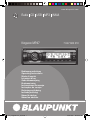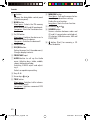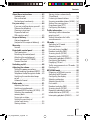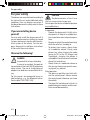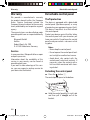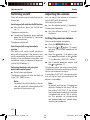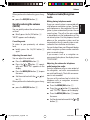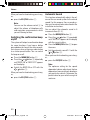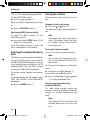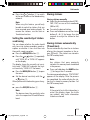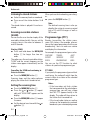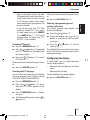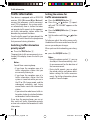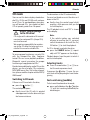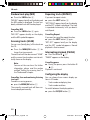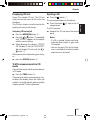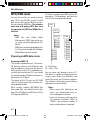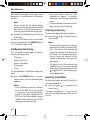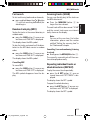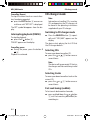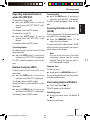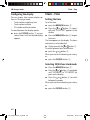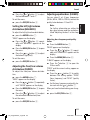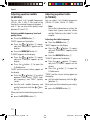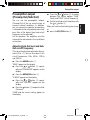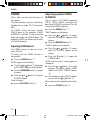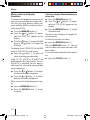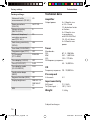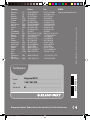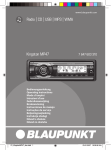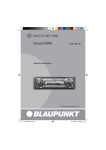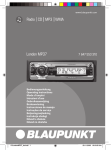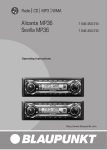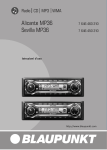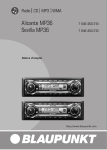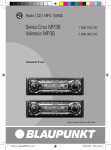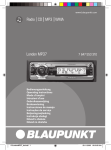Download Blaupunkt Kingston MP47 Operating instructions
Transcript
www.blaupunkt.com Radio CD USB MP3 WMA Kingston MP47 7 647 603 310 Bedienungsanleitung Operating instructions Mode d’emploi Istruzioni d’uso Gebruiksaanwijzing Bruksanvisning Instrucciones de manejo Instruções de serviço Betjeningsvejledning Instrukcja obsługi Návod k obsluze Návod na obsluhu 01_KingstonMP47_deu.indd 1 23.01.2007 16:39:36 Uhr 1 13 3 2 12 11 4 10 5 9 8 7 6 14 2 01_KingstonMP47_deu.indd 2 23.01.2007 16:39:36 Uhr Controls 1 button to open the detachable control panel (flip-release panel). 2 BAND button Short press: Selects the FM memory banks and the MW and LW wavebands. Long press: Starts the Travelstore function. 3 On/Off button Short press: Switches the device on. In operation: Mutes the device. Long press: Switches the device off. 4 Volume control ; MENU/OK button Short press: Calls up the menus for basic settings and confirms settings. Ending the scan function. Long press: Starts the Scan function. < Arrow keys and = SOURCE button Source selection between radio and CD and (if connected or switched on) CD changer, USB data carrier, AUX and FRONT AUX. > button (Eject) for removing a CD from the device. 5 ESC/DIS button Exiting the menu (incl. the audio menu). Changes display contents. 6 FRONT AUX input 7 AUDIO button to call up the Audio menu: Adjusting bass, treble, middle, subout, balance and fader. Switching X-BASS on/off and adjusting it. Selects an equalizer presetting. 8 Keys 1 - 6 9 Arrow keys and : TRAF button Short press: Switches traffic information standby on/off. Long press: Switches convenient RDS function on/off. 40 02_KingstonMP47_eng.indd 40 23.01.2007 16:41:15 Uhr About these instructions .................. 43 Symbols used................................ 43 Use as directed.............................. 43 Declaration of conformity................ 43 For your safety ................................ 44 If you are installing device yourself.... 44 Observe the following! .................... 44 Cleaning instructions...................... 45 Disposal of old unit (EU countries only) ........................ 45 Scope of delivery ............................. 45 Optional equipment (not part of the scope of delivery) .... 45 Warranty......................................... 46 Service ........................................ 46 Detachable control panel ................. 46 Theft protection............................. 46 Detaching the control panel ............. 46 Attaching the control panel.............. 47 Switch-off time (OFF TIMER) ........... 47 Timeout function ........................... 47 Switching on/off .............................. 48 Adjusting the volume ....................... 48 Setting the power-on volume ........... 48 Quickly reducing the volume (MUTE)....49 Telephone Audio/Navigation Audio ... 49 Switching the confirmation beep on/off .......................................... 50 Automatic Sound ........................... 50 Radio mode ..................................... 51 Adjusting the tuner......................... 51 Switching to radio mode ................. 51 Convenient RDS functions (AF, REG) ....51 Selecting the waveband/ memory bank ................................ 52 Tuning into a station ....................... 52 Setting the sensitivity of station seek tuning ......................... 53 Storing stations ............................. 53 Storing stations automatically (Travelstore) ................................. 53 Listening to stored stations ............. 54 Scanning receivable stations (SCAN) ...54 Setting the scanning time ................ 54 Programme type (PTY) .................. 54 Configuring the display ................... 55 Traffic information........................... 56 Switching traffic information priority on/off ............................... 56 Setting the volume for traffic announcements............................. 56 CD mode ......................................... 57 Switching to CD mode .................... 57 Selecting tracks ............................. 57 Fast seek tuning (audible) ............... 57 Random track play (MIX) ................. 58 Scanning tracks (SCAN).................. 58 Repeating tracks (REPEAT) ............. 58 Interrupting playback (PAUSE)......... 58 Configuring the display ................... 58 Displaying CD text .......................... 59 Traffic announcements in CD mode .. 59 Ejecting a CD................................. 59 MP3/WMA mode ............................. 60 Preparing an MP3 data carrier ......... 60 Switching to MP3 mode .................. 61 Configuring the display ................... 62 Selecting a directory ...................... 62 Selecting tracks/files ...................... 62 Fast search ................................... 63 Random track play (MIX) ................. 63 Scanning tracks (SCAN).................. 63 Repeating individual tracks or whole directories (REPEAT) ............. 63 Interrupting playback (PAUSE)......... 64 ENGLISH Contents 41 02_KingstonMP47_eng.indd 41 23.01.2007 16:41:15 Uhr Contents CD-changer mode ............................ 64 Switching to CD changer mode ........ 64 Selecting CDs................................ 64 Selecting tracks ............................. 64 Fast seek tuning (audible) ............... 64 Repeating individual tracks or whole CDs (REPEAT) ...................... 65 Random track play (MIX) ................. 65 Scanning all tracks on all CDs (SCAN)...65 Interrupting playback (PAUSE)......... 65 Configuring the display ................... 66 Clock – Time.................................... 66 Setting the time ............................. 66 Selecting 12/24-hour clock mode .... 66 Displaying the time continuously when the device is off and the ignition is on ................................. 67 Sound ............................................. 67 Adjusting the BASS ........................ 68 Adjusting the TREBLE ..................... 68 Setting the left/right volume distribution (BALANCE) .................. 69 Adjusting the front/rear volume distribution (FADER) ...................... 69 Adjusting equalizer bass (E-BASS) ... 69 Adjusting equalizer middle (E-MIDDLE) .................................. 70 Adjusting equalizer treble (E-TREBLE) ................................... 70 Preamplifier output (Preamp-Out/Sub-Out) .................... 71 Adjusting Sub-Out level and Sub-Out cut-off frequency ........................... 71 X-BASS ........................................... 72 Adjusting X-BASS boost .................. 72 Adjusting equalizer X-BASS (E-XBASS) .................................... 72 Equalizer presettings (PRESETS) ...... 73 Adjusting the display settings ........... 73 Adjusting the display brightness....... 73 Setting the display illumination colour .......................................... 73 External audio sources ..................... 75 Restoring factory settings (NORMSET) ..................................... 75 Technical data ................................. 76 Amplifier ...................................... 76 Tuner ........................................... 76 CD ............................................... 76 Pre-amp out .................................. 76 Input sensitivity ............................. 76 42 02_KingstonMP47_eng.indd 42 23.01.2007 16:41:16 Uhr About these instructions Use as directed These instructions contain important information to easily and safely install and operate the device. • Read these instructions carefully and completely before using the device. • Keep the instructions at a location so that they are always accessible to all users. • Always pass on the device to third parties together with these instructions. In addition, observe the instructions of the devices used in conjunction with this device. This device is intended for installation and operation in a vehicle with 12 V vehicle system voltage and must be installed in a DIN slot. Observe the 'performance limits in the technical data. Repairs and installation, if necessary, should be performed by a specialist. ENGLISH About these instructions Declaration of conformity The Blaupunkt GmbH declares that the Kingston MP47 device complies with the basic requirements and the other relevant regulations of the directive 89/336/EWG. Symbols used These instructions employ the following symbols: CAUTION! Warns about laser beam CAUTION! Warns about damaging the CD drive The CE mark confirms the compliance with EU directives. 쏅 Identifies a sequencing step • Identifies a listing 43 02_KingstonMP47_eng.indd 43 23.01.2007 16:41:16 Uhr For your safety For your safety The device was manufactured according to the state of the art and established safety guidelines. Even so, dangers may occur if you do not observe the safety notes in these instructions: If you are installing device yourself You may only install the device yourself if you are experienced in installing car sound systems and are very familiar with the electrical system of the vehicle. For this purpose, observe the installation instructions at the end of these instructions. Observe the following! DANGER Increased risk of injury from plug. In case of an accident, the protruding connector in the front AUX-IN socket may cause injuries. The use of straight plugs or adapters can lead to an increased risk of injury. For this reason, we recommend using angled jack plugs, e.g. the Blaupunkt accessories cable (7 607 001 535). CAUTION The device contains a Class 1 laser that can cause injuries to your eyes. Do not open the device and do not perform any modifications. In operation • Operate the device only if traffic situation permits it! Stop at a suitable location to perform more extensive operations. • Remove or attach the control panel only while the vehicle is standing an. • To protect your hearing, always listen at a moderate volume. During mute phases (e.g. when changing the audio source or CD in the CD changer and Travelstore), changing the volume is not audible. Do not increase the volume during this mute phase. • Always listen at a moderate volume so that you can always hear acoustic warning signals (e.g. police). After operation • The device is worthless to a thief without the control panel. Always remove the control panel whenever you leave the vehicle. • Transport the control panel so that it is protected against impacts and the contacts cannot become dirty. 44 02_KingstonMP47_eng.indd 44 23.01.2007 16:41:16 Uhr Scope of delivery Cleaning instructions Scope of delivery Solvents, cleaning and scouring agents as well as dashboard spray and plastics care product may contain ingredients that will damage the surface of the device. Use only a dry or slightly moistened cloth for cleaning the device. The scope of delivery includes: 1 Car sound system 1 Case for the control panel 1 Support frame 2 Disassembly bar 1 Guide pin 1 USB connecting cable 1 Operating instructions Disposal of old unit (EU countries only) Do not dispose of your old unit in the household trash! Use the return and collection systems available to dispose of the old device. ENGLISH For your safety Optional equipment (not part of the scope of delivery) Use only accessories approved Blaupunkt. by Remote control The steering wheel and/or handheld remote control allows you to access the basic functions of your car sound system safely and conveniently. You cannot switch the device on/off using the remote control! You can find out from your Blaupunkt dealer or on the Internet at www.blaupunkt.com which remote controls can be used with your car sound system. Amplifier You can use all Blaupunkt and Velocity amplifiers. CD changers You can connect the following Blaupunkt CD changers: CDC A 03, CDC A 08 and IDC A 09. 45 02_KingstonMP47_eng.indd 45 23.01.2007 16:41:16 Uhr Warranty Warranty We provide a manufacturer's warranty for products bought within the European Union. Devices purchased outside the European Union are subject to the warranty terms published by our respective regional agency. The warranty terms can be called up under www.blaupunkt.com or requested directly from: Blaupunkt GmbH Hotline Robert-Bosch-Str. 200 D-31139 Hildesheim, Germany Service In some countries, Blaupunkt offers a repair and pick-up service. Information about the availability of this service in your country can be found at www.blaupunkt.com. If you want to take advantage of this service, you may request a pick-up service for your device via the Internet. Detachable control panel Detachable control panel Theft protection The device is equipped with a detachable control panel (flip-release panel) as a way of protecting your equipment against theft. The device is worthless to a thief without this control panel. Protect your device against theft by taking the control panel with you whenever you leave your vehicle. Do not leave the control panel inside your vehicle - not even in a hiding place. Notes: • Never drop the control panel. • Do not expose the control panel to direct sunlight or another heat source. • Avoid direct skin contact with the control panel’s electrical contacts. If necessary, clean the contacts with a lint-free cloth moistened with cleaning alcohol. Detaching the control panel 쏅 Press the button 1. The control panel opens to the bottom. 쏅 Hold the control panel by its right side and then pull it straight out of the bracket. 46 02_KingstonMP47_eng.indd 46 23.01.2007 16:41:16 Uhr Detachable control panel Attaching the control panel Switch-off time (OFF TIMER) After opening the control panel, the device is switched off after an adjustable time. You can set this time from 15 to 30 seconds. 쏅 Press the MENU/OK button ;. 쏅 Press the or button < repeatedly until the displays shows "OFF TIMER". 쏅 Press the MENU/OK button ; to open the menu. 쏅 Set the time with the or button <. When you have finished making your changes, 쏅 press the ESC/DIS button 5. ENGLISH Notes: • The device is switched off after a time preset by you. For further details, please read the section "Switch-off time (OFF TIMER)" in this chapter. • The device remembers the audio source played last for the next switchon. • Any CD already inserted in the device remains there. Timeout function 2. 1. 쏅 Hold the control panel approximately at a right angle to the device. (see figure, 1.) 쏅 Push the control panel into the guides at the bottom edge of the device. 쏅 Push the control panel carefully into the bracket until it clicks into place. 쏅 Fold the control panel up into the slot and press it gently into place until it clicks. (see figure, 2.) If the device was still switched on when you detached the control panel, it will automatically switch on with the last setting activated (radio, CD, CD changer, USB or AUX) when the panel is replaced. The device features a time-out function (time window). For example, if you press the MENU/OK button ; and select a menu item, the device switches back after approx. 8 seconds after the last button activation. The settings performed are saved. 47 02_KingstonMP47_eng.indd 47 23.01.2007 16:41:16 Uhr Switching on/off Volume Switching on/off Adjusting the volume There are various ways of switching the device on/off: You can adjust the volume in increments from 0 (off) to 66 (maximum). To increase the volume, 쏅 turn the volume control 4 clockwise. To decrease the volume, 쏅 turn the volume control 4 counterclockwise. Switching on/off with the On/Off button 쏅 For switch-on, press the On/Off button 3. The device switches on. 쏅 To switch off the device, press and hold down the On/Off button 3 for longer than two seconds. The device switches off. Switching on/off using the vehicle ignition The device will switch on/off simultaneously with the ignition if the device is correctly connected to the vehicle’s ignition as shown in the installation instructions and you did not switch the device off by pressing the On/Off button 3. Switching the device off using the detachable control panel 쏅 Detach the control panel. The devices switches off after the time set in the "OFF TIMER" menu. Note: To protect the vehicle battery, the device will switch off automatically after one hour if the ignition is off. Setting the power-on volume You can set the power-on volume. 쏅 Press the MENU/OK button ;. 쏅 Press the or button < repeatedly until "ON VOLUME" appears on the display. 쏅 Press the button 9 to adjust a specific power-on volume, or the button 9 to select the "LAST VOL" setting. 쏅 Set a specific power-on volume with the or button <. To help you adjust the setting more easily, the device will increase or decrease the volume as you make your changes. If you enable "LAST VOL", the volume which was set the last time you switched off the device is re-enabled. Note: To protect your hearing, the power-on volume is limited to the value "38" for the setting "LAST VOL". If the volume was higher before switch-off, the value is automatically set to "38" at switchon. This prevents an unintentionally and unexpectedly high volume when switching on the device. 48 02_KingstonMP47_eng.indd 48 23.01.2007 16:41:17 Uhr Volume Quickly reducing the volume (MUTE) You can quickly reduce the volume to a preset level. 쏅 Briefly press the On/Off button 3. "MUTE" appears on the display. Cancelling mute To return to your previously set volume level, 쏅 briefly press the On/Off button 3 again. Adjusting the mute level You can adjust the mute level. 쏅 Press the MENU/OK button ;. 쏅 Press the or button < repeatedly until "MUTE LVL" appears on the display. 쏅 Press the MENU/OK button ; to open the menu. 쏅 Set the mute level with the or button <. When you have finished making your changes, 쏅 press the ESC/DIS button 5. Telephone Audio/Navigation Audio Muting during telephone mode If your car sound system is connected with a cell phone or navigation system, "picking" up the phone or a voice output of the navigation system automatically mutes the car sound system. The call or the voice output is played back via the loudspeakers of the car sound system. For this purpose, the cell phone or the navigation system must be connected to the car sound system as described in the installation instructions. You can find out from your Blaupunkt dealer which navigation systems can be used with your car sound system. If you answer a call or a navigation announcement takes place, the display shows "TELEPHONE". ENGLISH When you have finished making your changes, 쏅 press the ESC/DIS button 5. Adjusting the volume for telephone audio/navigation audio During a telephone call or a voice output of the navigation, no traffic announcements are switched through. The traffic announcement is not recorded! You can set the volume level at which the telephone calls or navigation announcements are mixed in. 쏅 Press the MENU/OK button ;. 쏅 Press the or button < repeatedly until "TEL VOL" appears on the display. 쏅 Press the MENU/OK button ; to open the menu. 쏅 Set the desired volume with the or button <. 49 02_KingstonMP47_eng.indd 49 23.01.2007 16:41:17 Uhr Volume When you have finished making your changes, 쏅 press the ESC/DIS button 5. Note: You can use the volume control 4 to adjust the volume of telephone calls and navigation announcements whilst you are listening to them. Switching the confirmation beep on/off The system will output a confirmation beep for some functions if you keep a button pressed down for longer than two seconds, for instance, when assigning a radio station to a station preset button. You can switch the beep on or off. 쏅 Press the MENU/OK button ;. 쏅 Press the or button < repeatedly until "BEEP ON" or "BEEP OFF" appears on the display. 쏅 Switch the BEEP ON or OFF with the or button 9. When you have finished making your changes, 쏅 press the ESC/DIS button 5. Automatic Sound This function automatically adjusts the volume of the car sound system to the vehicle speed. For this purpose, the car sound system must be connected as described in the installation instructions. You can adjust the automatic sound in 6 increments from (0 - 5). 쏅 Press the MENU/OK button ;. 쏅 Press the or button < repeatedly until "AUTO SD" appears on the display with the current setting. 쏅 Press the MENU/OK button ; to open the menu. 쏅 Set the automatic sound 0 - 5 with the or button <. When you have finished making your changes, 쏅 press the ESC/DIS button 5. Note: The optimum setting for the speeddependent volume adjustment feature depends on how noise levels develop in your particular vehicle. Determine the perfect value for your vehicle using trial and error. 50 02_KingstonMP47_eng.indd 50 23.01.2007 16:41:17 Uhr Radio mode Switching to radio mode This device is equipped with an RDS radio receiver. Many of the receivable FM stations broadcast a signal that not only carries the programme but also additional information such as the station name and programme type (PTY). The station name appears on the display as soon as the tuner receives it. If you are in CD, CD changer, USB or AUX mode, 쏅 press the BAND button 2. or 쏅 press the SOURCE button = repeatedly until "TUNER" appears on the display. Adjusting the tuner Convenient RDS functions (AF, REG) To ensure proper functioning of the tuner, the device must be set for the region in which it is being operated. You can select between Europe (EUROPE), America (USA) and Thailand (THAI). The tuner is factoryset to the region in which it was sold. If you experience problems with your radio reception, please check this setting. Note: The radio functions described in these operating instructions refer to the tuner setting EUROPE. 쏅 Switch off the device by pressing the On/Off button 3. 쏅 Hold the buttons 3 and 6 8 pressed at the same time and switch on the device again with the On/Off button 3. The current setting (EUROPE, USA or THAI) is displayed. 쏅 Select your tuner region with the or button <. To save the setting, 쏅 Press the MENU/OK button ;. The radio starts playing with the last setting selected (radio, CD, CD changer, USB or AUX). ENGLISH Radio mode The convenient RDS functions AF (Alternative Frequency) and REGIONAL extend your radio’s range of functions. • AF: If the RDS function is activated, the radio automatically tunes into the best receivable frequency for the station that is currently set. • REGIONAL: At certain times, some radio stations divide their programme into regional programmes providing different content. You can use the REG function to prevent the car radio from switching to alternative frequencies that are transmitting different programme content. Note: REGIONAL must be activated/deactivated separately in the menu. Switching REGIONAL on/off 쏅 Press the MENU/OK button ;. 쏅 Press the or button < repeatedly until "REG" appears on the display. 51 02_KingstonMP47_eng.indd 51 23.01.2007 16:41:18 Uhr Radio mode "OFF" or "ON" is displayed alongside "REG". To switch REGIONAL on/off, 쏅 press the or button 9. When you have finished making your changes, 쏅 press the ESC/DIS button 5. Switching the RDS function on/off To switch the RDS functions AF and REGIONAL on or off, 쏅 press and hold the TRAF button : for longer than two seconds. If the RDS comfort function is active, the RDS symbol appears on the display. Selecting the waveband/memory bank This device can receive programmes broadcast over the FM frequency range as well as the MW and LW (AM) wavebands. There are three memory banks available for the FM waveband (FM1, FM2 and FMT) and one for each of the MW and LW wavebands. Six stations can be stored in each memory bank. To switch between the FM memory banks (FM1, FM2 and FMT) and the MW and LW wavebands, 쏅 press the BAND button 2. Tuning into a station There are various ways of tuning into a station. Automatic station seek tuning 쏅 Press the or button <. The radio tunes into the next receivable station. Note: If the priority for traffic information is active (the display shows the traffic jam symbol), the next traffic information station is set. Tuning into stations manually You can also tune into stations manually. Note: You can only tune into stations manually if the convenient RDS function is deactivated. To change the set frequency in small increments, 쏅 briefly press the or button 9. To change the set frequency quickly, 쏅 press and hold down the or button 9 for a longer period of time. Browsing through broadcasting networks (FM only) If a radio station provides several programmes, you have the option of browsing through its so-called "broadcasting network". Note: The convenient RDS function must be activated before you can use this feature. 52 02_KingstonMP47_eng.indd 52 23.01.2007 16:41:18 Uhr Radio mode Note: When using this feature, you will only be able to switch to stations that you have received once before already. To receive the stations, use the Scan or Travelstore function. Setting the sensitivity of station seek tuning You can choose whether the radio should only tune into stations providing good reception or whether it can also tune into those with a weak reception. 쏅 Press the MENU/OK button ;. 쏅 Press the or button < repeatedly until "SENS HI" or "SENS LO" appears on the display. The display shows the currently set sensitivity level. "SENS HI6" indicates the highest sensitivity, "SENS LO1" the lowest. 쏅 Press the MENU/OK button ; to open the menu. 쏅 Set the desired sensitivity with the or button <. When you have finished making your changes, 쏅 press the ESC/DIS button 5. Note: The device stores the sensitivity value set in the respective FM and AM waveband. Storing stations Storing stations manually 쏅 Select the desired memory bank (FM1, FM2, FMT) or one of the wavebands (MW or LW). 쏅 Tune into the desired station. 쏅 Press and hold down one of the station buttons 1 - 6 8 for longer than two seconds to assign the station to that button. ENGLISH 쏅 Press the or button 9 to switch to the next station on the broadcasting network. Storing stations automatically (Travelstore) You can automatically store the six stations offering the strongest reception in the region (FM only). The stations are stored in the FMT memory bank. Note: Any stations that were previously stored in this memory bank are deleted in the process. 쏅 Press and hold down the BAND button 2 for longer than 2 seconds. The storing procedure begins. "FM TSTORE" appears on the display. After the process has completed, the radio will play the station that is stored in memory location 1 of the FMT memory bank. Note: If the priority for traffic information is active (the display shows the traffic jam symbol), only traffic information stations are stored. 53 02_KingstonMP47_eng.indd 53 23.01.2007 16:41:18 Uhr Radio mode Listening to stored stations 쏅 Select the memory bank or waveband. 쏅 Press one of the station buttons 1 - 6 8. The stored station is played if it can be received. Scanning receivable stations (SCAN) You can use the scan function to play all the receivable stations briefly. You can set the scanning time in the menu to between 5 and 30 seconds. When you have finished making your changes, 쏅 press the ESC/DIS button 5. Note: The defined scanning time is also applied by the system to scanning carried out in CD and CD-changer as well as MP3 mode. Programme type (PTY) Starting SCAN 쏅 Press and hold down the MENU/OK button ; for longer than two seconds. The radio scans the next receivable station. "SCAN" and the current frequency or the station name appear intermittently on the display. Besides transmitting the station name, some FM stations also provide information on the type of programme that they are broadcasting. Your car radio can receive and display this information. For example, the programme types can be: CULTURE TRAVEL JAZZ SPORT SERVICE POP ROCK KNOWLEDGE KIDS You can use the PTY function to select stations of a particular programme type. Cancelling the SCAN and continuing to listen to a station 쏅 Press the MENU/OK button ;. Scanning stops and the radio continues playing the station that it tuned into last. PTY-EON If you specify the programme type and start seek tuning, the radio will switch from the current station to a station of the selected programme type. Setting the scanning time 쏅 Press the MENU/OK button ;. 쏅 Press the or button < repeatedly until "SCAN TIME" appears on the display. 쏅 Press the MENU/OK button ; to open the menu. 쏅 Set the desired scan time with the or button =. Notes: • If the tuner does not find a station that corresponds to the selected programme type, you will hear a beep and "NO PTY" appears briefly in the display. The radio will then retune to the station that it received last. • If the tuned radio station or another station on the broadcasting network broadcasts your selected programme 54 02_KingstonMP47_eng.indd 54 23.01.2007 16:41:18 Uhr Radio mode Switching PTY on/off 쏅 Press the MENU/OK button ;. 쏅 Press the or button < repeatedly until "PTY" appears on the display with the current setting. 쏅 Press the or button 9 to switch PTY ON or OFF. When you have finished making your changes, 쏅 press the ESC/DIS button 5. Selecting the PTY language You can select the language for the display of the programme types. Options include DEUTSCH, ENGLISH and FRANÇAIS. 쏅 Press the MENU/OK button ;. 쏅 Press the or button < repeatedly until "PTY LANG" appears on the display. 쏅 Press the MENU/OK button ; to open the menu. 쏅 Set the desired language using the or button <. When you have finished making your changes, 쏅 press the ESC/DIS button 5. Selecting a programme type and starting seek tuning The current program type appears only briefly on the display. 쏅 Press the or button 9. 쏅 During the display time, press the button 9 to change to a different program type. 쏅 Press the or button < to start seek tuning. The radio will then tune into the next station that it finds that corresponds to your selected programme type. ENGLISH type at a later point in time, the radio will automatically switch from the currently tuned station or from CD mode or CD-changer mode to the station whose programme type matches the one you selected. • If you do not want this PTY EON switching, disable PTY. First, switch to radio mode using the SOURCE = or BAND button 2. In CD or CD changer mode, the menu item "PTY ON/ OFF" is not available. Configuring the display In radio mode, you can choose between various display options. • Memory bank and frequency or station name • Memory bank and time To switch between the display options, 쏅 press the ESC/DIS button 5. 55 02_KingstonMP47_eng.indd 55 23.01.2007 16:41:19 Uhr Traffic information Traffic information Your device is equipped with an RDS-EON receiver. EON (Enhanced Other Network) ensures that whenever a traffic announcement (TA) is broadcast, the system switches automatically from a station that does not provide traffic reports to the appropriate traffic information station within the broadcasting network that does. Once the traffic report has been played, the system will switch back to the programme that you were listening to before. Switching traffic information priority on/off 쏅 Press the TRAF button :. The priority for traffic announcements is activated if the display shows the traffic jam symbol. Notes: You will hear a warning beep: • If you leave the reception area of a traffic information station that you are currently listening to. • If you leave the reception area of a traffic information station that the system is tuned into while you are in the CD or CD changer mode, and the subsequent automatic seek tuning cannot find a new traffic information station. • If you retune the radio from a traffic information station to a station that does not broadcast traffic information. If you hear the warning beep, you can either switch off traffic information priority or tune into a station that broadcasts traffic information. Setting the volume for traffic announcements 쏅 Press the MENU/OK button ;. 쏅 Press the or button < repeatedly until "TA VOLUME" appears on the display. 쏅 Press the MENU/OK button ; to open the menu. 쏅 Set the volume with the or button <. To help you adjust the setting more easily, the device will increase or decrease the volume as you make your changes. When you have finished making your changes, 쏅 press the ESC/DIS button 5. Notes: • Using the volume control 4, you can also adjust the volume during a traffic announcement for the duration of that announcement. • During traffic reports, you can adjust the sound settings and volume distribution settings for traffic announcements. For further information, please read the "Sound" chapter. 56 02_KingstonMP47_eng.indd 56 23.01.2007 16:41:19 Uhr CD mode You can use this device to play standard audio CDs, CD-Rs and CD-RWs with a diameter of 12 cm. To avoid problems when playing self-burned CDs, you should not burn CDs at speeds greater than 16-speed. Risk of severe damage to the CD drive! CD singles with a diameter of 8 cm and noncircular contoured CDs (shape CDs) must not be used. We accept no responsibility for any damage to the CD drive that may occur as a result of the use of unsuitable CDs. The drive draws in the CD automatically. You must not hinder or assist the drive as it draws in the CD. 쏅 Gently close the control panel whilst exerting a little pressure until you feel it click into place. The CD playback starts and "CD" is shown on the display. ENGLISH CD mode Note: If the vehicle ignition was switched off prior to inserting the CD, you must switch the device on first with the On/ Off button 3 to start the playback. If a CD is already inserted in the drive, 쏅 press the SOURCE button = repeatedly until "CD" appears on the display. Playback begins from the point at which it was last interrupted. To ensure proper functioning, use only CDs with the Compact-Disc logo. Copy-protected CDs can cause playback problems. Blaupunkt cannot guarantee the proper functioning of copy-protected CDs! Besides being able to play audio CDs on this device, you can also play CDs containing MP3/WMA music files. For further information, please read the chapter entitled "MP3/ WMA mode". 쏅 Press an arrow button 9 or < to select the next or previous track. If you press the button 9 once, the current track will be played again from the beginning. Switching to CD mode Fast seek tuning (audible) If there is no CD inserted in the drive, 쏅 press the button 1. The control panel opens. 쏅 Gently insert the CD with its printed side uppermost into the drive until you feel some resistance. To fast search backwards or forwards, 쏅 press and hold down the or button 9 until fast searching backwards/forwards begins. Selecting tracks 57 02_KingstonMP47_eng.indd 57 23.01.2007 16:41:19 Uhr CD mode Random track play (MIX) Repeating tracks (REPEAT) 쏅 Press the 3 MIX button 8. "MIX ALL" appears briefly on the display and the MIX symbol is displayed. The next randomly selected track will then be played. If you want to repeat a track, 쏅 press the 4 RPT button 8. "RPT TRACK" appears briefly on the display and the RPT symbol is displayed. The track is repeated continuously until you deactivate Repeat. Cancelling MIX 쏅 Press the 3 MIX button 8 again. "MIX OFF" appears briefly on the display and the MIX symbol disappears. Scanning tracks (SCAN) You can scan (briefly play) all the tracks on the CD. 쏅 Press the MENU/OK button ; for longer than two seconds. The next track will then be scanned. "SCAN" and the current track number are intermittently shown on the display. Note: You can set the scan time. For further information, please read the section entitled "Setting the scanning time" in the "Radio mode" chapter. Cancelling Scan and continuing listening to a track To end the scanning process, 쏅 press the MENU/OK button ;. The currently scanned track will then continue to be played normally. Cancelling Repeat If you want to cancel the repeat function, 쏅 press the 4 RPT button 8 again. "RPT OFF" appears briefly on the display and the RPT symbol disappears. Normal playback is then resumed. Interrupting playback (PAUSE) 쏅 Press the button 5 8. "PAUSE" appears on the display. Cancelling pause 쏅 During the pause, press the button 5 8. Playback is continued. Configuring the display You can choose from various display options in CD mode: • Track number and playing time • Track number and time To switch between the display options, 쏅 press the ESC/DIS button 5. 58 02_KingstonMP47_eng.indd 58 23.01.2007 16:41:19 Uhr Displaying CD text Ejecting a CD Some CDs include CD text. The CD text might contain the names of the artist and the album. The CD text is shown as scrolling text on the display with every track change. 쏅 Press the button 1. The control panel opens to the bottom. Switching CD text on/off 쏅 Press the MENU/OK button ;. 쏅 Press the or button < repeatedly until "CDTEXT" appears on the display with the current setting. 쏅 Select between the options "CDTEXT ON" (display CD text) or "CDTEXTOFF" (do not display CD text) with the or button 9. When you have finished making your changes, 쏅 press the ESC/DIS button 5. 쏅 Press the button > next to the CD compartment. The CD is ejected. 쏅 Remove the CD and close the control panel. ENGLISH CD mode Notes: • If a CD is ejected, the drive will automatically draw it back in again after 10 seconds. • You can also eject CDs whilst the device is switched off or whilst another audio source is activated. Traffic announcements in CD mode If you wish to receive traffic announcements in CD mode, 쏅 Press the TRAF button :. The priority for traffic announcements is activated if the display shows the traffic jam symbol. For further details, please read the chapter entitled "Traffic information". 59 02_KingstonMP47_eng.indd 59 23.01.2007 16:41:20 Uhr MP3/WMA mode MP3/WMA mode You can also use this car sound system to play CD-Rs and CD-RWs as well as USB data carriers that contain MP3 music files. You can also play WMA files. This chapters deals only with playing MP3 files since the operation for MP3 and WMA files is identical. Notes: • WMA files with Digital Rights Management (DRM) from online music shops cannot be played with this device. • WMA files can only be played back safely if they were created with Windows Media Player version 8 or later. Preparing an MP3 data carrier Preparing an MP3 CD The various combinations of CD burners, CD burning software and CD blanks may lead to problems arising with the device’s ability to play certain CDs. If problems occur with your own burned CDs, you should try another brand of CD blank or choose another colour of CD blank. The format of the CD must be ISO 9660 Level 1/Level 2 or Joliet. Other formats cannot be played reliably. When creating (coding) MP3/WMA files from audio files, you should use bit rates from 32 to 320 kbit/s for MP3 files or 32 to 192 kbps for WMA files. This device supports up to 999 tracks in 99 directories. The directories and tracks on the CD can be selected individually. D01 A D02 D03 T001 T002 T003 T004 T005 T001 T002 T003 T004 T005 T006 D04 T001 T002 T003 T004 T005 T006 T007 T008 T009 T010 T011 B A Directories B Tracks · Files You can name each directory using a PC. The device is capable of displaying the directory name. Name the directories and tracks/files using your CD burner software. The software’s instruction manual will provide details on how to do this. Notes: • When naming files (directories and tracks) you should avoid using accents and special characters. • If you use file names with more than 16 characters (including ".MP3" or ".WMA"), the maximum number of tracks and directories is reduced. 60 02_KingstonMP47_eng.indd 60 23.01.2007 16:41:20 Uhr If you like your files to be in the specific order, save the files on the data carrier in the desired sequence in which you want to play them later. The devices plays back the files in the order in which they were physically stored on the data carrier. To play back files in this device, the MP3 files must have the file extension ".MP3" and the WMA files the file extension ".WMA". Notes: To ensure uninterrupted playback: • Do not try changing the file extension to ".MP3" of any files other than MP3 files and then attempt to play them! The device will ignore these invalid files during playback. • Do not use "mixed" CDs containing both non-MP3 data and MP3 tracks (the device only reads MP3 files during MP3 playback). • Do not use mix-mode CDs containing both CD-audio tracks and MP3 tracks. If you try playing a mix-mode CD, the device will only play the CD-audio tracks. Preparing a USB data carrier For the device to recognise a USB data carrier, it must be specified as mass storage device and formatted using the FAT16 or FAT32 file system and contain MP3 or WMA files. You can created up to 1,500 files on a USB data carrier (directories and tracks). The directories and tracks can be selected individually with this device. If you use file names with more than 24 characters (including ".MP3" or ".WMA"), this maximum number of files is reduced. Blaupunkt cannot guarantee the proper functioning of all USB data carriers available on the market. ENGLISH MP3/WMA mode MP3 ID3 tags MP3 tracks can contain additional information such as the artist, album and track name (ID3 tags). This device can display ID3 tags of version 1 and 2. Switching to MP3 mode Activating the MP3 mode of CD For an MP3 CD, the MP3 mode is activated in the same way as the normal CD mode. For further details, please read the section entitled "Switching to CD mode" in the "CD mode" chapter. Connect USB data carrier and start MP3 mode To be able to connect a USB data carrier (e.g. a USB stick or USB hard disk), the supplied USB cable must be connected to the rear side of the device as described in the installation instructions. This cable can 61 02_KingstonMP47_eng.indd 61 23.01.2007 16:41:20 Uhr MP3/WMA mode be routed, for example, to the glove compartment or a suitable place of the center console. Note Always switch off the device before connecting or disconnecting the USB data carrier so that the data carrier is correctly registered and unregistered. 쏅 Connect the USB data carrier with the USB cable. As soon as a USB data carrier is connected, it can be selected with the SOURCE button =. The display shows "USB". Configuring the display You can display various types of information on the current track: • File name • Name of the artist • Name of the album • Playing time • Time To switch between the different display options, 쏅 press the ESC/DIS button 5 once or several times until the desired display appears. Notes: • Artist and album name are a component of the MP3 ID3 tag of version 1 and version 2 and can only be displayed if they were stored with the MP3 files. For further details, please read the instructions of your PC MP3 software or burner software. • Artist and album name are each displayed for approx. 10 seconds. Afterwards, the file name is displayed again. • If artist and album name are not available, the file name is displayed Selecting a directory To move up or down to another directory, 쏅 press the or < button once or several times. Notes: • The device will automatically skip any directories that do not contain MP3 files. The device will automatically correct the number of directories for the display. This number might therefore no longer be identical to the number of directories that you actually created. • The device treats all directories and subdirectories as if they were located on one level. Repeatedly pressing the or button = will also bring you to all subdirectories. Selecting tracks/files To move up or down to another track/file in the current directory, 쏅 press the or 9 button once or several times. If you press the button 9 once, the current track will be played again from the beginning. 62 02_KingstonMP47_eng.indd 62 23.01.2007 16:41:20 Uhr Fast search Scanning tracks (SCAN) To fast seek tuning backwards or forwards, 쏅 press and hold down the or button 9 until fast searching backwards/forwards begins. You can scan (briefly play) all the tracks on the MP3 data carrier. 쏅 Press the MENU/OK button ; for longer than two seconds. The next track will then be scanned. "SCAN" and the current track name are intermittently shown on the display. Random track play (MIX) To play the tracks in the current directory in random order, 쏅 press the 3 MIX button 8 once or several times until "MIX DIR" is displayed. The display shows the MIX symbol. To play the tracks contained in all the directories on the MP3 data carrier in random order, 쏅 press the 3 MIX button 8 once or several times until "MIX ALL" is displayed. The display shows the MIX symbol. Cancelling MIX To cancel MIX, 쏅 press the 3 MIX button 8 once or several times until "MIX OFF" is displayed. The MIX symbol disappears from the display. ENGLISH MP3/WMA mode Note: You can set the scan time. For further information, please read the section entitled "Setting the scanning time" in the "Radio mode" chapter. Cancelling Scan and continuing listening to a track 쏅 Briefly press the MENU/OK button ;. The currently scanned track will then continue to be played normally. Repeating individual tracks or whole directories (REPEAT) To play the current track repeatedly, 쏅 press the 4 RPT button 8 once or several times until "RPT TRACK" is displayed. The display shows the RPT symbol. To repeat the whole directory, 쏅 press the 4 RPT button 8 once or several times until "RPT DIR" is displayed. The display shows the RPT symbol. 63 02_KingstonMP47_eng.indd 63 23.01.2007 16:41:20 Uhr MP3/WMA mode Cancelling Repeat To stop the current track or current directory from being repeated, 쏅 press the 4 RPT button 8 once or several times until "RPT OFF" is displayed. The RPT symbol disappears from the display. Interrupting playback (PAUSE) To stop the playback, 쏅 press the 3 button 8. "PAUSE" appears on the display. Cancelling pause 쏅 During the pause, press the button 3 8. Playback is continued. CD-changer mode CD-changer mode Note: Information on handling CDs, inserting CDs and operating the CD changer can be found in the operating instructions supplied with your CD changer. Switching to CD changer mode 쏅 Press the SOURCE button = repeatedly until "CDC/AUX" appears on the display. The device starts playing the first CD that the CD changer detects. Selecting CDs To move up or down to another CD, 쏅 press the or < button once or several times. Note: The device will ignore empty CD slots in the changer and slots containing invalid CDs. Selecting tracks To move up or down to another track on the current CD, 쏅 press the or 9 button once or several times. Fast seek tuning (audible) To fast search backwards or forwards, 쏅 press and hold down the or button 9 until fast searching backwards/forwards begins. 64 02_KingstonMP47_eng.indd 64 23.01.2007 16:41:21 Uhr CD-changer mode To repeat the current track, 쏅 press the 4 RPT button 8 once or several times until "RPT TRACK" is displayed. The display shows the RPT symbol. To repeat the current CD, 쏅 press the 4 RPT button 8 once or several times until "RPT DISC" is displayed. The display shows the RPT symbol. Cancelling Repeat To stop the current track or current CD from being repeated, 쏅 press the 4 RPT button 8 once or several times until "RPT OFF" is displayed. The RPT symbol disappears from the display. Random track play (MIX) To play the tracks on the current CD in random order, 쏅 press the 3 MIX button 8 once or several times until "MIX CD" is displayed. The display shows the MIX symbol. To play the tracks on all inserted CDs in random order, 쏅 press the 3 MIX button 8 once or several times until "MIX ALL" is displayed. The display shows the MIX symbol. Cancelling MIX 쏅 press the 3 MIX button 8 once or several times until "MIX OFF" is displayed. The MIX symbol disappears from the display. ENGLISH Repeating individual tracks or whole CDs (REPEAT) Scanning all tracks on all CDs (SCAN) To scan (briefly play) all the tracks on all the inserted CDs in ascending order, 쏅 Press the MENU/OK button ; for longer than two seconds. The next track will then be scanned. "SCAN" and the current track number are intermittently shown on the display. Note: You can set the scan time. For further information, please read the section entitled "Setting the scanning time" in the "Radio mode" chapter. Stopping Scan To stop scanning, 쏅 briefly press the MENU/OK button ;. The currently played track will then continue to be played normally. Interrupting playback (PAUSE) 쏅 Press the button 5 8. "PAUSE" appears on the display. Cancelling pause 쏅 During the pause, press the button 5 8. Playback is continued. 65 02_KingstonMP47_eng.indd 65 23.01.2007 16:41:21 Uhr CD-changer mode Configuring the display You can choose from various display options in CD changer mode: • Track number and playing time • Track number and time • CD number and track number To switch between the display options, 쏅 press the ESC/DIS button 5 once or several times until the desired display appears. Clock – Time Clock – Time Setting the time To set the time, 쏅 press the MENU/OK button ;. 쏅 Press the or button < repeatedly until "CLOCK SET" appears on the display. 쏅 Press the MENU/OK button ; to open the menu. The time appears on the display. The hours and minutes can be adjusted. 쏅 Set the time with the or button <. To switch between hours and minutes, 쏅 press the or button 9. When you have finished making your changes, 쏅 press the ESC/DIS button 5. Selecting 12/24-hour clock mode 쏅 Press the MENU/OK button ;. 쏅 Press the or button < repeatedly until "24 H MODE" or "12 H MODE" appears on the display. 쏅 Press the or button 9 to switch between the modes. When you have finished making your changes, 쏅 press the ESC/DIS button 5. 66 02_KingstonMP47_eng.indd 66 23.01.2007 16:41:21 Uhr Clock – Time To display the time when the device is off and the vehicle ignition is on, 쏅 press the MENU/OK button ;. 쏅 Press the or button < repeatedly until "CLOCK OFF" or "CLOCK ON" appears on the display. 쏅 Press the or button 9 to switch the display between CLOCK ON and CLOCK OFF. When you have finished making your changes, 쏅 press the ESC/DIS button 5. Sound You can perform the sound settings (bass, middle and treble) separately for every source (radio, CD, CD changer, USB, AUX, traffic announcement and telephone/navigation). The volume distribution settings (balance and fader) and X-BASS apply to all the audio sources except for traffic announcements and telephone/navigation. You can adjust the volume distribution settings separately for traffic announcements and telephone/navigation. ENGLISH Displaying the time continuously when the device is off and the ignition is on Sound Note: The settings of the sound for traffic announcements and telephone/navigation can only be made during a traffic announcement or during a telephone call/voice output. This device features a digital 3-band equalizer. This equalizer allows for selecting one frequency each for bass, treble and middle and to adjust the level for the selected frequency between -7 and +7. In addition, you can adjust the quality factor for bass and middle. Note The quality factor determines the filter quality of the equalizer, i.e. the edge steepness and filter bandwidth, dependent upon the characteristic frequency. A low quality factor means a low edge steepness and a high filter bandwidth; a high quality factor means a high edge steepness and a low filter bandwidth. 67 02_KingstonMP47_eng.indd 67 23.01.2007 16:41:22 Uhr Sound The following table shows an overview of the setting options: BASS TREBLE MIDDLE Level (GAIN) x x x Frequency (FREQ) x Quality factor (QFAC) x x – x x for bass and middle only) as well as GAIN (level, for middle only): AUDIO BASS TREBLE Level GAIN GAIN GAIN Frequency FREQ FREQ FREQ Quality factor QFAC – QFAC E-BASS E-TREBLE E-MIDDLE ENHANCED To adjust the bass and treble levels quickly and conveniently for a simple sound adjustment, these settings are located directly in the AUDIO menu. In the submenus BASS and TREBLE, you can perform the GAIN setting: AUDIO BASS TREBLE Level GAIN GAIN GAIN Frequency FREQ FREQ FREQ Quality factor QFAC – QFAC AUDIO To set the additional equalizer functions, please read the chapters "Adjusting equalizer bass (E-BASS)", "Adjusting equalizer middle (E-MIDDLE)" and "Adjusting equalizer treble (E-TREBLE)". Adjusting the BASS To adjust the bass and treble levels, please read the chapters "Adjusting BASS" and "Adjusting TREBLE". To fully utilise the equalizer functions, all other settings can be made in the submenu ENHANCED of the AUDIO menu. In the submenus E-BASS (equalizer bass), E-TREBLE (equalizer treble) and E-MIDDLE (equalizer middle), you can perform the settings FREQ (frequency) and QFAC (quality factor, 쏅 Press the AUDIO button 7. "BASS" appears on the display. 쏅 Press the MENU/OK button ; to open the menu. 쏅 Press the or button < to adjust the level between -7 and +7. To exit the menu, 쏅 press the ESC/DIS button 5. Adjusting the TREBLE 쏅 Press the AUDIO button 7. "BASS" appears on the display. 쏅 Press the or button < repeatedly until "TREBLE" appears on the display. 쏅 Press the MENU/OK button ; to open the menu. 68 02_KingstonMP47_eng.indd 68 23.01.2007 16:41:22 Uhr Sound Setting the left/right volume distribution (BALANCE) To adjust the left/right volume distribution, 쏅 press the AUDIO button 7. "BASS" appears on the display. 쏅 Press the or button < repeatedly until "BALANCE" appears on the display. 쏅 Press the MENU/OK button ; to open the menu. 쏅 Press the or button < to adjust the balance (right/left). To exit the menu, 쏅 press the ESC/DIS button 5. Adjusting the front/rear volume distribution (FADER) To adjust the front/rear volume distribution, 쏅 press the AUDIO button 7. "BASS" appears on the display. 쏅 Press the or button < repeatedly until "FADER" appears on the display. 쏅 Press the MENU/OK button ; to open the menu. 쏅 Press the or button < to adjust the volume distribution front/rear. To exit the menu, 쏅 press the ESC/DIS button 5. Adjusting equalizer bass (E-BASS) You can select 1 of 4 bass frequencies (60 Hz, 80 Hz, 100 Hz, 200 Hz) and set the quality factor between 1.0 and 2.0. Note: For further information on setting the bass level, please read the section entitled "Adjusting the bass" in this chapter. ENGLISH 쏅 Press the or button < to adjust the level between -7 and +7. To exit the menu, 쏅 press the ESC/DIS button 5. Adjusting bass frequency and quality factor 쏅 Press the AUDIO button 7. "BASS" appears on the display. 쏅 Press the or button < repeatedly until "ENHANCED" appears on the display. 쏅 Press the MENU/OK button ;. "E-BASS" appears on the display. button 9 to open the 쏅 Press the E-Bass menu. "FREQ" and the current setting appear on the display. 쏅 Press the or button < to switch between the setting options "FREQ" (bass frequency) and "QFAC" (quality factor). 쏅 Set the bass frequency and quality factor each with the or button 7. When you have finished making your changes, 쏅 press the ESC/DIS button 5. 69 02_KingstonMP47_eng.indd 69 23.01.2007 16:41:22 Uhr Sound Adjusting equalizer middle (E-MIDDLE) Adjusting equalizer treble (E-TREBLE) You can select 1 of 4 middle frequencies (0,5 Hz, 1 Hz, 1,5 Hz, 2,5 Hz) and set the level for the selected frequency between -7 and +7. You can also set the quality factor between 0.5 and 1.25. You can select 1 of 4 treble frequencies (10 kHz, 12.5 kHz, 15 kHz, 17.5 kHz). Adjusting middle frequency, level and quality factor 쏅 Press the AUDIO button 7. "BASS" appears on the display. 쏅 Press the or button < repeatedly until "ENHANCED" appears on the display. 쏅 Press the MENU/OK button ;. "E-BASS" appears on the display. 쏅 Press the or button < repeatedly until "E-MIDDLE" appears on the display. button 9 to open the 쏅 Press the E-Middle menu. "GAIN" and the current setting appear on the display. 쏅 Press the or button < to switch between "GAIN" (level), "FREQ" (middle frequency) and "QFAC" (quality factor). 쏅 Set the level, middle frequency and quality factor each with the or button 9. When you have finished making your changes, 쏅 press the ESC/DIS button 5. Note: For further information on setting the treble level, please read the section entitled "Adjusting the treble" in this chapter. Adjusting the treble frequency 쏅 Press the AUDIO button 7. "BASS" appears on the display. 쏅 Press the or button < repeatedly until "ENHANCED" appears on the display. 쏅 Press the MENU/OK button ;. "E-BASS" appears on the display. 쏅 Press the or button < repeatedly until "E-TREBLE" appears on the display. button 9 to open the 쏅 Press the E-Treble menu. "FREQ" and the current setting appear on the display. 쏅 Set the treble frequency with the or button 9. When you have finished making your changes, 쏅 press the ESC/DIS button 5. 70 02_KingstonMP47_eng.indd 70 23.01.2007 16:41:22 Uhr Preamplifier output (Preamp-Out/Sub-Out) You can use the preamplifier outputs (Preamp-Out) of the car sound system to connect external amplifiers. In addition, you can connect an amplifier for operating a subwoofer to the integrated dynamic lowpass filter of the device (level and cut-off frequency can be adjusted). For this purpose, the amplifiers must be connected as described in the installation instructions. 쏅 Press the or button < to switch between the setting options "GAIN" (level) and "FREQ" (cut-off frequency). 쏅 Set the level and cut-off frequency with the or button 9. When you have finished making your changes, 쏅 press the ESC/DIS button 5. ENGLISH Preamplifier output Adjusting Sub-Out level and SubOut cut-off frequency The sub-out level can be adjusted in 8 increments (0 to +7). You can also select 1 of 4 cut-off frequencies: 0 Hz, 80 Hz, 120 Hz and 160 Hz. 쏅 Press the AUDIO button 7. "BASS" appears on the display. 쏅 Press the or button < repeatedly until "ENHANCED" appears on the display. 쏅 Press the MENU/OK button ;. "E-BASS" appears on the display. 쏅 Press the or button < repeatedly until "SUB-OUT" appears on the display. 쏅 Press the button 9 to open the SubOut menu. "GAIN" and the current setting appear on the display. 71 02_KingstonMP47_eng.indd 71 23.01.2007 16:41:23 Uhr X-BASS X-BASS X-Bass allows you to increase the bass at low volume. The selected X-Bass setting is effective for all audio sources (radio, CD, CD changer or AUX). For X-BASS, either the basic function X-BASS boost or the equalizer X-BASS (E-XBASS) is available. The basic function allows you to adjust the X-BASS boost. The equalizer X-BASS also allows you to select an X-BASS frequency. Adjusting X-BASS boost The X-BASS increase can be set in increments of 0 to 3. "0" means that the X-BASS function is switched off. 쏅 Press the AUDIO button 7. "BASS" appears on the display. 쏅 Press the or button < repeatedly until "X-BASS" appears on the display. 쏅 Press the MENU/OK button ; to open the menu. 쏅 Press the or button < to adjust the X-BASS boost. To exit the menu, 쏅 press the ESC/DIS button 5. Adjusting equalizer X-BASS (E-XBASS) You can select 1 of 3 X-BASS frequencies (50 Hz, 100 Hz, 200 Hz) and adjust the boost from 0 (X-BASS function off) to 3 for the selected X-BASS frequency. 쏅 Press the AUDIO button 7. "BASS" appears on the display. 쏅 Press the or button < repeatedly until "ENHANCED" appears on the display. 쏅 Press the MENU/OK button ;. "E-BASS" appears on the display. 쏅 Press the or button < repeatedly until "E-XBASS" appears on the display. button 9 to open the 쏅 Press the E-XBASS menu. "GAIN" and the current setting appear on the display. 쏅 Press the or button < to switch between the setting options "GAIN" (boost) and "FREQ" (X-BASS frequency). 쏅 Set the boost and the X-BASS frequency each with the or button 9. When you have finished making your changes, 쏅 press the ESC/DIS button 5. 72 02_KingstonMP47_eng.indd 72 23.01.2007 16:41:23 Uhr Equalizer presettings This device features an equaliser in which the settings for the music genres "ROCK", "POP" and "CLASSIC" are already programmed. To select an equalizer setting, 쏅 press the AUDIO button 7. "BASS" appears on the display. 쏅 Press the or button < repeatedly until "ENHANCED" appears on the display. 쏅 Press the MENU/OK button ;. "E-BASS" appears on the display. 쏅 Press the or button < repeatedly until "PRESETS" appears on the display. button 9 to open the 쏅 Press the Presets menu. 쏅 Press the or button < to select one of the presettings "ROCK", "POP", "CLASSIC" or select "P-EQ OFF" to deactivate the presetting. When you have finished making your changes, 쏅 press the ESC/DIS button 5. Adjusting the display settings Adjusting the display brightness If your car sound system is installed as described in the installation instructions and your vehicle features the corresponding connection, the display brightness for day and night is switched by switching on the vehicle lighting. You can adjust the display brightness separately for night and day in steps ranging from 1 - 16. 쏅 Press the MENU/OK button ;. 쏅 Press the or button < repeatedly until "DIM DAY" or "DIM NIGHT" appears on the display. 쏅 Press the MENU/OK button ; to open the menu. 쏅 Press the or button < to select between the brightness levels. When you have finished making your changes, 쏅 press the ESC/DIS button 5. ENGLISH Equalizer presettings (PRESETS) Display Setting the display illumination colour For the display illumination, you can either mix a colour from the RGB spectrum (red green blue) or mix with the colours red and green. You can also start a colour seek and select the colour of your choice. 73 02_KingstonMP47_eng.indd 73 23.01.2007 16:41:23 Uhr Display Mixing a colour for the display illumination To customise the display illumination to suit your tastes you can either mix a colour yourself using the three primary colours red, green and blue (RGB) or from the colours red and green (RG). 쏅 Press the MENU/OK button ;. 쏅 Press the or button < repeatedly until "DISP COL" appears on the display. 쏅 Press the button 9 to open the RGB menu or the button 9 to open the RG menu. The display shows "4096 COL" for the RGB menu or "256 COL" for the RG menu. button 9 to open the 쏅 Press the menu for mixing your own colour. Either "R", "G", and "B" or "R" and "G" are displayed with the current values. The setting for "R" is activated. You can adjust a value from 0 to 16 each for every available colour component. 쏅 Press the or button < to adjust the value of a colour component. 쏅 Press the or button 9 to switch between the colour components. When you have finished making your changes, 쏅 press the MENU/OK button ;. 쏅 Press the ESC/DIS button 5 to exit the menu. Selecting a display illumination during a colour scan 쏅 Press the MENU/OK button ;. 쏅 Press the or button < repeatedly until "COL SCAN" appears on the display. 쏅 Press the MENU/OK button ; to start the colour seek. The device starts changing the display illumination colour. To select the currently set colour, 쏅 press the MENU/OK button ;. With the MENU/OK button ;, you can start the colour seek again and select a different colour. If you found and selected the desired colour, 쏅 press the ESC/DIS button 5. 74 02_KingstonMP47_eng.indd 74 23.01.2007 16:41:24 Uhr External audio sources External audio sources, such as portable CD players, MiniDisc players or MP3 players, can be connected to the device in two ways: 1. Via the rear AUX input (if no CD changer is connected to the device). Notes: • An adapter cable is needed to connect an external audio source via the rear AUX input. You can obtain this cable (Blaupunkt no.: 7 607 897 093) from your Blaupunkt dealer. • With the SOURCE button =, you can select the rear AUX input. The display then shows "CDC/AUX". 2. Via the front AUX-IN socket. Note: As soon as an audio source is connected to the front AUX-IN socket, it can be selected with the SOURCE button =. The display then shows "AUX". Factory settings Restoring factory settings (NORMSET) You can restore the original factory settings of the device. 쏅 Press the MENU/OK button ;. 쏅 Press the or button < repeatedly until "NORMSET" appears on the display. 쏅 Press the MENU/OK button ; repeatedly until "NORM ON" appears on the display. The device switches off and immediately on again. All settings are returned to the factory settings. ENGLISH External audio sources Note: If you do not press and hold the MENU/ OK button ; long enough, "NORM OFF" appears on the display. In this case, your individual settings remain intact and the device remains switched on. You can exit the menu with the ESC/DIS button 5. 75 02_KingstonMP47_eng.indd 75 23.01.2007 16:41:24 Uhr Factory settings Technical data Factory settings: Technical data Volume of traffic 30 announcements (TA VOL) Amplifier Output power: 4 x 18 watts sine at 14.4 V and 1% distortion factor at 4 ohms. 4 x 26 watts sine in accordance with DIN 45324 at 14.4 V at 4 ohms. 4 x 50 watts max. power Power-on volume (ON VOL) LAST VOL Volume of muting (MUTE LEVEL) 0 Volume of telephone/ navigation announcement (TEL VOL) 25 Seek tuning sensitivity (SENS) HI6 Scan time (SCAN TIME) 10 Tuner Programme type (PTY) OFF PTY language (PTY LANG) ENGLISH Time display (CLOCK) OFF Time (CLOCK SET) 0:00 Wavebands: FM: 87.5 - 108 MHz MW: 531 - 1,602 kHz LW: 153 - 279 kHz FM frequency response: 35 - 16,000 Hz Time display mode (CLOCK MODE) 24H CD Confirmation beep (BEEP) ON Regional function (REG) OFF 4 channels: Display brightness DIM DAY 15, DIM NIGHT 12 Input sensitivity RDS Frequency response: 20 - 20,000 Hz Pre-amp out ON 3V AUX input : Tel./Navi input : 2 V / 6 kΩ 10 V / 1 kΩ Weight 1.36 kg Subject to changes 76 02_KingstonMP47_eng.indd 76 23.01.2007 16:41:24 Uhr Bitte den ausgefüllten Gerätepass sicher aufbewahren! Please keep the filled-in radio pass in a safe place! Prière de conserver soigneusement la carte d’autoradio remplie ! Tenete per favore il libretto di apparecchio, debitamente riempito, in un posto sicuro! Bewaar de ingevulde apparaatpas op een veilige plaats! Vänligen förvara ifyllt apparatpass på säker plats! ¡Favor guardar el documento del aparato debidamente llenado en un lugar seguro! Por favor, guardar o cartão preenchido do aparelho num lugar seguro! Det udfyldte apparatpas opbevares et sikkert sted! Prosimy przechowywać metrykę radia w bezpiecznym miejscu! Vyplněný dokument o přístroji prosím bezpečně uschovejte! 459 EA_KingstonMP47_eu.indd 459 24.01.2007 9:19:41 Uhr Germany Austria Belgium Denmark Finland France Great Britain Greece Ireland Italy Luxembourg Netherlands Norway Portugal Spain Sweden Switzerland Czech. Rep. Hungary Poland Turkey USA Brasil (Mercosur) Malaysia (Asia Pacific) Phone: Fax: (D) (A) (B) (DK) (FIN) (F) (GB) (GR) (IRL) (I) (L) (NL) (N) (P) (E) (S) (CH) (CZ) (H) (PL) (TR) (USA) 0180-5000225 01-610 39 0 02-525 5444 44 898 360 09-435 991 01-4010 7007 01-89583 8880 210 94 27 337 01-46 66 700 02-369 62331 40 4078 00 31 24 35 91 338 +47 64 87 89 60 2185 00144 902 52 77 70 08-7501850 01-8471644 02-6130 0446 76 511 803 0800-118922 0212-335 06 71 800-950-2528 05121-49 4002 http://www.blaupunkt.com 01-610 39 391 02-525 5263 44-898 644 09-435 99236 01-4010 7320 01-89583 8394 210 94 12 711 01-46 66 706 02-369 62464 40 2085 00 31 24 35 91 336 +47 64 87 89 02 2185 00165 91 410 4078 08-7501810 01-8471650 02-6130 0514 76 511 809 022-8771260 0212-346 00 40 708-6817188 (BR) 0800 7045446 +55-19 3745 2773 (MAL) +604-6382 474 WWW: +604-6413 640 01/07 - CM-AS/SCS1 (dt, gb, fr, it, nl, sw, es, pt, dk, pl, cz, sk) Country: Name: Kingston MP47 ..................................................................... Typ: 7.................................................................... 647 603 310 Serien-Nr: BP ................................................................ 8622405203 Gerätepass Blaupunkt GmbH, Robert-Bosch-Straße 200, D-31139 Hildesheim 460 EA_KingstonMP47_eu.indd 460 24.01.2007 10:13:55 Uhr