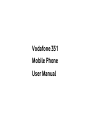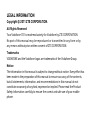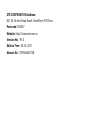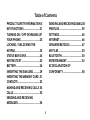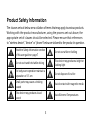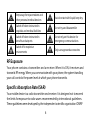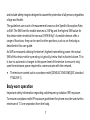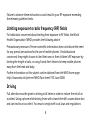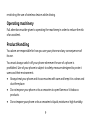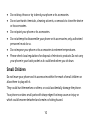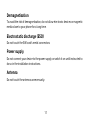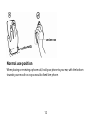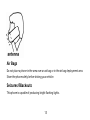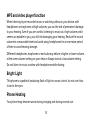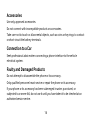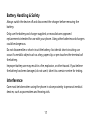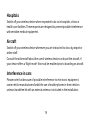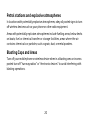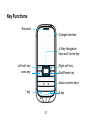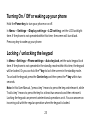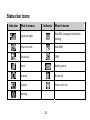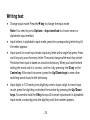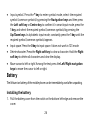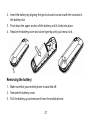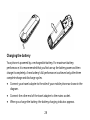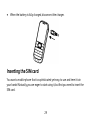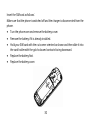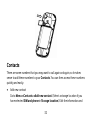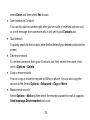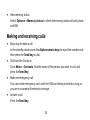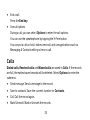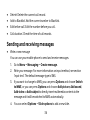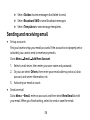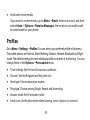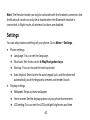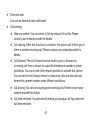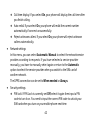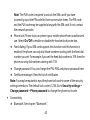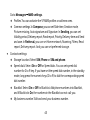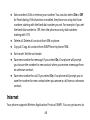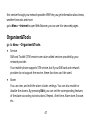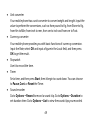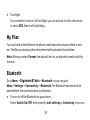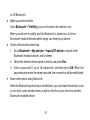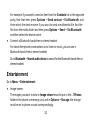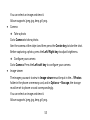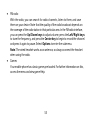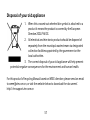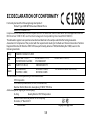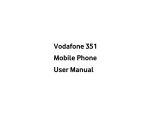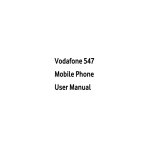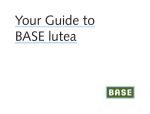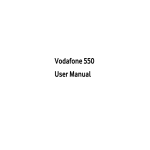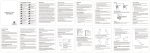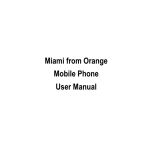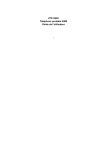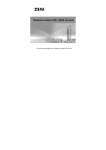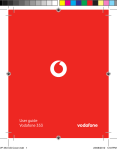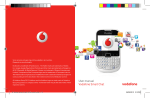Download Vodafone 351 User manual
Transcript
Vodafone 351 Mobile Phone User Manual LEGAL INFORMATION Copyright © 2011 ZTE CORPORATION. All Rights Reserved Your Vodafone 351 is made exclusively for Vodafone by ZTE CORPORATION. No part of this manual may be reproduced or transmitted in any form or by any means without prior written consent of ZTE CORPORATION. Trademarks VODAFONE and the Vodafone logos are trademarks of the Vodafone Group. Notice The information in this manual is subject to change without notice. Every effort has been made in the preparation of this manual to ensure accuracy of the contents, but all statements, information, and recommendations in this manual do not constitute a warranty of any kind, expressed or implied. Please read the Product Safety Information carefully to ensure the correct and safe use of your mobile phone. ZTE CORPORATION Address: NO. 55, Hi-tech Road South, ShenZhen, P.R.China Postcode: 518057 Website: http://www.zte.com.cn Version No. : R1.0 Edition Time : 03.14, 2011 Manual No. : 079584502728 Table of Contents PRODUCT SAFETY INFORMATION 5 KEY FUNCTIONS ............................... 21 TURNING ON / OFF OR WAKING UP YOUR PHONE..................................... 23 LOCKING / UNLOCKING THE KEYPAD................................................ 23 STATUS BAR ICONS .......................... 24 WRITING TEXT ................................... 25 BATTERY.............................................. 26 INSERTING THE SIM CARD ............ 29 INSERTING THE MEMORY CARD . 31 CONTACTS........................................... 32 MAKING AND RECEIVING CALLS 34 CALLS................................................... 35 SENDING AND RECEIVING MESSAGES .......................................... 36 SENDING AND RECEIVING EMAIL38 PROFILES............................................ 39 SETTINGS ............................................ 40 INTERNET ........................................... 46 ORGANISER&TOOLS ....................... 47 MY FILES ............................................. 50 BLUETOOTH....................................... 50 ENTERTAINMENT ............................. 52 EC DECLARATION OF CONFORMITY .................................... 58 4 Product Safety Information The clauses set out below are a collation of terms that may apply to various products. Working with the product manufacturer, using the process set out above, the appropriate set of clauses should be selected. Please ensure that references to ”wireless device”, “device” or “phone” below are tailored to the product in question. Read the Safety Information section of this user guide on page 7 Do not use while re-fuelling Do not use hand-held while driving This device may produce a bright or flashing light For body-worn operation maintain a separation of 1.5 cm Do not dispose of in a fire Small parts may cause a choking hazard Avoid contact with magnetic media This device may produce a loud sound Avoid Extreme Temperatures 5 Keep away from pacemakers and other personal medical devices Avoid contact with liquid, keep dry Switch off when instructed in hospitals and medical facilities Do not try and disassemble Switch off when instructed in aircrafts and airports Do not rely on this device for emergency communications Switch off in explosive environments Only use approved accessories RF Exposure Your phone contains a transmitter and a receiver. When it is ON, it receives and transmits RF energy. When you communicate with your phone, the system handling your call controls the power level at which your phone transmits. Specific Absorption Rate (SAR) Your mobile device is a radio transmitter and receiver. It is designed not to exceed the limits for exposure to radio waves recommended by international guidelines. These guidelines were developed by the independent scientific organisation ICNIRP 6 and include safety margins designed to assure the protection of all persons, regardless of age and health. The guidelines use a unit of measurement known as the Specific Absorption Rate, or SAR. The SAR limit for mobile devices is 2 W/kg and the highest SAR value for this device when tested at the ear was 0.909 W/kg*. As mobile devices offer a range of functions, they can be used in other positions, such as on the body as described in this user guide. As SAR is measured utilising the device’s highest transmitting power, the actual SAR of this device while operating is typically below that indicated above. This is due to automatic changes to the power level of the device to ensure it only uses the minimum power required to communicate with the network. • The tests are carried out in accordance with [CENELEC EN50360] [IEC standard PT62209-1]. Body worn operation Important safety information regarding radiofrequency radiation (RF) exposure. To ensure compliance with RF exposure guidelines the phone must be used with a minimum of 1.5 cm separation from the body. 7 Failure to observe these instructions could result in your RF exposure exceeding the relevant guideline limits. Limiting exposure to radio frequency (RF) fields For individuals concerned about limiting their exposure to RF fields, the World Health Organisation (WHO) provides the following advice: Precautionary measures: Present scientific information does not indicate the need for any special precautions for the use of mobile phones. If individuals are concerned, they might choose to limit their own or their children’s RF exposure by limiting the length of calls, or using ‘hands-free’ devices to keep mobile phones away from the head and body. Further information on this subject can be obtained from the WHO home page http://www.who.int/peh-emf WHO Fact sheet 193: June 2000. Driving Full attention must be given to driving at all times in order to reduce the risk of an accident. Using a phone while driving (even with a hands free kit) causes distraction and can lead to an accident. You must comply with local laws and regulations 8 restricting the use of wireless devices while driving. Operating machinery Full attention must be given to operating the machinery in order to reduce the risk of an accident. Product Handling You alone are responsible for how you use your phone and any consequences of its use. You must always switch off your phone wherever the use of a phone is prohibited. Use of your phone is subject to safety measures designed to protect users and their environment. • Always treat your phone and its accessories with care and keep it in a clean and dust-free place. • Do not expose your phone or its accessories to open flames or lit tobacco products. • Do not expose your phone or its accessories to liquid, moisture or high humidity. 9 • • • • • • Do not drop, throw or try to bend your phone or its accessories. Do not use harsh chemicals, cleaning solvents, or aerosols to clean the device or its accessories. Do not paint your phone or its accessories. Do not attempt to disassemble your phone or its accessories, only authorised personnel must do so. Do not expose your phone or its accessories to extreme temperatures. Please check local regulations for disposal of electronic products.Do not carry your phone in your back pocket as it could break when you sit down. Small Children Do not leave your phone and its accessories within the reach of small children or allow them to play with it. They could hurt themselves or others, or could accidentally damage the phone. Your phone contains small parts with sharp edges that may cause an injury or which could become detached and create a choking hazard. 10 Demagnetisation To avoid the risk of demagnetisation, do not allow electronic devices or magnetic media close to your phone for a long time. Electrostatic discharge (ESD) Do not touch the SIM card’s metal connectors. Power supply Do not connect your device to the power supply or switch it on until instructed to do so in the installation instructions. Antenna Do not touch the antenna unnecessarily. 11 Normal use position When placing or receiving a phone call, hold your phone to your ear, with the bottom towards your mouth or as you would a fixed line phone. 12 Air Bags Do not place a phone in the area over an air bag or in the air bag deployment area. Store the phone safely before driving your vehicle. Seizures/Blackouts This phone is capable of producing bright flashing lights. 13 Repetitive Motion Injuries To minimise the risk of RSI, when Texting or playing games with your phone: • Do not grip the phone too tightly. • Press the buttons lightly. • Make use of the special features in the handset which minimise the number of buttons which have to be pressed, such as message templates and predictive text. • Take lots of breaks to stretch and relax. Emergency Calls This phone, like any wireless phone, operates using radio signals, which cannot guarantee connection in all conditions. Therefore, you must never rely solely on any wireless phone for emergency communications. Loud Noise This phone is capable of producing loud noises which may damage your hearing. 14 MP3 and video player function When listening to pre-recorded music or watching videos on your device, with headphones or earphones at high volumes, you run the risk of permanent damage to your hearing. Even if you are used to listening to music at a high volume and it seems acceptable to you, you still risk damaging your hearing. Reduce the sound volume to a reasonable level and avoid using headphones for an excessive period of time to avoid hearing damage. Different headphones, earphones or ear buds may deliver a higher or lower volume, at the same volume setting on your device. Always start at a low volume setting. Do not listen to music or video with headphones while driving. Bright Light This phone is capable of producing flash of light or use as a torch, do not use it too close to the eyes. Phone Heating Your phone may become warm during charging and during normal use. 15 Accessories Use only approved accessories. Do not connect with incompatible products or accessories. Take care not to touch or allow metal objects, such as coins or key rings, to contact or short-circuit the battery terminals. Connection to a Car Seek professional advice when connecting a phone interface to the vehicle electrical system. Faulty and Damaged Products Do not attempt to disassemble the phone or its accessory. Only qualified personnel must service or repair the phone or its accessory. If your phone or its accessory has been submerged in water, punctured, or subjected to a severe fall, do not use it until you have taken it to be checked at an authorised service centre. 16 Battery Handling & Safety Always switch the device off and disconnect the charger before removing the battery. Only use the battery and charger supplied, or manufacturer approved replacements intended for use with your phone. Using other batteries and chargers could be dangerous. Do not disassemble or short-circuit the battery. Accidental short-circuiting can occur if a metallic object such as a key, paper clip, or pen touches the terminals of the battery. Improper battery use may result in a fire, explosion, or other hazard. If you believe the battery has been damaged, do not use it, take it to a service centre for testing. Interference Care must be taken when using the phone in close proximity to personal medical devices, such as pacemakers and hearing aids. 17 Pacemakers Pacemaker manufacturers recommend that a minimum separation of 15 cm be maintained between a mobile phone and a pacemaker to avoid potential interference with the pacemaker. To achieve this, use the phone on the opposite ear to your pacemaker and do not carry it in a breast pocket. Hearing Aids People with hearing aids or other cochlear implants may experience interfering noises when using wireless devices or when one is nearby. The level of interference will depend on the type of hearing device and the distance from the interference source, increasing the separation between them may reduce the interference. You may also consult your hearing aid manufacturer to discuss alternatives. Medical devices Please consult your doctor and the device manufacturer to determine if operation of your phone may interfere with the operation of your medical device. 18 Hospitals Switch off your wireless device when requested to do so in hospitals, clinics or health care facilities. These requests are designed to prevent possible interference with sensitive medical equipment. Aircraft Switch off your wireless device whenever you are instructed to do so by airport or airline staff. Consult the airline staff about the use of wireless devices on board the aircraft, if your device offers a ‘flight mode’ this must be enabled prior to boarding an aircraft. Interference in cars Please note that because of possible interference to electronic equipment, some vehicle manufacturers forbid the use of mobile phones in their vehicles unless a handsfree kit with an external antenna is included in the installation. 19 Petrol stations and explosive atmospheres In locations with potentially explosive atmospheres, obey all posted signs to turn off wireless devices such as your phone or other radio equipment. Areas with potentially explosive atmospheres include fuelling areas, below decks on boats, fuel or chemical transfer or storage facilities, areas where the air contains chemicals or particles, such as grain, dust, or metal powders. Blasting Caps and Areas Turn off your mobile phone or wireless device when in a blasting area or in areas posted turn off “two-way radios” or “electronic devices” to avoid interfering with blasting operations. 20 Key Functions Earpiece Charger interface 4-Way Navigation keys and Centre key Left soft key Right soft key Send key End/Power key Alpha numeric keys * key # key 21 Function Description Left soft key Performs the function indicated at the left bottom of the screen. Right soft key Performs the function indicated at the right bottom of the screen. Centre key Press to confirm actions and make selections. 4-Way Navigation keys These keys (UP, DOWN, LEFT and RIGHT) allow for navigation through menu options and quick access to some function menus. Send key Press to dial a phone number or answer a call, or view the call history. End/Power key Press to exit to the standby mode. Hold to switch on/off the phone. * key Hold to lock the screen in the standby mode. # key Hold to change the current profile to Silent profile. 0 key Hold to turn on or off the torch in the standby mode. Alpha numeric keys Press to enter characters 0-9 and the alphabets from a-z. 22 Turning On / Off or waking up your phone Hold the Power key to turn your phone on or off. In Menu→Settings→Display settings→LCD setting, set the LCD backlight time. If the phone is not operated within this time, the screen will turn black. Press any key to wake up your phone. Locking / unlocking the keypad In Menu→Settings→Phone settings→Auto keylock, set the auto keypad lock time. If the phone is not operated in the standby mode within this time, the keypad will be locked. Or you can hold the * key to lock the screen in the standby mode. To unlock the keypad, press the Centre key and then press the * key within two seconds. Note: In this User Manual, “press a key” means to press the key and release it, while “hold a key” means to press the key for at least two seconds and then release it. Locking the keypad can prevent unintentional operations on it. You can answer an incoming call with the regular operation when the keypad is locked. 23 Status bar icons Indicator What it means Indicator What it means Signal strength New SMS, message box full when blinking New voicemail New MMS Missed call GPRS Silent Battery status Headset Bluetooth Outdoor Alarm clock set Meeting 24 Writing text • • • • Change input mode: Press the # key to change the input mode Note: You need to press Options→Input method to choose smart or alphabetic input method. Input letters: In alphabetic input mode, press the corresponding letter key till the letter appears. Input words: In smart input mode, input any letter with a single key press. Press each key only once for every letter. The word changes after each key stroke. Predictive text input is based on a built-in dictionary. When you have finished writing the word and it is correct, confirm it by pressing the 0 key or the Centre key. If the word is incorrect, press the Up/Down keys to view other matching words found in the dictionary. Input digits: In 123 mode, press digit key once to input a digit. In smart input mode, press the digit key, and select the number by pressing the Up/Down keys. You need to hold the 0 Key to input 0 in smart input mode. In alphabetic input mode, constantly press the digit key until the number appears. 25 • • • • Input symbol: Press the * key to enter symbol mode, select the required symbol (common symbols) by pressing the Navigation keys and then press the Left soft key or Centre key to confirm it. In smart input mode, press the 1 key, and select the required symbol (common symbols) by pressing the Up/Down keys. In alphabetic input mode, constantly press the 1 key until the required symbol (common symbols) appears. Input space: Press the 0 key to input space. It does not work in 123 mode. Delete character: Press the Right soft key to clear a character. Hold the Right soft key to delete all characters and clear the display. Move cursor to left or right: Among the text, press the Left/Right navigation keys to move the cursor to left or right. Battery The lithium ion battery of the mobile phone can be immediately used after unpacking. Installing the battery 1. Pull the battery cover from the notch on the bottom left edge and remove the cover. 26 2. Insert the battery by aligning the gold-coloured contacts with the contacts in the battery slot. 3. Push down the upper section of the battery until it clicks into place. 4. Replace the battery cover and close it gently until you hear a click. Removing the battery 1. Make sure that your mobile phone is switched off. 2. Remove the battery cover. 3. Pull the battery up and remove it from the mobile phone. 27 Charging the battery Your phone is powered by a rechargeable battery. For maximum battery performance, it is recommended that you first use up the battery power and then charge it completely. A new battery’s full performance is achieved only after three complete charge and discharge cycles. • Connect your travel adapter to the side of your mobile phone as shown in the diagram. • Connect the other end of the travel adapter to the mains socket. • When you charge the battery, the battery charging indicator appears. 28 • When the battery is fully charged, disconnect the charger. Inserting the SIM card You want a mobile phone that is sophisticated yet easy to use and here it is in your hands! Naturally you are eager to start using it, but first you need to insert the SIM card. 29 Insert the SIM card as follows: Make sure that the phone is switched off and the charger is disconnected from the phone. • Turn the phone over and remove the battery cover. • Remove the battery if it is already installed. • Hold your SIM card with the cut corner oriented as shown and then slide it into the card holder with the gold-coloured contacts facing downward. • Replace the battery first. • Replace the battery cover. 30 Every mobile phone has a SIM card (Subscriber Identity Module). This is a micro-chip that holds your personal information such as names and phone numbers. Your phone won’t work without it. If you already have contacts on your SIM card, they can be transferred in most cases. Inserting the Memory Card You can use a Memory card to expand the storage of the phone. You can store or copy files such as videos, photos, music, and so on. Do not take out the card or switch off the phone while transmitting or storing data, which may cause data loss or damage to the phone or the card. Insert the Memory card as follows: • The Memory card slot is on the side of the SIM card holder. Insert the card with the metal contacts facing down until it clicks to the right position. 31 Contacts There are some numbers that you may want to call again and again, so it makes sense to add these numbers to your Contacts. You can then access these numbers quickly and easily. • Add new contact Go to Menu→Contacts→Add new contact. (Select a storage location if you have selected SIM and phone in Storage location.) Edit the information and 32 • • • • • select Done, and then select Yes to save. Save number to Contacts You can also save a number right after you’ve made or received a phone call or a text message from someone who is not yet in your Contacts list. Quick search To quickly search for the contacts, enter the first letter of your desired contact on the screen. Delete one record To delete someone from your Contacts list, first select the name, then select Options→Delete. Copy or move records You can copy or move the records to SIM or to phone. You can also copy the records to file. Select Options→Advanced→Copy or Move. Mark several records Select Options→Mark and then select the records you want to mark. It supports Send message, Delete marked and so on. 33 • View memory status Select Options→Memory status to check the memory status of both phone and SIM. Making and receiving calls • • • • Basic way to make a call In the standby mode, press the Alpha numeric keys to input the number and then press the Send key to dial. Dial from the Contacts Go to Menu→Contacts. Find the name of the person you want to call, and press the Send key. Make an emergency call You can make emergency calls with the SIM card being inserted as long as you are in an area with network coverage. Answer a call Press the Send key. 34 • • End a call Press the End key. Use call options During a call, you can select Options to enter the call options. You can use the speakerphone by tapping the H-Free button. You can put a call on hold, make a new call, and use applications such as Messaging & Contacts while you’re on a call. Calls Dialed calls, Received calls and Missed calls are saved in Calls. If the records are full, the earliest saved records will be deleted. Select Options to enter the submenu: • Send message: Send a message to the record. • Save to contacts: Save the current number to Contacts. • Call: Call the record again. • Mark\Unmark: Mark or Unmark the records. 35 • • • • Delete: Delete the current call record. Add to Blacklist: Add the current number to Blacklist. Edit before call: Edit the number before you call. Call duration: Check the time of call records. Sending and receiving messages • Write a new message You can use your mobile phone to send and receive messages. 1. Go to Menu→Messaging→Create message. 2. Write your message. For more information on input method, see section ‘Input text’. The default message type is SMS. 3. If you want to change to MMS, you can press Options and choose Switch to MMS; or you can press Options and choose Add picture, Add sound, Add video or Add subject to directly insert multimedia contents to the message and it will be switched to MMS automatically. 4. You can select Options→Slide options to add a new slide. 36 • 5. When you finish writing, press Options→Send to to enter numbers or add from contacts/favorite, you can also add email address. If you are writing an MMS, after adding recipients, then you can select Options→Change to Cc or Change to Bcc to change the current contact to Cc or Bcc. 6. Select Options→Send to send the message out. If you want to save the message as a draft, select Options→Save to Drafts. View messages Upon receiving a message, the mobile phone will alert you with a ringtone, prompt, or a new message icon. 1. Press View to open the Inbox. You can also go to Inbox through the main menu to read the message. 2. While the message is open, use Options to reply, delete, or forward the message. You can also call back the sender. You can view the message boxes in the Messaging interface. ♦ Select Inbox to view received messages. ♦ Select Drafts to view unsent messages. ♦ Select Sent to view messages been successfully sent and saved. 37 ♦ Select Outbox to view messages that failed to send. ♦ Select Broadcast SMS to view Broadcast messages. ♦ Select Templates to view message templates. Sending and receiving email • • Set up accounts First you have to setup your email accounts. If the account is not properly set or activated, you cannot send or receive any emails. Go to Menu→Email→Add New Account. 1. Select a mail server, then enter your user name and password.. 2. Or you can select Others, then enter your email address, protocol, data account, and server information, etc. 3. Activate your email account. Send an email Go to Menu→Email, enter an account, and then select New Email to edit your email. When you finish writing, select to send or save the email. 38 • Send and receive emails If you want to receive emails, go to Menu→Email, enter an account, and then select Inbox→Options→Receive Messages, the emails in your mailbox will be downloaded to your phone. Profiles Go to Menu→Settings→Profiles. You can select your preferred profile in this menu. The profile options are: Normal, Silent, Meeting, Outdoor, Headset, Bluetooth and Flight mode. The default settings for each individual profile are preset at the factory. You can change them in the Options→Personalize menu. • Tone settings: Set the tone for various conditions. • Volume: Set the Ringtone and Key tone, etc. • Alert type: Choose among six modes. • Ring type: Choose among Single, Repeat and Ascending. • Answer mode: Set the answer mode. • Extra tone: Let the phone alert when warning, error, camp on or connect. 39 Note: The Headset mode can only be activated with the headset connected. And the Bluetooth mode can only be activated when the Bluetooth headset is connected. In flight mode, all wireless functions are disabled. Settings You can adjust various settings of your phone. Go to Menu→Settings. • Phone settings ♦ Language: You can set the language. ♦ Shortcuts: Set shortcuts for 4-Way Navigation keys. ♦ Start up: You can choose the start up mode. ♦ Auto keylock: Select a time for auto keypad lock, and the phone will automatically lock the keypad to prevent unintended touch. • Display settings ♦ Wallpaper: Set your phone wallpaper. ♦ Home screen: Set the display options on your phone homescreen. ♦ LCD setting: You can set the LCD backlight brightness and time 40 • • Time and date: You can set time and date, and format. Call settings ♦ Hide my number: You can select to Set by network, Yes or No. Please contact your network provider for details. ♦ Call waiting: After this function is activated, the system will inform you if there is another incoming call. Please contact your network provider for details. ♦ Call forward: The call forward service enables you to forward an incoming call from a service to a specified telephone number in preset conditions. You can contact the network provider to activate this service. You can set the call forward service so that voice calls and data calls are diverted to a preset number under different conditions. ♦ Call barring: You can bar outgoing and incoming calls. Please contact your network provider for details. ♦ Call time reminder: Your phone will remind you during a call if you have set call time reminder. 41 • • ♦ Call time display: If you select On, your phone will display the call time after you finish calling. ♦ Auto redial: If you select On, your phone will redial the current number automatically if connect unsuccessfully. ♦ Reject unknown callers: If you select On, your phone will reject unknown callers automatically. Network settings In this menu, you can select Automatic/Manual to select the network service provider according to requests. If you have selected a service provider manually, you have to manually select again or return to the Automatic option to select the service provider when you switch to the SIM card of another network. The GPRS connection can be set to When needed or Always. Security settings ♦ PIN lock: If PIN Lock is currently set Off, select it again then input a PIN code to turn it on. You need to input the correct PIN code to unlock your SIM card when you turn on your mobile phone next time. 42 • Note: The PUK code is required to unlock the SIM card if you have incorrectly input the PIN code for three consecutive times. The PIN code and the PUK code may be supplied along with the SIM card. If not, contact the network provider. ♦ Phone lock: Phone lock can prevent your mobile phone from unauthorized use. Select On/Off to enable or disable the handset lock protection. ♦ Fixed dialing: If your SIM card supports this function and this function is enabled, the phone can only dial those numbers starting with the fixed dial number you set. For example, if you set the fixed dial number to 139, then the phone can only dial numbers starting with 139. ♦ Change password: You can change the PIN, PIN2 and phone password here. ♦ Certificate manager: View the list of certificates. Note: You may be required to input the phone lock code in some of the security settings interfaces. The default lock code is 1234. Go to Security settings→ Change password→Phone password to change the phone lock code. Connectivity ♦ Bluetooth: See chapter “Bluetooth”. 43 • • ♦ Network access point: You can add and view your GSM data and GPRS usage. Restore factory settings You need to input the correct phone password, and press OK→Yes to restore factory settings. Message Settings You can set SMS, MMS, Push messages and Broadcast SMS. Go to Messages→SMS settings. ♦ Profile settings: This is automatically set by the service provider, but please contact us if this is not available. ♦ Voicemail server: Edit voicemail server or call voicemail. ♦ Common settings: You can set Delivery report and Reply path on or off. You can select Save sent message or not. ♦ Storage location: Set the preferred storage to SIM or Phone. ♦ Preferred connection: Set the preferred connection to Prefer GPRS, Prefer GSM or GSM only. 44 • Go to Messages→MMS settings. ♦ Profiles: You can activate the VF MMS profiles or add new ones. ♦ Common settings: In Compose, you can set Slide time, Creation mode, Picture resizing, Auto signature and Signature. In Sending, you can set Validity period, Delivery report, Read report, Priority, Delivery time and Send and save. In Retrieval, you can set Home network, Roaming, Filters, Read report, Delivery report. And you can set preferred storage. Contacts settings ♦ Storage location: Select SIM, Phone or SIM and phone. ♦ Speed dials: Select On or Off for Speed dials. You can set speed dial number for 2 to 9 key. If you have set the speed dial number, in the standby mode, long press the numeric keys (2 to 9) to dial the corresponding speed dial number. ♦ Blacklist: Select On or Off for Blacklist. Add phone numbers into Blacklist, and if Blacklist is On, the numbers in the Blacklist can not call you. ♦ My business number: Edit and send your business number. 45 ♦ Extra numbers: Edit or remove your number. You can also select On or Off for Fixed dialing. If this function is enabled, the phone can only dial those numbers starting with the fixed dial number you set. For example, if you set the fixed dial number to 139, then the phone can only dial numbers starting with 139. ♦ Delete all: Delete all contacts from SIM or phone. ♦ Copy all: Copy all contacts from SIM/Phone to phone/SIM. ♦ Sort mode: Set the sort mode. ♦ Save new number for message: If you select On, Your phone will prompt you to save the number for new contact when you receive a message from an unknown contact. ♦ Save new number for call: If you select On, Your phone will prompt you to save the number for new contact when you answer a call from an unknown contact. Internet Your phone supports Wireless Application Protocol (WAP). You can get access to 46 this service through your network provider. WAP lets you get information about news, weather forecasts and more. go to Menu→Internet to open Web Browser, you can use it to view web pages. Organiser&Tools go to Menu→Organiser&Tools. • Service SIM card Toolkit (STK) services are value-added services provided by your network provider. Your mobile phone supports STK service, but if your SIM card and network provider do not support the service, these functions can’t be used. • Alarm You can view, and edit the alarm clocks settings. You can also enable or disable the alarms. By pressing Edit, you can set the corresponding features of the alarm according to instructions: Repeat , Alert time, Alarm tone, Snooze, etc. 47 • • • • • Bluetooth See chapter “Bluetooth”. Calculator You can perform simple calculations. You can add, subtract, multiply or divide, and select %, ., +/-, and C to perform relevant operations. Note: This calculator has limited accuracy and rounding errors may occur especially in long division. World clock You can view the time in different cities. Calendar Enter Calendar, the calendar of the current month will be displayed on the screen and the current date will be marked by a box. You can browse the dates, and press the 4-Way Navigation keys to switch the year and month; the information on the screen will also change consequently. Tasks You can add tasks in this: Set pending, done and all tasks. 48 • • • • • Unit converter Your mobile phone has a unit converter to convert weight and length. Input the value to perform the conversions, such as from pound to Kg, from Stone to Kg, from Km to Mile, from inch to mm, from cm to inch and from cm to Foot. Currency converter Your mobile phone provides you with basic functions of currency conversion. Input the Rate, select OK and input a figure in the Local field, and then press OK to get the result. Stopwatch Use it to record the time. Timer Set a time, and then press Start, then it begin to count down. You can choose to Pause, Cont. or Reset the Timer. Sound recorder Go to Options→Record to record a sound clip. Go to Options→Duration to set duration time. Go to Options→List to view the sound clips you recorded. 49 • Torchlight You can select to turn on/off torchlight, you can also set it on for one minute or select SOS, then it will be blinking. My Files You can check all the folders in the phone, create new ones, rename, delete or sort, etc. The files you download from the internet will be stored in these folders. Note: When you select Format, the data will be lost, so please be careful with this function. Bluetooth Go to Menu→Organiser&Tools→Bluetooth, or you can go to Menu→Settings→Connectivity→Bluetooth. The Bluetooth devices must be paired before the communication is performed. • Turn on or off the Bluetooth on your phone Select Switch On/Off, then press the Left soft key or Centre key to turn on 50 • • • or off Bluetooth. Make your phone visible Go to Bluetooth→Visibility, you can choose to be visible or not. When your phone is visible, and the Bluetooth is turned on, all other Bluetooth-enabled devices within range can detect your phone. Create a Bluetooth partnership 1. Go to Bluetooth→My devices→Inquiry BT device to search other Bluetooth-enabled devices and list them. 2. Select the desired device name in the list and press Pair. 3. Enter a passcode (1 up to 16 characters), and then press OK. When the opposite party enters the same passcode, the connection will be established. Beam information using Bluetooth After the Bluetooth partnership is established, you can beam information, such as contacts, and calendar items, as well as files from your phone to another Bluetooth-enabled device. 51 • For example, if you want to send an item from the Contacts list to the opposite party, find that item, press Options→Send contact→Via Bluetooth, and then select the device name. If you want to send a multimedia file, find the file from the media folder and then press Options→Send→Via Bluetooth, and then select the device name. Connect a Bluetooth hands-free or stereo headset For hands-free phone conversations or to listen to music, you can use a Bluetooth hands-free or stereo headset. Go to Bluetooth→Search audio device to search for the Bluetooth hands-free or stereo headset. Entertainment Go to Menu→Entertainment. • Image viewer The images you want to view in Image viewer must be put in the .. \Photos folder in the phone or memory card, and in Options→Storage, the storage must be set to phone or card correspondingly. 52 • • You can select an image and view it. Album supports: jpeg, jpg, bmp, gif, png. Camera ♦ Take a photo Go to Camera to take a photo. Aim the camera at the object and then press the Centre key to take the shot. Before capturing a photo, press the Left/Right key to adjust brightness. ♦ Configure your camera Go to Camera. Press the Left soft key to configure your camera. Image viewer The images you want to view in Image viewer must be put in the .. \Photos folder in the phone or memory card, and in Options→Storage, the storage must be set to phone or card correspondingly. You can select an image and view it. Album supports: jpeg, jpg, bmp, gif, png. 53 • • Video recorder ♦ Take a video Go to Video recorder to record a scene. You need to insert a memory card before taking a video. Aim the camera at the object and then press the Centre key to start, press it again to pause, and press the Right soft key to finish recording. Before recording a video, press the 4-Way Navigation keys to adjust brightness and zoom to the right size. ♦ Configure your video recorder Go to Video recorder. Press the Left soft key to configure your video recorder. Media player You can play the audio in your phone or the storage card. To create a playlist, in My playlists, select Add new playlist, and then set the list name. Select Options→Open→Options→Add, and select the files or folder, then the list will be loaded. Media player supports: AMR, AMR-WB, WAV, MP3, MIDI. 54 • • FM radio With the radio, you can search for radio channels, listen to them, and save them on your device. Note that the quality of the radio broadcast depends on the coverage of the radio station in that particular area. In the FM radio interface, you can press the Up/Down keys to adjust volume, press the Left/Right keys to tune the frequency, and press the Center key to begin to record the channel and press it again to pause. Select Options to enter the submenu. Note: The wired headset works as an antenna, so always connect the headset when using the radio. Games Your mobile phone has classic games pre-loaded. For further information on this, access the menu and view game Help. 55 Declaration of RoHS Compliance To minimise the environmental impact and take more responsibility to the earth we live in, this document shall serve as formal declaration that the Vodafone 351 manufactured by ZTE CORPORATION is in compliance with the Directive 2002/95/EC of the European Parliament - RoHS (Restriction of Hazardous Substances) with respect to the following substances: (1) Lead (Pb) (2) Mercury (Hg) (3) Cadmium (Cd) (4) Hexavalent Chromium (Cr (VI)) (5) Polybrominated biphenyls (PBB’s) (6) Polybrominated diphenyl ethers (PBDE’s) (Compliance is evidenced by written declaration from our suppliers, assuring that any potential trace contamination levels of the substances listed above are below the maximum level set by EU 2002/95/EC, or are exempt due to their application.) The Vodafone 351 manufactured by ZTE CORPORATION, meets the requirements of EU 2002/95/EC. 56 Disposal of your old appliance 1. When this crossed-out wheeled bin symbol is attached to a product it means the product is covered by the European Directive 2002/96/CE. 2. All electrical and electronic products should be disposed of separately from the municipal waste stream via designated collection facilities appointed by the government or the local authorities. 3. The correct disposal of your old appliance will help prevent potential negative consequences for the environment and human health. For this product’s Recycling Manual based on WEEE directive, please send an email to [email protected], or visit the website below to download the document: http://ensupport.zte.com.cn 57 EC DECLARATION OF CONFORMITY It is hereby declared that following designated product: Product Type: GSM/GPRS Dual-band Mobile Phone Model No.: Vodafone 351 Complies with the essential protection requirements of the Radio and Telecommunication Terminal Equipment Directive (EC Directive 1999/5/EC) and the Electromagnetic Compatibility Directive(2004/108/EC). This declaration applies to all specimens manufactured identical to the samples submitted for testing/evaluation. Assessment of compliance of the product with the requirements relating to the Radio and Telecommunication Terminal Equipment Directive (EC Directive 1999/5/EC) was performed by American TCB (Notified Body No. 1588), based on the following standards: Safety EN60950-1:2006/A11:2009 EN 301 489-1 V1.8.1 ; EN 301 489-7 V1.3.1; EN 55013:2001/A2:2006; EN 55020:2007 Radio EN 301 511 V9.0.2; EN 300 328 V1.7.1 EN 50360:2001; EN 62209-1:2006; Health EN 50332-1:2000 ; EN 50332-2:2003 This declaration is the responsibility of the manufacturer: ZTE Corporation ZTE Plaza, Keji Road South, Hi-Tech, Industrial Park, Nanshan District,Shenzhen, Guangdong, 518057, P.R.China Authorised person signing for the company: Xu feng Quality Director Of ZTE Corporation Name in block letters & position in the company Shenzhen, 2th March 2011 Place & date EMC 58 EN 301 489-17 V2.1.1; IEC 62209-2 Edition1.0(2010-03); Legally valid signature