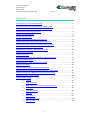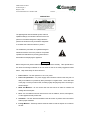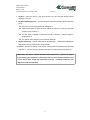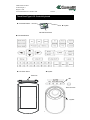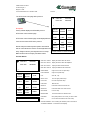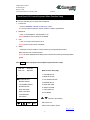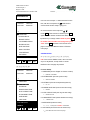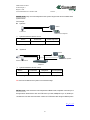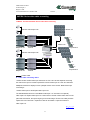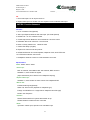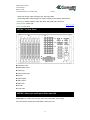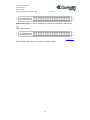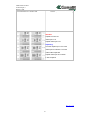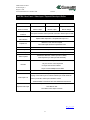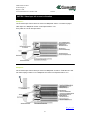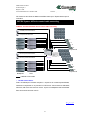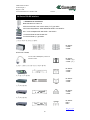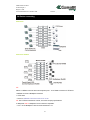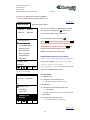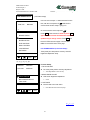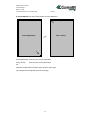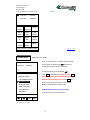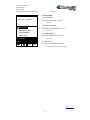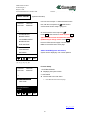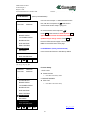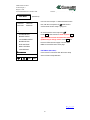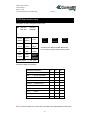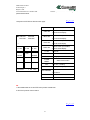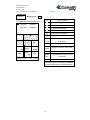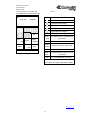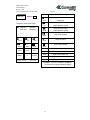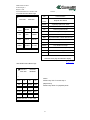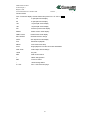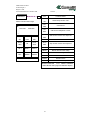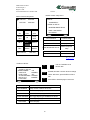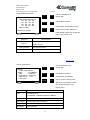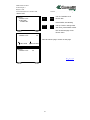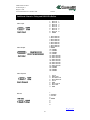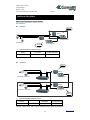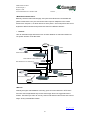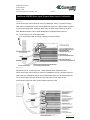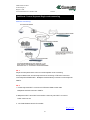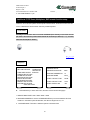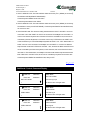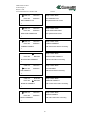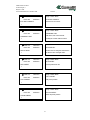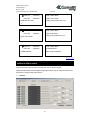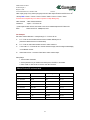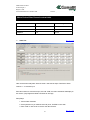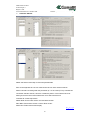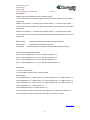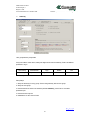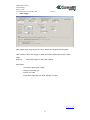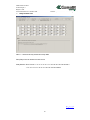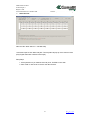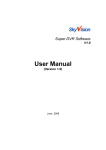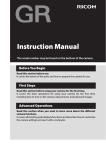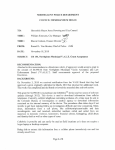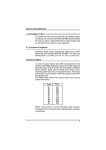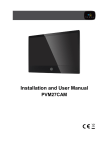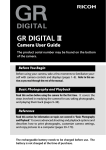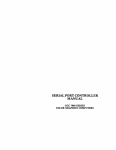Download AMX LCD Mini-Touch Panels User manual
Transcript
24020 Rovetta S.Lorenzo Via Don Arrigoni, 5 Bergamo – Italia Tel.+39 0346 750011 Fax. +39 0346 71436 Internet: http//www.comelit.it E-mail: [email protected] TOUCH PANEL LCD CONTROL KEYBOARD ART. 45290 And MATRIX ART. 45208-45216-45232 Product User Manual 1 24020 Rovetta S.Lorenzo Via Don Arrigoni, 5 Bergamo – Italia Tel.+39 0346 750011 Fax. +39 0346 71436 Internet: http//www.comelit.it E-mail: [email protected] MENU PAGE Touch Panel Type LCD: Control Keyboard………………………………………………………….5 Touch Panel Type LCD: Control Keyboard LCD Menu Page……………………………………..6 Touch Panel LCD Control Keyboard: Menu Function Setup………………………………………8 MATRIX: Device video cable connecting………………………………………………………….. 11 MATRIX: Function Statement………………………………………………………………………..12 MATRIX: The Rear Panel……………………………………………………………………………13 MATRIX: Video input and Expand Video Input x2U……………………………………………….13 MATRIX: Expand PCI Card and Video Input xU collocation……………………………………...15 MATRIX: Rear Panel / Video Input / Expand Video Input Define………………………………...17 MATRIX: Video input xU connect collocation………………………………………………………18 MATRIX System: All Device control cable connecting……………………………………………19 All Device RS-458 Interface…………………………………………………………………………20 All Device connecting………………………………………………………………………………...21 Touch Panel LCD Type Control Keyboard: Call Device and control…………………………….31 P/T/Z Dome function setup…………………………………………………………………………..32 Additional: Alarm In / Relay and RS232 Pin Define……………………………………………….43 Additional: Why Matrix……………………………………………………………………………….44 Additional: Control Keyboard Single mode connecting…………………………………………...47 Additional: MATRIX Video Input / Expand Video Input xU collocation…………………………..40 Additional: P/T/Z Dome, Multiplexer, DVR remote function setup……………………………….46 Additional: Control Command Display……………………………………………………………...49 Additional: Matrix wizard……………………………………………………………………………..52 Protocol………………………………………………………………………...…..52 Video / Device ID…………………………………………………………………..53 Matrix Device ID and video channel contrast table…………………………….55 Video Title…………………………………………………………………………..55 Controller / Monitor………………………………………………………………..56 Authority……………………………………………………………………………58 Alarm Trigger………………………………………………………………………59 Relay Duration Time………………………………………………………………60 Alarm Out Title……………………………………………………………………..61 2 24020 Rovetta S.Lorenzo Via Don Arrigoni, 5 Bergamo – Italia Tel.+39 0346 750011 Fax. +39 0346 71436 Internet: http//www.comelit.it E-mail: [email protected] PRECAUTION The lightning flash with arrowhead symbol, within an equilateral triangle, is intended to alert the user to the presence of insulated dangerous Voltage within the product’s enclosure that may be sufficient magnitude to constitute risk of electrical shock to persons. The exclamation point within an equilateral triangle is intended to alert the user to the presence of important operation and maintenance (servicing) instructions in the literature accompanying the appliance. Precautions Before using this unit, please read these operating instructions carefully. Take special care to the follow the warnings indicated on the unit itself as well as the safety suggestions listed below. Keep them handy for future reference. 1. Power source – The unit operates on 12V 1A of power. 2. Power cord protection – AC power supply cords should be routed so that they are not likely to be walked on or pinched by items placed upon or against them. Never take hold of the plug or cord if your hand is wet, and always grasp the plug body when connecting or disconnecting it. 3. Water and Moisture – Do not use this unit near the sources of water for moisture will damage the internal parts. 4. Heat – Do not install the unit near heat sources such as radiators, stoves, heat registers, or other appliances that product heat. 5. Ventilation – The unit should be situated so that its location or position does not interfere with its proper ventilation. 6. Foreign Material – Extremely caution should be taken so that the objects do not fall into the unit. 3 24020 Rovetta S.Lorenzo Via Don Arrigoni, 5 Bergamo – Italia Tel.+39 0346 750011 Fax. +39 0346 71436 Internet: http//www.comelit.it E-mail: [email protected] 7. Surface – Place the unit on a flat, level surface or the unit may fall causing serious damages to the unit. 8. Damage Requiring Service – The unit should be serviced by qualified service personnel when: The power cord or the plug has been damaged; or Objects have fallen or liquid has been spilled into the unit; or the unit has been exposed to rain or water; or The unit does not appear to operated normally or exhibits a marked change in performance; or The unit has been dropped, or the enclosure damaged. 9. Replacement Parts – Use only manufacturer specified parts. Unauthorized substitutions may result in fire, electrical shock or other hazards. 10. Service – Should not attempt to service the unit beyond that described in the operating instructions. All other servicing should be referred to an authorized service personnel. Notification: This device complies with Part 15 of the FCC rules. Operation is subject to the following two conditions: 1)This device may not cause harmful interference and 2) This device must accept any interference received, may cause undesired operation. 4 including interference that 24020 Rovetta S.Lorenzo Via Don Arrigoni, 5 Bergamo – Italia Tel.+39 0346 750011 Fax. +39 0346 71436 Internet: http//www.comelit.it E-mail: [email protected] Touch Panel Type LCD: Control Keyboard Command Buttons Joystick LCD Touch Panel Command Buttons LCD Touch Panel Joystick Touch Pan LED Touch Pan hole 360。Joystick 5 24020 Rovetta S.Lorenzo Via Don Arrigoni, 5 Bergamo – Italia Tel.+39 0346 750011 Fax. +39 0346 71436 Internet: http//www.comelit.it E-mail: [email protected] Touch Panel Type LCD: Control Keyboard LCD Menu Page Key Function Define 0~9 Numeric buttons. Call Device ID CAM Call Camera ID. Numeric (ID) + CAM MUX Call Multiplexer ID. Numeric (ID) + MUX DVR Call DVR ID. MAT Call Matrix ID. MON Call Monitor ID. SLOW P/T/Z Dome slow speed move mode on and off. LOG IN Matrix user login. (Only for Matrix Mode use) LOG OUT Matrix user logout. (Only for Matrix Mode use) LOCK Key / joy / touch lock. Numeric (ID) + DVR Numeric (ID) + MAT Numeric (ID) + MON Key Lock (Press until 3 sec) After, insert password to unlock. ENT Enter. ESC ESC / CLR Preset. MENU Enter setup menu. PRESET Call preset. SET Set preset. CLR Clear preset one by one. (Preset + CLR press until 3 sec) (Preset + SET press until 3 sec) 77 + SET press until 3 sec clear all preset. ZOOM IN Zoom in. ZOOM OUT Zoom out. IRIS OPEN IRIS open. IRIS CLOSE IRIS close. FOCUS FAR Focus far. FOCUS NEAR Focus near. MISC1 Reserve. MISC2 Reserve. AUTO IRIS Enable auto iris. AUTO FOCUS Enable auto focus. AUTO TOUR Auto Tour On/Off. UP Direct up. DOWN Direct down. LEFT Direct left. RIGHT Direct right. LED Tour/Focus/IRIS/Power. 6 24020 Rovetta S.Lorenzo Via Don Arrigoni, 5 Bergamo – Italia Tel.+39 0346 750011 Fax. +39 0346 71436 Internet: http//www.comelit.it E-mail: [email protected] The P/T/Z Dome menu page after power on: CAM: 001 MUX:000 DVR: 000 MON:000 > Description: Factory default displays the HISHARP protocol P/T/Z dome control function page. ZOOM FOCUS SPEED SPEED RIGHT LEFT LINE LIMIT LIMIT SCAN MENU MENU STOP UP SET SCAN MENU PAN DOWN ZERO FLIP P/T/Z dome control function page would display different if user choose others P/T/Z dome protocol. Please setup all control keyboard system menu before start to control all device. See the control keyboard menu setup. Single mode only use keyboard menu to setup. MENU HISHARP CAMERA YY MM/DD HH/MM/SS Matrix mode needs to setup by PC Matrix wizard. Function Define: CAM: 000 - CAM ID. Display the CAM ID after call camera. CAM: 001 MUX:000 DVR: 000 MON:000 > ZOOM FOCUS SPEED SPEED RIGHT LEFT LINE LIMIT LIMIT SCAN MENU MENU STOP UP SET SCAN MENU PAN DOWN ZERO FLIP MENU HISHARP CAMERA YY MM/DD HH/MM/SS MUX: 000 - MUX ID. Display the MUX ID after call Multiplexer. DVR: 000 - DVR ID. Display the DVR ID after call DVR. MON: 000 - MON ID. Display the MON ID after call Monitor. ZOOM SPEED: Image zoom in and out speed setup. FOCUS SPEED: Image focus speed setup. FLIP: Auto 180。Flip. RIGHT LIMIT: Line scan right position setup. LEFT LIMIT: Line scan left position setup. LINE SCAN: Start line scan. MENU UP: P/T/Z dome OSD menu direction UP. MENU SET: P/T/Z dome OSD menu values confirm. STOP SCAN: Line scan stop. MENU DOWN: P/T/Z dome OSD menu direction down. PAN ZERO: If the preset position is not correct, pan zero to reset. Menu Go to P/T/Z Dome OSD function menu setup HISHARP CAMERA Now controlling the HISHARP protocol P/T/Z dome. YY MM/DD HH/MM/SS 7 Local date and time displays. 24020 Rovetta S.Lorenzo Via Don Arrigoni, 5 Bergamo – Italia Tel.+39 0346 750011 Fax. +39 0346 71436 Internet: http//www.comelit.it E-mail: [email protected] Touch Panel LCD Control Keyboard: Menu Function Setup Device controlling by LCD panel control keyboard: 1. P/T/Z dome -- Protocol: HISHARP / PELCO-D / PELCO-P / LILIN PS. The P/T/Z dome maximum controls check the company specifications. 2. Multiplexer - 9 CH / 16 CH Multiplexer. Total maximum is 16. Notice: Multiplexer Protocol must be compatible. 3. DVR --1 CH / 4 CH DVR. Total maximum is 16. Notice: DVR Protocol must be compatible. 4. Matrix -- All devices connect to Matrix. Control functions go through RS-485 interface. Main controller is the control keyboard. Notice: All device (Multiplexer and DVR) protocol must be the same if goes through Matrix system. Press MENU button to pop-up control keyboard system function setup: CAM: 001 MUX:000 DVR: 000 MON:000 Main function menu page: 1. SYSTEM SETUP > 2. REMOTE SETUP SYSTEM SETUP 3. LCD SCREEN SETUP REMOTE SETUP 4. BUZZER SETUP LCD SCREEN SETUP 5. DATE AND TIME BUZZER SETUP 6. ABOUT SYSTEM DATE AND TIME 7. LOAD DEFAULT ABOUT SYSTEM 8. EXIT MENU LOAD DEFAULT EXIT MENU Direction Up and Down ESC ENT ESC: Menu exit ENT: Function values confirm Back to MENU 8 24020 Rovetta S.Lorenzo Via Don Arrigoni, 5 Bergamo – Italia Tel.+39 0346 750011 Fax. +39 0346 71436 Internet: http//www.comelit.it E-mail: [email protected] SYSTEM SETUP User can use touch pan double click the function CAM: 001 MUX:000 item, with the touch panel LCD ESC ENT to DVR: 000 MON:000 choose which function setup is going to in. Or use the buttons on the keyboard, > Press ENT to start sub-menu. Needs to press ENT LANGUAGE again the mode window would become blink, use SYSTEM SETUP U Up/Down key to change values. Needs to press ENT REMOTE SETUP to confirm value set after user change every item LCD SCREEN SETUP value. Press ESC until back to P/T/Z dome menu BUZZER SETUP page or choose EXIT MENU to back P/T/Z dome DATE AND TIME menu page. ABOUT SYSTEM LOAD DEFAULT SYSTEM SETUP: EXIT MENU Setup the control keyboard system mode and function. P.S: If user choose SINGLE mode, cannot connect ESC ENT any more keyboards, except needs to choose MATRIX mode. See page why Matrix? Function mode menu page: Function Setup: CAM: 001 MUX:000 DVR: 000 MON:000 1. LANGUAGE (Choose English or Chinese version) ENGLISH / CHINESE 2. SYSTEM MODE (Choose system mode) > LANGUAGE SINGLE / MATRIX 3. SYSTEM ID (Choose the keyboard system ID) SYSTEM MODE SYSTEM ID 01 ~ 16 4. SCREEN SAVE TIME (Screen save time setup) SCREEN SAVE TIME AUTO LOGOUT TIME ON/OFF 5. AUTO LOGOUT TIME (Auto log out time setup) ALARM RESET TIME PASS WORD ON/OFF 5/10/15 6. ALARM RESET TIME (Alarm duration time setup) LAST PAGE 1~20MIN / OFF 7. PASS WORD (Password reset) SYSTEM MODE SINGLE ESC ENT ********. Factory set is 10000001. 8 characters. 8. LAST PAGE (Choose back to the main menu) Press ENT back to the main menu page. 9 24020 Rovetta S.Lorenzo Via Don Arrigoni, 5 Bergamo – Italia Tel.+39 0346 750011 Fax. +39 0346 71436 Internet: http//www.comelit.it E-mail: [email protected] SINGLE mode: Only one control keyboard in the system. Single mode can be includes these systems below. For Example: System A: Monitor P/T/Z Dome SINGLE Control Keyboard System A Maximum device control: Device P/T/Z Dome Control Keyboard Maximum X1 X1 * Monitor: Image viewer: Full screen display. System B: Monitor SINGLE Control Keyboard Cameras or P/T/Z Dome Multiplexer System B Maximum device control: Device Maximum P/T/Z Dome Multiplexer Control Keyboard X16 X1 X1 *Monitor: Image viewer. Full screen or quad split screen display by Multiplexer. PS: DVR can be added in the system to record video image. MATRIX mode: User choose the control keyboard on Matrix mode, keyboard connects up to 8 through matrix. Others device such as P/T/Z Dome up to 256; Multiplexer up to 16; DVR up to 16. Multi user can view and control each camera or P/T/Z Dome video image in different place. Back to MENU 10 24020 Rovetta S.Lorenzo Via Don Arrigoni, 5 Bergamo – Italia Tel.+39 0346 750011 Fax. +39 0346 71436 Internet: http//www.comelit.it E-mail: [email protected] MATRIX: Device video cable connecting Matrix: The total maximum device video cable connecting. Camera video output x128 Monitor x16 Monitor x16 Multiplexer x8 Keyboards x4 DVR x8 Camera video output x128 Matrix Multiplexer x8 Keyboards x4 DVR x8 is video cable. Video cable connecting define: > Matrix mode is useful if video input more than 16 CHs. User can also depends on how big the video source input to consider expand PCI card and Video Input xU. User can collocation Multiplexer and DVR to display in full or quad split screen on the monitor. Matrix video input connecting is > Matrix Video Input xU and Expand Video Input x1U: The standard Matrix device is a main Matrix machine( 8 / 16 / 32 monitor out optional). Video Input x1U. Expand Video Input x1U. Users need to consider camera video source in the place and environment, the system is going to be small or large? So user can make purchase expand PCI card. There are 7 expand PCI card can be added. 1 expand PCI follows a Video Input x1U. Back to MENU 11 24020 Rovetta S.Lorenzo Via Don Arrigoni, 5 Bergamo – Italia Tel.+39 0346 750011 Fax. +39 0346 71436 Internet: http//www.comelit.it E-mail: [email protected] PS. 1. Each Video Input x1U can import x32 CH in. 2. Expand Video Input x1U is static. No more expand. x16 CH maximum video input. MATRIX: Function Statement Function: 1. 8 / 16 / 32 Monitor Out (Optional) 2. Video Input Expand. Maximum 256 video input. (PCI Card Optional) 3. RS-485 Port x 16. For command control. 4. Control Keyboard x8. Multi user control. Maximum x 32-users control. 5. HISHARP / PELCO-D / PELCO-P / LILIN Protocol 6. Alarm In / Relay: Minimum x8. Maximum x256. 7. Camera Title Setup. (English) 8. Expand PCI Card Hot insert and pull out. 9. RS-485 interface link for control keyboard, multiplexer. DVR, and P/T/Z Dome. 10. P/T/Z Dome maximum control x256. 11. Multiplexer maximum control x16 / DVR maximum control x16. Specifications: Model: 45208 / 45216 / 45232 >Video Input: Mini. 32 channels, extendable to Max. 256 channels, BNC connector Standard 1U, each contains 32 signals. (Input either directly from camera or from multiplexer looping) >Expand Video Input: Standard 1U, each contains 16 video sources from multiplexer/DVR. >Monitor Out: 8/16/32 Monitoring out(Optional) Quad: Full, 4/9/16 screen (depends on multiplexer type) Enlarge: Live/DVR Zoom in x 2 (depends on multiplexer and DVR type) Monitor: Auto Sequence >Interface: RS232: RS232 interface for system data transfer set up RS485: RS485 for Interface Device control link >Alarm: Input: Mini. 8 alarm input, expand to max. 256-alarm input 12 24020 Rovetta S.Lorenzo Via Don Arrigoni, 5 Bergamo – Italia Tel.+39 0346 750011 Fax. +39 0346 71436 Internet: http//www.comelit.it E-mail: [email protected] Relay: Mini. 8 relay output, expand to max. 256 relay output Alarm Relay Mode: Relay arrangement. Monitor Display, Preset Display, DVR Record. >Title Display: Monitor Number, Video Title, Alarm Title, Relay Title, Time-Date. >Video System: NTSC / PAL Back to MENU >Power: AC 110~240V MATRIX: The Rear Panel Expand PCI card Monitor BNC output Video Input Expand Video Input RS-232 Alarm Expand Alarm Output Alarm Input RS-458 Power code MATRIX: Video input and Expand Video Input x2U Video Input x1U. Total is x32 CH input. Video source from MUX video looping. Every time add the expand card equal add the Video Input x1U. 13 24020 Rovetta S.Lorenzo Via Don Arrigoni, 5 Bergamo – Italia Tel.+39 0346 750011 Fax. +39 0346 71436 Internet: http//www.comelit.it E-mail: [email protected] Expand Video Input x1U. Total is x16 video input. Video source from MUX or DVR Monitor Out. Other x16 CH Reserve. Back to MENU PS. This Expand Video Input x 1U is static. User cannot expand. 14 24020 Rovetta S.Lorenzo Via Don Arrigoni, 5 Bergamo – Italia Tel.+39 0346 750011 Fax. +39 0346 71436 Internet: http//www.comelit.it E-mail: [email protected] MATRIX: Expand PCI Card and Video Input xU collocation Matrix 8 monitor out Standard: Expand PCI Card: x0 Video Input: x 1U. x32 CH input Expand Video Input: x1U. x16CH input Expanding: PCI card: Expand up to 7 PCI card Video Input x1U follows 1 PCI card Total is Video Input x8U Expand Video Input x1U is static. It cannot expand. Matrix 16 monitor out Standard: Expand PCI Card: x0 Video Input: x 1U. x32CH input Expand Video Input: x1U x16CH input Expanding: PCI card: Expand up to 7 PCI card Video Input x1U follows 1 PCI card Total is Video Input x8U Expand Video Input x1U is static. It cannot expand. 15 24020 Rovetta S.Lorenzo Via Don Arrigoni, 5 Bergamo – Italia Tel.+39 0346 750011 Fax. +39 0346 71436 Internet: http//www.comelit.it E-mail: [email protected] Matrix 32 monitor out Standard: Expand PCI Card: x0 Video Input: x 1U Expand Video Input: x1U Expanding: PCI card: Expand up to 7 PCI card Video Input x1U follows 1 PCI card Total is Video Input x8U Expand Video Input x1U is static. It cannot expand. Back to MENU 16 24020 Rovetta S.Lorenzo Via Don Arrigoni, 5 Bergamo – Italia Tel.+39 0346 750011 Fax. +39 0346 71436 Internet: http//www.comelit.it E-mail: [email protected] MATRIX: Rear Panel / Video Input / Expand Video Input Define Interface \ Matrix Matrix 8 monitor out Matrix 16 monitor out Matrix 32 monitor out Matrix Rear Panel Smallest: 8 Channel Medium: 16 Channel Largest: 32 Channel BNC Connector Video Input IDE Interface Expand Video Input IDE Interface Expand PCI RS-232 Monitor output Monitor output Monitor Output Rear panel of Matrix Video Input IDE connects to Video Input x1U IDE Expand Video Input IDEx 1. Expand Video Input x1U Maximum 7 PCI card can expand. One Video Input follows an expand PCI card. PC RS232 interface connect to Matrix to transfer system data. Alarm Input Minimum 8 Alarm input. Maximum 256 Alarm input. Alarm Output Minimum 8 Relay. Maximum 256 Relay. Alarm Expand Standard is Minimum 8 Alarm input and 8 Relay. Alarm Expand up to 256 input and 256 Relay. Total x16 ports. RS-458 1~8 port connect control keyboard. 9~15 port connect P/T/Z Dome. 16 port connect Multiplexer and DVR. Power Code Power code connecting and turn on/off switcher Video source from camera input directly or from Multiplexer video Video Input x1U looping. Each Video Input x1U allows x32CH input. Total maximum Video Input is x8U. Video input collocation can be: 32/48/64/80/96/112/128/144/160/176/192/208/224/240/256 CH. Total video input is x16CH. Video source from Multiplexer or Expand Video Input DVR Monitor Out. The others x16CH input is reserve. Back to MENU 17 24020 Rovetta S.Lorenzo Via Don Arrigoni, 5 Bergamo – Italia Tel.+39 0346 750011 Fax. +39 0346 71436 Internet: http//www.comelit.it E-mail: [email protected] MATRIX: Video input xU connect collocation Example 1: x16 CH video input. Camera video out connect to Multiplexer video in. x16 video looping to Video input x1U. Multiplexer monitor out to Expand Video In x1U. Every Video In x1U can be input x32CH. Example 2: x32 CH video input. Camera video put connect to Multiplexer x2 video in. Total video in is x32. x32 video looping to Video In x1U. Multiplexer x2 monitor out to Expand Video In x1U. Back to MENU 18 24020 Rovetta S.Lorenzo Via Don Arrigoni, 5 Bergamo – Italia Tel.+39 0346 750011 Fax. +39 0346 71436 Internet: http//www.comelit.it E-mail: [email protected] PS: Please see the reference Additional: MATRIX Video Input / Expand Video Input xU collocation. MATRIX System: All Device control cable connecting Matrix: The total maximum device control cable connecting. HISHARP protocol P/T/Z Dome LILIN protocol P/T/Z Dome Multiplexer DVR Keyboard x4 PELCO-D protocol P/T/Z Dome Matrix PELCO-P protocol P/T/Z Dome Multiplexer Keyboard x4 DVR is RS-485 control cable. RS-485 control define: Total is 16 RS485 ports of Matrix rear panel. 1~8 ports are for control keyboard RS485, maximum is 8 keyboards. 9~15 ports are for P/TZ Domes. Current there are HISHARP; PELCO-D; PELCO-P and LILIN can choose. 16 port is for Multiplexer and DVR RS485. Each device must have their own ID. Back to MENU 19 24020 Rovetta S.Lorenzo Via Don Arrigoni, 5 Bergamo – Italia Tel.+39 0346 750011 Fax. +39 0346 71436 Internet: http//www.comelit.it E-mail: [email protected] All Device RS-458 Interface RS-485 Port of each Device: Matrix RS-485 Port. Total is 16. P/T/Z Dome RS-485, User need to check (T+/T-) pin define. LCD Control Keyboard art. 45290 RS-RS485 PORT 1 and PORT 2.. 9CH / 16 CH Multiplexer RS-485 PORT 1 and PORT 2. 1 CH DVR RS-485 IN and RS-485 OUT. 4 CH DVR RS-485 (+/-) pin define. Matrix art. 45208-45216-45232/ RS-485: Pin Define : 3: Data + 4: Data P/T/Z Dome / RS485: User can make a RS485(RJ11) connector or Pin Define: 3: Data + (T+) 4: Data – (T -) bare wire connect LCD Touch Panel Control Keyboard art. 45290/ RS-485: Pin Define: 3: Data + 4: Data 9 CH and 16 CH / RS-485: Pin Define : 3: Data + 4: Data 1 CH DVR / RS-485: Pin Define: 3: Data + 4: Data 4 CH DVR / RS-485: Pin Define: Data + Data - Back to MENU 20 24020 Rovetta S.Lorenzo Via Don Arrigoni, 5 Bergamo – Italia Tel.+39 0346 750011 Fax. +39 0346 71436 Internet: http//www.comelit.it E-mail: [email protected] All Device connecting All devices: All devices RS-485: P.S: Matrix 1~8 RS485 connects with control keyboard port 1. 9~15 RS485 connects to P/T/Z dome. 16 RS485 connects to Multiplexer and DVR. 1. P/T/Z dome -- Protocol: HISHARP / PELCO-D / PELCO-P / LILIN PS. The P/T/Z dome maximum controls, check the company specifications. 2. Multiplexer Notice: Multiplexer Protocol must be compatible. -- 9 CH / 16 CH Multiplexer. Total connecter maximum is 16. 21 24020 Rovetta S.Lorenzo Via Don Arrigoni, 5 Bergamo – Italia Tel.+39 0346 750011 Fax. +39 0346 71436 Internet: http//www.comelit.it E-mail: [email protected] 3. DVR Notice: DVR Protocol must be compatible. --1 CH / 4 CH DVR. Total connecter maximum is 16. Back to MENU REMOTE SETUP (Remote Function Setup) User can use touch pan double click the function CAM: 001 MUX:000 DVR: 000 MON:000 item, with the touch panel LCD ESC ENT to choose which function setup is going to in. > Or use the buttons on the keyboard, SYSTEM SETUP Press ENT to start sub-menu. Needs to press ENT REMOTE SETUP again the mode window would become blink, use LCD SCREEN SETUP Up/Down key to change values. Press ESC until BUZZER SETUP back to P/T/Z dome menu page or choose EXIT DATE AND TIME MENU to back P/T/Z dome menu page. ABOUT SYSTEM LOAD DEFAULT REMOTE SETUP (Remote Function Setup) EXIT MENU Needs to setup if system includes only one control keyboard. CAMERA TYPE (No connect to Matrix). User need to setup what P/T/Z HISHARP protocol is connecting to control keyboard. ESC ENT If control keyboard on Matrix mode, do not have to setup. It setups in PC Matrix Menu Wizard Function mode menu page: Function Setup: CAM: 001 MUX:000 DVR: 000 MON:000 1. CAMERA TYPE Choose the P/T/Z dome protocol. > HISHARP / PELCO-D / PELCO-P / LILIN 2. BAUD RATE CAMERA TYPE BAUD RATE Choose the P/T/Z dome baud rate setup. 2400/4800/9600 LAST PAGE CAMERA TYPE 3. LAST PAGE HISHARP ESC ENT HISHARP, PELCO-D, PELCO-P, and LILIN baud rate is 9600. Choose back to the main menu. Press ENT back to the main menu page. Back to MENU 22 24020 Rovetta S.Lorenzo Via Don Arrigoni, 5 Bergamo – Italia Tel.+39 0346 750011 Fax. +39 0346 71436 LCD SCREEN SETUP Internet: http//www.comelit.it E-mail: [email protected] (LCD Panel setup) User can use touch pan double click the function CAM: 001 MUX:000 DVR: 000 MON:000 item, with the touch panel LCD ESC ENT to choose which function setup is going to in. > Or use the buttons on the keyboard, SYSTEM SETUP Press ENT to start sub-menu. Needs to press ENT REMOTE SETUP again the mode window would become blink, use LCD SCREEN SETUP Up/Down key to change values. Press ESC until BUZZER SETUP back to P/T/Z dome menu page or choose EXIT DATE AND TIME MENU to back P/T/Z dome menu page. ABOUT SYSTEM LOAD DEFAULT LCD SCREEN SETUP (LCD Panel Setup) EXIT MENU Touch panel pan click position accuracy and LCD brightness adjustment setup. ESC ENT Function mode menu page: Function Setup: CAM: 001 MUX:000 DVR: 000 MON:000 1. TOUCH ADJUST The touch panel position accuracy adjustment. > Touch Right-Bottom / Touch Left-Top 2. BRIGHTNESS ADJUST TOUCH ADJUST BRIGHTNESS ADJUST LCD screen brightness adjustment. LAST PAGE 01~09. 3. LAST PAGE Choose back to the main menu. ESC Press ENT back to the main menu page. ENT Back to MENU 23 24020 Rovetta S.Lorenzo Via Don Arrigoni, 5 Bergamo – Italia Tel.+39 0346 750011 Fax. +39 0346 71436 Internet: http//www.comelit.it TOUCH ADJUST: The touch panel position accuracy adjustment. Touch Right-Bottom Touch Left-Top Touch Right-Bottom: Use touch pan to touch right bottom. Touch Left-Top: Use touch pan to touch right bottom. P.S.: After finish TOUCH ADJUST, back to the P/T/Z dome menu page. For example: Back to HISHARP protocol menu page: 24 E-mail: [email protected] 24020 Rovetta S.Lorenzo Via Don Arrigoni, 5 Bergamo – Italia Tel.+39 0346 750011 Fax. +39 0346 71436 CAM: 001 MUX:000 DVR: 000 MON:000 Internet: http//www.comelit.it E-mail: [email protected] > ZOOM FOCUS SPEED SPEED RIGHT LEFT LINE LIMIT LIMIT SCAN MENU MENU STOP UP SET SCAN MENU PAN DOWN ZERO FLIP MENU Back to MENU HISHARP CAMERA YYMM/DD HH/MM/SS BUZZER SETUP (Buzzer Function Setup) User can use touch pan double click the function CAM: 001 MUX:000 DVR: 000 MON:000 item, with the touch panel LCD ESC ENT to choose which function setup is going to in. > Or use the buttons on the keyboard, SYSTEM SETUP Press ENT to start sub-menu. Needs to press ENT REMOTE SETUP again the mode window would become blink, use LCD SCREEN SETUP Up/Down key to change values. Press ESC until BUZZER SETUP back to P/T/Z dome menu page or choose EXIT DATE AND TIME MENU to back P/T/Z dome menu page. ABOUT SYSTEM LOAD DEFAULT BUZZER SETUP (Buzzer Function Setup) EXIT MENU User chooses to turn on or off buzzer. ESC ENT Function mode menu page: 25 24020 Rovetta S.Lorenzo Via Don Arrigoni, 5 Bergamo – Italia Tel.+39 0346 750011 Fax. +39 0346 71436 Internet: http//www.comelit.it E-mail: [email protected] Function Setup: CAM: 001 MUX:000 DVR: 000 MON:000 1. KEY BUZZER. Choose key buzzer on or off. > ON / OFF 2. OPERATE BUZZER. KEY BUZZER OPERATE BUZZER Choose operate buzzer on or off. ON / OFF ALARM BUZZER 3. ALARM BUZZER. LAST PAGE Choose alarm buzzer on or off. KEY BUZZER ON / OFF 4. LAST PAGE. ON ESC ENT Choose back to the main menu. Press ENT back to the main menu page. Back to MENU 26 24020 Rovetta S.Lorenzo Via Don Arrigoni, 5 Bergamo – Italia Tel.+39 0346 750011 Fax. +39 0346 71436 DATE AND TIME Internet: http//www.comelit.it E-mail: [email protected] (Date / Time Setup) User can use touch pan double click the function CAM: 001 MUX:000 DVR: 000 MON:000 item, with the touch panel LCD ESC ENT to choose which function setup is going to in. > Or use the buttons on the keyboard, SYSTEM SETUP Press ENT to start sub-menu. Needs to press ENT REMOTE SETUP again the mode window would become blink, use LCD SCREEN SETUP Up/Down key to change values. Press ESC until BUZZER SETUP back to P/T/Z dome menu page or choose EXIT DATE AND TIME MENU to back P/T/Z dome menu page. ABOUT SYSTEM LOAD DEFAULT DATE AND TIME (Date and time setup) EXIT MENU Local area date and time setup DATE AND TIME 2003 05/15 10:47 ESC ENT Function mode menu page: Function Setup: CAM: 001 MUX:000 DVR: 000 MON:000 Use up/down/left/right key to change date and time. > SYSTEM SETUP Left and right key is for moving the item position. REMOTE SETUP LCD SCREEN SETUP Up and down key is for change value. BUZZER SETUP DATE AND TIME ABOUT SYSTEM LOAD DEFAULT EXIT MENU DATE AND TIME 2003 05/15 10:47 ESC Back to MENU ENT 27 24020 Rovetta S.Lorenzo Via Don Arrigoni, 5 Bergamo – Italia Tel.+39 0346 750011 Fax. +39 0346 71436 ABOUT SYSTEM Internet: http//www.comelit.it E-mail: [email protected] (System Information) User can use touch pan double click the function CAM: 001 MUX:000 DVR: 000 MON:000 item, with the touch panel LCD ESC ENT to choose which function setup is going to in. > Or use the buttons on the keyboard, SYSTEM SETUP Press ENT to start sub-menu. Needs to press ENT REMOTE SETUP again the mode window would become blink, use LCD SCREEN SETUP Up/Down key to change values. Press ESC until BUZZER SETUP back to P/T/Z dome menu page or choose EXIT DATE AND TIME MENU to back P/T/Z dome menu page. ABOUT SYSTEM LOAD DEFAULT ABOUT SYSTEM (System Information) EXIT MENU System Version displaying. User cannot update it. ESC ENT Function mode menu page: Function Setup: CAM: 001 MUX:000 DVR: 000 MON:000 1. SYSTEM VERSION. Displaying the system version. 2. LAST PAGE. > SYSTEM VERSION Choose back to the main menu. Press ENT back to the main menu page. LAST PAGE SYSTEM VERSION V3.010 ESC ENT Back to MENU 28 24020 Rovetta S.Lorenzo Via Don Arrigoni, 5 Bergamo – Italia Tel.+39 0346 750011 Fax. +39 0346 71436 LOAD DEFAULT Internet: http//www.comelit.it E-mail: [email protected] (Factory Default Reload) User can use touch pan double click the function CAM: 001 MUX:000 DVR: 000 MON:000 item, with the touch panel LCD ESC ENT to choose which function setup is going to in. > Or use the buttons on the keyboard, SYSTEM SETUP Press ENT to start sub-menu. Needs to press ENT REMOTE SETUP again the mode window would become blink, use LCD SCREEN SETUP Up/Down key to change values. Press ESC until BUZZER SETUP back to P/T/Z dome menu page or choose EXIT DATE AND TIME MENU to back P/T/Z dome menu page. ABOUT SYSTEM LOAD DEFAULT LOAD DEFAULT (Factory Default Reload) EXIT MENU Users choose this function to load factory default. LOAD DEFAULT ENT:LOAD ESC:EXIT ESC ENT Function mode menu page: Function Setup: CAM: 001 MUX:000 DVR: 000 MON:000 1. ENT: LOAD. Reload Confirm. > Press ENT to start factory reload 2. OPERATE BUZZER. SYSTEM SETUP REMOTE SETUP ESC: EXIT. Press ESC to exit function setup. LCD SCREEN SETUP BUZZER SETUP DATE AND TIME ABOUT SYSTEM LOAD DEFAULT EXIT MENU LOAD DEFAULT ENT:LOAD ESC:EXIT ESC Back to MENU ENT 29 24020 Rovetta S.Lorenzo Via Don Arrigoni, 5 Bergamo – Italia Tel.+39 0346 750011 Fax. +39 0346 71436 Internet: http//www.comelit.it E-mail: [email protected] (Menu Exit) EXIT MENU User can use touch pan double click the function CAM: 001 MUX:000 DVR: 000 MON:000 item, with the touch panel LCD ESC ENT to choose which function setup is going to in. > Or use the buttons on the keyboard, SYSTEM SETUP Press ENT to start sub-menu. Needs to press ENT REMOTE SETUP again the mode window would become blink, use LCD SCREEN SETUP Up/Down key to change values. Press ESC until BUZZER SETUP back to P/T/Z dome menu page or choose EXIT DATE AND TIME MENU to back P/T/Z dome menu page. ABOUT SYSTEM LOAD DEFAULT EXIT MENU (Menu Exit) EXIT MENU Users choose to exit menu after all function setup done or function setup abandon. ESC ENT Back to MENU 30 24020 Rovetta S.Lorenzo Via Don Arrigoni, 5 Bergamo – Italia Tel.+39 0346 750011 Fax. +39 0346 71436 Internet: http//www.comelit.it E-mail: [email protected] Touch Panel LCD Type Control Keyboard: Call Device and control CAMERA ID + CAM Call Cam HISHARP protocol P/T/Z Dome function menu page: CAM: 001 MUX:000 DVR: 000 MON:000 Icon Command > CAM: 000 ZOOM FOCUS SPEED SPEED RIGHT LEFT LINE LIMIT LIMIT SCAN MENU MENU STOP UP SET SCAN MENU PAN DOWN ZERO HISHARP CAMERA FLIP MENU MUX: 000 DVR: 000 MON: 000 Function Define CAM ID. After input CAM ID, CAM ID would display. MUX ID. After input MUX ID, MUX ID would display DVR ID. After input DVR ID,, DVR ID would display MON ID. After input CAM ID, MON ID would display ZOOM SPEED Image zoom in/out speed setup FOCUS SPEED Image focus speed setup Y M/D H/M/S FLIP RIGHT LIMIT Auto 180 rotate Line scan right position setup PELCO-P protocol P/T/Z Dome LEFT LIMIT Line scan left position setup function menu page: LINE SCAN Start line scan CAM: 001 MUX:000 DVR: 000 MON:000 MENU UP OSD menu direction UP MENU SET OSD menu function value confirm STOP SCAN Stop line scan MENU DOWN > PAN ZERO ZOOM FOCUS SPEED SPEED RIGHT LEFT LINE LIMIT LIMIT SCAN MENU MENU STOP UP SET SCAN MENU PAN DOWN ZERO PELCO-P CAMERA FLIP MENU HISHARP OSD menu direction Down If the preset position is not correct, pan zero to reset. Go to P/T/Z Dome OSD function menu setup HISHARP Protocol CAMERA P/TZ Dome Y M/D H/M/S Local area date and time display MENU PS: HISHARP and PELCO-P same menu page Y M/D H/M/S Back to MENU 31 24020 Rovetta S.Lorenzo Via Don Arrigoni, 5 Bergamo – Italia Tel.+39 0346 750011 Fax. +39 0346 71436 Internet: http//www.comelit.it E-mail: [email protected] P/T/Z Dome function setup Click MENU to start P/T/Z Dome function setup: CAM: 001 MUX:000 DVR: 000 MON:000 > ZOOM FOCUS SPEED SPEED RIGHT LEFT LINE LIMIT LIMIT SCAN MENU MENU STOP UP SET SCAN MENU PAN DOWN ZERO FLIP MENU MENU MENU UP DOWN SET Use MENU UP / MENU DOWN / MENU SET HISHARP CAMERA to move items / change values / values confirm. MENU Y M/D H/M/S P/T/Z Dome OSD menu function: Speed Dome OSD Menu 600 610 620 1.FOCUS------Auto/Manual! ○ ○ ○ 2.WB----------Auto/R.Gain/B.Gain ○ ○ ○ 3.SHTTR-----Auto/Manual! ○ ○ ○ 4.SBLC-------Off/On! ○ ○ ○ 5.FREEZ------Disable/enable × ○ ○ 6.NIGHT------Auto/Manual! × ○ ○ 7.SHARP-----Default/Adjust! ○ ○ ○ 8.neg----------On/Off! ○ ○ ○ 9.Privecy Zone---------Enable ○ ○ ○ 10. Save---------Yes/No ○ ○ ○ PS: O: Function includes. X: Function does not include. More detail reads the P/T/Z Dome 32 24020 Rovetta S.Lorenzo Via Don Arrigoni, 5 Bergamo – Italia Tel.+39 0346 750011 Fax. +39 0346 71436 Internet: http//www.comelit.it E-mail: [email protected] product manual book. Back to MENU LILIN protocol P/T/Z Dome function menu page: Icon Command CAM: 000 CAM: 001 MUX:000 DVR: 000 MON:000 MUX: 000 DVR: 000 > P: 000 ALARM RESET T: 000 FLIP S: 000 SET GROUP MON: 000 Function Define CAM ID. After input CAM ID, CAM ID would display. MUX ID. After input MUX ID, MUX ID would display DVR ID. After input DVR ID,, DVR ID would display MON ID. After input CAM ID, MON ID would display P: 000 Preset ID T: 000 Dwell time S: 000 Moving speed ALARM Alarm reset function RESET FLIP SET GROUP LILIN CAMERA Y M/D H/M/S LILIN CAMERA Y M/D H/M/S Auto 180。Rotating Preset position group LILIN Protocol P/TZ Dome Local area date and time display PS. 1. More detail reads the LILIN P/T/Z Dome product manual book. 2. PELCO-D protocol current reserve Back to MENU 33 24020 Rovetta S.Lorenzo Via Don Arrigoni, 5 Bergamo – Italia Tel.+39 0346 750011 Fax. +39 0346 71436 Internet: http//www.comelit.it E-mail: [email protected] Multiplexer ID + MUX Call MUX Icon 9 CH Multiplexer Function Menu Page: Function Define Full screen display CAM: 001 MUX:000 DVR: 000 MON:000 4 quad split screen display 8 quad split screen display 9 quad split screen display > 16 quad split screen display SEL LIVE / VCR SEL LIVE / ZOOM / VCR AUTO ENTER ESC ZOOM / ENTER MENU FRZEE / MENU AUTO 16CH Y M/D H/M/S Live display mode or VCR playback mode switch Screen auto sequence mode 2x2 Zoom or Enter in menu setup Menu setup or Exit without saving FRZEE / Freeze display in live mode or Esc in ESC HISHARP 9CH MUX Channel select to change 16CH menu setup Go to 16 CH Multiplexer menu page HISHARP 9CH MUX YYYY MM/DD HH//MM/SS 9 CH MUX menu page and date/time display 34 24020 Rovetta S.Lorenzo Via Don Arrigoni, 5 Bergamo – Italia Tel.+39 0346 750011 Fax. +39 0346 71436 Internet: http//www.comelit.it E-mail: [email protected] 9 CH Multiplexer Function Menu Page: CAM: 001 MUX:000 DVR: 000 MON:000 Icon Function Define Full screen display 4 quad split screen display > 9 quad split screen display 13 quad split screen display 16 quad split screen display SEL SEL LIVE / LIVE / VCR ZOOM / VCR AUTO ENTER ZOOM / FRZEE / MENU ESC AUTO 9CH ENTER MENU HISHARP 16CH MUX Y M/D Channel select to change Live display mode or VCR playback mode switch Screen auto sequence mode 2x2 Zoom or Enter in menu setup Menu setup or Exit without saving H/M/S FRZEE / Freeze display in live mode or Esc in ESC 9CH menu setup Go to 9 CH Multiplexer menu page HISHARP 16CH MUXYYYYMM/DD HH//MM/SS 16 CH MUX menu page and date/time display Back to MENU 35 24020 Rovetta S.Lorenzo Via Don Arrigoni, 5 Bergamo – Italia Tel.+39 0346 750011 Fax. +39 0346 71436 Internet: http//www.comelit.it Icon DVR ID + DVR Call DVR FF DVR: 000 MON:000 > FF REV STEP REC STOP MUX ENT ESC MENU X To 4CH HISHARP 1CH DVR Y M/D H/M/S (Adjust playback speed) Reverse search button REW STEP PLAY backwards Forward search button. 1CH DVR Function Menu Page: MUX:000 Function Define Image playback. From the current time PLAY CAM: 001 E-mail: [email protected] REC STOP (Adjust playback speed) Image step playback Image recording Stop image playback MUX Mux / Rec In / Play Out image change ENT Menu function confirm (Enter) ESC DVR menu Function exit MENU 1 CH DVR menu setup To 4 CH Go to 4 CH DVR menu page HISHARP 1 CH DVR YY MM/DD HH//MM/SS 1 CH DVR menu page and date/time display 36 24020 Rovetta S.Lorenzo Via Don Arrigoni, 5 Bergamo – Italia Tel.+39 0346 750011 Fax. +39 0346 71436 Internet: http//www.comelit.it E-mail: [email protected] 4 CH DVR Function Menu Page: CAM: 001 MUX:000 Icon DVR: 000 MON:000 TIME Function Define Playback time search PLAY > TIME PLAY MODE PIP ESC MENU SEL REC FREZE AUTO ZOOM ENTER HISHARP 4CH DVR To 1CH Y M/D H/M/S MODE 4 quarterly split screen mode SEL Channel select to change PIP Picture in picture mode REC Image recording FREZE Picture freeze mode ESC Key lock function or menu function exit AUTO Auto sequence mode ZOOM Picture zoom in mode MENU 4 CH DVR menu setup ENTER Menu function confirm (Enter) To 1CH Go to 1 CH DVR menu page HISHARP 1 CH DVR YYYY MM/DD HH/MM/SS 1 CH DVR menu page and date/time display Back to MENU 16CH DVR Function Menu Page: CAM: 001 MUX:000 DVR: 000 MON:000 > Notice: FULL 4P 9P 13P 16P PIP ZOOM FRZE SEL AUTO Tsrh MENU PLAY AUD LOCK REC + ENT - TO 1CH Direction key /UP: For record stop or playback stop. Direction key /Down: For playback pause. HISHARP 16CH DVR Y M/D H/M/S 37 24020 Rovetta S.Lorenzo Via Don Arrigoni, 5 Bergamo – Italia Tel.+39 0346 750011 Fax. +39 0346 71436 Internet: http//www.comelit.it Function Define: FULL: Full screen display. Choose Channel and press FULL. Ex: CH 6 + FULL 4P: 4 quad split screen display 9P: 9 quad split screen display 13P: 13 quad split screen display 16P: 16 quad split screen display PIP: Picture in picture mode display ZOOM: Picture zoom in mode display FRZE: Freeze. Picture freeze mode display SEL: SELECT. Channels select to change AUTO: Auto sequence mode display Tsrh: Time-Search playback. MENU: 16 CH DVR menu setup PLAY: Image playback. From the current time backwards AUD: Audio. Audio output channel change LOCK: Key lock. REC. DVR record mode on +: Values change button ENT: Enter for confirm -: Values change button To 1 CH: Go to 1 CH DVR menu page 38 E-mail: [email protected] 24020 Rovetta S.Lorenzo Via Don Arrigoni, 5 Bergamo – Italia Tel.+39 0346 750011 Fax. +39 0346 71436 MONITOR ID + MON Call Monitor Internet: http//www.comelit.it Icon RELAY Monitor Function Menu Page: ON Function Define Alarm Relay function “ON” CALL CAM: 001 MUX:000 DVR: 000 MON:000 DEV > START RELAY CALL CALL SEQ ON CAM DEV UP STOP STOP SEQ SEQ START UP SEQ LEFT MENU RIGHT ESC DOWN ENTER MATRIX MONITOR Y M/D H/M/S Call Camera CAM CALL E-mail: [email protected] Call Device. Multiplexer or DVR. Start monitor screen auto sequence Direction UP Stop monitor screen auto sequence LEFT Direction Left MENU Monitor function menu setup RIGHT Direction Right ESC Exit monitor function menu setup DOWN Direction Down ENTER Menu function values setup confirm MATRIX MONITOR YYYY MM/DD HH/MM/SS Matrix Monitor menu page and date/time display 39 24020 Rovetta S.Lorenzo Via Don Arrigoni, 5 Bergamo – Italia Tel.+39 0346 750011 Fax. +39 0346 71436 Internet: http//www.comelit.it Monitor function setup menu: Monitor function setup menu: CAM: 001 MUX:000 DVR: 000 MON:000 E-mail: [email protected] MON xx <MAIN MENU> DISPLAY SETUP > MON SEQUENCE SETUP RELAY CALL STOP DATE / TIME SETUP ON CAM SEQ EXIT SETUP START STOP UP SEQ LEFT MENU RIGHT ESC DOWN ENTER MATRIX MONITOR Icon Command Function Define MON xx Monitor Number DISPLAY SETUP Display setup SEQ MON SEQUENCE SETUP Monitor sequence setup DATE / TIME SETUP Date and Time setup EXIT SETUP Menu exit Y M/D H/M/S Back to MENU > DISPLAY SETUP: Use UP / DOWN to move UP MON xx <DISPLAY SETUP> MON NUMBER ON CAM TITLE NUMBER DATE / TIME OFF ALARM TRIGGER NUMBER RELAY OUT NUMBER LAST PAGE Command MON NUMBER ENTER DOWN function item. ENTER, item blink. Use UP / Down to change values. After done, press ENTER or ESC to exit. ESC Press ESC to back last page or exit menu. Function Define Display monitor number? ON or OFF. CAM TITLE Camera title display type NUMBER/TITLE/OFF DATE / TIME Date and Time display type DATE/TIME/ALL/OFF ALARM TRIGGER Alarm trigger display type NUMBER/TITLE/OFF RELAY OUT Alarm relay display type NUMBER/TITLE/OFF LAST PAGE Back to last page 40 24020 Rovetta S.Lorenzo Via Don Arrigoni, 5 Bergamo – Italia Tel.+39 0346 750011 Fax. +39 0346 71436 Internet: http//www.comelit.it > MON SEQUENCE SETUP E-mail: [email protected] Use UP / DOWN to move UP DOWN LEFT RIGHT ENTER ESC MON xx <MON SEQUENCE SETUP> NO NO NO NO NO NO NO NO NO NO NO NO NO NO NO NO TIME: xxxx SEC function item. Item blinking movement. Press ENTER, item blinking. Use Up / PRESS ESC TO EXIT Down to change value. After done, press ENTER or ESC. ESC to back last page or exit function menu. Command NO / 1~ TIME:xxxx SEC PRESS ESC TO EXIT Function Define Auto monitor sequence setup. Which monitor? Or NO. Time sequence setup Press ESC to exit setup Back to MENU > DATE / TIME SETUP MON xx <DATE / TIME SETUP> DATE YYYY/MM/DD TIME HH:MM:SS DATE SETUP 2003/07/05 TIME SETUP 17:18 LAST PAGE Use UP / DOWN to move UP DOWN LEFT RIGHT function item. Item blinking movement. Press ENTER, item blinking. ENTER ESC Use Up / Down to change value. After done, press ENTER or ESC. ESC to back last page or exit function menu. Command DATE Function Define Date display format: YYYY/MM/DD, YY/MM/DD, MM/DD/YY, MM/DD TIME Time display format: HH/MM/SS, HH/MM DATE SETUP Local area date setup: xxxx/xx/xx TIME SETUP Local area time setup: xx/xx LAST PAGE Back to last page 41 24020 Rovetta S.Lorenzo Via Don Arrigoni, 5 Bergamo – Italia Tel.+39 0346 750011 Fax. +39 0346 71436 Internet: http//www.comelit.it E-mail: [email protected] >EVENT LIST Use UP / DOWN to move MON xx <EVENT LIST> LISTTING CLEAR LIST UP DOWN function item. Press ENTER, item blinking. ENTER ESC Use Up / Down to change value. After done, press ENTER or ESC. ESC to back last page or exit function menu. MON xx <EVENT LIST> 1/5 Alarm list total is 5 pages. 6 items in each page. LAST PAGE MON xx <EVENT LIST> NEXT PAGE 1/5 Back to MENU 42 24020 Rovetta S.Lorenzo Via Don Arrigoni, 5 Bergamo – Italia Tel.+39 0346 750011 Fax. +39 0346 71436 Internet: http//www.comelit.it E-mail: [email protected] Additional: Alarm In / Relay and RS232 Pin Define 1. 2. 3. 4. 5. 6. 7. 8. 9. Alarm Input Alarm In Alarm In Alarm In Alarm In Alarm In Alarm In Alarm In Alarm In DGND 1 2 3 4 5 6 7 8 1. Alarm Out NC 2. Alarm Out NC 3. Alarm Out NC 4. Alarm Out NC 5. Alarm Out NC 6. Alarm Out NC 7. Alarm Out NC 8. Alarm Out NC 9. DGND 10. COMB 7 11. COMB 5 12. COMB 3 13. COMB 1 14. Alarm Out NO 15. Alarm Out NO 16. Alarm Out NO 17. Alarm Out NO 18. Alarm Out NO 19. Alarm Out NO 20. Alarm Out NO 21. Alarm Out NO 22. COMB 8 23. COMB 6 24. COMB 4 25. COMB 2 Alarm Output Alarm Expand 1. 2. 3. 4. 5. 6. 7. 8. 9. VCC 5 Data Load EXT DEV CLK Alarm Next out VCC 5 GND Alarm Last In Alarm Out GND 1. 2. PC RXD 3. PC TDX 4. 5. DGND 6. 7. 8. 9. RS-232 Back to MENU 43 24020 Rovetta S.Lorenzo Via Don Arrigoni, 5 Bergamo – Italia Tel.+39 0346 750011 Fax. +39 0346 71436 Internet: http//www.comelit.it E-mail: [email protected] Additional: Why Matrix Multi control keyboard or device system: For examples: System A: Place 2 Monitor Monitor Control Keyboard P/T/Z DOME Control Keyboard Place 1 System A Maximum device control: Device P/T/Z DOME Control Keyboard Maximum X2 X2 * Monitor: Image viewer. Full screen display. System B: Place 1 Monitor Camera and P/T/Z Dome Control Keyboard Multiplexer 1 Monitor Camera and P/T/Z Dome Control Keyboard Multiplexer 2 Place 2 System B Maximum device control: Device P/T/Z DOME Multiplexer Control Keyboard Maximum X256 X16 X2 *Monitor: Image viewer. Full screen or quad split screen display by Multiplexer. Back to MENU 44 24020 Rovetta S.Lorenzo Via Don Arrigoni, 5 Bergamo – Italia Tel.+39 0346 750011 Fax. +39 0346 71436 Internet: http//www.comelit.it E-mail: [email protected] >Multi Mode Problem Notice: Basically, check the multi mode last page, the system A and B structures are workable but please consider there is only one main monitor video output on multiplexer. If the master devices are in the place 1, the slave devices are in the place 2. How could porters with control keyboard in different location view pictures and control from different cameras? Solution: User can install the image share device such as video distributor or video auto switcher etc. The system structure can be like below: Place 1 Monitor Camera and P/T/Z Dome Control Keyboard Multiplexer 1 Video distributor or auto switcher (1) Video distributor or auto switcher (2) Monitor Camera and P/T/Z Dome Control Keyboard Multiplexer 2 Place 2 >But else: Normally, through a video distributor connecting, ports can control cameras or P/T/Z dome from each control keyboard but they see the same image. We do not suggest this kind of solution. The best way is users can not only control P/T/Z dome but also see the each camera image. So they need MATRIX solution. Back to MENU 45 24020 Rovetta S.Lorenzo Via Don Arrigoni, 5 Bergamo – Italia Tel.+39 0346 750011 Fax. +39 0346 71436 Internet: http//www.comelit.it E-mail: [email protected] Additional: MATRIX Video Input / Expand Video Input xU collocation Example 1: x16 CH video input. Camera video out connect to Multiplexer video in. x16 video looping to Video input x1U. Multiplexer monitor out to Expand Video Input x1U. A DVR includes to system to record video image. MUX: VCR OUTDVR: REC IN. MUX: VCR INDVR: PLAY OUT. MUX: MONITORDVR: LIVE IN. DVR: MONITOR OUTExpand Video Input x1U. PS. 1. Every Video In x1U can be input x32CH. 2. To consult video cable connecting of picture if a DVR is included. Example 2: Expand PCI card x1, a Video Input x1U. 1 Vidoe Input follows an expand PCI card. x48 CH video input. Camera video out connect to 3 Multiplexer video in. x48 video looping to Video Input x2U. 3 Multiplexer monitor out to Expand Video Input x1U. x48 CH already input, x16 CH video input is reserved. Because every Video input x1U can input x32 CH. If user wants to input more video, needs to add an expan PCI card. 46 Back to MENU 24020 Rovetta S.Lorenzo Via Don Arrigoni, 5 Bergamo – Italia Tel.+39 0346 750011 Fax. +39 0346 71436 Internet: http//www.comelit.it E-mail: [email protected] Additional: Control Keyboard Single mode connecting All device connecting: PS. 1: Single control keyboard mode. No more control keyboard can be connecting. Except on Matrix mode, 8 control keyboard can be connecting. P/T/Z Dome connects to control keyboard RS485 PORT 1. Multiplexer and DVR always connects to control keyboard PORT 2. PS. 2: 1. Control Keyboard PORT 1 connects to P/T/Z Dome RS485 control cable. Multiplexer and DVR connects to PORT 2. 2. Multiplexer PORT 1 and PORT 2 not interflow. Users only use PORT 1 to connect. PORT 2 does not use. 3. 1 CH DVR RS485 IN and OUT is interflow. Back to MENU 47 24020 Rovetta S.Lorenzo Via Don Arrigoni, 5 Bergamo – Italia Tel.+39 0346 750011 Fax. +39 0346 71436 Internet: http//www.comelit.it E-mail: [email protected] 4. 4 CH DVR RS485 is +/- pin. Additional: P/T/Z Dome, Multiplexer, DVR remote function setup All device control function please read the product manual book. All remote function must set correct, otherwise the device cannot control by control keyboard. P/T/Z DOME Normally the P/T/Z dome does not include the RS485 (RJ11 female), but it shows out the pin define. User read the product manual book to check the pin define (T+ / T-), and then make the RS-485 (RJ11 female). Back to MENU Multiplexer MENU SET TIME-OF-DATE REMOTE SETUP Y00:M00:D00 H00:m00:s00 LANGUAGE SELECT ENGLISH CAMERA SETUP PAGE ALARM SETUP PAGE RECORD SETUP PAGE EVENT SETUP PAGE MOTION SETUP PAGE REMOTE SETUP PAGE SYSTEM SETUP PAGE SAVE SETTINGS REMOTE BAUD RATE 9600 MACHINE ADDRESS ID 01 MACHINE NAME MUX_ _ PORT 1 DEVICE TYPE KEYB PORT 2 DEVICE TYPE LILIN PORT CROSS LINK ON Press MENU key to enter main menu, and then choose remote setup page. 1. REMOTE BAUD RATE: 2400 / 4800 / 9600 / 19200 2. MACHINE ADDRESS ID: Use the UP/DOWN/ENTER keys to set the Address ID of this machine. In the whole system architecture, the value is range from 01 to 16. 3. MACHINE NAME: There are 5 character spaces to hold the name. 48 24020 Rovetta S.Lorenzo Via Don Arrigoni, 5 Bergamo – Italia Tel.+39 0346 750011 Fax. +39 0346 71436 Internet: http//www.comelit.it E-mail: [email protected] 4. PORT 1 DEVICE TYPE: This switch defines which device the port 1 (RS485) is connecting. The default is KEYB (REMOTE KEYBOARD) Control Keyboard SINGLE mode: PELCO-P Control Keyboard Matrix mode: KEYB 5. PORT 2 DEVICE TYPE: This switch defines which device the port 2 (RS485) is connecting. The default is LILIN (LILIN’S FAST DOME). Control Keyboard SINGLE and MATRIX mode, do not have to care. 6. PORT CROSS LINK: This switch is setting whether both the PORT 1 & PORT 2 are cross connected? “ON”: Both PORT 1 & PORT 2 is connected. The Multiplex can use PORT 1 to connect one Remote Keyboard and one kind of Fast Dome via PORT 2 bus, and it can be controlled by Remote Keyboard, but it cannot connect any P/T/Z Dome in the PORT 1 bus. In this architecture you can install multiple keyboard via PORT 1 bus. “OFF”: Both PORT 1 & PORT 2 are not cross connected. The multiplex can use PORT 1 to connect one Remote Keyboard and one kind of P/T/Z Dome via PORT 1 bus, and both the MUX and P/T/Z Dome can be controlled by the Remote keyboard, on the same bus, but not the fast Dome at the other side. In This architecture, the multiplex can also install another keyboard and another kind of fast Dome via PORT 2 bus, and it can be controlled by Keyboard on the same bus. Control Keyboard SINGLE and MATRIX mode, always “OFF”. Back to MENU Additional: Control Command Display CAM: 001 MUX:000 Matrix Mode: DVR: 000 MON:000 NOT YET LOGIN NOT YET LOGIN User not log in yet > No this function of Single mode. CAM: 001 MUX:000 Matrix Mode: DVR: 000 MON:000 USER LOGIN USER LOGIN User has log in > No this function of Single mode. CAM: 001 MUX:000 Matrix Mode: DVR: 000 MON:000 USER LOGOUT USER LOGOUT User log out > No this function of Single mode. 49 24020 Rovetta S.Lorenzo Via Don Arrigoni, 5 Bergamo – Italia Tel.+39 0346 750011 Fax. +39 0346 71436 Internet: http//www.comelit.it CAM: 001 MUX:000 Single / Matrix Mode: DVR: 000 MON:000 NOT CORRECT PW E-mail: [email protected] The password is not correct NOT CORRECT PW > CAM: 001 MUX:000 Single / Matrix mode: DVR: 000 MON:000 NEW PASS WORD SAVE New password has saved NEW PASS WORD SAVE > CAM: 001 MUX:000 Single / Matrix mode: DVR: 000 MON:000 CAMERA CONNECT Call camera and camera connecting. CAMERA CONNECT > CAM: 001 MUX:000 Single / Matrix Mode: DVR: 000 MON:000 MULTIPLEXER CONNECT Call MUX and MUX connecting. MULTIPLEXER CONNECT > CAM: 001 MUX:000 Single / Matrix Mode: DVR: 000 MON:000 DVR CONNECT Call DVR and DVR connecting. DVR CONNECT > CAM: 001 MUX:000 Single / Matrix Mode: DVR: 000 MON:000 MONITOR CONNECT Call monitor and monitor connecting. MONITOR CONNECT > CAM: 001 MUX:000 Single / Matrix Mode: DVR: 000 MON:000 MATRIX CONNECT Call matrix and matrix connecting MATRIX CONNECT > 50 24020 Rovetta S.Lorenzo Via Don Arrigoni, 5 Bergamo – Italia Tel.+39 0346 750011 Fax. +39 0346 71436 Internet: http//www.comelit.it CAM: 001 MUX:000 Single / Matrix Mode: DVR: 000 MON:000 ID IS NOT CORRECT E-mail: [email protected] Device ID is not correct. ID IS NOT CORRECT > CAM: 001 MUX:000 Single / Matrix Mode: DVR: 000 MON:000 COMMAND LOST Call device, but command lost. COMMAND LOST Usually the control cable is broken. > CAM: 001 MUX:000 Matrix Mode: DVR: 000 MON:000 DEVICE BUSY Another user is using the same device DEVICE BUSY No this function of Single mode. > CAM: 001 MUX:000 Single / Matrix Mode: DVR: 000 MON:000 SET PRESET Preset position has set. SET PRESET > CAM: 001 MUX:000 Single / Matrix Mode: DVR: 000 MON:000 CALL PRESET Call preset position CALL PRESET > CAM: 001 MUX:000 Single / Matrix Mode: DVR: 000 MON:000 CLEAR PRESET Clear all preset position CLEAR PRESET > 51 24020 Rovetta S.Lorenzo Via Don Arrigoni, 5 Bergamo – Italia Tel.+39 0346 750011 Fax. +39 0346 71436 Internet: http//www.comelit.it CAM: 001 MUX:000 Single / Matrix Mode: DVR: 000 MON:000 START AUTO TOUR E-mail: [email protected] START preset position auto tour START AUTO TOUR > CAM: 001 MUX:000 Single / Matrix Mode: DVR: 000 MON:000 STOP AUTO TOUR STOP preset position auto tour STOP AUTO TOUR > CAM: 001 MUX:000 Single / Matrix Mode: DVR: 000 MON:000 ALARM APPEAR Alarm event is happening ALARM APPEAR > Back to MENU Additional: Matrix wizard Click the data that to process after CD install and auto run window appear. Double click the Matrix icon then Matrix setup wizard window pop-up. Setup the P/T/Z Dome protocol first, and then setup other devices. Protocol 52 24020 Rovetta S.Lorenzo Via Don Arrigoni, 5 Bergamo – Italia Tel.+39 0346 750011 Fax. +39 0346 71436 Internet: http//www.comelit.it E-mail: [email protected] Setup port 9 ~ port 15 protocol connecting. Each port must connect same protocol. P/T/Z DOME protocol: HISHARP / PELCO-P / PELCO-D / LILIN. PC Control. PC device could be a controller like control keyboard. User need a RS232->RS485 converter to transfer commands. Click the block to mode on. Video / Device ID Back to MENU This table is for setting up video input Number and P / T / Z Dome ID relationship. Back to MENU 53 24020 Rovetta S.Lorenzo Via Don Arrigoni, 5 Bergamo – Italia Tel.+39 0346 750011 Fax. +39 0346 71436 Internet: http//www.comelit.it E-mail: [email protected] Video Input group: Every video input group has own video input number and P/T/Z Dome ID. >Group: Main / Card 1 / Card 2 / Card 3 / Card 4 / Card 5 / Card 6 / Card 7 / Extra. If user does not expand any PCI cards, only have to setup Main group. Video Channel :Video Channel Number Camera ID :Input P / T / Z Dome ID (Video Input Number is fixed, user need to set correct relationship with P/T/Z Dome ID. Extra :Other Device. Ex : Multiplexer, DVR For Example: Set Video Channel Number 1 corresponding P / T / Z Dome ID 33: A. P / T / Z ID 33 control cable should connect to Matrix RS485 port-10. (Check the Matrix Device ID contrast table) B. P / T / Z ID 33 video cable should connect to video channel 1. C. If user call P / T / Z Dome ID 33 to control and view image, then the image would display on the Master monitor. D. Video Channel 257 - 272 is the Extra Device video channel input. Setup Steps: 1. Choose Video Channels. 2. Use keyboard to key in numbers and must press, “ENTER” to save data. 3. Press “TAB” or click mouse to choose next video channel. Matrix Device ID contrast table Device Virtual ID Reality ID RS485 Port P / T / Z Dome 1-32 1-32 Port 9 P / T / Z Dome 33-64 1-32 Port 10 P / T / Z Dome 65-96 1-32 Port 11 P / T / Z Dome 97-128 1-32 Port 12 P / T / Z Dome 129-160 1-32 Port 13 P / T / Z Dome 161-192 1-32 Port 14 P / T / Z Dome 193-256 1-64 Port 15 DVR 1-16 208-223 Port 16 Multiplexer 1-16 224-239 Port 16 54 24020 Rovetta S.Lorenzo Via Don Arrigoni, 5 Bergamo – Italia Tel.+39 0346 750011 Fax. +39 0346 71436 Internet: http//www.comelit.it E-mail: [email protected] Matrix Device Video Channel contrast table Device Virtual ID Reality ID Dome 1-256 1-256 DVR 1-16 257-272 Multiplexer 1-16 257-272 Back to MENU Video Title Video channel title modify table. Video Channel 1-256 could be input. Extra Device Video Channel 1 ~ 16 could be input. Each title could have 10 character input, user call “CAM”, the video channel title will display on the monitor. (Only English and Arabic numerals can be input) Setup Steps: 1. Choose Video Channels. 2. Use keyboard to key in character and must press, “ENTER” to save data. 3. Press “TAB” or click mouse to choose next video channel. Back to MENU 55 24020 Rovetta S.Lorenzo Via Don Arrigoni, 5 Bergamo – Italia Tel.+39 0346 750011 Fax. +39 0346 71436 Internet: http//www.comelit.it E-mail: [email protected] Controller / Monitor Master and Slave monitor setup for Control Keyboards table. Each control keyboard can own one master monitor and 31-slave monitor maximum. Monitor out total is according what user purchased. (8 / 16 / 32 monitor). Every controller has own master and slave monitor, cannot be controlled by others. If user mark the full v-loss detect grid, then the last monitor would be the one to detect all video loss. Controller ID: Control Keyboard ID. Master MON: Choose witch monitor out is the Master monitor. Slave MON: Choose witch monitor out is the Slave monitor. Monitor Out: Total monitor amount display. Back to MENU 56 24020 Rovetta S.Lorenzo Via Don Arrigoni, 5 Bergamo – Italia Tel.+39 0346 750011 Fax. +39 0346 71436 Internet: http//www.comelit.it E-mail: [email protected] For Example: 45208: Each control keyboard only has one master monitor. -If user mark the full v-loss detect grid, then the last monitor (8’th) would be the one to detect all video loss. 45216: Factory default: 1 ~ 8 monitor are the master monitor. 9 ~ 16 are the slave monitor. -If user mark the full v-loss detect grid, then the last monitor (16’th) would be the one to detect all video loss. 45232: Factory default: 1 ~ 8 monitor are the master monitor. 9 ~ 32 are the slave monitor. -If user mark the full v-loss detect grid, then the last monitor (32’th) would be the one to detect all video loss. Master Monitor :Display the main image that what controller call devices. Slave Monitor :Display the sub-image that user setup. Controller ID :Control keyboard ID. According to what port that keyboard connecting. Port and Control Keyboard ID Contrast: Port 1 – Control keyboard ID = 1. Port 2 – Control keyboard ID = 2. Port 3 – Control keyboard ID = 3. Port 4 – Control keyboard ID = 4. Port 5 – Control keyboard ID = 5. Port 6 – Control keyboard ID = 6. Port 7 – Control keyboard ID = 7. Port 8 – Control keyboard ID(PC) = 8. Setup Steps: 1. Choose monitor number 2. Choose master monitor for each control keyboard. Factory default: Control Keyboard ID = 1 – Master monitor = 1, Control Keyboard ID = 2 – Master monitor = 2 Control Keyboard ID = 3 – Master monitor = 3, Control Keyboard ID = 4 – Master monitor = 4 Control Keyboard ID = 5 – Master monitor = 5, Control Keyboard ID = 6 – Master monitor = 6 Control Keyboard ID = 7 – Master monitor = 7, Control Keyboard ID(PC) = 8 – Master monitor = 8 >User choose the monitor our number then click <Change> to modify master monitor our. 3. Choose the slave monitor number, then click<Add> or <Remove> to modify, Back to MENU 57 24020 Rovetta S.Lorenzo Via Don Arrigoni, 5 Bergamo – Italia Tel.+39 0346 750011 Fax. +39 0346 71436 Internet: http//www.comelit.it E-mail: [email protected] Authority User group authority setup table. If any level call the same device, always the highest level own the authority. Total is 32 different password to log in. User Group Administrator High Middle Low Authority Super Control High Control Middle Control Low Control No authority limit with administrator level. Setup Steps: 1. Setup the Authority for every group. Set the using authority after choose group. 2. Setup the user group. 3. Password must be stand on 8 character (default 10000001), press Enter to save after password input 4. Password cannot repeat. 5. 00000000 is not the correct format. Back to MENU 58 24020 Rovetta S.Lorenzo Via Don Arrigoni, 5 Bergamo – Italia Tel.+39 0346 750011 Fax. +39 0346 71436 Internet: http//www.comelit.it E-mail: [email protected] Alarm Trigger Alarm trigger in title, trigger type (N.O or N.C), duration time trigger action setup table. Video / Monitor :When alarm trigger in, display which video channel and monitor number output. Relay out :When alarm trigger in, alarm relay numbers. Setup Steps: 1. Choose the alarm trigger number 2. Setup up each item type 3. (None): No action 4. Input alarm trigger title, then press “ENTER” to confirm. Back to MENU 59 24020 Rovetta S.Lorenzo Via Don Arrigoni, 5 Bergamo – Italia Tel.+39 0346 750011 Fax. +39 0346 71436 Internet: http//www.comelit.it E-mail: [email protected] Relay Duration Time Alarm 1 ~ 256 channel relay duration time setup table: Setup Steps: Choose duration time with mouse. Relay Duration Time: Forever / 1 / 2 / 3 / 4 / 5 / 6 / 7 / 9 / 10 / 20 / 30 / 40 / 50 seconds / 1 / 2 / 3 / 4 / 5 / 6 / 7 / 8 / 9 / 10 / 30 / 40 / 50 / 60 minutes. Back to MENU 60 24020 Rovetta S.Lorenzo Via Don Arrigoni, 5 Bergamo – Italia Tel.+39 0346 750011 Fax. +39 0346 71436 Internet: http//www.comelit.it E-mail: [email protected] Alarm Out Title Alarm out Title: Alarm channel 1 ~ 256 title setup. 10 character input for each alarm relay title. The relay titles will pop-up on the master monitor. (Only English and Arabic numerals can be input) Setup Steps: 1. Use keyboard to key in character and must press, “ENTER” to save data. 2. Press “TAB” or click mouse to choose next video channel. 61 Back to MENU