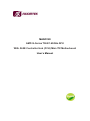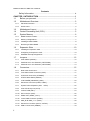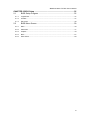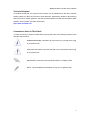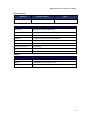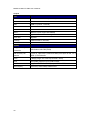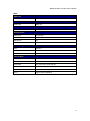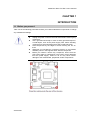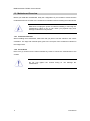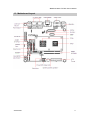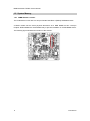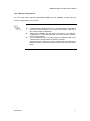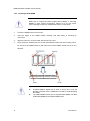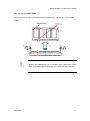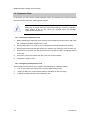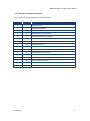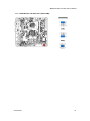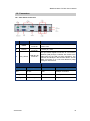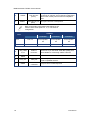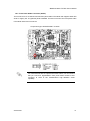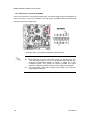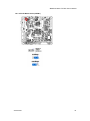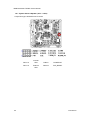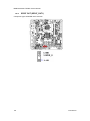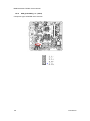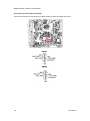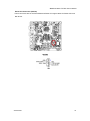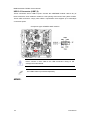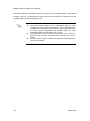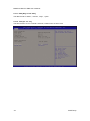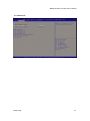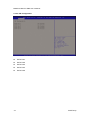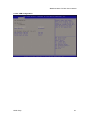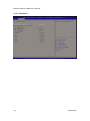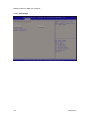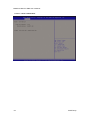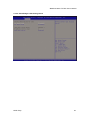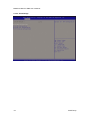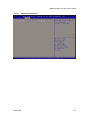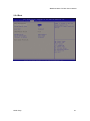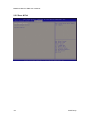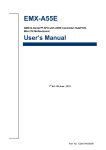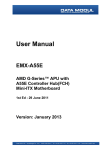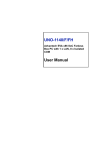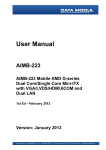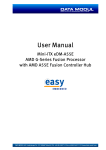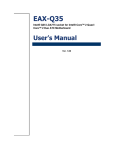Download AXIOMTEK MANO120 User`s manual
Transcript
MANO120 AMD G-Series T56N 1.65GHz APU With A55E Controller Hub (FCH) Mini-ITX Motherboard User’s Manual MANO120 Mini-ITX SBC User’s Manual Contents Safety Information ................................................................................ iv CHAPTER 1 INTRODUCTION ........................................................................ 1 1.1 Before you proceed ............................................................................. 1 1.2 Motherboard Overview ........................................................................ 2 1.2.1 Placement Direction..................................................................................................2 1.2.2 Screw Holes ..............................................................................................................2 1.3 1.4 1.5 1.5.1 DIMM Sockets Location ............................................................................................6 1.5.2 Memory Configurations ............................................................................................7 1.5.3 Installing a DDR3 DIMM ...........................................................................................8 1.5.4 Removing a DDR3 DIMM .........................................................................................9 1.6 Expansion Slots ................................................................................ 10 1.6.1 Installing an Expansion Card ................................................................................. 10 1.6.2 Configuring an Expansion Card ............................................................................. 10 1.6.3 Standard Interrupt Assignments ............................................................................ 11 1.7 Jumpers ............................................................................................ 12 1.7.1 Clear CMOS (CMOS1) .......................................................................................... 12 1.7.2 COM3 RI/+5V/+12V Selection (JSETCOM3) ........................................................ 13 1.7.3 COM4 RI/+5V/+12V Selection (JSETCOM4) ........................................................ 14 1.8 ii Motherboard Layout ............................................................................ 3 Central Processing Unit (CPU) ............................................................ 5 System Memory .................................................................................. 6 Connectors ........................................................................................ 15 1.8.1 Rear Panel Connectors ......................................................................................... 15 1.8.2 Front Panel Audio Connector (AAFP) ................................................................... 17 1.8.3 ATX Power Connector (ATXPWR) ........................................................................ 18 1.8.4 AT/ATX Mode Select (PSON1) ............................................................................. 19 1.8.5 LCD POWER (VDDSAFE) (JBL3) ......................................................................... 20 1.8.6 Serial Port Connector (COM3, COM4). ................................................................. 21 1.8.7 System Panel & Speaker (JFP1 + JFP2) .............................................................. 22 1.8.8 ower LED & Key lock (JFP3) ................................................................................. 23 1.8.9 Inverter PWR (JBL1).............................................................................................. 24 1.8.10 SPI connector (CN4).............................................................................................. 25 1.8.11 SPDIF OUT (SPDIF_OUT1) .................................................................................. 26 1.8.12 18-bit LVDS Connector (LVDS1) ........................................................................... 27 1.8.13 AMP_R+R-/AMP_L+L- (CN10) .............................................................................. 28 1.8.14 Serial ATA Connector (SATA1, SATA2)................................................................ 29 1.8.15 USB 2.0 Connector (USB5,6) ................................................................................ 33 MANO120 Mini-ITX SBC User’s Manual CHAPTER 2 BIOS Setup .............................................................................. 35 2.1 BIOS Setup Program ...................................................................... 35 2.1.1 Legend Box ............................................................................................................ 37 2.1.2 List Box .................................................................................................................. 37 2.1.3 Sub-menu .............................................................................................................. 38 2.2 BIOS Menu Screen ......................................................................... 39 2.2.1 Main ....................................................................................................................... 39 2.2.2 Advanced ............................................................................................................... 41 2.2.3 Chipset ................................................................................................................... 49 2.2.4 Boot........................................................................................................................ 57 2.2.5 Save & Exit ............................................................................................................ 58 iii MANO120 Mini-ITX SBC User’s Manual Safety Information Electrical safety To prevent electrical shock hazard, disconnect the power cable from the electrical outlet before relocating the system. When adding or removing devices to or from the system, ensure that the power cables for the devices are unplugged before the signal cables are connected. If possible, disconnect all power cables from the existing system before you add a device. Before connecting or removing signal cables from the motherboard, ensure that all power cables are unplugged. Seek professional assistance before using an adapter or extension cord. These devices could interrupt the grounding circuit. Make sure that your power supply is set to the correct voltage in your area. If you are not sure about the voltage of the electrical outlet you are using, contact your local power company. If the power supply is broken, do not try to fix it by yourself. Contact a qualified service technician or your retailer. Operation safety Before installing the motherboard and adding devices on it, carefully read all the manuals that came with the package. Before using the product, make sure all cables are correctly connected and the power cables are not damaged. If you detect any damage, contact your dealer immediately. To avoid short circuits, keep paper clips, screws, and staples away from connectors, slots, sockets and circuitry. Avoid dust, humidity, and temperature extremes. Do not place the product in any area where it may become wet. Place the product on a stable surface. If you encounter technical problems with the product, contact a qualified service technician or your retailer. The symbol of the crossed out wheeled bin indicates that the product (Electrical and electronic equipment) should not be placed in municipal waste. Check local regulations for disposal of electronic products. iv MANO120 Mini-ITX SBC User’s Manual Technical Support If a problem arises with your system and no solution can be obtained from the user’s manual, please contact your place of purchase or local distributor. Alternatively, please try the following help resources for further guidance. Visit the Axiomtek website for FAQ, technical guide, BIOS updates, driver updates, and other information: http://www.axiomtek.com Conventions Used in This Guide To make sure that you perform certain tasks properly, take note of the following symbols used throughout this manual. DANGER/WARNING: Information to prevent injury to yourself when trying to complete a task. CAUTION: Information to prevent damage to the components when trying to complete a task. IMPORTANT: Instructions that you MUST follow to complete a task. NOTE: Tips and additional information to help you complete a task. v MANO120 Mini-ITX SBC User’s Manual Packing List Before you begin installing your single board, please make sure that the following materials have been shipped: 1 x MANO120 Mini ITX Main board 1 x CD-ROM contains the followings: - User’s manual (this manual in PDF file) - Drivers 1 x I/O Shield 1 x CPU Cooler 1 x SATA cable If any of the above items is damaged or missing, please contact your retailer. vi MANO120 Mini-ITX SBC User’s Manual Revision History Revision V 1.0 Revision History Date First release 2012/3/5 Specifications Summary APU G-Series APU Type AMD G-Series T56N 1.65GHz DC Processor Family AMD G-Series Long Life Processor List TDP 18W, T shutdown 125℃ Package FT1 (BGA) 413 balls p=0.8mm, 19x19 mm L2 Cache L1: 32KB+32KB per core, L2: 512KB cache per core UMI 4-Lane(x4) PCIe gen2 Power Management C6 supported PCIE 4-Lane(x4) PCIe gen2 CPU Process 40 nm Memory System Memory Memory Type One DDR3 1066/1333 SODIMM DIMM # 1x SODIMM 204Pin/ Single Channel Max. Capacity 4 GB vii MANO120 Mini-ITX SBC User’s Manual Chipset FCH Fusion Controller Hub AMD A55E Controller Hub (Hudson-E1) PCIe x4 Gen 2 USB 8 USB 2.0 (4 Rear, 4 Internal) SMBus Yes LPC Yes SATA 5 SATA 3.0 (One support SATADOM) HD Audio support 4 channel, Power Saving, 4 codec Clock Gen. Integrated Package FCBGA 23x23mm, 605 balls Environment TDP 2.7~5.7W, T case 105℃ Display Integrated Graphic Controller AMD Radeon HD 6320(T56N) HW decoder/3D feature DirectX 11, OpenGL4.0, dedicated HW(UVD3.0)for H.264, VC-1, MPEG-2, DivX decode LVDS 1, 18bpp (Single link LVDS up to 1400 x 1050) VGA T56N (18W) supports up to 2560 x 1600 HDMI 1 support HDMI 1.3a & 1080p up to 1920 x 1080 Dual Display VGA+LVDS, VGA+HDMI, HDMI+LVDS viii MANO120 Mini-ITX SBC User’s Manual BIOS BIOS Core BIOS Core AMI EFI BIOS Flash BIOS Flash 16Mb SPI SW RAID SW RAID None Boot up Device Serial ATA Yes (CFast) IDE device N/A USB device Yes Boot from LAN Yes Power Management ACPI ACPI 3.0 APM NA Sleep State S3, S4, S5 Other Feature PC Health YES CMOS backup BIOS CMOS automatic backup and restore setup data Smart FAN CPU, SYS FAN, Smart Fan III+ Graphics memory mode Shared Memory up to 2GB Power Play 380, 200MHz, configure Power to 2.7~5.7W SATA Support SATA III(6Gbps) ix MANO120 Mini-ITX SBC User’s Manual Internal Connector Debug Port CPU HDT header SPI 1 Display LVDS 1 esp. 1, (optional) Inverter LVDS INV 1, 3.3 V Audio Front Panel 1 Amplifier 1 SPDI/F 1 USB USB 4 Serial COM 2 IDE IDE NA SATA SATA 5 (SATA III 6 Gb/s) SATA power NA Fan connector System fan connector 1 system fan(3pin for system with smart fan control) CPU fan connector 1 CPU fan(3pin for system with smart fan control) x MANO120 Mini-ITX SBC User’s Manual Audio 1 Line-out Phone Jack 1 MIC co-lay 1 jack connector Power Power Connector Power Type AT/ATX Power Requirement +3.3V, +5V, +12V, -12V, 5Vsb GPIO General 8bit Front I/O Display HDMI 1 VGA 1, co-layout with header DVI NA Ethernet RJ-45 2, stack with USB USB USB 4 (USB 2.0 port) COM Serial port 2* RS-232 PS/2 KB/MS 2, co-lay single DIN xi MANO120 Mini-ITX SBC User’s Manual LED Indicator LED HDD Status Power on rear IO 4; alive, green; dead, red 4; access, flash yellow 1; Blue Expansion Slot Expansion Slot Mini-PCI Express 1 PCIex 4 1 PCB Physical Feature Dimension 170x 170mm Layer 6 Layer Power Consumption < 45W Operating Temperature 0℃-60℃ Heat Sink Cooler FAN Storage Temperature -20℃ ~ 80℃ Vibration (non OP) 3.0 Germs, heat sink backplane TBD Accessory Accessory List FP_USB cable None SATA cable Kit 1 data and 1 power Serial Port 2 I/O Shield 1 Driver CD 1 Startup Manual 1 FP_Power button, power LED, HDD LED kit None AVL OS Support List xii Windows XP SP3, Windows 7 Pro, Linux Fedora 14 MANO120 Mini-ITX SBC User’s Manual PCB Printing Model name in silkscreen None Revision in silkscreen No PCB Color Blue CE mark on PCB Yes WEEE Yes axiomtek PCB part number Yes Version No FCC mark on PCB Yes Cert. Compliance CE Pre-scan for Class B, EN-55022/24 FCC Pre-scan for FCC PART 15, Class B IEC-60601 compliance xiii MANO120 Mini-ITX SBC User’s Manual Block Diagram This chapter describes the main board features and the new technologies it supports xiv MANO120 Mini-ITX SBC User’s Manual CHAPTER 1 INTRODUCTION 1.1 Before you proceed Take note of the following precautions before you install motherboard components or change any motherboard settings. Introduction Unplug the power cord from the wall socket before touching any component. Use a grounded wrist strap or touch a safely grounded object or a metal object, such as the power supply case, before handling components to avoid damaging them due to static electricity Hold components by the edges to avoid touching the ICs on them. Whenever you uninstall any component, place it on a grounded antistatic pad or in the bag that came with the component. Before you install or remove any component, ensure that the ATX power supply is switched off or the power cord is detached from the power supply. Failure to do so may cause severe damage to the motherboard, peripherals, and/or components. 1 MANO120 Mini-ITX SBC User’s Manual 1.2 Motherboard Overview Before you install the motherboard, study the configuration of your chassis to ensure that the motherboard fits into it. Refer to the chassis documentation before installing the motherboard. Make sure to unplug the power cord before installing or removing the motherboard. Failure to do so can cause you physical injury and damage motherboard components. 1.2.1 Placement Direction When installing the motherboard, make sure that you place it into the chassis in the correct orientation. The edge with external ports goes to the rear part of the chassis as indicated in the image below. 1.2.2 Screw Holes Place four (4) screws into the holes indicated by circles to secure the motherboard to the chassis. Do not over tighten the screws! Doing so can damage the motherboard. 2 Introduction MANO120 Mini-ITX SBC User’s Manual 1.3 Motherboard Layout Introduction 3 MANO120 Mini-ITX SBC User’s Manual Layout Content List Slots Label Function Note CFast Compact Flash socket Rear side MINI_PCIE Mini PCI-E slot 52PIN PCIE PCI E slot 64PIN SODIMM_A1 204-PIN SODIMM slot 1 204-PIN Jumpers Label Function Note CLRTC Clear CMOS1 3 x 1 header, pitch 2.54mm JCOMPWR1 COM1 RI/+5V/+12V Selection 3 x 2 header, pitch 2.0mm JCOMPWR2 COM2 RI/+5V/+12V Selection 3 x 2 header, pitch 2.0mm Rear IO Label Function Note KBMS PS/2 keyboard and mouse 6-pin Mini-Din COM12 Serial Port Connector D-sub 9-pin, male VGA_DVI VGA Connector D-sub 15-pin, female USB1,2,3,4 USB Connector x 4 2 x 5 Header, pitch 2.54mm LAN1,2 RJ-45 Ethernet Connector x 2 AUDIO Line-out Port, Microphone Port, 7.1 Channel Audio I/O (2 jacks) 4 Introduction MANO120 Mini-ITX SBC User’s Manual 1.4 Central Processing Unit (CPU) 1.4.1 Connect the CPU Fan cable to the CPU_FAN connector on the motherboard. Do not forget to connect the CPU Fan connector! Hardware monitoring errors can occur if you fail to plug this connector. After installation, make sure to plug-in the ATX power cable to the motherboard. Connect the CPU fan cable to the CPU_FAN connector on the motherboard. Introduction 5 MANO120 Mini-ITX SBC User’s Manual 1.5 System Memory 1.5.1 DIMM Sockets Location The motherboard comes with one 204-pin Double Data Rate 3 (DDR3) SODIMM sockets. A DDR3 module has the same physical dimensions as a DDR DIMM but has a 204-pin footprint. DDR3 DIMMs are notched differently to prevent installation on a DDR DIMM socket. The following figure illustrates the location of the sockets: 6 Introduction MANO120 Mini-ITX SBC User’s Manual 1.5.2 Memory Configurations You can install 1GB, 2GB and 4GB DDR3 DIMMs into the SODIMM sockets using the memory configurations in this section. Introduction Installing DDR3 DIMM other than the recommended configurations may cause memory sizing error or system boot failure. Use any of the recommended configurations. Always install DIMMs with the same CAS latency. For optimum compatibility, it is recommended that you obtain memory modules from the same vendor. This motherboard does not support memory modules made up of 128 Mb chips or double-sided x16 memory modules. Make sure that the memory frequency matches the CPU FSB (Front Side Bus). Refer to the Memory frequency/CPU FSB synchronization table. 7 MANO120 Mini-ITX SBC User’s Manual 1.5.3 Installing a DDR3 DIMM Make sure to unplug the power supply before adding or removing DIMMs or other system components. Failure to do so may cause severe damage to both the motherboard and the components. 1. Locate the DIMM socket on the board. 2. Hold two edges of the DIMM module carefully, and keep away of touching its connectors. 3. Align the notch key on the module with the rib on the slot. 4. Firmly press the modules into the socket automatically snaps into the mounting notch. Do not force the DIMM module in with extra force as the DIMM module only fit in one direction. 8 A DDR3 DIMM is keyed with a notch so that it fits in only one direction. DO NOT force a DIMM into a socket to avoid damaging the DIMM. The DDR3 DIMM sockets do not support DDR DIMMs. DO NOT install DDR DIMMs to the DDR3 DIMM socket. Introduction MANO120 Mini-ITX SBC User’s Manual 1.5.4 Removing a DDR3 DIMM Press the two ejector tabs on the slot outward simultaneously, and then pull out the DIMM module. Support the DIMM lightly with your fingers when pressing the ejector tabs. The DIMM might get damaged when it flips out with extra force. Introduction 9 MANO120 Mini-ITX SBC User’s Manual 1.6 Expansion Slots In the future, you may need to install expansion cards. The following sub‑sections describe the slots and the expansion cards that they support. Make sure to unplug the power cord before adding or removing expansion cards. Failure to do so may cause you physical injury and damage motherboard components. 1.6.1 Installing an Expansion Card 1. Before installing the expansion card, read the documentation that came with it and make the necessary hardware settings for the card. 2. Remove the system unit cover (if your motherboard is already installed in a chassis). 3. Remove the bracket opposite the slot that you intend to use. Keep the screw for later use. 4. Align the card connector with the slot and press firmly until the card is completely seated on the slot. 5. Secure the card to the chassis with the screw you removed earlier. 6. Replace the system cover. 1.6.2 Configuring an Expansion Card After installing the expansion card, configure it by adjusting the software settings. 1. Turn on the system and change the necessary BIOS settings if any. 2. Assign an IRQ to the card if needed. Refer to the tables on the next page. 3. Install the software drivers for the expansion card. 10 Introduction MANO120 Mini-ITX SBC User’s Manual 1.6.3 Standard Interrupt Assignments * There IRQs are usually available for ISA or PCI device IRQ Priority Standard Function 0 1 System Timer 1 2 Keyboard Controller 2 - Redirect to IRQ#9 3 11 IRQ holder for PCI streering* 4 12 Communications Port (COM1)* 5 13 IRQ holder for PCI streering* 6 14 Floppy Disk Controller 7 15 Printer Port (LPT)* 8 3 System CMOS/Rear Time 9 4 IRQ holder for PCI streeing* 10 5 IRQ holder for PCI streeing* 11 6 IRQ holder for PCI streeing* 12 7 PS/2 Compatible Mouse Port* 13 8 Numeric Data Processor 14 9 Primary IDE Channel 15 10 Secondary IDE Channel . Introduction 11 MANO120 Mini-ITX SBC User’s Manual 1.7 Jumpers 1.7.1 Clear CMOS (CMOS1) This jumper allows you to clear the Real Time Clock (RTC) RAM in CMOS. You can clear the CMOS memory of date, time, and system setup parameters by erasing the CMOS RTC RAM data. The onboard button cell battery powers the RAM data in CMOS, which include system setup information such as system passwords. To erase the RTC RAM: 1. Turn OFF the computer and unplug the power cord. 2. Remove the onboard battery. 3. Move the jumper cap from pins 1-2 (default) to pins 2-3. Keep the cap on pins 2-3 for about 5~10 seconds, then move the cap back to pins 1-2. 4. Re-install the battery. 5. Plug the power cord and turn ON the computer. 6. Hold down the <Del> key during the boot process and enter BIOS setup to re-enter data. Except when clearing the CMOS, never remove the cap on CLRTC jumper default position. Removing the cap will cause system boot failure! Normal (Default) Clear CMOS 12 Introduction MANO120 Mini-ITX SBC User’s Manual 1.7.2 COM3 RI/+5V/+12V Selection (JSETCOM3) +5V (Default) +12V Ring Introduction 13 MANO120 Mini-ITX SBC User’s Manual 1.7.3 COM4 RI/+5V/+12V Selection (JSETCOM4) +5V (Default) +12V Ring 14 Introduction MANO120 Mini-ITX SBC User’s Manual 1.8 Connectors 1.8.1 Rear Panel Connectors No Label Function Description 1 KBMS PS/2 mouse connector The standard PS/2 mouse DIN connector is for a PS/2 mouse. 2 COM12 Serial port connector 3 LAN_USB12 LAN (RJ-45) connector D-Sub 9-pin, male This port allows Gigabit connection to a Local Area Network (LAN) through a network hub. Refer to the table below for the LAN port LED indications. The optional 10/100 Mbps LAN controller allows 10/100 Mbps connection to a Local Area Network (LAN) through a network hub. ACT / LINK LED Status SPEED LED Description Status Description OFF No link OFF 10Mbps connection Orange Linked ORANGE 100Mbps connection Blinking Data activity GREEN 1Gbps connection Introduction 15 MANO120 Mini-ITX SBC User’s Manual This port connects a headphone or a speaker. In 4-channel, 6-channel, and 8-channel configuration, the function of this port becomes Front Speaker Out. 4 AUDIO Line-Out port (Lime) 5 AUDIO ( Microphone port (Pink) This port connects a microphone. Refer to the audio configuration table below for the function of the audio ports in 2, 4, 6, or 8-channel configuration. Headset Port 2-channel 4-channel 6-channel 8-channel Line out Front speaker Front speaker Front speaker out out out Mic In Mic In Mic In Lime Pink Mic In 6 LAN_USB3, 4,5,6 7 HDMI 8 VGA_DVI VGA port 9 KBMS PS/2 KB connector 16 USB 2.0 connector These two 4-pin Universal Serial Bus (USB) ports are available for connecting USB 2.0 devices. This 15-pin port is for a VGA monitor or other VGA-compatible devices. This port is for a PS/2 keyboard Introduction MANO120 Mini-ITX SBC User’s Manual 1.8.2 Front Panel Audio Connector (AAFP) This connector is for a chassis-mounted front panel audio I/O module that supports either HD Audio or legacy AC ‘97 (optional) audio standard. Connect one end of the front panel audio I/O module cable to this connector. Component type: HEADER 2X5P / 2.54mm For motherboards with the optional HD Audio feature, we recommend that you connect a high-definition front panel audio module to this connector to avail of the motherboard’s high‑definition audio capability. Introduction 17 MANO120 Mini-ITX SBC User’s Manual 1.8.3 ATX Power Connector (ATXPWR) These connectors are for ATX power supply plugs. The power supply plugs are designed to fit these connectors in only one orientation. Find the proper orientation and push down firmly until the connectors completely fit. EATXPWR Important notes on the Motherboard Power Requirements 18 Make sure that your ATX 12V power supply can provide 8A on the +12V lead and at least 1A on the +5-volt standby lead (+5VSB). The minimum recommended wattage is 230W, or 300W for a fully configured system. The system can become unstable and might experience difficulty powering up if the power supply is inadequate. You must install a PSU with a higher power rating if you intend to install additional devices. Introduction MANO120 Mini-ITX SBC User’s Manual 1.8.4 AT/ATX Mode Select (PSON1) Introduction 19 MANO120 Mini-ITX SBC User’s Manual 1.8.5 LCD POWER (VDDSAFE) (JBL3) 20 Introduction MANO120 Mini-ITX SBC User’s Manual 1.8.6 Serial Port Connector (COM3, COM4). Component type: HEADER 2X5P /2.54mm, w/o Pin10 COM3 COM4 Introduction 21 MANO120 Mini-ITX SBC User’s Manual 1.8.7 System Panel & Speaker (JFP1 + JFP2) Component type: HEADER 4x3P /2.54mm Internal PIN7-10 SPK PIN3-6 POWER BT PIN1-10 External PIN9-12 SYS_RESET SPK 22 Introduction MANO120 Mini-ITX SBC User’s Manual 1.8.8 ower LED & Key lock (JFP3) Component type: HEADER 1X5P /2.54mm Introduction 23 MANO120 Mini-ITX SBC User’s Manual 1.8.9 Inverter PWR (JBL1) Component type: WAFER 1x5P / 2.0mm 24 Introduction MANO120 Mini-ITX SBC User’s Manual 1.8.10 SPI connector (CN4) Component type: HEADER 2X4P /2.54mm Introduction 25 MANO120 Mini-ITX SBC User’s Manual 1.8.11 SPDIF OUT (SPDIF_OUT1) Component type: HEADER 1X4P /2.54mm 26 Introduction MANO120 Mini-ITX SBC User’s Manual 1.8.12 18-bit LVDS Connector (LVDS1) Component type: HIROSE DF-13 /40P,1.25mm Introduction 27 MANO120 Mini-ITX SBC User’s Manual 1.8.13 AMP_R+R-/AMP_L+L- (CN10) Component type: HEADER 1X4P /2.54mm 28 Introduction MANO120 Mini-ITX SBC User’s Manual 1.8.14 Serial ATA Connector (SATA1, SATA2) These connectors are for the Serial ATA signal cables for Serial ATA hard disk drives. SATA1 SATA2 Introduction 29 MANO120 Mini-ITX SBC User’s Manual Serial ATA Connector (SATA3, SATA4) These connectors are for the Serial ATA signal cables for Serial ATA hard disk drives. SATA3 SATA4 30 Introduction MANO120 Mini-ITX SBC User’s Manual Serial ATA Connector (SATA5) These connectors are for the SATADOM and Serial ATA signal cables for Serial ATA hard disk drives. SATA5 Introduction 31 MANO120 Mini-ITX SBC User’s Manual Connect the right-angle side of SATA signal cable to SATA device. Or you may connect the right-angle side of SATA cable to the onboard SATA port to avoid Mechanical conflict with huge graphics cards. 32 Install the Windows® 2000 Service Pack 4 or the Windows® XP Service Pack1 before using Serial ATA. When using the connectors in Standard IDE mode, connect the primary (boot) hard disk drive to the SATA1 connector. Introduction MANO120 Mini-ITX SBC User’s Manual 1.8.15 USB 2.0 Connector (USB5,6) These connectors are for USB 2.0 ports. Connect the USB/GAME module cable to any of these connectors, then install the module to a slot opening at the back of the system chassis. These USB connectors comply with USB 2.0 specification that supports up to 480 Mbps connection speed. Component type: HEADER 2X5P /2.54mm Never connect a 1394 cable to the USB connectors. Doing so will damage the motherboard! The USB module is purchased separately. Introduction 33 MANO120 Mini-ITX SBC User’s Manual USB 2.0 Connector (USB7,8) These connectors are for USB 2.0 ports. Connect the USB/GAME module cable to any of these connectors, then install the module to a slot opening at the back of the system chassis. These USB connectors comply with USB 2.0 specification that supports up to 480 Mbps connection speed. Component type: HEADER 2X5P /2.54mm Never connect a 1394 cable to the USB connectors. Doing so will damage the motherboard! The USB module is purchased separately. MEMO : 34 Introduction MANO120 Mini-ITX SBC User’s Manual CHAPTER 2 BIOS Setup 2.1 BIOS Setup Program This motherboard supports a programmable firmware chip that you can update using the provided utility. Use the BIOS Setup program when you are installing a motherboard, reconfiguring your system, or prompted to “Run Setup.” This section explains how to configure your system using this utility. Even if you are not prompted to use the Setup program, you can change the configuration of your computer in the future. For example, you can enable the security password feature or change the power management settings. This requires you to reconfigure your system using the BIOS Setup program so that the computer can recognize these changes and record them in the CMOS RAM of the firmware hub. The firmware hub on the motherboard stores the Setup utility. When you start up the computer, the system provides you with the opportunity to run this program. Press <Del> during the Power-On-Self-Test (POST) to enter the Setup utility; otherwise, POST continues with its test routines. If you wish to enter Setup after POST, restart the system by pressing <Ctrl + Alt + Delete>, or by pressing the reset button on the system chassis. You can also restart by turning the system off and then back on. Do this last option only if the first two failed. BIOS Setup 35 MANO120 Mini-ITX SBC User’s Manual The Setup program is designed to make it as easy to use as possible. Being a menu-driven program, it lets you scroll through the various sub-menus and make your selections from the available options using the navigation keys. 36 The default BIOS settings for this motherboard apply for most conditions to ensure optimum performance. If the system becomes unstable after changing any BIOS settings, load the default settings to ensure system compatibility and stability. Select the Load Optimized Defaults from the BIOS menu screen. The BIOS setup screens shown in this section are for reference purposes only, and may not exactly match what you see on your screen. Visit the system builder’s website to download the latest BIOS file for this motherboard BIOS Setup MANO120 Mini-ITX SBC User’s Manual 2.1.1 Legend Box The keys in the legend bar allow you to navigate through the various setup menus 2.1.2 Key(s) Function Description ← Select Screen ↑↓ Select Item +- Change Option / Field Enter Go to Sub Screen PGDN Next Page PGUP Previous Page HOME Go to Top of Screen END Go to Bottom of Screen F2/F3 Change Colors F7 Discard Changes F8 Load Failsafe Defaults F9 Load Optimal Defaults F10 Save and Exit ESC Exit List Box This box appears only in the opening screen. The box displays an initial list of configurable items in the menu you selected. BIOS Setup 37 MANO120 Mini-ITX SBC User’s Manual 2.1.3 Sub-menu Note that a right pointer symbol appears to the left of certain fields. This pointer indicates that you can display a sub-menu from this field. A sub-menu contains additional options for a field parameter. To display a sub-menu, move the highlight to the field and press <Enter>. The sub‑menu appears. Use the legend keys to enter values and move from field to field within a sub-menu as you would within a menu. Use the <Esc> key to return to the main menu. Take some time to familiarize yourself with the legend keys and their corresponding functions. Practice navigating through the various menus and submenus. If you accidentally make unwanted changes to any of the fields, press <F6> to load the fail-safe default values. While moving around through the Setup program, note that explanations appear in the Item Specific Help window located to the right of each menu. This window displays the help text for the currently highlighted field. 38 BIOS Setup MANO120 Mini-ITX SBC User’s Manual 2.2 BIOS Menu Screen When you enter the BIOS, the following screen appears. The BIOS menu screen displays the items that allow you to make changes to the system configuration. To access the menu items, press the up/down/right/left arrow key on the keyboard until the desired item is highlighted, then press [Enter] to open the specific menu. 2.2.1 Main BIOS Setup 39 MANO120 Mini-ITX SBC User’s Manual 2.2.1.1 Date [Day, xx/ xx/ xxxx] The date format is <week>, <month>, <day>, <year>. 2.2.1.2 Time [xx : xx : xx] The time format is <hour><minute><second>, based on the 24-hour clock. 40 BIOS Setup MANO120 Mini-ITX SBC User’s Manual 2.2.2 Advanced BIOS Setup 41 MANO120 Mini-ITX SBC User’s Manual 2.2.2.1 ACPI Setting 42 BIOS Setup MANO120 Mini-ITX SBC User’s Manual 2.2.2.2 CPU Configuration BIOS Setup 43 MANO120 Mini-ITX SBC User’s Manual 2.2.2.3 IDE Configuration SATA Port1 SATA Port2 SATA Port3 SATA Port4 SATA Port5 44 BIOS Setup MANO120 Mini-ITX SBC User’s Manual 2.2.2.4 USB Configuration BIOS Setup 45 MANO120 Mini-ITX SBC User’s Manual 2.2.2.5 Second Super IO Configuration 46 BIOS Setup MANO120 Mini-ITX SBC User’s Manual 2.2.2.6 Super IO Configuration BIOS Setup 47 MANO120 Mini-ITX SBC User’s Manual 2.2.2.7 H/W Monitor 48 BIOS Setup MANO120 Mini-ITX SBC User’s Manual 2.2.3 Chipset This category displays base memory, extended memory, and total memory detected during POST (Power On Self Test). BIOS Setup 49 MANO120 Mini-ITX SBC User’s Manual 2.2.3.1 North Bridge 50 BIOS Setup MANO120 Mini-ITX SBC User’s Manual 2.2.3.1.1 Memory Configuration BIOS Setup 51 MANO120 Mini-ITX SBC User’s Manual 2.2.3.1.2 Node 0 Information 52 BIOS Setup MANO120 Mini-ITX SBC User’s Manual 2.2.3.2 North Bridge LVDS Coning Select BIOS Setup 53 MANO120 Mini-ITX SBC User’s Manual 2.2.3.3 South Bridge 54 BIOS Setup MANO120 Mini-ITX SBC User’s Manual 2.2.3.3.1 SB SATA Configuration BIOS Setup 55 MANO120 Mini-ITX SBC User’s Manual 2.2.3.3.2 SB USB Configuration 56 BIOS Setup MANO120 Mini-ITX SBC User’s Manual 2.2.4 Boot BIOS Setup 57 MANO120 Mini-ITX SBC User’s Manual 2.2.5 Save & Exit 58 BIOS Setup