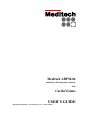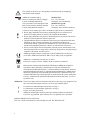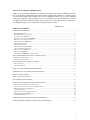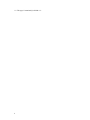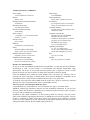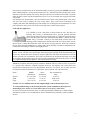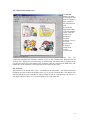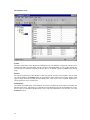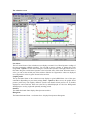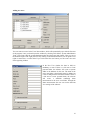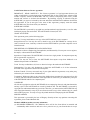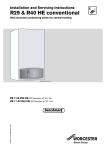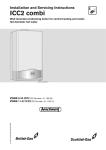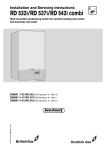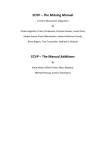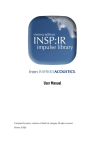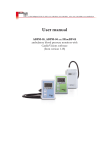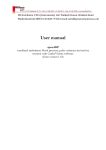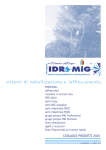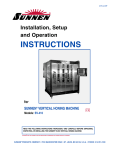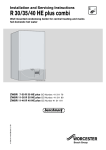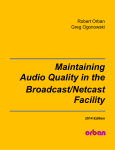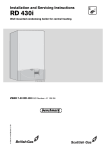Download Meditech ABPM-04 User`s guide
Transcript
Meditech ABPM-04 ambulatory blood pressure monitor with CardioVisions USER’S GUIDE Important information – precautions for use – read carefully! This symbol on the device is a warning that you should read the accompanying documentation (this manual). ABPM-04 is manufactured by Mail: H-1701 Kispest, POB 27, Hungary E-mail: [email protected] Meditech Ltd. Fax: +36 1 282 9388 Homepage: www.meditech.hu Our representative in the European Union Mail: 76124 Norrtälje, POB 380, Sweden E-mail: [email protected] Meditech Sverige AB Fax: +46 176 206340 Homepage: www.meditech-sweden.se Contact us on any address given above for further product and service information. ! • Do not apply ambulatory blood pressure monitoring devices to unconscious or otherwise incapable patients, or patients with coagulation disturbances. • Do not apply ambulatory blood pressure monitoring devices to patients with serious mobility or other impairments without supervision. • Though ABPM-04 has been validated to function properly with patients with atrial fibrillation or other common arrhythmias, the oscillometric blood pressure measurement method is generally recommended for use only with special caution in patients with arrhythmias, Parkinson’s disease, or other diseases with tremor. • Always consult a physician for interpretation of blood pressure measurements. Note that any blood pressure recording may be affected by body position, the physiological condition of the patient, and other factors. ABPM-04 complies with the requirements of the EU Medical Devices Directive (93/42 EEC). MDD classification IIa. EMC class A. EMC group not applicable. ABPM-04 is an internally powered type CF device. Protection vs. ingress of water: ordinary. Mode of operation: continuous. ; Blood pressure measurements determined with Meditech ABPM-04 on adults are equivalent to those obtained by a trained observer using the cuff/stethoscope auscultation method Korotkoff phase V, within the limits prescribed by the American National Standard for Electronic or Automated Sphygmomanometers. ABPM-04 also fulfills the requirements of the British Hypertension Society Validation Protocol for Automated Blood Pressure Measuring Devices (grade B for both systolic and diastolic accuracy, validation study published in Blood Pressure Monitoring 1998; 3(6):363-8 by Barna I & al). 99/BP41123 The first two digits of the serial number of the device show the year of production. The three characters following the slash serve as device type identifier (BP4). ! ! For routine care and maintenance instructions, see page 7. For information on cuffs and their application, see page 9. No user serviceable parts inside. ABPM-04 contains high complexity electronic and fine mechanical components. If you have any problems, please refer the device to qualified service personnel. Meditech ABPM-04 with CardioVisions This User’s Guide © Meditech Ltd. 1998 All rights reserved. PIC: BP4-D501-UK 2 Welcome to the Meditech ABPM-04 system Thank you for purchasing ABPM-04, the ambulatory blood pressure monitor of Meditech Ltd. For best use of the device and the adjoining software please read this guide carefully. It is aimed at giving you practical knowledge and a general overview of the ABPM-04 system. The use of the adjoining CardioVisions software requires virtually no previous computer literacy. The explanation of any terms you might be unfamiliar with can be found in the extensive on-line help. We are always ready to be at your disposal through your local distributor or directly through our office. Meditech Ltd. TABLE OF CONTENTS WORKING WITH ABPM-04 ................................................................................................................................ 5 THE ABPM-04 DEVICE ........................................................................................................................................ 5 BATTERIES AND ACCUMULATORS ........................................................................................................................ 6 ACCESSORIES OF ABPM-04................................................................................................................................. 6 TECHNICAL PARAMETERS OF ABPM-04 .............................................................................................................. 7 ROUTINE CARE AND MAINTENANCE ..................................................................................................................... 7 THE OPERATION OF ABPM-04 ............................................................................................................................. 8 RULES OF MONITORING ........................................................................................................................................ 8 INDICATIONS FOR USE .......................................................................................................................................... 8 BLOOD PRESSURE MEASUREMENT ........................................................................................................................ 8 CUFFS AND THEIR APPLICATION ........................................................................................................................... 9 THE BUTTONS OF ABPM-04 .............................................................................................................................. 10 THE LCD OF ABPM-04 ..................................................................................................................................... 11 CONNECTING ABPM-04 TO THE COMPUTER ...................................................................................................... 12 THE CARDIOVISIONS PROGRAM - INTRODUCTION................................................................................. 12 STARTING CARDIOVISIONS ................................................................................................................................ 12 CARDIOVISIONS SCREENS .................................................................................................................................. 12 THE CARDIOVISIONS STARTUP SCREEN .................................................................................................... 13 THE STATUS LINE ............................................................................................................................................... 13 THE SPEED BUTTONS .......................................................................................................................................... 14 MENUS OF THE CARDIOVISIONS PROGRAM ............................................................................................. 15 TOOLBARS OF THE CARDIOVISIONS PROGRAM ...................................................................................... 15 THE DATABASE SCREEN ................................................................................................................................ 16 THE EVALUATION SCREEN............................................................................................................................ 17 THE REPORT EDITOR SCREEN....................................................................................................................... 18 INSTALLATION OF ABPM-04 AND CARDIOVISIONS ................................................................................ 19 CONNECTING ABPM-04 TO THE COMPUTER ...................................................................................................... 19 INSTALLATION AND FIRST START OF CARDIOVISIONS ........................................................................................ 20 REGISTRATION OF CARDIOVISIONS .................................................................................................................... 22 ADDING NEW USERS ........................................................................................................................................... 23 SELECTING THE COMMUNICATION PORT ............................................................................................................. 24 IMPORTING EXISTING ABPM DATA .................................................................................................................... 25 CARDIOVISIONS HELP ........................................................................................................................................ 25 CARDIOVISIONS SOFTWARE LICENSE AGREEMENT .............................................................................. 26 MEDITECH ABPM-04 PRODUCT WARRANTY INFORMATION ................................................................ 26 3 *** This page is intentionally left blank *** 4 IMPORTANT! The following description assumes that you have the ABPM-04 system (both the serial interface and the CardioVisions software) correctly installed on your computer. If you are in the process of a first installation, please refer to the chapter on installation at the end of this guide. This manual gives you the basic knowledge to start and use the CardioVisions program and the ABPM-04 device. For information on any detail, please refer to the on-line help of the program from the Help menu. Working with ABPM-04 ABPM-04 is a computer-based ambulatory blood pressure monitoring system. Before you begin, you must have the CardioVisions program installed on your computer and the device correctly connected. To activate its functions, ABPM-04 has to be programmed from the computer. Then it gathers data for 24 hours to be transferred for evaluation to the CardioVisions program. A successful monitoring session consists of the following steps: 1. Insert batteries in the battery compartment of ABPM-04 and check the voltage 2. Start the CardioVisions program 3. Add a new patient to the database or select an existing patient 4. Create a monitoring plan (called a schedule) containing blood pressure measurements 5. Connect ABPM-04 to the computer 6. Download the monitoring plan from the computer to the ABPM-04 recorder 7. Apply cuff to patient 8. Give instructions to the patient who wears ABPM-04 (typically for 24 hours) ... MONITORING SESSION ... 9. Start the CardioVisions program 10 Connect ABPM-04 to the computer and upload data from the device 11. Analyze the blood pressure profile 12. Create and print a report The ABPM-04 device Cuff connector LCD Start button (unmarked) Event button (marked with a circle) The ABPM-04 device is a compact, lightweight monitoring unit typically worn by the patient for 24 hours. It has a battery compartment and a rating label on its back housing. The serial number is placed on the rating label. It is also stored electronically in the solid state memory of the device. On the front housing, there is the LCD, the buttons of the device and a sticker displaying the name of the device. The cuff connector is located on the top. ABPM-04 operates from 4 AA size accumulators or batteries. The device can be connected to the serial port of an IBM compatible PC with an optoelectronic interface. Optical interface socket (bottom of device) 5 Batteries and accumulators Important! We strongly recommend using freshly charged accumulators or new batteries with every patient so that batteries do not run down during monitoring even in the case of extremely high blood pressure values. It is advised to check voltage after inserting batteries or accumulators, before programming the device. Do not start a new monitoring session with weak batteries. You can expect the typical voltage for fully charged accumulators to be over 5.1 V, for fresh alkaline batteries over 6.1 V. You can check voltage with the START button (the plain, unmarked button). Should the batteries run down during monitoring, you can simply replace them. Monitoring will continue and data will not be lost. Meditech includes two sets of accumulators and a charger in the complete package. With these accumulators or alkaline batteries about 250-300 blood pressure measurements can be carried out during a 24-48 hour long monitoring session. Take the monitor out of the holder bag and remove the battery compartment cover on the back-side. Place four freshly charged AA accumulators or four long-life AA alkaline batteries into the compartment as shown in the polarity drawing (see figure). Close the compartment. While the ABPM-04 device is in use with four accumulators, the other four can be charged. The included accumulators should be charged for 18-20 hours with the charger. If you use other accumulators or chargers, please refer to the accompanying product descriptions. If you opt to use alkaline batteries, choose high capacity, long-life products to enable reliable operation of ABPM-04. Possible low battery-voltage is shown on the LCD. We recommend using freshly charged accumulators or new batteries with every patient so that batteries do not run down during monitoring even in the case of extremely high blood pressure values. If you do not use the monitor, it is advisable to remove accumulators or batteries since they may run down due to the constant small power consumption of the integrated circuits of the device. We wish to emphasize that data in the device are not lost even if batteries run down or are removed. Accessories of ABPM-04 The complete ABPM-04 package contains the following components: one two one one one one eight one one one (1) (2) (1) (1) (1) (1) (8) (1) (1) (1) optional: carrying case floppy diskettes containing the programming and evaluation software ABPM-04 monitor unit serial interface unit with twin optical cable normal adult size cuff monitor holder with straps AA accumulators battery charger serial 25-to-9-pin converter user’s guide small size cuff, large size cuff Accessories may vary from place to place. 6 Technical parameters of ABPM-04 Power supply: 4 AA accumulators or batteries Display: liquid-crystal Blood pressure measurement method: oscillometric Blood pressure storage: over 600 measurements Pressure measurement range: 0-280 mmHg Static accuracy: ± 3 mmHg or ± 2% of measured value (stability: 2 years) Pressure sensor: piezo-resistive Inflation: automatically controlled pump Safety: maximum inflation 300 mmHg; safety release valve for power failure Deflation and rapid air release: automatic pressure release valve Intended measurement ranges: blood pressure 30-260 mmHg heart rate 40-200 beat per minute Data storage: serial EEPROM Data transmission: optical cable, standard serial line PC interface: special optoelectronic serial interface with 9 pin Canon RS232 connector Computer software: CardioVisions graphical display and evaluation system Computer requirements: Pentium processor, 64 MB RAM 800*600 256 color display 20 MB free HDD capacity (to install program; more for data storage) MS Windows 98 or higher 1 free serial (RS232) port Operating environment: 10…40 °C of temperature, 15..90 % non-condensing humidity, 70-106 kPa atmospheric pressure Size: 124 x 82 x 33.5 mm Weight: app. 350 g (batteries included) Routine care and maintenance Do not use or store the ABPM-04 outside the above specifications, as it may not meet its performance specifications if used or stored outside its environmental and intended measurement range specifications. The device is not specially protected against spills or ingression of water or other liquids. Do not use it in rain, in a shower or under water, and protect it from any liquids. Clean the ABPM-04 device and/or the rubber bladder of the cuff with a dry, anti-static cloth as necessary. Do not use detergents or cleaning fluids. Do not sterilize ABPM-04 or its bladder, do not expose them to heat or steam, and do not immerse them in water, or any other fluid. To clean the cuff, remove the rubber bladder from the textile sleeve. Wipe or wash sleeve with mild detergent. Let it dry at room temperature, then re-insert bladder in sleeve. There are no user serviceable parts inside the device. Contact Meditech or your distributor for service information. See page 2 for contact details. ABPM-04 contains high complexity electronic and fine mechanical components. If you have any problems, please refer the device to qualified service personnel. The device keeps its passive accuracy for 2 years, then re-calibration is recommended. In addition to this regular recalibration, no other accuracy checks are necessary. You may wish to follow some guidelines suggesting that the accuracy of ABPM devices be checked regularly. You may do this by comparing a reading of the device with a blood pressure value obtained by a trained observer. For such comparison, use the cuff/stethoscope auscultation method on the same arm of the same patient within a minute after the reading taken by the device. 7 The operation of ABPM-04 ABPM-04 has to be programmed for operation with the CardioVisions software before a monitoring session. When the pre-programmed time is reached, it automatically starts measurements based on the monitoring plan, so it does not have to be switched on. However, it may be switched off manually, and in this case it must be switched back on manually. To gain reliable blood pressure readings, some rules must be observed. Rules of monitoring 1. 2. 3. 4. 5. 6. 7. 8. Please inform your patients about the goal and expectable results of the monitoring and give them an event diary and guidelines in all cases. Basic rule! Patients should avoid excess movement during measurements. They should hold their arm loose, slightly away from the chest. Patients can attach and fix the device with adjustable straps which close with safety claps. The cuff should be properly placed, not too loose or too tight. It should be connected to the device. It is advisable to wear a thin shirt under the cuff. This does not influence measure-ment accuracy but prevents problems caused by long-time wear (sweat, itching, etc.). Patients may start extra blood pressure measurements with the START button (the plain, unmarked button). They should mark events with the EVENT button (the button marked with a circle). They may interrupt a measurement if necessary with either button. Patients should not take the device off at night. By loosening the straps they can avoid problems when turning in their sleep. The device does not disturb the majority of patients and they do not wake up due to the measurements. Should the batteries run down during a monitoring session, they can be simply replaced. Monitoring will continue and data will not be lost. Patients should never measure somebody else’s blood pressure with the device. Do not apply ambulatory blood pressure monitoring devices to people with serious mobility or other impairments without supervision, unconscious or otherwise incapable patients, nor to patients with coagulation disturbances. Indications for use Indications for use, as recommended in the most recent guidelines for ambulatory blood pressure monitoring (ABPM): 1. Based upon studies on prognosis and a clinical trial based upon BP control as an outcome, ambulatory BP monitoring should be considered for untreated patients whenever an officeinduced increase in BP is suspected. 2. Ambulatory BP monitoring should be considered for treated patients suspected of having an office-induced increase in BP, including individuals with apparent resistance to drug therapy, symptoms suggestive of hypotension, and fluctuating office BP readings. 3. Based upon studies on prognosis, changes in nocturnal BP should be taken into account in any decision to withhold drug therapy based upon the ABP. Blood pressure measurement Blood pressure measurement takes place during the stepwise deflation (with decreasing numbers on the LCD). It is typical of a successful measurement that discrete pressure-levels, following each other quickly, are soon followed by a complete deflation. The measurement results are stored and - if this feature is not specifically disabled - they are displayed. First the systolic value (with the upper LCD segment lit to the left) is displayed on the LCD, then the diastolic value (with the lower LCD segment lit to the left), followed by the pulse rate (preceded by a letter P). The result of a programmed measurement is displayed twice in this sequence, and the result of an extra, manually started measurement is displayed six times. Then the device automatically switches back to normal operation mode, displaying the time on its LCD, waiting for the following programmed measurement. Extra 8 blood pressure measurements can be initiated manually any time by pressing the START button (the plain, unmarked button). Average measurement times vary with blood pressure and physical activity, and with a cooperative patient with average blood pressure they are around 30-40 seconds. For patient safety the device aborts any BP measurement process if it is not successful after trying for maximum 120 seconds. If a blood pressure measurement is not successful for some reason or the patient aborts it, the device will store error codes to identify the cause of the failure. These codes will be transferred to the computer with other data and displayed on the numeric list of blood pressure measurements. To learn more about error codes, please refer to the on-line help of the CardioVisions program. Cuffs and their application It is advisable to wear a thin shirt or blouse under the cuff. This does not influence the accuracy of measurements but it prevents possible problems caused by long-time wear (sweat, itching, rush, etc.). Place the cuff on the upper arm so that the rubber tube looks upwards and the bladder is placed above the brachial artery, if possible. Contrary to the usual blood pressure meters, the advantage of this arrangement is that the patient can wear a loose jacket over the shirt or blouse. Connect the rubber tube of the cuff into the air plug connector, which you can find on the top of the vertically standing device. Always place tubing carefully to minimize strangulation risk. Connect the cuff turning it clockwise with slight pressure. Note that according to recommendations the cuff should be applied quite tightly, as acceptable for the patient. A loose cuff will cause much longer measurement times (possibly aborted measurements due to time-out), because the device first has to pump to tighten the cuff on the arm and then to reach the pressure necessary for measurement. This causes inconvenience for the patient and results in less data for evaluation. If the patient removes the cuff for some reason during the monitoring session, it should be re-applied with appropriate tightness, with external help if necessary. ABPM-04 recognizes and works perfectly with three different cuff sizes. If the cuff size is not preset to a specific type within the computer program, the device will adjust to any of the three sizes specified below during the first few measurements. However, if a specific size is preset, this will overrule the internal size detection. It is advisable to select a specific size only if necessary. Name Normal Small Large Bladder Dimensions 12.5 x 22.5 cm 6 x 28.5 cm 14.5 x 32 cm Sleeve dimensions 16 x 52 cm 9 x 41 cm 16 x 70 cm Arm circumference range 24-32 cm under 24 cm 32-42 cm Caution: Use of a cuff different from that supplied might result in measurement error. To avoid possible damage to the internal pneumatic system of ambulatory blood pressure monitoring devices, always use a cuff, which comes as an accessory of the device. Do not use cuffs from an uncertain source, as cuffs not intended for ambulatory use might contain anti-adhesive powder or even contamination, which is harmful for the pneumatic system of ABPM devices. 9 The buttons of ABPM-04 There are two buttons on the device next to the LCD, the inner START button, unmarked, and the outer EVENT button, marked with a circle. Pressing either button causes a low beep. Functions of the START button (unmarked) Manual blood pressure measurement If it seems necessary, the patient can start an additional, manual blood pressure measurement by pressing the START button shortly (less than 5 seconds). The result with a manual measurement marker will be stored in the memory of the device. Typical causes for this use: dizziness, pain (angina pectoris or headache), palpitation, etc. Switching the device off Press and hold the START button for 10 seconds, then release when two horizontal segments appear on the LCD. ABPM-04 will be switched off. If the device is switched off, it can only be switched on, normal functions are not available. Switching the device on ABPM-04 is switched on to normal operation if the START button is pressed and held for more than 3 seconds. If the device is switched off, no other functions are available. Checking the voltage of batteries IMPORTANT! We strongly recommend using freshly charged accumulators or new batteries with every patient. It is advised to check voltage after inserting batteries or accumulators, before programming the device. You could expect the typical voltage for four fully charged accumulators to be over 5.1 V, for four fresh alkaline batteries over 6.1 V. Pressing and holding the START button for more than 5 but less than 10 seconds, the battery voltage will be shown on the LCD (e.g. 5_24, equal to 5.24 V). The voltage is displayed until the button is released but not more than 5 seconds. When you check the voltage, do not forget to release the button. As you do, the device will return to normal operation mode. If the button is released after 10 seconds, the device will be switched off. Should this happen by chance, you can simply switch the device on. This will not cause data loss or interruption of monitoring. Interrupting a measurement A blood pressure measurement in progress can be interrupted by pressing the START button, this way the cuff can be deflated quickly. Such interruption is limited to the measurement in progress only and has no effect on further operation. Checking the segments of the LCD Pressing and holding the START button will light up all segments of the LCD. Thus it is possible to check whether they are all in working order. Depending on the time elapsed before you release the button, the result may be an extra measurement, returning to normal mode through voltage display, or switching off. Functions of the EVENT button (marked with a circle) Event marking Any event the patient feels important for some reason, but one which does not require an extra blood pressure measurement can be marked by pressing the EVENT button. The device will store the time and an event marker in its memory. There are two special events during a typical 24-hour monitoring session: the time the patient goes to sleep and the time the patient wakes up. These two special events divide the monitoring session into the active (wake, daytime) and the passive (sleep, night-time) period. These periods have an important role in the statistical evaluation of the blood pressure profile. ABPM-04 makes it possible to mark these two important events in a special way with the EVENT button. After the measurement plan is downloaded to the device, ABPM-04 is in normal active mode, i.e., it is in the active, 10 daytime period. In the evening, when the patient goes to bed, pressing and holding the EVENT button for at least 5 seconds will store the time of going to sleep as a special event marker in its memory. This is the end of the active and the beginning of the passive period. The LCD will display an additional dot at the bottom in the middle, showing that this is now the passive period. The device will not beep with normal activities during the passive period. In the morning, when the patient wakes up, pressing and holding the EVENT button for at least 5 seconds will store the time of waking up as a special event marker in its memory. This is the end of the passive and the beginning of the active period. The additional dot will disappear from the LCD and beeps will return (if they were not specifically disabled on programming the device). Knowing the exact time of these two events, the statistical evaluation can be really precise. Should the patient forget to mark either special event (or both), the evaluation can still be based on the event diary or oral information from the patient. Typical causes for this use: waking up and going to sleep (special), taking medicine, etc. Interrupting a measurement A blood pressure measurement can be interrupted by pressing the EVENT button, this way the cuff can be deflated quickly. Such interruption is limited to the measurement in progress only and has no effect on further operation. This use of the button will not set an event marker. The LCD of ABPM-04 ABPM-04 has an in-built LCD to display monitoring status and results. The most important displays are listed here. Time is displayed if the device is in normal mode Two horizontal segments are displayed if the device is switched off Up arrow and increasing numbers show that the device is pumping up Blinking rectangle in unison with the pulse and stepwise changing numbers show that a BP measurement is in progress Upper segment and a number - the systolic value Lower segment and a number - the diastolic value P and a number - the pulse rate was stored OFF shows that the recent measurement has just been interrupted with a button Three dots at the bottom show that the batteries are exhausted The numbers show the voltage of batteries in 5.37 V format "PC" shows that the device is communicating with the personal computer Two horizontal segments with two dots show that an event marker In addition to these most important and most frequent displays, a lot of extraordinary situations, disturbances and errors have their own code displayed on the LCD. These error codes are stored in the memory of the device as well and after the results are transferred to the computer, they are listed in the CardioVisions program. This helps service personnel to identify causes of an unexpected behavior, result or error. 11 Connecting ABPM-04 to the computer To download a monitoring plan or upload data, ABPM-04 has to be connected to the computer. Connect the small plug at the end of the twin optical cable into the socket on the bottom of the device (the cable indicated with red should be closer to the edge of the device). Insert and push gently until it clicks into place. The plug can be properly connected in one direction only. ABPM-04 is now ready for communication with the computer. The CardioVisions program - Introduction On a typical installation, CardioVisions setup creates a program group called Meditech under the Programs folder of the Start menu. It places a startup icon in this folder, as well as on your desktop. You can either icon to start CardioVisions. The CardioVisions program enables the user to set up an ambulatory blood pressure monitoring schedule, transfer this to the ABPM-04 device, upload gathered data from the device, and give complex graphic, numeric and statistic analysis. It can handle monitoring results in its own database and generate detailed reports of new or archive monitoring sessions. CardioVisions uses typical Windows menus, where you can click with the mouse to activate the menu bar. Some frequently used functions offer shortcut keys; you can use these keys to activate the command without opening the menu. You can also use toolbars to access functions easily. Starting CardioVisions On a default installation CardioVisions Setup creates a program group called Meditech. It also places a startup icon in this program group (folder of the Start/Programs menu). You can use this icon to start CardioVisions. When CardioVisions starts up, it will by default ask for a login name and a password. Please type your user name and password in the appropriate boxes when requested, then click the OK button or hit the Enter key. Depending on your installation details, this might not be required, and you might directly access the startup screen. Please ask your system administrator for details, or see the installation chapter at the end of this guide. CardioVisions screens Core CardioVisions functions are realized using four different screens. These are the startup screen, the database screen, the evaluation screen and the report editor screen. You can switch between these different screens using the menus, the main toolbar, or shortcut keys. Menu Shortcut key Startup screen (home) View – Home F5 Database screen View – Database F6 Evaluation screen View – Evaluation F7 Report editor screen View – Report editor F8 12 Toolbar icon The CardioVisions startup screen The title bar displays the name of the program, and when a recording is open, it displays the patient name as well. It contains the application control icon in the leftmost corner. Click this icon to access functions to maximize, minimize, resize or move the CardioVisions workspace. Double click to close CardioVisions. The title bar contains the usual buttons to maximize, minimize, restore or close CardioVisions. Below the title bar the menu bar is displayed to access functions of CardioVisions. The main toolbar is displayed at the top while the status line at the bottom of the workspace if they are enabled in the View menu. The remnant area of the workspace is the background to all CardioVisions screens. The status line The status line at the bottom of the screen - if enabled from the View menu - will display information depending on cursor position and program status. E.g., if you are evaluating data, it will display time and value (blood pressure) coordinates or statistic settings. If you are communicating with a device, it will display transfer settings. So it is worth keeping an eye on the status line. 13 The speed buttons There are by default four large graphical speed buttons displayed on the CardioVisions startup screen. These buttons ensure fast and easy access to the basic, most typically used program functions. The upper left speed button lets you add a new patient to the database. The upper right speed button takes you to the database browser screen where you can open existing data. The lower left speed button lets you choose a monitoring plan and initialize the ABPM-04 recorder. The lower right speed button lets you upload data from a recorder to your database, display just uploaded data and create a report. Speed button - Adding a new patient to the database Opens the New patient wizard where you can add a new patient to the database using a step-by-step guided function. Patient data displayed in bold are required; other fields are optional. Speed button - Opening the database screen Takes you to the database screen where you can browse folders, select patients and examinations. Speed button - Programming the ABPM-04 recorder Opens the ABPM programming wizard to select a patient, then select - and optionally modify - a standard monitoring plan, or create a brand new plan, see it summarized, then send it to an ABPM-04 device properly connected to the computer. This step-by-step guided procedure will initialize the device to perform a monitoring session with the parameters you used in the plan. Speed button – Loading monitoring results from recorder to database Opens the Load data from ABPM recorder wizard to load ABPM results from a properly connected ABPM-04 recorder to the database, display just uploaded data in a quick chart view, then optionally create and print a standard ABPM report. 14 Menus of the CardioVisions program The File menu The File menu gives you access to basic data handling functions, such as opening or saving recordings, printing reports, sending a recording as an email attachment. Some commands may appear dim if they are not accessible at the current position. The Edit menu The Edit menu gives you access to clipboard functions and basic editing functions depending on which screen you are working with. The View menu The View menu lets you switch between the four main screens or access patient information which may be useful on any screen. It also lets you show or hide the toolbar and the status bar. The Format menu The Format menu gives you access to various formatting options to change and optimize the layout of the active screen, or a certain frame on a screen. E.g., if you want to us bold letters in the report editor, you will find the appropriate command in the Format menu. The Device menu The Device menu lets you select and handle Meditech devices. In this version of CardioVisions, the default option is the ABPM-04 device. The Tools menu The Tools menu gives you access to the Options dialog where you can see and modify different program options. The menu also contains various non-core functions, e.g., exporting data, changing your password, or accessing the internal messaging system in a multi-user installation. It contains system administrator tools, too, accessible only with system administrator login. The Help menu The Help menu gives you access to the on-line help of CardioVisions. Toolbars of the CardioVisions program Toolbars of CardioVisions contain buttons and other controls to give you fast and easy access to frequently used functions. The toolbar can be displayed or hidden in the View menu. Toolbars give you flexibility and ease of use when displayed. If you need more space, e.g., you are working with low screen resolution, you can hide the toolbars to leave more space for your data. The constant part (the first row) of the toolbar contains general functions (such as Open, Save, New, Cut, Copy or Paste). It lets you switch between screens with the screen selector buttons. It displays the name of the active frame in multi-frame screens, and lets you switch between frames. The variable part (the second row) of the toolbar contains less general, typically frame-specific tools to access functions of the active frame. 15 The database screen Folders The left vertical frame of the database screen displays how your database is organized. Patients can be organized in folders and subfolders. Anyone can access the Guest folder; access to other folders may be restricted in a multi-user installation. Demo data are by default copied to a Demo folder during setup. Patients The top horizontal frame of the database screen lists patients from the selected folder. You can click any column header in the Patients frame to sort patients in order of data in the relevant column. Click again to switch between ascending and descending order. Click a line to select a patient. Right-click a selected patient to access a local menu. Examinations The bottom horizontal frame of the database screen lists examinations of the patient selected in the Patients frame above. This frame is by default sorted in chronological order of examinations. Click a line to select an examination. Double-click a line to open the examination. This will take you to the Evaluation screen. 16 The evaluation screen List of data The left vertical frame of the evaluation screen displays a numeric list of blood pressure readings of the open examination (ABPM recording). You can add or remove columns, or change their order using Tools – Options. Use the mouse to drag the vertical frame separator to the right to show more of this frame. Drag the vertical frame separator to the left to hide some of this frame. When the frame is active, you can use the variable part of the toolbar to filter the list. Hypertensive values are displayed in red; hypotensive values in green. Normal values are blue. Graphic profile The top horizontal frame of the evaluation screen displays a typical ABPM chart view of the open examination. Depending on your frame settings (Tools – Options or F9 to access), the graphic blood pressure profile may look slightly different. Systolic and diastolic blood pressure are by default displayed as vertical red bars. Pulse rate values are by default displayed as a blue line. Background shading helps to see day, night and optionally morning periods. Statistics The middle horizontal frame displays blood pressure statistics. Histograms The bottom horizontal frame – not shown above - displays blood pressure histograms. 17 The report editor screen The report editor screen is a single-frame screen. It is practically a typical text editor, so most of its functions will be familiar from your word processor. CardioVisions creates its reports in a rich text format (RTF), which lets you edit the report practically as free text, delete some parts, add your comments, or highlight important details. You can even save your report as an external RTF file for further editing with a word processor, or to send it as a normal document to a site without CardioVisions. The variable part of the toolbar contains text editing and formatting functions on the report editor screen. IMPORTANT! The header and footer of the report are not editable on the internal report editor screen, as they include important user and patient identification data. 18 Installation of ABPM-04 and CardioVisions Connecting ABPM-04 to the computer To download a monitoring plan or upload data, ABPM-04 has to be connected to the computer. Steps to follow for the first connection: 1. Locate a free serial port on your computer Serial communication ports are called COMn, numbered from 1 to possibly 4 (COM1 to COM4). However, there are only 2 serial ports on a standard personal computer. 2. Take the optoelectronic interface unit with the optical cable out of the ABPM-04 package The interface unit is integrated in the serial plug with the optical cable. 3. Connect the interface unit to the port If you find a free 9-pin (male) port, plug in the serial connector of the interface unit. If you find a free 25-pin (male) port, use a 25-to-9 serial converter to connect the interface. 4. Connect the device to the optical cable Connect the small optical plug at the free end of the optical cable into the socket on the bottom of the ABPM-04 device (the cable marked with red should be outside, i.e., closer to the edge of the device). Insert and push gently until click. Simply pull to remove. Do not pull cable itself, always handle plug. ABPM-04 is now ready for communication with the computer. If you do not use the serial port for other purposes, it is advisable to connect the interface unit to the serial port as described above only once when setting up the system. Then the interface unit with the optical cable is constantly connected to the computer, and only the free end of the cable has to be inserted into the socket on the ABPM-04 device as described above to establish the connection. The serial interface unit The serial interface unit which converts optical signals to electric ones and vice versa is integrated into a normal serial connector with a twin optical cable which transfers optical signals between the interface unit and the ABPM-04 device. The optical cable is not removable from the interface. The optical interface cable The optical interface cable gives the route for optical communication between the personal computer and the ABPM-04 unit. It is a twin plastic cable, giving a possibility for bi-directional communication. Data transfer in one direction is carried out on one fiber while the other fiber is used for the other direction. The cable is flexible, but sensitive to cutting forces. Avoid sharp pressure on cable (edge of drawer, leg of chair), as this may result in permanent mechanical and/or optical distortion, instability of data transfer, or even total impossibility of communication. 19 Installation and first start of CardioVisions CardioVisions comes in two different editions. The Personal Edition is capable of handling several users but can be used by only one user at a time on the computer it has been installed onto. This version is advisable to install e.g. in a surgery, where two physicians work in the morning and afternoon shifts respectively. In this case the physicians can use the software during their own surgery hours. The Network Edition is capable of handling several users at the same time. This version is developed to be installed onto a server of a computer network, where several users have access to it through the connecting terminals. Personal Edition Minimum Requirements CPU RAM VGA HDD OS Suggested Configuration 100 MHz Pentium I 500 MHz Pentium III 32 MB 128 MB 800x600 @16 bit color 1024x768 @16 bit color 20 MB + disk space of database* (Windows 95 / 98)** Widows 98 SE / Me / NT4.0 + service pack 4 / 2000 / XP * The disk space of the database depends on the number of patients and examinations. Typically 75 MB for 1000 ABPM measurements. ** In the case of Windows 95 or 98 first edition the system needs updating in order to handle the software. If your Windows system has not been updated yet, you can find the files needed to upgrade on the installation disk. In the case of Windows 95 the Internet Explorer 4.0 or a later version is necessary for the prefect operation of the help. Insert the CardioVisions Personal Edition setup CD into the CD-ROM drive. If autoplay is enabled on your computer, Setup will automatically start. Otherwise start Setup.exe located in the root directory of the setup CD. Setup will guide you step by step through the installation process. Please follow the instructions appearing on the screen. It is not necessary to restart Windows after installation. If you select default installation, you can start the installed program by selecting Start Menu / Programs / Meditech / CardioVisions 1.0.10 Personal Edition. When first started, the just installed CardioVisions program will ask for the name and password of the system administrator (the title "system administrator" refers to the user with system administration access within the CardioVisions software and does not necessarily denote the system administrator of the institution). Please enter a login name and password, on the basis of which you can be identified as system administrator by the program. Select a name and password that are easy to remember. Should you forget the password of the system administrator, it is not possible to enter a new password! The system administrator has access only to system administration (e.g. change users' rights, register new users, restore deleted data), but has no rights to store or modify medical information (e.g. view or modify measurement data, edit reports). After entering the name and password, CardioVisions will automatically start the Registration Wizard, which will guide you through the steps of registration. The Personal Edition also works without registration, but with one recorder only, and at most two active users. The first recorder you communicate with will be the only one you can use without registration. If you do not wish to register the software, exit the Registration Wizard. After closing the Registration Wizard, the Users' Data window will appear, where you can create normal users. The data in bold are mandatory to enter. Warning! Registration is required to access certain functions, program modules, as well as to receive technical support. Network Edition System requirements Server Minimum 20 Client Minimum Suggested:(server and client) CPU RAM VGA HDD LAN OS 100 MHz Pentium I 500 MHz Pentium III 64 MB 32 MB 128 MB 800x600 @16 bit color 1024x768 @16 bit color 20 MB + disk space of database* 10 Mbit/s 100 Mbit/s Windows 95 / 98** / 98 SE / Me / NT4.0 + service pack 4 / 2000 / XP * The disk space of the database depends on the number of patients and examinations. Typically 75 MB for 1000 ABPM measurements. ** In the case of Windows 95 or 98 first edition the system needs updating in order to handle the software. If your Windows system has not been updated yet, you can find the files needed to upgrade on the installation disk. In the case of Windows 95 the Internet Explorer 4.0 or a later version is necessary for the prefect operation of the help. CardioVisions Network Edition is advisable to be installed onto a continuously working server with Windows operating system. Insert the CardioVisions Network Edition installation disk into the CDROM drive. If autoplay is enabled, the Setup will start automatically. Otherwise start Setup.exe in the root directory of the installation disk. Setup will guide you step by step through the installation process. Please follow the instructions appearing on the screen. During installation the client and the server program will be installed onto the same (server) computer, by default into the folder C:\Program Files\Meditech\CVNET. The client program has to be made available for other computers on the network, therefore the client folder has to be shared with read access (e.g. labeled Cv1010), a password is not necessary. No installation procedure is necessary on the client computers; only a shortcut icon to CV000.EXE located in the shared folder on the server has to be created. At the end of the Preferences/Target entry of the shortcut icon properties it is possible to enter a login name as shown in the example, so the user only has to type their password. E.g., the name of the computer with the installed CardioVisions Network Edition and containing the shared directory is Center and the user's login name is Carter, the Target entry of the shortcut icon on a client should be as follows \\CENTER\CV1010\Cv000.exe Carter (see picture) It is not necessary to restart Windows after installation. In order to use the just installed CardioVisions software, the CardioVisions Database Server has to be started by selecting Start Menu / Programs / Meditech / Database Server by default. CardioVisions clients can be started only after this process. Otherwise CardioVisions clients will send an error message “Server not available” on a dialog and quit. By default CardioVisions can be started by selecting Start Menu / Programs / Meditech / CardioVisions 1.0.10 Client. When first started, the program will ask for the name and password of the system administrator (the title "system administrator" refers to the user with system administration access within the CardioVisions software and does not necessarily denote the system administrator of the institution). Please type in a login name and password, on the basis of which you will be identified as system administrator by the program. Select a name and password that are easy to remember. Should you forget the password of the system administrator, it is not possible to enter a new one! The system administrator has only administration rights (e.g. change users' rights, register new users, restore 21 deleted data), they cannot store or modify medical information (e.g. view or modify measurement data, edit report). After entering the name and password the program will automatically start the Registration Wizard, which will guide you through the steps of registration. After closing the Registration Wizard, the Users' Data window will appear, where you can create users. The data in bold are mandatory to enter. See following chapters for details. Warning! CardioVisions Network Edition will not work without registration. Registration of CardioVisions CardioVisions Personal Edition works also without registration in a somewhat limited mode, but registration has advantages even in this case. Registered users are entitled to receive technical support as well as information on CardioVisions updates and new features. Registration is required for the Network Edition, for the use of several recorder devices and certain special software modules. Registration is performed with the help of the Registration Wizard, which will automatically start with the first start of the program and will guide you through the steps of registration. The registration process requires system administrator's rights. You can start the Registration Wizard manually from the Tools Menu with the appropriate access. The registration process has two phases. In the request phase, follow the instructions of the Registration Wizard. After entering the necessary data the program will create a registration request letter, which contains the registration data as well as a request code. Please send this letter in an e-mail or by fax to Meditech (e-mail: [email protected], fax: +36 1 282 9388) directly, or ask your Meditech representative to do this for you. During registration a key device should be selected that plays a part at the end of registration and any other registration process that may follow. In the validation phase, you need to enter the reply code sent by Meditech to your e-mail address or fax. Please log in as system administrator, start the Registration Wizard from the Tools Menu and follow the instructions in order to enter the response code. The key device selected during the first registration phase should also be connected to complete registration. Should the key device be unavailable at this time (e.g. it has been handed over to a patient), it can also be connected later. If the key device is connected later, the repeated use of the Registration Wizard is not necessary, therefore it can be connected by any user. During uploading or downloading the data, the program will recognize the key device and the registration process will be completed. 22 Adding new users You can create new users in the Users' Data window, which will automatically open with the first start of the program. Later you should open this window by selecting Tools Menu / System Administrator Tools / Users' Data. Only the system administrator has the right to open this window. Here you can set the minimal length of the login password. By clicking on the Permission button you can grant access rights to certain users or revoke them. If you click on the New user button, you can create a new user in the appearing window. In the New User window the data in bold are mandatory to enter. If there is a tick next to Create personal folder, the software will create a separate folder in the database for the user. The name of the user's own folder is their family name by default, but it can be changed in the field at the bottom. If there is a tick next to Create personal Demo, the software will create a subfolder containing demo measurements in the user's own folder. Through the demo measurements the user can test the functions view settings of the software. 23 Selecting the communication port In order to communicate successfully with the device, the communication port to be used must be set. Please connect the optical cable to a free serial port on the computer, then connect a device to the optical cable. Start CardioVisions, then open the Options window by clicking on the Options command of the Tools Menu. Select ABPM from the list on the left side of the Options window, then select a communication port and the type of the connected device on the panel appearing on the right side (see picture). Check the connection by clicking on the Test button. During communication, a progress bar will be seen. The program will inform you of the success of communication in a message window. If communication is not successful, select another communication port and repeat the test. If communication cannot be achieved through any of the ports*, check the connection of the cable both on the side of the device and that of the computer, as well as the charging status of the batteries of the device (the device displays low battery voltage: periods will appear between the digits at the bottom of the display). Warning! In the case of a Network Edition installation, this setting must be completed on each client computer. * The serial port to be used may not be available in Windows Operating System due to a failure. This can be checked by opening the System element of the Control Panel and clicking on the Device Manager label (Windows 9X). Should this be the case, please turn to the system administrator. 24 Importing existing ABPM data If you used our Medibase software in the past and you wish your previous records to be available in your CardioVisions database, the old database can be added to your current CardioVisions database with the help of the Import Wizard. Registration is essential for the use of the Import Wizard. After registration you can start the Import Wizard by clicking on the Tools Menu / Data Import / Medibase Format of the CardioVisions software. Follow the commands belonging to each step. You can find detailed information in the Help of the software. CardioVisions Help You can start the Help of the software by clicking on the Contents command of the Help Menu or by pressing F1. When pressing F1, the Help displays the topic belonging to the actual item. The topics in the Help can be selected from the list located on the left. The selected topic can be viewed on the right. Each topic contains links, which are marked by underlining and color. By clicking on the links with the mouse, new topics or hidden texts will appear. Most pictures to be found in the Help also contain links, clicking on which new information will appear, or the picture will change, producing even more links (e.g. the structure of the menus). If you only wish to start the Help alone, please click on Start Menu / Programs / Meditech / Installation and Information / CardioVisions 1.0.10 / Help. 25 CardioVisions Software License Agreement IMPORTANT - READ CAREFULLY: This License Agreement is a legal agreement between you (either an individual or a single legal entity) and Meditech Ltd. for the CardioVisions software which includes computer software (SOFTWARE) and may contain accompanying data carrier, printed material and "on-line" or electronic documentation . By installing, copying, or otherwise using the SOFTWARE, you agree to be bound by the terms and all the information and conditions described in this Agreement. If you do not agree to the terms of this Agreement, promptly return the unused SOFTWARE to the place from which you obtained it. SOFTWARE LICENSE The SOFTWARE is protected by copyright laws and international copyright treaties, as well as other intellectual property laws and treaties. The SOFTWARE is licensed, not sold. GRANT OF LICENSE This Agreement grants you the following rights: Software: You may install and use one copy of the SOFTWARE only on one computer. Storage/Network Use: You may also store or install a copy of the SOFTWARE on a storage device, such as a network server, used only to install or run the SOFTWARE on your other computers over an internal network. DESCRIPTION OF OTHER RIGHTS AND LIMITATIONS Limitations on Reverse Engineering, Decompilation, and Disassembly: You may not reverse engineer, decompile, or disassemble the SOFTWARE. Separation of Components: The SOFTWARE is licensed as a single product. Its component parts may not be separated for any purposes. Rental: You may not rent or lease the SOFTWARE from anyone except from Meditech or an authorized representative of Meditech. Trade: You may not distribute, sell, lease or otherwise bring to the market the SOFTWARE. Demonstration: You may only demonstrate or hand the SOFTWARE on if all the information described in this Agreement is disclosed to third parties. Software Transfer: You may not transfer any of your rights under this Agreement, to any other party, without the prior written consent of Meditech Ltd. Termination: Without prejudice to any other rights, Meditech may terminate this Agreement if you fail to comply with the terms and conditions of this Agreement. In such event, you must destroy all copies of the SOFTWARE and all of its component parts. COPYRIGHT All title and copyrights in and to the SOFTWARE, the accompanying electronic and printed materials, and any copies of the SOFTWARE are owned by Meditech Ltd. The SOFTWARE is protected by copyright laws and international treaty provisions. Therefore, you must treat the SOFTWARE like any other copyrighted material, except if you are allowed to make a copy of the software only for control and evaluation purposes. You may not copy the printed materials accompanying the SOFTWARE. MISCELLANEOUS This Agreement is governed by the laws of Hungary. Should you have any questions concerning this Agreement, please contact Meditech Ltd. Meditech ABPM-04 product warranty information (a) RECORDER WARRANTY. The ABPM-04 device will be free from defects in materials and workmanship under normal use and service for a period of two (2) years from the date of receipt. 26 This warranty covers the ABPM-04 recorder unit. This warranty does not cover any accessories that might come with the device. (b) ACCESSORIES WARRANTY. The non-disposable accessories delivered with the ABPM-04 device will be free from defects in materials and workmanship under normal use and service for a period of one (1) year from the date of receipt. This warranty covers the following accessories delivered with the ABPM-04 device exclusively: carrying case, serial interface unit with twin optical cable, monitor holder with straps, AA accumulators (if supplied with the set), battery charger (if supplied with the set). (c) CUFF WARRANTY. The cuff delivered with the ABPM-04 device will be free from defects in materials and workmanship under normal use and service for a period of six (6) months from the date of receipt. This warranty covers the cuff delivered with the ABPM-04 device exclusively. (d) SOFTWARE WARRANTY. The CardioVisions software under normal use will perform substantially in accordance with the accompanying written/electronic documents for a period of ninety (90) days from the date of receipt. This warranty is valid at the local supplier, or at the site of purchase, as displayed upon a commercial invoice or any other valid business document duly signed by the supplier and the recipient of the ABPM-04 system. If such business document displaying a certain site for warranty validity cannot be presented, this warranty is valid at Meditech HQ office in Budapest, Hungary. This warranty does not cover any malfunction or defects of the device or any of its accessories arising from improper use, accident, theft, or use of the device outside its operating environmental specifications and intended measurement range as described on page 7. of the ABPM-04 user’s guide. Removing the closing label from the back side of the device, or opening the device any other way voids this warranty. NO OTHER WARRANTIES. Meditech disclaims all other warranties, either express or implied, including, but not limited to, implied warranties of merchantability and fitness for a particular purpose, with regard to the ABPM-04 device, any accessory or other accompanying hardware, and the CardioVisions software. NO LIABILITY FOR CONSEQUENTIAL DAMAGES. In no event shall Meditech be liable for any special, incidental, indirect, or consequential damages whatsoever (including, without limitation, damages for loss of business profits, business interruption, loss of business information, loss of data, or any other pecuniary loss) arising out of the use of or inability to use the ABPM-04 device, its accessories and/or the CardioVisions software, even if Meditech has been advised of the possibility of such damages. 27