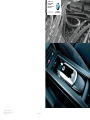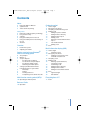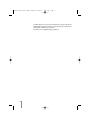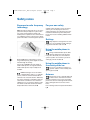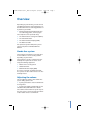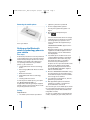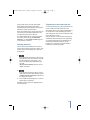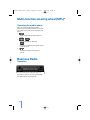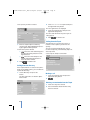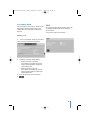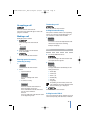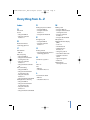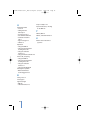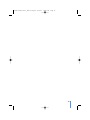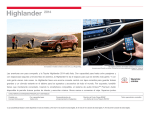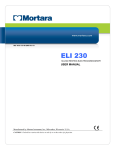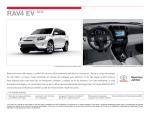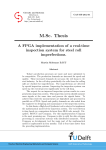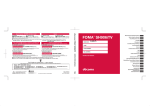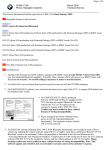Download BMW Bluetooth Upgrade Module Owner`s manual
Transcript
Telephone Users Manual For BMW Assist With Bluetooth Wireless Technology 05/06 X3, X5 & Z4 05 3 Series (E46) © BMW of North America, LLC Woodcliff Lake, New Jersey 07677 Printed in U.S.A. 10/05 84 11 0 409 345 The Ultimate Driving Machine® 28423 Bluetooth I_Bus book.qxd 9/28/05 10:40 AM Page 1 Contents Notes 3 3 3 Using this Owner's Manual Symbols used Status at time of printing Onboard monitor* Overview How to begin Emergency call, Assist Accepting a call/terminating a call Making a call Dialing the phone number Calling from the directory Calling from the Top-8 Making a call Deleting a name/number from the Top-8 13 Last numbers dialed 13 Making a call 13 Info* 5 5 Multi-information display (MID) Safety notes 4 Exposure to radio frequency technology 4 For your own safety 4 Settings 4 Using the mobile phone in the car 4 Using the mobile phone in the vicinity of the car 4 Antenna Hands-free system Adjusting the volume Getting started with your Bluetooth® wireless technology phone 6 6 7 7 7 7 8 8 8 8 9 9 The principle What is…? Snap-in adapter* Inserting snap-in adapter To remove the snap-in adapter Inserting the mobile phone Removing the mobile phone Setting up the Bluetooth wireless technology phone to your vehicle First steps Pairing Deleting all devices Telephoning via the hands-free unit 11 11 11 11 11 12 12 12 12 14 How to begin 14 Telephone menu 14 Emergency call, Assist 14 Initiating an emergency call or roadside assistance call 15 Accepting a call 15 Making a call 15 Entering special characters, correcting an entry 15 Terminating a call 15 Calling from the directory 15 Calling from the TOP-5 16 Calling the last numbers dialed 16 Info* 16 Signal strength 16 Call duration Multi-function steering wheel (MFL)* Everything from A-Z 10 Operating the mobile phone 17 Index Business Radio 10 Operation 1 28423 Bluetooth I_Bus book.qxd 9/28/05 10:40 AM Page 2 A mobile phone lets you stay in touch wherever you go. This User's Manual will help you learn how to easily operate your mobile phone using features built into your vehicle. We wish you an enjoyable driving experience. 2 28423 Bluetooth I_Bus book.qxd 9/28/05 10:40 AM Page 3 Notes Using this Owner’s Manual Status at time of printing This Owner’s Manual instructs you on how to operate your mobile phone using the multifunction steering wheel, onboard monitor and the MID multi-information display. BMW pursues a policy of continuous, ongoing development of the equipment and accessories that ensures the highest quality standards combined with advanced, state-of-theart technology for BMW products. For this reason, the features described in this Owner’s Manual could differ from those in your vehicle. You are therefore asked to appreciate that no claims can be recognized on the basis of the data, illustrations or descriptions in this Owner’s Manual. For how to operate your mobile phone itself, please see your separate Owner’s Manual. Should the day arrive when you wish to sell your BMW, please remember to hand this Owner’s Manual to the next owner; it is an important part of the vehicle. If you have any additional questions, your BMW center will be glad to help you. Symbols used Indicates precautions that must be followed precisely in order to avoid the possibility of personal injury and serious damage to the vehicle or the mobile phone. Contains information that will assist you in gaining the optimum benefit from your mobile phone. Marks the end of a specific item of information. * Indicates special equipment, country-specific equipment and optional extras when available. 3 28423 Bluetooth I_Bus book.qxd 9/28/05 10:40 AM Page 4 Safety notes Exposure to radio frequency technology BMW strongly recommends the use of a base plate with a snap-in adapter* in your car. The use of this special equipment allows your mobile phone to operate via the external antenna, enabling the phone to decrease the output power. This reduces electromagnetic exposure. For your own safety A mobile phone provides a range of services and may even be employed to save lives. Safety instructions are contained in the separate Owner’s Manual for your mobile phone. Please also note the following additional information: Settings Only adjust the settings when the vehicle is at a standstill to avoid endangering yourself and other road users. Using the mobile phone in the car Bluetooth® wireless technology is a shortrange radio frequency, where signals are transmitted through the airways. Please ask your BMW center for details of which mobile phones are supported and for which mobile phones snap-in adapters are available. BMW discourages the use of mobile communications devices, e.g. portable phones, inside the vehicle without a direct connection to an outside antenna. Otherwise, the vehicle electronics and mobile communication device can influence one another. In addition, there is no assurance that the radiation which results from transmission will be dissipated from the vehicle interior. 4 Using a handheld mobile phone while driving is dangerous and is illegal in many cities. Therefore, use the hands-free system or park in an area where you do not endanger yourself or traffic. Using the mobile phone in the vicinity of the car Do not use your phone in garages, at gasoline stations or in the vicinity of an open engine hood. Antenna Ensure that no one is located within 20 in/50 cm of the external antenna when using the telephone. Do not use your mobile phone if the antenna is damaged. Skin contact with a damaged antenna can cause minor burns. Have a damaged antenna replaced immediately. 28423 Bluetooth I_Bus book.qxd 9/28/05 10:40 AM Page 5 Overview Depending on your handset, you can connect your Bluetooth wireless technology phone via the Bluetooth wireless technology interface or by cradle to your vehicle. Getting started with your Bluetooth wireless technology phone, refer to page 6 The telephone can be operated using: The multi-function steering wheel (MFL)* The onboard monitor* The multi-information display (MID) The Business Radio For operation of your mobile phone, please refer to your phone’s individual Owner’s Manual. Hands-free system The hands-free microphone is located either in the headliner or on the steering column depending on your vehicle. The hands-free system is switched on automatically when you make or receive a call using the following equipment: Button on the steering wheel Onboard monitor Multi-information display (MID) As soon as you make a call with the handsfree system, the other audio sources are automatically muted. Adjusting the volume You can adjust the volume of the hands-free system during a phone call: by using the buttons on the multi-function steering wheel by using the volume control knob on your onboard monitor, MID or Business Radio. The volume of the hands-free system stays at the level set here even if you lower the volume of other audio sources to a minimum. 5 28423 Bluetooth I_Bus book.qxd 9/28/05 10:40 AM Page 6 Getting started with your Bluetooth® wireless technology phone The principle Your car is equipped with a Bluetooth wireless technology portable phone interface. As soon as you have performed a once-only pairing procedure in the car, you will also be able to operate your Bluetooth wireless technology mobile phone via: The on-board computer* or the MID* The buttons on the steering wheel* The voice input system* What is...? Bluetooth wireless technology – a shortrange radio frequency technology standard that allows several Bluetooth wireless technology enabled phones to communicate with the vehicle. Pairing – One time procedure, which enables two Bluetooth wireless technology enabled devices to communicate. This feature requires a BMW recommended mobile phone that supports the Bluetooth wireless technology interface. Connectable – Phone that has been paired and actively seeking connection to the car. Up to four mobile phones can individually be paired to the vehicle. Each mobile phone that is paired is automatically connected from ignition key position 1 or higher, provided it is inside the car. Device Discovery – Setting the Bluetooth wireless technology phone to look for other pairable Bluetooth wireless technology enabled devices. Please ask your BMW center, or see www.bmwusa.com, for details of which mobile phones are supported and for which mobile phones cradle are available. A cradle enables you to charge the battery and connect the mobile phone to your car’s outside antenna. While using BMW Assist, you will not be able to operate your mobile phone until after you have completed the service. Only make adjustments if the traffic conditions permit, so as not to endanger the car’s occupants and other road users by being distracted. Using a hand-held mobile phone while driving is dangerous and is illegal in many cities. Use the telephone in conjunction with the hands-free unit, or pull over in a suitable place where you will not endanger other road users. 6 Passkey – Fixed or adjustable PIN used for Pairing. Friendly Device Name – User name assigned to personalize your Bluetooth wireless technology phone. 28423 Bluetooth I_Bus book.qxd 9/28/05 10:40 AM Snap-in Adapter* Page 7 To remove the snap-in adapter: Inserting snap-in adapter Press button, arrow 1. 1. Press button, arrow 1. Remove cover Inserting the mobile phone 1. Remove the protective plug from the mobile phone’s antenna connector if necessary, so that the mobile phone can be engaged in the holder 2. Insert the mobile phone and press down lightly until it snaps into place. 2. Insert the snap-in adapter and press down until it engages. The battery is charged from ignition key position 1 and higher. When the ignition key is turned back to position 0, the battery continues to be charged for some minutes. To protect the car’s batteries, avoid using the phone for prolonged periods when the ignition is switched off. 7 28423 Bluetooth I_Bus book.qxd 9/28/05 10:40 AM Removing the mobile phone Page 8 Ignition key must be in position 0. 1. A: If not equipped with eject box: Turn key from ignition 0 to ignition 1 or higher. 1. B: If equipped with optional eject box: Press eject button. Setting up the Bluetooth wireless technology phone to your vehicle First steps A number of procedures need to be performed on the mobile phone; these vary from model to model. Before pairing the phone in the vehicle, familiarise yourself with your mobile phone, see operating instructions for your mobile phone, e.g. the sections on: Locating Bluetooth wireless technology device Connecting up Bluetooth wireless technology device Bluetooth connection Pairing Bluetooth wireless technology device Locating audio accessories. In order to pair the mobile phone, you require the “BLUETOOTH PASSKEY”, a 4-digit number that will generally be supplied with the vehicle’s owner manual. Please retain this passkey for future reference. Pairing Requirements: The mobile phone must be operational 8 Press & hold the button above the storage compartment, then after about 3 seconds, turn the ignition key to position 1 and release the button after approximately 3 seconds. “BLUETOOTH PAIRING” appears on the display or monitor. During the pairing process, depending on equipment the indicator lights on the onboard computer or on the multi-information display flash. 2. Your mobile phone should now be set to search for Bluetooth wireless technology enabled devices. This feature may vary from model to model, see operating instructions for your mobile phone. A request to enter a password, PIN or code appears on the display of your mobile phone, depending on the model. This is the “BLUETOOTH PASSKEY” supplied with the vehicle literature 3. Enter the “BLUETOOTH PASSKEY” using the numerical keys of your mobile phone, and confirm the input. Look for a confirmation message on the handset 4. To conclude the pairing process, turn the ignition key to position 0. 5. Wait approximately 30 seconds before turning key to ignition 1 or higher. The phone will now be connected. The next time you use the mobile phone inside the car, provided the ignition key is in position 1 or beyond, the phone will be identified normally within a minute. As soon as a mobile phone is identified by the vehicle, depending on your mobile phone the 28423 Bluetooth I_Bus book.qxd 9/28/05 10:40 AM phone book entries stored in your mobile phone will be transferred to your vehicle. Synchronizing the phonebook to the car for the first time may take several minutes. Up to four mobile phones can be paired in succession. If you pair a fifth mobile phone, the one that was paired first is deleted. If no paired mobile phone is detected inside the vehicle, the message “PHONE CONNECTED?” or “ACTIVATE PHONE” appears on the display or monitor. Deleting all devices Page 9 Telephoning via the hands-free unit A conversation that you started outside the car can be continued via the hands-free unit. Your mobile phone may switch automatically to the hands-free mode, depending on model and settings. You can also select transfer audio from your phones menu. You can continue a conversation that is being conducted via the hands-free unit, depending on model and settings, after switching off, or transfering audio from hands free to the portable, see your phone manual for further instruction on transfering audio. You can delete your mobile phone if you no longer wish to operate it from the vehicle. This process deletes all mobile phones that have been paired. 1. Press & hold the button above the storage compartment, then after about 3 seconds turn the ignition key to position 1 and release the button after approximately 3 seconds. “BLUETOOTH PAIRING” appears on the display or monitor 2. Press the button again for approx. 10 seconds until you hear a triple acoustic signal. “PAIRED DEVICES DELETED” appears on the display or monitor*. 3. To conclude the deleting process, turn the ignition key to position 0. All mobile phones that were originally paired are now deleted. 9 28423 Bluetooth I_Bus book.qxd 9/28/05 10:40 AM Page 10 Multi-function steering wheel (MFL)* Operating the mobile phone Calls can only be made using the MFL if the names and numbers have been stored in the mobile phone. Calls can be received at all times. Toggle between Radio and Telephone mode To scroll through the directory To accept a call, dial a phonebook entry or terminate a call To adjust the volume of hands-free system. Business Radio Operation (3 Series CD radio shown for illustration purposes) All telephone features are accessed through the Multi-function steering wheel*. 10 28423 Bluetooth I_Bus book.qxd 9/28/05 10:40 AM Page 11 Onboard monitor * You can perform the following tasks on the onboard monitor: To be able to make an emergency call, the emergency call system must be working. Initiate an emergency call or contact Roadside Assistance Initiating an emergency call or roadside assistance call Dial by entering the phone number Dial by using the name 1. Select “Emergency”. Your current location is displayed Depending on your handset you can get additional information about signal strength* and call time*. To use these functions, the necessary information must be stored in the phone and the functions must be activated. The telephone can be operated from the onboard monitor with the ignition key in position 1 or higher. How to begin 1. 2. Establish a connection: 2. Select “Telephone” Emergency call: Select “Emergency” and press the button Roadside Assistance: Select “Assist” and press the button. To go back: Select the arrow and press the button. Accepting a call/ terminating a call The phonebook of the mobile phone is loaded and “Loading Phonebook” is displayed. This may take some time if it is being loaded for the first time. SMS functionality not available in the U.S. Emergency call, Assist An emergency call can be made using the onboard monitor even if there is no mobile phone. Calls can be received & terminated regardless of which display is currently being shown on the screen. The name of the caller will appear on the display if it is available. Making a call Dialing the phone number Always enter the complete phone number with the area code, even if you are in the same area 11 28423 Bluetooth I_Bus book.qxd 9/28/05 10:40 AM as the person you wish to contact. Page 12 2. Select “<<” or “>>” as required and press the right-hand rotary button. The next eight names are displayed 3. Select the required name and press the right-hand rotary button. The name and number of the person you are calling appear 4. Push to start the call. Calling from the Top-8 1. Enter the required phone number by selecting each digit individually and pressing the right-hand rotary button. To correct the phone number: Select the arrow and briefly press the right-hand rotary button: The last digit is deleted Select the arrow and press and hold the right-hand rotary button to delete the entire number. 2. Push This function lets you select the names or numbers of the 8 parties you call most frequently. They are stored automatically. If an entry is used less frequently, it automatically drops out of the Top-8 list. Select “Top-8” and press the button. to start the call. Calling from the directory If the required names are stored in the phonebook on your mobile phone, you can call them up from the directory. 1. Select “Directory” and press the button. The first eight names are listed in alphabetical order Making a call 1. Select the required entry and press the right-hand rotary button 2. Deleting a name/number from the Top-8 1. Select the entry to be deleted 2. Press and hold the button until the entry has been deleted. 12 28423 Bluetooth I_Bus book.qxd 9/28/05 10:40 AM Page 13 Last numbers dialed Info* You can recall the last ten phone numbers you dialed. When you dial another number, the number that was entered into the list first is deleted. The signal strength and the duration of the call are displayed if the mobile phone supports these features. Select “Info” and press the button. Making a call 1. Select “Last Dialed” and press the button. The last number you dialed is displayed 2. To display a previous dialed number: Rotate the button to the right: The numbers are displayed consecutively, beginning with the number last entered into the list Rotate the button to the left: The numbers are displayed consecutively, beginning with the number first entered into the list 3. Press the button to select the number 4. 13 28423 Bluetooth I_Bus book.qxd 9/28/05 10:40 AM Page 14 Multi-information display (MID) You can perform the following tasks on the MID: Initiate an emergency call or contact Roadside Assistance Dial by entering the phone number Telephone menu *# MENU Press the right side of the button. The telephone menu is displayed: 15:42 Dial by using the name Depending on your handset you can get additional information about signal strength* and call time. To use these functions, the necessary information must be stored in the phone and the functions must be activated. The telephone can be operated from the MID with the ignition key in position 1 or higher. Press the right side of the button. The telephone mode is now active. DIAL NUMBER 1 2 3 4 TOP5 DIAL LAST10 INFO BMW Emergency call, Assist An emergency call can be made using the MID even if there is no mobile phone. To be able to make an emergency call, the emergency call system must be working. Initiating an emergency call or roadside assistance call How to begin 0 NAME Press the right side of the button 15:42 5 6 7 8 9 *#MENU Any of the following texts may appear on the display when the telephone mode is active: PHONE CONNECTED? Place the mobile phone in its cradle, see page 9 LOADING PHONEBOOK Wait until the display clears before you make a phone call PHONE LOCKED* Enter the lock code, see the Owner’s Manual for the mobile phone DIAL NUMBER A number can now be dialed. 1. 2. *# MENU Press the right side of the button 3. BMW Press the left side of the button. Display: 4. Establish a connection BMW ASSIST SOS 15: 42 ASSIST Emergency call: SOS Roadside assistance: ASSIST To go back: Press the right side of the button. 14 28423 Bluetooth I_Bus book.qxd 9/28/05 10:40 AM Page 15 Accepting a call Terminating a call Press the left side of the button. Press the left side of the button. The name of the caller will appear on the display if it is available. Calling from the directory Making a call Dialing the phone number If the phone numbers and the corresponding names are stored on your mobile phone, you can select these names from the MID. 1. CLR 1. The names are listed in alphabetical order with the first eight letters showing. Press the right side of the button or Example of display: DIAL 2. Enter the number on the buttons 0 - 9 on the MID 3. Press the left side of the button. Entering special characters, correcting an entry 1. *# MENU NAME? ANGELA BRIDGET DANIEL FRANK JAMES BMW 2. To call up additional names: Press the left/right side of the button until the required name appears 3. FRANK Select name The type indicator is identified by the following characters: Press the left side of the button 2. Enter: Work: (W) Special character * 15:42 Home: (H) # Main: (*) Mobile: (M) Press the left/right side of the button Fax: (F) To correct an entry Pager: (P) Depending on the handset, name and type indicator may not be displayed. For these handsets, (?) is displayed. CLR Press the left side of the button to delete the digits one by one. Press and hold the left side of the button: the entire number is deleted. Press the right side of the button: return to the digit entry mode. 4. Press the left side of the button. Calling from the TOP-5 You can recall the five phone numbers that you call most frequently and redial those numbers. 15 28423 Bluetooth I_Bus book.qxd 9/28/05 10:40 AM These names and numbers must be stored on your mobile phone and calls must already have been made to these parties. If a name is used less frequently, it automatically drops from the TOP-5 list and must be dialed using the “Dialing by name” function. Page 16 Info* You can display the signal strength and the duration of the call. Signal strength INFO TOP-5 1. The signal strength is displayed: Example of display: SIGNALSTRENGTH: NAME? BRIDGET FRANK 15:42 LINA MARY MENU SMS FRANK 3. Press the left side of the button. TIMER The duration of the present call is displayed. To return to the menu: MENU You can recall the last ten phone numbers you dialed and redial those numbers. LAST10 The last number you dialed appears on the display 2. To recall additional numbers: Press the left/right side of the button until the required number appears 3. Press the left side of the button. 16 BMW Call duration Calling the last numbers dialed 1. 15:42 WALTER BMW The names are displayed in alphabetical order 2. TIMER Press the left side of the button. 28423 Bluetooth I_Bus book.qxd 9/28/05 10:40 AM Page 17 Everything from A - Z Index A Antenna 4 Assist – using the MID 14 – using the onboard monitor 11 D M Dialing the phone number – using the MID 15 – using the onboard monitor 11 – using the CD Radio 10 Making a call – using the MID 15 – using the multi-function steering wheel 10 – using the onboard monitor 11 – using the CD Radio10 Microphone 5 Multi-information display (MID) – assist 14 – call duration 16 – calling from the directory 15 – emergency call 14 – last numbers dialed 16 – roadside assistance call 14 – signal strength 16 – TOP-5 15 Multi-function steering wheel 10 E Bluetooth wireless technology phone 6 Emergency call – using the MID 14 – using the onboard monitor 11 C G Call duration – MID 16 Call, accepting – using the MID 15 – using the multi-function steering wheel 10 – using the onboard monitor 11 – using the Business Radio 10 Call, terminating – using the MID 15 – using the multi-function steering wheel 10 – using the onboard monitor 11 – using the Business Radio10 Calling from the directory – using the MID 15 – using the multi-function steering wheel 10 – using the onboard monitor 12 – using the Business Radio10 Getting started – with your Bluetooth wireless technology phone 6 B H Hands-free system 4 I Index 17 Info – MID 16 – onboard monitor 13 L Last numbers dialed – MID 16 – onboard monitor 13 17 28423 Bluetooth I_Bus book.qxd O Onboard monitor – assist 11 – calling from the directory 12 – emergency call 11 – last numbers dialed 13 – roadside assistance call 11 – signal strength 13 – TOP-8 12 Operation – using the MID 14 – using the multi-function steering wheel 10 – using the onboard monitor 11 – using the Business Radio 10 Phone call, accepting – using the MID 15 – using the multi-function steering wheel 10 – using the onboard monitor 11 – using the CD Radio 10 Putting into operation – Bluetooth wireless technology phone 6 S Safety notes 4 Setting up 8 Signal strength – MID 16 – onboard monitor 13 18 9/28/05 10:40 AM Page 18 Snap-in adapter 7-8 Special characters, entering on the MID 15 T TOP-5, MID 15 TOP-8, onboard monitor 12 V Volume of the hands-free system 5 28423 Bluetooth I_Bus book.qxd 9/28/05 10:40 AM Page 19 19