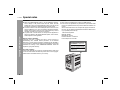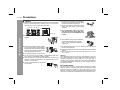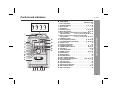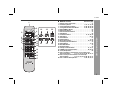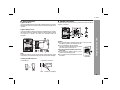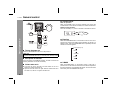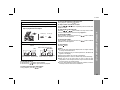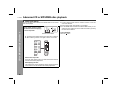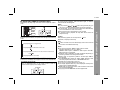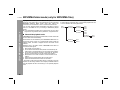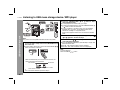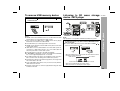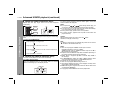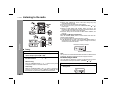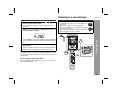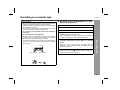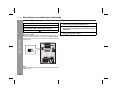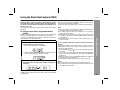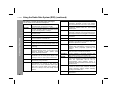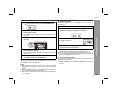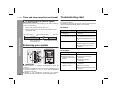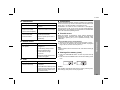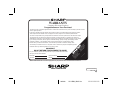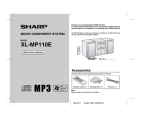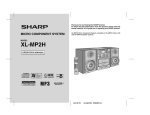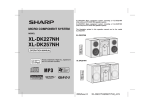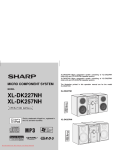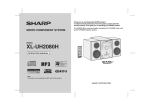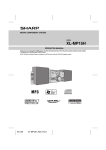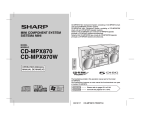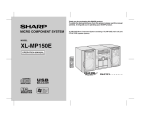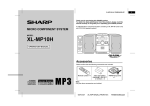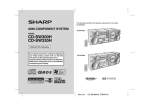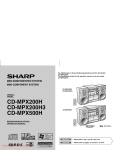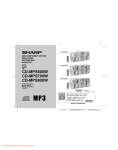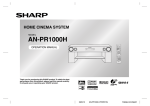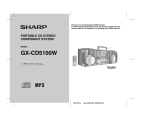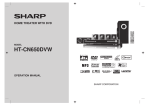Download Sharp XL-UR5H Specifications
Transcript
Thank you for purchasing this SHARP product. To obtain the best performance from this product, please read this manual carefully. It will guide you in operating your SHARP product. MICRO COMPONENT SYSTEM XL-UR5H Micro Component System consisting of XL-UR5H (main unit) and CP-UR5H (speaker system). MODEL XL-UR5H OPERATION MANUAL Note: This product is not compatible with MTP and AAC file systems. SHARP CORPORATION XL-UR5H Special notes Important Instruction WARNINGS When the ON/STAND-BY button is set at STAND-BY position, mains voltage is still present inside the unit. When the ON/ STAND- BY button is set at STAND-BY position, the unit may be brought into operation by the timer mode or remote control. This unit contains no user serviceable parts. Never remove covers unless qualified to do so. This unit contains dangerous voltages, always remove mains plug from the socket before any service operation and when not in use for a long period. To prevent fire or shock hazard, do not expose this appliance to dripping or splashing. No objects filled with liquids, such as vases, shall be placed on the apparatus. Note for users in Australia: Copyright may exist in material you wish to record. Copying or broadcasting such material without permission of the relevant licensees or owners of the copyright is prohibited by law. SHARP is not in a position to authorise the copying or broadcasting of copyright materials and nothing in this OPERATION MANUAL should be implied as giving that authority. CAUTION This product is classified as a CLASS 1 LASER product. Use of controls, adjustments or performance of procedures other than those specified herein may result in hazardous radiation exposure. As the laser beam used in this compact disc player is harmful to the eyes, do not attempt to disassemble the cabinet. Refer servicing to qualified personnel only. Laser Diode Properties Material: AlGaAs Wavelength: 790 nm Emission Duration: continuous Laser Output: max. 0.6 mW CAUTION-INVISIBLE LASER RADIATION WHEN OPEN. DO NOT STARE INTO BEAM OR VIEW DIRECTLY WITH OPTICAL INSTRUMENTS. WARNUNG-UNSICHTBARE LASERSTRAHLUNG WENN GERÄT GEÖFFNET. NICHT IN DIE STRAHLUNG SCHAUEN ODER DIREKT MIT OPTISCHEN HILFSMITTELN BETRACHTEN. ATTENTION-RAYON LASER INVISIBLE EN CAS D'OUVERTURE. NE PAS REGARDER LE FAISCEAU DIRECTEMENT OU AVEC DES INSTRUMENTS OPTIQUES. For other countries: Audio-visual material may consist of copyrighted works which must not be recorded without the authority of the owner of the copyright. Please refer to the relevant laws in your country. ON/ STANDBY MIC RO REC OR D XL COMP -UR5 ONEN T SY STEM S PLA Y RE WIN D F.F WD STO 2 P/E JEC T PAU SE Contents Supply of this product does not convey a license nor imply any right to distribute content created with this product in revenue-generating broadcast systems (terrestrial, satellite, cable and/or other distribution channels), revenue-generating streaming applications (via Internet, intranets and/or other networks), other revenue-generating content distribution systems (pay-audio or audio-on-demand applications and the like) or on revenue-generating physical media (compact discs, digital versatile discs, semiconductor chips, hard drives, memory cards and the like). An independent license for such use is required. For details, please visit http://mp3licensing.com MPEG Layer-3 audio coding technology licensed from Fraunhofer IIS and Thomson. Accessories Please confirm that the following accessories are included. General Information XL-UR5H Page Precautions . . . . . . . . . . . . . . . . . . . . . . . . . . . . . . . . . . . . . . . . . 4 Controls and indicators . . . . . . . . . . . . . . . . . . . . . . . . . . . . .5 - 7 Preparation for Use System connections . . . . . . . . . . . . . . . . . . . . . . . . . . . . . . .8 - 10 Remote control . . . . . . . . . . . . . . . . . . . . . . . . . . . . . . . . . . . . . 11 Basic Operation General control . . . . . . . . . . . . . . . . . . . . . . . . . . . . . . . . . . . . . 12 Setting the clock . . . . . . . . . . . . . . . . . . . . . . . . . . . . . . . . . . . . . 13 CD or MP3/WMA disc Playback Listening to a CD or MP3/WMA disc . . . . . . . . . . . . . . . . .14 - 15 Advanced CD or MP3/WMA disc playback . . . . . . . . . . . .16 - 19 MP3/WMA folder mode (only for MP3/WMA files) . . . . . . .20 - 21 USB Memory Playback Listening to USB mass storage device / MP3 player . . . . . . . 22 To remove USB memory device . . . . . . . . . . . . . . . . . . . . . . . . 23 SD Memory Playback Listening to SD mass storage device / MP3 player . . . . .23 - 24 To remove SD memory device . . . . . . . . . . . . . . . . . . . . . . . . . 24 Advanced USB/SD playback . . . . . . . . . . . . . . . . . . . . . . . 25 - 26 Remote control 1 “AAA” size battery (UM-4, R03, HP-16 or similar) 2 USB/SD Recording Recording on a USB/SD memory device . . . . . . . . . . . . . . . . . 27 Radio Listening to the radio . . . . . . . . . . . . . . . . . . . . . . . . . . . . .28 - 29 General Information Special Note Tape Playback Listening to a cassette tape . . . . . . . . . . . . . . . . . . . . . . . .29 - 30 AM loop aerial 1 Note: Only the above accessories are included. FM aerial 1 Tape Recording Recording on a cassette tape . . . . . . . . . . . . . . . . . . . . . . .31 - 32 Advanced Features Using the Radio Data System (RDS) . . . . . . . . . . . . . . . . .33 - 37 Timer and sleep operation . . . . . . . . . . . . . . . . . . . . . . . . .37 - 40 Enhancing your system . . . . . . . . . . . . . . . . . . . . . . . . . . . . . . 40 References Troubleshooting chart . . . . . . . . . . . . . . . . . . . . . . . . . . . . .40 - 42 Maintenance . . . . . . . . . . . . . . . . . . . . . . . . . . . . . . . . . . . . . . . . 42 Specifications . . . . . . . . . . . . . . . . . . . . . . . . . . . . . . . . . . . . . . 43 3 XL-UR5H Precautions General Please ensure that the equipment is positioned in a well-ventilated area and ensure that there is at least 10 cm (4") of free space along the sides, top and back of the equipment. 10 cm (4") 10 cm (4") 10 cm (4") ON/ STANDBY TIMER SLEEP REMOTE SENSOR CLOCK/TIMER EQUALIZER MEMORY/DISP CD 0/6 53 PRESET 24 TAPE USB/SD 0/6 TUNER (BAND) VOLUME H X-BASS REC PHONES TUNING/FOLDER XL-UR5 MICRO COMPONENT SYSTEM RECORD PLAY REWIND F.FWD STOP/EJECT PAUSE 10 cm (4") Hold the AC power plug by the head when removing it from the wall socket, as pulling the lead can damage internal wires. The AC power plug is used as disconnect device and shall always remain readily operable. Do not remove the outer cover, as this may result in electric shock. Refer internal service to your local SHARP service facility. General Information 8 Use the unit on a firm, level surface free from vibration. TIMER SLEEP CLOCK /TIMER MEMORY/DISP The ventilation should not be impeded by covering the ventilation openings with items, such as newspapers, tablecloths, curtains, etc. Keep the unit away from direct sunlight, strong magnetic fields, excessive dust, humidity and electronic/electrical equipment (home computers, facsimiles, etc.) which generate electrical noise. TIMER SLEEP CLOCK /TIMER MEMORY/DISP Do not place anything on top of the unit. Do not expose the unit to moisture, to temperatures higher than 60˚C (140˚F) or to extremely low temperatures. If your system does not work properly, disconnect the AC power lead from the wall socket. Plug the AC power lead back in, and then turn on your system. In case of an electrical storm, unplug the unit for safety. TIMER SLEEP CLOCK /TIMER MEMORY/DISP No naked flame sources, such as lighted candles, should be placed on the apparatus. Attention should be drawn to the environmental aspects of battery disposal. This unit should only be used within the range of 5˚C - 35˚C (41˚F - 95˚F). Warning: The voltage used must be the same as that specified on this unit. Using this product with a higher voltage other than that which is specified is dangerous and may result in a fire or other type of accident causing damage. SHARP will not be held responsible for any damage resulting from use of this unit with a voltage other than that which is specified. Volume control The sound level at a given volume setting depends on speaker efficiency, location, and various other factors. It is advisable to avoid exposure to high volume levels. Do not turn the volume on to full at switch on and listen to music at moderate levels. Excessive sound pressure from earphones and headphones can cause hearing loss. 4 Controls and indicators XL-UR5H CD 0/ 6 USB/SD 0/ 6 TAPE 14 15 TUNER (BAND) 16 17 1 ON/ STANDBY 2 3 4 5 6 7 8 9 10 11 12 13 TIMER SLEEP REMOTE SENSOR CLOCK/TIMER EQUALIZER MEMORY/DISP CD 0/6 53 PRESET 24 TAPE USB/SD 0/6 TUNER (BAND) VOLUME H X-BASS REC PHONES TUNING/FOLDER XL-UR5 MICRO COMPONENT SYSTEM RECORD PLAY REWIND F.FWD STOP/EJECT PAUSE 18 19 20 21 22 23 Reference page 1. Disc Compartment . . . . . . . . . . . . . . . . . . . . . . . . . . . . . . . . 15 2. On/Stand-by Button . . . . . . . . . . . . . . . . . . . . . . 12, 13, 14, 28 3. Timer Indicator . . . . . . . . . . . . . . . . . . . . . . . . . . . . . . . . . . . 39 4. Sleep Button . . . . . . . . . . . . . . . . . . . . . . . . . . . . . . . . . . . . . 39 5. Clock/Timer Button . . . . . . . . . . . . . . . . . . . . . . 13, 37, 38, 39 6. Memory/Disp Button . . . . . . . . . . . . . . . . . . . . . . . . 18, 21, 28 7. Disc Track Down or Fast Reverse, Tuner Preset Down, Time Down Button . . . . . 13, 18, 21, 22, 23, 24, 28, 29, 33, 37 8. Disc Track Up or Fast Forward, Tuner Preset Up, Time Up Button . . . . . . . 13, 18, 21, 22, 23, 24, 28, 29, 33, 37 9. Headphone Socket . . . . . . . . . . . . . . . . . . . . . . . . . . . . . . . . 40 10. Tuning Up/Folder Up Button . . . . . . . . . . . . . . . 21, 22, 24, 28 11. Tuning Down/Folder Down Button . . . . . . . . . . 21, 22, 24, 28 12. Volume Control . . . . . . . . . . . . . . . . . . . . . . . . . . . . . . . . . . 12 13. Cassette Compartment . . . . . . . . . . . . . . . . . . . . . . . . . . . . 29 14. CD Play/Pause Button . . . . . . . . . . . . . . . . . . . . . . . 14, 15, 21 15. USB/SD Play/Pause Button . . . . . . . . . . . . . . . . . . . 22, 23, 24 16. Tape Button . . . . . . . . . . . . . . . . . . . . . . . . . . . . . . . . . . 29, 32 17. Tuner (Band) Button . . . . . . . . . . . . . . . . . . . . . . . . . . . . . . 28 18. USB/SD Terminal . . . . . . . . . . . . . . . . . . . . . . . . . . . 22, 23, 24 19. Remote Sensor . . . . . . . . . . . . . . . . . . . . . . . . . . . . . . . . . . . 11 20. Equaliser Button . . . . . . . . . . . . . . . . . . . . . . . . . . . . . . . . . . 12 21. Extra Bass Button. . . . . . . . . . . . . . . . . . . . . . . . . . . . . . . . . 12 22. USB or SD Record Button . . . . . . . . . . . . . . . . . . . . . . . . . . 27 23. Disc or USB or SD Stop Button . . . . . . . . . 18, 23, 24, 25, 27 24. Tape Record Button . . . . . . . . . . . . . . . . . . . . . . . . . . . . . . . 31 25. Tape Play Button . . . . . . . . . . . . . . . . . . . . . . . . . . . . . . . . . 30 26. Tape Rewind Button . . . . . . . . . . . . . . . . . . . . . . . . . . . . . . 30 27. Tape Fast Forward Button . . . . . . . . . . . . . . . . . . . . . . . . . 30 28. Tape Stop/Eject Button . . . . . . . . . . . . . . . . . . . . . . . . . 30, 31 29. Tape Pause Button . . . . . . . . . . . . . . . . . . . . . . . . . . . . . . . 30 General Information Front panel 24 25 26 27 28 29 5 XL-UR5H Controls and indicators (continued) 1 2 3 4 Display 5 MEMORY FOLDER 1 RANDOM TRACK WMA MP3 CD E REC RDS USB 15 General Information kHz MHz SLEEP ROCK CLASSIC POPS JAZZ X BASS ST 16 17 TRACK WMA 6 1 7 1 2 MP3 8 CD USB 9 10 11 12 13 18 19 20 RDS 14 2 3 Reference page 1. Memory Indicator . . . . . . . . . . . . . . . . . . . . . . . . . . . . . . 18, 29 2. MP3/WMA Folder Indicator . . . . . . . . . . . . . . . . . . . 21, 22, 27 3. Disc or USB or SD Repeat Play Indicator . . . . . . . . . . 17, 26 4. Random Indicator . . . . . . . . . . . . . . . . . . . . . . . . . . . . . . . . . 26 5. Record Indicator . . . . . . . . . . . . . . . . . . . . . . . . . . . . . . . . . . 27 6. CD/MP3/WMA Track Indicator . . . . . . . . . . . . . . . . . . . . . . . 15 7. WMA Indicator . . . . . . . . . . . . . . . . . . . . . . . . . . . . . . . . . 15, 21 8. MP3 Indicator. . . . . . . . . . . . . . . . . . . . . . . . . . . . . . . . . . 15, 21 9. CD Indicator . . . . . . . . . . . . . . . . . . . . . . . . . . . . . . . . . . . . . 15 10. Disc or USB or SD Pause Indicator . . . . . . . . . . . . . 15, 22, 24 11. Disc or USB or SD Play Indicator . . . . . . . . . . . . . . . . . . . . 15 12. USB Indicator . . . . . . . . . . . . . . . . . . . . . . . . . . . . . . . . . 22, 23 13. SD Indicator . . . . . . . . . . . . . . . . . . . . . . . . . . . . . . . . . . 22, 23 14. RDS Indicator . . . . . . . . . . . . . . . . . . . . . . . . . . . . . . . . . . . . 33 15. Timer Play Indicator . . . . . . . . . . . . . . . . . . . . . . . . . 37, 38, 39 16. Sleep Indicator . . . . . . . . . . . . . . . . . . . . . . . . . . . . . . . . . . . 39 17. Equaliser (ROCK, CLASSIC, POPS, JAZZ) Indicators . . . 12 18. Extra Bass Indicator . . . . . . . . . . . . . . . . . . . . . . . . . . . . . . . 12 19. FM Stereo Mode Indicator . . . . . . . . . . . . . . . . . . . . . . . . . . 28 20. FM Stereo Receiving Indicator . . . . . . . . . . . . . . . . . . . . . . 28 Rear panel Reference page 1. Beat Cancel Switch . . . . . . . . . . . . . . . . . . . . . . . . . . . . . . . 32 2. FM 75 Ohms Aerial Socket . . . . . . . . . . . . . . . . . . . . . . . . . . 9 3. AM Loop Aerial Terminals . . . . . . . . . . . . . . . . . . . . . . . . . . 9 4. Speaker Terminals . . . . . . . . . . . . . . . . . . . . . . . . . . . . . . . . . 9 5. AC Power Lead . . . . . . . . . . . . . . . . . . . . . . . . . . . . . . . . . . . 10 Speaker system 4 5 6 1. Tweeter 2. Woofer 3. Bass Reflex Duct 4. Speaker Wire 1 3 2 4 XL-UR5H 8 2 3 4 5 6 7 18 19 20 21 22 23 9 10 11 12 13 14 15 16 17 Reference page 1. Remote Control Transmitter . . . . . . . . . . . . . . . . . . . . . . . . 11 2. On/Stand-by Button . . . . . . . . . . . . . . . . . . . 11, 12, 13, 14, 28 3. Tuning Up/Folder Up Button . . . . . . . . . . . . 21, 22, 23, 24, 28 4. Tuning Down/Folder Down Button . . . . . . . 21, 22, 23, 24, 28 5. RDS ASPM/PTY Button . . . . . . . . . . . . . . . . . . . . . . . . . . . . 33 6. RDS Display Button . . . . . . . . . . . . . . . . . . . . . . . . . . . . . . . 34 7. Disc Direct Search Buttons . . . . . . . . . . . . . . . . . . . . . . . . . 14 8. Sleep Button . . . . . . . . . . . . . . . . . . . . . . . . . . . . . . . . . . . . . 39 9. Clock/Timer Button . . . . . . . . . . . . . . . . . . . . . . 13, 37, 38, 39 10. Tape Button . . . . . . . . . . . . . . . . . . . . . . . . . . . . . . . . . . 29, 32 11. Record Button . . . . . . . . . . . . . . . . . . . . . . . . . . . . . . . . . . . 27 12. Random Button . . . . . . . . . . . . . . . . . . . . . . . . . . . . . . . 17, 26 13. Memory/Disp Button . . . . . . . . . . . . . . . . . . . . . . . . 18, 21, 28 14. Volume Up and Down Buttons . . . . . . . . . . . . . . . . . . . . . . 12 15. Repeat Button . . . . . . . . . . . . . . . . . . . . . . . . . . . . . . . . 17, 26 16. Extra Bass Button . . . . . . . . . . . . . . . . . . . . . . . . . . . . . . . . 12 17. Equaliser Button . . . . . . . . . . . . . . . . . . . . . . . . . . . . . . . . . 12 18. CD Play and Pause Button . . . . . . . . . . . . . . . . . . . 14, 15, 21 19. USB/SD Play and Pause Button . . . . . . . . . . . . . . . 22, 23, 24 20. Tuner (Band) Button . . . . . . . . . . . . . . . . . . . . . . . . . . . . . . 28 21. Disc Track Down or Fast Reverse, Tuner Preset Down, Time Down Button . . . . . 13, 18, 21, 22, 23, 24, 28, 29, 33, 37 22. Disc Track Up or Fast Forward, Tuner Preset Up, Time Up Button . . . . . . . 13, 18, 21, 22, 23, 24, 28, 29, 33, 37 23. Disc or USB or SD Stop Button . . . . . . . . . 18, 23, 24, 25, 27 General Information Remote control 1 7 XL-UR5H System connections Make sure to unplug the AC power lead before any connections. Aerial connection (see page 9) FM aerial AM loop aerial Right speaker Preparation for Use Left speaker 1 BEAT 2 CANCEL FM ANT 75 OHMS AM LOOP RATED SPEAKER IMPEDANCE: 8 OHMS MIN AC INPUT Speaker connection (see page 9) 8 AC power connection (see page 10) Wall socket (AC 220 - 240V, 50/60 Hz) XL-UR5H Speaker connection Supplied AM loop aerial: Connect the AM loop aerial to the AM loop aerial terminals. Position the AM loop aerial for optimum reception. Place the AM loop aerial on a shelf, etc., or attach it to a stand or a wall with screws (not supplied). Connect the black wire to the minus (-) terminal, and the red wire to the plus (+) terminal. 1 BEAT 2 CANCEL FM ANT 75 OHMS AM LOOP RATED SPEAKER IMPEDANCE: 8 OHMS MIN AC INPUT Note: Placing the aerial on the unit or near the AC power lead may cause noise pickup. Place the aerial away from the unit for better reception. Installing the AM loop aerial: < Assembling > Red Black Caution: Use speakers with an impedance of 8 ohms or more, as lower impedance speakers can damage the unit. Do not mistake the right and the left channels. The right speaker is the one on the right side when you face the unit. Do not let the bare speaker wires touch each other. Do not allow any objects to fall into or to be placed in the bass reflex ducts. Do not stand or sit on the speakers. You may be injured. Incorrect Preparation for Use Aerial connection Supplied FM aerial: Connect the FM aerial wire to the FM 75 OHMS socket and position the FM aerial wire in the direction where the strongest signal can be received. < Attaching to the wall > Wall Screws (not supplied) 9 XL-UR5H System connections (continued) AC power connection External FM aerial After checking all the connections have been made correctly, plug the AC power lead of this unit into the wall socket. If you plug in the unit first, the unit will enter the stand-by mode. Use an external FM aerial if you require better reception. Consult your dealer. FM FM ANT ANT 1 BEAT 2 CANCEL 75 OHMS 75 OHMS FM ANT 75 OHMS AM AM LOOP LOOP Preparation for Use AM LOOP 10 RATED SPEAKER IMPEDANCE: 8 OHMS MIN Note: When an external FM aerial is used, disconnect the supplied FM aerial wire. AC INPUT Wall socket (AC 220 - 240V, 50/60 Hz) Note: Unplug the AC power lead from the wall socket if the unit will not be in use for a prolonged period of time. Remote control 3 Open the battery cover. Insert the batteries according to the direction indicated in the battery compartment. When inserting or removing the batteries, push them towards the battery terminals. Close the cover. Notes concerning use: Replace the batteries if the operating distance is reduced or if the operation becomes erratic. Purchase 2 “AAA” size batteries (UM4, R03, HP-16 or similar). Periodically clean the transmitter on the remote control and the sensor on the unit with a soft cloth. Exposing the sensor on the unit to strong light may interfere with operation. Change the lighting or the direction of the unit if this occurs. Keep the remote control away from moisture, heat, shock, and vibrations. Test of the remote control Precautions for battery use: Replace all old batteries with new ones at the same time. Do not mix old and new batteries. Remove the batteries if the unit will not be used for long periods of time. This will prevent potential damage due to battery leakage. Caution: Do not use rechargeable batteries (nickel-cadmium battery, etc.). Installing the batteries incorrectly may cause the unit to malfunction. Batteries (battery pack or batteries installed) shall not be exposed to excessive heat such as sunshine, fire or the like. After installing the unit (see pages 8 - 10), check that the remote control operates correctly. Point the remote control directly at the remote sensor on the unit. The remote control can be used within the range shown below: Press the ON/STAND-BY button. Does the power turn on? Now, you can use the unit. Preparation for Use Battery installation 1 2 XL-UR5H Battery removal: Open the battery cover and pull up the battery to take out. 11 XL-UR5H General control Volume control Main unit operation: When the VOLUME control is turned clockwise, the volume will increase. When it is turned anti-clockwise, the volume will decrease. Remote control operation: Press the VOLUME (+ or -) button to increase or decrease the volume. Basic Operation MIN Equaliser When the EQUALIZER button on the remote control or main unit is pressed, the current mode setting will be displayed. To change to a different mode, press the EQUALIZER button repeatedly until the desired sound mode appears. FLAT (Display off) To turn the power on ROCK Press the ON/STAND-BY button to turn the power on. CLASSIC After use: Press the ON/STAND-BY button to enter the power stand-by mode. POPS Auto power off function In the stop mode of CD/USB/SD operation, the main unit enters the stand-by mode after 10 minutes of inactivity. Volume auto set-in If you turn off and on the main unit with volume set to 16 or higher, the volume will start at 16. If you turn the unit off then on again with the volume level set to less than 15, it will turn on again at the level set. 12 01 ... 30 MAX JAZZ X-BASS When the X-BASS button on the remote control or main unit is pressed, the unit will enter the extra bass mode which emphasises the bass frequencies and “X-BASS” will appear. To cancel the extra bass mode, press the X-BASS button again. Setting the clock XL-UR5H In this example, the clock is set for the 24-hour (0:00) display. PRESET 1 2 3 In STAND-BY condition. 4 5 Press the CLOCK/TIMER button again. 6 Press the CLOCK/TIMER button. The clock is set. Within 10 seconds, press the PRESET ( set hour. Within 10 seconds, press the PRESET ( set minute. or ) button to or ) button to To confirm the time display: Press the CLOCK/TIMER button. The time display will appear for about 5 seconds. Basic Operation Press the CLOCK/TIMER button for more than 2 seconds. Notes: To reset the clock if the power fails or is unplugged, the unit must be in the STAND-BY mode. “0:00” or time will flash when the AC power supply is restored after a power failure or unplugging the unit or when reset button is pressed. Readjust the clock as follows: To readjust the clock: Perform “Setting the clock” from beginning. 13 XL-UR5H Listening to a CD or MP3/WMA disc CD or MP3/WMA disc Playback This system can play back a standard CD, CD-R/RW in the CD format and CD-R/RW with MP3 or WMA files, but cannot record on them. Some audio CD-R and CD-RW discs may not be playable due to the state of the disc or the device that was used for recording. 14 MP3: MP3 is a form of compression. It is an acronym which stands for MPEG Audio Layer 3. MP3 is a type of audio code which is processed by significant compression from the original audio source with very little loss in sound quality. This system supports MPEG 1 Layer 3 and VBR files. During VBR file playback, time counter in the display may differ from its actual playback time. Bitrate which is supported by MP3 is 32 ~ 320 kbps. WMA: WMA files are Advanced System Format files that include audio files which are compressed with Windows Media Audio codec. WMA is developed by Microsoft as an audio format file for Windows Media Player. “MP3” and “WMA” indicator will light up after the unit reads information on an MP3 or WMA disc. Bitrate which is supported by WMA is 64 ~ 160 kbps. XL-UR5H Press the ON/STAND-BY button to turn the power on. Open the CD compartment. Place the disc on the spindle, label side up. 8 cm (3") discs may be played without an adaptor. To move to the beginning of the next track: During playback, press the button. To skip a number of tracks at one time: Press the or button repeatedly until the desired track number is shown. To start playback a desired track: Press the or button whilst in the stop mode to select the track number and then press the CD / button. 12 cm (5") 8 cm (3") or 10 Close the CD compartment. 11 Press the CD / button to start playback. WMA indicator MP3 indicator (CD) (MP3/WMA) FOLDER CD Total number of tracks on the disc WMA Total playing time of the disc MP3 Total number of Total number folders on the disc of tracks To interrupt playback: Press the CD / button during playback. Press the CD / button again to resume playback. To fast forward audibly: During playback, press and hold down the the button to resume playback. button. Release To fast reverse audibly: During playback, press and hold down the the button to resume playback. button. Release To stop playback: Press the button. Caution: Do not play discs with special shapes (heart or octagon shaped) as it may cause malfunctions. If a disc is damaged, dirty, or loaded upside down, “NO DISC” will appear on the display. Keep foreign objects out of the disc compartment. Subjecting the unit to shock or vibration may cause mistracking. When the unit is not being used, be sure to close the disc compartment. If it is left open, the lens may be covered with dust and the unit may not operate properly. If TV or radio interference occurs during disc operation, move the unit away from the source of the interference. CD or MP3/WMA disc Playback 7 8 9 To listen to the track being played again: During playback, press the button. 15 XL-UR5H Advanced CD or MP3/WMA disc playback Direct track search By using the direct search buttons, the desired tracks on the current disc can be played. CD or MP3/WMA disc Playback Use the direct search buttons on the remote control to select the desired track whilst playing or in the stop mode. TRACK CD Selected track number The direct search buttons allow you to select up to number 9. When selecting number 10 or higher, use the “+10” button. Whilst in the stop mode: Press the direct search buttons to select desired track and the selected track will be played back. Whilst playing the disc: The desired track can be selected by simply pressing the direct search buttons and the selected track will be played back. 16 Notes: A track number higher than the number of tracks on the disc cannot be selected. During random play, direct search is not possible. For CD-R/RW discs recorded in the MP3 or WMA format, you can select the track number but cannot select the folder by pressing the direct search buttons. To stop playback: Press the button. XL-UR5H 1 RANDOM FOLDER 1 WMA MP3 REPEAT Each time press the button, the repeat mode changes in the following order: In case of an audio CD mode: Repeat playback of a single track 1 Repeat playback of all tracks on the disc Repeat playback of folder on the disc when in folder mode Folder Repeat playback is cancelled Random play (REMOTE CONTROL ONLY) The tracks on the disc(s) can be played in random order automatically. To random play all tracks: Press the RANDOM button on the remote control so that the random indicator light up in the display window. RANDOM FOLDER RANDOM MP3 To cancel random playback, press the button again, so that the random indicator will disappear. Notes: If you press the or button during random play, you can move to the track selected next by the random operation. In random play, the unit will select and play tracks automatically. (You cannot select the order of the tracks.) During random play, repeat function is not possible. In random function, playback will stop after all the tracks are played randomly. Caution: After performing repeat, be sure to press the Otherwise, it will play continuously. button. Note: ( ) When in folder mode, the selected play mode can be used for the files in the selected folder only. Notes: This unit only supports “MPEG-1 Audio Layer-3” format. (Sampling Frequency is 32, 44.1, 48kHz) “MPEG-2 Audio Layer-3”, “MPEG-2.5 Audio Layer-3” and MP1, MP2 format are not supported. Playback order for MP3 files may differ sometimes depending on the writing software used during file download. Bitrate which is supported by MP3 is 32~320 kbps, WMA is 64~160 kbps. For MP3/WMA files, please put “.MP3” “.WMA” extension. Files cannot be played back if there is no MP3/WMA extension. Playlists are not supported on this unit. This unit only supports MP3 ID3-Tag version 1.x. The display playback time may not be displayed correctly when playing back a variable bitrate file. WMA meta tag also supports title, artist and album name which are recorded in WMA files. Copyright protected WMA files cannot be played back. CD or MP3/WMA disc Playback Repeat play (REMOTE CONTROL ONLY) Repeat play can play single track and all track sequence continuously. 17 XL-UR5H Advanced CD or MP3/WMA disc playback (continued) Programmed play (Audio CD) 1 Whilst in the stop mode, press the MEMORY/DISP button to enter the programming save mode. MEMORY CD or MP3/WMA disc Playback CD 18 2 Press the direct search buttons on the remote control to select the desired tracks. MEMORY CD You can also select a track by pressing the button. 3 or Press the MEMORY/DISP button to save the track number. MEMORY CD 4 Repeat steps 2 – 3 for other tracks. Up to 32 tracks can be programmed. 5 Press the CD / button to start playback. To cancel the programmed play mode: Whilst in the stop mode, press the button or STOP button on the remote control. The “MEMORY” indicator will disappear and all the programmed contents will be cleared. Notes: If the disc lid is opened, the programmed sequence will be cancelled. The programme will automatically cancelled if you press the ON/ STAND-BY button to enter the stand-by mode or change the function from CD to another. During the programme operation, press the RANDOM button will automatically cancelled the programme. XL-UR5H Programmed play (Folder mode) 1 5 Whilst in the stop mode, press the MEMORY/DISP button to enter the programming save mode. Press the MEMORY/DISP button to save the track number. MEMORY MEMORY WMA MP3 WMA MP3 MEMORY 2 MP3 Press the direct search buttons on the remote control to select the desired folder. MEMORY WMA MP3 You can also select a folder by pressing the TUNING/FOLDER ( or ) button. 3 Press the MEMORY/DISP button to save the folder number. MEMORY MEMORY WMA 4 MP3 WMA MP3 Press the direct search buttons on the remote control to select the desired tracks. 6 Repeat steps 2 – 5 for other folder/tracks. Up to 32 tracks can be programmed. 7 Press the CD / button to start playback. To cancel the programmed play mode: Whilst in the stop mode, press the button or STOP button on the remote control. The “MEMORY” indicator will disappear and all the programmed contents will be cleared. Notes: If the disc lid is opened, the programmed sequence will be cancelled. The programme will automatically cancelled if you press the ON/ STAND-BY button to enter the stand-by mode or change the function from CD to another. During the programme operation, press the RANDOM button will automatically cancelled the programme. CD or MP3/WMA disc Playback WMA MEMORY WMA MP3 You can also select a track by pressing the button. or 19 CD or MP3/WMA disc Playback XL-UR5H 20 MP3/WMA folder mode (only for MP3/WMA files) To playback MP3/WMA (Windows Media Audio) file There are many music sites on the internet that you can download MP3/WMA (Windows Media Audio) music files. Follow the instructions from the website on how to download the music files. You can then playback these downloaded music files by burning them to a CD-R/RW disc or by connecting a USB Memory Player device. Your downloaded song/files are for personal use only. Any other usage of the song without owner’s permission, is against the law. All the files inside the selected folder will be played back. In case Folder D is selected, file 4, 5 and 6 will be played back. File 7 and 8 in Folder E will not be played back. ROOT (FOLDER 1) FOLDER A (FOLDER 2) FOLDER C (FOLDER 3) FILE 1 FILE 2 FILE 3 FOLDER D (FOLDER 4) FILE 4 FILE 5 FILE 6 FOLDER E (FOLDER 5) About folder playback order If MP3/WMA files are recorded in several folders, a folder number will be set to each folder automatically. These folders can be selected by the TUNING/FOLDER button on the remote control. If there is no supported file formats inside the selected folder, the folder is skipped and the next folder will be selected. Example: How to set folder number if MP3/WMA format files are recorded as below figure. 1. ROOT folder is set as folder 1. 2. As for folders inside ROOT folder (Folder A and Folder B), the folder which is recorded earlier on the disc will be set as folder 2. 3. As for folder inside Folder A (Folder C and Folder D), the folder which is recorded earlier on the disc will be set as folder 3. 4. Because there is no folder in Folder C, Folder D will be set as folder 4. 5. Folder E that is inside Folder D will be set as folder 5. 6. Folder B inside ROOT folder will be set as folder 6. * The folder and file order information which is recorded on the disc depends on the writing software. There maybe possibilities that this unit will playback the files not according to our expected playback order. FOLDER B (FOLDER 6) FILE 9 FILE 10 FILE 7 FILE 8 XL-UR5H Procedure to playback MP3/WMA disc To playback CD-R/RW. Press the CD button, and load a MP3/WMA disc. After disc is loaded, the disc info will be displayed. FOLDER indicator WMA indicator MP3 indicator FOLDER WMA MP3 4 MP3 Press the TUNING/FOLDER ( desired playback folder. or Press the CD / button and playback will start. Press the MEMORY/DISP button (ID3 ON/OFF) to display Title, Artist and Album name if it is recorded on the disc. ID3 ON - Title, Artist and Album name is displayed. ID3 OFF - Title, Artist and Album name is not displayed. Total number of folders Total number of tracks In case in folder mode, proceed to step 2. In case track is selected, proceed to step 3. 2 Select desired track to be played back by pressing the or button. Proceed to step 4. Track number Display ) button to select TRACK MP3 Title Display MP3 FOLDER indicator ( FOLDER WMA 1) ( Album Display MP3 MP3 FOLDER number 1) Artist Display MP3 Total tracks in FOLDER 3 To start playback with folder mode, go to step 4. To change the playback folder, press the TUNING/FOLDER ( or ) to select another folder. In case of playback in the folder mode, press the TUNING/ FOLDER ( or ) button, and the desired folder can be selected even though it is in playback mode. It will continue playback mode in the 1st track of the selected folder. ( 1) MP3 ID3-Tag only support version 1.x. Note: If “ERR DISC” is displayed, it means “Copyright protected WMA file” or “Not supported playback file” is selected. CD or MP3/WMA disc Playback 1 3 21 USB Memory Playback XL-UR5H Listening to USB mass storage device / MP3 player Note: This product is not compatible with MTP and AAC file systems. 1 Press the USB/SD / button, and push up the USB door. Connect the USB memory device that has MP3/WMA format files on the unit. To select USB or SD function, press and hold the USB/SD / button for more than 2 seconds. Press the TUNING/FOLDER ( or ) button to select desired playback folder. To start playback with folder mode, go to step 4. To change the playback folder, press the TUNING/FOLDER ( or ) button to select another folder. In case of playback in the folder mode, press the TUNING/ FOLDER ( or ) button, and the desired folder can be selected even though it is in playback mode. It will continue playback mode in the 1st track of the selected folder. 3 Select desired track to be played back by pressing the or button. Proceed to step 4. 4 Press the USB/SD / button. Playback will start and the track name will be displayed. Press the MEMORY/DISP button (ID3 ON/OFF) to display Title, Artist and Album name. ID3 ON - Title, Artist and Album name is displayed. ID3 OFF - Title, Artist and Album name is not displayed. Note: To pause playback: Press the USB/SD / When the USB memory is connected to the main unit, the device information will be displayed. USB indicator SD indicator WMA MP3 USB Total number of tracks Total number of folders In case in folder mode, proceed to step 2. In case track is selected, proceed to step 3. 22 2 button. 1 Press the STOP button on the remote control or on the main unit. 2 Disconnect USB memory device from the USB terminal. button Notes: SHARP will not be held liable for the loss of data whilst the USB memory device is connected to the audio system. Files compressed in MP3 and / or WMA format can be played back when connected to the USB terminal. This USB memory’s format support FAT 16 or FAT 32. SHARP cannot guarantee that all USB memory devices will work on this audio system. USB cable are not recommended for use in this audio system as connection to USB memory device. Use of the USB cable will affect the performance of this audio system. This USB memory cannot be operated via USB hub. If “NO SONG” is displayed, it means “Copyright protected WMA file” or “Not supported playback file” is selected. The USB terminal in this unit is not intended for a PC connection but is used for music streaming with a USB memory device. The larger the capacity of the USB storage device, the longer it will take for the data to be read. Some USB multi-reader devices may not work correctly with the USB terminal on this unit. External storage devices cannot be played back using the USB terminal on this unit. Listening to SD mass storage device / MP3 player Note: This product is not compatible with MTP and AAC file systems. 1 Press the USB/SD / button, and push up the USB door. Connect the SD memory device that has MP3/WMA format files on the unit. To select USB or SD function, press and hold the USB/SD / button for more than 2 seconds. XL-UR5H SD Memory Playback To remove USB memory device When the SD memory is connected to the main unit, the device information will be displayed. USB indicator SD indicator WMA MP3 USB Total number of tracks Total number of folders In case in folder mode, proceed to step 2. In case track is selected, proceed to step 3. Continued to the next page 23 XL-UR5H Listening to SD mass storage device / MP3 player (continued) SD Memory Playback 2 Press the TUNING/FOLDER ( or ) button to select desired playback folder. To start playback with folder mode, go to step 4. To change the playback folder, press the TUNING/FOLDER ( or ) button to select another folder. In case of playback in the folder mode, press the TUNING/ FOLDER ( or ) button, and the desired folder can be selected even though it is in playback mode. It will continue playback mode in the 1st track of the selected folder. 3 Select desired track to be played back by pressing the or button. Proceed to step 4. 4 Press the USB/SD / button. Playback will start and the track name will be displayed. Press the MEMORY/DISP button (ID3 ON/OFF) to display Title, Artist and Album name. ID3 ON - Title, Artist and Album name is displayed. ID3 OFF - Title, Artist and Album name is not displayed. Note: To pause playback: Press the USB/SD / To remove SD memory device 1 Press the STOP button on the remote control or on the main unit. 2 Remove SD memory device from the SD terminal. button Notes: SHARP will not be held liable for the loss of data whilst the SD memory device is connected to the audio system. Files compressed in MP3 and / or WMA format can be played back when connected to the SD terminal. This SD memory’s format support FAT 16 or FAT 32. SHARP cannot guarantee that all SD memory devices will work on this audio system. This SD memory cannot be operated via SD hub. button. If “NO SONG” is displayed, it means “Copyright protected WMA file” or “Not supported playback file” is selected. The SD terminal in this unit is not intended for a PC connection but is used for music streaming with a SD memory device. The larger the capacity of the SD storage device, the longer it will take for the data to be read. Some SD multi-reader devices may not work correctly with the SD terminal on this unit. External storage devices cannot be played back using the SD terminal on this unit. 24 Advanced USB/SD playback XL-UR5H Programmed play 1 5 Whilst in the stop mode, press the MEMORY/DISP button to enter the programming save mode. Press the MEMORY/DISP button to save the track number. MEMORY MEMORY USB USB MEMORY USB Press the direct search buttons on the remote control to select the desired folder. USB You can also select a folder by pressing the TUNING/FOLDER ( or ) button. Press the MEMORY/DISP button to save the folder number. MEMORY MEMORY USB 4 7 Press the USB/SD / button to start playback. To cancel the programmed play mode: Press the button or STOP button on the remote control. The “MEMORY” indicator will disappear and all the programmed contents will be cleared. MEMORY 3 Repeat steps 2 – 5 for other folder/tracks. Up to 32 tracks can be programmed. USB Notes: Removing the USB/SD memory device automatically cancels the programmed sequence. The programme will automatically cancelled if you press the ON/ STAND-BY button to enter the stand-by mode or change the function from USB/SD to another. During the programme operation, press the RANDOM button will automatically cancelled the programme. SD Memory Playback 2 6 Press the direct search buttons on the remote control to select the desired tracks. MEMORY USB You can also select a track by pressing the button. or 25 XL-UR5H Advanced USB/SD playback (continued) Repeat play (REMOTE CONTROL ONLY) Repeat play can play single track and all track sequence continuously. 1 RANDOM FOLDER 1 WMA MP3 USB SD Memory Playback REPEAT Each time press the button, the repeat mode changes in the following order: In case of an USB/SD mode: Repeat playback of a single track 1 Repeat playback of all tracks on the disc Repeat playback of folder on the disc when in folder mode Folder Repeat playback is cancelled Random play (REMOTE CONTROL ONLY) The tracks can be played in random order automatically. To random play all tracks: Press the RANDOM button on the remote control so that the random indicator light up in the display window. RANDOM FOLDER RANDOM MP3 26 USB To cancel random playback, press the button again, so that the random indicator will disappear. Notes: If you press the or button during random play, you can move to the track selected next by the random operation. In random play, the unit will select and play tracks automatically. (You cannot select the order of the tracks.) During random play, repeat function is not possible. In random function, playback will stop after all the tracks are played randomly. Caution: After performing repeat, be sure to press the Otherwise, it will play continuously. button. Note: ( ) When in folder mode, the selected play mode can be used for the files in the selected folder only. Notes: This unit only supports “MPEG-1 Audio Layer-3” format. (Sampling Frequency is 32, 44.1, 48kHz) “MPEG-2 Audio Layer-3”, “MPEG-2.5 Audio Layer-3” and MP1, MP2 format are not supported. Playback order for MP3 files may differ sometimes depending on the writing software used during file download. Bitrate which is supported by MP3 is 32~320 kbps, WMA is 64~160 kbps. For MP3/WMA files, please put “.MP3” “.WMA” extension. Files cannot be played back if there is no MP3/WMA extension. Playlists are not supported on this unit. This unit only supports MP3 ID3-Tag version 1.x. The display playback time may not be displayed correctly when playing back a variable bitrate file. WMA meta tag also supports title, artist and album name which are recorded in WMA files. Copyright protected WMA files cannot be played back. Recording on a USB/SD memory device 1 2 3 4 Press the ON/STAND-BY button to turn the power on. 5 Press the REC button. Then, within 10 seconds, press the PRESET ( or ) button to select the USB or SD for recording. 4 Load a MP3 disc to be copy. Select the track number if required. For programmed copy, programme the material in advance (as described under “Programmed Play”). One disc copy process. Select one folder for copy process (repeat one folder must be select from remote control). 5 Press the REC button. Then, within 10 seconds, press the PRESET ( or ) button to select the USB or SD for copy process. Load the USB or SD. Select “CD” function. Load a disc to be recorded. Select the track number if required. For programmed recording, programme the material in advance (as described under “Programmed Play”). MP3 MP3 USB 6 USB Press the REC button to start copy process. REC USB 6 Press the REC button to start recording. REC USB TRACK CD USB REC TRACK CD USB 7 TRACK MP3 Press the button or STOP stop copy. USB REC TRACK MP3 USB button on remote control to MP3 7 Press the button or STOP stop recording. button on remote control to USB Copy from CD-MP3 to USB/SD This system can copy from CD-MP3 to USB/SD memory devices. 1 2 3 Press the ON/STAND-BY button to turn the power on. Load the USB or SD. Select “CD” function. USB/SD Recording Recording from CD to USB/SD This system can recording from CD to USB/SD memory device. XL-UR5H Notes: External storage devices cannot be recording using the USB/SD terminal on this unit. SHARP will not be held liable for the loss of data whilst the USB/ SD memory device is connected to the audio system and during recording process. SHARP cannot guarantee that all USB/SD memory devices can be recording on this audio system. CD format and CD-R/RW with MP3 files only can be recording or copy to USB/SD memory devices. External storage devices with USB cable cannot be recording on this audio system. Do not press cassette record button whilst USB/SD recording in progress. It might auto cancel the record process if do so. 27 XL-UR5H Listening to the radio Notes: When radio interference occurs, auto scan tuning may stop automatically at that point. Auto scan tuning will skip weak signal stations. To stop the auto tuning, press the TUNING/FOLDER ( or ) button again. When an RDS (Radio Data System) station is tuned in, the frequency will be displayed first, and then the RDS indicator will light up. Finally, the station name will appear. Full auto tuning can be achieved for RDS stations “ASPM”, see page 33. To receive an FM stereo transmission: Press the TUNER (BAND) button to select stereo mode and “ST” indicator will be displayed. “ ” will appear when an FM broadcast is in stereo. If the FM reception is weak, press the TUNER (BAND) button to extinguish the “ST” indicator. The reception changes to monaural, and the sound becomes clearer. Radio FM stereo receiving indicator Tuning MHz ST 1 2 Press the ON/STAND-BY button to turn the power on. 3 Press the TUNING/FOLDER ( the desired station. Press the TUNER (BAND) button repeatedly to select the desired frequency band (FM or AM). or ) button to tune in to Manual tuning: Press the TUNING/FOLDER ( or ) button as many times as required to tune in to the desired station. Auto tuning: When the TUNING/FOLDER ( or ) button is pressed for more than 0.5 seconds, scanning will start automatically and the tuner will stop at the first receivable broadcast station. 28 FM stereo mode indicator Note: This product can receive FM stereo/FM monaural and AM monaural broadcasts. AM stereo broadcasts will not be played in stereo. Memorising a station Up to 20 station for FM band, 10 station for AM band can be store and recall them at the push of a button. (PRESET ( or ) ) 1 2 Perform steps 1 - 3 in “Tuning”. Press the MEMORY/DISP button to enter the preset tuning saving mode. Listening to a cassette tape 3 Within 10 seconds, press the PRESET ( or ) button to select the preset channel number. Store the stations in memory, in order, starting with preset channel 1. 4 Within 10 seconds, press the MEMORY/DISP button to store that station in memory. XL-UR5H Before playback: For playback, use normal or low-noise tapes for the best sound. (Metal or CrO2 tapes are not recommended.) Do not use C-120 tapes or poor-quality tapes, as they may cause malfunctions. Before loading a tape into the cassette compartment, tighten the slack with a pen or a pencil. If the “MEMORY” and preset number indicators disappear before the station is memorised, repeat the operation from step 2. 5 Repeat steps 1 - 4 to set other stations, or to change a preset station. When a new station is stored in memory, the station previously memorised for that preset channel number will be erased. Note: The backup function protects the memorised stations for a few hours should there be a power failure or the AC power lead become disconnected. Tape Playback MEMORY To recall a memorised station Press the PRESET ( or select the desired station. ) button for less than 0.5 seconds to 29 XL-UR5H Listening to a cassette tape (continued) Tape Playback Tape Playback 30 1 2 Press the ON/STAND-BY button to turn the power on. 3 Press the STOP/EJECT holder. 4 Load a cassette into the cassette compartment with the side to be played facing towards you. After loading the cassette push the cassette holder back into position. 5 6 Press the PLAY Press the TAPE button to select “TAPE” function. “TAPE” appears. / button to open the cassette button to begin playback. Press the STOP/EJECT / button to stop playback at any time. Press it again to remove the cassette. When the end of the tape has been reached, automatic stop will be activated. Pause Press the PAUSE button to temporarily stop playback or recording. Press it again to resume operation. Fast forward and rewind Press the F.FWD or REWIND button. When the desired location has been reached, press the STOP/EJECT / button. Automatic stop system At the end of the tape whilst recording or playing back, the cassette deck stops automatically and the button are released. This system does not work in fast forward and rewind operation. Be sure to press the STOP/EJECT / button when the end of the tape has been reached. Caution: Do not press the PAUSE button whilst the fast forward or rewind operations are in progress. The REWIND or F.FWD button will not be released when the tape end is reached. Once this occur press the STOP/EJECT / button. Before changing from one tape operation to another function, press the STOP/EJECT / button. Recording on a cassette tape Erase - prevention tab of cassette tapes: When recording on a cassette tape, make sure that the eraseprevention tabs are not removed. Cassette have removable tabs that prevent accidental recording or erasing. To protect the recorded sound, remove the tab after recording. Cover the tab hole with adhesive tape to record on the tape without the tab. Recording from CD or MP3/WMA disc or USB/ SD mass storage device 1 2 3 4 Press the ON/STAND-BY button to turn the power on. 5 Press the RECORD button. The PLAY button is engaged simultaneously and CD or USB or SD recording starts. 6 Tab for side A Select “CD”, “USB” or “SD” function. Load the disc or USB or SD to be recorded. Select the track number if required. For programmed recording, programme the material in advance (as described under “Programmed Play”). When you want to record music as you listen, press the RECORD button. Recording starts automatically from the beginning of the track. Side A Tab for side B Load a blank cassette. Press the STOP/EJECT / button to stop recording. When the end of the tape is reached, the CD or USB or SD player and deck stop automatically. Tape Recording Before recording: When recording important selections, make a preliminary test to ensure that the desired material is properly recorded. SHARP is not liable for damage or loss of your recording arising from malfunction of this unit. The volume and sound controls can be adjusted with no effect on the recorded signal (Variable Sound Monitor). For recording, use only normal tapes. Do not use metal or CrO2 tapes. XL-UR5H 31 XL-UR5H Recording on a cassette tape (continued) Recording from the radio Tape Recording 1 2 3 4 Tune in to the desired station. (See page 28) Load a blank cassette. Press the RECORD button to start recording. Press the STOP/EJECT / 1 Load the tape to be erased into the cassette compartment with the side to be erased facing towards you. 2 Press the TAPE button until “TAPE” appears on the display. When operating with the remote control, press the TAPE button. 3 Press the RECORD button, which also engages the PLAY button to begin erasing. button to stop recording. When beat is heard Beat (a high-pitched noise) may sometimes be heard during the recording of radio broadcasts. If this occurs, set the BEAT CANCEL switch (the rear of the unit) to 1 or 2 position to reduce the level of the beat noise. Note: If you hear a whistling noise whilst recording on AM station, move the AM loop aerial. 32 Erasing recorded tapes Using the Radio Data System (RDS) Using the Auto Station Programme Memory (ASPM) Whilst in the ASPM operation mode, the tuner will automatically search for new RDS stations. Up to 20 stations can be stored. If you have already stored some stations in memory, the number of new stations you can store will be less. 1 2 Press the TUNER (BAND) button to select the FM band. Press and hold down the RDS (ASPM/PTY) button on the remote control for at least 3 seconds. 1 Scanning will start (87.50 - 108.00 MHz). 2 When an RDS station is found, “RDS” will appear for a short time and the station will be stored in memory. RDS MHz 3 After scanning, the number of stations stored in memory will displayed for 4 seconds and then “END” will appear for 4 seconds. Note: ASPM auto scan search will auto stop after 1 cycle from 87.50 MHz to 108.00 MHz. To stop the ASPM operation before it is complete: Press and hold the RDS (ASPM/PTY) button for more than 3 seconds whilst it is scanning for stations. The stations which are already stored in memory will be kept there. Notes: If the same station is broadcasting on different frequencies, the strongest frequency will be stored in memory. Any station which has the same frequency as one stored in memory will not be stored. If 20 stations have already been stored in memory, the scan will be aborted. If you want to redo the ASPM operation, erase the preset memory. If the RDS signals are very weak, station names may not be stored in memory. To store a station name again if the wrong name was stored in memory: It may be impossible to store station names in memory using the ASPM function if there is lots of noise or if the signal is too weak. In this case, perform as follows. 1 Press the PRESET ( or ) button to check whether the names are correct. 2 If you find a wrong name during receiving the station, wait until the correct name will be displayed and then press the MEMORY/ DISP button. 3 Within 30 seconds, press the MEMORY/DISP button whilst the preset channel number is flashing. The new station name has been stored in memory correctly. Advanced Features RDS is a broadcasting service which a growing number of FM stations provide. These FM stations send additional signals along with their regular programme signals. They send their station names, and information about the type of programme such as sport, music, etc. When tuned to an RDS station, “RDS” and the station name will be displayed. XL-UR5H Notes: The same station name can be stored in different channels. In a certain area or during certain time periods, the station names may temporarily be different. 33 XL-UR5H Using the Radio Data System (RDS) (continued) Note for RDS operation Advanced Features If any of the following events occur, it does not mean that the unit is faulty: “PS”, “NO PS” and a station name appear alternately, and the unit does not operate properly. If a particular station is not broadcasting properly or a station is conducting tests, the RDS reception function may not work properly. When you receive an RDS station whose signal is too weak, information like the station name may not be displayed. “NO PS”, “NO PTY” or “NO RT” will flash for about 5 seconds, and then the frequency will be displayed. Notes for radio text: The first 7 characters of the radio text will appear for 4 seconds and then they will scroll across the display. If you tune in to an RDS station which is not broadcasting any radio text, “NO RT” will be displayed when you switch to the radio text position. Whilst radio text data is received or when the text contents change, “RT” will be displayed. To show Radio Data System signals on display Select an FM station with Radio Data System signals. 1 2 Press the TUNER (BAND) button to select the FM. Press the RDS DISPLAY button on the remote control. The display will switch as follows: PS PTY RT Station Frequency PS (Programme Service): Whilst searching, “PS” alternately appear on the display. Then, the station name appears. “NO PS” appears if no signal is sent. PT (Programme Type): Whilst searching, “PTY” alternately appear on the display. Then, the broadcast programme type appears. “NO PTY” appears if no signal is sent. RT (Radio Text): Whilst searching, “RT” alternately appear on the display. Then, the next message sent by the station appears. “NO RT” appears if no signal is sent. Station Frequency: The frequency of the selected station appears on the display. 34 XL-UR5H 1 2 Press the TUNER (BAND) button to select the FM. Press the RDS (ASPM/PTY) button on the remote control. “SEL PTY” (blinking) will appear for about 6 seconds. 3 Within 6 seconds, press the PRESET ( select the PTY code. or ) button to Each time the button is pressed, the PTY code will appear. If the button is held down for more than 0.5 seconds, the PTY code will appear continuously. 4 Whilst the selected PTY code is displayed (within 6 seconds), press the RDS (ASPM/PTY) button again. Notes: If the display has stopped flashing, start again from step 2. If the unit finds a desired programme type, the corresponding channel number will lit for about 4 seconds, and then the station name will remain lit. If you want to listen to the same programme type of another station, press the RDS (ASPM/PTY) button and start again from step 3. The unit will look for the next station. To specify station names and select stations manually: You can select a station by specifying the name (BBC R1, BBC R2, etc.) from the stations stored in memory. Before starting this operation, you must store one or more station names in memory. 1 Press the TUNER (BAND) button to select the FM band. 2 Press the PRESET ( or ) button on the remote control to select a desired station. 3 The station name will be displayed for 6 seconds. Then the display will change. Advanced Features To recall stations in memory To specify programmed types and select stations (PTY search): You can search a station by specifying the programme type (news, sports, traffic programme, etc. ... see pages 36 - 37) from the stations in memory. RDS MHz The unit searches the 20 preset stations and stops when it finds a station of the selected category then tunes into the station. The RDS indicator lights up. If no programme is found in the 20 preset stations, “NO PTY” appear on the display and returns to the previous station. 35 XL-UR5H Using the Radio Data System (RDS) (continued) Descriptions of the PTY (Programme Type) codes signal. You can search for and receive the following PTY. NEWS AFFAIRS Advanced Features INFO SPORT EDUCATE DRAMA CULTURE SCIENCE VARIED POP M ROCK M EASY M Short accounts of facts, events and publicly expressed views, reportage and actuality. Topical programme expanding or enlarging upon the news, generally in different presentation style or concept, including debate, or analysis. Programmes whose purpose is to impart advice in the widest sense. Programme concerned with any aspect of sport. Programme intended primarily to educate, of which the formal element is fundamental. All radio plays and serials. Programmes concerned with any aspect of national or regional culture, including language, theatre, etc. Programmes about the natural sciences and technology. Used for mainly speech-based programmes usually of light-entertainment nature, not covered by other categories. Examples include: quizzes, panel games, personality interviews. Commercial music, which would generally be considered to be of current popular appeal, often featuring in current or recent record sales charts. Contemporary modern music, usually written and performed by young musicians. Current contemporary music considered to be “easy-listening”, as opposed to Pop, Rock or Classical, or one of the specialised music styles, Jazz, Folk or Country. Music in this category is often but not always, vocal, and usually of short duration. LIGHT M CLASSICS OTHER M WEATHER FINANCE CHILDREN SOCIAL RELIGION PHONE IN TRAVEL LEISURE JAZZ 36 Classical music for general, rather than specialist appreciation. Examples of music in this category are instrumental music, and vocal or choral works. Performances of major orchestral works, symphonies, chamber music, etc., and including Grand Opera. Musical styles not fitting into any of the other categories. Particularly used for specialist music of which Rhythm & Blues and Reggae are examples. Weather reports and forecasts and meteorological information. Stock Market reports, commerce, trading, etc. For programmes targeted at a young audience, primarily for entertainment and interest, rather than where the objective is to educate. Programmes about people and things that influence them individually or in groups. Includes: sociology, history, geography, psychology and society. Any aspect of beliefs and faiths, involving a God or Gods, the nature of existence and ethics. Involving members of the public expressing their views either by phone or at a public forum. Features and programmes concerned with travel to near and far destinations, package tours and travel ideas and opportunities. Not for use for announcements about problems, delays, or roadworks affecting immediate travel where TP/TA should be used. Programmes concerned with recreational activities in which the listener might participate. Examples include, Gardening, Fishing, Antique collecting, Cooking, Food & Wine, etc. Polyphonic, syncopated music characterised by improvisation. Timer and sleep operation COUNTRY Timer playback Before setting timer: 1 Check that the clock is set to the correct time (refer to page 13). If it is not set, you cannot use the timer function. 2 For timer playback, load the disc to be played back. 1 2 Press the ON/STAND-BY button to turn the power on. 3 4 Within 10 seconds, press the CLOCK/TIMER button. Press the CLOCK/TIMER button for about 2 seconds. Advanced Features Songs which originate from, or continue the musical tradition of the American Southern States. Characterised by a straightforward melody and narrative story line. NATION M Current Popular Music of the Nation or Region in that country's language, as opposed to International “Pop” which is usually US or UK inspired and in English. OLDIES Music from the so-called “golden age” of popular music. FOLK M Music which has its roots in the musical culture of a particular nation, usually played on acoustic instruments. The narrative or story may be based on historical events or people. DOCUMENT Programme concerned with factual matters, presented in an investigative style. TEST Broadcast when testing emergency broadcast equipment or receivers. ALARM ! Emergency announcement made under exceptional circumstances to give warning of events causing danger of a general nature. NONE No programme type (receive only). XL-UR5H Press the PRESET ( or ) button to set hour then press the CLOCK/TIMER button. Continued to the next page 37 Timer and sleep operation (continued) 5 Press the PRESET ( or ) button to set minute and then press the CLOCK/TIMER button. 6 Switch input with the PRESET ( or ) button to select “OFF TIME” and then press the CLOCK/TIMER button. 7 Press the PRESET ( or ) button to set hour and then press the CLOCK/TIMER button. 8 Press the PRESET ( or ) button to set minute and then press the CLOCK/TIMER button. 10 To select CD, press the CD CLOCK/TIMER button. 11 To select USB/SD, press the USB/SD press the CLOCK/TIMER button. 12 To select TUNER (BAND), press the TUNER (BAND) button and then press the CLOCK/TIMER button. button and then press the / button and then OR 13 9 To select the timer playback source, switch input with PRESET ( or ) button to select “SOURCE” and then press the CLOCK/TIMER button. Select a station by pressing the PRESET ( or ) button and then press the CLOCK/TIMER button to set the station selected. OR 38 / Pos Advanced Features XL-UR5H XL-UR5H To select a preset channel number, press the PRESET ( or ) button and then press the CLOCK/TIMER button. Sleep operation The radio, compact disc and USB/SD can all be turned off automatically. 1 2 15 Press the SLEEP button for more than 2 seconds to activate timer function. The “TIMER” indicator lights up and the unit is ready for timer playback. 16 Press the ON/STAND-BY button to enter the power standby mode. Play back the desired sound source. Press the SLEEP button repeatedly to select the time. (Maximum: 90 minutes - Minimum: 10 minutes) 3 Release the SLEEP button. “SLEEP” will appear. MHz SLEEP 4 17 When the preset time is reached, playback will start at the selected playback source. The volume will increase gradually until it reaches the preset volume at 16. 18 When the timer end time is reached, the system will enter the power stand-by mode automatically. To cancel Timer function: Whilst in power ON mode, press the “SLEEP” button for 2 seconds. The “TIMER” indicator will disappear. The unit will enter the power stand-by mode automatically after the preset time has elapsed. To confirm the remaining sleep time: 1 Whilst “SLEEP” is indicated, press the SLEEP button. The remaining sleep time is displayed for about 10 seconds. You can change the remaining sleep time whilst it is displayed by pressing the SLEEP button (steps 2 - 3). Advanced Features 14 To cancel the sleep operation: To cancel the sleep operation without setting the unit to the stand-by mode, proceed as follows. 1 Whilst “SLEEP” is indicated, press the SLEEP button to select 0 minute. Notes: After selecting the playback source, when press the CLOCK/ TIMER button to confirm, it will then return to current playback setting. When the preset time is reached, playback will start at current setting if no selected playback source is made. The volume cannot be preset during timer operation. It will always go to volume 16. 39 XL-UR5H Timer and sleep operation (continued) To use timer and sleep operation together Sleep and timer playback: For example, you can fall asleep listening to the radio and wake up to CD in the next morning. 1 2 Set the sleep time (see page 39, steps 1 - 4). Whilst the sleep timer is set, set the timer playback (steps 2 10, pages 37 - 38). Advanced Features Sleep timer setting Timer playback setting 90 minutes Sleep operation will automatically stop. End time Desired time Timer playback start time Many potential problems can be resolved by the owner without calling a service technician. If something is wrong with this product, check the following before calling your authorised SHARP dealer or service centre. General Symptom The clock is not set to the correct time. When a button is pressed, the unit does not respond. No sound is heard. Enhancing your system Possible cause Did a power failure occur? Reset the clock. Set the unit to the power standby mode and then turn it back on. If the unit still malfunctions, reset it. Is the volume level set to “0”? Are the headphones connected? Are the speaker wires disconnected? CD player Symptom Playback does not start. Playback stops in the middle or is not performed properly. Headphones 40 Troubleshooting chart Before plugging in or unplugging the headphones, reduce the volume. Be sure your headphones have a 3.5 mm (1/8") diameter plug and impedance between 16 and 50 ohms. The recommended impedance is 32 ohms. Plugging in the headphones disconnects the speakers automatically. Adjust the volume using the VOLUME control. Playback sounds are skipped, or stopped in the middle of a track. Possible cause Is the disc loaded upside down? Does the disc satisfy the standards? Is the disc distorted or scratched? Is the unit located near excessive vibrations? Is the disc very dirty? Has condensation formed inside the unit? XL-UR5H Condensation Cassette deck Cannot record tracks with proper sound quality. Cannot erase completely. Sound skipping. Cannot hear treble. Sound fluctuation. Possible cause Is the erase-prevention tab removed? Is it a normal tape? (You cannot record on a metal or CrO2 tape.) Is there slack in the tape? Is the tape stretched? Are the capstan, pinch roller, or head dirty? Remote control Symptom The remote control does not operate. Possible cause Is the AC power lead of the unit plugged in? Is the battery polarity correct? Are the batteries dead? Is the distance or angle incorrect? Does the remote control sensor receive strong light? Tuner Symptom The radio makes unusual noises continuously. Possible cause Is the unit placed near the TV or computer? Is the FM aerial or AM loop aerial placed properly? Move the aerial away from the AC power lead if it's located nearby. If trouble occurs When this product is subjected to strong external interference (mechanical shock, excessive static electricity, abnormal supply voltage due to lightning, etc.) or if it is operated incorrectly, it may malfunction. If such a problem occurs, do the following: 1 Set the unit to the stand-by mode and turn the power on again. 2 If the unit is not restored in the previous operation, unplug and plug in the unit, and then turn the power on. Note: If neither operation above restores the unit, clear all the memory by resetting it. Clearing all the memory (reset) 1 2 References Symptom Cannot record. Sudden temperature changes, storage or operation in an extremely humid environment may cause condensation inside the cabinet (CD pickup, etc.) or on the transmitter on the remote control. Condensation can cause the unit to malfunction. If this happens, leave the power on with no disc in the unit until normal playback is possible (about 1 hour). Wipe off any condensation on the transmitter with a soft cloth before operating the unit. Press the ON/STAND-BY button to enter the power stand-by mode. Press and hold the USB/SD button until the clock setting shows 0:00. Caution: This operation will erase all data stored in memory including clock, timer settings, tuner preset, and CD programme. 41 XL-UR5H Troubleshooting chart (continued) Before transporting the unit Remove the CD from the unit. Make sure there is no CD in the disc tray. Then, set the unit to the power stand-by mode. Carrying the unit with disc left inside can damage the unit. References Care of compact discs Compact discs are fairly resistant to damage, however mistracking can occur due to an accumulation of dirt on the disc surface. Follow the guidelines below for maximum enjoyment from your CD collection and player. Do not write on either side of the disc, particularly the non-label side from which signals are read. Do not mark this surface. Keep your discs away from direct sunlight, heat, and excessive moisture. Always hold the CDs by the edges. Fingerprints, dirt, or water on the CDs can cause noise or mistracking. If a CD is dirty or does not play properly, clean it with a soft, dry cloth, wiping straight out from the centre, along the radius. NO YES Correct Maintenance Cleaning the tape-handling parts Dirty head, capstan or pinch roller can cause poor sound and tape jams. Clean these parts with a cotton swab moistened with commercial head/pinch roller cleaner or isopropyl alcohol. When cleaning the head, pinch roller, etc., unplug the unit which contains high voltages. A Erase head B Recording/ Playback head C Capstan D Pinch roller After long use, the deck’s head and capstan may become magnetised, causing poor sound. Demagnetise these parts once every 30 hours of playing/recording time by using a commercial tape head demagnetiser. Read the demagnetiser’s instructions carefully before use. Cleaning the cabinet Periodically wipe the cabinet with a soft cloth and a diluted soap solution, then with a dry cloth. Caution: Do not use chemicals for cleaning (petrol, paint thinner, etc.). It may damage the cabinet finish. Do not apply oil to the inside of the unit. It may cause malfunctions. 42 Specifications General Power source AC 220 - 240V, 50/60 Hz Power consumption Power on: 30 W Power stand-by: 0.6 W(*) Dimensions Width: 170 mm (6-11/16") Height: 227 mm (8-15/16") Depth: 212 mm (8-11/32") Weight 3.3 kg (7.3 lbs.) ( * )This power consumption value is obtained when the unit is in the power stand-by mode. Amplifier Output power Output terminals MPO: 34 W (17 W + 17 W) (10% T.H.D.) RMS: 20 W (10 W + 10 W) (10% T.H.D.) RMS: 12 W (6 W + 6 W) (0.9% T.H.D.) Speakers: 8 ohms Headphones: 16 - 50 ohms (recommended: 32 ohms) CD player Type Compact disc player Signal readout Non-contact, 3-beam semiconductor laser pickup D/A converter 1-bit D/A converter Frequency response 20 - 20,000 Hz Dynamic range 90 dB (1 kHz) Tuner Frequency range Cassette deck Frequency response 80 - 8,000 Hz (normal tape) Signal/noise ratio 40 dB (recording/playback) Wow and flutter 0.3% (WRMS) Speaker Type 2-way type speaker system 5 cm (2") tweeter 10 cm (4") woofer Maximum input power 20 W Rated input power 10 W Impedance 8 ohms Dimensions Width: 140 mm (5-33/64") Height: 224 mm (8-13/16") Depth: 225 mm (8-55/64") Weight 1.9 kg (4.2 lbs.)/each USB/SD Class Mass storage class Support File MP3/WMA (do not support DRM file) Format support FAT 16 or FAT 32 Bitrate support MP3 (32 ~ 320 kbps) WMA (64 ~ 160 kbps) Other MP3 lD3 - tag only supports version 1.x USB supports version 2.0 FM: 87.5 - 108 MHz AM: 522 - 1,620 kHz References As part of our policy of continuous improvement, SHARP reserves the right to make design and specification changes for product improvement without prior notice. The performance specification figures indicated are nominal values of production units. There may be some deviations from these values in individual units. XL-UR5H 43 FOR LOCATION ENQUIRIES WITHIN FOR LOCATION ENQUIRIES WITHIN AUSTRALIA NEW ZEALAND REGARDING YOUR LOCAL REGARDING YOUR LOCAL SHARP APPROVED SERVICE CENTRE SHARP APPROVED SERVICE CENTRE VISIT OUR WEBSITE AT VISIT OUR WEBSITE AT www.sharp.net.au www.sharp.net.nz OR CALL SHARP CUSTOMER CARE CONTACT YOUR SELLING DEALER/RETAILER OR CALL 1300 135 022 SHARP CUSTOMER SERVICES TELEPHONE: 09 573 0111 FACSIMILE: 09 573 0113 (LOCAL CALL COST APPLY WITHIN AUSTRALIA) SHARP CORPORATION OF AUSTRALIA PTY LTD SHARP CORPORATION OF NEW ZEALAND LIMITED SPform019(JUNE 2004) 03/12/17 XL-UR5H_BACK.fm WARRANTY Consumer Electronic Products Congratulations on Your Purchase! This Sharp product is warranted against faults in materials and manufacture for a period of twelve(12) months from the date of original purchase. If service is required during the warranty period, please contact your nearest Sharp Approved Service Centre. These repairs would be carried out at no charge to the owner, subject to the conditions specified herein. The owner is responsible for any transportation and insurance costs if the product has to be returned for repair. This warranty does not extend to accessories or defects or injuries caused by or resulting from causes not attributable to faulty parts or the manufacture of the product, including but not limited to, defect or injury caused by or resulting from misuse, abuse, neglect, accidental damage, improper voltage, liquid spillage, vermin infestation, software, or any alterations made to the product which are not authorised by Sharp. Please retain your sales documentation, as this should be produced to validate a warranty claim. OF N TIO ED A T I OR IM ive RP D L Dr CO LAN ston d P n n A AR ZE Joh kla SH EW go Auc u e, N H s OF 59 enro P ON D TI ITE A M I OR . L RP TY 405 8 CO IA P 39 rive 214 0 D P L AR RA 003 od SW SH UST 40 gwo d N A BN ntin oo A Hu ingw 1 unt H (J 4 Retailer 01 Serial No. or m Date of Purchase SP f Model No. U N E For your reference, please enter the particulars of your purchase below and retain, with your purchase documentation. 20 04 IMPORTANT DO NOT RETURN THIS DOCUMENT TO SHARP ) This warranty is in addition to and in no way limits, varies or excludes any express and implied rights and remedies under any relevant legislation in the country of sale. IMPORTANT NOTICE: This warranty applies only to products sold in Australia & New Zealand SHARP CORPORATION 92L601LUR50050 07E R KI 1 03/8/20 XL-UR5H_BACK.fm ??????????????