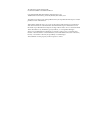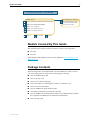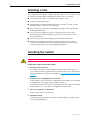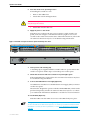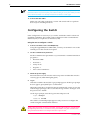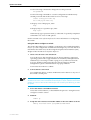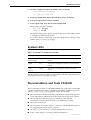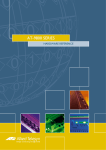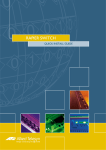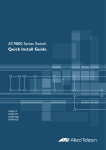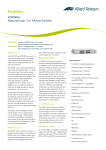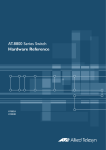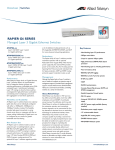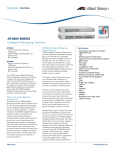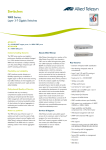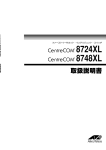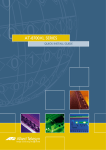Download Allied Telesis AT-8824 Install guide
Transcript
AT-8800 Series Switch Quick Install Guide AT-8824 AT-8848 AT-8800 Series Quick Install Guide Document Number C613-04043-01 REV D Copyright © 2003-2006 Allied Telesis International, Corp. 19800 North Creek Parkway, Suite 200, Bothell, WA 98011, USA. All rights reserved. No part of this publication may be reproduced without prior written permission from Allied Telesis. Allied Telesis International, Corp. reserves the right to make changes in specifications and other information contained in this document without prior written notice. The information provided herein is subject to change without notice. In no event shall Allied Telesis be liable for any incidental, special, indirect, or consequential damages whatsoever, including but not limited to lost profits, arising out of or related to this manual or the information contained herein, even if Allied Telesis has been advised of, known, or should have known, the possibility of such damages. All trademarks are the property of their respective owners. Quick Install Guide 3 Documentation Roadmap AT-8800 Series General Customer Support AT-8800 Series Safety and Statutory Information Booklet Visit www.alliedtelesyn.co.nz for the latest documentation, FAQs, and support information. AT-8800 Series Quick Install Guide AT-8800 Series User Guide AT-8800 Series Hardware Reference AT-8800 Series Software Reference Printed Acrobat PDF Website Models Covered By This Guide This Quick Install Guide includes information on the following models: ■ AT-8824 ■ AT-8848 Quick Install Guide updates can be downloaded from www.alliedtelesis.com/ support/software. Package Contents The following items are included with each AT-8800 Series switch. Contact your sales representative if any items are damaged or missing. C613-04043-01 REV D ■ One AT-8800 Series switch. ■ One AC power cord. ■ One power cord retaining clip. ■ One serial cable for connecting the switch to a terminal or PC. ■ One 19 inch rack-mount kit. ■ One AT-8800 Series Quick Install Guide. ■ One Safety and Statutory Information booklet. ■ One AT-8800 Series Documentation and Tools CD-ROM (which includes the complete AT-8800 Series Document Set and utilities). ■ One warranty card. 4 AT-9800 Series Switch Selecting a Site The switch can be installed in a standard 19-inch rack or on a level surface such as a desktop or bench. When installing the switch, choose a site that: ■ Allows adequate airflow around the switch and its vents. ■ Is free of dust and moisture. ■ Will maintain an ambient temperature range of 0-50º C (32-122º F) and a humidity range of 5-95% non-condensing. ■ Has a reliable and earthed (grounded) power supply circuit, preferably dedicated and filtered. ■ Does not expose cabling to sources of electrical noise, such as radio transmitters, broadband amplifiers, power lines, electric motors, and fluorescent fixtures. ■ Allows easy access to the switch’s power and cable connections. ■ Will allow all related network devices to be connected to the switch without exceeding maximum cable length limitations. See the AT-8800 Series Hardware Reference for cable length specifications. Installing the Switch This equipment must be earthed. Follow these steps to install the switch: 1. Read the safety information For safety information, see the Safety and Statutory Information booklet. A copy of this booklet is supplied with each switch, and can also be found on the Documentation and Tools CD-ROM or at www.alliedtelesis.com/support/ software. 2. Gather the tools and equipment you will need If the switch is to be connected to a redundant power supply, you will need a redundant power supply unit and cable (see step 8). To install the switch in a rack you will need screws and cage nuts to attach the brackets to your rack. These are supplied with the switch. 3. Choose a suitable site for the switch Either a flat surface or 19 inch rack. 4. Unpack the switch Verify the package contents. If any items are damaged or missing, contact your sales representative. C613-04043-01 REV D Quick Install Guide 5 5. Place the switch in its operating location If installing the switch in a rack: • Remove the rubber feet • Attach the rack-mounting brackets. Use the screws provided with the switch to mount it in a rack. Other screws may damage the switch. • 6. Mount the switch in the rack Apply AC power to the switch Plug the power cord into the AC power connector on the switch’s rear panel, as shown in Figure 1. The FAULT LED may light for one or two seconds as the switch runs internal tests. If the LED remains lit, refer to the AT-8800 Series Hardware Reference for troubleshooting information. Figure 1: AT-8848 front panel and rear panel with AC power inlet. GBIC PORT ACTIVITY LINK 100M L /A ACT LINK 10M ACT D/C FULL DUP HALF DUP COL L /A AT-8848 LINK ACT Intelligent Workgroup Switch GBIC ENABLED ASYN0 49 FAULT RESET GBIC L /A 49 50 L /A 50 1 2 D/C 3 4 5 6 7 8 9 10 7. 11 12 13 14 15 16 L /A 17 18 D/C 19 20 21 22 23 24 25 26 27 28 29 30 31 32 L /A 33 34 D/C 35 36 37 38 39 40 41 42 43 44 45 46 47 48 RPS FAULT PWR Fit the power cord retaining clip. A retaining clip is supplied with the switch for the AC power inlet on the switch’s rear panel. Fit this clip to secure the power cord in place. 8. Check that the Power LED on the switch’s front panel lights green If the PWR LED fails to light, refer to the AT-8800 Series Hardware Reference for troubleshooting information. 9. Connect the Redundant Power Supply (Optional) AT-8800 Series switches have a Redundant Power Supply (RPS) connector on their rear panel. The Switch is designed to operate with the AT-RPS8000 RPS, which can be purchased separately. See the AT-8800 Series Hardware Reference or contact your authorised Allied Telesis distributer or reseller for more information. 10. Install GBICs (Optional) Slide the GBICs into the GBIC slots. Press each GBIC firmly into place. A range of GBICs have been tested and approved for use with AT-8800 Series switches. See the AT-8800 Series Hardware Reference or contact your authorised Allied Telesis distributor or reseller for more information, or visit www.alliedtelesis.com/support/ software. C613-04043-01 REV D 6 AT-9800 Series Switch RX and TX terminal locations on SC fibre GBIC ports are the reverse of RX and TX terminal locations on fixed SC fibre ports. When looking at an SC fibre GBIC from the front, the RX terminal is on the left and the TX terminal is on the right. 11. Connect the data cables Make sure each cable connection is secure. The switch will now perform basic Layer 2 switching functions. Configuring the Switch Some configuration is necessary if you wish to enable the switch’s advanced switching capabilities. The switch can be configured via the Command Line Interface (CLI) or Graphical User Interface (GUI). Using the CLI to configure a switch 1. Connect a terminal or PC to ASYN0 (RS-232) Using the supplied RJ-45 to DB9F cable, connect your terminal or PC to the ASYN0 port on the switch’s front panel. 2. Set the communication parameters Set the communication parameters on your terminal or terminal emulation program to: 3. • Baud rate: 9600 • Data bits: 8 • Parity: None • Stop bits: 1 • Flow control: Hardware Check the power supply Ensure that the On/Off switch is in the On position and that the switch is receiving power (PWR LED lights green). 4. Log in After the switch has booted, the log in prompt appears. If the log in prompt doesn’t appear, press [Enter] two or three times. When the switch boots for the first time it automatically creates an account with manager privileges. The account has the log in name “manager” and the password is “friend”. At the log in prompt, enter the log in name and password. Login: manager Password: friend The switch’s command prompt appears and you can now configure the switch using the command line interface. Change the password as soon as possible. Leaving the manager account with the default password is a serious security risk. Make sure you remember the new password as there is no way to retrieve it if it is lost. C613-04043-01 REV D Quick Install Guide 7 Use the following command to change the account password: set password Use the following commands to save the configuration with the newly created password and set the switch to use it on bootup: create config=your-name.cfg set config=your-name.cfg To display a list of help topics, enter: help To display help on a specific topic, enter: help topic Alternatively, type a question mark (?) at the end of a partially completed command to see a list of valid options. See the AT-8800 Series Software Reference for more information on configuring the switch. Using the GUI to configure a switch: This section describes how to establish a connection to the switch through the GUI, so you can configure the switch before installing it in your LAN. For more information about the GUI, see the Using the Graphical User Interface (GUI) chapter of the AT-8800 Series Software Reference. 1. Select a PC to browse to the switch from You can browse to the switch from any PC that is running a supported operating system with a supported browser installed. JavaScript must be enabled. If you are using a toolbar or plug-in on your browser to block pop-ups, disable it while using the GUI. The GUI displays detailed configuration options and information in pop-up windows. You need to know the PC’s subnet. 2. Connect the PC to the switch Use an Ethernet cable to connect an Ethernet card on the PC to any one of the switch’s switch ports. You can browse to the switch through any VLAN, as long as you give that interface an IP address (see below). The recommended LAN interface is vlan1, and these instructions assume you will use vlan1 as the LAN interface. The switch’s ports all belong to vlan1 by default. 3. Access the switch’s command line interface Access the CLI from the PC, as described in the previous “Using the CLI to configure a switch” section. 4. Enable IP enable ip 5. Assign the vlan1 interface an unused IP address in the same subnet as the PC add ip interface=vlan1 ip=ipaddress mask=mask C613-04043-01 REV D 8 AT-9800 Series Switch 6. Save the configuration and set the switch to use it on bootup create config=your-name.cfg set config=your-name.cfg 7. On the PC’s web browser, bypass the HTTP proxy server, if necessary 8. Point your web browser at vlan1’s IP address 9. At the login prompt, enter the user name and password The default username is manager: User Name: manager Password: friend The System Status page is displayed. Select options from the sidebar menu to configure and manage the switch. For context-sensitive online help, click on the Help button at the top of the sidebar menu or on any pop-up page. System LEDs Table 2: System LEDs for AT-8800 Series switches. LED State Function RPS (Redundant Power Supply) Green An RPS is connected to the switch and is supplying power. FAULT Red The switch or management software is malfunctioning. PSU fail. PWR Green The switch is receiving power from the AC power source. (Power) The AT-8800 Series Hardware Reference has further troubleshooting information, including information on Switch Port LEDs. Documentation and Tools CD-ROM The Documentation and Tools CD-ROM bundled with each switch contains the complete Documentation Set for AT-8800 Series switches and their expansion options, as well as tools for managing the switch. This includes: ■ The AT-8800 Series Statutory and Safety Information booklet, which provides safety and statutory information for the switch and its expansion options. ■ The AT-8800 Series Hardware Reference, which provides detailed information on the hardware features of AT-8800 Series switches. ■ This Quick Install Guide. ■ The AT-8800 Series Software Reference, which provides detailed information on configuring the switch and its software. ■ AT-TFTP Server for Windows, for downloading software releases. ■ Adobe Acrobat Reader, for viewing online documentation. C613-04043-01 REV D