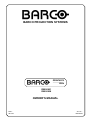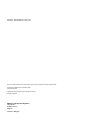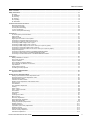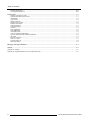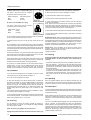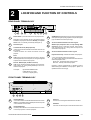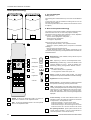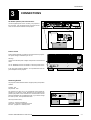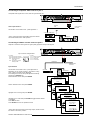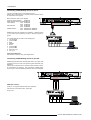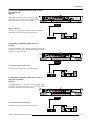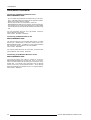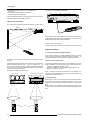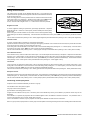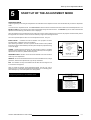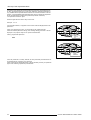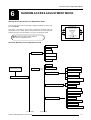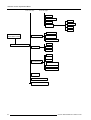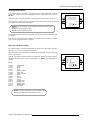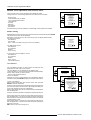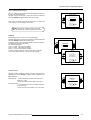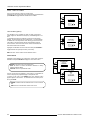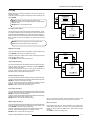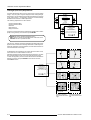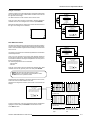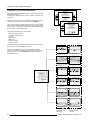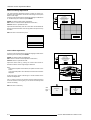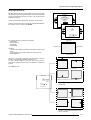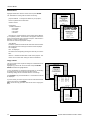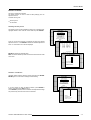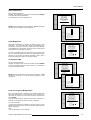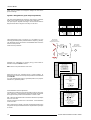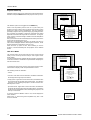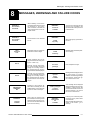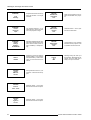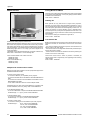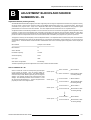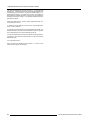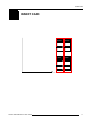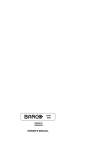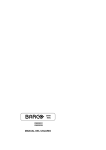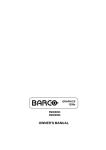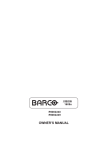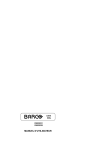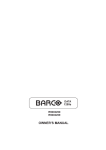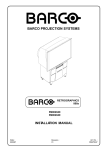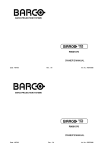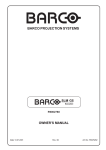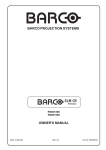Download Cineversum R9000901 Owner`s manual
Transcript
GRAPHICS
808s
R9000901
R9000908
OWNER'S MANUAL
BARCO PROJECTION SYSTEMS
GRAPHICS
808s
R9000901
R9000908
OWNER'S MANUAL
Date :
051196
Art. No. :
R5975007
R9000901 : BARCOGRAPHICS 808s 230V
R9000908 : BARCOGRAPHICS 808s 120V
Due to constant research, the information in this manual is subject to change without notice.
Produced by BARCO NV, November 1996.
All rights reserved.
Trademarks are the rights of their respective owners.
Printed in Belgium
BARCO nv/Projection Systems
Noordlaan 5
B-8520 Kuurne
Belgium
Printed in Belgium
Table of Contents
Table of contents ........................................................................................................................................................................... i
Safety instructions ..................................................................................................................................................................... 1-1
On safety ............................................................................................................................................................................. 1-1
On installation ..................................................................................................................................................................... 1-2
On servicing ........................................................................................................................................................................ 1-2
On cleaning ......................................................................................................................................................................... 1-2
On repacking ....................................................................................................................................................................... 1-2
On illumination ..................................................................................................................................................................... 1-2
Location and Functions of Control ........................................................................................................................................... 2-1
Rear panel terminology ........................................................................................................................................................ 2-1
Front panel terminology ....................................................................................................................................................... 2-1
Control panel terminology .................................................................................................................................................... 2-2
a. The Local Keypad ............................................................................................................................................................ 2-2
b. RCU control panel terminology ........................................................................................................................................ 2-2
Connections ............................................................................................................................................................................... 3-1
AC Power (mains) Cord Connection .................................................................................................................................... 3-1
Power Check ....................................................................................................................................................................... 3-1
Switching On/Off ................................................................................................................................................................. 3-1
Signal Input Connection to the Projector : ............................................................................................................................ 3-2
Connecting a Composite Video source to port 1. ................................................................................................................. 3-3
Connecting a S-Video or Video source to port 2. ................................................................................................................. 3-3
Connecting a RGB Analog source to port 3. ........................................................................................................................ 3-4
Connecting a RGB Analog source to port 4/5. ...................................................................................................................... 3-4
Connecting a RGB Analog source with Tri-level sync to port 4/5.(option) ............................................................................. 3-5
Connecting a Component Video source to port 4/5. ............................................................................................................. 3-5
Connecting a Component Video source with Tri-level sync to port 4/5.(Opion) ..................................................................... 3-5
Peripheral equipment ........................................................................................................................................................... 3-6
Connecting a RCVDS 05 switcher to the BARCOGRAPHICS 808s ..................................................................................... 3-6
Connecting a VS05 switcher to the BARCOGRAPHICS 808s. ............................................................................................. 3-6
Connecting an IR Remote Receiver to the BARCOGRAPHICS 808s ................................................................................... 3-6
Controlling .................................................................................................................................................................................. 4-1
Battery installation in the RCU. ............................................................................................................................................ 4-1
How to use your RCU .......................................................................................................................................................... 4-2
Projector Address ................................................................................................................................................................ 4-2
How to display a projector address? .................................................................................................................................... 4-3
How to program an address into the RCU? .......................................................................................................................... 4-3
Input selection ..................................................................................................................................................................... 4-3
Analog Picture Controls ....................................................................................................................................................... 4-4
Controlling chained projectors. ............................................................................................................................................ 4-4
Start up of the Adjustment Mode .............................................................................................................................................. 5-1
Adjustment Mode ................................................................................................................................................................ 5-1
Random Access Adjustment Mode ........................................................................................................................................... 6-1
Starting-Up the Random Access Adjustment mode. ............................................................................................................. 6-1
Overview 'Random Access Adjustment' mode ..................................................................................................................... 6-1
Selecting Setup Pattern ....................................................................................................................................................... 6-3
Internal Cross Hatch Pattern ................................................................................................................................................ 6-3
Random access adjustment mode selection menu. ............................................................................................................. 6-4
Picture Tuning ..................................................................................................................................................................... 6-4
Color Balance ...................................................................................................................................................................... 6-4
Sync Fast/Slow Adjustment ................................................................................................................................................. 6-5
Peaking ............................................................................................................................................................................... 6-5
Clamp Tuning ...................................................................................................................................................................... 6-5
Port 2 : Video or S-Video ..................................................................................................................................................... 6-6
Line Doubler ........................................................................................................................................................................ 6-6
Color Select ......................................................................................................................................................................... 6-6
Focusing ............................................................................................................................................................................. 6-7
Focusing color select. .......................................................................................................................................................... 6-7
Blue on source .................................................................................................................................................................... 6-7
Geometry Adjustments ........................................................................................................................................................ 6-8
Horizontal Phase Adjustment ............................................................................................................................................... 6-8
Raster Shift Adjustment ....................................................................................................................................................... 6-9
Left-Right (east-west) Adjustments .................................................................................................................................... 6-10
Seagull correction .............................................................................................................................................................. 6-11
Left Side Correction ........................................................................................................................................................... 6-11
Top-Bottom (north-south) Adjustments .............................................................................................................................. 6-12
Seagull Correction ............................................................................................................................................................. 6-13
Horizontal Size Adjustment ................................................................................................................................................ 6-13
Vertical Linearity Adjustment ............................................................................................................................................. 6-14
Vertical Size Adjustment .................................................................................................................................................... 6-14
5975007 BARCOGRAPHICS 808s 160996
i-1
Table of Contents
Blanking Adjustments ........................................................................................................................................................ 6-15
Convergence Adjustment .................................................................................................................................................. 6-16
Service mode ............................................................................................................................................................................. 7-1
Starting up the Service mode. ............................................................................................................................................. 7-1
Overview flowchart 'Service' mode. ..................................................................................................................................... 7-1
Identification ........................................................................................................................................................................ 7-2
Copy a block ....................................................................................................................................................................... 7-2
Deletion of blocks ................................................................................................................................................................ 7-3
Deleting block by block ....................................................................................................................................................... 7-3
Deletion of all blocks ........................................................................................................................................................... 7-3
Change password ............................................................................................................................................................... 7-4
Change Language ............................................................................................................................................................... 7-4
Run time ............................................................................................................................................................................. 7-4
Set to midposition ............................................................................................................................................................... 7-5
Undo Midposition ................................................................................................................................................................ 7-5
Convergence Mid ................................................................................................................................................................ 7-5
Undo Convergence Mid(position) ........................................................................................................................................ 7-5
Dynamic Astigmatism (spot shape adjustment) ................................................................................................................... 7-6
G2 Adjust ............................................................................................................................................................................ 7-7
Gamma corrections ............................................................................................................................................................. 7-7
CRT run in cycle ................................................................................................................................................................. 7-7
Projector Warm Up .............................................................................................................................................................. 7-8
CRT Drive Mode ................................................................................................................................................................. 7-8
Messages, warnings and failures ............................................................................................................................................. 8-1
Options ....................................................................................................................................................................................... 9-1
Appendix A : Orbiting ................................................................................................................................................................... A-1
Appendix B : Adjsutment Blocks and Source Numbers 90-99 ...................................................................................................... B-1
i-2
5975007 BARCOGRAPHICS 808s 160996
Safety Instructions
1
SAFETY INSTRUCTIONS
Notice on Safety
This equipment is built in accordance with the requirements of the
international safety standards EN60950, UL 1950 and CSA C22.2
No.950, which are the safety standards of information technology
equipment including electrical business equipment.
These safety standards impose important requirements on the use of
safety critical components, materials and isolation, in order to protect
the user or operator against risk of electric shock and energy hazard,
and having access to live parts.
Safety standards also impose limits to the internal and external
temperature rises, radiation levels, mechanical stability and strength,
enclosure construction and protection against the risk of fire.
Simulated single fault condition testing ensures the safety of the
equipment to the user even when the equipment's normal operation
fails.
INSTALLATION INSTRUCTIONS
Before operating this equipment please read this manual
thoroughly, and retain it for future reference.
Installation and preliminary adjustments should be performed
by qualified BARCO personnel or by authorized BARCO
service dealers.
WARNING
TO PREVENT FIRE OR ELECTRICAL SHOCK
HAZARD, DO NOT EXPOSE THIS EQUIPMENT TO
RAIN OR MOISTURE
FEDERAL COMMUNICATION COMMISSION (FCC STATEMENT)
This equipment has been tested and found to comply with the limits
of a class A digital device, pursuant to Part 15 of the FCC Rules.
These limits are designed to provide reasonable protection against
harmful interference when the equipment is operated in a commercial environment. This equipment generates, uses and can radiate
radio frequency energy and, if not installed and used in accordance
with the instruction manual, may cause harmful interference to radio
communications. Operation of this equipment in a residential area is
likely to cause harmful interference in which case the user will be
required to correct the interference at his own expense.
Note :
The use of shielded cables is required to comply within the limits of
Part 15 of FCC rules and EN55022.
* All the safety and operating instructions should be read before using
this unit.
* The safety and operating instructions manual should be retained for
future reference.
OWNER’S RECORD
* All warnings on the equipment and in the documentation manuals
should be adhered to.
The part number and serial number are located at the back side of the
projector. Record these numbers in the spaces provided below.
Refer to them whenever you call upon your BARCO dealer regarding
this product.
* All instructions for operating and use of this equipment must be
followed precisely.
On safety
PART NUMBER :
SER. NUMBER :
1. This product should be operated from an AC power source.
This projector may be connected to an IT-power system.
DEALER :
Operating AC power voltage of the projector:
BARCOGRAPHICS 808s
Art.No. R9000901 (230V AC)
Art. No R9000908 (120V AC)
Consult your dealer to switch over from 230Vac to 120 Vac or from
120Vac to 230 Vac.
If you are not sure of the type of AC power available, consult your
dealer or local power company.
The lightning flash with an arrowhead within a
triangle is intended to tell the user that parts
inside this product may cause a risk of electrical
shock to persons.
The exclamation point within a triangle is intended to tell the user that important operating
and/or servicing instructions are included in the
technical documentation for this equipment.
5975007 BARCOGRAPHICS 808S 090996
2. This product is equipped with a 3-wire grounding plug, a plug
having a third (grounding) pin. This plug will only fit into a groundingtype power outlet. This is a safety feature. If you are unable to insert
the plug into the outlet, contact your electrician to replace your
obsolete outlet. Do not defeat the purpose of the grounding-type
plug.
WARNING FOR THE CUSTOMERS: THIS APPARATUS MUST BE
GROUNDED (EARTHED) via the supplied 3 conductor AC power
cable.
(If the supplied power cable is not the correct one, consult your
dealer.)
1-1
Safety Instructions
A. Mains lead (Power cord) with CEE 7 plug:
qualified service personnel under the following conditions:
The wires of the mains lead are colored in
accordance with the following code.
a. When the power cord or plug is damaged or frayed.
b. If liquid has been spilled into the equipment.
Green and yellow:
Blue:
Brown:
earth (safety earth)
neutral
line (live)
B. Power cord with ANSI 73.11 plug:
The wires of the power cord are colored in
accordance with the following code.
Green/yellow: ground
White:
neutral
Black:
line (live)
c.If the product has been exposed to rain or water.
d. If the product does not operate normally when the operating
instructions are followed.
Note : Adjust only those controls that are covered by the operating
instructions since improper adjustment of the other controls may
result in damage and will often require extensive work by a qualified
technician to restore the product to normal operation.
e. If the product has been dropped or the cabinet has been damaged.
f. If the product exhibits a distinct change in performance, indicating
a need for service.
3. Do not allow anything to rest on the power cord. Do not locate this
product where persons will walk on the cord.
To disconnect the cord, pull it out by the plug. Never pull the cord
itself.
4. If an extension cord is used with this product, make sure that the
total of the ampere ratings on the products plugged into the extension
cord does not exceed the extension cord ampere rating. Also make
sure that the total of all products plugged into the wall outlet does not
exceed 15 amperes.
5. Never push objects of any kind into this product through cabinet
slots as they may touch dangerous voltage points or short out parts
that could result in a risk of fire or electrical shock.
Never spill liquid of any kind on the product. Should any liquid or solid
object fall into the cabinet, unplug the set and have it checked by
qualified service personnel before resuming operations.
Replacement parts - When replacement parts are required, be sure
the service technician has used original BARCO replacement parts or
authorized replacement parts which have the same characteristics as
the BARCO original part. Unauthorized substitutions may result in
degraded performance and reliability, fire, electric shock or other
hazards. Unauthorized substitutions may void warranty.
Safety check - Upon completion of any service or repairs to this
projector, ask the service technician to perform safety checks to
determine that the product is in proper
operating condition.
On cleaning
Unplug this product from the wall outlet before cleaning. Do not
use liquid cleaners or aerosol cleaners. Use a damp cloth for
cleaning.
1. Do not place this equipment on an unstable cart, stand, or table.
The product may fall, causing serious damage to it.
- To keep the cabinet looking brand-new, periodically clean it with a
soft cloth. Stubborn
stains may be removed with a cloth lightly
dampened with mild detergent solution. Never use strong solvents,
such as thinner or benzine, or abrasive cleaners, since these will
damage the cabinet.
- To ensure the highest optical performance and resolution, the
projection lenses are specially treated with an anti-reflective coating, therefore, avoid touching the lens. To remove dust on the lens,
use a soft dry cloth. Do not use a damp cloth, detergent solution, or
thinner.
2. Do not use this equipment near water.
On repacking
3. Slots and openings in the cabinet and the back or bottom are
provided for ventilation; to ensure reliable operation of the product
and to protect it from overheating, these openings must not be
blocked or covered. The openings should never be blocked by
placing the product on a bed, sofa, rug, or other similar surface. This
product should never be placed near or over a radiator or heat
register.
The projector should not be placed in a built-in installation or enclosure unless proper ventilation is provided.
Save the original shipping carton and packing material; they will
come in handy if you ever have to ship your equipment. For maximum
protection, repack your set as it was originally packed at the factory.
6. Lightning - For added protection for this video product during a
lightning storm, or when it is left unattended and unused for long
periods of time, unplug it from the wall outlet. This will prevent
damage to the projector due to lightning and AC power-line surges.
On installation
4. Do not block the projector cooling fans or free air movement under
and around the projector. Loose papers or other objects may not be
nearer to the projector than 4" on any side.
On servicing
Do not attempt to service this product yourself, as opening or
removing covers may expose you to dangerous voltage potentials
and risk of electric shock!
Refer all servicing to qualified service personnel.
On illumination
In order to obtain the best quality for the projected image, it is essential
that the ambient light which is allowed to fall on the screen be kept to
an absolute minimum.
When installing the projector and screen, care must be taken to avoid
exposure to ambient light directly on the screen. Avoid adverse
illumination on the screen from direct sunlight or fluorescent lighting
fixtures.
The use of controlled ambient lighting, such as incandescent spot
light or a dimmer, is recommended for proper room illumination.
Where possible, care should also be taken to ensure that the floors
and walls of the room in which the projector is to be installed are nonreflecting, dark surfaces. Brighter surfaces will tend to reflect and
diffuse the ambient light and hence reduce the contrast of the
projected image on the screen.
Unplug this product from the wall outlet and refer servicing to
1-2
5975007 BARCOGRAPHICS 808S 090996
Location and Functions of Control
2
LOCATION AND FUNCTION OF CONTROLS
REAR PANEL TERMINOLOGY
This device co mplies with part 15 of
the FCC rules. Oper ation is sub ject to
following two conditions ( 1). This
device may no t cause h armful interferen ce, and (2) this device must
accep t any in terferen ce received
including interference that may cause
undesired operation"
See installation i nstru ction s befo re co nnecting to the supp ly.
Voir la notice d'installation avant de raccorder au réseau.
120/230 V
7/5 Amp
50/60 Hz
7 5 Ohm
PORT 4/5
1
1
2
3
4
5
75 Ohm
PORT 2
6
7
8
9
Power Switch : press the switch to turn the projector ON.
Depending on the hardware set-up of the projector during
installation, the projector switches to ‘Standby’ or to ‘Operational' mode. If in standby, the standby LED lights up.
2
3
4
5
AC Power Input
Communication Port (800 peripherals)
* allows communication between the RCVDS switcher and
the projector.
* allows connection of a remote IR receiver unit to the
projector.
Port 3
RGB Analog Input (9 pin female sub D connector). Allows a
character generator, microcomputer, etc. having analog RGB
outputs to be connected to the projector.
10
6
S-VIDEO Input: Separated Y/C (luma-chroma) signal inputs
and outputs for higher quality playback of Super VHS signals
(4-pin S-VIDEO connector loop-through).
7
75 ohm Termination Switch for S-Video signals
8
9
10
75 ohm Termination Switch for Video signals
Projector Pilot Lamp : indicates the status of the projector.
- unlit : mains (power) switch is not pressed.
- lit : mains (power) switch is pressed and the indicated color
shows the projector mode:
Green color : operational mode of the projector.
Red color : standby mode of the projector.
Port 4/5 : RGB-S Input (5x BNC connector):
RGB-S input : allows a character generator, microcomputer,
video camera, etc. having analog RGB output to be connected to the projector.
Line inputs:
VIDEO Input (Composite video, 2x loop-through BNC
connector): allows a video tape recorder, video camera,
color receiver/monitor, etc. having video line output to be
connected to the projector.
Important : projector ("Operational" or "Standby") mode is
defined during the installation of the projector. (Refer to a
qualified technician for change).
- signals RED-GREEN-BLUE
- COMPOSITE sync. signal
- Tri level sync signal (option)
FRONT PANEL TERMINOLOGY
RS232 IN RS232 OUT IR
REMOTE
REMOTE IR RS232 OUT RS232 IN
11
11
12
12
13
14
RS 232 Input Port
Connection between the BARCOGRAPHICS 808 and an
IBM PC (or compatible) or MAC (RS422) for remote computer
control and data communication.
13
IR Sensor
receiver for control signals transmitted from the RCU.
14
IR Remote
Connector for remote input for hard wired remote control
RS 232 Output Port
RS 232 Input Port allows a communication link for PC or MAC
to the next projector in a series of projector.
5975007 BARCOGRAPHICS 808S 090996
2-1
Location and Functions of Control
Control panel terminology
a. The Local Keypad
Getting Access
The local keypad is underneath the top cover door with the BARCO
logo.
To open this door, push as indicated on drawing and turn it to the
front side of the projector.
This local keyboard has the same functions as the Remote Control
Unit (RCU)
b. RCU control panel terminology
This remote control includes a battery powered infrared (IR) transmitter that allows the user to control the projector remotely.
This remote control is used for source selection, control, adaptation
and set-up. It includes automatic storing of :
- picture controls (Brightness, Sharpness,....)
- picture geometry adjustments
- convergence adjustments
GRAPHICS
Other functions of the remote control are:
- switching between standby and operational modes
- switching to "pause" (blanked picture, full power for immediate
restarting)
- direct access to all connected sources
- variable adjustment speed : when pushing continuously on the
control stick or the picture keys, the adjustment will be executed in an
accelerated fashion.
12
11
1
2
3
4
10
EXIT
ADJ
9
ENTER
STBY
PAUSE
1
Back light key : when activated, all keys will be lit up and
visible in the dark.
2
ADJ. : adjust key, to enter or exit the adjustment mode.
3
Address key (recessed key), to enter the address of the
projector (between 0 and 9). Press the address key,
followed by pressing one digit button between 0 and 9.
4
STBY : stand by button :
- to initiate remote power up operation
- to stop projection without main power off.
stand-by
pause/park
sharpness
TEXT
8
5
tint
color
0
-
+
7
8
-
+
5
6
-
3
4
1
2
9
6
SHARPNESS
TINT
7
brightness
+
COLOR
contrast
-
+
-
+
5
6
BRIGHTNESS
7
Pause :to blank the image, press PAUSE. The image
disappears but full power is retained for immediate restarting.
Digit buttons : direct input selection.
Picture controls : use these buttons to obtain the desired
level (see also 'Controlling') for each picture function.
CONTRAST
8
TEXT : when adjusting one of the image controls during a
meeting, the displayed bar scale can be removed by pressing
'TEXT' key first. To re-display the bar scale on the screen,
press 'TEXT' key again. 'TEXT' key is only active in operational mode. When 'TEXT' is off, no warning message will be
displayed.
32c
9
ENTER : to start up the adjustment mode or to confirm an
adjustment or selection in the adjustment mode.
10
EXIT : to leave the adjustment mode or to scroll upwards
when in the adjustment mode.
11
12
2-2
Control stick key : to make menu selections when in the
adjustment mode. Also allows to increment or decrement
an adjustment in the adjustment mode.
control stick forward = up arrow in the menus
control stick backward = down arrow in the menus
control stick to the right = arrow to the right on the menus
control stick to the left = arrow to the left on the menus
RC operating indication : lights up when a button on the
remote control is pressed. (This is a visual indicator to
check the operation of the remote control)
5975007 BARCOGRAPHICS 808S 090996
Connections
3
CONNECTIONS
AC Power (mains) Cord Connection
Th is d evice co mp li es w it h part 15 of
th e FCC ru les. Op erati on i s su bj ect to
fo llo win g two co ndi tio ns (1). Th is
d evice may n ot cau se harmf ul i nt erf eren ce, an d ( 2) t hi s d evice mu st
accep t any in terf erence received
i nclu di ng i nt erferen ce t hat may cause
un desi red op erat io n"
See installation instructions before connecting to the supply.
Voir la notice d'installation avant de raccorder au réseau.
Use the supplied power cord to connect your projector to
the wall outlet. Plug the female power connector into the
male connector at the backside of the projector.
120/230 V
7/5 Amp
50/60 Hz
75 Ohm
PORT 4/5
75 Ohm
PORT 2
120/230 V
7/5 Amp
50/60 Hz
Power Check
Power voltage indication on sticker on the back side of the projector.
The power voltage is indicated by the art. no.
Warning !
Check if the indicated power voltage corresponds to that of the wall
outlet.
RS232 IN RS232 OUT IR
REMOTE
REMOTE IR RS232 OUT RS232 IN
Art. No. R9000901 must be connected to a 230 VAC power source.
Art. No. R9000908 must be connected to a 120 VAC power source.
If the wall outlet voltage is different, call a qualified technician for
power adaptation of the projector.
Switching On/Off
The projector is switched ON and OFF using the power (mains) switch
ON/OFF.
Pressed : ON
Not pressed : OFF
The projector can start now in the 'operational mode' (image displayed) or in the 'stand by mode', depending on the position of the
'power up' dip switch on the controller unit. This DIP switch must be
set during installation by a qualified technician. If you want to change
this start up mode, call a qualified technician.
VIDEO
OFF - ON
75 Ohm
PORT 1
green : operation
red : standby
This device complies with part 15 of
the FCC rules. Operation is subject to
following two conditions (1). This
device may not cause harmful interference, and (2) this device must
accept any interference received
including interference that may cause
undesired operation"
PROJECTOR MODE
Stand by indication lamp :
no light up : projector switched off
green color : projector in Operational mode
red color : projector is in Standby mode.
5975007 BARCOGRAPHICS 808S 051196
3-1
Connections
When starting up the projector, with the power switch or via the stand-by key, the
projector can start up in two ways if the "CRT run in" cycle option is switched OFF.
- full white image (projector warm up) or
- immediately image display.
The way of starting up can be set in the service mode.
Start up with full white image.
The next menu will be displayed for 30 seconds.
PROJECTOR WARM UP
a. Start up with warm up period.
A FULL WHITE PATTERN
WILL BE GENERATED FOR
20 MINUTES.
If no action is taken, a white image will be displayed for 20 minutes.
This white image will be shifted on the faceplate of the CRT to avoid a CRT burn in.
During this warm up period, it is possible to interrupt this white image projection by
pressing the EXIT key. The previous menu will be repeated for another 30 seconds but
the remaining time will be indicated.
If EXIT is pressed, the remaining warm up period will be shipped.
FOR IMMEDIATE USE OF
THE PROJECTOR, PRESS
<EXIT>.
WARNING : SKIPPING THIS
PROCEDURE CAN REDUCE
THE INITIAL PICTURE
QUALITY OF THE PROJECTED
IMAGE.
THIS OPTION CAN BE
DISABLED IN THE SERVICE
MENU
During the warm up period, every 30 seconds a text box with the remaining time will
be displayed on the screen for 2 seconds. This text box will be displayed every time
on another place.
REMAINING
PROJECTOR
WARM UP
TIME
18.5MIN
If another key, different from EXIT, is pressed, a text box with following text will be
displayed :
Please use <EXIT> to leave this procedure.
PLEASE USE
<EXIT> TO
LEAVE THIS
PROCEDURE
b. Start up without warm up period.
If the EXIT key is pressed, the warm up period will be skipped and the projector is
immediately ready for use.
Warning : skipping this warm up procedure can reduce the initial picture quality
of the projected image.
Signal Input Connection to the Projector :
- Composite Video
- S-Video
- RGBS or RGsB
- RGB3S or RG3sB (option)
7/5 Amp
7 5 Ohm
Projector input
PORT 4/5
Comp. Video
1
2
S-Video1/Comp. Video*
2
3
RGB2
3
1
2
4/5
RGB2
4 or 5
4/5
Component video3
6
4/5
RGB with Tri level sync4
7
3
4
Component video
with Tri-level sync5
5
8
Only available when the optional Tri-level sync module is installed.
3-2
4
POR T 2
5
2
1
Press Digit Button
1
4/5
7 5 Ohm
50/60 Hz
3
Port No
This device compli es with part 15 of
the FCC rules. Operation is subject to
following two conditions (1). This
device may not cause harmful interference, and (2) this device must
accept any interf erence received
including interference that may cause
undesired operation"
See i nstallati on instr uctions b efore con necting to the su pply.
Voir la notice d'installation avant de raccorder au réseau.
12 0/2 30 V
*
Input signal Y/C (luma/chroma)
Input signal : R, G and B with automatic sync
detection between seperate sync (separate composite sync or with separate Hor and Vert. sync)
or sync on green (composite sync).
Input signal : R-Y, Y and B-Y with separate
composite sync or with separate Hor and Vert.
sync or with composite sync on Y.
Input signal : R, G and B with separate Tri level
sync or with Tri-level sync on green.
Input signal : R-Y, Y and B-Y with separate Tri
level sync or with composite Tri-level sync.
Video or S-Video : switchable in the Picture
Tuning menu.
5975007 BARCOGRAPHICS 808S 051196
Connections
Connecting a Composite Video source to port 1.
Composite video signals from a VCR, OFF air signal decoder, etc..
This device complies with part 15 of
the FCC rules. Operation is subject to
following two conditions (1). This
device may not cause harmful interference, and (2) this device must
accept any interference received
including interference that may cause
undesired operation"
See installation instructions b efore connecting to the supply.
Voir la not ice d'in stallat ion ava nt de r accorder au rés eau.
12 0/2 30 V
7/5 Amp
75 Ohm
50/60 Hz
PORT 4/5
7 5 Ohm
PORT 2
Composite
video
Video input selection :
to next projector or
to a monitor
with the RCU or the build in RCU : press digit button 1
TV tuner, e.g. TVDM40 stereo
* Note : if using the loop-through Video output, then set the
Termination Switch to the "OFF" position.
Audio amplifier
VCR
358
Connecting a S-Video or Video source to port 2.
Separate Y-luma/C-chroma signals for higher quality playback of Super VHS signals.
This device complies with part 15 of
the FCC rules. Operation is subject to
following two conditions (1). This
device may not cause harmful interference, and (2) this device must
accept any interference received
including interference that may cause
undesired operation"
See installation instructions before connectin g to the supply.
Voir la no tice d' instal lation avant de rac corder au rés eau.
12 0/2 30 V
7/5 Amp
50/60 Hz
7 5 Ohm
PORT 4/5
7 5 Ohm
PORT 2
4 pin connector configurations:
For S-video:
Pin 1: earth(ground) luminance
Pin 2: earth(ground) chrominance
Pin 3: luminance signal(Y)
1Vpp ±3dB
Pin 4: chrominance signal(C)
300mVpp ±3dB
3
1
2
For video:
Pin 1: earth(ground) video
Pin 2: not connected
Pin 3: video signal
Pin 4: not connected
4
Luma/Chroma
to next projector or
to a monitor
Input selection
with the RCU or the build in RCU : press digit button 2
Depending on the priority setting in the Picture Tuning
menu, Video or S-Video can be displayed.
If the setting is not correct, start up the adjustment mode by
pushing on th ADJUST key.
Select 'Random Access' and press ENTER.
VCR S-VHS
Audio amplifier
359
ADJUSTMENT MODE
Select a path from below :
Select 'Selected source' and press ENTER.
Highlight 'Picture Tuning' and press ENTER.
Highlight Port 2 : Video and press ENTER to toggle between VIDEO
or S-VIDEO.
Press EXIT to return.
Press ADJUST to return to operational mode.
* Note: When using the Port 2 loop-through output, set the Termination Switch in the "OFF" position.
5975007 BARCOGRAPHICS 808S 051196
GUIDED
RANDOM ACCESS
INSTALLATION
SERVICE
IRIS
Source 02
Choose a setup pattern
Select with
or
from below :
then <ENTER>
<EXIT> to return.
SELECTED SOURCE
GENLOCKED PATTERN
INTERNAL # PATTERN
Source 02
RANDOM ACCESS
MODE
Select with ADJUSTMENT
or
PICTURE TUNING
then <ENTER>
GEOMETRY
<EXIT> to return.
CONVERGENCE
FOCUSING
COLOR SELECT
ORBITING
CONTR. MODULATION
PICTURE TUNING
SOFT EDGE
Select with COLOR
or
BALANCE
then <ENTER>SYNC : FAST
<EXIT> to return.
PORT2 : S-VIDEO
LINE DOUBLER : ON
Select with
or
<ENTER> to accept
<EXIT> to return.
3-3
Connections
Connecting a RGB Analog source to port 3.
Connect your RGB source via an interface to Port 3.
Always use an interface when a computer and local monitor have to
be connected to the projector.
Barco interfaces which can be applied :
Universal analog interface
R9826100
RGB 120 MHz analog interface R9826570
VGA interface
120V R9828079
230V R9828070
MAC interface
120V R9828059
230V R9828050
MAGIK interface
120V R9828129 & R9828128
230V R9828120 & R9828121
This device complies with part 15 of
the FCC rules. Operation is subject to
following two conditions (1). This
device may not cause harmful interference, and (2) this device must
accept any interference received
including interference that may cause
undesired operation"
See installation instructions b efore connecting to the supply.
Voir la not ice d'in stallat ion ava nt de r accorder au rés eau.
12 0/2 30 V
75 Ohm
7/5 Amp
50/60 Hz
PORT 4/5
RGB analog input with automatic sync detection. (Separate H and
V sync inputs, with composite sync input or with sync signals on
green)
ON
ANALOG INTERF. 120MHz
INPUT
B
7 5 Ohm
PORT 2
H
V
OFF
Pin
1
2
3
4
5
6
7
8
9
G
R
configuration D9 connector of the Analog input.
not connected
ground RGBS
RED
GREEN
BLUE
ground RGBS
ground RGBS
Hor/comp. sync
Vert. sync
INP
75 o h m t erm.
INP
in ver.
361
Analog Input Selection :
with the RCU or build in RCU, press digit button 3.
Connecting a RGB Analog source to port 4/5.
RGB analog input terminals with separate H and V sync inputs, with
composite sync input or with sync signals on green (automatic sync
detection).
Always use an interface when a computer and local monitor have to
be connected to the projector. See 'Connecting a RGB Analog
source to port 3' for a list of BARCO interfaces which can be applied.
This device compli es with part 15 of
the FCC rules. Operation is subject to
following two conditions (1). This
device may not cause harmful interference, and (2) this device must
accept any interf erence received
including interference that may cause
undesired operation"
See installa tion ins tructio ns befor e conne cting to the sup ply.
Voir la notice d'installation avant de raccorder au réseau.
12 0/2 30 V
7 5 Ohm
7/5 Amp
7 5 Ohm
50/60 Hz
PORT 4/5
POR T 2
RGB input selection :
(RGB : R, G, B signals with automatic sync detection)
with the RCU or the build in RCU : press digit
button 4 or 5
ON
ANALOG INTERF. 120MHz
INPUT
B
H
V
OFF
R
G
INP
75 ohm term.
INP
inver.
363
3-4
5975007 BARCOGRAPHICS 808S 051196
Connections
Connecting a RGB Analog source with Tri-level
sync to port 4/5.
(option)
This devi ce complies with p art 15 of
the FCC rules. Operation is subject to
following two conditions (1). This
device may not cau se harmful interference, and (2) this device must
accept an y interference r eceived
including interference that may cause
undesired operation"
See installa tion ins tructio ns befor e conne cting to the sup ply.
Voir la notice d'installation avant de raccorder au réseau.
RGB analog input terminals with Tri level sync input or
with Tri-level sync on green. The projector detects
automatically where the sync signal is located.
12 0/2 30 V
7 5 Ohm
7/5 Amp
7 5 Ohm
50/60 Hz
PORT 4/5
POR T 2
RGB input selection :
(RG3sB : R, G, B signals with automatic Tri-level sync detection)
with the RCU or the build in RCU : press digit button 7
Audio amplifier
VCR HDTV player
798
Connecting a Component Video source to
port 4/5.
A component video (R-Y, Y, B-Y) with sync signals can be connected
to the projector via the Port 4/5. The projector detects automatically
where the sync signal is located.
This devi ce complies with p art 15 of
the FCC rules. Operation is subject to
following two conditions (1). This
device may not cau se harmful interference, and (2) this device must
accept an y interference r eceived
including interference that may cause
undesired operation"
See installa tion ins tructio ns befor e conne cting to the sup ply.
Voir la notice d'installation avant de raccorder au réseau.
12 0/2 30 V
7 5 Ohm
7/5 Amp
7 5 Ohm
50/60 Hz
PORT 4/5
POR T 2
To select the component video input :
with the RCU or the build in RCU : press digit button 6.
Audio amplifier
VCR HDTV player
798
Connecting a Component Video source with Trilevel sync to port 4/5.
(Opion)
A component video (R-Y, Y, B-Y) with Tri-level sync signals can be
connected to the projector via the Port 4/5. The projector detects
automatically where the sync signal is located.
This devi ce complies with p art 15 of
the FCC rules. Operation is subject to
following two conditions (1). This
device may not cau se harmful interference, and (2) this device must
accept an y interference r eceived
including interference that may cause
undesired operation"
See installa tion ins tructio ns befor e conne cting to the sup ply.
Voir la notice d'installation avant de raccorder au réseau.
12 0/2 30 V
7 5 Ohm
7/5 Amp
7 5 Ohm
50/60 Hz
PORT 4/5
POR T 2
To select the component video input :
with the RCU or the build in RCU : press digit button 8.
Audio amplifier
VCR HDTV player
798
5975007 BARCOGRAPHICS 808S 051196
3-5
Connections
PERIPHERAL EQUIPMENT
Connecting a RCVDS 05 switcher to the
BARCOGRAPHICS 808s
- Up to 20 inputs with the RCVDS 05 switcher and up to 90 inputs
when 10 RCVDS switchers are linked via the expansion modules.
- Serial communication with the projector.
- Remote control buttons on the RCVDS to control the
BARCOGRAPHICS 808s (source selection and analog settings)
- The selected source number will be displayed on a 2 digit display
and the selected input modules will be indicated with a LED on the
rear.
For more information about the use of tje RCVDS, consult the
Owner's Manual of the RCVDS.
Order number : RCVDS05 : R5975765
Connecting a VS05 switcher to the
BARCOGRAPHICS 808s.
The VS05 can switch up to 5 Composite Video sources, 3 S-Video
Sources and 1 RGB analog or component Video source to the
BARCOGRAPHICS 808s. In addition, an audio signal associated
with the source, can be switched to an audio amplifier.
Order number : R9827890.
For more information about the use of the VS05, consult the VS05
Owner's Manual, order number : R5975245.
Connecting an IR Remote Receiver to the
BARCOGRAPHICS 808s
This infra-red receiver unit makes it possible to control the
BARCOGRAPHICS 808s from another room. There is a communication line cable between the IR receiver and the projector or the
RCVDS 800. The infrared control information from the Remote
Control Unit is sent to the IR Remote Receiver. The IR Remote
Receiver 800 displays the selected source on a 7-segment display.
Order number : R9827515.
3-6
5975007 BARCOGRAPHICS 808S 051196
Controlling
4
CONTROLLING
Caution : Do not display a stationary image with full brightness
and contrast for longer than 20 min., otherwise you risk damage
to the CRT's.
Battery installation in the RCU.
A new battery (not yet installed to save the battery life) is delivered inside the plastic bag with the power
cord. Before using the RCU, follow the battery installation procedure.
Remove the battery cover on the backside of the RCU by pushing the indicated handle a little to the
bottom of the RCU. Lift up the top side of the cover at the same time (fig. 1).
Insert the new 9 V battery (type 6F22S or equivalent) in the lower compartment and connect the battery
to the contact plate.
Insert the battery into the lower compartment and put the cover back.
Insert here,
behind the
plastic cover, the
'Insert card for
RCU'. You can
cut out the
correct insert
card on one of
the last pages of
this manual.
Contact
plate
Battery
fig.1
fig.2
310a.DRW
5975007 BARCOGRAPHICS 808sS 160996
4-1
Controlling
c) RCU used in a hardwired configuration.
The procedure and results of controlling the projector with either of
these RCU options is essentially the same.
RS232 IN RS232 OUT IR
REMOTE
REMOTE IR RS232 OUT RS232 IN
The BARCOGRAPHICS 808s can be controlled with
a. the RCU
b. the hardwired RCU (cable not included)
c. the built-in RCU (local keypad)
How to use your RCU
a) Point the front of the RCU towards the reflective screen surface
Ceiling
IR sensor
219
Screen
Plug one end of the remote cable in the connector on the bottom of
the RCU and the second side in the connector in the rear panel of the
BARCOGRAPHICS 808s labelled 'REMOTE'.
d) Built-in RCU (local keypad)
To gain access to the built-in RCU, see paragraph 'The local keypad'
Projector Address
RCU
a. hardware set up of the projector address.
Every projector requires an individual address between 0 and 255
which is set with hardware DIP switches inside the projector. To
change that address, contact a BARCO authorized technician.
b) Point the front of the RCU towards one of the IR sensors in the
projector.
When using the wireless remote control, make sure you are within the
effective operating distance (30m, 100ft in a straight line). The
remote control unit will not function properly if strong light strikes the
sensor window or if there are obstacles between the remote control
unit and the projector's IR sensor.
IR Receiver Locations on the Projector:
Rear side of projector
Front of projector
b. How to control the projector.
The projector's address may be set to any value between 0 and 255.
When the address is set, the projector can be controlled now with :
- the RCU for addresses between 1 and 9.
- computer, e.g. IBM PC (or compatible), Apple MAC, etc. for
addresses between 0 and 255.
Note : a projector will respond to a RCU set to an address of '0'
regardless of what address is set in the projector itself. Address "O"
is therefore a universal address.
c. Using your RCU.
RS232 IN RS232 OUT I R REMOTE
"Thisdevicecompl
ieswithPart of
fo l coewimaynotcau
ngtwo Oper
condatiitoioisnns:su(b1)jelictnThitteorsdevi
faccept
erence,and (2inte) rfethrseeisnharcdeviemcreefceiumust
includinany
ginte rfe renceth atmaycauvseed,
15
the FCCRule s.
REMOTE
12 0/ 23 0 V
7/ 5 Amp
50/ 60 Hz
75 O h m
IR RS232 OUT RS232 IN
P O RT 4 / 5
P O RT 2
75 O h m
undesired operatio n"
ENTER
ENTER
FREEZ
FREEZ
9
7
0
8
5
Before using your RCU, it is necessary to enter the projector address
into the RCU (only when that address is between 1 and 9). The
projector with the corresponding address will listen to that specific
RCU.
When address 0, 'zero address' is programmed into the RCU, every
projector, without exception will listen to the commands given by this
RCU.
RCU
9
7
5
0
8
6
6
4-2
3
4
3
4
1
2
1
2
5975007 BARCOGRAPHICS 808sS 160996
Controlling
With the digit buttons on the RCU, it is possible to select input
sources, Video, S-Video, RGsB or RGBS, RG3sB or RGB3S.
How to display a projector address?
Press the ADDRESS key (recessed key on the RCU) with a pencil.
The projector's address will be displayed in a 'Text box'. This text box
When a valid and available source is selected, there will be information displayed on the screen about that source (if "Text" is on). This
information includes :
-source number
- horizontal frequency
- vertical frequency
PROJECTOR
ADDRESS
001
disappears after a few seconds.
To continue using your RCU, it is necessary to enter the same
address with the digit buttons (address between 0 and 9). For
exemple, if the Adrress Key displays projector address 003, then
press the "3" digit button on the RCU to set the RCU's address to
match the projector's address.
Source 2
Fh= 15.6 kHz
Fv= 50 Hz
When the entry is a non valid source
number, a warning appears on the screen : 'input not available'.
How to program an address into the RCU?
Press the ADDRESS key (recessed key on the RCU) with a pencil
and enter the address with the digit buttons. That address can be any
digit between 0 and 9.
When programming '0', zero address, the RCU will control a projector
regardless of the projector's address. This feature allows multiple
projectors with different addresses to be controlled by a single RCU.
WARNING
Input selection
Port No
Projector input
input not
available
Press Digit
Button
1
Comp. Video
1
2
S-Video1/Comp. Video*
2
3
RGB2
3
4/5
RGB2
4 or 5
4/5
Component video3
6
When a valid source number is selected, the projector will display this
source or it will wait on the selected source number until the source
WARNING
source not
available
1
2
3
4
5
*
4/5
RGB with Tri level sync4
4/5
Component video
with Tri-level sync5
7
8
becomes available. A message 'source not available' will be displayed for a short time.
Only available when the optional Tri-level sync module is
installed.
Input signal Y/C (luma/chroma)
Input signal : R, G and B with automatic sync detection between
seperate sync (separate composite sync or with separate Hor
and Vert. sync) or sync on green (composite sync).
Input signal : R-Y, Y and B-Y with separate composite sync or
with separate Hor and Vert.sync or with composite sync on Y.
Input signal : R, G and B with separate Tri level sync or with Trilevel sync on green.
Input signal : R-Y, Y and B-Y with separate Tri level sync or with
composite Tri-level sync.
Video or S-Video : switchable in the PictureTuning menu.
5975007 BARCOGRAPHICS 808sS 160996
4-3
Controlling
Analog Picture Controls
The analog picture controls can be adjusted with the RCU. The control keys are
located on the lower right side of the key panel of the RCU and indicated with the name
of the control and an icon.
When an analog picture control is pressed, a text box with bar scale and the function
name of the control, e.g. 'brightness...' appears on the screen (only if 'TEXT' is ON).
The length of the bar scale indicates the current memorized setting for this
source. The bar scale changes as the + or - buttons of the control are pressed.
Brightness Control
BRIGHTNESS
A correct 'brightness' setting is important for good image reproduction. Adjust the
35
brightness with the + button and - button (RCU) until the darkest parts of the picture
189
appear black.
A bar scale gives a visual indication on the screen of the current brightness setting
while pressing on the above indicated keys. If the bar scale is not visible on the screen, press 'TEXT' key once and retry the above indicated
keys.
The bar scale increases when pressing on the + button (higher brightness) and decreases when pressing on the - button (lower brightness).
Contrast Control
A correct 'contrast' setting is important for good image reproduction.
Adjust the contrast to the level you prefer, according to room lighting conditions. If the Contrast Control is too low, the picture will be too dim.
If it is set too high, the picture may be too bright and not sharp.
A bar scale gives a visual indication on the screen of the current contrast setting while pressing the + or - buttons (RCU). If the bar scale is
not visible on the screen, press 'TEXT' key once and retry the above indicated keys.
The bar scale increases when pressing on the + button (higher contrast) and decreases when pressing on the - button (lower contrast).
Color Saturation Control
Color saturation is only active for Video and S-Video Inputs. This control adjusts the color intensity of the picture. Adjust the color saturation
using the + and - buttons (RCU). A bar scale gives a visual indication on the screen of the current color setting while pressing on the above
indicated keys. If the bar scale is not visible on the screen, press 'TEXT' key once and retry the above indicated keys. The bar scale increases
when pressing on the + button (richer colors) and decreases when pressing the - button (lighter colors).
Tint Control
Tint is only active for Video and S-Video Inputs. The Tint Control is effective only when using the NTSC 4.43 or NTSC 3.58 system. A bar
scale gives a visual indication on the screen of the current tint setting while pressing the + or - buttons (RCU). If the bar scale is not visible
on the screen, press the 'TEXT' key once and retry the above indicated keys buttons.
The bar scale increases when pressing on the + button (greener flesh tones) and decreases when pressing the - button (redder flesh tones).
Sharpness Control.
Sharpness control only active for Video and S-Video Inputs. A bar scale gives a visual indication on the screen of the current sharpness setting
while pressing the + or - buttons (RCU). If the bar scale is not visible on the screen, press 'TEXT' key once and retry the above indicated keys.
The bar scale increases when pressing on the + button (sharper picture) and decreases when pressing on the - button (softer picture).
Controlling chained projectors.
Projectors can be controlled individually as well as in a group.
For individual control see previous pages.
For group control of the projectors.
(input selection and analog picture control)
Program the 'zero address' into any RCU. Therefore, press on the address key and key in the address ("0") with the numeric keys on the
RCU itself.
Once address '0' is pressed, all projectors will be controlled together until a new address is entered on the RCU. It is possible to have a
common input selection and a common analog picture control.
Once a new address is entered, only the projector with that specific address will follow the new instructions.
Note : For group control, all projectors in a control group must be capable of receiving the IR signal from the controlling RCU at the same time.
4-4
5975007 BARCOGRAPHICS 808sS 160996
Start Up of the Adjustment Mode
5
START UP OF THE ADJUSTMENT MODE
Adjustment Mode
All picture geometry and convergence adjustments are made while in the 'Adjustment mode'. Press the ADJUST key to enter the 'adjustment
mode'.
You are now in the 'Adjustment mode'. The Control stick is used to make menu selections and also vertical and horizontal adjustments. The
ENTER and EXIT keys are used to move forward and backward through the menu structure. The ADJUST key can be used to terminate the
adjustment mode while any path selection menu is displayed.
When an adjustment menu is displayed on the screen and no action is taken within the first 5 minutes, the projector will automatically reduce
the brightness and contrast to a level so that the stationary image cannot damage the tubes.
There are 5 possible paths to follow once in the Adjustment mode. They are :
INSTALLATION - Installation should be selected if the projector has been
relocated and/or a different screen size is desired.
When selecting 'Installation', the user or operator will be warned to call a qualified
technician to perform the installation procedure (see example of projected warning
on the next page)
GUIDED - Guided should be selected if the user intends to perform a complete
alignment of the projected image. All of the necessary geometry and convergence
adjustments are made in a predetermined sequence.
RANDOM ACCESS - Random Access should be selected if the user intends to
make only a few adjustments.
ADJUSTMENT MODE
Select a path from
below:
GUIDED
RANDOM ACCESS
INSTALLATION
SERVICE
IRIS
source 1
Select with
or
then <ENTER>
<EXIT> to return
SERVICE - Service should be selected if the user intends to delete blocks, change
password , select service adjustments or get set-up information.
IRIS - This selection will only be available when the IRIS Auto-Convergence unit
is connected to the projector.
While in Guided or Random Access adjustment Modes, the user may use an
external source, an internally generated genlocked pattern or an internally generated multifrequency cross hatch pattern as a setup pattern.
Warning during the start up of the installation mode.
WARNING
RISK OF ELECTRICAL SHOCK
NO USER ADJUSTABLE PARTS
INSIDE
THE FOLLOWING
INSTALLATION MENUS
ARE RESERVED TO,
AND TO BE PERFORMED ONLY
BY BARCO PERSONNEL, OR
BARCO AUTHORIZED DEALERS
IF QUALIFIED, PRESS
<ENTER> TO CONTINUE, OR
IF NOT, <EXIT> TO RETURN.
5975007 BARCOGRAPHICS 808S 160996
5-1
Start Up of the Adjustment Mode
Some items in the Adjustment mode are password protected. While selecting such
an item, the projector asks you to enter your password. (Password protection is
only available when the password DIP switch on the controller module is in the ON
position. Contact a BARCO authorized technician when no password is requested
during the adjustment procedure and password protection is desired.)
Your password contains 4 digits.
Enter the digits with the numeric keys on the RCU.
Example : 2 3 1 9
For each digit entered, a 'X' appears on the screen under the displayed text 'enter
password'.
When your password is correct, you get access to the 'Adjustment item'.
When the entered password is wrong, The message 'Wrong password !!!' will be
displayed. The projector stays on the previous selected item.
Factory programmed password :
0000
enter
password
xxxx
197
WRONG
PASSWORD
!!!
Once the password is correctly entered, all other password protected items are
accessible without re-entering your password.
When re-entering the Adjustment mode, it will be necessary to enter your password
again when selecting a password protected item.
5-2
5975007 BARCOGRAPHICS 808S 160996
Random Access Adjustment Mode
6
RANDOM ACCESS ADJUSTMENT MODE
Starting-Up the Random Access Adjustment mode.
Push the control stick forward or backward to highlight "RANDOM ACCESS" and
then press ENTER.
Some items in the Random access mode are password protected (when the
password function is enabled). Enter your password to continue. All other password
protected items are now also available if you stay in the adjustment mode.
ENTER continues to Setup Pattern Selection
EXIT returns to Operational mode
ADJUSTMENT MODE
Select a path from below :
GUIDED
RANDOM ACCESS
INSTALLATION
SERVICE
IRIS
Source 01
Select with
or
then <ENTER>
<EXIT> to return.
Overview 'Random Access Adjustment' mode
COLOR BALANCE
SYNC
PEAKING
PICTURE TUNING
CLAMP TUNING
LINE DOUBLER
PORT 2
H PHASE
RASTER SHIFT
RANDOM ACCESS
ADJUSTMENT MODE
V CENTERLINE BOW
GEOMETRY
V CENTERLINE SKEW
LEFT-RIGHT (E-W)
SIDE BOW
SIDE KEYSTONE
SETUP PATTERN SELECTION
SEAGULL CORRECTION
LEFT KEYSTONE
LEFT SIDE CORRECTIONS
LEFT BOW
H CENTERLINE BOW
H CENTERLINE SKEW
TOP KEYSTONE
TOP-BOTTOM (N-S)
TOP BOW
BOTTOM KEYSTONE
BOTTOM BOW
SEAGULL CORRECTION
To next page
5975007 BARCOGRAPHICS 808S 051196
To next page
6-1
Random Access Adjustment Mode
From next page
From next page
H SIZE
V LINEARITY
V SIZE
TOP
BOTTOM
BLANKING
LEFT
RIGHT
GREEN ONLY
RANDOM ACCESS
ADJUSTMENT MODE
CONVERGENCE
RED ON GREEN
BLUE ON GREEN
RED
SETUP PATTERN SELECTION
FOCUSING
GREEN
BLUE
RED
GREEN
BLUE
COLOR SELECT
RED AND GREEN
BLUE AND GREEN
RED AND BLUE
ORBITING
CONTRAST MODULATION
SOFT EDGE CORRECTION
6-2
5975007 BARCOGRAPHICS 808S 051196
Random Access Adjustment Mode
Selecting Setup Pattern
If an external source is connected to the projector, this menu will be displayed. Push the
control stick forward or backward to highlight the desired setup pattern and then press
ENTER.
Genlocked pattern : internally generated cross hatch pattern, locked on the external source.
Choose a setup pattern
from below :
SELECTED SOURCE
GENLOCKED PATTERN
INTERNAL # PATTERN
Internal # pattern : internally generated cross hatch pattern and locked on internal generated
sync signals. (No external source necessary)
Source 01
Select with
or
then <ENTER>
<EXIT> to return.
ENTER continues to Random Access Adjustment Mode or Internal # Pattern
Selection
EXIT returns to Path Selection menu
ADJUST returns to Operational mode
If no external source is connected to the projector, the internal cross hatch pattern menu will
be displayed.
Note: The menus in this manual are created for an external source, connected to one of the
inputs, and the 'Genlocked Pattern' is selected.
Internal Cross Hatch Pattern
The Internal # pattern menu will be displayed if the internal cross hatch pattern has been
selected or if no source is connected to the projector.
The table below lists the 8 fixed factory preset frequencies available. Another 8 blocks are
custom programmable.
Push the control stick forward or backward to highlight the desired cross hatch frequency.
Use the left and right arrow to scroll to another page. Press ENTER. if the desired block is
selected.
kHz/Hz
15.6/50
15.7/60
31.2/50
31.5/60
31.2/50
31.5/60
33.7/60
15.8/60
21.8/60
61.0/76
35.5/87
48.5/60
44.2/70
61.0/76
72.1/67
89.3/67
PAL/SECAM
NTSC
EDTV
IDTV
HDTV EUREKA
HDTV ATV
HDTV HIVISION
EGA 1
EGA 2
VGA 1,2
VGA 4
SUPER VGA 1
SUPER VGA 2
SUPER VGA 3
SUPER VGA 4
SUN 3/260
INTERNAL # PATTERN
kHz / Hz
15.6/50
15.7/60
31.2/50
31.5/60
31.2/50
31.5/60
PAL/SECAM
NTSC
EDTV
IDTV
HDTV EUREKA
HDTV ATV
Select with
or
scroll with
or
<ENTER> to accept
<EXIT> to return
ENTER continues to the Random Access Adjustment Mode.
EXIT returns to the Setup Pattern Selection menu.
5975007 BARCOGRAPHICS 808S 051196
6-3
Random Access Adjustment Mode
Random access adjustment mode selection menu.
This is the main menu for the Random Access adjustment mode.
Through this menu, the following adjustments and features are accessible :
- Picture Tuning
Enhanced Blue (only for RGB)
Sync slow/fast(video/s-video)
Color Balance
- Focusing
- Geometry
- Convergence
- Color select
And also Orbiting, Contrast modulation and Soft Edge if these options are installed.
RANDOM ACCESS
ADJUSTMENT MODE
PICTURE TUNING
GEOMETRY
CONVERGENCE
FOCUSING
COLOR SELECT
ORBITING
CONTR. MODULATION
SOFT EDGE
Select with
or
then <ENTER>
<EXIT> to return.
Picture Tuning
Highlight Picture tuning by pushing the control stick forward or backward and press ENTER.
The Picture tuning menu will be displayed.
Depending on the input source, the Picture tuning menu will display different items.
For Video input sources :
Color Balance
Line Doubler
Port 2 : Video or S-Video (only when source 2 is selected)
PICTURE TUNING
COLOR BALANCE
SYNC : FAST
PEAKING
CLAMP TUNING
LINE DOUBLER
Select with
or
<ENTER> to accept
<EXIT> to return.
For RGB analog sources :
Color Balance
Sync slow/fast
Peaking
Clamp Tuning
for Component input and RGB on 15 kHz.
Color Balance
Sync slow/fast
Peaking
Clamp Tuning
Line Doubler (option)
Color Balance
The Color Balance function is used to select or adjust the color
temperature of white used by the projector.
The Color Balance can be adjusted on two different ways :
- fixed color balance. You have the choice between 3200 K (reddish),
4900 K, 6500 K (white) or 9300 K (bluish).
- Custom white and black balance.
Fixed Color Balance.
Highlight one of the 4 preprogrammed color temperatures with the
control stick and press ENTER to display the desired color balance.
Custom Color Balance.
Select custom Red & Blue gain with the control stick and press
ENTER to start the adjustment.
Push the control stick forward or backward to adjust the red gain and
push the control stick to the left or to the right to adjust the blue gain.
A bar scale indicates the amount of adjustment.
Select custom Green gain with the control stick and press ENTER to
start the adjustment.
Push the control stick forward or backward to adjust the green gain.
PICTURE TUNING
COLOR BALANCE
SYNC : FAST
PEAKING
CLAMP TUNING
LINE DOUBLER
Select with
or
<ENTER> to accept COLOR BALANCE
<EXIT> to return.
FIXED COLOR BALANCE
3200 4900 6500 9300
CUSTOM RED & BLUE GAIN
CUSTOM GREEN GAIN
CUSTOM RED & BLUE CUT OFF
CUSTOM GREEN CUT OFF
Select with arrow keys
then <ENTER>
Red & Blue :
adjust red with
or
Blue with
or
<EXIT> to return
Select custom R & B cut off with the control stick and press enter to
start the adjustment. Push the control stick forward or backward to
adjust the red cut-off and push the control stick to the left or to the right
to adjust the blue cut-off.
Select custom Green cut off with the control stick and press enter to
start the adjustment. Push the control stick forward or backward to
adjust the red cut-off
EXIT returns to the Picture tuning menu.
6-4
5975007 BARCOGRAPHICS 808S 051196
Random Access Adjustment Mode
Sync Fast/Slow Adjustment
The sync function is used to minimize horizontal jittering or tearing at
the top to the displayed image.
Highlight SYNC by pushing the control stick forward or backward
and press ENTER to toggle between FAST and SLOW.
Note: SYNC is normally used in the SLOW position. For Video and
S-Video the sync is automatically set to FAST.
PICTURE TUNING
COLOR BALANCE
SYNC : FAST
PEAKING
CLAMP TUNING : normal
LINE DOUBLER
Select with
or
<ENTER> to accept
<EXIT> to return.
ENTER will toggle Sync between FAST and SLOW
EXIT will return to the random access selection menu
Peaking
Peaking improves the contours in an projected image.
Highlight PEAKING by pushing the control stick forward or backward
and press ENTER to display the peaking menu.
During the creation of new settings for a RGB source the corresponding peaking is switched on as default.
For frequencies between :
15 kHz - 45 kHz : Low frequency peaking
45 kHz - 85 kHz : Mid frequency peaking
85 kHz - 110 kHz :High frequency peaking
If another peaking is desired, use the control stick to highlight
'low', 'mid' or 'high' frequency or to switch off the peaking.
PICTURE TUNING
COLOR BALANCE
SYNC : FAST
PEAKING
CLAMP TUNING : normal
LINE DOUBLER
Select with
or
<ENTER> to accept
<EXIT> to return.
PEAKING
OFF
LOW FREQUENCY
MID FREQUENCY
HIGH FREQUENCY
Select with
or
then <ENTER>
<EXIT> to return.
Clamp Tuning
Highlight CLAMP TUNING by pushing the control stick forward or
backward and press ENTER to toggle between NORMAL and
RESTORATION.
Select Normal : - for all standard sources and all sources with a
backporch > 0.8µs,
- for sources with noise and spikes in the signal.
Select Restoration
: - for standard sources with a backporch between
0.4 µs and 0.8 µs,
- for sources with sync separate or sync on Green.
5975007 BARCOGRAPHICS 808S 051196
PICTURE TUNING
COLOR BALANCE
SYNC : FAST
PEAKING
CLAMP TUNING : normal
LINE DOUBLER :ON
Select with
or
<ENTER> to accept
<EXIT> to return.
6-5
Random Access Adjustment Mode
Port 2 : Video or S-Video
Port 2 can be used as a Video or S-Video input.
Highlight Port 2 by pushing the control stick forward or backward and
press ENTER to toggle between VIDEO and S-VIDEO.
PICTURE TUNING
COLOR BALANCE
PORT2 : S-VIDEO
LINE DOUBLER : ON
Select with
or
<ENTER> to accept
<EXIT> to return.
Line Doubler (option)
Line doubling is only possible for Video, S-Video, Component
Video images on standard line frequency and RGB signals on 15
kHz.
To eliminate the video line patterns and to improve the image
stability, the line doubler has to be switched on. The line doubler
is default set in the ON position when starting up for the first time.
The setting of the line doubler will be saved together with the
source number. Each time this source number is selected, the
last saved version will be loaded.
PICTURE TUNING
COLOR BALANCE
SYNC : FAST
PORT2 : S-VIDEO
LINE DOUBLER : ON
Select with
or
<ENTER> to accept
<EXIT> to return.
Highlight Line Doubler with the control stick and press ENTER to
toggle between ON (active) and OFF (non active).
EXIT will return to the random access selection menu.
Color Select
Highlight COLOR SELECT by pushing the control stick forward or
backward and press ENTER to display the color select menu.
ENTER continues to the color select menu
EXIT will return to Internal Crosshatch Selection or Setup
Pattern Selection Menu
ADJUST returns to operational mode
Use the control stick to highlight a color (CRT) or combination of
colors to display the projected image in that specific color.
To select a new color, press ENTER, the color selection menu
appears again on the screen. To terminate the color select procedure, press EXIT.
RANDOM ACCESS
ADJUSTMENT MODE
PICTURE TUNING
GEOMETRY
CONVERGENCE
FOCUSING
COLOR SELECT
ORBITING
CONTR. MODULATION
SOFT EDGE
Select with
or
then <ENTER>
<EXIT> to return.
COLOR SELECT
RED
GREEN
BLUE
RED AND GREEN
BLUE AND GREEN
RED AND BLUE
Select with
or
<ENTER> to accept
<EXIT> to return.
ENTER continues with the selected color or color combination.
EXIT returns to the Random access main menu.
6-6
5975007 BARCOGRAPHICS 808S 051196
Random Access Adjustment Mode
Focusing
Before starting the 'focusing' adjustment, be sure the lenses are
correctly focused.
Push the control stick forward or backward to select 'Focusing' and
press ENTER.
RANDOM ACCESS
ADJUSTMENT MODE
PICTURE TUNING
GEOMETRY
CONVERGENCE
FOCUSING
COLOR SELECT
ORBITING
CONTR. MODULATION
SOFT EDGE
ENTER continues to the Focusing color select menu.
EXIT returns to Internal Crosshatch Selection or Setup Pattern
Selection menu.
ADJUST returns to operational mode.
Select with
or
then <ENTER>
<EXIT> to return.
FOCUSING
RED
GREEN
BLUE
Focusing color select.
BLUE ON SOURCE
The focusing has to be done for the three colors separately. Therefore, start by selecting Green by pushing the control stick forward or
backward and adjust Midpoint, top, bottom left and right focusing.
Return to this focusing color select menu and continue with Red and
Blue. Repeat for both colors Midpoint, top, bottom left and right
focusing.
Select with
or
then <ENTER>
<EXIT> to return.
ENTER selects the focusing menu for the selected color.
EXIT returns to the Random access main menu.
Midpoint focusing
Push the control stick forward or backward to select midpoint and
press ENTER continue with the midpoint focusing.
FOCUSING
Adjust by pushing the control stick to the left or to the right until the
center of the image is sharp.
Press ENTER to return to the focusing menu.
RED
GREEN
BLUE
BLUE ON SOURCE
Top image focusing
Select with
or
then <ENTER>
<EXIT> to return.
The same procedure has to be repeated as for the midpoint focusing.
Push the control stick forward or backward and press ENTER to
continue to the top focusing.
Push the control stick to the left or to the right to adjust the top
focusing. Adjust until the upper part of the image is sharp.
ENTER to return to the Green Focusing menu.
GREEN FOCUSING
MIDPOINT
TOP
BOTTOM
LEFT
RIGHT
Select with
or
then <ENTER>
<EXIT> to return.
Bottom image focusing
The same procedure has to be repeated as for the midpoint focusing.
Push the control stick forward or backward to select bottom and press
ENTER to continue to the bottom focusing.
Push the control stick forward or backward to adjust the bottom
focusing. Adjust until the lower part of the image is sharp.
ENTER to return to the Green Focusing menu.
Left image focusing
The same procedure has to be repeated as for the midpoint focusing.
Push the control stick forward or backward to select LEFT and press
ENTER to continue to the left focusing.
Push the control stick forward or backward to adjust the left focusing.
Adjust until the left part of the image is sharp.
ENTER to return to the Green Focusing menu.
Right image focusing
The same procedure has to be repeated as for the midpoint focusing.
Push the control stick forward or backward to select RIGHT and
press ENTER to continue to the right focusing.
Push the control stick to the left or to the right to adjust the right
focusing. Adjust until the right part of the image is sharp.
ENTER to return to the Green Focusing menu.
5975007 BARCOGRAPHICS 808S 051196
When on the Green Focusing menu, press EXIT to return to the
focusing color select menu and continue with the other colors.
Blue on source
After focusing the three color, and a discoloring on a normal image
is still visible, select 'Blue on source' on the Focusing menu and
repeat the above steps for Midpoint, top, bottom left and right
focusing.
Press EXIT to return to focusing menu.
6-7
Random Access Adjustment Mode
Geometry Adjustments
The geometry adjustments have to be done only on the green image. These adjustments are automatically implemented for the other color
images : Left-right (EW) and Top-Bottom Corrections, Blanking, Horizontal Amplitude, Vertical Amplitude, Vertical Linearity and Horizontal
Phase.
Highlight GEOMETRY by pushing the control stick forward or backward and press ENTER to display the geometry menu.
ENTER will display Geometry menu
EXIT will return to Internal Crosshatch Selection or Setup
Pattern Selection Menu
ADJUST returns to operational mode
Within the Geometry Adjustment menu, the following adjustments
are available :
RANDOM ACCESS
ADJUSTMENT MODE
PICTURE TUNING
GEOMETRY
CONVERGENCE
FOCUSING
COLOR SELECT
ORBITING
CONTR. MODULATION
SOFT EDGE
Select with
or
then <ENTER>
<EXIT> to return.
GEOMETRY
H PHASE
RASTER SHIFT
LEFT-RIGHT (E-W)
LEFT SIDE CORRECTION
TOP-BOTTOM (N-S)
H SIZE
V LINEARITY
V SIZE
BLANKING
- Horizontal Phase (not for internal # pattern).
- Raster Shift
- Left-Right Corrections
- Left Side Corrections
- Top-Bottom Corrections
- Horizontal Size
- Vertical Linearity
- Vertical Size
- Blanking
Select with
or
then <ENTER>
<EXIT> to return.
The convergence corrections are disabled during geometry corrections. The blanking corrections are only enabled during the blanking
adjustments.
Horizontal Phase Adjustment
GEOMETRY
Push the control stick forward or backward to highlight H PHASE on
Geometry menu and then press ENTER.
H PHASE
RASTER SHIFT
LEFT-RIGHT (E-W)
LEFT SIDE CORRECTION
TOP-BOTTOM (N-S)
H SIZE
V LINEARITY
V SIZE
BLANKING
Select with
or
then <ENTER>
<EXIT> to return.
Note : No horizontal phase adjustment is available on the internal #
pattern.
For external sources :
If the raster shift is correctly adjusted, the H Phase text box is
projected in the middle of the raster. At that moment, the "><" icon
indicates the middle of the raster.
Adjust the H Phase control until the middle of the projected image is
equal with the middle of >< icon.
Note :
- if the genlocked pattern was selected, the external source will be
displayed.
A bar scale and a number indicator (between 0 and 100) on the
screen give a visual indication of the horizontal phase adjustment.
><
H PHASE
70
Push the control stick to
the right to correct
><
H PHASE
ENTER continues to geometry menu .
70
Push the control stick to
the left to correct
><
H PHASE
70
6-8
5975007 BARCOGRAPHICS 808S 051196
Random Access Adjustment Mode
Raster Shift Adjustment
The green raster must be centered both horizontally and vertically on
the center of the CRT surface. To center the green raster, look into
the green lens and use the control stick to move the raster.
GEOMETRY
H PHASE
RASTER SHIFT
LEFT-RIGHT (E-W)
LEFT SIDE CORRECTION
TOP-BOTTOM (N-S)
H SIZE
V LINEARITY
V SIZE
BLANKING
CAUTION
It is necessary to look into the lenses to perform these adjustments.
To avoid eye discomfort while looking into the lenses, reduce the
contrast and gradually increase the brightness level until the raster
becomes visible on the face of the CRT.
ENTER will select green raster shift adjustment
EXIT returns to random access adjustment mode menu.
Warning : In order to ensure maximum CRT longevity and to
avoid CRT damage, do not shift the raster outside the
phosphor area of the CRT.
To start the adjustment, use the control stick to highlight Raster shift
and press ENTER to display the green raster on the phosphor.
Select with
or
then <ENTER>
<EXIT> to return.
forbidden area
projected raster
crt faceplate border
phosphor border
correct raster position
wrong raster positions
Press EXIT to return to the Geometry menu.
Note : Horizontal and Vertical shifts for Red and Blue should
be end up with a setting close to 50%. If these settings are
significantly greater or lesser than 50%, then contact a
BARCO authorized service technician.
233
5975007 BARCOGRAPHICS 808S 051196
6-9
Random Access Adjustment Mode
Left-Right (east-west) Adjustments
Left-right adjustments affect only the vertical lines of the projected
image. Only the green image is displayed while making left-right
adjustments. The red and blue images will automatically be corrected
in the same manner. Convergence corrections are automatically
disabled for the duration of these adjustments.
The following adjustments can be executed
- Vertical Centerline Bow
- Vertical Centerline Skew
- Side Bow
- Side Keystone
- Seagull correction
GEOMETRY
H PHASE
RASTER SHIFT
LEFT-RIGHT (E-W)
LEFT SIDE CORRECTION
TOP-BOTTOM (N-S)
H SIZE
V LINEARITY
V SIZE
BLANKING
Select with
or
then <ENTER>
<EXIT> to return. LEFT-RIGHT
V CENTERLINE BOW
V CENTERLINE SKEW
SIDE BOW
SIDE KEYSTONE
SEAGULL CORRECTION
Push the control stick forward or backward to highlight LEFT-RIGHT
(E/W) on the geometry menu and then press ENTER.
ENTER will select Left-Right adjustment menu
EXIT returns to random access adjustment mode main menu.
ADJUST returns to operational mode
Warning : Use this correction to
adjust the right side of the image !
Select with
or
then <ENTER>
<EXIT> to return.
The warning : "Use this correction to adjust the right side of the image"
appears on the screen when selecting 'Side Bow' or 'Side Keystone'.
When the right side is correctly adjusted, use 'Left Side Correction' to
correct the left side of the image.
All adjustments are indicated on the screen with the function name,
a bar scale and a number between 0 and 100.
Adjust the next alignments until the vertical lines are straight. For side
bow and side keystone, look only to the right side of the image.
To enter an alignment, push the control stick forward or backward to
highlight a function and press ENTER to activate this function.
Press EXIT to return.
Corrects for curvature of the vertical lines in the middle
of the image.
LEFT-RIGHT
V CENTERLINE BOW
V CENTERLINE SKEW
SIDE BOW
SIDE KEYSTONE
SEAGULL CORRECTION
Corrects the tilting of the vertical lines in the middle of
the image.
Select with
or
then <ENTER>
<EXIT> to return.
Corrects for curvature of the vertical lines on the right side
Corrects the keystone geometry correction of the vert. lines
on the right side
Correct by pushing
the control stick to the
right
6-10
Correct by pushing
the control stick to the
left
5975007 BARCOGRAPHICS 808S 051196
Random Access Adjustment Mode
Seagull correction
Use this correction only if, after adjusting the vertical lines with the side
bow or side keystone, still a 'S' deformation is visible on the left and
the right side of the image.
The default value on the bar scale for this correction is 50.
Push the control stick forward or backward to highlight SEAGULL
CORRECTION on the Left-Right menu and then press ENTER.
Eliminate the deformation by pushing the control stick to the left or to
the right until a straight line is obtained.
GEOMETRY
H PHASE
RASTER SHIFT
LEFT-RIGHT (E-W)
LEFT SIDE CORRECTION
TOP-BOTTOM (N-S)
H SIZE
V LINEARITY
V SIZE
BLANKING
Select with
or
then <ENTER>
<EXIT> to return. LEFT-RIGHT
V CENTERLINE BOW
V CENTERLINE SKEW
SIDE BOW
SIDE KEYSTONE
SEAGULL CORRECTION
Select with
or
then <ENTER>
<EXIT> to return.
Left Side Correction
Left side corrections affect only the vertical lines of the set up pattern.
Only the green image is displayed while making the left side adjustments. The red and blue images will automatically be corrected in the
same manner.
Convergence corrections are automatically disabled for the duration
of these adjustments.
Look only to the left side of the image while adjusting these fine
tunings (bow and keystone). Before starting the left side correction,
insure that the side bow and keystone adjustments are done prior to
these fine adjustments !
The following adjustments can be executed :
- Left keystone
- Left bow
GEOMETRY
H PHASE
RASTER SHIFT
LEFT-RIGHT (E-W)
LEFT SIDE CORRECTION
TOP-BOTTOM (N-S)
H SIZE
V LINEARITY
V SIZE
BLANKING
Select with
or
then <ENTER>
<EXIT> to return.
LEFT SIDE CORRECTION
LEFT KEYSTONE
LEFT BOW
Ensure that the side bow and
keystone adjustments are done
prior to these fine adjustments !
Select with
or
then <ENTER>
<EXIT> to return.
Push the control stick forward or backward to highlight LEFT SIDE
CORRECTION on the geometry menu and then press ENTER.
ENTER will select the Left Side Correction menu.
EXIT will return to the random access adjustment menu.
ADJUST returns to operational mode.
All adjustments are indicated on the screen with the function name,
a bar scale and a number between 0 and 100.
Adjust the next alignments until the vertical lines on the left side are
straight.
LEFT SIDE CORRECTION
LEFT KEYSTONE
LEFT BOW
Ensure that the side bow and
keystone adjustments are done
prior to these fine adjustments !
Correct the keystone geometry distortion of the
vertical lines
Select with
or
then <ENTER>
<EXIT> to return.
To enter an alignment, push the control stick forward or backward to
highlight a function and press ENTER to activate this function.
Press EXIT to return.
Correct the bow geometry distortion of the
vertical lines
Correct by pushing
the control stick to the
right
5975007 BARCOGRAPHICS 808S 051196
Correct by pushing
the control stick to the
left
6-11
Random Access Adjustment Mode
Top-Bottom (north-south) Adjustments
GEOMETRY
Top-Bottom and center adjustments affect only the horizontal lines of
the projected image.
To start up the Top-Bottom and center corrections, follow the next
procedure :
Push the control stick forward or backward to highlight TOP-BOTTOM (N/S) on the geometry menu and then press ENTER.
H PHASE
RASTER SHIFT
LEFT-RIGHT (E-W)
LEFT SIDE CORRECTION
TOP-BOTTOM (N-S)
H SIZE
V LINEARITY
V SIZE
BLANKING
Select with
or
then <ENTER>
<EXIT> to return.
TOP-BOTTOM (N-S)
Only the green image is displayed while making top-botton adjustments. The red and blue images will automatically be corrected in the
same manner. Convergence corrections are automatically disabled
for the duration of these adjustments.
H CENTERLINE BOW
H CENTERLINE SKEW
TOP KEYSTONE
TOP BOW
BOTTOM KEYSTONE
BOTTOM BOW
SEAGULL CORRECTION
The following adjustments can be executed :
Select with
or
then <ENTER>
<EXIT> to return.
- horizontal centerline bow
- horizontal centerline skew
- top bow
- top keystone
- bottom bow
- bottom keystone
- seagull correction
All adjustment are indicated on the screen with the function name, a
bar scale and a number between 0 and 100.
Adjust the next alignments until the vertical lines are straight.
To enter an alignment, push the control stick forward or backward to
highlight a function and press ENTER to activate this function.
Press EXIT to return.
Corrects for curvature of the horizontal lines in the
middle of the image.
Corrects the tilting of the horizontal lines in the middle
of the image.
TOP-BOTTOM
H CENTERLINE BOW
H CENTERLINE SKEW
TOP BOW
TOP KEYSTONE
BOTTOM BOW
BOTTOM KEYSTONE
SEAGULL CORRECTION
Corrects for curvature of the horizontal lines on the upper
side
Select with
or
then <ENTER>
<EXIT> to return.
Corrects the keystone geometry correction of the hor. lines
on the upper side
Corrects for curvature of the horizontal lines on the lower
side
Corrects the keystone geometry correction of the hor. lines
on the lower side
Correct by pushing
the control stick
backward
6-12
Correct by pushing
the control stick
forward
5975007 BARCOGRAPHICS 808S 051196
Random Access Adjustment Mode
Seagull Correction
Use this correction after the image has been adjusted with top and
bottom bow and keystone. If still a deformation (like a seagull) on top
and bottom of the image is visible, proceed to the seagull correction.
Due to interaction, it is possible that the top and bottom bow have to
be readjusted after adjusting the seagull correction to obtain an
improved image. The default value on the bar scale of this correction
is 50.
Push the control stick forward or backward to select the 'Seagull
Correction' and press ENTER to select.
Eliminate teh deformation by pushing the control stick upwards or
downwards until a straight line is obtained.
GEOMETRY
H PHASE
RASTER SHIFT
LEFT-RIGHT (E-W)
LEFT SIDE CORRECTION
TOP-BOTTOM (N-S)
H SIZE
V LINEARITY
V SIZE
BLANKING
Select with
or
then <ENTER>
<EXIT> to return.
TOP-BOTTOM (N-S)
H CENTERLINE BOW
H CENTERLINE SKEW
TOP KEYSTONE
TOP BOW
BOTTOM KEYSTONE
BOTTOM BOW
SEAGULL CORRECTION
ENTER will return to Top-Bottom adjustment menu EXIT will return
to Geometry menu
Select with
or
then <ENTER>
<EXIT> to return.
Horizontal Size Adjustment
Push the control stick forward or backward to highlight H SIZE on the
Geometry menu and then press ENTER.
GEOMETRY
H PHASE
RASTER SHIFT
LEFT-RIGHT (E-W)
LEFT SIDE CORRECTION
TOP-BOTTOM (N-S)
H SIZE
V LINEARITY
V SIZE
BLANKING
ENTER will select horizontal size adjustment
EXIT returns to random access adjustment mode menu.
ADJUST returns to operational mode
Adjust the horizontal size by the control stick to the right or to the left
until the exact image width is obtained.
Select with
or
then <ENTER>
<EXIT> to return.
Note :
- if the internal # pattern was selected, this pattern remains on the
screen.
- if the genlocked pattern was selected, the external source will be
displayed.
A bar scale and a numeric indicator help to gauge the horizontal size
adjustment.
H SIZE
70
Hint : In order to avoid loss of resolution in the projected image and
to ensure maximum CRT longevity, do not use an excessively small
horizontal size setting.
H size too
large
EXIT will return to Geometry
Ideal image width
H size too
small
5975007 BARCOGRAPHICS 808S 051196
6-13
Random Access Adjustment Mode
Vertical Linearity Adjustment
The vertical linearity adjustment function corrects for vertical nonlinearities which extend from the center of the image to the top and
bottom of the image.
Push the control stick forward or backward to highlight V LINEARITY
on the Geometry menu and then press ENTER.
GEOMETRY
H PHASE
RASTER SHIFT
LEFT-RIGHT (E-W)
LEFT SIDE CORRECTION
TOP-BOTTOM (N-S)
H SIZE
V LINEARITY
V SIZE
BLANKING
ENTER will select vertical linearity adjustment,
EXIT returns to random access adjustment mode menu,
ADJUST returns to operational mode
Select with
or
then <ENTER>
<EXIT> to return.
Adjust the vertical linearity with the control stick until the distances
between the horizontal lines of the set up pattern are equal from top
to bottom.
EXIT will return to the Geometry menu
V LINEARITY
70
Vertical Size Adjustment
Push the control stick forward or backward to highlight V SIZE on the
Geometry menu and then press ENTER.
GEOMETRY
H PHASE
RASTER SHIFT
LEFT-RIGHT (E-W)
LEFT SIDE CORRECTION
TOP-BOTTOM (N-S)
H SIZE
V LINEARITY
V SIZE
BLANKING
ENTER will select vertical size adjustment
EXIT returns to random access adjustment mode menu,.
ADJUST returns to operational mode
Adjust the vertical size by pushing the control stick forward or
backward until the correct image height is obtained.
Select with
or
then <ENTER>
<EXIT> to return.
Note :
- if the internal # pattern was selected, this pattern remains on the
screen.
- if the genlocked pattern was selected, the external source will be
displayed.
V SIZE
A bar scale and a numeric indicator give a visual indication of the
vertical size adjustment.
70
Hint : In order to avoid loss of resolution in the projected image and
to ensure maximum CRT longevity, do not use an excessively small
vertical size setting.
EXIT will return to Geometry
Ideal
Image
Hight
6-14
Image too
Tall
Ideal
Image
Hight
Image too
Short
5975007 BARCOGRAPHICS 808S 051196
Random Access Adjustment Mode
Blanking Adjustments
Blanking adjustments affect only the edges of the projected image
and are used to frame the projected image on to the screen and to hide
or black out unwanted information (or noise). A 0% on the bar scale
indicates no blanking.
GEOMETRY
H PHASE
RASTER SHIFT
LEFT-RIGHT (E-W)
LEFT SIDE CORRECTION
TOP-BOTTOM (N-S)
H SIZE
V LINEARITY
V SIZE
BLANKING
To start up the Blanking adjustments, follow the next procedure :
Push the control stick forward or backward to highlight BLANKING on
the Geometry menu and then press ENTER.
Select with
or
then <ENTER>
<EXIT> to return.
BLANKING
TOP
BOTTOM
LEFT
RIGHT
Select with
or
then <ENTER>
<EXIT> to return.
The following blanking corrections are possible :
- top blanking
- bottom blanking
- left blanking
- right blanking
Top blanking
Right blanking
Left blanking
Therefore :
- if the internal # pattern was selected, this pattern remains on the
screen.
- if the genlocked pattern was selected, the external source
will be displayed.
Bottom blanking
Adjust the next blanking alignments until the image is correctly
framed or the unwanted information is blanked out.
To enter a blanking alignment, push the control stick forward or
backward to highlight a function and press ENTER to activate this
function.
Press EXIT to return.
Adjustment of the blanking on the of the image
BLANKING
TOP
BOTTOM
LEFT
RIGHT
Select with
or
then <ENTER>
Adjustment of the blanking on the bottom of the image
Correct by pushing the control stick forward
or backward
<EXIT> to return
Adjustment of the blanking on the left side
Adjustment of the blanking on the right side
Correct by pushing the control stick to the
right or to the left
5975007 BARCOGRAPHICS 808S 051196
6-15
Random Access Adjustment Mode
Convergence Adjustment
Convergence adjustments affect both the horizontal and vertical
lines of the setup pattern. These adjustments are performed on the
red image while superimposed on the green image and then on the
blue image while superimposed on the green image.
Note : the green convergence adjustments can be added as an option.
When these are available, always start with 'green only'. This option
will also be indicated on the convergence menu.
Highlight first 'Green only' when available with the control stick and
press ENTER to display the convergence adjustment menu
RANDOM ACCESS
ADJUSTMENT MODE
PICTURE TUNING
GEOMETRY
CONVERGENCE
FOCUSING
COLOR SELECT
ORBITING
CONTR. MODULATION
SOFT EDGE
Select with
or
then <ENTER>
<EXIT> to return.
CONVERGENCE
GREEN ONLY
RED ON GREEN
BLUE ON GREEN
Select with
or
then <ENTER>
<EXIT> to return.
CONVERGENCE
SEL : select area
using
arrow keys
ADJ : adjust area
using
arrow keys
Toggle between
SEL and ADJ
with <ENTER>
<ENTER> continue
<EXIT> to return
The screen area is divided into 25 areas. Use the control stick to
move the box to the desired zone and then press ENTER to begin the
convergence adjustment. Start the convergence adjustment with
zone one and continue as mentioned in the diagram hereafter.
Use the control stick to make horizontal or vertical convergence
adjustments in the selected zone and then press ENTER to move the
box to another zone or EXIT to return to the Convergence menu.
ENTER toggles arrow keys between zone selection and zone adjustment .
EXIT returns to convergence menu
25
23
9
15
17
24
22
8
14
16
5
4
1
2
3
20
18
6
10
12
21
19
7
11
13
CONVERGE
ADJUSTMENT
70
green image
red image
6-16
5975007 BARCOGRAPHICS 808S 051196
Service Mode
7
SERVICE MODE
Starting up the Service mode.
Use the control stick to highlight 'Service' and then press ENTER.
ADJUSTMENT MODE
Some items in the Service mode are password protected (when the
password function is active). Enter your password to continue. All
other password protected items are now also free available if you stay
in the adjustment mode.
ENTER continues to the Service Mode main menu.
EXIT returns to the Operational mode.
The service items are combined in two service menus. To switch
from the first to the second menu or vice versa, push the control stick
forward or backward to select 'more...'
Select a path from
below :
GUIDED
RANDOM ACCESS
INSTALLATION
SERVICE
IRIS
source 1
Select with
or
then <ENTER>
<EXIT> to return.
SERVICE MODE
IDENTIFICATION
COPY A BLOCK
DELTE A BLOCK
DELETE ALL BLOCKS
CHANGE PASSWORD
CHANGE LANGUAGE
RUN TIME
SET TO MIDPOSITION
CONVERGENCE MID
DYNAMIC ASTIGMATISM
MORE...
Select with
or
then <ENTER>
<EXIT> to return.
SERVICE MODE
G2 ADJUSTMENT
GAMMA CORRECTIONS
CRT RUN IN CYCLE
PROJECTOR WARM UP
CRT DRIVE MODE
MORE...
Overview flowchart 'Service' mode.
Select with
or
then <ENTER>
<EXIT> to return.
IDENTIFICATION
COPY A BLOCK
DELETE A BLOCK
DELETE ALL BLOCKS
CHANGE PASSWORD
CHANGE LANGUAGE
SERVICE MODE
RUN TIME
G2 ADJUSTMENT
GAMMA CORRECTIONS
CRT RUN IN CYCLE
PROJECTOR WARM UP
CRT DRIVE MODE
5975007 BARCOGRAPHICS 808s 160996
7-1
Service Mode
Identification
Highlight 'Identification' with the control stick and press ENTER.
SERVICE MODE
IDENTIFICATION
COPY A BLOCK
DELTE A BLOCK
DELETE ALL BLOCKS
CHANGE PASSWORD
CHANGE LANGUAGE
RUN TIME
SET TO MIDPOSITION
CONVERGENCE MID
DYNAMIC ASTIGMATISM
The 'Identification' screen gives information concerning :
- projector address. To change the address of your projector,
contact a qualified service technician.
- software version.
MORE...
Select with
or
then <ENTER>
<EXIT> to return.
- configuration.
possible installations :
* front-ceiling
* front-table
* rear-ceiling
* rear-table
GRAPHICS 808s
Proj. address : 001
Soft. Version : 6.00
Config. : Ceiling
Front
Baudrate PC : 9600
Text : ON
Serial No. : 103589552
- baud rate PC : transfer speed for communication with an IBM PC
(or compatible) or MAC. The baud rate of the projector must be the
same as the baud rate of the connected computer. When there is a
difference, contact a qualified service
technician to make the appropriate changes.
- Text ON/OFF
Indicates in operational mode if the bar scale and number indicator
will be displayed and if warnings and failures will be displayed.
ON : displayed
OFF : not displayed
The status can be changed by pressing the 'TEXT' key once on the
RCU.
- Serial no. : indicates the fabrication number of the projector. This
number can be useful when calling for technical assistance.
Copy a block
The copy a block function copies the settings of a selected block into
the active block.
Highlight copy a block with the control stick and press ENTER.
ENTER will select the highlighted item.
To copy the settings of a closed block to the block you are working
on (active block), use the control stick to select a block.
All existing settings will be overwritten with the new settings.
Press ENTER to copy the selected block. A confirmation screen will
be displayed.
If you are certain you wish to copy the contents of the selected block
into the active block, press ENTER.
EXIT cancels the copy procedure and returns without copying the
block.
SERVICE MODE
IDENTIFICATION
COPY A BLOCK
DELTE A BLOCK
DELETE ALL BLOCKS
CHANGE PASSWORD
CHANGE LANGUAGE
RUN TIME
SET TO MIDPOSITION
CONVERGENCE MID
DYNAMIC ASTIGMATISM
MORE...
Select with
or
then <ENTER>
<EXIT> to return.
Nr.
1
2
3
4
5
6
7
8
Src
1
3
2
-
COPY MODE
Fh Fv
inp
15.6 50
video
31.2 60
RGB3S
15.6 50
intern
31.5 50
RGB3S
33.7 60
intern
conf
FC
RT
FC
FC
FC
Active block nr. 1
Select with
or
<ENTER> to copy
<EXIT> to return.
COPY BLOCK
All settings
in current block
will be overwritten !
<ENTER> to confirm
<EXIT> to cancel
7-2
5975007 BARCOGRAPHICS 808s 160996
Service Mode
Deletion of blocks
This item is password protected.
The delete function is used to clear all data (settings) from an
adjustment block.
A delete can be given :
- block by block
or
- for all blocks.
Deleting block by block
The delete a block function deletes the settings of a selected block.
Highlight 'Delete a block' with the control stick and press ENTER.
Push the control stick forward or backward to select the desired
adjustment block. Press ENTER to delete the selected adjustment
block. A confirmation menu will be displayed.
SERVICE MODE
IDENTIFICATION
COPY A BLOCK
DELETE A BLOCK
DELETE ALL BLOCKS
CHANGE PASSWORD
CHANGE LANGUAGE
RUN TIME
SET TO MIDPOSITION
CONVERGENCE MID
DYNAMIC ASTIGMATISM
MORE...
Select with
or
then <ENTER>
<EXIT> to return.DELETE
Nr. Src Fh Fv
1
1
15.6 50
2
3
31.2 60
3
15.6 50
4
2
31.5 50
5
33.7 60
6
7
8
MODE
inp
video
RGB3S
intern
RGB3S
intern
conf
FC
RT
FC
FC
FC
Active block nr. 1
ENTER will delete the selected block.
EXIT cancels the deletion procedure and returns to the Service mode
main menu.
Select with
or
<ENTER> to copy
<EXIT> to return.
DELETE BLOCK
The selected block
will be deleted !
<ENTER> to confirm
<EXIT> to cancel
Deletion of all blocks
Highlight 'delete all blocks' with the control stick and press ENTER.
ENTER gives a confirmation message before deleting.
SERVICE MODE
IDENTIFICATION
COPY A BLOCK
DELETE A BLOCK
DELETE ALL BLOCKS
CHANGE PASSWORD
CHANGE LANGUAGE
RUN TIME
SET TO MIDPOSITION
CONVERGENCE MID
DYNAMIC ASTIGMATISM
MORE...
If you are certain you wish to delete all blocks, press ENTER to
confirm, otherwise press EXIT to return.
Once ENTER is pressed, all block headers and adjustment settings
are permanently removed and cannot be restored.
Select with
or
then <ENTER>
<EXIT> to return. DELETE BLOCK
All block
will be deleted !
<ENTER> to confirm
<EXIT> to cancel
5975007 BARCOGRAPHICS 808s 160996
7-3
Service Mode
Change password
This item is password protected.
Highlight 'change password' with the control stick and press ENTER.
The current password is displayed. The new password must consist
of 4 digits between 0 and 9. Push the control stick to the left or to the
right to select the digits to be changed. Use the numeric keys to enter
the new digits.
Press ENTER to save the new password. Before saving the new
password, a confirmation screen will be displayed.
Press EXIT to return to the Service menu without saving the new
password.
SERVICE MODE
IDENTIFICATION
COPY A BLOCK
DELTE A BLOCK
DELETE ALL BLOCKS
CHANGE PASSWORD
CHANGE LANGUAGE
RUN TIME
SET TO MIDPOSITION
CONVERGENCE MID
DYNAMIC ASTIGMATISM
MORE...
Select with
or
then <ENTER>
<EXIT> to return.
PASSWORD
Enter new password :
0000
When the displayed password is correct, press ENTER to save.
If not correct, press EXIT to cancel the saving.
Use
and
to select,
and reprogram
with numeric keys.
<ENTER> to confirm
<EXIT> to return
CHANGE PASSWORD
Password will be
reprogrammed as xxxx
<ENTER> to confirm
<EXIT> to cancel
Change Language
The 'Change Language' function offers the possibility to change the
language of the screen menus to :
- English
- Spanish
- French
- German
therefore, pusj the control stick forward or backward to highlight
'Change language' and press ENTER to select the language menu.
Push the control stick forward or backward to select the desired
language and press ENTER to change the language.
SERVICE MODE
IDENTIFICATION
COPY A BLOCK
DELTE A BLOCK
DELETE ALL BLOCKS
CHANGE PASSWORD
CHANGE LANGUAGE
RUN TIME
SET TO MIDPOSITION
CONVERGENCE MID
DYNAMIC ASTIGMATISM
MORE...
Select with
or
then <ENTER>
<EXIT> to return.
LANGUAGE
ENGLISH
ESPAÑOL
FRANCAIS
DEUTSCH
Select new language
with
or
then <ENTER>
<EXIT> to return.
Run time
Highlight 'run time' with the control stick and press ENTER to display
the amount of time the projector has played since its first start up at
the factory.
Note : all projectors leave the factory after a burn-in period of
approximately 100 hours.
Press EXIT to return the service mode menu.
SERVICE MODE
IDENTIFICATION
COPY A BLOCK
DELTE A BLOCK
DELETE ALL BLOCKS
CHANGE PASSWORD
CHANGE LANGUAGE
RUN TIME
SET TO MIDPOSITION
CONVERGENCE MID
DYNAMIC ASTIGMATISM
MORE...
Select with
or
then <ENTER>
<EXIT> to return.
RUN TIME
105 h
7-4
5975007 BARCOGRAPHICS 808s 160996
Service Mode
Set to midposition
Item is password protected.
Highlight 'set to midposition' with the control stick and press ENTER
to set all settings to their midposition.
A confirmation menu will be displayed first.
SERVICE MODE
IDENTIFICATION
COPY A BLOCK
DELTE A BLOCK
DELETE ALL BLOCKS
CHANGE PASSWORD
CHANGE LANGUAGE
RUN TIME
SET TO MIDPOSITION
CONVERGENCE MID
DYNAMIC ASTIGMATISM
MORE...
ENTER will set all settings to their midposition. EXIT will cancel the
operation to set all settings to their midposition.
Select with
or
then <ENTER>
<EXIT> to return.
SET TO MIDPOSITION
All settings
in current block
will be overwritten !
<ENTER> to confirm
<EXIT> to cancel
Undo Midposition
When 'Set to Midposition' is selected, all settings are set to their
midposition. To cancel this action, select 'Undo Midposition' by
pushing the control stick forward or backward and press ENTER.
'Undo Midposition' is displayed in the service mode in stead off 'Set
to Midposition' when this latter is pressed.
SERVICE MODE
IDENTIFICATION
COPY A BLOCK
DELTE A BLOCK
DELETE ALL BLOCKS
CHANGE PASSWORD
CHANGE LANGUAGE
RUN TIME
UNDO MIDPOSITION
CONVERGENCE MID
DYNAMIC ASTIGMATISM
An undo is possible as long as the projector is playing on the same
source (= same adjustment block) even when some adjustments as
geometry or convergence are already readjusted. When undo is
pressed all settings are reset to the previous settings.
MORE...
Select with
or
then <ENTER>
<EXIT> to return.
Convergence Mid
Item is password protected.
Highlight 'convergence mid' with the control stick and press ENTER
to set all convergence settings to their midposition. A confirmation
screen will be displayed first.
SERVICE MODE
IDENTIFICATION
COPY A BLOCK
DELTE A BLOCK
DELETE ALL BLOCKS
CHANGE PASSWORD
CHANGE LANGUAGE
RUN TIME
SET TO MIDPOSITION
CONVERGENCE MID
DYNAMIC ASTIGMATISM
MORE...
ENTER sets the convergence settings to their midposition. EXIT
cancels the procedure to set the convergence settings to their
midposition.
Select with
or
then <ENTER>
<EXIT> to return. CONVERGENCE MID
All settings
in current block
will be overwritten !
<ENTER> to confirm
<EXIT> to cancel
Undo Convergence Mid(position)
When 'Convergence Mid' is activated, all convergence settings are
set to their midposition. To cancel this action, select 'Undo Convergence Mid' by pushing the control stick forward or backward and
press ENTER.
'Undo Convergence Mid' is displayed in the service mode menu in
stead off 'Convergence Mid' when this latter is activated.
An 'undo' is possible :
* as long as the projector is operating on the same source (= same
adjustment block) even when some convergence adjustments are
already readjusted
AND
* 'set to midposition' is not yet selected.
5975007 BARCOGRAPHICS 808s 160996
SERVICE MODE
IDENTIFICATION
COPY A BLOCK
DELTE A BLOCK
DELETE ALL BLOCKS
CHANGE PASSWORD
CHANGE LANGUAGE
RUN TIME
SET TO MIDPOSITION
UNDO CONVERGENCE MID
DYNAMIC ASTIGMATISM
MORE...
Select with
or
then <ENTER>
<EXIT> to return.
7-5
Service Mode
When undo is pressed all convergence settings are reset to the
previous settings.
Dynamic Astigmatism (spot shape adjustment)
The spot shape adjustments correct the spot shape in 8 different
areas on the screen and that for the three colors separately.
The spot shape is adjusted according to the axial axises and the
diagonal axises when using the arrow keys on the RCU.
1
3
2
4
5
7
6
These adjustments have to be done on a dot pattern (e.g. the
internally generated pattern) with standard line frequency (15 kHz).
The adjustment values are stored in the EEPROM and remain the
same for all frequencies.
Follow the next procedure :
8
Spot shapes
before dynamic
astigmatism correction
Diagonal
astigmatism correction
(use the
and
arrow key)
Spot shapes
after dynamic
astigmatism correction
Axial
astigmatism correction
(use the
and
arrow key)
Highlight 'Dyn. Astigmatism' by pushing the joy stick forward or
backward and press ENTER to select.
EXIT returns to the path selection main menu.
SERVICE MODE
IDENTIFICATION
COPY A BLOCK
DELTE A BLOCK
DELETE ALL BLOCKS
CHANGE PASSWORD
CHANGE LANGUAGE
RUN TIME
SET TO MIDPOSITION
CONVERGENCE MID
DYNAMIC ASTIGMATISM
MORE...
Select the source type, selected source or genlock pattern, by
highlighting the color for which the spot shape has to be corrected and
press ENTER.
e.g. when selecting RED under 'on genlocked pattern', the projector
switches to a genlocked pattern.
Select with
or
then <ENTER>
DYNAMIC ASTIGMATISM
<EXIT> to return.
ON SELECTED SOURCE
RED
GREEN
BLUE
ON GENLOCKED PATTERN
RED
GREEN
BLUE
Select pattern or color
with
or
then <ENTER>
<EXIT> to return.
Press ENTER to continue adjustment.
Increase the contrast level using the Contrast Control to near maximum. Using that "+" Sharpness Key, defocus the image until the dots
are large and easily visible. Press ENTER to continue to SEL.
SEL : select the adjustment area on the screen where the spot shape
has to be corrected.
Use the arrow keys to select one of the 8 areas. Press ENTER to
continue to ADJ.
ADJ : adjust the spot shape in the axial or diagonal direction when
using the arrow keys for the selected area. Adjust until the spot shape
is circular.
7-6
DYNAMIC ASTIGMATISM
First adjust the defocusing
of the image.
SEL : select area using arrow keys
ADJ : adjust axial astigmatism
using
or
, diagonal
astigmatism using
or
Toggle between SEL and ADJ
with <ENTER>
<ENTER> to continue
<EXIT> to return.
5975007 BARCOGRAPHICS 808s 160996
Service Mode
Use the up and down arrow keys for the diagonal astigmatism
adjustment and the left and right arrow keys for the axial astigmatism
adjustment. Press ENTER to continue selecting a new area.
The adjustment direction (axial or diagonal) and adjustment value
are given in a text box on the screen. When all areas are adjusted,
press EXIT to return to the service main menu.
G2 Adjust
Item is password protected.
Highlight 'G2 adjust' with the control stick and press ENTER to
continue.
SERVICE MODE
G2 ADJUSTMENT
GAMMA CORRECTIONS
CRT RUN IN CYCLE
PROJECTOR WARM UP
CRT DRIVE MODE
MORE...
A safety notice will be displayed on the screen as it is necessary to
open the top cover to adjust the G2.
'G2 adjustment should be performed by BARCO personnel, or
BARCO authorized dealers'.
If you are qualified, press ENTER to continue. If not qualified, press
EXIT to return to the Service mode main menu. Further description
of the G2 adjustment is given in the Installation manual.
Select with
or
then <ENTER>
<EXIT> to return.
SAFETY
NOTICE
RISK OF ELECTRICAL SHOCK
G2 ADJUSTMENT SHOULD BE
PERFORMED BY BARCO
PERSONNEL, OR BARCO
AUTHORIZED DEALERS.
IF QUALIFIED, PRESS
<ENTER> TO CONTINUE, OR
IF NOT, <EXIT> TO RETURN.
Gamma corrections
Item is password protected.
Highlight 'Gamma Corrections' with the control stick and press
ENTER to continue.
A warning will be displayed on the screen as there is a risk of incorrect
adjustment of the projector..
SERVICE MODE
G2 ADJUSTMENT
GAMMA CORRECTIONS
CRT RUN IN CYCLE
PROJECTOR WARM UP
CRT DRIVE MODE
MORE...
'The Gamma Corrections are factory adjusted using an ACTAS
colour analyser !
Therefore, only qualified installation or service personnel should
perform these adjustments !'
If you are qualified, press ENTER to continue. If not qualified, press
EXIT to return to the Service mode main menu. Further description
of the Gamma Corrections are given in the Installation manual,
Appendix C.
Select with
or
then <ENTER>
<EXIT> to return.
WARNING
RISK OF INCORRECT
ADJUSTMENT OF THE PROJECTOR
THE GAMMA CORRECTIONS ARE
FACTORY ADJUSTED USING AN
ACTAS COLOUR ANALYSER !
THEREFORE, ONLY QUALIFIED
INSTALLTION OR SERVICE
PERSONNEL SHOULD PERFORM
THESE ADJUSTMENTS !
<ENTER> TO CONTINUE
<EXIT> TO RETURN.
CRT run in cycle
The CRT run in cycle option can only be activated when memory
blocks on an internal # pattern are available. When one or more such
blocks are available, a flashing white image (5sec on, 5 sec off) is
generated and that for 5 min on the first internal block. In the next 5
min, a second internal block will be used to generate the flashing white
image. The image will also be shifted in a vertical way to prevent a
CRT burn in. To quit the CRT run in cycle option, press EXIT.
Highlight 'CRT run in cycle' with the control stick and press ENTER
to start .
SERVICE MODE
G2 ADJUSTMENT
GAMMA CORRECTIONS
CRT RUN IN CYCLE
PROJECTOR WARM UP
CRT DRIVE MODE
MORE...
Select with
or
then <ENTER>
<EXIT> to return.
CRT RUN IN CYCLE
A flashing white pattern will be
generated until <EXIT> is pressed.
If a memory block adjusted on an internal # pattern is available, the
CRT run in cycle will start when pressing ENTER. If no such a block
is available, the projector cannot run the CRT run in option and leaves
the adjustment mode.
If you still want to run CRT run in cycle, create first a memory block
on an internal # pattern and restart the CRT run in option.
5975007 BARCOGRAPHICS 808s 160996
The projector only uses memory
blocks adjusted on an internal
# pattern; if no such block is
available, the projector can't run
the procedure and leaves the
adjusment mode.
<ENTER> to continue
<EXIT> to cancel
7-7
Service Mode
Projector Warm Up
Highlight 'Projector Warm Up' by pushing the control stick forward or
backward and press ENTER to select the projector warm up menu.
SERVICE MODE
G2 ADJUSTMENT
GAMMA CORRECTIONS
CRT RUN IN CYCLE
PROJECTOR WARM UP
CRT DRIVE MODE
MORE...
The ON/OFF option can be toggled with the ENTER key.
Select with
or
then <ENTER>
<EXIT> to return.PROJECTOR WARM UP
When in the ON position (and the CRT run in cycle is OFF), the
projector can start up with a warm up period of 20 minutes. During
the start up a warm up menu will displayed. This menu offers the
possibility to skip the warm up periode anyway by pressing the EXIT
key and offers the possibility to adjust the horizontal and vertical
amplitude of the this white image with the control stick. During this
warm up period, a full white image is shifted on the CRT faceplate to
avoid a burn in.
Every 30 seconds a text box will be displayed on another place on the
screen with the remaining time to go.
When EXIT is pressed during this warm up periode, the warm up
menu will be redisplayed with the remaining time indication. Press
another time EXIT to interrupt the warm up cycle.
When the warm up option is OFF, when switching on the the
projector, it starts immediately with the projection of the selected
source.
OPTION : ON
A FULL WHITE PATTERN
WILL BE GENERATED FOR
20 MINUTES AT POWER UP
AFTER THIS PROCEDURE
THE PROJECTOR IS READY
TO PERFORM IN OPTIMUM
CONDITION
TOGGLE OPTION ON OR OFF
with <ENTER>
<EXIT> to return
CRT Drive Mode
The projector CRT's can be driven with the normal current (normal
mode), a lower current (economic mode) or with a higher current
(boost mode).
To change the drive mode, highlight 'CRT drive mode' by pushing the
control stick forward or backward and press ENTER to display the
CRT drive mode menu.
To change the boost mode, push the control stick forward or backward to select a display mode and press ENTER to select.
The following modes are available :
SERVICE MODE
G2 ADJUSTMENT
GAMMA CORRECTIONS
CRT RUN IN CYCLE
PROJECTOR WARM UP
CRT DRIVE MODE
MORE...
Select with
or
then <ENTER>
<EXIT> to return.
CRT DRIVE MODE
NORMAL
ECONOMIC
TEMPORARY BOOST
PERMANENT BOOST
- normal
- economic : lower drive current to the CRT's, the lifetime of the CRT's
will enlarge but the light output will reduce.
WARNING : permanent
boost mode reduces the lifetime
of the CRT's !
Select with
or
then <ENTER>
<EXIT> to return.
- tempory boost : higher drive current to the CRT's, the lifetime of the
CRT's will shorten but the light output will be higher. This situation
is tempory, when restarting the projector, the drive mode is automatically set to normal.
- permanent boost : higher drive current to the CRT's, the lifetime of
the CRT's will shorten but the light output will be higher. This setting
will be saved in the EEPROM. When restarting the projector, it will
start up in boost mode.
A warning, permanent BOOST mode in use, will be displayed to
inform the user.
When text is on, this warning will be repeated every time a new
source is selected.
7-8
WARNING
PERMANENT
BOOST MODE
IN USE !
5975007 BARCOGRAPHICS 808s 160996
Messages, warnings and failure codes
8
MESSAGES, WARNINGS AND FAILURE CODES
SOURCE 01
Fh= 15.6 kHz
Fv= 050 Hz
SOURCE 01
Fh= 15.6 kHz
Fv= 050 Hz
enter
password
xxxx
When selecting a new source,
information about this source will
be displayed on the screen.
Source number, horizontal and
vertical frequencies of the displayed source.
WARNING :
source not
available
WARNING :
Announcement of the selected
source.
invalid
key entry
invalid
code entry
WARNING :
input not
available
Message when the entered password is wrong.
WARNING :
text on
PROJECTOR
ADDRESS :
003
When a wrong key is pressed on
the RCU.
WARNING :
Message to enter your password.
Password contains 4 digits.
These messages will be displayed on the screen when pushing the <TEXT> key.
text off
The input is a valid input but the
source is not connected to the
input terminals or the input source
is switched off.
End of adjustment range.
Text ON : the 'bar scale indication' will be enabled during the
change of an analog control in
the 'operational mode' + all warnings and failures will be displayed.
end of adjust range
Text OFF : the 'bar scale indication' will be disabled during the
change of an analog control in
the 'operational mode' + all warnings and failures will not be displayed.
WARNING :
input no
longer
available
Message will be displayed when
the input source is no longer
available. The following message
then appears: 'check input signal or select new source'.
Indication of the projector address when activating the 'ADDRESS' button on the RCU with
a pencil or other small object.
check input signal
or select
new source
This message will be displayed
after the message 'input no longer
available'. It asks to check the
connections between the source
and the projector or to check if
the source is switched on.
When using the projector with
the RCVDS, this warning will be
displayed when selecting an input slot of an RCVDS where the
input board is missing.
WARNING :
input selector
not
available
It warns you to check the power
connection or the power status
of the RCVDS.
Next message will appear immediately on the screen : 'go to
stand-by'.
5975007 BARCOGRAPHICS 808s 160996
8-1
Messages, warnings and failure codes
WARNING :
Projector will switch to 'stand-by'
when the RCVDS is no longer
available.
FAILURE
RCVDS communication
error
Serial communication error between RCVDS800 and projector.
WARNING :
invalid
frequency
input
The entered frequency or applied frequency of the source is
out of the projector's range.
FAILURE
RWI communication
error
Hardware failure. Call a qualified service technician.
WARNING :
default
settings
loaded in
the E2PROM
Adjustment settings are lost. Reload using Projector Control Software via PC or MAC (if this option is available), or readjust image.
FAILURE
IRIS communication
error
Communication error between
IRIS 800 and the projector. Call
a qualified service technician.
table is
deleted
Message to inform that selected
table is deleted. This message
will be followed by 'confirm message', on which the user has to
answer.
WAIT
starting
up
IRIS
Message during the start up of
the IRIS 800. Message will disappear when the IRIS 800 is
ready to accept commands.
FAILURE
invalid
RWI soft
version
Wrong software version in your
projector. Call for technical support.
go to
stand by
FAILURE
I2C error
addr. : 7FH3
FAILURE
short
circuit on
I2C bus
8-2
Hardware failure. Call a qualified service technician for repair.
Hardware failure. Call a qualified service technician for repair.
5975007 BARCOGRAPHICS 808s 160996
Options
9
OPTIONS
IR Receiver 800
RCVDS 05 Source Selector
This infrared receiver unit makes it possible to control the
BARCOGRAPHICS 808s from another room.
There is a communication line with cable between the IR receiver and
the projector or the RCVDS05. The control information from the RCU
can now be sent to this IR receiver.
The IR receiver 800 displays the selected source on a 7-segment
display.
Order number : R9827515
Hardwired RCU.
The control signals from the RCU can be sent to the projector via a
wired connection.
shield
conductor
An optional RCVDS05 makes it possible to connect up to 20 sources
to the projector. When RCVDS's are linked via the expansion module,
even 90 inputs can be connected to the projector.
The selected source number will be displayed on a 2 digit display and
the selected input module will be indicated with a LED on the rear.
Order Numbers RCVDS 05:
110V: 9827888
9827889
220V: 9827880
9827881
Preparing your remote cable :
Use a shielded cable with a maximum length of 100 m and two minijack 3.5 mm connectors (order number : R3131991).
VS05 Switcher
- Peel back the vinyl covering of the cable on both sides and twist the
wire core.
- Solder a jack plug as shown in drawing above to each end of the
cable.
shield = ground
conductor = data information
When the cable is ready, plug one side in the remote control and the
other side in the connector on the rear of the projector labelled
‘remote’.
Projector Control software
The software is user-friendly and makes full use of : mouse control,
pull down menus and dialog boxes.
Two main applications are available with this software : remote
control and transfering and receiving data of projector settings.
Remote Control Simulation. Advantage : address range 0 to 255.
Adjustment Data : where can it be located when a IBM PC (or
compatible) or MAC or Workstation is connected :
- hard memory device with files of settings.
- the contents of the local memory of the computer.
- the contents of the projector.
5975007 BARCOGRAPHICS 808s 051196
The VS05 is a versatile Video and HDTV source selector for all
BARCO's digitally controlled large screen projectors. It offers the
possibility to connect and switch up to 5 different Video sources, 3
different S-Video sources and 1 RGB Analog source to a BARCO
projector. In addition, the audio signal proper to the source, can be
switched to an audio amplifier.
Order Numbers:
110V: 9827890
220V: 9827899
IRIS/2 Auto-Convergence System
Option for R9000901 and R9000908. Standard available on the both
other order numbers.
Easy-to-use, high precision automatic convergence system.
Convergence time : less than 2'30''
Various options on the menu offer you the optinal solution for your own
individual needs :
- Align : convergence starts from the current image situation
- Align from midposition : convergence starts from midposition
- Touch-up : convergence starts when the source switches or after
a user-defined time : alignment of static convergence almost
invisible for the audience.
Order Number: R9828270
9-1
Options
MAGIK Interface
Ceiling Mount kit CM100
This heavy duty Ceiling Mount Kit enables the projector to be installed
in any ceiling mount application. A heavy duty pulley system facilitates
installation and maintenance.
order number : R9827341
Orbiting Kit
Static pictures are very often shown on large screen projectors,
especially in process control and presentation applications. Due to
the fact that the same picture information is shown for a long period
in the same place, picture tubes can be damaged by 'local burn-in'. To
reduce this problem, a special Orbiting circuit is available which
moves the picture very slowly around a predefined screen area. The
cycle time is very long to make the movement of the projected image
imperceptible.
The use of the orbiting kit is described in appendix A.
Order number : R9827780
Line Doubler Kit
Multifuctional Analog Graphics Interface Kit.
BARCO's MAGIK interface allows the user to connect a presentation
device such as a projector or a professional monitor to any computer
with analog video signal with or without maintaining the connection
with its own display. The MAGIK interface buffers and amplifies any
RGB analog signal with TTL or analog sync without signal loss or
image degradation.
The MAGIK can be delivered together with connection cables for PC,
MAC, SUN or workstation in a nice handbag case.
BARCO's line doubler kit consists of a video decoder with a three-line
adaptive Comb filter, an enhancement circuit and the line doubler
itself.
- The three-line adaptive Comb filter improves color transitions and
teduces noise in the video signal.
- The enhancement circuit integrated in the decoder provides sharper
images with clearer outlines.
- The line doubler circuit reduces visible line structure by doubling the
number of lines of the video image.
Order numbers MAGIK with cables and case :
R9828120 (230V)
R9828129 (120V)
Order number MAGIK only :
R9828121 (230V)
R9828128 (120V)
These three circuits work in unison to produce a smoother yet
sharper image which is significantly more appealing when watching
video images.
Order number : R9828161
Adapter and communication cables
BARCO provides several cables to connect peripheral equipment to
the BARCOGRAPHICS 808s.
a. D9-D9 communication cable
- To connect an IBM PC (or compatible) to the projector.
- To connect a RCVDS 800 or RCVDS05 to the BARCOGRAPHICS
808s.
- To connect a IR receiver to the RCVDS800 or RCVDS05 or to the
BARCOGRAPHICS 808s.
- To be used as extension cable for all other adapter cables.
Available length :5 m (16ft), order number R982770; 15 m(50ft), order
number R9827560; and 30 m (100ft), order number R9827570
b. Din Mini8-D9 adapter cable.
- To connect a Macintosh computer to the BARCOGRAPHICS 808s.
Available length : 1 m (3,2 ft), order number R9827640.
c. D25-D9 adapter cable
- To connect a workstation to the BARCOGRAPHICS 808s.
Available length : 1 m (3,2 ft), order number R9827630
d. 5 BNC to 5 BNC cable
- To connect an analog source to the BNC input of the projector
Available lenght :
60 cm, order number R9828260
150 cm, order number R9828261
5 m, order number R9828262
15 m, order number R9828263
9-2
5975007 BARCOGRAPHICS 808s 051196
Orbiting
A
ORBITING
Orbiting (option)
Static pictures are very often shown on large screen projectors,
espectially in process control and presentation applications. Due to
the fact that the same picture information is shown for a long period
on the same place, picture tubes can be damaged by 'local burn-in'.
Adjustment procedure :
The orbiting path is automatically added to the Random access
adjustment mode menu when installed.
Press ADJUST to enter the adjustment mode and select Random.
The Random Access Adjustment Mode menu will be displayed.
Highlight ORBITING by pushing the joy stick forward or backward and
press ENTER.
To avoid this problem, BARCO has designed special Orbiting circuitry
which moves the picture very slow around a predefined screen area.
The orbiting circuitry has been designed using a very long cycle time
to make the movement of the projected image imperceptible.
RANDOM ACCESS
ADJUSTMENT MODE
PICTURE TUNING
GEOMETRY
CONVERGENCE
FOCUSING
COLOR SELECT
ORBITING
CONTR. MODULATION
SOFT EDGE
Select with
or
then <ENTER>
<EXIT> to return.
Orbiting Mode Toggle Switches
The orbiting module is provided with a three pin connector for
connection with the BARCO's BCl link option module, used in
multiple projector installations. For Orbiting, one projector operates
as master wheras the others operate as slave.
Master/Slave Toggle
Highlight 'CHANGE TO SLAVE' with the joy stick and press ENTER
to set the projector as Slave.
Highlight 'CHANGE TO MASTER' with the joy stick and press
ENTER to set the projector as Master.
MASTER ORBITING
CHANGE TO SLAVE
MODE : ON
SPEED : FAST
ADJUST DEVIATION
SELECT WITH OR
THEN <ENTERN>
DEVIATION ADJUST :
VERTICAL WITH OR
HORIZONTAL WITH
OR
<EXIT> to return.
MASTER ORBITING
CHANGE TO MASTER
MODE : ON
SPEED : FAST
ADJUST DEVIATION
SELECT WITH OR
THEN <ENTERN>
DEVIATION ADJUST :
VERTICAL WITH OR
HORIZONTAL WITH
OR
<EXIT> to return.
Orbiting ON/OFF toggle (only in Master Orbiting)
Highlight 'MODE : ON' with the joy stick and press ENTER to set the
ORBITING OFF.
Highlight 'MODE : OFF' with the joy stick and press ENTER to set the
ORBITING ON.
ENTER toggles between mode on and off.
EXIT returns to the Path selection menu.
MASTER ORBITING
CHANGE TO MASTER
MODE : ON
SPEED : FAST
ADJUST DEVIATION
SELECT WITH OR
THEN <ENTERN>
DEVIATION ADJUST :
VERTICAL WITH OR
HORIZONTAL WITH
OR
<EXIT> to return.
5975007 BARCOGRAPHICS 808s 160996
A-1
Orbiting
Orbiting Speed Toggle (only in MASTER Orbiting)
Highlight 'SPEED : SLOW' with the control stick and press ENTER to
set the ORBITING SPEED to Fast.
Highlight 'SPEED : FAST' with the control stick and press ENTER to
set the ORBITING SPEED to Slow
ENTER continues to Set up Orbiting
EXIT returns to path selection menu
ADJUST returns to operational mode.
MASTER ORBITING
CHANGE TO MASTER
MODE : ON
SPEED : FAST
ADJUST DEVIATION
SELECT WITH OR
THEN <ENTERN>
DEVIATION ADJUST :
VERTICAL WITH OR
HORIZONTAL WITH
OR
<EXIT> to return.
Orbiting Alignment
Preparation :
Before proceeding to the alignment of the Orbiting default settings,
be sure that the Horizontal Phase and the Raster shift are correctly
aligned with the Orbiting mode set to OFF.
This alignment must be performed in case of a multiple projector
installation with Master and Slave projectors in order to ensure a
correct operation of the Orbiting for all projectors.
Adjustment procedure Stand-Alone projector :
Highlight 'ADJUST DEVIATION' with the control stick and press
ENTER.
SLAVE ORBITING
CHANGE TO MASTER
ADJUST DEVIATION
SELECT WITH OR
THEN <ENTERN>
DEVIATION ADJUST :
VERTICAL WITH OR
HORIZONTAL WITH
OR
<EXIT> to return.
When adjusting the horizontal and the vertical deviation, the picture
moves in the corresponding direction, allowing the set up of the
deviation without orbiting operation.
Push the control stick to the right or backward to toggle between Hor.
and Vert. deviation andjustment.
HORIZONTAL
ORBIT AMPL
70
Adjust horizontal deviation by pushing
the control stick to the left or to the right
VERTICAL
ORBIT AMPL
Adjust vertical deviation by pushing
the control stick forward or backward
A-2
70
5975007 BARCOGRAPHICS 808s 160996
Orbiting
Adjustment procedure multiple projector installations :
Inportant : to allow corrections in the deviation alignments of the slave
projectors, never adjust the deviations of the master projector to its
maximum.
Default setting of the Master projectorn see 'Stand-Alone projector'.
Highlight 'ADJUST DEVIATION' by pushing the control stick forward
or backward and press ENTER.
When adjusting the horizontal and the vertical deviation, the picture
moves in corresponding direction, allowing the set up of the deviation
without orbiting operation.
SLAVE ORBITING
CHANGE TO MASTER
ADJUST DEVIATION
SELECT WITH OR
THEN <ENTERN>
DEVIATION ADJUST :
VERTICAL WITH OR
HORIZONTAL WITH
OR
<EXIT> to return.
Push the control stick to the right or backward to toggle between Hor.
and Vert. deviation adjustment.
Adjust horizontal deviation by pushing
the control stick to the left or to the right
Adjust vertical deviation by pushing
the control stick forward or backward
HORIZONTAL
ORBIT AMPL
70
VERTICAL
ORBIT AMPL
70
5975007 BARCOGRAPHICS 808s 160996
A-3
Adjustment Blocks and Source Numbers 90-99
B
ADJUSTMENT BLOCKS AND SOURCE
NUMBERS 90 - 99
Adjustment Blocks (memory blocks)
As the BARCOGRAPHICS 808s is digitally controlled, all geometry and convergence adjustments are stored in the projector’s memory
as numeric values. These numeric values are used to control digital potentiometers which in turn, control the projector. Each source
connected to the projector has a unique set of adjustment data which is automatically downloaded into the projector’s digital
potentiometers once the source has been selected. This set of adjustment data is referred to as an “adjustment block”.
An adjustment table is automatically created for a source when the source is first connected to the projector and the Adjustment mode
is entered. If other sources have already been connected to the projector and geometry and convergence adjustments have been
performed on these sources, the projector will use Linear Digital Interpolation to create a new block for the new source. This block will
provide an initial set of adjustments for the new source that have been calculated by the projector from “previous experience”.
The projector’s memory has the capacity to store 32 adjustment blocks. The adjustment block consists of two parts, the block header
and the data representing the values for all adjustments (eg. Convergence and Geometry) in the projector for the source the block
corresponds to. The block header contains the basic characteristics of the source and the projector configuration used to display the
source.
Block Header
example of block header
Block Number
01
Source Number
01
Horizontal Frequency
15.6 kHz
Vertical Frequency
50 Hz
Input Type
video
Scan Switch Configuration
Front/Ceiling
The data representing the various adjustments for the source follows the block header.
Source numbers 90 - 99
Source numbers 90 - 99 do not correspond to physical inputs
to the projector or RCVDS. They are used to assign an
additional adjustment block to a source. This additional adjustment block may contain different geometry and convergence
settings, sync fast/slow positions and enhanced blue on/off
settings. The relationship between source numbers 0 - 9 and
90 - 99 (projector with RCVDS) or 1 - 5 and 91 - 95 (stand-alone
projector) is shown in the diagram below.
source number 0
Block header A
source number 90
Block header A, different analog settings
source number 1
Block header B
source number 91
Block header B, different analog settings
source number 2
Block header C
source number 92
Block header C, different analog settings
source number 9
Block header J
source number 99
Block header J, different analog settings
source input 0
source input 1
source input 2
source input 9
5975007 BARCOGRAPHICS 808s 160996
B-1
Adjustment Blocks and Source Numbers 90-99
The alternate adjustment block for sources 0 - 9 (projector with
RCVDS) or 1 - 5 (stand-alone projector) is activated by selecting the
corresponding source number 0 - 9 (projector with RCVDS) or 1 - 5
(stand-alone projector). Once this source number is selected, the
alternate block of adjustment data is in use and may be modified via
the adjust mode of the projector. The alternate adjustment block is
automatically stored.
Follow the steps below to create a second adjustment block for a
source between 0 and 9.
1. Select the source between 0 and 9 that the second adjustment
block is to be created for.
2. Select the corresponding source number between 90 and 99. The
adjustment block for the source number between 0 and 9 is copied to
the corresponding source number between 90 and 99.
3. Enter the adjust mode and make any desired changes (geometry,
convergence, sync fast/slow, enhanced blue on/off) to the second
adjustment block.
4. Exit the adjust mode.
Note : the above also applies to source number 1 - 5 and 91 - 95 of
a stand alone projector (no RCVDS)
B-2
5975007 BARCOGRAPHICS 808s 160996
Insert Card
INSERT CARD
"
5975007 BARCOGRAPHICS 808s 160996
RCU
RCU
INPUT SOURCES
PROJECTOR
1
2
3
4
5
6
7
INPUT SOURCES
PROJECTOR
1
P2
3
4
5
6
7
INPUT SOURCES
RCVDS
INPUT SOURCES
RCVDS
1
2
3
5
6
7
8
9
1
2
3
5
6
7
8
9
10
10
P
i-1