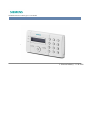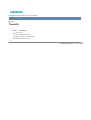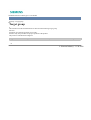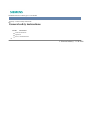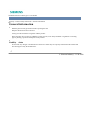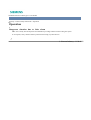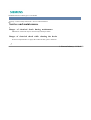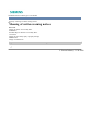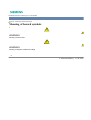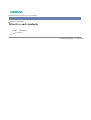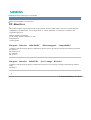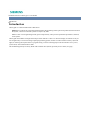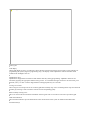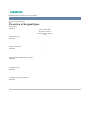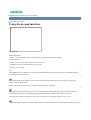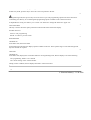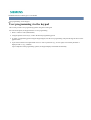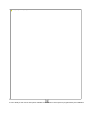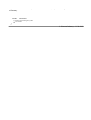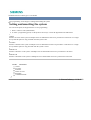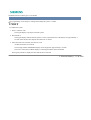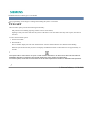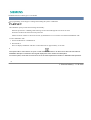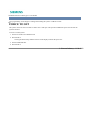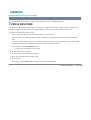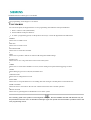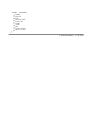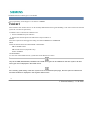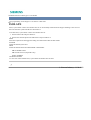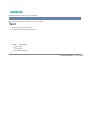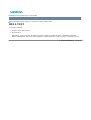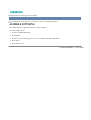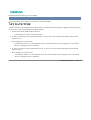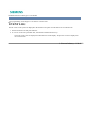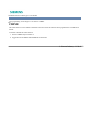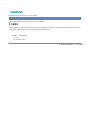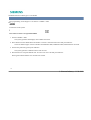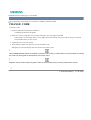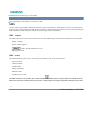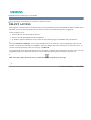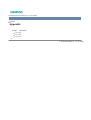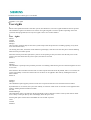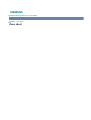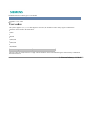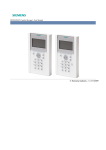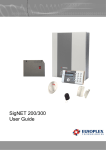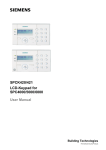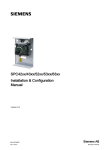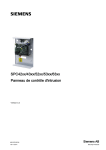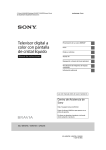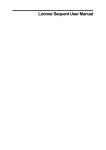Download Siemens SPCK422 User manual
Transcript
SPCK420/421/422 LCD-Keypad - User Manual © Siemens Industry - 11-24-2009 SPCK420/421/422 LCD-Keypad - User Manual Security Security Further information Target group General safety instructions Meaning of written warning notices Meaning of hazard symbols © Siemens Industry - 11-24-2009 SPCK420/421/422 LCD-Keypad - User Manual Security > Target group Target group The instructions in this documentation are directed at the following target group: End user Instruction by technical specialists is necessary. Performs only the procedures for proper operation of the product. The product is installed and configured. Target readers Qualification Activity Condition of the product © Siemens Industry - 11-24-2009 SPCK420/421/422 LCD-Keypad - User Manual Security > General safety instructions General safety instructions Further information General information Operation Service and maintenance © Siemens Industry - 11-24-2009 SPCK420/421/422 LCD-Keypad - User Manual Security > General safety instructions > General information General information Read the general safety precautions before operating the unit. Keep this document for later reference. Always pass this document on together with the product. Please also take into account any additional country-specific, local safety standards or regulations concerning project planning, operation and disposal of the product. Liability claim Do not make any changes or modifications to the device unless they are expressly mentioned in this manual and have been approved by the manufacturer. © Siemens Industry - 11-24-2009 SPCK420/421/422 LCD-Keypad - User Manual Security > General safety instructions > Operation Operation Dangerous situation due to false alarm Make sure to notify all relevant parties and authorities providing assistance before testing the system. To avoid panic, always inform all those present before testing any alarm devices. © Siemens Industry - 11-24-2009 SPCK420/421/422 LCD-Keypad - User Manual Security > General safety instructions > Service and maintenance Service and maintenance Danger of electrical shock during maintenance Maintenance work must only be carried out by trained specialists. Danger of electrical shock while cleaning the device Do not use liquid cleaners or sprays that contain alcohol, spirit or ammonia. © Siemens Industry - 11-24-2009 SPCK420/421/422 LCD-Keypad - User Manual Security > Meaning of written warning notices Meaning of written warning notices DANGER Danger of death or severe bodily harm. WARNING Possible danger of death or severe bodily harm. CAUTION Danger of minor bodily injury or property damage IMPORTANT Danger of malfunctions Signal Word Type of Risk © Siemens Industry - 11-24-2009 SPCK420/421/422 LCD-Keypad - User Manual Security > Meaning of hazard symbols Meaning of hazard symbols WARNING Warning of hazard area WARNING Warning of dangerous electrical voltage © Siemens Industry - 11-24-2009 SPCK420/421/422 LCD-Keypad - User Manual Directives and standards Directives and standards Further information EU directives © Siemens Industry - 11-24-2009 SPCK420/421/422 LCD-Keypad - User Manual Directives and standards > EU directives EU directives This product complies with the requirements of the European Directives 2004/108/EC “Directive of Electromagnetic Compatibility” and 2006/95/EC “Low Voltage Directive”. The EU declaration of conformity is available to the responsible agencies at: Siemens Building Technologies Fire & Security Products GmbH & Co. oHG Siemensallee 84 76181 Karlsruhe European Directive 2004/108/EC „Electromagnetic Compatibility” Compliance with the European Directive 2004/108/EC has been proven by testing according to the following standards: emc emission EN 55022 Class B emc immunity EN 50130-4 European Directive 2006/95/EC „Low-Voltage Directive” Compliance with the European Directive 2006/95/EC has been proven by testing according to the following standard: Safety EN 60950-1 © Siemens Industry - 11-24-2009 SPCK420/421/422 LCD-Keypad - User Manual Introduction Introduction The keypad is a wall-mounted interface that allows: Engineers to program the system through the Engineer Programming menus (password protected) and to set/unset the system; a user can control the system on a day-to-day basis. Users to enter User Programming menus (password protected), and to perform operational procedures (set/unset) on the system. The keypad unit includes an integral front tamper switch and has a 2 line x 16 character display. It features an easy-touse navigation key to assist in locating required programming options, and has 2 context sensitive soft keys (left and right) for selecting the required menu or program setting. 3 LEDs on the keypad provide an indication of AC power, system alerts, and communications status. The standard keypad may be factory fitted with a Portable ACE (PACE) proximity device reader (see page ). LCD keypad LCD keypad 1 LCD display The keypad display (2 lines x 16 characters) shows all alert and warning messages and provides a visual interface for programming the system (engineer programming only). The display can be adjusted fro contrast and under which conditions the backlight comes on. 2 Alphanumeric keys Alphanumeric keypad allow for both text and numeric data entry during programming. Alphabetic characters are selected by applying the appropriate number of key presses. To switch between upper and lower case characters, press the hash (#) key. To enter a numeric digit, hold down the appropriate key for 2 seconds. 3 Leverage access tabs The leverage access tabs provide access to the keypad back assembly clips. Users can unhinge these clips from the front assembly by inserting a 5mm screwdriver into the recesses and pushing gently. 4 Back assembly securing screw This screw secures the front and back assemblies on the keypad. This screw must be removed to open the keypad. 5 LED status indicators The LED status indicators provide information on the current status of the system as detailed in the table below. 6 Soft function keys The left and right soft function keys are context sensitive keys to navigate through menus/programming. 7 Proximity device receiver area If the keypad has been fitted with a proximity device receiver (see page ), users should present the Portable ACE Fob to within 1 cm of this area to SET/UNSET the system. 8 Multi-functional navigation Key The multi-functional navigation key in combination with the keypad display provides an interface for programming the system. LED Status AC mains (Green) Indicates the presence or failure of the mains supply FLASHING: AC mains fault detected STEADY: AC mains OK System alert (Yellow) Indicates a system alert FLASHING: System alert detected; display indicates the location and nature of alert. If the system is SET, then NO indication is given of system alerts OFF: No alert detected; If a keypad is assigned to more than one area, LED does not indicate an alert condition if any of those areas is SET X-BUS Status (Red) Indicates the status of the X-BUS communications when in FULL ENGINEER programming Flashes regularly: (once every 1.5 seconds approx) indicates communications status is OK Flashes quickly: (once every 0.25 seconds approx) indicates the keypad is the last expander on the X-BUS If the keypad is being installed for the first time and power is supplied to it before a connection to the controller X-BUS interface is made, the LED remains in the ON state © Siemens Industry - 11-24-2009 SPCK420/421/422 LCD-Keypad - User Manual Overview of keypad types Overview of keypad types Keypad type Model no. Basic Functionality Proximity Detection Wireless Sensor Support Voice Standard Keypad SPCK420 Keypad with PACE SPCK421 Keypad with 868 MHz wireless module SPCK422 Comfort Keypad SPCK620 Comfort Keypad with Audio/CR SPCK623 Keypad Label SPCK420/421/422 Keypad Label SPCK420/421/422 1 Label on inside of Keypad 2 Pull-down label for providing installer details. Fill in all relevant details when installation is complete. © Siemens Industry - 11-24-2009 SPCK420/421/422 LCD-Keypad - User Manual Using the keypad interface Using the keypad interface Keypad display Keypad display 1 RIGHT SOFT KEY This key is used to select the option presented on the right side of the bottom line display. Possible values are: SELECT to select the option displayed on the top line ENTER to enter the data displayed on the top line SAVE to save a setting 2 OK The OK button acts as a SELECT key for the menu option displayed on the top line and also as an ENTER/SAVE key for data displayed on the top line. 3 In Programming mode, the right arrow key advances the user through the menus in the same way as pressing the SELECT option (right soft key). In data entry mode, press this key to move the cursor one position to the right. 4 In Programming mode, the down arrow key moves the user to the next programming option in the same menu level. Continually press this key to scroll through all programming options available on the current menu level. In alphanumeric mode, press this key over an upper case character to change the character to lower case. 5 In Programming mode, the left arrow key returns the user to the previous menu level. Pressing this key when in the top menu level exits the user from programming. In data entry mode, press this key to move the cursor one position to the left. 6 In Programming mode, the up arrow key moves the user to a previous programming option in the same menu level. Continually press this key to scroll through all programming options available on the current menu level. In Alphanumeric mode, press this key over a lower case character to change the character to upper case. 7 LEFT SOFT KEY This key is used to select the option presented on the left side of the bottom line display. Possible values are: EXIT to exit programming BACK to return to previous menu 8 BOTTOM LINE OF DISPLAY In the IDLE state, this line is blank. In Programming mode, this line displays options available to the user. These options align over the left and right soft keys for selection as required. 9 TOP LINE OF DISPLAY In the IDLE state, displays the current date and time. In Programming mode, this line displays one of the following: The programming feature to be selected The current setting of the selected feature During an alert condition, this line displays the nature of the current alert. © Siemens Industry - 11-24-2009 SPCK420/421/422 LCD-Keypad - User Manual User programming via the keypad User programming via the keypad This section provides User programming options using the LCD keypad. For each menu option, the keypad must be in User programming: 1. Enter a valid User code (default 2222). 2. Using the up/down arrow keys, scroll to the desired programming option. 3. To select a programming option using the keypad digits, enter the User programming code plus the digit as shown in the graphic below. 4. A quick select function is implemented. Press # to select a parameter (e.g. an user right). The selected parameter is displayed with a * (e.g. *Inhibit). Upon completion of the programming options, the keypad displays UPDATED momentarily. SPC_mnu_overview_user_menu A user’s ability to see menus and options available on the intrusion control panel is programmed by the installation engineer. If users cannot see an option described in this manual, they do not have rights to access that functionality. Further information Setting and unsetting the system User menus © Siemens Industry - 11-24-2009 SPCK420/421/422 LCD-Keypad - User Manual User programming via the keypad > Setting and unsetting the system Setting and unsetting the system For each menu option, the keypad must be in User programming: 1. Enter a valid User code (default 2222). 2. To select a programming option, use the up/down arrow keys or enter the digit listed in the table below. 1 UNSET Performs an Unset on the system. If multiple areas are defined then each area is presented in a sub-menu. For a single area system this option is only presented when the system is Set. 2 FULLSET Performs a Fullset on the system. If multiple areas are defined then each area is presented in a sub-menu. For a single area system this option is only presented when the system is Unset. 3 PARTSET A Performs a Partset A on the system. If multiple areas are defined then each area is presented in a sub-menu. 4 PARTSET B Performs a Partset B on the system. If multiple areas are defined then each area is presented in a sub-menu. Further information UNSET FULLSET PARTSET FORCE TO SET RESTORE CODED RESTORE © Siemens Industry - 11-24-2009 SPCK420/421/422 LCD-Keypad - User Manual User programming via the keypad > Setting and unsetting the system > UNSET UNSET To UNSET the system: 1. Enter a valid user code. The keypad displays a prompt to unset the system. 2. Press SELECT. The keypad display indicates that the system is unset on the bottom line of the display for approximately 5 seconds. After this time has elapsed, the bottom line is cleared. 3. If the alarm has been activated, enter the user code. All bells and strobes are silenced. The message PANEL DISARMED displays on the keypad for approximately 5 seconds. The source of the alarm condition displays on the keypad and the Alert LED flashes. The keypad continues to display the alert until the alert is restored. © Siemens Industry - 11-24-2009 SPCK420/421/422 LCD-Keypad - User Manual User programming via the keypad > Setting and unsetting the system > FULLSET FULLSET The FULLSET option provides the following functionality: Full protection to a building (opening of alarm zones activates alarm) Opening of entry/exit zones starts the entry timer. If the alarm is not unset before the entry timer expires, the alarm is activated To select the FULLSET option: 1. Scroll to FULLSET. 2. Press SELECT. The second line displays the exit time and the buzzer sounds to indicate that the user should exit the building. When the system has been fully set, the LCD displays SYSTEM FULLSET on the bottom line for approximately 10 seconds. The system fails to set if there is an open or fault condition detected on an alarm zone when the FULLSET or PARTSET A/B option is selected. The keypad displays the zone number and description. To set the system, locate the zone and close or fix the fault. Repeat the FULLSET or PARTSET A/B operation. © Siemens Industry - 11-24-2009 SPCK420/421/422 LCD-Keypad - User Manual User programming via the keypad > Setting and unsetting the system > PARTSET PARTSET The PARTSET option provides the following functionality: Perimeter protection to a building while allowing free movement through the exit and access areas Exclusion of EXCLUDE A/B zones from protection Instant activation of alarm on selection of mode; by default there are no exit times associated with PARTSET A/B. To select PARTSET A/B: 1. Scroll to PARTSET A or PARTSET B. 2. Press SELECT. The LCD displays PARTSET A/B SET on the bottom line for approximately 10 seconds. The system fails to set if there is an open or fault condition detected on an alarm zone when the FULLSET or PARTSET A/B option is selected. The keypad displays the zone number and description. To set the system, locate the zone and close or fix the fault. Repeat the FULLSET or PARTSET A/B operation. © Siemens Industry - 11-24-2009 SPCK420/421/422 LCD-Keypad - User Manual User programming via the keypad > Setting and unsetting the system > FORCE TO SET FORCE TO SET The system can be forced to set while an alarm zone is still open. This operation inhibits the open zone and sets the system as normal. To force to set the system: 1. Scroll to FULLSET or PARTSET A/B. 2. Press SELECT. The keypad buzzer beeps and the first line of the display indicates the open zone 3. Scroll to FORCED SET. 4. Press SELECT. © Siemens Industry - 11-24-2009 SPCK420/421/422 LCD-Keypad - User Manual User programming via the keypad > Setting and unsetting the system > RESTORE RESTORE Alert conditions on the SPC system are indicated on the keypad by a flashing yellow alert LED and by activation of the buzzer. The keypad indicates the location and nature of the alert condition. The ability of a user to restore alerts depends on the security grade setting of the system (in accordance with standards). An alert condition can only be restored once the fault or zone that caused the alert has been physically reset to its normal operating state; e.g. an open zone has been closed again or a severed X-BUS connection re-established. The SPC system does NOT provide the Restore option without detection of the restored fault. Users may be restricted from using the Restore feature if an Engineer chooses not to select Restore within the user rights menu for select users. Users who cannot restore an alert receive fault messages on the keypad until the zone or fault condition is either inhibited or isolated. An alert condition only displays on the keypad when the system is UNSET. If the system is SET when an alert condition occurs, the keypad gives no indication of that alert condition until such time as the system is UNSET. To restore an alert condition triggered by a zone opening: 1. Locate the open zone (displays on the keypad). 2. Restore the alarm sensor to its normal state by closing the door or window. 3. Enter a valid user code and select the RESTORE option (right soft key). The zone that caused the alert displays on the top line. 4. Press the right menu key to restore the alert. The message ALL ALERTS RESTORED displays. The flashing Alert LED turns off. For system or communications type alert conditions (mains failure or X-BUS disconnect): 1. Locate the source of the alert condition. 2. Check that all wires and cables are properly connected. For a tamper alert: 1. Ensure the lids on all enclosures and devices are correctly closed. If the physical fault cannot be restored to its normal operating state, please contact the installation engineer. 2. The alarm system still operates by either inhibiting or isolating the fault condition. © Siemens Industry - 11-24-2009 SPCK420/421/422 LCD-Keypad - User Manual User programming via the keypad > Setting and unsetting the system > CODED RESTORE CODED RESTORE The feature provides the user with the ability to restore alert conditions that would normally only be available to the installation engineer. To provide the user with this ability, it is necessary to protect this feature with a code. To perform a coded restore on the system: The security grade of the system must be set to Grade 3 or Unrestricted. Ensure that the zone or fault that caused the alert condition has been physically restored to its normal operating state. Contact the installer before entering user programming and selecting the coded restore feature. The contact details of the installer should be available from the drop down label beneath the keypad. 1. Press SELECT on the Coded Restore option. A 6 digit reset code displays on the top line. 2. Provide 6 digit code to installer. 3. Receive newly generated code from installer. 4. Enter new code at the AUTH CODE prompt. 5. Press SELECT. The message SYSTEM RESTORED displays on the top line of the display. © Siemens Industry - 11-24-2009 SPCK420/421/422 LCD-Keypad - User Manual User programming via the keypad > User menus User menus For each menu option, the keypad must be in User programming and within the menu option MENUS: 1. Enter a valid User code (default 2222). 2. Scroll to MENUS and press SELECT. 3. To select a programming option, use the up/down arrow keys or enter the digit listed in the table below. 1 INHIBIT Allows users to inhibit a zone. 2 ISOLATE Allows users to isolate a zone. 3 SET DATE/TIME Allows users to set the time and date. 4 TEST Allows users to perform a bell test or walk test OR change the audible settings. 5 EVENT LOG Allows users to view a log of the most recent events on the system. 6 CHIME Allows users to set the chime attribute on a zone; used for testing zone inputs without triggering an alarm. 7 USERS Allows Manager type users to add, edit, and delete users. 8 CHANGE CODE Allows users to change their user code. 9 SETUP SMS Allows users to set up the SMS service for sending short text messages to mobile phones via the PSTN Line. DOOR CONTROL Allows the user to control doors. He can lock / unlock and reset the door to normal operation. 0 GRANT ACCESS Allows users to grant Engineer or Manufacturer access to the system. If the security grade of the system is set to Engineer Configure, then the INHIBIT and ISOLATE features may not be presented in the user menu. A Standard or Manager Type User profile must be created to provide access to the user programming menus. Further information INHIBIT ISOLATE TEST SET DATE/TIME EVENT LOG CHIME USERS SMS DOOR CONTROL GRANT ACCESS © Siemens Industry - 11-24-2009 SPCK420/421/422 LCD-Keypad - User Manual User programming via the keypad > User menus > INHIBIT INHIBIT Zone and alerts from X-BUS devices can be manually inhibited from the keypad. Inhibiting a zone removes that zone from the system for one alarm set period only. To inhibit a zones or alerts from X-BUS devices: 1. Scroll to INHIBIT and press SELECT. 2. Scroll to the desired option in the table below and press SELECT: ZONES Select the required zone and toggle the setting from NOT INHIBITED to INHIBITED. XBUS Isolate the desired alert from EXPANDERS or KEYPADS: XBUS COMMS LOST XBUS FUSE FAULT (Expanders only) X-BUS TAMPER VIEW INHIBITS To view a list of the inhibited zones, system alerts and E-BUS devices alerts. Only the ALARM, EXIT/ENTRY, FIRE EXIT and LINE zone types can be inhibited on the SPC system. All other zone types are not displayed in the inhibit menus. If the security grade setting of the SPC system is set to Unrestricted (see page), then the option to inhibit zones and fault conditions is displayed in the engineer inhibit menus. © Siemens Industry - 11-24-2009 SPCK420/421/422 LCD-Keypad - User Manual User programming via the keypad > User menus > ISOLATE ISOLATE Zones, system alerts or alerts from X-BUS devices can be manually isolated from the keypad. Isolating a zone removes that zone from the system until the user de-isolates it. To isolate zones, system alerts or alerts from X-BUS devices: 1. Scroll to ISOLATE and press SELECT. 2. Scroll to the desired option in the table below and press SELECT. ZONE Select the required zone and toggle the setting from NOT ISOLATED to ISOLATED. SYSTEM Isolate the desired system alert. XBUS Isolate the desired alert from EXPANDERS or KEYPADS: XBUS COMMS LOST XBUS FUSE FAULT (Expanders only) X-BUS TAMPER VIEW ISOLATIONS To view a list of the isolated zones, system alerts and X-BUS devices alerts. © Siemens Industry - 11-24-2009 SPCK420/421/422 LCD-Keypad - User Manual User programming via the keypad > User menus > TEST TEST 1. Scroll to TEST and press SELECT. 2. Scroll to the desired programming option. Further information BELL TEST WALK TEST AUDIBLE OPTIONS © Siemens Industry - 11-24-2009 SPCK420/421/422 LCD-Keypad - User Manual User programming via the keypad > User menus > TEST > BELL TEST BELL TEST To perform a bell test: 1. Scroll to TEST > BELL TEST. 2. Press SELECT. When BELL TEST is selected, the following options available: EXTERNAL BELLS, STROBE, INTERNAL BELLS and BUZZER. When each of these options is selected, the device sounds to verify it is operating correctly. © Siemens Industry - 11-24-2009 SPCK420/421/422 LCD-Keypad - User Manual User programming via the keypad > User menus > TEST > WALK TEST WALK TEST A walk test ensures that the sensors are operating correctly on the SPC system. To perform a walk test: 1. Scroll to TEST > WALK TEST. 2. Press SELECT. The display indicates the number of zones to be tested on the system with the text TO TEST XX (where XX is the number of valid walk test zones). Panic zones, Fire zones, Fire Exit zones, and Holdup zones are included in the walk test as activation of these zone types do not generate an alarm. NOTICE Valid walk test zones are defined as all zone types with the exception of Panic zones, Fire zones, Fire Exit zones, and Holdup zones. Do not activate zone types during a walk test. 1. Locate the sensor on the first zone and activate it (open the door or window). The keypad buzzer sounds continuously for approximately 2 seconds to indicate that the zone activation has been detected and the number of zones left to test (displayed on the keypad) decreases. 2. Continue with the remaining zones on the system until all zones have been tested. If a zone activation does not get acknowledged by the system, check the wiring of the sensor and/or replace with another sensor if necessary. © Siemens Industry - 11-24-2009 SPCK420/421/422 LCD-Keypad - User Manual User programming via the keypad > User menus > TEST > AUDIBLE OPTIONS AUDIBLE OPTIONS The audible options are applied as indicators within a walk test. To set the audible options: 1. Scroll to AUDIBLE OPTIONS. 2. Press SELECT. 3. Scroll to one of the following options: ALL, INT BELL, EXT BELL, KEYPAD 4. Press SAVE. 5. Press BACK to exit. © Siemens Industry - 11-24-2009 SPCK420/421/422 LCD-Keypad - User Manual User programming via the keypad > User menus > SET DATE/TIME SET DATE/TIME The date and time can be manually entered on the system. The time and date information is displayed on the keypad and browser and is used on time-related programming features. 1. Scroll to SET DATE/TIME and press SELECT. The date displays on the top line of the display. 2. To enter a new date, press the required numeric keys. To move the cursor to the left and right, press the left and right arrow keys. 3. Press ENTER to save the new date. If an attempt is made to save an invalid date value, the text INVALID VALUE is displayed for 1 second and the user is prompted to enter a valid date. 4. To enter a new time, press the required numeric keys. To move the cursor to the left and right, press the left and right arrow keys. 5. Press ENTER to save the new time. If an attempt is made to save an invalid time value, the text INVALID VALUE is displayed for 1 second and the user is prompted to enter a valid time. © Siemens Industry - 11-24-2009 SPCK420/421/422 LCD-Keypad - User Manual User programming via the keypad > User menus > EVENT LOG EVENT LOG Recent events on the system are displayed in the EVENT LOG option. Events flash in one second intervals. 1. Scroll to EVENT LOG and press SELECT. 2. To view an event from a particular date, enter the date with the numeric keys. The most recent events are displayed on the bottom line of the display. All previous events are displayed for one second in turn. © Siemens Industry - 11-24-2009 SPCK420/421/422 LCD-Keypad - User Manual User programming via the keypad > User menus > CHIME CHIME The chime function can be enabled or disabled on all zones where the chime has been programmed as an audible alert feature. To enable or disable the chime function: 1. Scroll to CHIME and press SELECT. 2. Toggle between ENABLED and DISABLED for the chime. © Siemens Industry - 11-24-2009 SPCK420/421/422 LCD-Keypad - User Manual User programming via the keypad > User menus > USERS USERS Only Manager type users have the ability to add, edit, or delete users, unless a user profile has this capability assigned to their profile. Managers may add, edit or delete users with these steps: Further information ADD CHANGE CODE © Siemens Industry - 11-24-2009 SPCK420/421/422 LCD-Keypad - User Manual User programming via the keypad > User menus > USERS > ADD ADD To add users to the system: The creator must be user type MANAGER. 1. Scroll to USERS > ADD. The system generates and displays next available user name. 2. Press SELECT for the default name and number. Or enter a customized user name and press SELECT. There are different types of users available: STANDARD USER, LIMITED USER, MANAGER or ACCESS. 3. Scroll to the preferred type and press SELECT. The system generates a default code for each new user. 4. Press SELECT to accept the default code. Or enter a new user code and press SELECT. The keypad confirms that the new user has been created. © Siemens Industry - 11-24-2009 SPCK420/421/422 LCD-Keypad - User Manual User programming via the keypad > User menus > USERS > CHANGE CODE CHANGE CODE To change a code: 1. Scroll to CHANGE CODE and press SELECT. A randomly generated code appears. 2. Select new code, if acceptable. Or overwrite by entering a new code and press ENTER. If the system is set for 5-digit codes, a new 5-digit code must be entered. The system will not accept a code with fewer numbers than it is set to receive 3. Confirm the new code, press SAVE. 4. Press BACK to return to the previous screen to amend the code. During the process if the display times out, the old code remains valid. Where USER DURESS feature is enabled, consecutive user codes (i.e. 2906, 2907) are not permitted, as entering this code from the keypad would activate a user duress event. Engineer code should be noted. Forgotten codes are be remedied only by a factory default of the system. © Siemens Industry - 11-24-2009 SPCK420/421/422 LCD-Keypad - User Manual User programming via the keypad > User menus > SMS SMS The SPC system support SMS communication from the panel to selected users’ mobile phones as well as users being able to control the SPC system remotely via SMS. These two features work hand in hand as it allows the user to take action using the SMS control after a SMS notification without the need to be physically at the premises. SMS control The SMS control can be set up so that a remote user can send a SMS message to perform the following actions at the panel: Setting / unsetting Enable / disable engineer Enable / disable manufacturer access. Mapping gate on/off. SMS events The SMS notification can be set up to send a range of events that occur on the system such as: Alarm activation Confirmed alarms Fault & tamper Setting & unsetting Inhibit & isolate All other types of events The SMS notification can operate with a PSTN modem if the PSTN operator supports SMS over PSTN where as SMS control will need a GSM modem at the panel. A GSM modem will support both SMS notification and control. © Siemens Industry - 11-24-2009 SPCK420/421/422 LCD-Keypad - User Manual User programming via the keypad > User menus > DOOR CONTROL DOOR CONTROL This option allows the engineer to control all the doors of the system. 1. Scroll to DOOR CONTROL and press SELECT. 2. Select the door which should be controlled and press SELECT. 3. Select one of the door states listed below as new door state and press SELECT. NORMAL The door is in normal operation mode. A card with the corresponding access rights is needed to open the door. UNLOCKED The door is unlocked. LOCKED The door is locked. Even if a card with the corresponding access rights is presented, the door stays closed. © Siemens Industry - 11-24-2009 SPCK420/421/422 LCD-Keypad - User Manual User programming via the keypad > User menus > GRANT ACCESS GRANT ACCESS When engineer or manufacturer access has been allowed, the keypad displays the text ENGINEER ENABLE or MANUFACT ENABLE. Once access has been granted, the user cannot access the system until the engineer has logged off. To allow engineer access: 1. Scroll to GRANT ACCESS and press SELECT. 2. Select to ALLOW ENGINEER and select ENABLED. 3. To disallow engineer/manufacturer access, follow the same path and toggle to DISABLED and press SELECT. User types Standard and Manager can access the embedded web server on the SPC . When programming with a browser interface it is important to remember to click Save to ensure the changes made on the web page are saved on the system. To view the current programming values on a web page, click Refresh . User programming can be performed from the browser by entering a valid user ID and password in the logon screen. The User programming options presented in the browser are also available from the keypad by entering the user password. New users with unique passwords can be created in Engineer Programming. See page © Siemens Industry - 11-24-2009 SPCK420/421/422 LCD-Keypad - User Manual Appendix Appendix Further information User rights Zone chart User codes © Siemens Industry - 11-24-2009 SPCK420/421/422 LCD-Keypad - User Manual Appendix > User rights User rights Based on the operational features of the SPC system, described below, users have rights attributed to the user profiles. The installation engineer will inform users of their user rights assigned to each user profile. Depending on how the system has been programmed, users may have rights to all or some of these features. User rights Fullset Limited Standard Manager The FULLSET operation fully sets the alarm system and provides full protection to a building (opening of any alarm zones activates the alarm). On selecting FULLSET, the buzzer sounds and the keypad display counts down the exit time period. Exit the building before this time period has expired. When the exit time period has expired, the system is set and opening of entry/exit zones starts the entry timer. If the system is not Unset before the entry timer expires, the alarm is activated. Partset A Standard Manager The PARTSET A option provides perimeter protection to a building while allowing free movement through the exit and access areas. Zones that have been classified as EXCLUDE A remain unprotected in this mode. By default, there is no exit time; the system sets instantly on selection of this mode. An exit timer can be applied to this mode by enabling the Partset A timed variable. Partset B Standard Manager The PARTSET B option applies protection to all zones except those that have been classified as EXCLUDE B. By default there is no exit time; the system sets instantly on selection of this mode. An exit timer can be applied to this mode by enabling the Partset B timed variable. Forceset Standard Manager The FORCESET option is presented on the keypad display when an attempt is made to set the system while an alarm zone is faulty or still open (the top line of the display shows the open zone). Selecting this option sets the alarm and inhibits the zone for that set period. Unset Limited Standard Manager The UNSET operation unsets the alarm. This menu option is only presented on the keypad after an alarm has been activated and a valid user code has been entered. Restore Standard Manager The RESTORE operation restores an alert condition on the system and clears the alert message associated with that alert condition. An alert condition can only be restored after the zone(s) or fault(s) that triggered the alert condition have been restored to their normal operating state and the RESTORE option in user programming is selected for that zone. Isolate Standard* Manager Isolating a zone deactivates that zone until such time as the zone is de-isolated. All zone types on the SPC can be isolated. Use of this feature to deactivate faulty or open zones should be considered carefully; once a zone is isolated, it is ignored by the system and could be overlooked when setting the system in the future, compromising the security of the premises. Inhibit Standard Manager Inhibiting a zone deactivates that zone for one alarm set period. Only alarm, entry/exit, fire exit and line zone types can be inhibited. This is the preferred method of deactivating a faulty or open zone as the fault or open condition is displayed on the keypad each time the system is being set to remind the user to attend to that zone. Change code Standard Manager This menu option allows users to change their user codes . Engineer Manager This option allows users to grant access to manufacturer and engineer programming. Set Date / Time Standard Manager Use this menu option to program the time and date on the system . Ensure the time and date information is accurate; these fields are presented in the event log when reporting system events. Test Standard Manager This menu option provides the following test features: 1. Bell test : The bell test activates the external bells, strobe, internal bells, and buzzer in turn for 5 seconds to ensure their correct operation. 2. Walk test: A walk test allows for testing of the operation of all alarm sensors on a system. When this option is selected, the keypad displays the number of zones to test on the system. Activate each alarm sensor (by opening the door or window) and check for an audible beep at the keypad. Isolated and inhibited zones are not included in the walk test. 3. Audible Options: This option allows users to select which devices will activate during the walk test and which will be silent. View Log Standard Manager This menu option displays the most recent event on the keypad display. The event log details the time and date of each logged event. Chime Standard Manager All zones that have the CHIME attribute set generate a short burst of audible tone on the keypad buzzer when they are opened (while the system is unset). This menu option allows for enabling or disabling of the chime feature on all zones. SMS Standard* Manager This feature allows users to set up the SMS messaging service if a modem is installed on the system. Users Manager User can configure user on the panel. Delay autoarm Standard* Manager User can delay auto arming. Upgrade Manager User can grant manufacturer access to panel to perform firmware upgrade. X-10 Standard Manager Access Control User can activate/deactivate configured X-10 devicesDoor Control Standard* Manager Access Control User can lock/unlock doors. Web Access Standard* Manager User can access panel through web browser. * Functions not enabled by default for this user but can be selected. User Profile Default User type Description © Siemens Industry - 11-24-2009 SPCK420/421/422 LCD-Keypad - User Manual Appendix > Zone chart Zone chart Zone # Description © Siemens Industry - 11-24-2009 SPCK420/421/422 LCD-Keypad - User Manual Appendix > User codes User codes The system supports 4, 5, 6, 7 or 8 PIN digits for each user, the translation of how many logical combinations / variations can be found in the table below. 4 10,000 5 100,000 6 10,000,000 7 10,000,000 8 100,000,000 Number of digits Number of variations All User Codes are valid, hence for a 4 digit code the numbers can be from 0000 through to 9999 with any combination allowed in between. © Siemens Industry - 11-24-2009