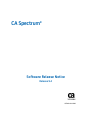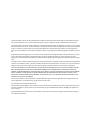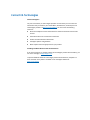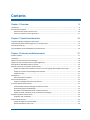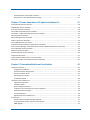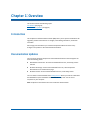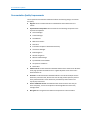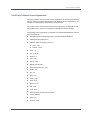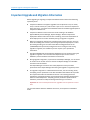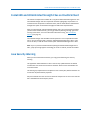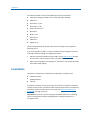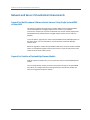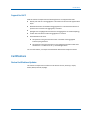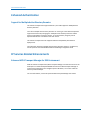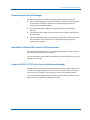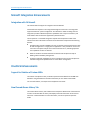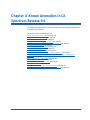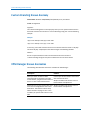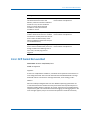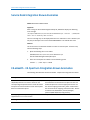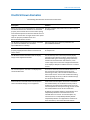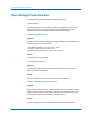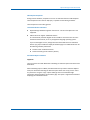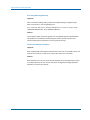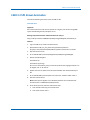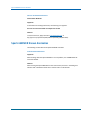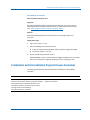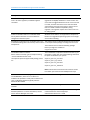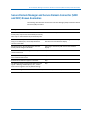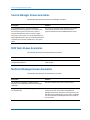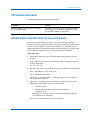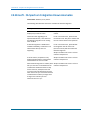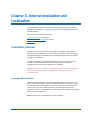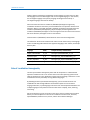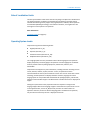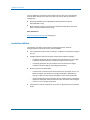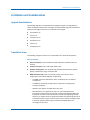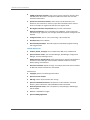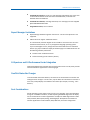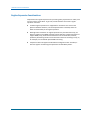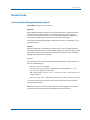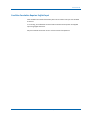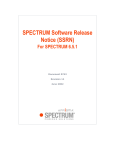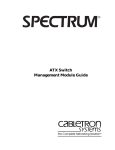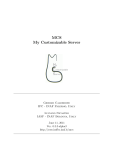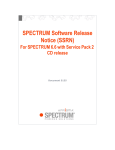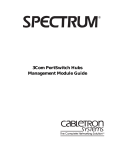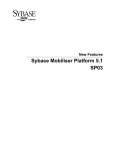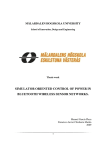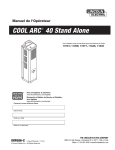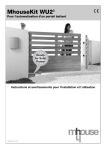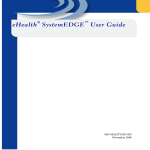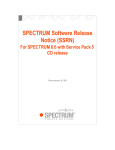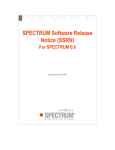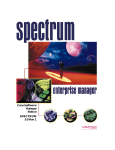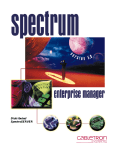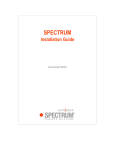Download Alcatel Security Management Server (SMS) Release 9.4 Installation guide
Transcript
CA Spectrum® Software Release Notice Release 9.4 GEN06101838M This Documentation, which includes embedded help systems and electronically distributed materials, (hereinafter referred to as the “Documentation”) is for your informational purposes only and is subject to change or withdrawal by CA at any time. This Documentation may not be copied, transferred, reproduced, disclosed, modified or duplicated, in whole or in part, without the prior written consent of CA. This Documentation is confidential and proprietary information of CA and may not be disclosed by you or used for any purpose other than as may be permitted in (i) a separate agreement between you and CA governing your use of the CA software to which the Documentation relates; or (ii) a separate confidentiality agreement between you and CA. Notwithstanding the foregoing, if you are a licensed user of the software product(s) addressed in the Documentation, you may print or otherwise make available a reasonable number of copies of the Documentation for internal use by you and your employees in connection with that software, provided that all CA copyright notices and legends are affixed to each reproduced copy. The right to print or otherwise make available copies of the Documentation is limited to the period during which the applicable license for such software remains in full force and effect. Should the license terminate for any reason, it is your responsibility to certify in writing to CA that all copies and partial copies of the Documentation have been returned to CA or destroyed. TO THE EXTENT PERMITTED BY APPLICABLE LAW, CA PROVIDES THIS DOCUMENTATION “AS IS” WITHOUT WARRANTY OF ANY KIND, INCLUDING WITHOUT LIMITATION, ANY IMPLIED WARRANTIES OF MERCHANTABILITY, FITNESS FOR A PARTICULAR PURPOSE, OR NONINFRINGEMENT. IN NO EVENT WILL CA BE LIABLE TO YOU OR ANY THIRD PARTY FOR ANY LOSS OR DAMAGE, DIRECT OR INDIRECT, FROM THE USE OF THIS DOCUMENTATION, INCLUDING WITHOUT LIMITATION, LOST PROFITS, LOST INVESTMENT, BUSINESS INTERRUPTION, GOODWILL, OR LOST DATA, EVEN IF CA IS EXPRESSLY ADVISED IN ADVANCE OF THE POSSIBILITY OF SUCH LOSS OR DAMAGE. The use of any software product referenced in the Documentation is governed by the applicable license agreement and such license agreement is not modified in any way by the terms of this notice. The manufacturer of this Documentation is CA. Provided with “Restricted Rights.” Use, duplication or disclosure by the United States Government is subject to the restrictions set forth in FAR Sections 12.212, 52.227-14, and 52.227-19(c)(1) - (2) and DFARS Section 252.227-7014(b)(3), as applicable, or their successors. Copyright © 2014 CA. All rights reserved. All trademarks, trade names, service marks, and logos referenced herein belong to their respective companies. Contact CA Technologies Contact CA Support For your convenience, CA Technologies provides one site where you can access the information that you need for your Home Office, Small Business, and Enterprise CA Technologies products. At http://ca.com/support, you can access the following resources: ■ Online and telephone contact information for technical assistance and customer services ■ Information about user communities and forums ■ Product and documentation downloads ■ CA Support policies and guidelines ■ Other helpful resources appropriate for your product Providing Feedback About Product Documentation If you have comments or questions about CA Technologies product documentation, you can send a message to [email protected]. To provide feedback about CA Technologies product documentation, complete our short customer survey which is available on the CA Support website at http://ca.com/docs. Contents Chapter 1: Overview 9 Introduction ................................................................................................................................................................. 9 Documentation Updates .............................................................................................................................................. 9 Documentation Quality Improvements .............................................................................................................. 10 Third-Party Software License Agreements .......................................................................................................... 11 Chapter 2: Special Considerations 13 Important Upgrade and Migration Information ......................................................................................................... 14 Install JRE and JCEUnlimited Strength Files on OneClick Client ................................................................................. 15 Java Security Warning ................................................................................................................................................ 15 CA SystemEDGE vCenter AIM Deployment Enhancement ......................................................................................... 16 Chapter 3: Features and Enhancements 17 Platform Updates ....................................................................................................................................................... 17 Localization................................................................................................................................................................. 18 Support for Fault-Tolerant Archive Manager ............................................................................................................. 19 Support for the Latest FIPS 140-2 Encryption Algorithms .......................................................................................... 19 New Option for Bulk MIB Compile Command ............................................................................................................ 19 Network and Server Virtualization Enhancements .................................................................................................... 20 Support for Multi-Instance VMware vCenter Servers Using Single SystemEDGE vCenter AIM .......................... 20 Support for Creation of SystemEdge Process Models ......................................................................................... 20 Support for LACP ................................................................................................................................................. 21 Certifications .............................................................................................................................................................. 21 Device Certifications Updates ............................................................................................................................. 21 Enhanced Authentication ........................................................................................................................................... 22 Support for Multiple Active Directory Domains .................................................................................................. 22 IP Services Related Enhancements............................................................................................................................. 22 Enhanced MPLS Transport Manager for DSS Environment ................................................................................ 22 Enhanced Support for VPN Manager .................................................................................................................. 23 New Option to Disable DNS Lookup in VHM Environment ................................................................................. 23 Support for ICMP_JITTER Test in Service Performance Manager ....................................................................... 23 Nimsoft Integration Enhancements ........................................................................................................................... 24 Integration with CA Nimsoft ............................................................................................................................... 24 OneClick Enhancements ............................................................................................................................................. 24 Support for Deletion of Custom MIBs ................................................................................................................. 24 New Cleared Alarms History Tab ........................................................................................................................ 24 Contents 5 Enhanced Events Tab for Aged out Alarms ......................................................................................................... 25 New Columns in the Table Preferences Dialog ................................................................................................... 25 Chapter 4: Known Anomalies in CA Spectrum Release 9.4 27 Custom Branding Known Anomaly ............................................................................................................................. 28 VPN Manager Known Anomalies ............................................................................................................................... 28 Error: SCP Cannot Be Launched ................................................................................................................................. 29 Service Desk Integration Known Anomalies ............................................................................................................... 30 CA eHealth - CA Spectrum Integration Known Anomalies ......................................................................................... 30 OneClick Known Anomalies ........................................................................................................................................ 31 Report Manager Known Anomalies ........................................................................................................................... 32 CABI 3.3 SP1 Known Anomalies ................................................................................................................................. 35 SpectroSERVER Known Anomalies ............................................................................................................................. 36 Installation and Uninstallation Program Known Anomalies....................................................................................... 37 Secure Domain Manager and Secure Domain Connector (SDM and SDC) Known Anomalies ................................... 39 Service Manager Known Anomalies ........................................................................................................................... 40 MIB Tools Known Anomalies ...................................................................................................................................... 40 Multicast Manager Known Anomalies ....................................................................................................................... 40 VPLS Known Anomalies .............................................................................................................................................. 41 Unable to Run OneClick Client on Linux and Solaris .................................................................................................. 41 CA Nimsoft - CA Spectrum Integration Known Anomalies ......................................................................................... 42 Chapter 5: Internationalization and Localization 43 Localization Overview ................................................................................................................................................ 43 Language and Installation ................................................................................................................................... 43 Rule of Localization Homogeneity....................................................................................................................... 44 Rule of Localization Limits ................................................................................................................................... 45 Operating System Locale ..................................................................................................................................... 45 Localization Fallback ........................................................................................................................................... 46 Limitations and Considerations .................................................................................................................................. 47 Upgrade Considerations ...................................................................................................................................... 47 Translation Scope ................................................................................................................................................ 47 Report Manager Limitations ............................................................................................................................... 49 CA Spectrum and CA Performance Center Integration ....................................................................................... 49 OneClick Status Bar Changes ............................................................................................................................... 49 Font Considerations ............................................................................................................................................ 49 Regular Expression Considerations ..................................................................................................................... 50 Known Issues .............................................................................................................................................................. 51 Spectrum Report Manager Database Upgrade ................................................................................................... 51 Component Names Still in Japanese after Upgrade ............................................................................................ 52 DDM Upgrade ..................................................................................................................................................... 52 6 Software Release Notice Garbled Characters Appear in Alarms ................................................................................................................. 52 Condition Correlation Requires English Input ..................................................................................................... 53 Contents 7 Chapter 1: Overview This section contains the following topics: Introduction (see page 9) Documentation Updates (see page 9) Introduction This CA Spectrum Software Release Notice (SRN) alerts you to special considerations for upgrades, product enhancements or changes, late-breaking information, and known anomalies. We strongly recommend that you read this CA Spectrum SRN to be aware of any changes in the product or the associated documentation. Documentation Updates You can access the latest CA Spectrum online bookshelf hosted on the CA Support site from the following places: ■ SPECTRUM Control Panel: To launch the bookshelf from here, select Help, Online manuals ■ OneClick Home Page: To launch the bookshelf from here, click CA Spectrum Documentation on OneClick home page ■ OneClick Console: To launch the bookshelf from here, select Help, Online You can view the online bookshelf from CA Support site. When you click the "Download this Bookshelf" link, the bookshelf is downloaded as a ".zip" file. You can save it anywhere on your computer. Note: CA Spectrum 9.4 software does not include the documentation. Chapter 1: Overview 9 Documentation Updates Documentation Quality Improvements The CA Spectrum Documentation Bookshelf reflects the following changes to enhance the quality: ■ Bug fixes: Close to 30 documentation-related defects were addressed in this release. ■ Improvements and updates: Documentation for the following components were improved and updated: ■ Chassis Manager ■ Archive Manager ■ AlarmNotifier ■ MIB Tools Interface ■ FIPS 140-2 ■ Event Data Template of Southbound Gateway ■ Virtual Host Manager ■ EEM Integration ■ Nimsoft integration ■ MPLS and VPN Manager ■ SystemEDGE Process Models ■ CA Spectrum Installation ■ Restful APIs ■ Fulltext search: The Documentation Bookshelf website that is linked to the OneClick home page provides immediate access to a global keyword search of the entire documentation set. ■ Scenarios: The Documentation Bookshelf website now includes multiple scenario documents, which are brief, focused use cases to help product operators perform clearly delineated tasks. These documents provide best-practices advice and step-by-step instructions. ■ Links to additional content: The Bookshelf also contains links to sites that you access frequently, such as the CA Spectrum Knowledge Base and community message board. ■ New guide: No new guides were added to CA Spectrum 9.4 documentation. 10 Software Release Notice Documentation Updates Third-Party Software License Agreements Third-party software was used in the creation of CA Spectrum. All third-party software has been used in accordance with the terms and conditions for use, reproduction, and distribution as defined by the applicable license agreements. This section contains all third-party software license agreements for applications that are included as part of the current CA Spectrum Release 9.4 software package. The following license agreements are available in the \Bookshelf\TPSA folder of the CA Spectrum bookshelf: ■ Embedded Entitlements Manager (EEM - previously eIAM) r8.4SP4CR12 ■ CAPKI (previously ETPKI) r4.3.3 ■ Software under the Apache License 2.0 ■ Axis2 - 1.6.2 ■ Tomcat - 7.0.54 ■ JAXP - 1.1 ■ JDK - 1.7.0_60 ■ JDOM - 1.1 ■ Flex 2.5.35 ■ Libpng - 1.6.2 ■ OWASP Java Encoder ■ Expect for Windows NT - 5.21 ■ JWSDP - 1.3 ■ Zip - 3.0 ■ Unzip - 6.0 ■ ICU4C - 4.4.2 ■ ICU4J - 4.4.2 ■ Libxml2 - 2.9.1 ■ Zlib - 1.2.8 ■ PCRE - 8.32 ■ Software under the CPAN Artistic License ■ Perl TK - 804.027 ■ Snmp - 6.0 ■ ZThread - 2.3.2 Chapter 1: Overview 11 Chapter 2: Special Considerations This section identifies product changes to consider when upgrading to this release. This section contains the following topics: Important Upgrade and Migration Information (see page 14) Install JRE and JCEUnlimited Strength Files on OneClick Client (see page 15) Java Security Warning (see page 15) CA SystemEDGE vCenter AIM Deployment Enhancement (see page 16) Chapter 2: Special Considerations 13 Important Upgrade and Migration Information Important Upgrade and Migration Information Before upgrading or migrating to CA Spectrum Release 9.4 be aware of the following important points: ■ CA Spectrum Release 9.4 supports upgrades from CA Spectrum 9.2.2, 9.2.2 H09, 9.2.3, 9.2.3 H11 and H12, 9.3, and 9.3 H01. If you are on a version of CA Spectrum earlier than 9.2.2, see CA Spectrum Installation Guide for available upgrade paths to CA Spectrum Release 9.4. ■ CA Spectrum Release 9.4 and 9.3 use the UTF-8 encoding in all databases (SpectroSERVER, Archive Manager, Report Manager). Because CA Spectrum deployments before release 9.3 use other encodings, conversion of databases of those deployments to UTF-8 is mandatory during an upgrade or migration. ■ Before you upgrade or migrate from specified versions earlier than 9.3, ensure to know the encoding that is used in your existing CA Spectrum deployment. To find the existing encoding, see the value of the Dfile.encoding parameter in the "$SPECROOT/custom/common/config/tomcat-server-config.xml" file. During upgrade or migration, the installation process requires you to provide this information. ■ The SpectroSERVER and Archive Manager databases are first converted during the upgrade or migration. The conversion time depends upon the size of these databases, and the hardware and software environments. ■ During upgrade or migration, if you select to install Report Manager, it is converted to UTF-8 once the Tomcat service is started. The Report Manager is unavailable until the conversion finishes. The Report Manager conversion time mainly depends on how you handle preservation of the Report Manager data during the upgrade or migration process. ■ For upgrade or migration in a distributed environment, use the encoding, locale, and rptdb_preserve parameters in the Host Installation Information file to provide the required information for database conversion. The encoding parameter specifies the preupgrade encoding, the locale parameter specifies the language in which to install CA Spectrum. The rptdb_preserve parameter specifies how to handle the preservation of Report Manager data during its conversion. Important! Do not use these parameters for upgrades from CA Spectrum 9.3 and later. For more information about the database conversion, see CA Spectrum Installation Guide. 14 Software Release Notice Install JRE and JCEUnlimited Strength Files on OneClick Client Install JRE and JCEUnlimited Strength Files on OneClick Client This release of CA Spectrum includes JRE 1.7.0_60 and JCEUnlimited Strength Files. The JCEUnlimited Strength Files are required for OneClick cryptography requirements. To install these two components on OneClick client, click the Install JRE and JCEUnlimited Strength Files option on OneClick home page and follow the steps thereafter. After you install the JRE and JCEUnlimited Strength Files, you can start OneClick. When you launch the OneClick console, you may get a security warning message. Ignore the warning and continue. For more information about the warning, see Java Security Warning (see page 15). JCEUnlimited Strength Files available with CA Spectrum 9.4 are compatible with JRE 7 only. If you are already on JRE 7, place the JCEUnlimited Strength Files in JRE 7. If you are not on JRE 7, install JRE 7 first and then place JCEUnlimited Strength Files in JRE 7. Note: If you try to launch OneClick without placing the JCEUnlimited Strength Files in JRE7, a pop-up message appears reminding you to do so. Click OK, and do the needful. Java Security Warning When you launch the OneClick console, you may get the following Java security warning: This application will be blocked in a future Java security update because the JAR file manifest does not contain the Permissions attribute. Please contact the Publisher for more information. This warning is prompted because CA Spectrum uses a third-party JAR file that does not contain the required manifest properties. We plan to address this issue in a future release of CA Spectrum as soon as the new JAR file is available from the third-party vendor. Chapter 2: Special Considerations 15 CA SystemEDGE vCenter AIM Deployment Enhancement CA SystemEDGE vCenter AIM Deployment Enhancement This release of CA Spectrum supports only remote deployments of CA SystemEDGE vCenter AIM. As a result, before upgrade remove all local deployments of CA SystemEDGE vCenter AIM on the vCenter server hosts, and deploy them remotely. Each CA SystemEDGE vCenter AIM that is deployed remotely is now capable of managing multiple vCenter servers. For more information, see Support for Multi-Instance VMware vCenter Servers Using Single SystemEDGE vCenter AIM (see page 20). Note: If there are local deployments of CA SystemEDGE before upgrade, after upgrade all the models are deleted and "AGENT INSTALLED LOCALLY ON VCENTER SERVER" alarm on corresponding CA SystemEDGE model is generated. For more information, see CA Spectrum Virtual Host Manager Solution Guide. 16 Software Release Notice Chapter 3: Features and Enhancements This chapter briefly describes many of the major new features included in CA Spectrum Release 9.4. This section contains the following topics: Platform Updates (see page 17) Localization (see page 18) Support for Fault-Tolerant Archive Manager (see page 19) Support for the Latest FIPS 140-2 Encryption Algorithms (see page 19) New Option for Bulk MIB Compile Command (see page 19) Network and Server Virtualization Enhancements (see page 20) Certifications (see page 21) Enhanced Authentication (see page 22) IP Services Related Enhancements (see page 22) Nimsoft Integration Enhancements (see page 24) OneClick Enhancements (see page 24) Platform Updates This release of CA Spectrum includes support for the most recent versions of the supported operating systems for the OneClick server and the SpectroSERVER. CA Spectrum Release 9.4 adds support for the following platform for the OneClick server and the SpectroSERVER: ■ Microsoft® Windows® Server 2012 R2 This release also adds the following support for OneClick clients: ■ Microsoft® Windows® Server 2012 R2 For more information about all supported platforms, see the Installation Guide. Chapter 3: Features and Enhancements 17 Localization This release also adds currency for the following third-party components: ■ CA Business Intelligence (CABI) version 3.3 SP1 (for Report Manager) ■ CAPKI 4.3.3 ■ Oracle JDK 1.7.0_60 ■ Oracle JRE 1.7.0_60 ■ Apache Tomcat 7.0.54 ■ OData4J 0.7 ■ Quartz v.2.2.1 ■ ZThread 2.3.2 ■ CAPKI r4.3.3 ■ MySQL 5.5.37 See the Installation Guide for specific requirements that apply to each supported operating system. If you are using CABI 3.2, CABI 3.2 + FP32, and CABI 3.2 SP4, first upgrade to CABI 3.3 using CABI 3.2 SP5 R2 package. The upgrade path follows: 1. CABI 3.2/ CABI 3.2+FP32/CABI 3.2 SP4 to CABI 3.3 using CABI 3.2 SP5 R2 package. For instructions, refer the Release Notes in the CABI 3.2 SP5 R2 package. 2. CABI 3.3 SP1 using CABI 3.3 SP1 package. For instructions, refer the Release Notes in the CABI 3.3 SP1 package. Localization This release of CA Spectrum is available for the following non-English locales: ■ Traditional Chinese ■ Simplified Chinese ■ Japanese In CA Spectrum Release 9.4, only the product user interface is available in translated versions for these locales. Translated product technical documentation is forthcoming. Limitations in these translated versions are noted in the Internationalization and Localization (see page 43) section. Important! Verify that your system is language-compatible and that your operating system can fully deploy the desired language before installing CA Spectrum in a non-English locale. 18 Software Release Notice Support for Fault-Tolerant Archive Manager Support for Fault-Tolerant Archive Manager With this release of CA Spectrum, you can run the Archive Manager on the secondary SpectroSERVER host in a fault-tolerant SpectroSERVER environment. This secondary Archive Manager provides visibility to events in OneClick when the primary Archive Manager is down. For more information about the fault-tolerant Archive Manager, see the CA Spectrum Distributed SpectroSERVER Administrator Guide. Support for the Latest FIPS 140-2 Encryption Algorithms With this release of CA Spectrum, AES-256 and SHA-256 encryption algorithms are used to encrypt passwords for various CA Spectrum components. For more information about CA Spectrum components that use AES-256 and SHA-256, see the CA Spectrum Security Policy Statement. New Option for Bulk MIB Compile Command This release of CA Spectrum adds the new option "-standard_mibs" for the "BulkMibCompile.sh" command. If you run the "BulkMibCompile.sh" command with this option, the imported MIBs are treated as Standard MIBs and cannot be deleted from MIB Tools database. Otherwise, the imported MIBs are treated as custom MIBs and you can delete them. For more information, see CA Spectrum Certification User Guide. Chapter 3: Features and Enhancements 19 Network and Server Virtualization Enhancements Network and Server Virtualization Enhancements Support for Multi-Instance VMware vCenter Servers Using Single SystemEDGE vCenter AIM This release of CA Spectrum supports only remote deployments of CA SystemEDGE vCenter AIM capable of managing multiple vCenter servers in your VMware environment. CA Spectrum can show the OneClick view of each remotely deployed CA SystemEDGE vCenter AIM and all the managed multiple vCenter servers under it in OneClick. To use this feature, upgrade your remote CA SystemEDGE vCenter AIM deployments to the latest version. For more information, see CA Spectrum Virtual Host Manager Solution Guide. Before the upgrade, if remote CA SystemEDGE model exists, the virtual entities modeled earlier are remodeled to support multi-instance vCenter. As part of that process all the events for those virtual entities are lost. Support for Creation of SystemEdge Process Models With this release of CA Spectrum, you can enable the creation of SystemEDGE process models. You can now granularly monitor the services and process running on the SystemEDGE host. When you configure the alarms to be generated on these process models, the alarms are mapped to the process models. 20 Software Release Notice Certifications Support for LACP With this release of CA Spectrum the following features are supported for LACP: ■ Identify and view the "Link Aggregation" information for devices that support 802.3 ad/ax. ■ Detailed information of available link Aggregations for a selected device like list of ports that are involved in link aggregation, and status. ■ Spotlight view to highlight devices that have link aggregations in OneClick topology. ■ Locater Search for devices with link aggregations in network. ■ Threshold Alarms for LACP: ■ CA Spectrum event generates alarm when a member of the aggregated interface pool goes down. ■ CA Spectrum event generates alarm on the aggregated interface model when threshold of "x" interfaces out of "y" interfaces goes down. For more information, see CA Spectrum Standards-Based Protocol Reference Guide. Certifications Device Certifications Updates This release of CA Spectrum certifies over 195 devices of Cisco, Enterasys, Juniper, Alcatel, Nortel, Brocade, SysEdge. Chapter 3: Features and Enhancements 21 Enhanced Authentication Enhanced Authentication Support for Multiple Active Directory Domains This release of CA Spectrum supports EEM 12.5, and adds support for Multiple Active Directory Domains. Users from multiple active directory domains can now log in to the OneClick. Spectrum supports this feature by leveraging the "Multiple Active Directory Domains" feature present in CA EEM 12.0 and later versions. To use this feature, integrate your CA Spectrum Release 9.4 to CA EEM 12.0 or later version. This release of CA Spectrum also supports backward compatibility with EEM 8.4 deployments. For information about the multiple active directory domains support in CA Spectrum, see CA Spectrum and CA Embedded Entitlements Manager Integration Guide. IP Services Related Enhancements Enhanced MPLS Transport Manager for DSS Environment With this release of CA Spectrum, MPLS Transport Manager can discover LSPs across all landscapes in a distributed SpectroSERVER environment. MPLS Transport Manager is moved to the global level in the navigation pane of OneClick, it is no more under the hierarchy of the landscape. For more information, see the CA Spectrum MPLS Transport Manager User Guide. 22 Software Release Notice IP Services Related Enhancements Enhanced Support for VPN Manager This release of CA Spectrum includes the following VPN Manager enhancements: ■ The Associated Edge Routers sub view in OneClick console now provides hyperlink to that model. On clicking the hyperlink, the model is highlighted under the respective SpectroSERVER landscape. ■ The device model under VPNSite is no longer displayed in the VPN Manager hierarchy. ■ A new OneClick view is added in the Information view of VpnSite model which lists Associated VPNs. ■ The Default Ping Mode option is newly added in Configuration, VPN Discovery sub view of OneClick. This new option lets you configure No Pinging, Destination Pinging, or Source Pinging. New Option to Disable DNS Lookup in VHM Environment With this release of CA Spectrum, you can disable the DNS lookup for a virtual machine with a blank IP address by setting an attribute. For more information about disabling the DNS lookup, see the CA Spectrum Virtual Host Manager Solution Guide. Support for ICMP_JITTER Test in Service Performance Manager With this release of CA Spectrum, Service Performance Manager supports ICMP_JITTER test. You can run ICMP_JITTER test on a Cisco device (source) to measure the network performance metrics between a Cisco device and a non-Cisco (destination) device. For more information about the metrics that are measured in ICMP_JITTER test, see the CA Spectrum Service Performance Manager User Guide. Chapter 3: Features and Enhancements 23 Nimsoft Integration Enhancements Nimsoft Integration Enhancements Integration with CA Nimsoft This release adds full support for integration with CA Nimsoft. CA Nimsoft and CA Spectrum are integrated through the web server. This integration supports HostServer system management. The HostServer models resulting from the integration provides traditional Spectrum capabilities such as layer2 connectivity and fault isolation with the features supported by Nimsoft monitor. The CA Spectrum - CA Nimsoft Integration expands the CA Spectrum model of the infrastructure with information and alarms from CA Nimsoft and provides the following benefits: ■ Provides holistic view of availability of hosts on network and their performance data for fault management in a single pane of application. It also provides an end to end root cause and impact analysis across network and server CIs, extending Spectrum core capabilities to other IT domains. ■ Advance condition correlation between CA Nimsoft and CA Spectrum helps in building robust availability management. ■ Leverage CA Nimsoft capabilities for server management and use the CA Spectrum network management capabilities for an end to end IT management. OneClick Enhancements Support for Deletion of Custom MIBs The release of CA Spectrum lets you delete imported custom MIBs from the MIB tools database. Using the MIB Tools interface of OneClick you can delete custom MIBs. For more information, see CA Spectrum Certification User Guide. New Cleared Alarms History Tab The Cleared Alarms History Tab is added to the Component Detail Panel of the OneClick console. The Cleared Alarms History Tab displays historical information of the cleared alarms for a selected model. For more information, see the CA Spectrum Operator Guide. 24 Software Release Notice OneClick Enhancements Enhanced Events Tab for Aged out Alarms With this release of CA Spectrum, an aged out alarm which is cleared displays the "System.Alarm_AgeOut" value in its corresponding "Cleared By" column under Events tab. For more information, see the CA Spectrum Operator Guide. New Columns in the Table Preferences Dialog You can now add two new columns Contact (DB) and Device Location (DB) in Contents view for Alarms and List tabs. These two columns display the latest contact and device location data after the device has been reconfigured. You can also add these two columns in the Contents view of Locater tab. Chapter 3: Features and Enhancements 25 Chapter 4: Known Anomalies in CA Spectrum Release 9.4 This chapter identifies known anomalies for CA Spectrum and its integrated applications in CA Spectrum Release 9.4. This section contains the following topics: Custom Branding Known Anomaly (see page 28) VPN Manager Known Anomalies (see page 28) Error: SCP Cannot Be Launched (see page 29) Service Desk Integration Known Anomalies (see page 30) CA eHealth - CA Spectrum Integration Known Anomalies (see page 30) OneClick Known Anomalies (see page 31) Report Manager Known Anomalies (see page 32) CABI 3.3 SP1 Known Anomalies (see page 35) SpectroSERVER Known Anomalies (see page 36) Installation and Uninstallation Program Known Anomalies (see page 37) Secure Domain Manager and Secure Domain Connector (SDM and SDC) Known Anomalies (see page 39) Service Manager Known Anomalies (see page 40) MIB Tools Known Anomalies (see page 40) Multicast Manager Known Anomalies (see page 40) VPLS Known Anomalies (see page 41) Unable to Run OneClick Client on Linux and Solaris (see page 41) CA Nimsoft - CA Spectrum Integration Known Anomalies (see page 42) Chapter 4: Known Anomalies in CA Spectrum Release 9.4 27 Custom Branding Known Anomaly Custom Branding Known Anomaly Environment: Windows 2008/2008R2/2012/2012R2, Linux, and Solaris. Locale: All supported. Symptom: The custom branding does not work properly when you have space between words in the brand and suite name sections in "custom-branding-config.xml". See the following example: Example <app-brand-name>My Brand</app-brand-name> <app-suite-name>My Suite</app-suite-name> In this case, your brand and suite names are truncated to their first words as "My My". The word "My My" is displayed on the OneClick Login and Initializing windows. Solution: Do not use space between words in the brand and suite name sections in "custom-branding-config.xml. We plan to address this issue in future release. VPN Manager Known Anomalies The following table describes the known anomalies of VPN Manager: Description Solution When you search for Sites or VPNs associated with an Interface in the VPN Locater Search, you get incorrect results if there is a "dot" in the interface name. Use that part of the Interface name which does not have the "dot". We plan to address this known issue in a future release of CA Spectrum. Sometimes the vrf ping creation fails when We plan to address this known issue in a some sites are designated as source and future release of CA Spectrum. destination. This behavior causes setup failures and sets vrf pings to zero. In this condition, the system clears alarms on the VPN. 28 Software Release Notice Error: SCP Cannot Be Launched Description Solution In some rare cases, interface status does not reflect site status. Due to this behavior, when the interface condition is critical for a site, the site condition is shown as normal. When the VPN condition is critical, the interface condition is normal. We plan to address this known issue in a future release of CA Spectrum. With Dynamic Discovery enabled, if you model a device whose sites are members of more than one VPN, these sites are not shown under the VPN hierarchy if that VPN is not defined in the device until you run the VPN Discovery. We plan to address this known issue in a future release of CA Spectrum. If you have configured overlapping VPN sites as source and destination, then even though "Enable Cross-VPN Ping Tests" is set to "No", the VRF ping tests are triggered. We plan to address this known issue in a future release of CA Spectrum. Error: SCP Cannot Be Launched Environment: Windows 2008/2008R2/2012. Locale: All supported. Symptom: As soon as I completed the installation, I launched the CA Spectrum Control Panel. An error dialog stated that "SCP cannot be launched" because MSVCR100.dll is missing. I clicked OK and saw a second error message that stated, "Error loading jvm.dll." Solution: We have carefully investigated this issue. The Windows operating system does not re-read the Environment variables and incorporate them when requested by the CA Spectrum installer without a new login. As a result, some DLLs are not loaded into the required library path. The workaround is therefore logging out and logging back in. No error messages appear, and you can start the CA Spectrum Control Panel normally. Chapter 4: Known Anomalies in CA Spectrum Release 9.4 29 Service Desk Integration Known Anomalies Service Desk Integration Known Anomalies Platform: Windows 2008 Standard Symptom: After running the ServiceDeskIntegrationSetup file, SDNotifier displays the following error message: /usr/Spectrum/Notifier/sd_notifier/ServiceDeskSetScript: line 178: ../vnmsh/show: such a file or directory does not exist. The error message may not be displayed because it is redirected. In such a situation, the only way to identify the issue is that the REPAIRPERSON is not notified with email. Solution: This issue occurs if the CLIPATH variable is set with an incorrect path. To fix this issue, take the following steps: 1. Open the following file in a text editor: $SPECROOT/Notifier/sd_notifier/ServiceDeskSetScript The ServiceDeskIntegrationSetup file opens. 2. Enter the correct path for CLIPATH. Use the following syntax: CLIPATH=../../vnmsh export CLIPATH CA eHealth - CA Spectrum Integration Known Anomalies The following table describes known CA eHealth - CA Spectrum integration anomalies: Description Solution Alerts from the CA eHealth interface (for example, LAN/WAN) elements can result in alarms on the corresponding CA Spectrum device model. And some CA Spectrum interface models can lack launch points back into CA eHealth reports. These symptoms occur when the information that is shared between CA eHealth and CA Spectrum does not enable CA Spectrum to find an appropriate match. Use the manual mapping functionality, which is described in the comments of the mapping-overrides.xml file. This file is located in the $SPECROOT\ tomcat\webapps\ spectrum\WEB-INF\ehlth\config directory. The mapping and alarm processing features do not support devices in a secure domain. We plan to address this issue in a future release. The integration does not support IPv6. We plan to address this issue in a future release. 30 Software Release Notice OneClick Known Anomalies OneClick Known Anomalies The following table describes known OneClick anomalies: Description Solution When you map traps through MIB Tools, the EvFormat We plan to address this known issue in a future version and PCause files that are created are not formatted of CA Spectrum. properly. EvFormat files do not contain extra spacing around the description and all of the varbinds are on a single line. PCause files no longer contain extra spaces after the Symptom, Probable Cause and Recommended Actions sections. The OneClick Tomcat web server must be restarted if you restore the database of a connected SpectroSERVER from a backup. Restart the web server after any restoration of a SpectroSERVER database. OneClick caches model data, which will not be properly purged/refreshed without a tomcat web server restart. We plan to address this known issue in a future release of CA Spectrum. The OneClick Console Information tab can display empty and unsupported subviews. The functionality that is used to dynamically display Information tab subviews has been removed from the affected model types. This change greatly reduces the load time for the Information tab. However, it also causes empty and in some cases unsupported subviews to be displayed. We plan to address this issue in a future release. The 'Lancom Systems' sub-view is not displayed on LancomLCOS devices. This issue is caused by a Lancom LCOS firmware issue that is preventing our application discovery from functioning correctly. The issue will be addressed in a future LCOS revision. Lancom has created two tracking tickets regarding this issue, 11.081 for 7.8X firmware(s) and 11.591 for 8.XX firmware(s). OneClick clients: Some Microsoft Internet Explorer version 10 default settings are not supported. If Microsoft Internet Explorer version 10 is installed on the OneClick clients, set the browser security level to medium-low to avoid security-related issues. Or, if the Internet Explorer 10 security level is high, be sure to add the OneClick website to the list of Trusted Sites. By default, the OneClick website is automatically run in Compatibility Mode if the OneClick web server is installed within an intranet. In Internet Explorer 10, intranet sites run in Compatibility Mode by default. Compatibility Mode is not supported for OneClick. For more information, consult the Microsoft website. Chapter 4: Known Anomalies in CA Spectrum Release 9.4 31 Report Manager Known Anomalies Report Manager Known Anomalies The following topics describe known Report Manager anomalies: IP Domain Support To use Report Manager from outside an IP domain, the OneClick Server entry on the Admin Tools, Preferences page must contain the fully qualified hostname of the OneClick server to correctly navigate to OneClick from Report Manager. Warning After Tomcat Shutdown Symptom: When Tomcat is shut down, the following message is displayed in the stdout.log file on Windows (Catalina.out on Linux/Solaris): “log4j:WARN No appenders could be found for logger (org.apache.commons.digester.Digester.sax). log4j:WARN Please initialize the log4j system properly.” Solution: This message can be safely ignored. Search Limitations in Reports Symptom: The web browser Search function only finds matches in a report on pages that are below the one currently displayed. Solution: We plan to address this known issue in a future release of CA Spectrum. 'Unable to Delete' Message during Uninstallation Symptom: During the uninstallation of SRM on a Windows platform, an error message can appear, stating "Unable to delete file myodbc3.dll". Additional error messages that warn of an inability to delete directories where the DLL resides can also appear. This error results from running a report that causes the DLL to load into memory. Solution: You can safely ignore these error messages and proceed with the uninstallation. 32 Software Release Notice Report Manager Known Anomalies JdbcTemplate Exceptions During Tomcat shutdown, exceptions can occur in code that references JdbcTemplate. These exceptions occur when an SQL query or update is issued during shutdown. These exceptions can be safely ignored. Internationalization Limitations ■ Report Manager database migration from the 9.1 J version of CA Spectrum is not supported. ■ CABI 3.x does not support Traditional Chinese. As a workaround, install the English version of CABI on servers that are set to the Traditional Chinese locale, or on any unsupported language operating system. If you use the English version, change the locale of the CABI server to Traditional Chinese (zh_TW) to enable the display of InfoView pages in Traditional Chinese. Set the following InfoView preferences: ■ Product Locale: Traditional Chinese ■ Preferred Viewing Locale: Chinese (Taiwan). On-Demand Report Limitation Symptom: There is a known issue with BOXI when scheduling on-demand reports with Inbox as the destination. When scheduling reports in BOXI, if the destination that you select is Business Objects Inbox, we recommend selecting the Shortcut option rather than "Copy" for the "Send As" parameter. Using the "Copy" option challenges the user for database login information and then displays the parameter page. The report is regenerated instead of displaying the scheduled instance. Chapter 4: Known Anomalies in CA Spectrum Release 9.4 33 Report Manager Known Anomalies Error during CABI Integration Step Symptom: After successfully installing CABI, I performed the Report Manager integration step. When I pressed Save, I saw the following error: Error importing SRM content: Required dependencies not found on target system : [AQuGhZ2EfP1NkSXoQTUcKz0, AQck.q67O5dHtfsJTBBtsU0] Solution: The CA Reports folder and CA user groups were not added during the CABI installation. This problem occurred because the BIConfig post-install step was not performed. Contact CA Support for information on how to perform this step. Server Inaccessible after Installation Symptom: After installing CABI and CA Spectrum Release 9.4 on the same server, BOXI Tomcat uses all of the CPU resources on that server, which makes the server inaccessible. Solution: Restart BOXI Tomcat. You can use the tomcatshutdown.sh and tomcatstartup.sh scripts in the bobje directory for Unix, and use the Central Configuration Manager (CCM) for Windows, to stop and start Tomcat. 34 Software Release Notice CABI 3.3 SP1 Known Anomalies CABI 3.3 SP1 Known Anomalies Consider the following two known issues in CABI 3.3 SP1: Java 7u51 issue Symptom: If the client machine has JDK version 7update 51 or higher, then while running WEBI reports the following Security exception occurs: Missing required Permissions manifest attribute in main jar: http://<cabi sp1 machine>:8080/AnalyticalReporting/webiApplet/ThinCadenza.jar Solution: 1. Log in to CABI server machine as administrator. 2. Download the CABI_3.3_SP1_LAFix6.0.19_Windows.zip file from ftp://ftp.ca.com/CAproducts/CABI/CABI-3.x/LAFixes and extract it to a folder. 3. Stop the Tomcat7 server 4. Go to <INSTALLDIR>\Tomcat7\webapps\AnalyticalReporting\webiApplet 5. Back up the following files: ThinCadenza.jar ThinCadenza.jar.pack.gz One or more ThinCadenza_XX.jar, where XX represents the language code like "en" for English, and "fr" for French. 6. Replace the same set of files from the extracted folder with "RCThinCadenza.jar" file. 7. Go to <INSTALLDIR>\Tomcat7\work and remove the "Catalina" folder under it. 8. Start the Tomcat7 server. Note: Similar process applies to non Windows platforms also. Remember that tomcat location is <INSTALLDIR>/bobje/tomcat7. 9. At the client (end user) machine, follow these steps. a. Clear the JRE cache using Java Control Panel. b. Clear the IE browser cache. Chapter 4: Known Anomalies in CA Spectrum Release 9.4 35 SpectroSERVER Known Anomalies JSP error in InfoView Preferences Environment: Windows Symptom: In InfoView when clicking Preferences, the following error appears: An error has occurred: Unable to compile class for JSP Solution: To resolve this issue, apply the hotfix“ cabi33sp1hotfix.zip" at ftp://ftp.ca.com/caproducts/CABI/CABI-3.x/boeXIR3_SP6/Windows/. SpectroSERVER Known Anomalies The following list describes known SpectroSERVER anomalies: Lock File Cannot Be Deleted Symptom: When shutting down the SpectroSERVER on a Linux platform, the .VNMDB.LOCK file cannot be deleted. Solution: When starting the SpectroSERVER from the Control Panel, click Yes in the dialog that indicates that a database lock file exists. Confirm that it can be deleted. 36 Software Release Notice Installation and Uninstallation Program Known Anomalies Core Dump File Is Truncated Valid on Red Hat Enterprise Linux Symptom: When SpectroSERVER crashes, the generated core dump file is truncated. Visit the following website for detailed information about the known defect that causes this issue: https://bugzilla.redhat.com/show_bug.cgi?id=759213 Solution: Make the following modifications to generate the core dump file without any truncation. Follow these steps: 1. Log in to the server as "root". 2. Enter the following text into/etc/sysctl.conf: 3. ■ # new core pattern (https://bugzilla.redhat.com/show_bug.cgi?id=759213) ■ kernel.core_pattern = core.%p Execute the following command: sysctl -p If SpectroSERVER crashes, the crash details are logged completely in the core dump file. This core dump file is helpful for analyzing any issue underlying a crash. Installation and Uninstallation Program Known Anomalies The following table describes known CA Spectrum installation and uninstallation anomalies: Description Solution When you install CA Spectrum on a Windows platform Reinstall CA Spectrum and do not use spaces in CA with a user name that contains a space (for example, Spectrum usernames. NT CA Spectrum) the installation appears to run successfully. However, at the end, you receive a message similar to the following: sed: Unterminated ‘s’ command Chapter 4: Known Anomalies in CA Spectrum Release 9.4 37 Installation and Uninstallation Program Known Anomalies Description Solution Errors in the ddm log list database tables that had errors. No other symptoms; installation appears successful. The installation of CA Spectrum Release 9.4 includes an upgrade of the MySQL database to a newer version. The errors that are logged indicate that some errors occurred in a table, and that these same errors have been fixed automatically. These log entries refer to internal errors that are related to table incompatibility during migration. The migration repairs them. These errors can be safely ignored. Potential installation failure on a Windows 2003 Server platform with two or more IP addresses configured on the host system. Windows Server 2003 is not supported for CA Spectrum Release 9.4. Upgrade the operating system on the target server before installing. Attempting to install on Linux, the Product List in one This problem occurs on Red Hat Enterprise Linux 5.x and of the wizard dialogs does not show any links to install 6.x if a required font package is missing from the server. CA Spectrum. The workaround is to install the following package before you begin the installation: xorg-x11-fonts-misc Uninstallation failure on Solaris. When I tried to uninstall, I got an exception stating, "Can't find bundle for base name com.aprisma.spectrum.app.uninstall.package, locale en". The uninstallation script fails on Solaris when the LC_ALL parameter is empty. Run one of the following commands to export the locale for your system: export LC_ALL="en_US.UTF-8" export LC_ALL="ja_JP.UTF-8" export LC_ALL="zh_CN.UTF-8" export LC_ALL="zh_TW.UTF-8" Note: Execute these commands in the same CLI session from which you launch the UninstallSpectrum script. The SRAdmin uninstallation program, UninstallSRAdmin, does not run if a JRE is not available. This problem is mostly seen on Solaris and Linux, as Windows platforms typically have the Microsoft JRE installed. Install a JRE before running UninstallSRAdmin. The uninstallation of SDC does not run if the JRE is not Install a JRE before running UninstallSRAdmin. installed. Occasional failures to install the SDC service occur on Windows platforms. For more information, see the Secure Domain Manager User Guide. 38 Software Release Notice From the appropriate directory, execute the following command from the command prompt: SdmConnectorService.exe --install Secure Domain Manager and Secure Domain Connector (SDM and SDC) Known Anomalies Secure Domain Manager and Secure Domain Connector (SDM and SDC) Known Anomalies The following table describes known Secure Domain Manager (SDM) and Secure Domain Connector (SDC) anomalies: Description Solution After failover, when the connection is restored to the Primary SDC, traps are not forwarded by the Primary SDC. They are still forwarded by the Secondary SDC. Restart the Primary SDC. When SDM is in accept mode and the backup SDC is using a non-default port, the backup SDC fails to connect to the SDM. Do not use non-standard ports. Returning to the Primary SDC will correct the OneClick display. Models change to "Directly Managed" when the Primary SDC is changed in OneClick . Returning to the Primary SDC corrects the OneClick display. No errors are written to the log file when a port conflict is detected. N/A Alarms/Events are not generated when SDM and SDC have communication issues. N/A Deleted SDC IP addresses appear in OneClick. N/A The following warning is frequently observed in the log file: "Warning: sendSnmpError, uid…, code 5" occurs when "loglevel is not set (default setting)". N/A Certificate Changes do not take effect automatically. Restart the SpectroSERVER, and restart the SDC. Chapter 4: Known Anomalies in CA Spectrum Release 9.4 39 Service Manager Known Anomalies Service Manager Known Anomalies The following table describes known Service Manager anomalies: Description Solution In the Outage History in the Service Manager Dashboard, current outages have no end-time; they are still occurring. Client system time is used to calculate the downtime of these current outages. For an accurate current outage downtime calculation, verify that the OneClick client system clocks are synchronized with the SpectroSERVER system clocks. If the client system clock is not synchronized with the SpectroSERVER system clock, this calculated downtime is skewed by the amount of difference in the system clocks. MIB Tools Known Anomalies The following table describes known MIB Tools anomalies: Description Solution OneClick MIB Tools cannot compile a file that contains As a workaround, break up the MIB definitions into multiple MIB definitions. separate files. Multicast Manager Known Anomalies The following table describes known Multicast anomalies: Description Solution The performance graph for a Multicast group experiences an invalid spike at the time of an HSRP switchover. We plan to address this issue in a future release. Multicast groups are not functioning properly before a Run a Multicast Discovery manually at least once to manual discovery. enable groups that were created using Multicast Background Discovery. Without a manual Discovery, the Rendezvous Point Associations are not made. The groups that are created by the Background Discovery remain in the initial state. 40 Software Release Notice VPLS Known Anomalies VPLS Known Anomalies The following table describes known VPLS anomalies: Description Solution Traps are enabled, but the VPLS site is not deleted when it is deprovisioned. This issue is not a VPLS problem. It is related to Juniper devices that are not sending the VpnIfDown trap when the VPLS Site is deleted in configuration. Unable to Run OneClick Client on Linux and Solaris On the Linux and Solaris platforms, Oracle is no longer providing self-extracting installers. Instead they provide a tarball that contains the JRE binaries, but does not set any environment variables. To run the OneClick client on Linux and Solaris, you can download the JRE from the OneClick web page and can associate the .jnlp file type with the Java Web Start application, javaws, using a Mozilla Firefox web browser. Follow these steps: 1. Download the JRE (tar.gz) from the OneClick Administration page and save the tar.gz file. 2. Open a terminal session (bash shell or kshell) and execute the following command to extract the binaries: tar -zxvf file_name 3. After extraction, execute the following commands to set the environment variables: export JAVA_HOME=Path_of_Extracted_Folder export PATH=$PATH:$JAVA_HOME/bin where “Path_of_Extracted_Folders” corresponds to the location of the binaries after you have extracted them. 4. Associate the .jnlp file type with the Java Web Start application, javaws, using a Mozilla Firefox web browser. Perform the following steps: a. Click Start Console. b. Click Open With and select javaws from the JRE directory (<JRE>/bin/javaws). Note: After you install JRE, ensure to install the JCEUnlimited Strength files from OneClick Server Home Page. You can now run the OneClick client on Linux and Solaris. Chapter 4: Known Anomalies in CA Spectrum Release 9.4 41 CA Nimsoft - CA Spectrum Integration Known Anomalies CA Nimsoft - CA Spectrum Integration Known Anomalies Environment: Windows, Linux, Solaris The following table describes the known anomalies of Nimsoft Integration: Description Solution The Locater Search Results window displays keys instead of values. We plan to address this issue in a future release. Sometimes after upgrading to CA Spectrum Release 9.4, it was observed that Nimsoft integration is not starting when enabled. If such a scenario occurs, please restart the tomcat server. We plan to address this issue in a future release of CA Spectrum. If Nimsoft integration is disabled and enabled immediately, sometimes it was observed that full sync was not happening. If such a scenario occurs, please disable the integration wait for some time (around a minute) and then enable the Nimsoft Integration. We plan to address this issue in a future release of CA Spectrum. As of this release, CA Spectrum only displays QoS Disk metrics received from CA Nimsoft if their units are in Mb. We plan to address this issue in a future release of CA Spectrum. When Nimsoft integration is enabled, Next We plan to address this issue in a future full sync start time is calculated from the release of CA Spectrum 12 AM of the scheduled number of days for the first time, subsequent next full sync times were calculated from the time when the current sync is started instead of 12 AM. Because of which you might see a change in the next full sync time whenever there is a sync. 42 Software Release Notice Chapter 5: Internationalization and Localization This section of the Release Notice describes issues related to translation, and also describes other limitations in scope that are related to non-English versions of the CA Spectrum software. This section contains the following topics: Localization Overview (see page 43) Limitations and Considerations (see page 47) Known Issues (see page 51) Localization Overview CA Spectrum is internationalized to support different languages and is localized to support Japanese, Simplified Chinese, and Traditional Chinese. CA Spectrum displays a non-English language as installed by the user and displays English when the installed language is not supported. In CA Spectrum Release 9.4, localized product technical documentation is not yet available. Translated documentation is forthcoming, however. The Product Management team can provide a timeline for its availability. Important! Verify that your system is language-compatible and that your operating system can fully deploy the desired language before installing CA Spectrum in a non-English locale. Language and Installation When you install CA Spectrum, you pick the language that you want to install. If you select a non-English language, then that language and English are installed. If you use the GUI installers, then the languages that you can select from are derived from the system Locale. If you use the distinst installer, you specify the language on the command line. We recommend that you set the system Locale to the desired language before you install CA Spectrum. Note: Installation into a localized directory is not supported. Chapter 5: Internationalization and Localization 43 Localization Overview English is always installed to provide backup to the language you select. No more than two languages can be installed–English and one non-English language. In this scenario, the non-English language is the primary language and English is the backup. A non-English language cannot be the backup. EvFormat and PCause files are installed in $SPECROOT/SG-Support. English-only installations should see no directory structural difference from previous releases of CA Spectrum. When a non-English language is installed, the EvFormat and PCause files are installed in $SPECROOT/SG-Support/zh_TW (for example) and the English files are installed in $SPECROOT/SG-Support. If the non-English version of an EvFormat or PCause file cannot be found, the English version is used instead. Customizations in $SPECROOT/custom follow the same structural configuration. The suffixes for all EvFormat and PCause file names consist of ISO country and language codes. The following table identifies the supported languages, their suffixes, and sample directory files. Language Suffix Sample Directory and File Name English, United States en_US SG-Support/Event000aa005_en_US Japanese, Japan ja_JP SG-Support/ja_JP/Event000aa005_ja_JP Chinese, Simplified zh_CN SG-Support/zh_CN/Event000aa005_zh_CN Chinese, Traditional zh_TW SG-Support/zh_TW/Event000aa005_zh_TW Rule of Localization Homogeneity The Rule of Localization Homogeneity states that all components in a distributed CA Spectrum installation must run on servers that use the same operating system Locale. Think of CA Spectrum as one application running with one language, rather than as a set of distributed services potentially running different languages. By following the Rule of Localization Homogeneity, you ensure that all access and modification of data through different communication paths use one consistent language. Otherwise, myriad languages can be stored in the CA Spectrum database. The multiple languages cause problems with such data issues as display, fonts, searching, and sorting. We recommend that you set the Locale on the servers that run CA Spectrum processes before you install CA Spectrum. Such servers include the Location server, Processd, SpectroSERVERs, OneClick servers, clients, and the Secure Domain Manager. 44 Software Release Notice Localization Overview Rule of Localization Limits The Rule of Localization Limits states that not everything in CA Spectrum is localized to a non-English language. Localization is limited because CA Spectrum manages diverse network devices that generally support only English/ASCII. In addition, the CA Spectrum core database (ModelType Catalog) is not localized. Therefore, non-English users will see English in various places in CA Spectrum. More information Translation Scope (see page 47) Operating System Locale CA Spectrum supports the following locales: ■ English (ISO code en_US) ■ Japanese (ISO code ja_JP) ■ Traditional Chinese (ISO code zh_TW) ■ Simplified Chinese (ISO code zh_CN) The "language packs" that are provided for each of these languages let CA Spectrum display completely in those languages. CA Spectrum uses the language for the default locale to present values for package.properties, CsEvFormat, CsPCause, and EventTables. CA Spectrum also supports any UTF-8 characters, including character encodings such as French, German, Hebrew, Cyrillic, and more. In sum, CA Spectrum has been internationalized so that any UTF-8 characters can be used. You can enter data in these encodings, and CA Spectrum can display that data. However, languages for which language packs are not provided lack localized files for package.property, CsEvFormat, CsPCause and EventTable support. The affected user-interface elements are displayed in English. Setting the system locale to the proper ISO code lets CA Spectrum recognize the language support files for the language. English is used when the system locale is set to an unsupported value, such as de_DE (German). German can still be used in CA Spectrum. However, because no German language pack is available for CA Spectrum, only the German entered by the user is displayed as German. Chapter 5: Internationalization and Localization 45 Localization Overview You can validate the locale setting that CA Spectrum uses with one of the following methods. Both methods return the same value to ensure the Rule of Localization Homogeneity: ■ Send action 0x10405 to the VNM Model to determine which locale the SpectroSERVER is using. ■ Open URL http://<host><:port>/spectrum/restful/oneclick/locale to determine which Locale the OneClick server is using. More information Rule of Localization Homogeneity (see page 44) Localization Fallback The following rules apply to the lookup of the language-specific resources: package.properties, EvFormat, PCause, and EventTables: ■ If an unsupported Locale is used, everything in CA Spectrum is presented in English (en_US). ■ Package.properties values for OneClick and the OneClick Admin web page: ■ ■ 46 Software Release Notice – If a package.properties value for OneClick cannot be found in the non-English installation, OneClick attempts to display the English version instead. – If a package.properties value for OneClick cannot be found in the English installation, OneClick displays the package.properties key. EvFormat, PCause, and EventTables: – If an EvFormat or PCause file cannot be found for the non-English version, CA Spectrum displays a localized error message indicating the specified file is missing. CA Spectrum then displays the English version of the specified file. – If an EventTable file cannot be found for the non-English version, CA Spectrum displays the EventTable index instead of the value. Consistent with the English version, no error message is generated. Customization continues to follow the same rules, as appropriate for the specified Locale. Limitations and Considerations Limitations and Considerations Upgrade Considerations The following upgrades are supported only for English to English. For upgrades from version 9.2 English to Release 9.4 non-English, only the database migration installation is supported, and English values are not converted to non-English. ■ 9.2.2 (H09) to 9.4 ■ 9.2.3 to 9.4 ■ 9.2.3 (H11) to 9.4 ■ 9.2.3 (H12) to 9.4 ■ 9.3.0 to 9.4 ■ 9.3.0 (H01) to 9.4 Translation Scope The following categories of items are not translated in this release of CA Spectrum. Core Functionality ■ Internet standards, such as IP addresses, MAC addresses, and MIB names and contents. ■ Common acronyms, such as LAN, WAN, ISDN, and IP. ■ Database catalog items, such as Model Type, Attribute IDs and Names, Relation Names, Enumerations, Flags, and import XML. ■ SNMP and device data, such as community strings, trap contents, device configurations, GET and SET MIB data of Type String. – An SNMP read of non-ASCII device data is not blocked, but is considered unsupported. – An SNMP SET containing non-ASCII data is rejected and an appropriate message is displayed. – NCM does not support non-ASCII data at any level. – Non-ASCII data is not supported in traps, nor is the subsequent Event processing of varbinds from the trap data, including SeverityMaps, SBG, Event Procedures, and other functional units that process trap-originating varbinds. However, our Support team has performed preliminary field testing with UTF-8 encoded characters in traps and has found no issues. Contact our Support team if you have questions about using CA eHealth SystemEDGE agents in a non-English environment. Chapter 5: Internationalization and Localization 47 Limitations and Considerations ■ CORBA (components and APIs), such as server names, hostnames, domain names, and DNS names. All servers in a CA Spectrum DSS environment must use ASCII hostnames and domains. ■ System-level and external utilities, such as TFTP, FTP, SSH hostnames, and directories. This restriction is necessary in part due to limitations of the external tools. For example, the Cygwin bash shell does not support UTF-8. ■ Non-English usernames and passwords may not work in all browsers. ■ Debug and output logs, such as installation logs, VNM.OUT, Tomcat output logs, and Processd_log. In general, user messages are localized. System messages are not localized. ■ Configuration files, such as .vnmrc, sdm.config, *.idb, and web.xml. ■ Developer tools, such as dbtools. ■ SBG CsVendor/ParseMaps. These files support consolidated syslog file matching and trap generation. OneClick Explorer Tab ■ Products, brands, and logos, such as CA Spectrum, IBM, Cisco, and Microsoft. ■ Spectrum feature names, such as Cluster Manager, QoS Manager, Configuration Manager, and most *Manager names. ■ Model names for default models, where these names are stored in the database or derived from the model type name. Examples of default models are Universe, World, TopOrg, and LostFound. ■ Hostname translation depends on usage. For example, hostnames that are needed for DNS and network resolution are not localized. Miscellaneous ■ Copyrights, patents, and other legal information. ■ Spectrum version number. ■ XML tags. Values may be localized, but not tags. ■ Spectrum installation directories. CA Spectrum can be installed in a localized directory, but the directories under $SPECROOT remain unlocalized. ■ Brand and product names, such as CA Spectrum, Policy Manager, VPN Manager, and CA eHealth. ■ Text that is embedded in images. ■ Spectrum Billing Application 48 Software Release Notice Limitations and Considerations ■ Command-line Interface. The CLI is a script language and a debug tool, and as such is not localized. Because the CLI has been internationalized, it can work with localized data in the database. ■ Command-line elements, including commands, error messages, and user-supplied SpectroSERVER database data. ■ Programmatic values, such as indexes. Report Manager Limitations ■ Report Manager database migration from the 9.1 J version of CA Spectrum is not supported. ■ CABI 3.x does not support Traditional Chinese. As a workaround, install the English version of CABI on servers that are set to the Traditional Chinese locale, or on any unsupported language operating system. If you use the English version, change the locale of the CABI server to Traditional Chinese (zh_TW) to enable the display of InfoView pages in Traditional Chinese. Set the following InfoView preferences: ■ Product Locale: Traditional Chinese ■ Preferred Viewing Locale: Chinese (Taiwan). CA Spectrum and CA Performance Center Integration CA Spectrum Release 9.4 integrates with CA Performance Center 2.3.00, which provides internationalization support for the same languages. OneClick Status Bar Changes To accommodate internationalization, the status bar in the OneClick user interface has undergone minor changes. In some views, only the Status of a selected item is shown. In such cases, tooltips display more details of item status (for example, "Running - 2 of 2 devices"). Font Considerations Not all operating systems support every font for every language. If the console displays strange or unreadable characters, consider adjusting the default logical font to display text in Java-based user-interface applications. Examples of default logical fonts include Serif, SansSerif, Monospaced, Dialog, and DialogInput. Examples of Java-based user interface applications include OneClick, MTE, MIB Tools, and Event Configuration. Chapter 5: Internationalization and Localization 49 Limitations and Considerations Regular Expression Considerations CA Spectrum uses regular expressions for processing. Many expressions are visible, such as in the Locater search editor. In general, consider the data source that a regular expression evaluates: ■ Localized regular expressions are supported for user data that is stored in the Spectrum database. However, not all CA Spectrum data is localized, which can affect the functionality of the regular expression. ■ Although Event Procedures use regular expressions to parse data from traps, CA Spectrum supports only SNMP traps that contain ASCII data. CA Spectrum does not support SNMP, traps, and Event Procedures that use non-ASCII data; however, preliminary field testing found no issues with UTF-8 character encoding in traps, as, for example, from CA eHealth SystemEDGE monitoring. ■ CA Spectrum does not support localized device configuration data. Therefore, it does not support non-ASCII regular expressions for NCM block policies. 50 Software Release Notice Known Issues Known Issues Spectrum Report Manager Database Upgrade Environment: Windows, Linux, and Solaris Symptom: Report Manager database conversion to UTF-8 fails when there are special characters that are not part of UTF-8 character set. The conversion process stops at the first occurrence of such special character, and "SchemaChangeException" is logged in the "stdout.log" (in Windows) and "catlina.out" (in Linux and Solaris) log file. This issue occurs only during upgrades or migrations from 9.2.2, 9.2.2 H09, 9.2.3, 9.2.3 H11, and 9.2.3 H12. Solution: Check the "stdout.log" (in Windows) and "catlina.out" (in Linux and Solaris) log file to know which database, table, and record number contains that special character. The log file has all such details. Remove that entry and restart the Tomcat service. The Report Manager conversion process starts again. Example If the log file shows that row 172 of the reporting.event table has a special character as shown in the following log: 2014-06-17 12:20:53,732 ERROR com.aprisma.spectrum.app.web.db.schemachange.SchemaChangeUpdater - Error occurred while applying schema change Name: 1300 (Product version: 9.3.0) - Conversion of table 'reporting.event' to InnoDB and UTF-8 Incorrect string value: '\xDE\x06\x0C\x07\x154' for column 'event_msg' at row 172 In this case, remove the entry at row 172 and restart the Tomcat service to start the conversion process again. Note: For every occurrence of such special character, see the log file for exact details and remove that invalid entry from the database and restart the Tomcat. Chapter 5: Internationalization and Localization 51 Known Issues Component Names Still in Japanese after Upgrade When you upgrade from CA Spectrum Release 9.1J (translated to Japanese) to Release 9.4 (in a Japanese locale), the database migration leaves some component names in Japanese. This situation occurs because some model names in the Navigation panel were determined to be specific to the Japanese locale and were therefore translated. On a new installation in a Japanese locale, you see English names for these models in OneClick. For a database migration, however, the Japanese names are not removed. You can ignore the names, which have no impact on functionality. DDM Upgrade When the DDM is upgraded, the following messages appear in the DDM log. error: Table upgrade required. Please do "REPAIR TABLE `event`" or dump/reload to fix it! error: Table upgrade required. Please do "REPAIR TABLE `oid_suffix`" or dump/reload to fix it! These messages are benign. The tables are repaired. You can safely ignore these messages. Garbled Characters Appear in Alarms Symptom: I have recently upgraded from CA Spectrum r9.2.0 to Release 9.4. Now I see some strange characters in a few alarms. For example, the German characters that used umlauts are garbled now. Solution: You are running with a fault-tolerant CA Spectrum configuration. Although your databases were properly converted to use UTF-8 encoding (which supports localization of the CA Spectrum software), alarms that were generated before or during the upgrade process were not converted. You can remedy this situation by taking the required post-upgrade steps that are described in the Installation Guide. You must run a CA-supplied script to complete the database conversion. See the section on upgrades in a fault-tolerant environment for more information. After the database conversion, all of the old encoded data uses UTF-8 encoding with the exception of varbind alarm data that is embedded in DDM events. Therefore, a subset of events continue to display garbled characters for up to 45 days, at which point they will age out of the DDM. 52 Software Release Notice Known Issues Condition Correlation Requires English Input Some Condition Correlation functionality does not work when user input uses localized characters. In our testing, we verified that the same features worked correctly when we supplied input using English characters. We plan to address this known issue in a future release of CA Spectrum. Chapter 5: Internationalization and Localization 53