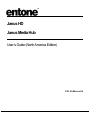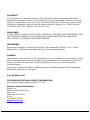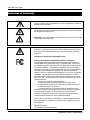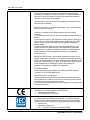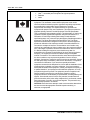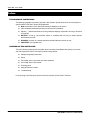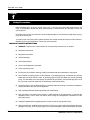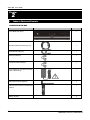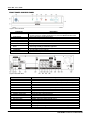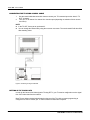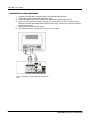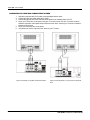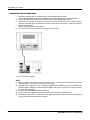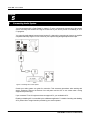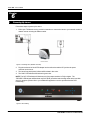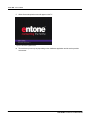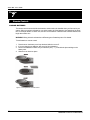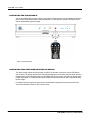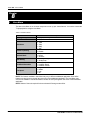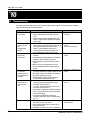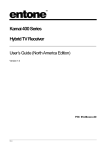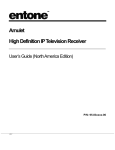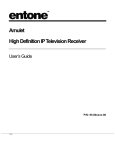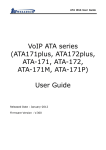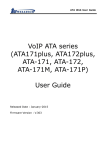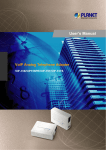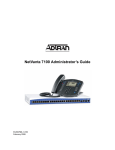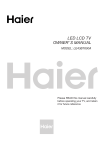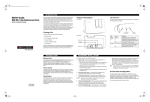Download Entone Janus HD User`s guide
Transcript
Janus HD Janus Media Hub User’s Guide (North America Edition) P/N: 95-86xxxx-06 V1.5 COPYRIGHT © 2010 Entone, Inc. All rights reserved. This document contains proprietary information protected by copyright. No part of this publication may be reproduced, stored in a retrieval system, or transmitted in any form or by any means, electronic, mechanical, photocopying, recording or otherwise, without the prior written consent of Entone, Inc., 20863 Stevens, Creek Blvd, Suite 300, Cupertino, CA 95014, U.S.A. DISCLAIMER IF THIS PRODUCT DIRECTS YOU TO COPY MATERIALS, YOU MUST HAVE PERMISSION FROM THE COPYRIGHT OWNER OF THE MATERIALS TO AVOID VIOLATING THE LAW WHICH COULD RESULT IN DAMAGES OR OTHER REMEDIES. TRADEMARKS Entone and the tagline “Connecting the Home” are trademarks of Entone, Inc. All other trademarks or registered trademarks belong to their respective owners. CHANGES The material in this document is for information only and is subject to change without notice. While reasonable efforts have been made in the preparation of this document to assure its accuracy, Entone, Inc. assumes no liability resulting from the use of the information contained herein. Entone, Inc. reserves the right to make changes in the product design without reservation and without notification to its users. P/N: 95-86xxxx-06 CUSTOMER SUPPORT AND CONTACT INFORMATION For Customer Support please call: 650.572.7000 Customer Contact Information: Entone, Inc. 20863 Stevens Creek Blvd Suite 300 Cupertino, CA 95014 U.S.A. Tel: 650.572.7000 www.entone.com V1.5 Janus HD - User’s Guide Table of Contents Declaration of Conformity ..................................................................................................................................... 2 Preface................................................................................................................................................................................ 5 TYPOGRAPHICAL CONVENTIONS ...................................................................................................................... 5 OVERVIEW OF THIS USER’S GUIDE ................................................................................................................... 5 1 Safety Precautions ...................................................................................................................................................... 6 IMPORTANT SAFETY INSTRUCTIONS ................................................................................................................ 6 2 Index to Parts and Controls........................................................................................................................................ 8 CONTENTS IN THE BOX ........................................................................................................................................ 8 FRONT PANEL AND REAR PANEL ....................................................................................................................... 9 REMOTE CONTROL.............................................................................................................................................. 10 3 Janus Introduction..................................................................................................................................................... 11 ABOUT THE JANUS MEDIA HUB ........................................................................................................................ 11 4 Connecting the TV .................................................................................................................................................... 12 CONNECTING THE TV USING COAXIAL CABLE ............................................................................................. 13 SETTING UP TV TO USE CATV........................................................................................................................... 13 CONNECTING TV USING COMPONENT ........................................................................................................... 14 CONNECTING TV USING RCA COMPOSITE OR S-VIDEO ............................................................................. 15 CONNECTING THE TV USING HDMI .................................................................................................................. 16 5 Connecting Audio System ........................................................................................................................................ 17 6 Powering-Up Janus .................................................................................................................................................. 18 7 Remote Controls ....................................................................................................................................................... 20 LOADING BATTERIES .......................................................................................................................................... 20 CONTROLLING THE JANUS USING IR .............................................................................................................. 21 CONTROLLING YOUR TELEVISION AND OTHER A/V DEVICES .................................................................. 21 8 User Menu ................................................................................................................................................................. 22 9 Specifications ............................................................................................................................................................ 23 10 Troubleshooting ........................................................................................................................................................ 25 1 Janus HD - User’s Guide Declaration of Conformity To ensure proper use of this product, please read this manual carefully and retain it for future reference. Should the unit require maintenance, contact an authorized service location. WARNING: This symbol indicates the presence of uninsulated dangerous voltage within the product's enclosure that constitutes a risk of electric shock. Do not open the product's case. CAUTION: This symbol indicates you must take care; there is risk of damage to the equipment or to yourself. To prevent fire or shock hazard, do not expose this product to rain or moisture. To reduce the risk of electric shock, DO NOT remove the cover or back. No user serviceable parts are inside. For servicing refer to qualified personnel. Declaration of Conformity (United States Only) Federal Communication Commission Interference Statement This equipment has been tested and found to comply with the limits for a Class B digital device, pursuant to Part 15 of the FCC Rules. These limits are designed to provide reasonable protection against harmful interference in a residential installation. This equipment generates, uses and can radiate radio frequency energy and, if not installed and used in accordance with the instructions, may cause harmful interference to radio communications. However, there is no guarantee that interference will not occur in a particular installation. If this equipment does cause harmful interference to radio or television reception, which can be determined by turning the equipment off and on, the user is encouraged to try to correct the interference by one of the following measures: Reorient or relocate the receiving antenna. Increase the separation between the equipment and receiver. Connect the equipment into an outlet on a circuit different from that to which the receiver is connected. Consult the dealer or an experienced radio/TV technician for help. This device complies with Part 15 of the FCC Rules. Operation is subject to the following two conditions: (1) This device may not cause harmful interference, and (2) this device must accept any interference received, including interference that may cause undesired operation. FCC Caution: Any changes or modifications not expressly approved by the party responsible for compliance could void the user's authority to operate this equipment. IMPORTANT NOTE: FCC Radiation Exposure Statement: 2 Janus HD - User’s Guide This equipment complies with FCC radiation exposure limits set forth for an uncontrolled environment. End users must follow the specific operating instructions for satisfying RF exposure compliance. To maintain compliance with FCC RF exposure compliance requirements, please follow operation instruction as documented in this manual. This transmitter must not be co-located or operating in conjunction with any other antenna or transmitter. IEEE 802.11b or 802.11g operation of this product in the U.S.A. is firmwarelimited to channels 1 through 11. This device is intended only for OEM integrators under the following conditions: 1) The transmitter module may not be co-located with any other transmitter or antenna, 2) For all products market in US, OEM has to limit the operation channels in CH1 to CH11 for 2.4G band by supplied firmware programming tool. OEM shall not supply any tool or info to the end-user regarding to Regulatory Domain change. As long as 2 conditions above are met, further transmitter test will not be required. However, the OEM integrator is still responsible for testing their end-product for any additional compliance requirements required with this module installed (for example, digital device emissions, PC peripheral requirements, etc.). IMPORTANT NOTE: In the event that these conditions can not be met (for example certain laptop configurations or co-location with another transmitter), then the FCC authorization is no longer considered valid and the FCC ID can not be used on the final product. In these circumstances, the OEM integrator will be responsible for re-evaluating the end product (including the transmitter) and obtaining a separate FCC authorization. End Product Labeling The final end product must be labeled in a visible area with the following: “Contains TX FCC ID: RRK-WMPN12A1”. Manual Information To the End User The OEM integrator has to be aware not to provide information to the end user regarding how to install or remove this RF module in the user’s manual of the end product which integrates this module. The end user manual shall include all required regulatory information/warning as show in this manual. Declaration of Conformity (Europe Only) This product is in conformity with the Council Directives: EMC Directive 89/336/EEC Low voltage Directive 73/23/EEC Entone products are designed and tested to meet IEC60065, the standard for the Safety of Information Technology Equipment. This is the international standard for these types of products to reduce the risk of product damage and of personal injury. The standard protects against the following hazards: Electric shock Hazardous voltage levels Fire — Overload, temperature, material flammability 3 Janus HD - User’s Guide Energy — Circuit with high energy or potential as burn hazards Heat — Accessible part of the product at high temperatures Radiation Noise Canada Certification Notice The Industry Canada label identifies certified equipment. This certification means that the equipment meets certain telecommunications network protective operations and safety requirements as prescribed in the appropriate Terminal Equipment Technical Requirements document(s). The department does not guarantee the equipment will operate to the user’s satisfaction. This equipment meets the applicable Industry Canada Terminal Equipment Technical Specification. This is confirmed by the registration number. The abbreviation, IC, before the registration number signifies that registration was performed based on a Declaration of Conformity indicating that Industry Canada technical specifications were met. It does not imply that Industry Canada approved the equipment. The Ringer Equivalence Number (REN) is 0.0. The Ringer Equivalence Number that is assigned to each piece of terminal equipment provides an indication of the maximum number of terminals allowed to be connected to a telephone interface. The termination on an interface may consist of any combination of devices subject only to the requirement that the sum of the Ringer Equivalence Numbers of all the devices does not exceed 5.0. Before installing this equipment, users should ensure that it is permissible to be connected to the facilities of the local Telecommunication Company. The equipment must also be installed using an acceptable method of connection. The customer should be aware that compliance with the above conditions may not prevent degradation of service in some situations. Connection to a party line service is subject to state tariffs. Contact the state public utility commission, public service commission, or corporation commission for information. If your home has specially wired alarm equipment connected to the telephone line, ensure that the installation of this equipment does not disable your alarm equipment. If you have questions about what will disable alarm equipment, consult your telephone company or a qualified installer. If you experience trouble with this equipment, do not try to repair the equipment yourself. The equipment cannot be repaired in the field and must be returned to the manufacturer. Repairs to certified equipment should be coordinated by a representative, and designated by the supplier. Users should ensure, for their own protection, that the electrical ground connections of the power utility, telephone lines, and internal, metallic water pipe system, if present, are connected together. This precaution may be particularly important in rural areas. CAUTION: Users should not attempt to make such connections themselves, but should contact the appropriate electrical inspection authority, or electrician, as appropriate. 4 Janus HD - User’s Guide Preface TYPOGRAPHICAL CONVENTIONS The following typographic conventions are used in this manual to provide visual clues as to the purpose or specific features of the Set-Top-Box (STB) application. Bold text describes menu options and selections displayed on the screen. Italics emphasize statements and points to reference documentation. Ellipses (…) indicate truncated text for long examples depicting output that is too long to be shown in its entirety. NOTE/TIP: A note or a tip describes actions or conditions that can help you obtain optimum performance from STB. WARNING: A caution or a warning describes conditions that can result in an error. IMPORTANT: An important note. OVERVIEW OF THIS USER’S GUIDE This User’s Guide provides generic information about connecting Janus Media Hub (Janus) to your audio and video equipments. Some of the topics covered in this guide are: Safety and regulatory information Setup Connecting Janus to your audio and video equipment Connecting Janus to the network Powering Janus Using the Remote Controls Troubleshooting For a full listing of all of the topics covered in this User’s Guide, see the Table of Contents. 5 Janus HD - User’s Guide Chapter 1 1 Safety Precautions Before installing Janus, be sure to unplug Janus, your TV and any other audio-video equipment you are using. This precautions list will help you to prevent danger of electrical shock and damage to Janus and your equipment. Be careful when moving your television to avoid accidental tipping or movements that might cause injury to you or those around you. To ensure proper use of this product, please read this user manual carefully and retain for future reference. Should the unit require maintenance, contact your service provider. IMPORTANT SAFETY INSTRUCTIONS 6 WARNING: To prevent fire or shock hazard, do not expose this product to rain or moisture. Read these instructions. Keep these instructions. Heed all warnings. Follow all instructions. Do not use this apparatus near water. Clean only with dry cloth. Do not block any ventilation openings. Install in accordance with the manufacturer’s instructions. Do not defeat the safety purpose of the polarized or grounding-type plug. A polarized plug has two blades with one wider than the other. A grounding type plug has two blades and a third grounding prong. The wide blade or the third prongs are provided for your safety. If the provided plug does not fit into your outlet, consult an electrician for replacement of the obsolete outlet. Protect the power cord from being walked on or pinched particularly at plugs, convenience receptacles, and the point where they exit from the apparatus. Only use attachments/accessories specified by the manufacturer. Use only with the cart, stand, tripod, bracket, or table specified by the manufacturer, or sold with the apparatus. When a cart is used, use caution when moving the cart/apparatus combination to avoid injury from tip-over. Unplug this apparatus during lightning storms or when unused for long periods of time. Refer all servicing to qualified service personnel. Servicing is required when the apparatus has been damaged in any way, such as power-supply cord or plug is damaged, liquid has been spilled or objects Janus HD - User’s Guide have fallen into the apparatus, the apparatus has been exposed to rain or moisture, does not operate normally, or has been dropped. 7 To reduce the risk of electric shock, DO NOT remove cover or back panel. No user serviceable parts inside. Refer servicing to qualified personnel. To help prevent electric shock, plug the power cable into properly grounded sources. Use only properly grounded extension cords and adaptors, if they are needed. The AC main plug is used as the disconnect device, the disconnect device shall remain readily operable. Make sure nothing is lying on any of the cables. Be sure the cables are located where they will not be stepped on or tripped over. Do not spill food or liquids onto the unit. Do not push any objects into the free slots. Doing so will damage the unit, can cause fire or electrical shock, and can short out interior components. Do not install near any heat sources such as radiators, heat registers, stoves, or other apparatus (including amplifiers) that produce heat. Do not block cooling vents. Do not place the equipment in a closed-in wall unit. When you disconnect a cable, pull on its connector or on its strain relief loop, not on the cable itself. Some cables have a connector with locking tabs; if you are disconnecting this type of cable, press in on the locking tabs before disconnecting the cables. When you connect a cable, make sure both connectors are correctly oriented and aligned before connecting to avoid bending connector pins. For PLUGGABLE EQUIPMENT, the socket-outlet shall be installed near the equipment and shall be easily accessible. Changes or Modifications not expressly approved by the party responsible could void the user’s authority to operate this device Janus HD - User’s Guide Chapter 2 2 Index to Parts and Controls CONTENTS IN THE BOX Item 8 Picture Quantity Janus Media Hub (Janus) 1 RF Cable (with IEC connectors) (1.8 m) 1 RJ45 Ethernet Cable (3m) 1 RCA A/V Cable (2m) 1 Component Video Cable (2m) 1 Power Supply with 1.8m power cord (100240V, output 12V/5A) 1 WiFi 2.4GHz Antenna (Optional) 3 URC 4 Remote Control (Universal Remote Control) 1 Battery (AA-size) 2 Janus HD - User’s Guide FRONT PANEL AND REAR PANEL Figure 2-1 Janus Front Panel Part Name 1. POWER 2. 3. 4. 5. 6. 7. LINK Indicator HD Indicator RECORD Indicator IR reception window MENU Arrow Keys and OK Button 8. USB 9. SD/MS/MMC 10. IR Description If held for less than 5 sec, turns the Janus Media Hub ON/OFF. Lights blue when the receiver is turned on. If held for longer than 5 sec, the Janus Media Hub will be reset. Green when Ethernet connection is active Blue when the output resolution is HD (720p or higher) Red when DVR (Digital Video Recording) is recording IR Receiver window Display the User Menu OK Button for triggering remote registration mode Other usage according to middleware application USB 2.0 port SD / MS / MMC memory card slot Optional IR blaster jack Figure 2-2 Janus Rear Panel Part Name 1. 2. 3. 4. 5. 6. 7. 8. 9. 10. 11. 12. 13. 14. 15. 16. 17. 18. 9 eSATA CABLE / ANT IN RF PASS-THROUGH TV OUT CableCARD™ WiFi COMPONENT Y COMPOSITE VIDEO COMPONENT Pb/Cb STEREO AUDIO LEFT COMPONENT Pr/Cr STEREO AUDIO RIGHT DIGITAL AUDIO S-VIDEO HDMI USB 2.0 10/100 ETHERNET DC Description External Serial-ATA connector IEC/F connector to cable / antenna source (tuner is optional item) IEC/F connector for cable / antenna source loop out (tuner is optional item) F Connector (Male) to TV coaxial connector or home coaxial network CableCARD™ slot SMA connector for WiFi antenna (WiFi is optional item) Component Y output Composite video output Component Pb/Cb output Composite audio output (left channel) Component Pr/Cr output Composite audio output (right channel) S/PDIF digital optical audio TOSLINK output S-Video output HDMI output USB 2.0 port RJ45 plug for connecting to ADSL modem or network access equipment DC power jack Janus HD - User’s Guide REMOTE CONTROL Part Name Figure 2-3 Remote Control NOTE: *Please refer to your service operator or middleware application vendor for detailed functions and usages. 10 Description 1. TV Selects to control TV 2. STB Puts remote control in STB mode. 3. POWER Switches the power on/off for the currently selected device. Switches STB to power on / standby mode. 4. AUX Selects to control AUX device. 5. REW Starts fast reverse for VOD / PVR / live channel 6. REPLAY Replays the video from earlier position for VOD / DVR. 7. PLAY Play button for VOD / PVR / live channel 8. STOP Stop button for VOD / PVR / live channel 9. RED / DVR Red color button (usage depending on middleware application) 10. GREEN / LIVE TV Green color button (usage depending on middleware application) 11. MENU Shows the on-screen menu. 12. OPTIONS Usage depending on middleware application 13. ARROW KEYS Navigates right, left, up, down in the on-screen guide. 14. BACK Back button for on-screen menu (usage depending on middleware application) 15. GUIDE Shows the electronic program guide. 16. VOL + /- Increases or decreases volume of the currently selected device. 17. MUTE Turns the volume of the currently selected device off. 18. NUMBER KEYS Allows direct access to specific channels and menu items. 19. INPUT Changes the current A/V input of the selected device. 20. FF Starts fast forward for VOD / DVR / live channel 21. SKIP Skips forward the video for VOD / DVR. 22. PAUSE Pause button for VOD / DVR / live channel 23. REC Records live channel. 24. BLUE / VOD Blue color button (usage depending on middleware application) 25. YELLOW / MEDIA Yellow color button (usage depending on middleware application) 26. INFO Shows on-screen information about the current TV / VOD / DVR program. 27. OK Executes the currently selected menu option. 28. EXIT Exits the current menu item. 29. CH UP/DOWN Changes channel up or down. 30. LAST Changes channel to the most recently viewed channel. 31. CC Toggles closed captioning on or off. Janus HD - User’s Guide Chapter 3 3 Janus Introduction ABOUT THE JANUS MEDIA HUB Janus Media Hub is the latest member of Entone’s cost-effective high-definition Customer Premise Equipment (CPE) solutions. Janus is a multi-functional IPTV receiver with MPEG-4 (AVC/H.264) HD capabilities that integrates easily with popular home networking and broadband services. Integrated digital video recorder (DVR) service can be offered flexibly either through pre-installed hard drive or external SATA hard drive. The comprehensive set of services enables Janus to be deployed over a wide customer base and simplified hardware management by service provider, providing long-term sustainability and costsaving in maintenance. Depending on the size of the hard drive connected, Janus provides typically up to 400 hours of SD content or 200 hours of HD content. Service operator can now deliver more compelling services and enhanced user experience to their subscribers. With Janus, subscribers can blend and connect a variety of traditional DSL broadband services (FTTP) with rich media services, and extend the capabilities of their existing IP home networks. Janus supports a broad range of established home networking technologies such as HomePlug, HomePNA 3.0 and 802.11b/g to distribute video content throughout the home, including isolated locations. Janus can also connect with a home computer for more content-delivery choices. NOTE: HomePlug, HomePNA 3.0 and 802.11b/g are Janus’s optional features. 11 Janus HD - User’s Guide Chapter 4 4 Connecting the TV Janus offers comprehensive options for connecting audio and video to popular TV and audio equipment. You can connect Janus to the primary TV using RCA, Component or HDMI connection. You may also connect the Janus to TVs located in other rooms using coaxial cable connection. (RF remote controls can be ordered separately to control the Janus from other rooms.) If your TV supports 480i, 480p or 1080i pictures, use the HDMI or the component output jacks to connect to your TV. HDMI stands for High Definition Multimedia Interface. HDMI transfers digital audio and uncompressed digital video on a single cable. As a result, audio cables and video cables do not need to be connected separately. The HDMI output jack is fully compliant to HDMI 1.3 specifications. HDMI and Component outputs support high definition video signal. They will provide the best quality video signal for HD ready TV sets. 12 Janus HD - User’s Guide CONNECTING THE TV USING COAXIAL CABLE 1. 2. Use the coaxial cable that comes with Janus to connect your TV’s antenna input to the Janus’s “TV OUT” connector. Tune your TV to channel 3 or channel 4 to view the output (depending on selection of the on-screen user menu). NOTE: In the TV OUT, factory set to use channel 3. You can change the channel ID by using the on-screen user menu. The new channel ID will take effect after restarting Janus. Figure 4-1 Connecting TV using Coaxial Cable SETTING UP TV TO USE CATV In order for the Janus to feed video signal to TV using RF TV, your TV must be configured to receive signal from CATV rather than from the antenna. Most TVs use either a physical switch located on the rear of the TV or with on-screen programming to configure to use CATV. Consult your TV owner’s manual for instruction if required. 13 Janus HD - User’s Guide CONNECTING TV USING COMPONENT 1. 2. 3. 4. Acquire the required cable. Component cable comes packaged with the Janus. Connect the Component and audio cables to the Janus. Connect the opposite end of the video and audio cables to the matching input in the TV. Plug in your TV and turn on the power using your TV remote control. Use your TV remote control to select the respective video input that has connected to the Janus. Consult your TV owner’s manual for instructions as required. 5. Plug in your Janus and turn on the power. 6. You should now see the output from the Janus on your TV screen. Figure 4-2 Connecting TV using Component Video and Composite audio 14 Janus HD - User’s Guide CONNECTING TV USING RCA COMPOSITE OR S-VIDEO 1. 2. 3. 4. Acquire the required cable. RCA cable comes packaged with the Janus. Connect the video and audio cables to the Janus. Connect the opposite end of the video and audio cables to the matching input in the TV. Plug in your TV and turn on the power using your TV remote control. Use your TV remote control to select the respective video input that has connected to the Janus. Consult your TV owner’s manual for instructions as required. 5. Plug in your Janus and turn on the power. 6. You should now see the output from the Janus on your TV screen. Figure 4-3 Connecting TV using RCA Composite Video/Audio 15 Figure 4-4 Connecting Primary TV using S-Video and Composite Audio Janus HD - User’s Guide CONNECTING THE TV USING HDMI 1. 2. 3. 4. Acquire the required cable. Component cable comes packaged with the Janus. Connect the HDMI cable to the Janus. (HDMI does not require separate audio cable connection.) Connect the opposite end of the video and audio cables to the matching input in the TV. Plug in your TV and turn on the power using your TV remote control. Use your TV remote control to select the respective video input that has connected to the Janus. Consult your TV owner’s manual for instructions as required. 5. Plug in your Janus and turn on the power. 6. You should now see the output from the Janus on your TV screen. Figure 4-5 Connecting TV using HDMI NOTE: When the HDMI connection cannot be verified by your TV, disconnect the HDMI cable and then connect it again, or turn off the TV and then turn it on again. Analog DVI is not supported. If your TV supports digital DVI but not HDMI, you can use an HDMI to DVI convector cable or adaptor to connect the Janus HDMI to the TV DVI. In this case, you need to connect the audio cable separately. Be sure to use an HDMI cable with the HDMI logo. If your TV does not support multi-channel audio, the Janus will output PCM audio only. Please refer to the section 8 - User Menu or the usage instruction provided by your service operator to set the Component and HDMI output resolution. 16 Janus HD - User’s Guide Chapter 5 5 Connecting Audio System Your Janus supports AC-3 (Dolby Digital 5.1 channel). To enjoy multi-channel surround-sound, the content source must carry multi-channel AC-3 signal. Please refer to your service provider for availability of AC-3 5.1 programs. You can enjoy multi-channel surround-sound such as 5.1 channels by connecting the Janus to an amplifier compatible with Dolby Digital. You can connect to your amplifier using the digital optical audio output. Figure 5-1 Connecting Janus to Audio System Consult your audio system user guide for connection. Take necessary precautions when working with electric equipment. Remove the devices from wall power and be sure to use caution when moving equipment to prevent injury. If your connected TV or A/V equipment does not support AC-3, you can disable AC-3. Enabling or disabling AC-3 is controlled by the middleware application. For details of enabling and disabling AC-3, please refer to usage instruction provided by your service operator. 17 Janus HD - User’s Guide Chapter 6 6 Powering-Up Janus Follow these steps to power up the Janus: 1. Follow your TV/Network service provider’s instruction to connect the Janus to your network modem or network access unit using the Ethernet cable. Figure 6-1 Connecting Janus (Ethernet connection) 2. Plug the socket end of the AC/DC adapter into the wall socket and the DC jack into the power connector on the Janus. 3. The Janus front panel power indicator will illuminate in blue color. 4. The “LINK” LED indicator will illuminate in green color NOTE: The “HD” LED indicator will illuminate only if the output resolution is 720p or higher. The “RECORD” LED indicator will illuminate only if the (DVR) is enabled and recording assets to the hard disk drive is in progress. (Please refer to your middleware application or service provider about the DVR functionality) Figure 6-2 Janus Starting 18 Janus HD - User’s Guide 5. Within 60 seconds splash screen will appear on the TV. Figure 6-3 Janus Boot-up Splash Screen 6. The total boot-up time may vary depending on the middleware application and the service provider environment. 19 Janus HD - User’s Guide Chapter 7 7 Remote Controls LOADING BATTERIES The remote control comes with AA-size batteries, which needs to be installed when you first receive your system. When you replace old batteries, you should replace all of the batteries. Use batteries of the same kind, for example alkaline or carbon zinc, and do not mix batteries of different kinds. Alkaline batteries last longer than carbon zinc. WARNING: Mixing old and new batteries or different types of batteries poses a fire hazard. To load batteries to remote control: 1. Press down on the battery cover’s top latch and slide the cover off. 2. If you are changing out batteries, take out all of the old batteries. 3. Put the new batteries in. Make sure you match the plus ( “+” ) ends with the plus markings on the battery case. 4. Slide the cover back into place. Figure 7-1 Loading Batteries to Remote Control 20 Janus HD - User’s Guide CONTROLLING THE JANUS USING IR Janus uses InfraRed (IR) to receive remote control signals. IR signals travel only short distances (40 feet or less), and cannot go through walls or other solid objects. You must point the remote control to the Janus, with no objects blocking the line of sight. Figure 7-2 IR Reception Range CONTROLLING YOUR TELEVISION AND OTHER A/V DEVICES The Janus remote controls can also be used to control TVs and other A/V devices such as DVD players and recorders. The remote controls use infrared (IR) light signals to control other devices that the remote is programmed to control. IR signals travel only short distances (40 feet or less), and cannot go through walls or other solid objects. You must point the remote control directly at these devices, with no objects blocking the line of sight. For details of how to program the Janus remote controls and the supported devices, please refer to the Janus Quick Reference Guide or URC 4 User’s Guide. 21 Janus HD - User’s Guide Chapter 8 8 User Menu The Janus User Menu is an on-screen setup menu to set up your Janus features. You need to connect the TV properly before using the User Menu. Table 8-1 User Menu Features Country TV 1 Channel ID Resolution Closed Captioning Network Mode WIFI Setting HardDisk Information Fan Speed Available Options NTSC CATV Channel ID 1080p 1080i 720p 480p 480i Enable Disable Ethernet HPNA Wireless Security Setting WLAN Scan HardDisk Check HardDisk Repair HardDisk Format High Middle Low Off NOTE: The features available in User Menu may vary in different middleware application. Some of the features can also be set up through the user menu of the middleware application. The User Menu may even be not available in case all the features can also be set up through the user menu of the middleware application. NOTE: Reboot of Janus is required for the new channel ID change to take effect. 22 Janus HD - User’s Guide Chapter 9 9 Specifications Main components Decoder Main CPU Memory Software Universal Remote Control Graphics Color Audio and video Video Input Formats Video Output Formats Audio Input Formats Audio Output Formats Closed Captioning 23 Single decoder MIPS 4380 class with FPU 512MB, 1GB NAND Flash Real-time, multi-threaded embedded OS, Java Virtual Machine with MHP APIs, HTML 4.01 compliant browser with JavaScript 1.5 IR carrier frequency is 36KHz using RC6 protocol True-color OSD support (up to 1920x1080 pixels) Programmable OSD scaler, flicker filter Alpha blending over video Picture in graphics with scaling 2-D graphic accelerator High profile up to level 4.1 H.264/AVC streams High or main profile level 3.1 H.264/AVC streams VC-1 SP/MP and AP @ level 3 HD MPEG-2 4:2:0 SD MPEG-2 4:2:0 Still picture decode MPEG4 P2 SP/ASP L5 SD Progressive/Interlaced DivX 3.11, 4.1, 5.x progressive and interlaced AVS1-P2 Jizhun profile level 6.0 NTSC-M, NTSC-J 576i/576p/720p/1080i output formats Component RGB or YPrPb Output Macrovision 7.1 HDMI with HDCP 1.2 S-video and composite AAC LC, AAC LC+SBR Level 2, AAC+ Level 2, AAC+ Level 4 Dolby Digital, Dolby Digital Plus MPEG I Layer 1, 2, 3 (MP3) Windows Media Audio (WMA) WMA pro AAC HE 5.1 decode plus DTS 5.1 encode SPDIF output AAC HE 5.1 decode plus AC3 5.1 encode SPDIF output S/PIDF output supports Dolby Digital, AAC, MPEG and DTS passthrough, 24-bit PCM Dolby Digital , AAC down mixed to 2 channel PCM analog stereo MPEG (ISO/IEC-11172-3) down mixed to 2 channel PCM analog stereo CEA-608, CEA708 Janus HD - User’s Guide Connectors Tuner Network interfaces Ethernet Home networking Physical and mechanical Dimensions Weight Operating voltage Operating current Operating frequency Output voltage, current Operating temperature Regulatory compliance Security controls Anti-Taping Parental Controls 1 x Optional CABLE / ANT IN IEC connector (DVB-S) or F-connector (ATSC / QAM / DVBS-2) 1 x TV OUT F-connector 1 x Optional RF PASS-THROUGH IEC connector (DVB-S) or Fconnector (DVBS-2) 1 x RCA composite video output 1 x RCA composite audio output 1 x Component video output 1 x S-Video output 1 x HDMI (HDMI 1.3) 1 x S/PDIF digital optical audio TOSLINK output 1 x eSATA connector 1 x Optional IR Blaster 2 x USB (USB 2.0) connector 3 x Optional SMA connectors Optional ATSC / QAM Ethernet (10/100Base-T auto-sensing) Optional HPNA 3.0 (Telephone wire / Coaxial Cable) Optional 802.11b/g wireless 260mm x 300mm x 65mm (W x L x H) 2.2 kg 100-240V AC RMS 4A (Max) 50/60Hz 12V DC, 5A 10° to 35° C (50° to 95° F) relative to non-condensing humidity UL/cUL, FCC part 15, CE (Pending) Macrovision (optional) Provided through middleware application partner integration NOTE: Above specification for reference only. 24 Janus HD - User’s Guide Chapter 10 10 Troubleshooting This section describes some of the most common problems that might be encountered when installing Janus, and the solutions to those problems. Symptom Remote controls do not work Remote controls cannot control the programmed devices Power indicator at the front panel not lit Power indicator on the front panel stays red for more than 60 seconds Power indicator turns blue; no picture on the TV No sound 25 Remedy Check batteries are correctly loaded. Check that new URC 4 remote control is used. Check remote control is programmed to IR mode. In case of doubt, program the remote control again. Device manufacturers may change their device codes or no device code can be found in the Universal Remote Control User’s Guide. Try searching the device code according to the procedures listed in the Universal Remote Control User’s Guide. The power supply to the box is probably not working: Check that the AC/DC adapter is connected properly to the DC INPUT connector. Check that there is power from the power source. Make sure you have pressed the Power button and that the Power indicator light is green. Check that the ADSL cable is properly connected between the ADSL connector and the ADSL modem. The ADSL Link indicator should be orange and steady. Check that the ADSL modem is properly connected to the telephone socket. Check that the video output connector of the Janus is properly connected to the input connector of the primary TV. “TV OUT” (coaxial connection): the TV set should be set to channel 3. Composite, Component or HDMI connection: the TV set should be set to the correct input mode for the signal. Component or HDMI connection: the resolution selected in Janus is supported by your TV. Check that the audio cable is connected to the correct input in your device. Is the volume of the device turned down to the minimum level? If HDMI or component is used. Try disabling Reference Section 7 – Remote Controls Janus Quick Reference Guide URC 4 User’s Guide Section 6 – Powering-Up Janus Section 6 – Powering-Up Janus Section 4 – Connecting the TV Section 5 – Connecting Audio System Janus HD - User’s Guide Multi-channel sound not working No sound, poor sound or popping noise on HDMI 26 AC-3. If HDMI is used, check the resolution and try to use the composite audio output. Check with service provider that programs contain multi-channel AC-3 signal. Check that AC-3 is enabled in the Janus. Check your TV or A/V equipment for AC-3 multi-channel setup. HDMI is an evolving technology, so it is possible that some TVs may not operate properly with Janus. In case of problem, use component video output and composite audio output to connect your primary TV. Section 5 – Connecting Audio System Section 4 – Connecting the TV