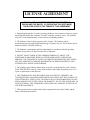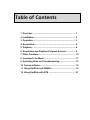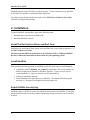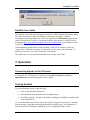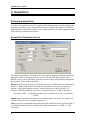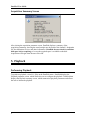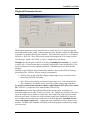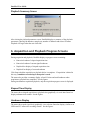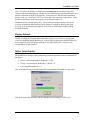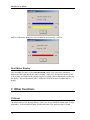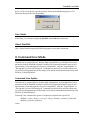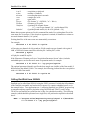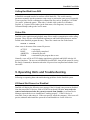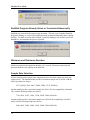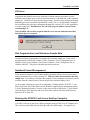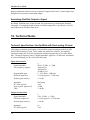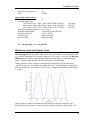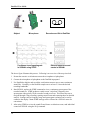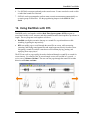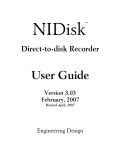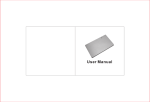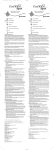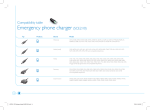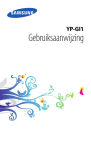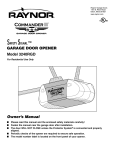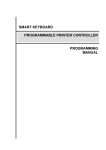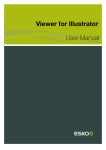Download Engineering Design NIDisk User guide
Transcript
DartDisk tm Direct-to-disk Recorder User Guide Version 3.0 May, 2007 Engineering Design This document is provided for the sole purpose of operating the DartDisk system. No part of this document may be reproduced, transmitted, or stored by any means, electronic or mechanical. It is prohibited to alter, modify, or adapt the software or documentation, including translating, decompiling, disassembling, or creating derivative works. This document contains proprietary information which is protected by copyright. All rights are reserved. ENGINEERING DESIGN MAKES NO WARRANTY OF ANY KIND WITH REGARD TO THE MATERIAL CONTAINED HEREIN, INCLUDING, BUT NOT LIMITED TO, IMPLIED WARRANTIES OF MERCHANTABILITY AND FITNESS FOR A PARTICULAR PURPOSE. Engineering Design shall not under any conditions be liable for errors contained herein or for incidental or consequential damages arising from the furnishing, performance, or use of this material. The information in this document is subject to change without notice. © 2002-2007 Engineering Design, Berkeley, CA. All rights reserved. Printed in the United States of America. SIGNAL, Real-Time Spectrogram, RTS, Event Detector, Event Analyzer, Experiment Maker, CBDisk, DartDisk, DTDisk, NIDisk, WaveDisk are trademarks of Engineering Design. The following are service marks, trademarks, and/or registered trademarks of the respective companies: Communication Automation: Dart Creative Technology: Audigy, Extigy Data Translation: Open Layers Hewlett-Packard: HP, LaserJet, and DeskJet Measurement Computing Corp: Computer Boards Microsoft: Windows, Windows 95, Windows 98, Windows 2000, Windows XP National Instruments: NI-DAQ, NI-DAQmx Engineering Design 262 Grizzly Peak Blvd Berkeley, CA 94708 USA Tel/fax 510-524-4476 Email [email protected] www.engdes.com LICENSE AGREEMENT THIS IS A LEGAL AGREEMENT BETWEEN ENGINEERING DESIGN AND THE BUYER. BY OPERATING THIS SOFTWARE, THE BUYER ACCEPTS THE TERMS OF THIS AGREEMENT. 1. Engineering Design (the "Vendor") grants to the Buyer a non-exclusive license to operate the provided software (the "Software") on ONE computer system at a time. The Software may NOT reside simultaneously on more than one computing machine. 2. The Software is the exclusive property of the Vendor. The Software and all documentation are copyright Engineering Design, all rights reserved. The Software may be duplicated ONLY for archival back-up. 3. The Software is warranted to perform substantially in accordance with the operating literature for a period of 30 days from the date of shipment. 4. EXCEPT AS SET FORTH IN THE EXPRESS WARRANTY ABOVE, THE SOFTWARE IS PROVIDED WITH NO OTHER WARRANTIES, EXPRESS OR IMPLIED. THE VENDOR EXCLUDES ALL IMPLIED WARRANTIES, INCLUDING, BUT NOT LIMITED TO, IMPLIED WARRANTIES OF MERCHANTIBILITY AND FITNESS FOR A PARTICULAR PURPOSE. 5. The Vendor's entire liability and the Buyer's exclusive remedy shall be, at the Vendor's SOLE DISCRETION, either (1) return of the Software and refund of purchase price or (2) repair or replacement of the Software. 6. THE VENDOR WILL NOT BE LIABLE FOR ANY SPECIAL, INDIRECT, OR CONSEQUENTIAL DAMAGES HEREUNDER, INCLUDING, BUT NOT LIMITED TO, LOSS OF PROFITS, LOSS OF USE, OR LOSS OF DATA OR INFORMATION OF ANY KIND, ARISING OUT OF THE USE OF OR INABILITY TO USE THE SOFTWARE. IN NO EVENT SHALL THE VENDOR BE LIABLE FOR ANY AMOUNT IN EXCESS OF THE PURCHASE PRICE. 7. This agreement is the complete and exclusive agreement between the Vendor and the Buyer concerning the Software. Table of Contents 1. Overview............................................................................ 1 2. Installation......................................................................... 2 3. Operation........................................................................... 3 4. Acquisition ........................................................................ 4 5. Playback ............................................................................ 6 6. Acquisition and Playback Progress Screens ................ 8 7. Other Functions................................................................ 10 8. Command Line Mode ....................................................... 11 9. Operating Hints and Troubleshooting ............................ 13 10. Technical Notes .............................................................. 16 11. Using DartDisk and SIGNAL.......................................... 19 12. Using DartDisk with RTS ............................................... 21 1. Overview DartDisktm provides direct-to-disk data acquisition and playback using the Dart PCMCIA analog I/O card from Engineering Design. Program capabilities include: • Recording and playback of 1 or 2 channels at up to 50 kHz sample rate • 16-bit resolution on acquisition and playback • Built-in anti-alias filter on acquisition and playback • Programmable input gain up to 22.5 dB • Recording and playback duration up to the capacity of the hard disk • Records and plays sound data in either SIGNAL or Wave file format • Runs under Windows 95/98/2000/XP DartDisk supports the Dart PCMCIA card, but this card can be installed in a desktop using a PCMCIA adapter. Sample applications include: • Use with a notebook computer to perform continuous data acquisition in the field, replacing an expensive digital recorder • Use with a notebook computer to perform field playbacks • Use with a desktop computer to provide an I/O workstation for streaming data collection in the lab, for later analysis in SIGNAL or RTS DartDisk can store acquired data in either SIGNAL or Wave file format. Both file types can be read directly into SIGNAL or RTS for display and analysis. Applications for DartDisk sound files within the SIGNAL family include: • Review, measure, and edit sound data in the RTS • Produce continuous spectrograms in SIGNAL • Automatically analyze recorded files for sound events using the Event Detector • Read file segments into SIGNAL for precision display and measurement DartDisk User Guide DartDisk does not require SIGNAL in order to operate - it can be installed on any Windows 95/98/2000/XP computer for stand-alone data acquisition. For technical specifications on the Dart card, see the SIGNAL for Notebooks User Guide, available from Engineering Design. 2. Installation To install DartDisk, perform these steps in the following order: 1. Install the Dart system driver and Dart card. 2. Install the DartDisk software. Install the Dart System Driver and Dart Card Instructions for installing the Dart system driver and Dart card are provided in Appendix C of the SIGNAL Reference Guide. The Dart card uses different system drivers for Windows 95/98 vs. Windows 2000/XP. Be sure to follow the instructions in that section for your operating system. Install DartDisk After installing the Dart system driver and Dart card, follow these steps to install DartDisk. 1. Launch the setup file dartdisk_xxx_setup.exe (where xxx is the version number) by double-clicking on the filename in Windows Explorer. If you received a zip file, extract dartdisk_xxx_setup.exe from the zip file, then launch it. 2. Follow the installation prompts. 3. Install DartDisk in the same directory as SIGNAL. The default SIGNAL program directory is c:\Program Files\Engineering Design\Signal 4.0. Enable SIGNAL Security Key DartDisk requires a SIGNAL security key which has been licensed for DartDisk. If DartDisk reports a non-licensed security key, contact Engineering Design, and the key can be enabled by email. 2 DartDisk User Guide DartDisk User Guide The DartDisk User Guide (this document) is installed as a PDF (Portable Document Format) file in the \docs directory under the SIGNAL root directory (normally c:\Program Files\Engineering Design\Signal 4.0). PDF files require the Acrobat Reader program from Adobe Corporation for viewing. If not already installed, this program is available for free download at http://www.adobe.com/products/acrobat/readstep.html. Acrobat Reader is also required by Help | User Guide on the DartDisk menu. Acrobat Reader provides full text search capability, which can be extremely useful as a "super-index", to find all occurrences of a particular word or phrase in the document. To perform a text search, select Edit | Find in the Acrobat menu. This guide can be accessed from the DartDisk menu at Help | User Guide. 3. Operation Connecting Signals to the I/O board See Appendix D, "I/O Hardware Connections" in the SIGNAL Reference Guide for important notes on connecting signals to the I/O board. Starting DartDisk To execute DartDisk, do any of the following: • Click on the DartDisk desktop icon • Select DartDisk from the Start menu or Programs menu • In Windows Explorer, navigate to the folder containing the DartDisk executable, then click on dartdisk.exe To execute DartDisk from a DOS window, select Start | Programs | Accessories | Command Prompt, change to the folder containing the DartDisk executable (type "cd <foldername>"), then enter the desired DartDisk command line (see "Command line mode" below). 3 DartDisk User Guide 4. Acquisition Performing Acquisition To perform an acquisition, select I/O | Acquire on the DartDisk menu. DartDisk displays the Acquisition parameter screen, which allows the user to configure the acquisition. DartDisk then displays the Acquisition summary screen, which summarizes acquisition parameters and allows the user to initiate the acquisition. Acquisition Parameter Screen The Acquisition parameter screen allows the user to specify acquisition duration, sample rate, input gain, number of channels, the name or prefix, file type, and channel format of the datafile to receive the acquired data, optional overwrite of pre-existing datafiles and optional alarm sounds. These are described here. Duration is specified in seconds, and is limited only by the available space on the destination disk drive. Note: DartDisk does not check for sufficient disk space for your requested duration. Acquisition length in seconds is related to disk space in MB as follows. For example, at 50 kHz sample rate, 30 minutes of sound will require 170 MB of disk space. Disk space in MB = (Acquisition length in secs) * (sample rate in Hz) * (no. channels) / 525,000 Sample rate is selected from the drop list of available sample rates in Hz. See "Sample rate selection" below for a list of available sample rates. Gain specifies the gain applied to the input signal before digitizing, and is specified in dB. It is selected from the drop list of available gains, which range from 0 to 22.5 dB in 1.5 dB increments. 4 DartDisk User Guide No. channels can be set to 1 or 2. Maximum sample rate is unaffected by the number of channels selected. Filename specifies the destination sound file. If the filename does not include a full path (drive letter and directory), files are stored in the directory containing DartDisk. Embedded spaces are allowed in the filename. DartDisk will append the ".wav" extension to Wave files if not included. For a one-channel acquisition, Filename simply specifies the name of the destination sound file. For a multi-channel acquisition, the Filename specification depends on the Channel format setting. With "One file per channel" (the recommended setting), specify the File prefix and DartDisk will store the data, one file per channel, in SIGNAL files prefix.1, prefix.2, etc. or Wave files prefix.1.wav, prefix.2.wav, etc. File prefixes should not end with a period (.). With "Multi-channel file", specify the Filename and DartDisk will store all acquisition channels in this file (see Channel format). Note that multi-channel SIGNAL files require SIGNAL 5, and Wave files with more than 2 channels may require special software. File type may be SIGNAL or Wave. Sound data are written as 16-bit integers, coded as follows. SIGNAL files are strongly recommended. • SIGNAL files are written in the native 12-bit or 16-bit coding of the installed I/O board, with offset removed from 16-bit data. A conversion factor is stored in the file header that allows SIGNAL to reconstruct the original voltage range. • Wave files are written in 16-bit coding (0 offset, ±32768 range), independent of the installed I/O card. Offset is removed and 12-bit data are scaled to 16 bits. Files are uncompressed, i.e., in the "PCM" or "type 1" standard Wave file format. • Note that Wave file amplitudes may not scale correctly in SIGNAL, since the Wave header contains no conversion factor to indicate the original voltage range of the data. • Note also that Wave files with sample rates other than 44,100 Hz may not be playable on all systems. Channel format indicates how to store multi-channel acquisition data. One channel per file stores each acquisition channel in a different file (see Filename above). Multi-channel file stores all channels in one file, interleaved. For example, a 2-channel acquisition will store point 1 of channel 1, point 1 of channel 2, point 2 of channel 1, point 2 of channel 2, etc. Overwrite allows DartDisk to overwrite pre-existing data files of the same name without warning the user. If Overwrite is not checked, DartDisk will request permission before overwriting. Dart model specifies the Dart model installed in the current system, according to its maximum sample rate of 50, 48, or 44.1 kHz. See "Sample rate selection" below for a list of the sample rates available for each model. 5 DartDisk User Guide Acquisition Summary Screen After closing the acquisition parameter screen, DartDisk displays a summary of the acquisition parameters, showing the actual sample rate, the name of the channel 1 destination file, the destination file size, and other information. DartDisk does not check for sufficient disk space before acquiring, so be sure the required space is available on the disk. Acquisition will begin when the user clicks OK. 5. Playback Performing Playback To perform a playback, select I/O | Play on the DartDisk menu. DartDisk displays the Playback parameter screen, which allows the user to configure the playback. DartDisk then displays the Playback summary screen, which summarizes playback parameters and allows the user to initiate the playback. 6 DartDisk User Guide Playback Parameter Screen The Playback parameters screen allows the user to specify the file to be played, triggering mode and optional alarm sounds. Other parameters such as duration, sample rate and number of channels are predetermined by the sound file. The playback file may be a 1- or 2-channel SIGNAL or Wave file. Wave files must be stored in uncompressed 16-bit coding (0 offset, ±32768 range), which is the "PCM" or "type 1" standard Wave file format. Filename specifies the name of the file to be played, including file extension (e.g., myfile.1 or myfile.wav). If the filename does not include a full path (drive letter and directory), files are played from the directory containing DartDisk. Embedded spaces are allowed in the filename. DartDisk accepts SIGNAL integer-format files and Wave files, but not SIGNAL floatingpoint format files. SIGNAL files are strongly recommended. • SIGNAL files are played at their original voltage range, using a conversion factor stored in the SIGNAL file header. • Wave files are played using an assumed voltage range of ±3 Volts (the default for Wave hardware), which may or may not be the original voltage range of the data. To perform a multi-channel playback, submit a multi-channel SIGNAL or Wave sound file. SIGNAL 5 is required to write multi-channel SIGNAL files. Dart model specifies the Dart model installed in the current system, according to its maximum sample rate of either 50 kHz or 44.1 kHz. See "Sample rate selection" below for a list of the sample rates available for each model. If the sample rate of the specified sound differs by more than 1 Hz from one of the available sample rates, DartDisk will allow the user to either proceed at the nearest sample rate or abort the playback. DartDisk does not convert the signal's sample rate – it simply plays the sound faster or slower than its native duration. The RESAMP command in SIGNAL performs high-quality mathematical sample rate conversion. 7 DartDisk User Guide Playback Summary Screen After closing the playback parameter screen, DartDisk displays a summary of the playback parameters, showing the duration, sample rate, number of channels and source file name. Playback will begin when the user clicks OK. 6. Acquisition and Playback Progress Screens During acquistion and playback, DartDisk displays a progress screen containing: • Numerical readout of elapsed acquisition time • Numerical readout of current signal headroom • Graphical bar display of elapsed acquisition time • Graphical bar display of current headroom Click Stop to halt the acquisition or playback before it completes. If acquisition is halted in this way, sound data recorded up to that point is saved. The meter also provides a summary display of total I/O time and total headroom when acquistion or playback has completed. See the figures. During simultaneous acquisition/playback, only the acquisition progress screen is displayed. Elapsed Time Display The meter shows elapsed acquisition or playback time graphically via a real-time linear bar display and numerical readout. See the figures. Headroom Display The meter shows peak signal level graphically via a real-time linear bar display, similar to an LED-based VU meter on a recording console. See the figures. 8 DartDisk User Guide Like a VU meter, the display is oriented towards headroom, the parameter of greatest concern to the recording engineer. Headroom is the dB difference between peak signal level and the overload level of the A/D converter. Overload level is the converter's maximum positive code, e.g., +2047 and +32767 for 12-bit and 16-bit converters, respectively. When headroom decreases to 0, the input signal will be distorted in the A/D. Headroom is also reported numerically. The operator can monitor display color for an overview of headroom status and can use the numerical readout to adjust system gain precisely, so as to maximize the signal-to-noise of the recorded signal without risking overload distortion. Display Refresh During recording, the program updates the entire display every 100 msec, reporting the worst-case headroom during that interval. Refresh interval represents a tradeoff between a more responsive meter and system loading at very high sample rates. It may be userconfigurable in a future version. Meter Color Display The headroom bar changes color dynamically to indicate headroom status, as illustrated in the figures: • Green = sufficient headroom: headroom > 6 dB • Yellow = low headroom: headroom < 6 dB but > 0 • Red = overload: headroom = 0 Here is the meter during recording with sufficient headroom represented by a green bar: Here is the meter after recording with low headroom represented by a yellow bar: 9 DartDisk User Guide and here is the meter during an overload condition represented by a red bar: Final Meter Display After recording, the meter reports total headroom, which is the worst-case (minimum) headroom of the signal during the entire recording. In this way, the operator can always tell if the A/D has overloaded at any point during the recording without continuously monitoring the display. The total headroom value is reflected in both the numerical readout and bar display. 7. Other Functions I/O Reset The menu selection I/O | Reset performs a local reset, in case DartDisk malfunctions or stops responding. It clears DartDisk status variables and status files, and resets the I/O board 10 DartDisk User Guide driver. If I/O | Reset doesn't solve the problem, follow the troubleshooting steps in "I/O Board Not Recognized or Not Responding". User Guide Select Help | User Guide to display the DartDisk User Guide (this document). About DartDisk Help | About DartDisk reports the DartDisk program version and creation date. 8. Command Line Mode DartDisk can be executed directly from the DOS command line, by including all necessary parameters with the DartDisk command. DartDisk will bypass the parameter setup screen and summary screen and begin the I/O process immediately. Only the "Acquiring data" or "Playing data" screen will be displayed. Command line mode can be used for convenience (to avoid specifying parameters on the setup screen) and for automation and interfacing with SIGNAL, as described below. Command Line Syntax DartDisk can be executed directly from the DOS command line, by including all necessary parameters with the DartDisk command. DartDisk will bypass the parameter setup screen and summary screen and begin the I/O process immediately. Only the "Acquiring data" or "Playing data" screen will be displayed. Command line mode can be used for convenience (to avoid specifying parameters on the setup screen) and for automation and interfacing with SIGNAL, as described below. Following is the command line syntax for acquisition and playback, respectively: dartdisk a nchan duration srate gain filetype filename [chanform] [bdmodel] dartdisk p filename [bdmodel] where: 11 DartDisk User Guide A or P nchan duration srate gain filetype filename chanform bdmodel = acquisition or playback = number of channels = recording duration in seconds = sample rate in Hz = gain in dB = file format ("s" = SIGNAL, "w" = Wave) = filename or file prefix = [optional] file channel format ("s" = one file per channel, "m" = multi-channel file) = [optional] board model (44, 48 or 50) [default = 50] Note: other program options are fixed in command line mode. Pre-existing data files of the same name are overwritten. If the chanform argument is omitted, all channels are written to one multi-channel datafile ("m" option). Existing data files of the same name are automatically overwritten. For example, dartdisk a 2 60 50000 6 s myfile will acquire two channels for 60 seconds at 50 kHz sample rate per channel with a gain of 6 dB, to SIGNAL-format sound files called myfile.1 and myfile.2, while dartdisk p myfile will play the sound file myfile. If the filename or filename prefix (see "Acquisition Parameter Screen" above) includes embedded spaces, enclose the entire name in quotation marks, for example: dartdisk a 2 60 50000 6 s "\my project\myfile" The optional parameter bdmodel specifies the base sample rate (in kHz) of the Dart model, if different from the default 50 kHz. For example, the following performs the above acquisition with a 44.1 kHz Dart model: dartdisk a 2 60 50000 6 s myfile 44 Calling DartDisk from SIGNAL DartDisk can be called from SIGNAL using the EXEC command. Include the full pathname of the DartDisk executable, and enclose this in quotes if it contains embedded spaces, as in the example below. Two applications are: 1) enclosing DartDisk in a SIGNAL program loop to automate and time repetitive playbacks (using DOLOOP and TWAIT), and 2) using TWAIT to run DartDisk at a particular time of day, for scheduled recording. The following example (which should be presented on a single line) will perform the acquisition described above: EXEC "c:\Program Files\Engineering Design\Signal 4.0\dartdisk" a 2 60 50000 6 s "\my project\myfile" 12 DartDisk User Guide Calling DartDisk from DOS A DartDisk command can also be run from a DOS batch file. This avoids entering parameters manually into the parameter setup screen, to perform the same process repeatedly. Create a one-line .bat file containing the command line text, such as "dartdisk a 2 60 50000 10 s myfile" without the quotes. Then either 1) double-click on this file in Windows Explorer, or 2) open a DOS window (in the Start menu, click Programs | Accessories | Command Prompt) and type the .bat file name. Status File DartDisk writes acquisition and playback status files to enable communication with a calling program. These files are called DartDiskAcqStatus.txt and DartDiskPlayStatus.txt, and are located in the DartDisk program directory. These files contain one line in the format status = status where status is the status of the current I/O process: ACTIVE DONE ABORTED ERROR = in progress = successfully completed = aborted by the user = terminated by the program due to error Normally, status will be ACTIVE during acquisition or playback and DONE after the I/O process completes. The user can call DartDisk from SIGNAL, then poll the status file (using RA family commands) to determine when the I/O process has completed and whether it was successful. 9. Operating Hints and Troubleshooting Following are operating hints and troubleshooting guidelines for the DartDisk system. I/O Board Not Present or Disabled DartDisk will display the following error message if the I/O board is not present or disabled. Note that removable I/O devices, such as PCMCIA cards and USB units, may need to be removed and reinserted after the system is restored from Standby, even when Device Manager reports the device as installed and "working properly". If the I/O device is removable, remove and reinsert it. If the error persists, reboot the computer. If the error still persists, uninstall and reinstall the system driver and board driver for the I/O device. 13 DartDisk User Guide DartDisk Program Already Active or Terminated Abnormally DartDisk may issue the following message on startup. This can occur if another DartDisk program is running, or if a previous DartDisk process terminated abnormally and is running invisibly. To check for an invisible DartDisk, open Task Manager (Ctl-Alt-Del), search for dartdisk.exe, and terminate the process if present. Minimum and Maximum Duration Minimum acquisition and playback duration is 0.1 seconds. Maximum acquisition and playback duration is the capacity of the hard disk. Sample Rate Selection All Dart cards provide 8 sample rates ranging between a maximum sample rate and (max sample rate)/6. The standard model provides a maximum sample rate of 50 kHz, with the following sampe rate choices: 8333, 10000, 12500, 16667, 20000, 25000, 33333, 50000 Hz Another model provides a maximum sample rate of 44.1 kHz for compatibility with audio CDs, with the following sampe rate choices: 7350, 8820, 11025, 14700, 17640, 22050, 29400, 44100 Hz Another model provides a maximum sample rate of 48 kHz for compatibility with DAT audio, with the following sampe rate choices: 8000, 9600, 12000, 16000, 19200, 24000, 32000, 48000 Hz 14 DartDisk User Guide I/O Errors Acquisition and playback errors arise when the I/O board cannot convert data, or when DartDisk cannot cannot store or retrieve data from memory or the hard disk, at the requested sample rate. DartDisk will issue the following message. Possible causes include performing demanding processes in parallel with DartDisk, a slow CPU, or a slow hard disk. Remedies are to terminate other processes, defragment the hard disk, increase CPU or disk capabilities, or reduce sample rate. DartDisk may also fail if the progress window is moved on the screen during I/O. Note: DartDisk will save data acquired until the error, but use caution because final data blocks may be corrupted. Disk Fragmentation and Maximum Sample Rate On older hard disks, fragmentation can degrade the maximum sample rate. Disks can be defragmented by clicking My Computer | Files | Properties | Tools | Defragment Now in Windows 95/98 or My Computer | Local Disk | Properties | Tools | Defragment Now in Windows 2000/XP. This process should be performed with care. Notebook Power Management Some notebook computers (such Toshiba models) optionally reduce processor speed when running from batteries, to conserve battery life. This can reduce the maximum achievable sample rate. To avoid this, reconfigure the computer’s power management program (usually available from the Control Panel) to run at full processor speed on battery power. As an example, following are steps for reconfiguring a Toshiba Satellite 2250CDT: 1) run Power Saver from the Control Panel (not the Windows-supplied Power Management utility), 2) in the "Running on batteries" section, set the power mode to High Power, 3) click Details, select the Power Save Mode tab, and move the 4 slider controls associated with Processor Speed to Full, 4) click OK. Running the PCMCIA Card from a Desktop Computer A PCMCIA card can be run from a desktop computer using a PCMCIA to PCI adapter card. This card costs under $200 and can allow the card to do "double duty", for example, in a 15 DartDisk User Guide desktop workstation in the lab and in a notebook computer in the field. Contact Engineering Design for the currently recommended adapter. Examining DartDisk Output in Signal By default, DartDisk stores acquired sound files in the directory containing the DartDisk executable. If in doubt about the location of DartDisk output files, select Search | For Files and Folders on the Windows Start menu. 10. Technical Notes Technical Specifications for DartDisk with Dart analog I/O card Following are technical specifications of the DartDisk program operating with the 50 kHz Dart PCMCIA analog I/O card. Three sample rate options are available – the standard maximum sample rate of 50 kHz, and optional maximum sample rates of 44.1 kHz and 48 kHz. The upper frequency limit in "Signal bandwidth" applies to a 50 kHz card, and should be scaled accordingly for 44.1 kHz and 48 kHz cards. Input characteristics Maximum channels Signal bandwidth Low frequency response Programmable gain Full-scale input level Absolute gain accuracy 2 20 Hz - 23 kHz, ± 1.5 dB -4 dB at 8 Hz -8 dB at 4 Hz -20 dB at 1 Hz 0 – 22.5 dB in 1.5 dB steps 1.4 Volts typical, 1.5 Volts max ± 1.0 dB Impedance DC offset (typical) Noise (re max signal level) THD 20 K ohms 3 mV -81 dB < -90 dB Output characteristics Maximum channels Signal bandwidth Full-scale output level Absolute gain accuracy Impedance DC offset (typical) 16 2 5 Hz - 22 kHz, ± 1.5 dB 1.4 Volts typical, 1.55 Volts max ± 1.0 dB n/s 3 mV DartDisk User Guide Noise (re max signal level) THD n/s -80 dB Input/output characteristics No. sample rates 8 Available sample rates 7350, 8820, 11025, 14700, 17640, 22050, 29400, 44100 Hz 8000, 9600, 12000, 16000, 19200, 24000, 32000, 48000 Hz 8333, 10000, 12500, 16667, 20000, 25000, 33333, 50000 Hz Absolute (damaging) signal level ± 2.5 Volts Maximum signal length Limited by physical disk size Digitizing resolution 16-bit = 96 dB Converter type Delta-sigma 64X Anti-alias filter Built-in tracking [44.1 kHz] [48 kHz] [50 kHz] n/a = not applicable, n/s = not specified Maximum Input and Output Levels Full-scale input level is the input voltage which drives the card to its maximum digital value (e.g., 0x7FFF hexadecimal for a positive voltage to a 16-bit card). Conversely, the full-scale output level is the output voltage produced when the card processes its maximum digital value. "Technical Specifications" specifies full-scale levels for the Dart. During acquisition, input voltages beyond the full-scale input level will be truncated or "clipped" by the card. For example, the figure shows a 1.6 Volt peak signal, as digitized by a Dart card with a full-scale input level of 1.4 Volts. All digitized voltages are truncated at ± 1.4 Volts. During playback, signals beyond the full-scale output level drive the card into a more disastrous form of overload, in which voltages are reflected about the voltage limits. The 17 DartDisk User Guide figure shows the effect of a small overload, in which a 1.6-Volt signal is played through a Dart card with a full-scale output level of 1.55 Volts. Full-scale input and output levels vary somewhat between individual Dart cards. To avoid accidental overload, DartDisk assumes the same minimum full-scale level for all cards. Card variation produces input and output gain errors of < 1 dB. If this error is not significant or you are not concerned with absolute sound levels, you can skip the remainder of this discussion. For example, a Dart card with a nominal full-scale input level of 1.4 Volts and an actual fullscale level of 1.5 Volts will produce a digitized signal whose amplitude is 1.4/1.5 = 93% of the true input level. Thus a 1-Volt peak input signal will be digitized (and displayed in SIGNAL) with a peak level of 0.93 Volts. Similarly, a Dart card with a nominal full-scale output level of 1.4 Volts and an actual fullscale level of 1.5 Volts will deliver analog output signals whose amplitude is 1.5/1.4 = 107% of their nominal output level. Thus a 1-Volt peak signal (created for example in SIGNAL) would be delivered with a peak level of 1.07 Volts. Absolute Gain Accuracy Absolute input gain accuracy expresses the deviation in dB between the digital amplitude level reported by the Dart card and the analog input level presented to the card for digitizing. Similarly, output gain accuracy represents the deviation between the digital signal level presented for playback and the analog output level delivered by the card. Gain accuracy depends on the manufacturing process and therefore varies slightly between units. Gain accuracy is another way of expressing the variation in full-scale input and output levels discussed in "Maximum Input and Output Levels" above. Dart cards have a specified input and output gain accuracy of ±1.0 dB. Dart cards are currently shipped with an input gain calibration factor, which can be used to adjust acquired levels when highly accuracte absolute input levels are required. 18 DartDisk User Guide Low-Noise Operation Low-noise operation is important when acquiring low-level signals. The essential concept is signal-to-noise ratio (S/N or SNR), which is the dB ratio of the input signal to the effective input noise (EIN) of the Dart card. S/N should be maximized. When a signal's S/N falls below 50-60 dB (depending on source material), the noise component becomes audible to most human subjects. EIN mathematically expresses the aggregate noise contribution of all internal noise sources, referred to the device input. S/N is the ratio of input signal level to EIN. The principal Dart noise sources are 1) input noise of the programmable gain amplifier and 2) effective noise of the digitizer. Amplifier noise is about 12 uV-RMS or -98 dB re full-scale (1.4 Volts peak). Digitizer noise is about 2 bits, which translates to –84 dB re full-scale or 60 uV-RMS. Therefore at 0 dB programmable input gain, EIN will be dominated by digitizer noise, while at gains > 20 dB, EIN will be dominated by amplifier noise. So EIN decreases as programmable gain increases, and for optimal low-noise operation, use the maximum input gain possible without saturating (clipping) the input signal. Following are typical EIN values, measured at 0 dB and 19.5 dB programmable gain. EIN re full-scale represents the card's maximum S/N capability at that gain setting. Nominal fullscale voltage for the Dart is ±1.4 Volts. EIN (uVolts-RMS) EIN (dB re full scale) Gain = 0 dB 60 uV -84 dB Gain = 19.5 dB 12 uV -98 dB 11. Using DartDisk and SIGNAL DartDISK can be used in conjunction with the SIGNALtm sound analysis program to record extended acoustic data sequences, then locate and analyze the sound events within them. This section describes the overall approach, basic tools, and important information sources. The two programs work together as follows: • DartDisk provides long-duration high-frequency direct-to-disk recording, producing long continuous sound files in the SIGNAL or Wave sound file format. • SIGNAL can display the entire sound file (see below), which the researcher can use as a roadmap to extract specific sound events. SIGNAL can manually extract, display, measure, and analyze these events and store them as individual sound files. SIGNAL can also be programmed to perform acoustic measurements automatically on the stored events. 19 DartDisk User Guide Subject Microphone Continous sound spectrogram in SIGNAL using STRIP Record sound file in DartDisk Edit and measure sound events in SIGNAL The above figure illustrates this process. Following is an overview of the steps involved. 1. Present the acoustic vocalization stream to the microphone or hydrophone. 2. Connect the microphone or hydrophone to the DartDisk input panel. 3. Use DartDisk to digitize and record the vocalization stream to one or more continuous sound files. Normally, set the DartDisk sample rate to at least 2.5 times the desired recording bandwidth. 4. Start SIGNAL and use the STRIP command to view a continuous spectrogram of the recorded sound file. STRIP produces a multi-screen "strip-chart" frequency-time spectrogram with typically 30-60 seconds of sound per screen. This allows the user to navigate through a long recording, spotting sound events and extracting them for detailed analysis. Settings such as frequency range and spectrogram resolution can be used to customize the display. Note: STRIP settings can be collected in a SIGNAL macro for convenience. 5. After using STRIP to review the sound file and locate vocalization events, read individual events into SIGNAL using the R /Q command. 20 DartDisk User Guide 6. Use SIGNAL to measure and analyze the sound events. Events can also be saved on disk as individual sound files if desired. 7. SIGNAL can be programmed to perform many acoustic measurements automatically on an entire group of sound files. See the programming chapters in the SIGNAL User Guide 12. Using DartDisk with RTS DartDISK can be used together with the Real-Time Spectrogramtm (RTS) program to record and visually review, measure, and edit extended acoustic data sequences up to hours in length. The two programs work together as follows: • DartDisk can digitize an entire data tape to a sound file, or perform direct-to-disk recording, bypassing the tape entirely. • RTS can rapidly page or scroll through the sound file on-screen, while measuring, extracting, and storing sound parameters and sound segments directly from the screen. Navigating a sound file on disk is much more efficient than playing, pausing, and replaying from a tape player! The RTS can scroll or page rapidly forward or backward through a sound file to search for events interest. For example, this 30-second sample screen was scrolled in 3 seconds – a review rate of 10 times real-time! The user can also page through the sound file in either direction at 15 times real-time. 21 DartDisk User Guide The wide screen and high-resolution spectrogram of the RTS can be used to locate events in sparse data sets. For example, the sparse sound file in the figure was displayed in 5-minute segments, in which the 3 events are clearly visible. With 3 seconds to draw or scroll a new screen, this allows sparse data sets to be analyzed at 100 times real-time. Once located, individual events can be zoomed for close examination. 22 DartDisk User Guide The RTS runs within SIGNAL, so sound segments can be transferred easily to SIGNAL buffers for immediate analysis, and measured sound parameters can be stored in the SIGNAL logfile. In the figure, the RTS has saved 6 events in SIGNAL buffers and 11 measurement records have been stored in the SIGNAL logfile. Events can also be stored as SIGNAL, Wave, or AIFF sound files for later analysis. 23