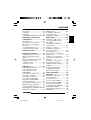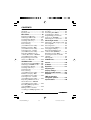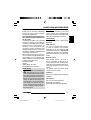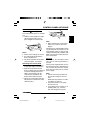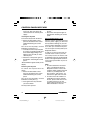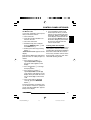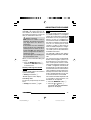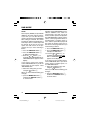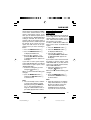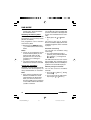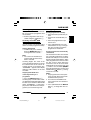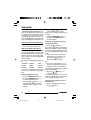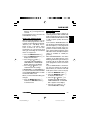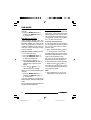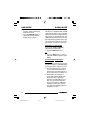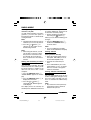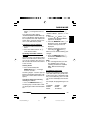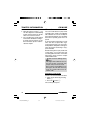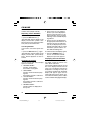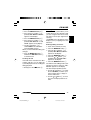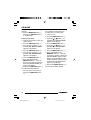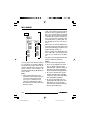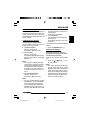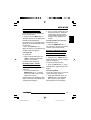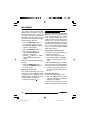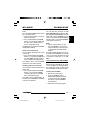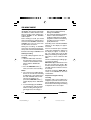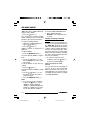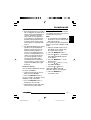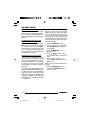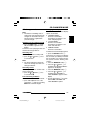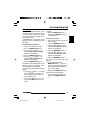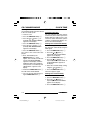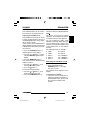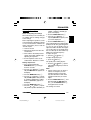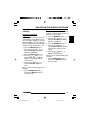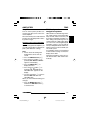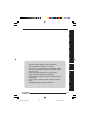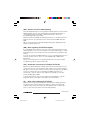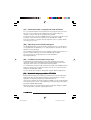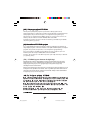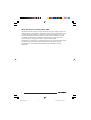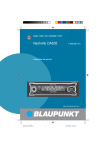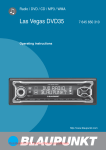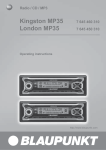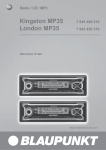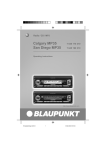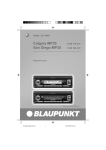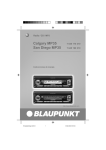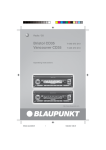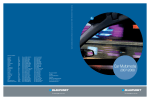Download Blaupunkt Nashville DAB35 Operating instructions
Transcript
Radio / DAB / CD / SD/MMC / MP3
Nashville DAB35
7 645 660 310
Operating instructions
http://www.blaupunkt.com
01Nashville DAB35_d
1
14.04.2005, 14:14 Uhr
2
1
3
4
12
5
10
11
9
8
7
6
13
14
2
01Nashville DAB35_d
2
14.04.2005, 14:14 Uhr
CONTROLS
1
2
3
4
5
6
7
Button to switch the device on/
off and operate the volume
mute feature.
button to open the fliprelease control panel.
Volume control.
BND•TS button.
Short press: Selects the FM
memory banks and the MW
and LW wavebands, selects the
DAB memory bank.
Long press: Starts the FM
Travelstore function and the
DAB Travelstore function.
DIS•ESC button to change the
display content and close
menus without saving changes.
Arrow buttons.
MENU•OK button
Short press: Calls up the
menus for basic settings and
confirms menu entries.
Long press: Starts the scan
function.
8
9
:
;
<
=
>
TRAF button to switch traffic
information standby on/off.
REC•DEL button.
Short press: Starts a recording
from DAB to MMC.
Long press: Deletes the current
title in MMC mode.
Buttons 1 - 5.
AUD•DEQ button (Audio).
Short press: Sets bass, treble,
balance and fader.
Long press: Opens the
equalizer menu.
SRC button to switch sources
between CD/MP3, SD/MMC,
CD changer (if connected) and
AUX.
, button to eject the CD from
the device.
Slot for SD/MMC or KeyCard.
66
02NashvilleDAB35_gb
66
15.11.2005, 14:12 Uhr
DAB mode ............................. 77
Switching to DAB mode ............... 77
Switching regional traffic
announcements on/off
(DAB TREG) ................................ 79
Selecting the memory bank .......... 80
Tuning into ensembles .................. 80
Selecting programmes ................. 81
Scanning receivable DAB
programmes (DAB-SCAN) .......... 81
Storing programmes .................... 81
Accessing stored programmes .... 82
DAB programme type (PTY) ........ 82
Setting the DAB waveband .......... 83
Switching between DAB and FM . 83
DAB Service following ................. 84
Traffic information ................ 93
CD mode ............................... 94
Switching to CD mode ................. 94
Selecting tracks ........................... 95
Fast track selection ...................... 95
Fast searching (audible) ............... 95
Random track play (MIX) .............. 95
Scanning tracks (SCAN) ............. 95
Repeating tracks (REPEAT) ......... 96
Changing the display ................... 96
Displaying CD text/CD name ....... 96
Naming CDs ................................ 97
67
02NashvilleDAB35_gb
67
15.11.2005, 14:12 Uhr
ENGLISH
FRANÇAIS
ITALIANO
Setting the power-on volume ........ 74
Quickly reducing the volume
(Mute) .......................................... 75
Telephone audio/navigation audio ... 75
Setting the volume of the
confirmation beep ........................ 76
Automatic sound .......................... 76
NEDERLANDS
Switching on/off ................... 74
Adjusting the volume ............ 74
Switching to radio mode .............. 86
Convenient RDS functions
(AF, REG) .................................... 86
Selecting the waveband/
memory bank ............................... 87
Tuning into a station ..................... 87
Setting the sensitivity of
station seek tuning ....................... 88
Storing stations ............................ 88
Storing stations automatically
(Travelstore) ................................. 88
Listening to stored stations .......... 89
Scanning receivable stations
(SCAN) ........................................ 89
Setting the scanning time ............. 89
Programme type (PTY) ................ 89
Optimising radio reception ........... 91
SHARX ........................................ 91
Configuring the display ................ 92
Activating/deactivating
the radio text display .................... 92
SVENSKA
Theft protection ............................ 70
Detaching the control panel ......... 71
Attaching the control panel .......... 71
Keycard ....................................... 71
Keycard Damaged or Lost ........... 72
Looking after the KeyCard ........... 73
Radio mode ........................... 86
ESPAÑOL
Detachable control panel
and KeyCard ......................... 70
DAB sub-programmes ................. 84
DAB radio text ............................. 85
Setting the length of the
programme names ....................... 85
Changing the display ................... 85
PORTUGUÊS
Road safety .................................. 69
Installation .................................... 69
Installations .................................. 69
Activating/deactivating demo mode . 70
DANSK
Notes and accessories ......... 69
DEUTSCH
CONTENTS
CONTENTS
Traffic announcements in
CD mode ..................................... 99
Ejecting a CD .............................. 99
MP3 mode ............................. 99
Preparing an MP3 CD ................. 99
Switching to MP3 mode ............. 101
Configuring the display .............. 101
Selecting a directory .................. 101
Selecting tracks ......................... 102
Fast searching
(not in MP3 browse mode) ......... 102
Random track play – MIX
(not in MP3 browse mode) ......... 103
Scanning tracks – SCAN
(not in MP3 browse mode) ......... 103
Repeating individual tracks
or whole directories – REPEAT
(not in MP3 browse mode) ......... 103
Programming your favourite
tracks on an MP3 CD ................ 104
SD/MMC mode ................... 105
Inserting/removing SDs/MMCs .. 105
Switching to SD/MMC mode ..... 106
Configuring the display .............. 106
Selecting a directory .................. 106
Selecting tracks ......................... 107
Fast searching
(not in MP3 browse mode) ......... 108
Random track play – MIX
(not in MP3 browse mode) ......... 108
Scanning tracks – SCAN
(not in MP3 browse mode) ......... 108
Repeating individual tracks or
whole directories – REPEAT
(not in MP3 browse mode) ......... 108
Recording DAB programmes
onto SDs/MMCs ........................ 109
Making a timer-controlled
recording of a DAB programme . 111
Playing recordings using
the device .................................. 112
Formatting SDs/MMCs .............. 113
Configuring the display .............. 114
Programming your favourite
tracks for an SD/MMC ............... 114
Switching pre-record on/off ....... 114
CD-changer mode .............. 115
Switching to CD-changer mode . 115
Selecting CDs ........................... 115
Selecting tracks ......................... 115
Fast searching (audible) ............. 115
Changing the display ................. 115
Repeating individual tracks
or whole CDs (REPEAT) ............ 116
Random track play (MIX) ............ 116
Scanning all tracks on all CDs
(SCAN) ...................................... 116
Naming CDs .............................. 117
CLOCK time ........................ 118
Sound .................................. 120
X-BASS ............................... 121
Equalizer ............................. 121
Adjusting the
display settings ................... 125
External audio sources ....... 126
Amplifier .............................. 127
TMC for dynamic
navigation systems ............. 127
Specifications ..................... 128
68
02NashvilleDAB35_gb
68
15.11.2005, 14:12 Uhr
Road safety has absolute priority. Only operate your car sound
system if the road and traffic conditions allow you to do so. Familiarise
yourself with the device before setting off on your journey. You should
always be able to hear police, fire
and ambulance sirens in good time
from inside your vehicle. For this
reason, listen to your car sound system at a suitable volume level during your journey.
You need a special DAB antenna
in order to operate the Nashville
DAB 35. This can be a separate DAB
roof/window antenna or a DAB/AM/FM
combination antenna. You can obtain
further information from your Blaupunkt
dealer.
Remote control
The RC 08, RC 10, RC 10 H or
RC 12 H (available as optional accessories) remote control can be used to
safely and conveniently perform most
of the basic functions of your car sound
system.
You cannot switch the device on/off
using the remote control.
Amplifiers
You can use all Blaupunkt and Velocity
amplifiers.
CD changers
You can connect the following
Blaupunkt CD changers:
CDC A 08, IDC A 09 and CDC A 03.
69
02NashvilleDAB35_gb
69
ENGLISH
FRANÇAIS
DAB antenna
ITALIANO
Use only accessories approved by
Blaupunkt.
DANSK
Road safety
Installations
NEDERLANDS
If you want to install your car sound
system yourself, please read the installation and connection instructions that
follow these operating instructions.
SVENSKA
Thank you for choosing a Blaupunkt
product. We hope you enjoy using this
new piece of equipment.
Please read these operating instructions before using the equipment for
the first time.
The Blaupunkt editors are constantly
working on making the operating instructions clearer and easier to understand. However, if you still have any
questions on how to operate the device, please contact your dealer or the
telephone hotline for your country. You
will find the telephone number printed
at the back of this booklet.
We provide a manufacturer guarantee
for our products bought within the European Union. You can view the guarantee conditions at www.blaupunkt.de
or ask for them directly at:
Blaupunkt GmbH
Hotline
Robert Bosch Str. 200
31139 Hildesheim Germany
ESPAÑOL
Installation
PORTUGUÊS
Notes and accessories
DEUTSCH
NOTES AND ACCESSORIES
15.11.2005, 14:12 Uhr
NOTES AND
ACCESSORIES
CONTROL PANEL/
KEYCARD
Activating/deactivating demo
mode
You can activate the so-called demo
mode at the device. In demo mode, the
different functions of the device are displayed as scrolling text.
➮ Press the MENU•OK button 7.
The display shows the menu.
➮ Press and hold the MENU•OK
button 7 pressed for more than
four seconds while the menu is
displayed to activate or deactivate
the demo mode.
Time-out (time window)
The device features a time-out function (time window).
For example, if you press the
MENU•OK button 7 and select a
menu item, the device switches back
after approx. 16 seconds after the last
button activation. The settings performed are saved.
Detachable control panel
and KeyCard
Theft protection
The device is equipped with a detachable control panel (flip-release panel)
as a way of protecting your equipment
against theft. The device is worthless
to a thief without this control panel.
Protect your device against theft by
taking the control panel with you whenever you leave your vehicle. Do not
leave the control panel inside your vehicle – not even in a hiding place.
The control panel has been designed
to be easy to use.
Notes:
● Never drop the control panel.
● Never expose the control panel
to direct sunlight or other heat
sources.
● Avoid direct skin contact with the
control panel’s electrical contacts.
If necessary, clean the contacts
with a lint-free cloth moistened
with cleaning alcohol.
70
02NashvilleDAB35_gb
70
15.11.2005, 14:12 Uhr
CONTROL PANEL/KEYCARD
DEUTSCH
Detaching the control panel
➮ Press the button 2.
device’s guides that are positioned
on the left and right at the lower
edge of the housing. Push the
control panel carefully into the
bracket until it clicks into place.
➮ Flip up the control panel and carefully press it into the device until it
clicks into place.
Note:
● Please remove the keycard from
the unit after using it for the first
time.
Without the keycard, the car radio
is worthless for thieves.
● Key the keycard in a safe place,
but not in the car.
● If you will be on the road for an extended period (e.g., vacation),
then take along the keycard so
71
02NashvilleDAB35_gb
71
15.11.2005, 14:12 Uhr
ITALIANO
FRANÇAIS
ENGLISH
In addition to the removable control
unit, your car radio is protected by a
keycard.
The keycard is required when you use
the unit for the first time. Afterwards you
only need the keycard if the unit has
been disconnected from the vehicle
power supply.
NEDERLANDS
Keycard
SVENSKA
mately right angles to the device.
➮ Slide the control panel into the
Note:
● When attaching the control panel,
make sure you do not press the
display.
If the device was still switched on when
you detached the control panel, it will
automatically switch on with the last
setting activated (radio, CD/MP3, SD/
MMC, CD changer or AUX) when the
panel is replaced.
ESPAÑOL
Attaching the control panel
➮ Hold the control panel at approxi-
1.
PORTUGUÊS
Notes:
● All the current settings are saved.
● Any CD already inserted in the
device remains there.
● The device switches off automatically after approx. one minute.
2.
DANSK
The control panel opens out towards
you.
➮ Hold the control panel by its right
side and then pull the control
panel straight out of the bracket.
CONTROL PANEL/KEYCARD
that you can restart the car radio if
necessary after it has been disconnected from the vehicle power
supply.
Inserting the KeyCard
To insert the KeyCard in the device,
➮ detach the detachable control
panel as described in the section
entitled “Detaching the control
panel”.
The slot for the KeyCard is located
behind the control panel >.
➮ Carefully insert the KeyCard (with
its contacts facing downwards and
its bevelled edge pointing to the
right) into the slot until you feel it
click into place.
➮ Attach the control panel again as
described in “Attaching the control
panel”.
“KEYCARD OK” appears briefly on the
display.
Removing the KeyCard
To remove the KeyCard from the
device,
➮ detach the detachable control
panel as described in the section
entitled “Detaching the control
panel”.
The slot for the KeyCard is located
behind the control panel >.
➮ Push against the KeyCard until
you feel it unlatch.
The KeyCard is ejected.
➮ Carefully pull the KeyCard out of
the slot.
➮ Attach the control panel again as
described in “Attaching the control
panel”.
Keycard Damaged or Lost
After the unit has been disconnected
from the power supply, you will need
the keycard that belongs to your unit.
If the keycard is damaged or you have
lost it, then you need a new keycard.
You can acquire a new keycard at your
Blaupunkt dealer’s.
In order to use the new keycard, you
need the master code for your unit.
For security reasons, the master code
is obtainable only from your Blaupunkt
dealer or through Blaupunkt customer
service upon presentation of proof of
ownership.
Note:
● In order to determine the master
code, your Blaupunkt dealer or
Blaupunkt customer service will
need the model number and serial
number of your Blaupunkt unit.
The model no. and serial no. are
found on the right side of the unit.
● In order to have the numbers on
hand without having to uninstall
the unit, please enter these in the
car radio passport on the last
page of these instructions for use
before installation of the unit.
72
02NashvilleDAB35_gb
72
15.11.2005, 14:12 Uhr
73
02NashvilleDAB35_gb
73
ENGLISH
FRANÇAIS
ITALIANO
ESPAÑOL
SVENSKA
Keeping the contacts free from dirt and
other particles will ensure that the KeyCard functions properly. Avoid making
direct skin contact with the contacts.
If necessary, clean the contacts of the
KeyCard with a lint-free cloth moistened with cleaning alcohol.
NEDERLANDS
Looking after the KeyCard
PORTUGUÊS
If you have acquired a new keycard,
then you must first “train” it.
➮ Turn off the unit.
➮ Insert the new keycard that is unknown to the unit.
➮ Close the control unit.
➮ Simultaneously press and hold
down the BND•TS button 4 and
the 1 MIX button :.
➮ Switch on the device by pressing
button 1.
“0000 MASTERCODE” appears on the
display.
Enter the four-digit master code that is
printed on the car radio passport as
follows:
➮ Press the or button 6
repeatedly until the first digit of
the master code appears on the
display.
➮ Press the button 6 to change
the input position.
➮ Press the or button 6
repeatedly until the second digit
of the master code appears on the
display. Then proceed in the same
way for all the digits of the master
code.
➮ If the master code is displayed
correctly, press the MENU•OK
button 7.
The new KeyCard is accepted as soon
as the device switches to playback
mode and “KEYCARD OK” appears
briefly on the display.
Note:
If you entered the master code
incorrectly three times, you must
wait for one hour. During this waiting period, “WAIT 1H” will appear
on the display and the device cannot be operated. Do not switch off
the device during this period. After
the hour has elapsed enter the
correct master code.
●
DANSK
“Training” a New Keycard/Entering
the Master Code
DEUTSCH
CONTROL PANEL/KEYCARD
15.11.2005, 14:12 Uhr
SWITCHING ON/OFF
ADJUSTING THE VOLUME
Switching on/off
Adjusting the volume
There are various ways of switching
the device on/off:
Note:
● The internal amplifier can be
switched off. If the loudspeakers
do not emit any sound, please
read the section entitled “Switching the internal amplifier on/off” in
the “Amplifier” chapter.
You can adjust the volume in steps from
0 (off) to 50 (maximum).
To increase the volume,
➮ turn the volume control 3
clockwise.
To decrease the volume,
➮ turn the volume control 3
anticlockwise.
Switching on/off using the vehicle
ignition
The device will switch on/off simultaneously with the ignition if the device
is correctly connected to the vehicle’s
ignition and you did not switch the device off by pressing button 1.
Switching the device on/off using
the detachable control panel
➮ Detach the control panel.
The device switches off automatically
after approx. one minute.
➮ Attach the control panel again.
The device switches on. The last setting (radio, CD/MP3, SD/MMC, CD
changer or AUX) will be reactivated.
Switching on/off using button 1
➮ To switch on the device, press
button 1.
➮ To switch off the device, press and
hold down button 1 for longer
than two seconds.
The device switches off.
Note:
To protect the vehicle battery, the
device will switch off automatically
after one hour if the ignition is off.
●
Setting the power-on volume
You can set the default volume level at
which the device plays when it is
switched on.
➮ Press the MENU•OK button 7.
➮ Press the or button 6
repeatedly until “VOLUME”
appears on the display.
➮ Press the MENU•OK button 7
to display the volume menu.
“ON VOLUME” and the currently set
value are displayed or “LAST VOLUME” is displayed.
➮ Adjust the power-on volume using
the
buttons 6 .
To help you adjust the setting more
easily, the device will increase or decrease the volume as you make your
changes.
74
02NashvilleDAB35_gb
74
15.11.2005, 14:12 Uhr
You can quickly reduce the volume to
a preset level (Mute).
➮ Briefly press button 1.
“MUTE” appears on the display.
Cancelling mute
To return to your previously set volume
level,
➮ briefly press button 1 again.
75
02NashvilleDAB35_gb
75
15.11.2005, 14:12 Uhr
ENGLISH
FRANÇAIS
ITALIANO
NEDERLANDS
SVENSKA
Quickly reducing the volume
(Mute)
ESPAÑOL
When you have finished making your
changes,
➮ press the MENU•OK button 7
and then the DIS•ESC button 5
to exit the menu.
If your car sound system is connected
to a mobile telephone or a navigation
system, the sound system’s volume will
be muted as soon as you “pick up” the
phone or as soon as a navigation announcement is made. You will then hear
the caller or navigation announcement
over the car sound system’s loudspeakers. In order for this feature to
work, the mobile telephone or navigation system must be connected to the
car sound system as described in the
installation instructions.
You will need a cable for this with the
following Blaupunkt number: 7 607 001
503.
You can find out from your Blaupunkt
dealer which navigation systems can
be used with your car sound system.
If the sound system receives a traffic
announcement during a telephone call
or whilst a navigation announcement
is being made, you will only be able to
hear the traffic announcement after the
call or navigation announcement is finished (in so far as the traffic announcement is still being broadcast). The traffic announcement is not recorded!
The volume with which telephone calls
or navigation announcements are
broadcast can be adjusted.
➮ Press the MENU•OK button 7.
➮ Press the or button 6
repeatedly until “VOLUME MENU”
appears on the display.
PORTUGUÊS
Danger to hearing!
If the power-on volume is set to
maximum, the volume level can be
very high when the device is
switched on.
If the volume was set to maximum
before the device was switched off
and the power-on volume is set to
“LAST VOLUME”, the volume level
can be very high when the device is
switched on again.
Severe damage to your hearing can
be caused in both cases!
Telephone audio/navigation
audio
DANSK
If you change the setting to “LAST
VOLUME”, the volume when the device switches on will be the same as
the volume level that was set the last
time you switched the device off.
DEUTSCH
ADJUSTING THE VOLUME
ADJUSTING THE VOLUME
➮ Press the MENU•OK button 7
to display the volume menu.
➮ Press the or button 6
repeatedly until “PHONE/NAVI”
appears on the display.
➮ Set your preferred volume level
buttons 6.
using the
When you have finished making your
changes,
➮ press the MENU•OK button 7
and then the DIS•ESC button 5
to exit the menu.
Note:
● You can use the volume control
3 to adjust the volume of telephone calls and navigation announcements whilst you are
listening to them.
Setting the volume of the
confirmation beep
The system will output a confirmation
beep for some functions if you keep a
button pressed down for longer than
two seconds, for instance, when assigning a radio station to a station preset button. You can adjust the volume
of this beep.
➮ Press the MENU•OK button 7.
➮ Press the or button 6 repeatedly until “VOLUME MENU”
appears on the display.
➮ Press the MENU•OK button 7
to display the volume menu.
➮ Press the or button 6
repeatedly until “BEEP VOL”
appears on the display.
➮ Adjust the volume using the
buttons 6. “0” means that the
beep is deactivated, “6” means
that the maximum beep volume is
set.
When you have finished making your
changes,
➮ press the MENU•OK button 7
and then the DIS•ESC button 5
to exit the menu.
Automatic sound
This feature automatically adjusts the
volume of the car sound system to suit
the speed at which the vehicle is travelling. In order for this to work, your car
sound system must be connected as
described in the installation instructions.
You can adjust the automatic volume
boost feature in six steps from (0 to 5).
➮ Press the MENU•OK button 7.
➮ Press the button 6 repeatedly
until “VOLUME MENU” appears
on the display.
➮ Press the MENU•OK button 7
to display the volume menu.
➮ Press the or button 6
repeatedly until “AUTO SOUND”
appears on the display.
➮ Set the volume adjustment level
using the
buttons 6.
When you have finished making your
changes,
➮ press the MENU•OK button 7
and then the DIS•ESC button 5
to exit the menu.
76
02NashvilleDAB35_gb
76
15.11.2005, 14:12 Uhr
Switching to DAB mode
DEUTSCH
ENGLISH
FRANÇAIS
DANSK
If you are in Radio, CD/MP3, SD/MMC,
CD-changer or AUX mode,
➮ press the SRC button < repeatedly until “DAB” appears on the
display.
In contrast with standard radio broadcasting, several programmes are
always broadcast over the same frequency for DAB. These programmes
are arranged in “ensembles”. An ensemble always contains several programmes.
In turn, a programme can additionally contain up to twelve sub-programmes. In the case of a sports station, for instance, various sports
events can be broadcast simultaneously as sub-programmes. If a programme has sub-programmes, you
will see a “✶” displayed in front of the
programme name.
ITALIANO
Note:
You need a special DAB antenna
in order to operate the Nashville
DAB 35. This can be a separate
DAB roof/window antenna or a
DAB/AM/FM combination antenna. You can obtain further information from your Blaupunkt dealer.
●
NEDERLANDS
You can enjoy radio in digital audio
quality thanks to DAB (Digital Audio
Broadcast).
SVENSKA
DAB mode
ESPAÑOL
Note:
● The optimum setting for the
speed-dependent volume adjustment feature depends on how
noise levels develop in your particular vehicle. You will need to test
various settings in order to find
out which is best suited to your
vehicle.
DAB MODE
PORTUGUÊS
ADJUSTING THE VOLUME
77
02NashvilleDAB35_gb
77
15.11.2005, 14:12 Uhr
DAB MODE
DAB also offers further advantages:
NEWS
News reports (NEWS) are provided in
addition to the traffic announcements.
If you wish, you can allow the news
reports to be played. If the “DAB NEWS
ON” setting is activated, the current
programme will be interrupted when a
news report arrives, and the report will
be played. At the end of the news
report, the radio returns to the programme that you were listening to
before.
➮ Press the MENU•OK button 7.
➮ Press the MENU•OK button 7,
to display the DAB menu.
➮ Press the or button 6 repeatedly until “DAB NEWS ON” or
“DAB NEWS OFF” appears on the
display.
If you want to receive news reports,
select “DAB NEWS ON”. If you do not
want to listen to news reports, select
“DAB NEWS OFF”.
➮ Select the setting that you want
using the
buttons 6.
When you have finished making your
changes,
➮ press the MENU•OK button 7
and then the DIS•ESC button 5
to exit the menu.
WEATHER
Weather reports (WEATHER) are provided in addition to the traffic announcements. If you wish, you can allow the weather reports to be played. If
the “DAB WEAT ON” setting is activated, the current programme will be interrupted when a weather report arrives, and the report will be played. At
the end of the weather report, the radio returns to the programme that you
were listening to before.
➮ Press the MENU•OK button 7.
➮ Press the MENU•OK button 7,
to display the DAB menu.
➮ Press the or button 6 repeatedly until “DAB WEATHER
OFF” or “DAB WEATHER ON”
appears on the display.
If you want to receive weather reports,
select “DAB WEAT ON”. If you do not
want to listen to weather reports, select “DAB WEAT OFF”.
➮ Select the setting that you want
using the
buttons 6.
When you have finished making your
changes,
➮ press the MENU•OK button 7
and then the DIS•ESC button 5
to exit the menu.
78
02NashvilleDAB35_gb
78
15.11.2005, 14:12 Uhr
DAB MODE
Switching regional traffic
announcements on/off
(DAB TREG)
Note:
You can interrupt a news, weather
or sports report whilst it is being
played by pressing the TRAF button 8. The general priority settings are retained and the next report will be played when it arrives.
Note:
● Since this function is not supported by all broadcasters, it is possible that you will not receive any
traffic announcements if the
TA-REG function is activated.
If you do not receive any traffic
79
02NashvilleDAB35_gb
79
15.11.2005, 14:12 Uhr
ENGLISH
FRANÇAIS
ITALIANO
NEDERLANDS
SVENSKA
ESPAÑOL
PORTUGUÊS
Since DAB frequencies are broadcast
over a large area of the country, the
situation might arise in which you receive traffic announcements that are
not relevant to your region.
In order to avoid this, the DAB transmitter service areas are divided into
regions.
➮ Press the MENU•OK button 7.
➮ Press the MENU•OK button 7,
to display the DAB menu.
➮ Press the or button 6
repeatedly until “DAB TREG OFF”
or “DAB TREG ON” appears on
the display.
If you want to receive announcements
that apply to specific regions, select
“DAB TREG ON”. If you only want to
receive non-regional announcements,
select “DAB TREG OFF”.
➮ Select the setting that you want
using the
buttons 6.
When you have finished making your
changes,
➮ press the MENU•OK button 7
and then the DIS•ESC button 5
to exit the menu.
DANSK
●
DEUTSCH
SPORT
Sports reports are provided in addition
to the traffic announcements, news
reports and weather reports. If you
wish, you can allow the sports reports
to be played. If the “DAB SPORT ON”
setting is activated, the current programme will be interrupted when a
sports report arrives, and the report will
be played. At the end of the news
report, the radio returns to the programme that you were listening to
before.
➮ Press the MENU•OK button 7.
➮ Press the MENU•OK button 7,
to display the DAB menu.
➮ Press the or button 6 repeatedly until “DAB SPORT ON”
or “DAB SPORT OFF” appears on
the display.
If you want to receive sports reports,
select “DAB SPORT ON”. If you do not
want to listen to sports reports, select
“DAB SPORT OFF”.
➮ Select the setting that you want
using the
buttons 6.
When you have finished making your
changes,
➮ press the MENU•OK button 7
and then the DIS•ESC button 5
to exit the menu.
DAB MODE
announcements over an extended
period of time, please deactivate
the TA-REG function.
Selecting the memory bank
This device lets you store DAB
programmes in four memory banks
(D1, D2, D3 and DT).
Five programmes can be stored in
each memory bank.
➮ Briefly press the BND•TS button
4 to switch between the memory
banks.
Notes:
If there are no programmes stored
in the DT memory bank yet, this
memory bank will not be displayed. In this case, first start a
Travelstore (see “Storing programmes”).
● You cannot select the DT memory
bank if the PTY function is activated.
●
Tuning into ensembles
With DAB, several programmes broadcasted over the same frequency are
always combined into an “ensemble”.
Note:
● Since various programmes from
different ensembles are stored
automatically in the DT memory
bank, you cannot use the functions described here for tuning into
an ensemble whilst the DT memory bank is activated.
Selecting an ensemble
You can directly select ensembles that
you have received once already (for this
to work, the ensemble must be receivable).
➮ Briefly press the or button
6.
The name of the next or previous
known ensemble is displayed. The first
available programme in the ensemble
is played.
Ensemble seek tuning
You can find new ensembles using
seek tuning.
➮ For seek tuning downwards or
upwards, press and hold down the
or button 6 for longer than
two seconds.
The radio tunes into the next receivable ensemble. The ensemble name is
displayed briefly. The first available programme in the ensemble is played.
Manually tuning an ensemble
You can also tune into ensembles
manually.
➮ Press the or button 6 during
seek tuning.
➮ You can now tune the radio manually using the or button 6.
80
02NashvilleDAB35_gb
80
15.11.2005, 14:12 Uhr
Selecting programmes
Storing programmes
After you have tuned into an ensemble, you can select a programme from
the ensemble.
➮ Select a programme from the enbuttons 6.
semble using the
Storing programmes manually
Scanning receivable DAB
programmes (DAB-SCAN)
➮ Select the programme that you
81
02NashvilleDAB35_gb
81
15.11.2005, 14:12 Uhr
FRANÇAIS
ENGLISH
Notes:
● Any programmes that were previously stored in this memory bank
are deleted in the process.
● You cannot use the DAB Travelstore feature if the PTY function is
activated.
➮ Press and hold down the BND•TS
button 4 for longer than two seconds.
ITALIANO
Stopping DAB-SCAN and
continuing listening to a
programme
➮ Press the MENU•OK button 7.
Scanning stops and the radio continues playing the programme that it tuned
into last. If you cancel the DAB-SCAN
whilst “SCANNING...” is being displayed, the radio will retune to the programme you were listening to last.
●
NEDERLANDS
Note:
You cannot use the DAB scan
function whilst the DT memory
bank is activated.
Scanning begins. The name of the
current programme appears in the top
line and the name of the current ensemble appears in the bottom line.
“SCANNING...” appears on the display
whilst the radio switches to the next
ensemble.
Storing programmes automatically
(Travelstore)
The Travelstore function stores the first
five receivable programmes in alphabetical order and you can access them
directly using the station buttons. All the
other programmes that were stored in
the “DT” memory bank during the
Travelstore scan can be accessed alphabetically by pressing the
6 buttons. You can switch rapidly between the programmes if you press and
hold down the
buttons 6 for longer than two seconds.
down the MENU•OK button 7
for longer than two seconds.
SVENSKA
want to store.
➮ Press and hold down one of the
station buttons 1 - 5 : for longer
than two seconds to assign the
programme to that button.
ESPAÑOL
➮ In DAB mode, press and hold
want.
PORTUGUÊS
Starting DAB-SCAN
want.
➮ Tune into the ensemble that you
DANSK
You can use the scan function to play
all the receivable programmes briefly.
➮ Select the memory bank that you
DEUTSCH
DAB MODE
DAB MODE
The storing procedure begins.
“TRAVELSTORE PLEASE WAIT” appears on the display. After the process
is completed, the programme that is
stored in location 1 of the “DT” memory bank will be played. “NO LIST” appears on the display if no programmes
were found during the Travelstore scan.
Accessing stored programmes
➮ Select the memory bank.
➮ Press the station button 1 - 5 :.
DAB programme type (PTY)
Besides transmitting the station name,
an increasing number of stations also
provide information on the type of programme that they are broadcasting.
Your car radio can receive and display
this information.
For example, the programme types can
be:
CULTURE TRAVEL
JAZZ
SPORT
NEWS
POP M
ROCK M
DRAMA
EASY M
You can use the PTY function to select
stations of a particular programme
type.
Switching DAB-PTY on/off
➮ Press the MENU•OK button 7.
➮ Press the MENU•OK button 7,
to display the DAB menu.
➮ Press the or button 6 repeatedly until “DAB PTY ON” or
“DAB PTY OFF” appears on the
display.
➮ Press the
or button 6 to
switch DAB-PTY ON or OFF.
When you have finished making your
changes,
➮ press the MENU•OK button 7
and then the DIS•ESC button 5
to exit the menu.
Selecting a programme type and
starting seek tuning
➮ Press the or button 6.
The current programme type appears
briefly on the display. If you do not make
a selection whilst this display is visible,
the normal DAB display will be used
again.
➮ If you want to select another programme type, you can do so by
pressing the or button 6
whilst this display is visible.
Or
➮ Press one of the buttons 1 - 5 :
to select a programme type that is
assigned to one of these buttons.
The selected programme type appears
briefly on the display.
➮ Press the or button 6 to
start seek tuning.
The radio will then tune into the next
station that it finds that corresponds to
your selected programme type.
Assigning a programme type to a
station button
➮ Select a programme type using
the or button 6.
82
02NashvilleDAB35_gb
82
15.11.2005, 14:12 Uhr
83
02NashvilleDAB35_gb
83
15.11.2005, 14:12 Uhr
ENGLISH
FRANÇAIS
ITALIANO
NEDERLANDS
SVENSKA
With the Nashville DAB35, you can
receive DAB programmes and ensembles on the following wavebands:
“Band 3” (174 - 240 MHz) and “LBand” (1452 - 1491 MHz). Since
some countries do not use both
wavebands, you can speed up seek
tuning by excluding the waveband
that is not supported.
➮ Press the MENU•OK button 7.
➮ Press the MENU•OK button 7, to
display the DAB menu.
➮ Press the or button 6
repeatedly until “DAB-BAND L”,
“DAB-BAND 3” or “DAB-BAND
BOTH” appears on the display.
➮ Press the or button 6 to
switch between the settings.
If “DAB-BAND L” or “DAB-BAND 3” is
set, only the selected waveband will be
used. If “DAB-BAND BOTH” is set, both
wavebands will be used.
When you have finished making your
changes,
➮ press the MENU•OK button 7
and then the DIS•ESC button 5
to exit the menu.
You can select various settings for
switching between DAB and FM radio
mode. It might be necessary to switch
between DAB and FM radio if the DAB
or FM reception quality decreases
severely.
If you select the “DAB-FM-AUTO” setting, the device automatically tunes into
the FM frequency of the programme
currently being received (if the programme can be received on FM), or it
tunes into the DAB programme of the
FM station that is currently tuned (if the
station is available as a DAB programme).
With “DAB-FM-MANUAL”, the device
switches to the FM frequency of the
DAB programme being received if you
manually call up the FM radio mode
(if the programme can be received on
FM).
If you set “DAB-FM OFF”, the FM station that you listened to last will be
played when you switch to FM radio
mode (if the station can be received).
➮ Press the MENU•OK button 7.
➮ Press the MENU•OK button 7,
to display the DAB menu.
➮ Press the or button 6 repeatedly until “DAB-FM AUTO”,
“DAB-FM MANUAL” or “DAB-FM
OFF” appears on the display.
➮ Press the or button 6 to
switch between the settings.
ESPAÑOL
Setting the DAB waveband
Switching between
DAB and FM
PORTUGUÊS
button 1 - 5 : for longer than two
seconds.
The programme type is stored on the
selected button 1 - 5 :.
DANSK
➮ Press and hold the desired station
DEUTSCH
DAB MODE
DAB MODE
When you have finished making your
changes,
➮ press the MENU•OK button 7
and then the DIS•ESC button 5
to exit the menu.
DAB Service following
If the reception quality of the programme being received decreases, the
Nashville DAB35 can automatically
tune to the programme in another ensemble (if available). For this feature to
work, the “service following” function
must be activated.
Switching service following on/off
To use service following,
➮ Press the MENU•OK button 7.
➮ Press the MENU•OK button 7,
to display the DAB menu.
➮ Press the or button 6
repeatedly until “DAB SF ON” or
“DAB SF OFF” appears on the
display.
➮ Press the or button 6 to
switch between the settings.
When you have finished making your
changes,
➮ press the MENU•OK button 7
and then the DIS•ESC button 5
to exit the menu.
If Service following is activated, the
RDS symbol is displayed during DAB
mode.
Service following is deactivated when
the RDS symbol disappears.
DAB sub-programmes
Some DAB programmes contain subprogrammes. Programmes that contain
sub-programmes are marked with a
“✶” in front of the programme name. If
a programme contains sub-programmes, you can tune into them.
Selecting sub-programmes
To switch between the sub-programmes of a programme that you are tuned
into, you must first switch to sub-programme mode,
➮ press and hold down the button
6 for longer than two seconds.
SC will be displayed at the left edge of
the display to indicate that you are currently in sub-programme mode.
The name of the sub-programme is
displayed in the bottom display line.
To switch between the sub-programmes,
➮ briefly press the or button 6.
The radio tunes into the next or previous sub-programme and then exits the
sub-programme mode.
Note:
● Sub-programmes are so far only
supported by a few broadcasters.
84
02NashvilleDAB35_gb
84
15.11.2005, 14:12 Uhr
Setting the length of the
programme names
Most programmes use programme
names that are 8 characters long (as
you are already familiar with from RDS).
Some programmes use names that are
16 characters long, which cannot be
displayed in one go. If a programme
You can choose from various display
options in DAB mode:
● “NORMAL MODE”:
First line: memory bank,
programme name and memory
location, if available.
Second line: Ensemble name.
● “CLOCK MODE”:
First line: memory bank,
programme name and memory
location, if available.
Second line: Ensemble channel,
clock time.
85
02NashvilleDAB35_gb
85
ENGLISH
FRANÇAIS
ITALIANO
NEDERLANDS
SVENSKA
Changing the display
ESPAÑOL
Note:
● Since displaying radio texts can
distract you from the current road
and traffic situation, we ask you
kindly to deactivate the “DAB radio
text” function or to use it only
whilst the vehicle is stationary.
➮ Press the MENU•OK button 7.
➮ Press the MENU•OK button 7,
todisplay the DAB menu.
➮ Press the or button 6
repeatedly until “R-TXT ON” or
“R-TXT OFF” appears on the
display.
➮ Press the or 6 to switch
between “RADIO TXT ON” and
“RADIO TXT OFF”.
When you have finished making your
changes,
➮ press the MENU•OK button 7
and then the DIS•ESC button 5
to exit the menu.
PORTUGUÊS
In addition to their programmes, some
stations broadcast additional information (e.g. news) as scrolling text on the
display.
uses names that are 16 characters
long, you can either limit the name to
eight characters or display the 16-character name as scrolling text.
➮ Press the MENU•OK button 7.
➮ Press the MENU•OK button 7,
to display the DAB menu.
➮ Press the or button 6 repeatedly until “SRV NAME 8” or
“SRV NAME 16” appears on the
display.
➮ Press the or button 6 to
switch between “SRV NAME 8”
(8-digit display) and “SRV NAME
16” (16-digit display).
When you have finished making your
changes,
➮ press the MENU•OK button 7
and then the DIS•ESC button 5
to exit the menu.
DANSK
DAB radio text
DEUTSCH
DAB MODE
15.11.2005, 14:12 Uhr
DAB MODE
RADIO MODE
“MINIMAL MODE”:
First line: memory bank and
programme name.
➮ Press the DIS•ESC button 5
repeatedly until the desired
display mode is shown.
●
Radio mode
This device is equipped with an RDS
radio receiver. Many of the receivable
FM stations broadcast a signal that not
only carries the programme but also
additional information such as the station name and programme type (PTY).
The station name appears on the display as soon as the tuner receives it.
Switching to radio mode
If you are in CD/MP3, SD/MMC,
CD-changer or AUX mode,
➮ press the BND•TS button 4.
or
➮ press the SRC button < repeatedly until “TUNER” appears on the
display.
Convenient RDS functions
(AF, REG)
The convenient RDS functions AF (Alternative Frequency) and REGIONAL
extend your radio’s range of functions.
● AF: If the RDS function is activated, the radio automatically tunes
into the best receivable frequency
for the station that is currently set.
● REGIONAL: At certain times,
some radio stations divide their
programme into regional programmes providing different content. You can use the REG function to prevent the car radio from
switching to alternative frequencies that are transmitting different
programme content.
86
02NashvilleDAB35_gb
86
15.11.2005, 14:12 Uhr
Automatic station seek tuning
➮ Press the
or button 6.
The radio tunes into the next receivable station.
87
ENGLISH
FRANÇAIS
ITALIANO
Tuning into stations manually
You can also tune into stations manually.
Note:
You can only tune into stations
manually if the RDS function is
deactivated.
➮ Press the or button 6.
●
87
02NashvilleDAB35_gb
NEDERLANDS
There are various ways of tuning into
a station.
SVENSKA
If you want to use the RDS functions
(AF and REGIONAL),
➮ press the MENU•OK button 7.
“TUNER MENU” appears on the
display.
➮ Press the MENU•OK button 7 to
display the tuner menu.
“RDS ON” or “RDS OFF” appears on
the display.
➮ To switch RDS on/off, press the
or button 6.
➮ Press the MENU•OK button 7
and then the DIS•ESC button 5
to exit the menu.
The convenient RDS functions are active if the RDS appears on the display.
Tuning into a station
ESPAÑOL
Switching the RDS function on/off
This device can receive programmes
broadcast over the FM frequency range
as well as the MW and LW (AM) wavebands. There are three memory banks
available for the FM waveband (FM1,
FM2 and FMT) and one for each of the
MW and LW wavebands.
Five stations can be stored in each
memory bank.
To switch between the FM memory
banks (FM1, FM2 and FMT) and the
MW and LW wavebands,
➮ briefly press the BND•TS button
4.
PORTUGUÊS
Switching REGIONAL on/off
➮ Press the MENU•OK button 7.
“TUNER MENU” appears on the
display.
➮ Press the MENU•OK button 7 to
display the tuner menu.
➮ Press the or button 6
repeatedly until “REG” appears
on the display. “OFF” or “ON” is
displayed alongside “REG”.
➮ To switch REGIONAL on/off, press
the or button 6.
➮ Press the MENU•OK button 7
and then the DIS•ESC button 5
to exit the menu.
Selecting the waveband /
memory bank
DANSK
Note:
● REGIONAL must be activated/deactivated separately in the menu.
DEUTSCH
RADIO MODE
15.11.2005, 14:12 Uhr
RADIO MODE
Browsing through broadcasting
networks (only FM)
If a radio station provides several programmes, you have the option of
browsing through its so-called “broadcasting network”.
Note:
● The RDS function must be activated before you can use this feature.
➮ Press the or button 6 to
switch to the next station on the
broadcasting network.
Note:
When using this feature, you will
only be able to switch to stations
that you have received once before already. To receive the stations, use the Scan or Travelstore
function.
●
Setting the sensitivity of station
seek tuning
You can choose whether the radio
should only tune into stations providing good reception or whether it can
also tune into those with a weak
reception.
➮ Press the MENU•OK button 7.
“TUNER MENU” appears on the display.
➮ Press the MENU•OK button 7 to
display the tuner menu.
➮ Press the or button 6
repeatedly until “SENS” appears
on the display.
The display shows the currently set
sensitivity level. “SENS HI3” means that
the tuner is set to the highest sensitivity setting. “SENS LO1” means it is set
to the lowest sensitivity setting.
➮ Set the sensitivity level that you
want using the
buttons 6.
When you have finished making your
changes,
➮ press the MENU•OK button 7
and then the DIS•ESC button 5
to exit the menu.
Note:
You can set different sensitivity
levels for FM and MW or LW (AM).
●
Storing stations
Storing stations manually
➮ Select the memory bank that you
want (FM1, FM2, FMT) or one of
the wavebands (MW or LW).
➮ Tune into the station that you
want.
➮ Press and hold down one of the
station buttons 1 - 5 :, for longer
than two seconds to assign the
station to that button.
Storing stations automatically
(Travelstore)
You can automatically store the five
stations offering the strongest reception in the region (only FM). The stations are stored in the FMT memory
bank.
Note:
● Any stations that were previously
stored in this memory bank are
deleted in the process.
88
02NashvilleDAB35_gb
88
15.11.2005, 14:12 Uhr
You can use the scan function to play
all the receivable stations briefly. You
can set the scanning time from 5 to
30 seconds in the menu in increments
of five seconds.
Starting SCAN
➮ Press and hold down the
MENU•OK button 7 for longer
than two seconds.
Scanning begins. “SCAN” appears
briefly on the display followed by a display of the current station name or frequency.
Cancelling SCAN and continuing
listening to a station
➮ Press the MENU•OK button 7.
Scanning stops and the radio continues playing the station that it tuned into
last.
Note:
● The scanning time that you set is
also applied by the system to
scanning carried out in CD/MP3,
MMC, DAB and CD-changer
mode.
89
ENGLISH
FRANÇAIS
Programme type (PTY)
Besides transmitting the station name,
some FM stations also provide information on the type of programme that
they are broadcasting. Your car radio
can receive and display this information.
For example, the programme types can
be:
CULTURE
TRAVEL
JAZZ
SPORT
NEWS
POP
ROCK
CLASSICS
89
02NashvilleDAB35_gb
ITALIANO
Scanning receivable stations
(SCAN)
NEDERLANDS
of the desired station.
SVENSKA
band.
➮ Press the station button 1 - 5 :
“TUNER MENU” appears on the
display.
➮ Press the or button 6 repeatedly until “VARIOUS MENU”
appears on the display.
➮ Press the MENU•OK button 7 to
display the menu. “SCAN TIME”
and the currently set time are
displayed.
➮ Set the scanning time that you
want using the
buttons 6.
When you have finished making your
changes,
➮ press the MENU•OK button 7
and then the DIS•ESC button 5
to exit the menu.
15.11.2005, 14:12 Uhr
ESPAÑOL
Listening to stored stations
➮ Select the memory bank or wave-
Setting the scanning time
➮ Press the MENU•OK button 7.
PORTUGUÊS
button 4 for longer than two seconds.
The storing procedure begins.
“TRAVEL STORE PLEASE WAIT” appears on the display. After the process
has completed, the radio will play the
station that is stored in memory location 1 of the FMT memory bank.
DANSK
➮ Press and hold down the BND•TS
DEUTSCH
RADIO MODE
RADIO MODE
You can use the PTY function to select stations of a particular programme
type.
PTY-EON
If you specify the programme type and
start seek tuning, the radio will switch
from the current station to a station of
the selected programme type.
Notes:
● If the tuner does not find a station
that corresponds to the selected
programme type, you will hear a
beep and “NO PTY” appears briefly on the display. The radio will
then retune to the station that it
received last.
● If the tuned radio station or another station on the broadcasting network broadcasts your selected
programme type at a later point in
time, the radio will automatically
switch from the currently tuned
station or from CD/MP3 mode or
CD-changer mode to the station
whose programme type matches
the one you selected.
Switching PTY on/off
Note:
The PTY functions can only be activated if the “DAB-FM” function is
deactivated (DAB-FM OFF). For
further information, please read
the section entitled “Switching between DAB and FM” in the “DAB
mode” chapter.
●
➮ Press the MENU•OK button 7.
“TUNER MENU” appears on the
display.
➮ Press the MENU•OK button 7 to
display the tuner menu.
➮ Press the or button 6 repeatedly until “PTY” appears on
the display with the current setting.
➮ Press the or button 6 to
switch PTY ON or OFF.
➮ Press the MENU•OK button 7
and then the DIS•ESC button 5
to exit the menu.
Selecting a programme type and
starting seek tuning
➮ Press the or button 6.
The programme type that you selected last appears on the display.
➮ If you want to select another programme type, you can do so by
pressing the or button 6
whilst this display is visible.
Or
➮ Press one of the buttons 1 - 5 :
to select a programme type that is
assigned to one of these buttons.
The selected programme type appears
briefly on the display.
➮ Press the or button 6 to
start seek tuning.
The radio will then tune into the next
station that it finds that corresponds to
your selected programme type.
90
02NashvilleDAB35_gb
90
15.11.2005, 14:12 Uhr
Optimising radio reception
Treble reduction feature during
interference (HICUT)
The HICUT function improves reception during poor radio reception (only
FM). If reception interferences are
present, the interference level is automatically reduced.
Switching SHARX on/off
➮ Press the MENU•OK button 7.
“TUNER MENU” appears on the
display.
➮ Press the MENU•OK button 7 to
display the tuner menu.
➮ Press the or button 6
repeatedly until “SHARX” appears
on the display.
➮ Press the or button 6 to
switch SHARX on/off.
“SHARX OFF” means automatic bandwidth switching is deactivated, “SHARX
ON” means it is activated.
➮ Press the MENU•OK button 7
and then the DIS•ESC button 5
to exit the menu.
ENGLISH
DANSK
Switching HICUT on/off
➮ Press the MENU•OK button 7.
“TUNER MENU” appears on the
display.
➮ Press the MENU•OK button 7 to
display the tuner menu.
➮ Press the or button 6
repeatedly until “HICUT” appears
on the display.
➮ Press the or button 6 to
adjust the HICUT setting.
“HICUT 0” means that no automatic
reduction of the interference level will
be made; “HICUT 2” means that a
maximum reduction will be made.
The SHARX function allows you to
largely avoid interference caused by
neighbouring radio stations (FM only).
Switch on the SHARX function if the
density of radio stations in your area is
very high.
FRANÇAIS
button 1 - 5 : for longer than two
seconds.
The programme type is stored on the
selected button 1 - 5 :.
SHARX
ITALIANO
button 6.
NEDERLANDS
or
SVENSKA
the
➮ Press and hold the desired station
and then the DIS•ESC button 5
to exit the menu.
ESPAÑOL
➮ Select a programme type using
➮ Press the MENU•OK button 7
PORTUGUÊS
Assigning a programme type to a
station button
DEUTSCH
RADIO MODE
91
02NashvilleDAB35_gb
91
15.11.2005, 14:12 Uhr
RADIO MODE
Configuring the display
➮ Press the MENU•OK button 7.
In radio mode, you can choose between various display modes.
1. “NORMAL MODE”
First line: Memory bank and station name (if it can be received)
Second line: frequency of the
selected station.
2. “CLOCK Mode”
First line: Memory bank and station name (if it can be received)
Second line: frequency of the
selected station and clock time.
3. “MINIMAL Mode”
First line: Memory bank and station name (if it can be received)
Second line: No display.
➮ Briefly press the DIS•ESC button
5 to switch between the options.
“TUNER MENU” appears on the
display.
➮ Press the MENU•OK button 7 to
display the tuner menu.
➮ Press the or button 6
repeatedly until “R-TEXT” appears
on the display.
➮ Press the or button 6 to
switch RADIOTEXT on/off.
“R-TEXT OFF” means that no radio
texts will be displayed and “R-TEXT
ON” means they will be displayed.
➮ Press the MENU•OK button 7
and then the DIS•ESC button 5
to exit the menu.
Activating/deactivating the
radio text display
Some stations use the RDS signal to
broadcast scrolling texts known as
radio texts. You can allow radio texts to
be displayed or you can block them.
Since displaying radio texts can distract
you from the current road and traffic
situation, we ask you kindly to deactivate the “radio text” function or to use it
only whilst the vehicle is stationary.
92
02NashvilleDAB35_gb
92
15.11.2005, 14:12 Uhr
Switching traffic information
priority on/off
➮ Press the TRAF button 8.
The priority for traffic announcements
is activated if the display shows the traffic jam symbol.
Setting the volume for traffic
announcements
➮ Press the MENU•OK button 7.
➮ Press the or button 6 re➮
➮
➮
➮
peatedly until “VOLUME MENU”
appears on the display.
Press the MENU•OK button 7 to
display the volume menu.
Press the or button 6 repeatedly until “TRAFFIC” appears
on the display.
Adjust the volume using the
buttons 6.
Press the MENU•OK button 7
and then the DIS•ESC button 5
to exit the menu.
93
02NashvilleDAB35_gb
93
15.11.2005, 14:12 Uhr
ENGLISH
FRANÇAIS
ITALIANO
NEDERLANDS
SVENSKA
If traffic information priority is activated, the device automatically switches
to an incoming traffic announcement
being broadcast via DAB within a DAB
broadcasting network (in DAB mode)
or via FM (in radio mode, see RDSEON). In AUX, SD/MMC, CD/MP3 and
CD-changer mode, you will hear traffic
announcements played from the
source that was active last (either DAB
or radio).
ESPAÑOL
DAB-FM traffic information
source
PORTUGUÊS
Your device is equipped with an RDSEON receiver. EON stands for Enhanced Other Network.
Whenever a traffic announcement (TA)
is broadcast, the system switches automatically from a station that does not
provide traffic reports to the appropriate traffic information station within the
broadcasting network that does.
Once the traffic report has been played,
the system will switch back to the programme that you were listening to before.
Notes:
You will hear a warning beep:
● If you leave the reception area of a
traffic information station that you
are currently listening to.
● If, while listening to a CD/MP3,
SD/MMC or a CD in the changer,
you leave the reception area of a
traffic information station that the
system is tuned into and the subsequent automatic search cannot
find a new traffic information station.
● If you retune the radio from a traffic information station to a station
that does not broadcast traffic information.
If you hear the warning beep, you can
either switch off traffic information priority or tune into a station that broadcasts traffic information.
DANSK
Traffic information
DEUTSCH
TRAFFIC INFORMATION
TRAFFIC INFORMATION
Notes:
● Using the volume control 3, you
can also adjust the volume during
a traffic announcement for the duration of that announcement.
● You can adjust the sound settings
and volume distribution settings
for traffic announcements. For further information, please read the
“Sound” chapter.
CD MODE
CD mode
You can use this device to play standard audio CDs, CD-Rs and CD-RWs
with a diameter of 12 cm. To avoid problems when playing CDs, you should not
burn CDs at speeds greater than 16speed.
To ensure proper functioning, use only
CDs with the Compact-Disc logo.
Copy-protected CDs can cause playback problems. Blaupunkt cannot guarantee the proper functioning of copyprotected CDs!
Besides being able to play audio CDs
on this device, you can also play CDs
containing MP3 music files. For further
information, please read the chapter
entitled “MP3 mode”.
Risk of severe damage to the
CD drive!
CD singles with a diameter of 8 cm
and non-circular contoured CDs
(shape CDs) must not be used.
We accept no responsibility for any
damage to the CD drive that may
occur as a result of the use of unsuitable CDs.
Switching to CD mode
If there is no CD inserted in the drive,
➮ switch on the device by pressing
button 1.
➮ Press the button 2.
The control panel opens.
94
02NashvilleDAB35_gb
94
15.11.2005, 14:12 Uhr
To fast search backwards or forwards,
➮ press and hold down one of the
buttons 6 until fast searching
backwards / forwards begins.
To quickly select tracks backwards or
forwards,
➮ press and hold down one of the
/ buttons 6 until fast-reverse/fast-forward track selection
begins.
You can scan (briefly play) all the tracks
on the CD.
➮ Press and hold down the
MENU•OK button 7 for longer
than two seconds. The next track
will then be scanned.
Note:
● You can set the scanning time. For
further information, please read
the section entitled “Setting the
scanning time” in the “Radio
mode” chapter.
Cancelling SCAN and continuing
listening to a track
To end the scanning process,
➮ press MENU•OK button 7.
95
02NashvilleDAB35_gb
95
15.11.2005, 14:12 Uhr
ITALIANO
NEDERLANDS
Scanning tracks (SCAN)
SVENSKA
➮ Press the 1 MIX button : again.
“MIX CD OFF” appears briefly on the
display and the MIX symbol disappears.
ESPAÑOL
Fast track selection
Cancelling MIX
PORTUGUÊS
to select the next or previous
track.
If you press the or button 6 once,
the player will play the current track
again from the beginning.
“MIX CD ON” appears briefly on the
display and the MIX symbol is displayed. The next randomly selected
track will then be played.
DANSK
Selecting tracks
➮ Press one of the arrow buttons 6
Random track play (MIX)
➮ Press the 1 MIX button :.
ENGLISH
Fast searching (audible)
ed side uppermost into the drive
until you feel some resistance.
The drive draws in the CD automatically.
You must not hinder or assist the drive
as it draws in the CD.
➮ Gently close the control panel
whilst exerting a little pressure
until you feel it click into place.
The CD starts playing.
If a CD is already inserted in the drive,
➮ press the SRC button < repeatedly until “CD” appears on the display.
Playback begins from the point at which
it was last interrupted.
FRANÇAIS
➮ Gently insert the CD with its print-
DEUTSCH
CD MODE
CD MODE
The currently scanned track will then
continue to be played normally.
Repeating tracks (REPEAT)
If you want to repeat a track,
➮ press the RPT 4 button :.
“RPT TRK ON” appears briefly on the
display and the RPT symbol is displayed. The track is repeated continuously until you deactivate RPT.
Cancelling REPEAT
If you want to cancel the repeat function,
➮ press the RPT 4 button : again.
“RPT TRK OFF” appears briefly on the
display and the RPT symbol disappears. Normal playback is then resumed.
Changing the display
You can choose from various display
options in CD mode:
● “NORMAL MODE”:
First line: Track number
Second line: Playing time
● “INFO MODE”:
First line: Track number and playing time.
Second line: CD text or CD name
● “CLOCK MODE”:
First line: Track number and playing time.
Second line: CD text or CD name
and clock time
● “MINIMAL MODE”:
The title number is displayed on
the top line.
Notes:
In the menu you can configure
whether you want to display the
CD text or the CD name. For further information, please read the
following section entitled “Displaying CD text”.
● CD text can only be displayed if
the appropriate information is contained on the CD. The CD name
can only be displayed if you have
already named the CD. For further
information, please read the section entitled “Naming CDs”.
To switch between the display options,
➮ press the DIS•ESC button 5
once or several times until the
display that you want appears.
●
Displaying CD text/CD name
Some CDs include CD text. The CD
text might contain the names of the
artist, album and tracks.
The CD text is displayed in the second
line of the display instead of the CD
name. You can allow the CD text to be
displayed as scrolling text every time
you switch to another track. The default
display will appear again after the
whole CD text has been shown once.
For further information, please read the
section entitled “Changing the display”.
96
02NashvilleDAB35_gb
96
15.11.2005, 14:12 Uhr
ENGLISH
FRANÇAIS
ITALIANO
NEDERLANDS
SVENSKA
Entering/editing CD names
➮ Listen to the CD that you want.
➮ Press the MENU•OK button 7.
➮ Press the or button 6 repeatedly until “VARIOUS MENU”
appears on the display.
➮ Press the MENU•OK button 7.
➮ Press the or button 6 repeatedly until “CD NAME EDIT”
appears on the display.
➮ Press the MENU•OK button 7.
You will now enter editing mode. If your
CD does not have a name yet, “ABCDEFGH” appears on the display.
The first text input position flashes.
➮ Use the / buttons 6 to select
the character that you want. If you
want an empty space, simply select the underscore.
➮ Use the or button 6 to move
from one text input position to another.
ESPAÑOL
The car sound system allows you to
assign names for up to 30 CDs so that
you can recognise them more easily.
The names can be up to eight characters long.
“CD NAME FULL” will appear on the
display if you try assigning more than
30 names.
DANSK
Scrolling CD text
If the CD that is inserted in the drive
contains CD text, you can make the
system display the text as scrolling text
during playback.
➮ Briefly press the 5 button :.
Naming CDs
PORTUGUÊS
Switching CD text on/off
➮ Press the MENU•OK button 7.
➮ Press the or button 6 repeatedly until “VARIOUS MENU”
appears on the display.
➮ Press the MENU•OK button 7.
➮ Press the or button 6 repeatedly until “CD TEXT” or “CD
NAME” appears on the display.
➮ Use the
buttons 6 to
switch between the “CD TEXT”
and “CD NAME” options.
When you have finished making your
changes,
➮ press the MENU•OK button 7
and then the DIS•ESC button 5
to exit the menu.
DEUTSCH
CD MODE
97
02NashvilleDAB35_gb
97
15.11.2005, 14:12 Uhr
CD MODE
When you have finished making your
changes,
➮ press the MENU•OK button 7
and then the DIS•ESC button 5
to exit the menu.
Deleting a CD name
➮ Listen to the CD whose name you
want to delete.
➮ Press the MENU•OK button 7.
➮ Press the or button 6 repeatedly until “VARIOUS MENU”
appears on the display.
➮ Press the MENU•OK button 7.
➮ Press the or button 6 repeatedly until “CD NAME EDIT”
appears on the display.
➮ Press the MENU•OK button 7.
➮ Press and hold down the
MENU•OK button 7. After approx. four seconds you will hear a
beep and “DELETE NAME” appears on the display.
➮ Release the MENU•OK button 7.
The CD name will be deleted.
➮ You can return to the menu by
pressing the MENU•OK button
7.
Deleting all CD names
You can delete all the CD names
stored in the car sound system.
➮ Listen to a CD.
➮ Press the MENU•OK button 7.
➮ Press the or button 6 repeatedly until “VARIOUS MENU”
appears on the display.
➮ Press the MENU•OK button 7.
➮ Press the or button 6 repeatedly until “CD NAME EDIT”
appears on the display.
➮ Press the MENU•OK button 7.
➮ Press and hold down the
MENU•OK button 7. After four
seconds you will hear a beep and
“DELETE NAME” appears on the
display. Continue holding the button pressed down until you hear a
second beep and “DELETE ALL”
appears on the display.
➮ Release the MENU•OK button 7.
The CD names will be deleted.
98
02NashvilleDAB35_gb
98
15.11.2005, 14:12 Uhr
ENGLISH
FRANÇAIS
The various combinations of CD burners, CD burning software and CD
blanks may lead to problems arising
with the device’s ability to play certain
CDs. If problems occur with your own
burned CDs, you should try another
brand of CD blank or choose another
colour of CD blank. To avoid problems
when playing CDs, you should not burn
CDs at speeds greater than 16-speed.
The format of the CD must be ISO 9660
Level 1 / Level 2 or Joliet. Other formats cannot be played reliably.
You can create a maximum of 254 directories on a CD. You can use this
device to access each of these directories.
Each directory can contain up to 255
files.
DANSK
PORTUGUÊS
The control panel opens out towards
you.
➮ Press the eject button = next to
the CD compartment.
The CD is ejected.
➮ Remove the CD and close the
control panel.
Note:
● If a CD is ejected, the drive will
automatically draw it back in again
after approx. 10 seconds.
● You can also eject CDs whilst the
device is switched off or whilst another audio source is activated.
Preparing an MP3 CD
ITALIANO
Ejecting a CD
➮ Press the button 2.
You can also use this car sound system to play CD-Rs and CD-RWs that
contain MP3 music files.
NEDERLANDS
If you wish to receive traffic announcements in CD mode,
➮ press the TRAF button 8.
The priority for traffic announcements
is activated if the display shows the traffic jam symbol. For further details,
please read the chapter entitled “Traffic information”.
MP3 mode
ESPAÑOL
Traffic announcements in CD
mode
DEUTSCH
MP3 MODE
SVENSKA
CD MODE
99
02NashvilleDAB35_gb
99
15.11.2005, 14:12 Uhr
MP3 MODE
D
i
r
e
c
t
o
r
i
e
s
D01
D02
D03
T001
T002
T003
T004
T005
T001
T002
T003
T004
T005
T006
D04
T001
T002
T003
T004
T005
T006
T007
T008
T009
T010
T011
T
r
a
c
k
s
•
F
i
l
e
s
You can name each directory using a
PC. The device is capable of displaying the directory name. Name the directories and tracks/files using your CD
burner software. The software’s instruction manual will provide details on
how to do this.
Note:
● When naming directories and
tracks/files you should avoid using
accents and special characters.
You can use a maximum of 32
characters (including the “.MP3”
file extension) for track names and
directory names.
If you like your files to be in the correct
order, you should use burner software
that places files in alphanumerical order. If your software does not provide
this feature you also have the option of
sorting the files manually. For this purpose, you must enter a number in front
of each file name, e.g. “001”, “002”, etc.
The leading zeros must also be entered.
MP3 tracks can contain additional information such as the artist, album and
track names (ID3 tags). This device can
display ID3 tags (version 1).
When creating (encoding) MP3 files
from audio files, you should use bit
rates up to a maximum of 256 kbits/
sec.
This device can only play MP3 files that
have the “.MP3” file extension.
Notes:
To ensure uninterrupted playback,
● do not try changing the file extension to “.MP3” of any files other
than MP3 files and then attempt to
play them! The device will ignore
these invalid files during playback.
● Do not use “mixed” CDs containing both non-MP3 data and MP3
tracks (the device only reads MP3
files during MP3 playback).
● Do not use mix-mode CDs containing both CD-audio tracks and
MP3 tracks. If you try playing a
mix-mode CD, the device will only
play the CD-audio tracks.
100
02NashvilleDAB35_gb
100
15.11.2005, 14:12 Uhr
Note:
● The system can display MP3-ID
tags (version 1) if they have been
saved with the MP3 files (for further information, please read the
instructions that came with your
PC’s MP3 software or burner software).
3. “MP3 BROWSE MODE”:
First line: Track name
Second line: Directory name.
Selecting a directory using the
arrow buttons (Normal, info, track
and dir and clock mode)
To move up or down to another directory,
➮ press the or button 6 once
or several times.
Note:
● The device will automatically skip
any directories that do not contain
MP3 files. The device will automatically correct the number of directories for the display. This number
might therefore no longer be identical to the number of directories
that you actually created.
Note:
You can use MP3 browse mode to
find MP3 files on your CD quickly
and conveniently. The functions
Fast searching, MIX, SCAN and
REPEAT as well as the menu cannot be used in MP3 browse mode.
101
101
ENGLISH
FRANÇAIS
DANSK
●
02NashvilleDAB35_gb
ITALIANO
Selecting a directory
NEDERLANDS
Configuring the default display
You can display various types of information on the current track:
1. “NORMAL MODE”:
First line: Track name
Second line: Directory name
2. “INFO MODE”:
First line: Track name.
Second line: MP3-ID-TAG (if available and activated, see “Selecting
MP3 info”)
SVENSKA
Configuring the display
ESPAÑOL
MP3 mode is activated in the same way
as normal CD mode. For further information, please read the section entitled “Switching to CD mode” in the “CD
mode” chapter.
4. “TRACK AND DIR MODE”:
First line: Directory number and
track number.
Second line: Playing time.
5. “CLOCK MODE”:
First line: Directory number and
track number.
Second line: Directory name and
clock time
To switch between the different display
options,
➮ press the DIS•ESC button 5.
PORTUGUÊS
Switching to MP3 mode
DEUTSCH
MP3 MODE
15.11.2005, 14:12 Uhr
MP3 MODE
Selecting the directory in browse
mode
You can display the current and subsequent directory in both lines of the
display. The directories are displayed
with the names that you created when
burning the CD. Whilst the directories
are being displayed, you can use the
arrow buttons to display and select all
the available directories.
➮ During MP3 playback, press the
DIS•ESC button 5 repeatedly
until “MP3 BROWSE MODE”
appears on the display.
➮ Press the or button 6 to
display the directories on the CD.
➮ If you want to select a directory,
press one of the / buttons 6
repeatedly until the directory is
shown in the top line of the display
and then press the MENU•OK 7.
The selected directory opens and the
first track starts playing. The tracks contained in the directory are displayed in
browse mode.
Selecting tracks
Selecting tracks/files using the
arrow buttons (Normal, info, track
and dir and clock mode)
To move up or down to another track/
file in the current directory,
➮ press the or button 6 once
or several times.
If you press the button 6 once, the
current track will be played again from
the beginning.
Selecting tracks in browse mode
Browse mode conveniently allows you
to view the tracks contained in a directory and then select a particular track.
➮ During MP3 playback, repeatedly
press the DIS•ESC button 5 until
“MP3 BROWSE MODE” is displayed.
➮ Press the or button 6 to
display all the tracks contained in
the directory one after another.
If you want to select the currently
displayed title,
➮ press the MENU•OK button 7.
Fast searching
(not in MP3 browse mode)
To fast search backwards or forwards,
➮ press and hold down the or
button 6 until fast searching
backwards / forwards begins.
102
02NashvilleDAB35_gb
102
15.11.2005, 14:12 Uhr
1 MIX : button until “MIX OFF”
appears on the display.
The MIX symbol disappears.
Scanning tracks – SCAN
(not in MP3 browse mode)
To play the current track repeatedly,
➮ briefly press the 4 RPT button :.
“REPEAT TRACK” and RPT appear
briefly on the display.
To repeat the whole directory,
➮ press the 4 RPT button : again.
“REPEAT DIR” appears briefly on the
display.
ENGLISH
FRANÇAIS
ITALIANO
Repeating individual tracks or
whole directories – REPEAT
(not in MP3 browse mode)
Cancelling REPEAT
To stop the current track or current directory from being repeated,
➮ briefly and repeatedly press the
4 RPT button : until “REPEAT
OFF” appears on the display.
RPT disappears from the display.
DANSK
You can scan (briefly play) all the tracks
on the CD.
➮ Press and hold down the
MENU•OK button 7 for longer
than two seconds. The next track
will then be scanned.
“SCAN” and the selected display mode
appear alternately on the display (see
“Configuring the display”).
The currently scanned track will then
continue to be played normally.
NEDERLANDS
To cancel MIX,
➮ briefly and repeatedly press the
➮ Press the MENU•OK button 7.
SVENSKA
Cancelling MIX
Cancelling SCAN and continuing
listening to a track
ESPAÑOL
To play the tracks in the current directory in random order,
➮ briefly press the 1 MIX button :.
“MIX DIR” appears on the display and
the MIX symbol is displayed.
To play the tracks contained in all the
directories on the inserted MP3 CD in
random order,
➮ press the 1 MIX button :.
“MIX CD” appears on the display and
the MIX symbol is displayed.
Note:
You can set the scanning time. For
further information on setting the
scanning time, please read the
section entitled “Setting the scanning time” in the “Radio mode”
chapter.
●
PORTUGUÊS
Random track play – MIX
(not in MP3 browse mode)
DEUTSCH
MP3 MODE
103
02NashvilleDAB35_gb
103
15.11.2005, 14:12 Uhr
MP3 MODE
Selecting MP3 info
If you want to select the “MP3 INFO”
display mode, you first have to activate
this function in the menu. In order for
the system to be able to display MP3
information, the information must be
stored on the CD in the form of ID tags
together with the MP3 files.
➮ Press the MENU•OK button 7.
➮ Press the or button 6 repeatedly until “VARIOUS MENU”
appears on the display.
➮ Press the MENU•OK button 7.
➮ Press the or button 6
repeatedly until “MP3 INFO”
appears on the display.
➮ Use the
buttons 6 to switch
between the “ON” and “OFF”
options.
When you have finished making your
changes,
➮ press the MENU•OK button 7
and then the DIS•ESC button 5
to exit the menu.
Displaying scrolling text
The selected information title, track
names or file name and directory name
are shown once as scrolling text when
the title changes. To display the information again as scrolling text,
➮ briefly press button 5 :.
Programming your favourite
tracks on an MP3 CD
Using the TPM function (Track Program
Memory), you can program and play
up to 192 favourite tracks for a maximum of 3 CDs or MMCs. You can program the tracks in any order you like,
however, the tracks will always be
played in ascending order. If you have
activated the favourite track (TPM) feature, only the previously programmed
tracks on the current MP3 CD/SD/
MMC will be played.
Programming favourite tracks
To program your favourite tracks for a
CD, proceed as follows:
➮ Select your first favourite track.
➮ Press and hold down the TPM 2
button : for longer than two seconds.
“TRACK STORED” appears on the display. The track has now been added to
the list of favourite tracks for this CD.
➮ Continue in the same way for all
your remaining favourite tracks on
the CD.
Switching TPM on/off
To switch the TPM function on/off,
➮ press the TPM 2 button : repeatedly until “TPM ON” or “TPM OFF”
appears on the display.
If no tracks are programmed, an appropriate notification will be displayed.
104
02NashvilleDAB35_gb
104
15.11.2005, 14:12 Uhr
Deleting all the lists for all CDs
You can delete all the stored tracks for
all the CDs.
➮ Press and hold down the 3 CLR
button : for longer than eight
seconds until you have heard all
three confirmation beeps.
The display shows “DELETING”, followed by “ALL CLEARED”, and all lists
of all CDs are deleted.
Inserting/removing SDs/MMCs
The SD/MMC slot is located on the left
below the CD compartment. To insert/
remove an MMC, you must first detach
the control panel. To do so, please read
the “Detachable control panel” chapter.
Inserting the SD/MMC
ENGLISH
FRANÇAIS
ITALIANO
You can delete all stored tracks of the
current CD.
➮ Press and hold down the 3 CLR
button : for longer than four and
less than eight seconds until you
hear a double confirmation beep.
The display shows “CD CLEARED”
and the list of the CD is deleted.
Note:
Please note that when you prepare the SD/MMC, you must observe the directory structure rules
as described in the “MP3 mode”
chapter.
In order to optimise the device’s access
to the data on the SD/MMC, you should
store no more than 20 directories and
a maximum of 200 files on an SD/
MMC.
●
NEDERLANDS
Delete list of inserted CD
You can play files stored on an SD/
MMC (Multi-Media Card / Secure Digital) using the Nashville DAB35. You can
write data onto the SD/MMC that you
want to use with the Nashville DAB35
with the help of a standard SD/MMC
card reader and your PC.
SVENSKA
You can delete individual tracks from a
list of favourite tracks.
➮ Listen to the track that you want to
delete from the list.
➮ Press and hold down the 3 CLR
button : for longer than two and
less than four seconds until you
hear a confirmation beep.
The display shows “TRACK CLEARED”
and the title is deleted.
SD/MMC mode
ESPAÑOL
Deleting individual tracks from
a list
DEUTSCH
SD/MMC MODE
➮ Detach the control panel.
➮ Insert the SD/MMC with its
labelled side uppermost and its
contacts first into the SD/MMC
slot until you feel the SD/MMC
click into place.
DANSK
➮ Attach the control panel again.
PORTUGUÊS
MP3 MODE
105
02NashvilleDAB35_gb
105
15.11.2005, 14:12 Uhr
SD/MMC MODE
Removing an SD/MMC
➮ Detach the control panel.
➮ Carefully push the SD/MMC into
the device until you feel a slight
resistance.
The SD/MMC is now unlatched.
➮ Carefully pull the SD/MMC out of
the slot.
➮ Attach the control panel again.
Switching to SD/MMC mode
➮ Press the SRC button < repeatedly until “MMC” appears on the
display.
Playback begins with the first track that
the device detects.
Configuring the display
Configuring the default display
You can display various types of information on the current track:
1. “NORMAL MODE”:
First line: Track name
Second line: Directory name
2. “INFO MODE”:
First line: Track name.
Second line: MP3-ID-TAG (if available and activated, see “Selecting
MP3 info”) or directory name.
Note:
● The system can display MP3-ID
tags (version 1) if they have been
saved with the MP3 files (for further information, please read the
instructions that came with your
PC’s MP3 software or burner software).
3. “MP3 BROWSE MODE”:
First line: Directory name
Second line: Track name.
Note:
You can use MP3 browse mode to
find MP3 files on your CD quickly
and conveniently. The functions
Fast searching, MIX, SCAN and
REPEAT as well as the menu cannot be used in MP3 browse mode.
4. “TRACK AND DIR MODE”:
First line: Directory number and
directory number.
Second line: Playing time.
5. “CLOCK MODE”:
First line: Directory number and
track number.
Second line: Directory name and
clock time
To switch between the different display
options,
➮ press the DIS•ESC button 5.
●
Selecting a directory
Selecting a directory using the
arrow buttons (Normal, info, track
and dir and clock mode)
To move up or down to another directory,
➮ press the or button 6 once
or several times.
Note:
The device will automatically skip
any directories that do not contain
MP3 files. The device will automatically correct the number of directories for the display. This number
●
106
02NashvilleDAB35_gb
106
15.11.2005, 14:12 Uhr
Selecting tracks in browse mode
Browse mode conveniently allows you
to view the tracks contained in a directory and then select a particular track.
➮ During MP3 playback, repeatedly
press the DIS•ESC button 5 until
“MP3 BROWSE MODE” is displayed.
➮ Press the
or button 6 to
display all the tracks contained in
the directory one after another.
If you want to select the currently
displayed title,
➮ press MENU•OK button 7.
ENGLISH
FRANÇAIS
or button 6 once
or several times.
If you press the button 6 once, the
current track will be played again from
the beginning.
ITALIANO
➮ press the
NEDERLANDS
To move up or down to another track/
file in the current directory,
DANSK
PORTUGUÊS
You can display the current and subsequent directory in both lines of the
display. The directories are displayed
with the names that you used when you
created the directories on the SD/MMC.
Whilst the directories are being displayed, you can use the arrow buttons
to display and select all the available
directories.
➮ During MP3 playback, press the
DIS•ESC button 5 repeatedly
until “MP3 BROWSE MODE”
appears on the display.
➮ Press the or button 6 to display the directories on the CD.
➮ If you want to select a directory,
press one of the / buttons 6
repeatedly until the directory is
shown in the top line of the display and then press the
MENU•OK button 7.
The selected directory opens and the
first track starts playing. The tracks contained in the directory are displayed in
browse mode.
Selecting tracks/files using the
arrow buttons (Normal, info, track
and dir and clock mode)
SVENSKA
Selecting the directory in browse
mode
Selecting tracks
ESPAÑOL
might therefore no longer be identical to the number of directories
that you actually created.
DEUTSCH
SD/MMC MODE
107
02NashvilleDAB35_gb
107
15.11.2005, 14:12 Uhr
SD/MMC MODE
Fast searching
(not in MP3 browse mode)
Scanning tracks – SCAN
(not in MP3 browse mode)
To fast search backwards or forwards,
➮ press and hold down the or
button 6 until fast searching
backwards / forwards begins.
You can scan (briefly play) all the tracks
on the CD.
➮ Press and hold down the
MENU•OK button 7 for longer
than two seconds. The next track
will then be scanned.
“SCAN” and the selected display mode
appear alternately on the display (see
“Configuring the display”).
Random track play – MIX
(not in MP3 browse mode)
To play the tracks in the current directory in random order,
➮ briefly press the 1 MIX button :.
“MIX DIR” appears on the display and
the MIX symbol is displayed.
To play the tracks contained in all the
directories on the inserted SD/MMC in
random order,
➮ press the 1 MIX button :.
“MIX MMC” appears on the display and
the MIX symbol is displayed.
Cancelling MIX
To cancel MIX,
➮ briefly and repeatedly press the
1 MIX : button until “MIX OFF”
appears on the display.
The MIX symbol disappears.
Note:
You can set the scanning time. For
further information on setting the
scanning time, please read the
section entitled “Setting the scanning time” in the “Radio mode”
chapter.
●
Cancelling SCAN and continuing
listening to a track
➮ Press the MENU•OK button 7.
The currently scanned track will then
continue to be played normally.
Repeating individual tracks or
whole directories – REPEAT
(not in MP3 browse mode)
To play the current track repeatedly,
➮ briefly press the RPT 4 button :.
“REPEAT TRACK” and RPT appear
briefly on the display.
To repeat the whole directory,
➮ press the RPT 4 button : again.
“REPEAT DIR” appears briefly on the
display.
108
02NashvilleDAB35_gb
108
15.11.2005, 14:12 Uhr
ENGLISH
FRANÇAIS
ITALIANO
DANSK
You can use this device to record a
DAB programme on an inserted SD/
MMC card. The DAB data stream is
then stored as an MPEG file on the SD/
MMC (MPEG 1, Layer 2).
A variety of SD/MMC are commercially
available.
Since the quality and the software of
the SD/MMC can deviate, Blaupunkt
cannot guarantee the proper functioning of all SD/MMC that are commercially available.
For this reason, Blaupunkt recommends the use of SD/MMC cards from
“SanDisk” and “Panasonic” with a maximum capacity of 512 MB since these
cards showed the best functionality.
Formatting with the PC cannot ensure
that files can be stored and read without any problems.
The only supported file system is
FAT16. If you attempt to record onto
an SD/MMC that is formatted differently, you will see “UNFORMATTED” appear on the display.
NEDERLANDS
Recording DAB programmes
onto SDs/MMCs
SVENSKA
Selecting MP3 info
If you want to select the “MP3 INFO”
display mode, you first have to activate
this function in the menu. In order for
the system to be able to display MP3
information, the information must be
stored on the CD in the form of ID tags
together with the MP3 files.
➮ Press the MENU•OK button 7.
➮ Press the or button 6
repeatedly until “VARIOUS
MENU” appears on the display.
➮ Press the MENU•OK button 7.
➮ Press the or button 6
repeatedly until “MP3 INFO”
appears on the display.
➮ Use the
buttons 6 to switch
between the “ON” and “OFF”
options.
When you have finished making your
changes,
➮ press the MENU•OK button 7
and then the DIS•ESC button 5
to exit the menu.
ESPAÑOL
Displaying scrolling texts
The selected information title, track
names or file name and directory name
are shown once as scrolling text when
the title changes. To display the information again as scrolling text,
➮ briefly press button 5 :.
PORTUGUÊS
Cancelling REPEAT
To stop the current track or current
directory from being repeated,
➮ briefly and repeatedly press the
RPT 4 button : until “REPEAT
OFF” appears on the display.
RPT disappears from the display.
DEUTSCH
SD/MMC MODE
109
02NashvilleDAB35_gb
109
15.11.2005, 14:12 Uhr
SD/MMC MODE
Before using SD/MMCs in the Nashville DAB35, they must be formatted in
the DAB35. For further details on this,
please read the section entitled “Formatting SD/MMC” in the “SD/MMC
mode” chapter.
Before starting to record, you should
make sure that there is sufficient space
on the inserted SD/MMC and that the
SD/MMC does not have more than
251 directories stored on it.
During the recording, an SD/MMC
must not be removed from the device.
Always switch off the Nashville DAB35
first before removing an SD/MMC card.
Starting recording
To record a DAB programme onto an
SD/MMC,
➮ switch to DAB mode and select
the programme that you want to
record. For further details on this,
please read the “DAB mode”
chapter.
➮ Press the REC•DEL button 9
when you want to start recording.
Notes:
● You cannot start recording during
the first 15 seconds after switching
to DAB mode or after switching on
the radio with DAB mode activated. This also applies if you
pressed the REC•DEL button 9
and the display shows “RECORDING”.
● To avoid damaging the SD/MMC,
you should never start the engine
whilst recording. Starting the engine might cause the voltage of
the vehicle’s electrical system to
drop, which could permanently
damage the SD/MMC.
● The automatic DAB-FM switching
feature is deactivated whilst recording is taking place. The DAB
programme remains tuned during
recording, even if the reception
quality deteriorates.
Recording starts and “RECORDING”
appears on the display for approx.
2 seconds.
If there is insufficient space available
on the card, “CARD FULL” appears on
the display for approx. 2 seconds. In
this case, delete items from the SD/
MMC (see “Deleting recordings” following below) or insert a different SD/
MMC.
The file created during recording is given a name as follows:
ddhhmmss.mp3. “dd” stands for the
day the recording was made, “hh”
stands for the hour recording was started, “mm” stands for minutes and “ss”
for seconds.
The device creates the “DAB_DIR” directory on the SD/MMC to store the
recorded files.
Telephone/navigation during
recording
Telephone calls or voice output from a
navigation system do not affect recording. The DAB programme continues to
be recorded in the background during
a telephone call or voice output.
110
02NashvilleDAB35_gb
110
15.11.2005, 14:12 Uhr
Setting the timer and recording
duration
You can programme two recording
timers.
ENGLISH
FRANÇAIS
ITALIANO
DANSK
Note:
● If you only want to make one recording at a particular time, set
the second timer to the same time
setting as the first.
➮ In SD/MMC mode, press and hold
down the REC•DEL 9 for longer
than two seconds.
NEDERLANDS
Switching timer-controlled
recording on/off
➮ In SD/MMC mode, press and hold
down the REC•DEL 9 for longer
than two seconds.
The MMC record menu is displayed.
“MMC REC ON” or “MMC REC OFF”
appears on the display.
➮ Press the or button 6 to
switch between the settings “MMC
REC ON” and “MMC REC OFF”.
SVENSKA
You can use this device to record a
DAB programme at a preset time. While
the car sound system is switched off,
the DAB programme played last (if it
can be received) is recorded for a specified time (adjustable from 1 to 90 minutes). You can programme two timers.
ESPAÑOL
Making a timer-controlled
recording of a DAB programme
PORTUGUÊS
Stopping recording
If you want to stop recording,
➮ briefly press the REC•DEL button
9.
“RECORDING STOPPED” appears on
the display for approx. two seconds.
Recording is stopped automatically in
the following cases:
● If the storage space on the SD/
MMC fills completely during
recording. In this case, “CARD
FULL” appears on the display.
● If you switch programmes during
the recording.
● If a problem arises with communications between the SD/MMC and
the device, you will see “MMC
ERROR” appear on the display
and recording is then stopped.
● If you deactivate DAB mode whilst
recording, e.g. by switching to CD
mode or radio mode.
DEUTSCH
SD/MMC MODE
111
02NashvilleDAB35_gb
111
15.11.2005, 14:12 Uhr
SD/MMC MODE
The MMC record menu is displayed.
“MMC REC ON” or “MMC REC OFF”
appears on the display.
➮ Press the button 6.
The currently set recording “DURATION” is displayed. The set recording
duration is the same for both timers.
To set the recording duration,
➮ adjust the recording duration using the / buttons 6.
➮ Press the button 6.
TIMER 1 and the set clock time are
displayed.
To adjust TIMER 1,
➮ press the MENU•OK button 7.
The hours behind “TIMER 1” begin to
flash.
➮ Use the / buttons 6 to set
the hour at which you want recording to begin.
To set the minutes for the start of recording,
➮ press the button 6.
The minutes behind “TIMER 1” begin
to flash.
➮ Use the / buttons 6 to set
the minute at which you want recording to begin.
➮ Press the MENU•OK button 7.
The settings are saved.
To close the MMC-RECORD menu,
➮ press and hold down the
REC•DEL 9 for longer than two
seconds.
Playing recordings using the
device
You can listen to the recording by selecting its corresponding file name in
the “DAB_DIR” directory on the SD/
MMC. For further details on this, please
read the sections entitled “Selecting a
directory” and “Selecting tracks” at the
start of the chapter. If you switch to SD/
MMC mode after making a recording,
the device will start playing the track
that was recorded first.
➮ To select the track that was re-
corded last, press the button 6
as soon as playback begins.
Playing recordings on other
devices
You can also play the recordings on
your PC. To do so, you need an SD/
MMC card reader and a player software application. You can also listen to
recordings on players that are capable
of reading SDs/MMCs.
Note:
If you want to set the second timer, press the button 6 whilst
“TIMER 1” is being displayed.
“TIMER 2” is displayed. Adjust the
settings for “TIMER 2” in the same
way as described for “TIMER 1”.
●
112
02NashvilleDAB35_gb
112
15.11.2005, 14:12 Uhr
113
02NashvilleDAB35_gb
113
ENGLISH
FRANÇAIS
ITALIANO
NEDERLANDS
SVENSKA
ESPAÑOL
You can format an SD/MMC in the device. All the data that are stored on it
are deleted in the process.
Note:
● You should format the SD/MMC in
the device to ensure card compatibility with the device.
You can only format the card whilst the
device is set to AUX, CD/MP3 or FM
mode.
➮ Switch to FM radio mode. For further details on this, please read
the “Radio mode” chapter.
➮ Press the MENU•OK button 7.
➮ Press the button 6 repeatedly
until “VARIOUS MENU” appears
on the display.
➮ Press the MENU•OK 7, to display the menu.
➮ Press the / buttons 6 to select “MMC FORMAT”.
➮ Press the or button 6.
“ARE YOU SURE? YES=OK
NO=ESC” appears on the display.
➮ Press the MENU•OK 7,
to format the card.
PORTUGUÊS
Deleting recordings
You can delete individual files that are
stored on an SD/MMC.
➮ Listen to the file that you want to
delete from the SD/MMC.
➮ Press the REC•DEL button 9.
For two seconds, the display shows
“DELETE ? YES = REC•DEL”.
➮ Press the REC•DEL button 9
during these two seconds.
➮ Repeat this procedure with all the
tracks that you want to delete.
Formatting SDs/MMCs
DANSK
Notes:
● Even though the file is not an MP3
file, it is still given the “mp3” file extension. Since all standard player
software applications support
Layer 2 files, you can play them
on a computer. If you experience
problems when playing the files
on another device, please check
that the player is compatible with
Layer 2.
● The Nashville DAB35 uses special
algorithms for playing DAB programmes in order to ensure an
optimum listening experience
even if you are playing material
that was recorded during poor reception. PC programmes do not
use special signal processing,
which means that files might
sound different when listened to
on a computer, e.g. errors are not
suppressed and distortion might
be heard.
DEUTSCH
SD/MMC MODE
15.11.2005, 14:12 Uhr
SD/MMC MODE
Configuring the display
You can choose between various display options. For further details on this,
please read the section entitled “Configuring the display” in the “MP3 mode”
chapter.
Programming your favourite
tracks for an SD/MMC
Using the TPM function (Track Program
Memory), you can program and play
your favourite tracks for an SD/MMC.
Programming is carried out in the same
way as described in “Programming
your favourite tracks for an MP3 CD” in
the “MP3 mode” chapter.
Switching pre-record on/off
If you switch on the DAB pre-record
function, between 20 and 60 seconds
of the running programme are always
buffered. This allows you to start the
recording even shortly after the title
started without missing the beginning
of the title.
The size of the memory determines the
length of the buffered file dependent upon
the data rate of the received DAB programme. Therefore, 20 seconds can be
buffered at a data rate of 192 Kbits/s, 30
seconds at 128 Kbits/s and 60 seconds
at 64 Kbits/s. The usual bit rate for DAB
is 192 Kbits/s.
If you have activated the pre-record
function and then start a recording in
DAB mode, approx. 20 seconds (in the
case of 192 Kbits/s) that were broadcast before you pressed the record
button will always be included in the
recording (The first 15 seconds directly after switching to DAB mode, however, are excluded.).
➮ Press the MENU•OK button 7.
➮ Press the button 6 repeatedly
until “VARIOUS MENU” appears
on the display.
➮ Press the MENU•OK 7, to
display the menu.
➮ Press the / buttons 6 to select “PRE REC ON” or “PRE REC
OFF”.
➮ Press the or button 6 to
switch the pre-recording function
ON or OFF.
When you have finished making your
changes,
➮ press the MENU•OK button 7
and then the DIS•ESC button 5
to exit the menu.
114
02NashvilleDAB35_gb
114
15.11.2005, 14:12 Uhr
Selecting CDs
To move up or down to another CD,
➮ press the or button 6 once
or several times.
Note:
The device will ignore empty CD
slots in the changer and slots containing invalid CDs.
●
Selecting tracks
To move up or down to another track
on the current CD,
➮ press the or button 6 once
or several times.
Fast searching (audible)
ENGLISH
DANSK
To fast search backwards or forwards,
➮ press and hold down one of the
buttons 6 until fast searching
backwards / forwards begins.
FRANÇAIS
edly until “MMC” appears on the
display.
The device starts playing the first CD
that the CD changer detects.
ITALIANO
Switching to CD-changer mode
➮ Press the SRC button < repeat-
NEDERLANDS
You can choose from various display
options in CD mode:
● “NORMAL MODE”:
First line: Track number
Second line: CD number / CD
name and playing time
● “CLOCK MODE”:
First line: Track number.
Second line: CD number / CD
name and clock time
● “MINIMAL MODE”:
First line: Track number.
To switch between the display options,
➮ press the DIS•ESC button 5.
In the menu you can choose to display
the CD name (if available) instead of
the CD number. (For further information, please read the “Naming CDs”
section):
➮ Press the MENU•OK button 7.
➮ Press the or button 6 repeatedly until “VARIOUS MENU”
appears on the display.
➮ Press the MENU•OK button 7.
➮ Press the or button 6 repeatedly until “CD NAME” or
“DISC NUMBER” appears on the
display.
➮ Use the
buttons 6 to switch
between the “CD NAME” and
“DISC NUMBER” options.
SVENSKA
Note:
● Information on handling CDs, inserting CDs and operating the CD
changer can be found in the operating instructions supplied with
your CD changer.
ESPAÑOL
Changing the display
PORTUGUÊS
CD-changer mode
DEUTSCH
CD CHANGER MODE
115
02NashvilleDAB35_gb
115
15.11.2005, 14:12 Uhr
CD CHANGER MODE
When you have finished making your
changes,
➮ press the MENU•OK button 7
and then the DIS•ESC button 5
to exit the menu.
Repeating individual tracks or
whole CDs (REPEAT)
To repeat the current track,
➮ briefly press the RPT 4 button :.
“RPT TRK” appears briefly and RPT
lights up on the display.
To repeat the current CD,
➮ press the RPT 4 button : again.
“RPT CD” appears briefly and RPT
lights up on the display.
Cancelling MIX
➮ Press the 1 MIX button : repeatedly until “MIX OFF” appears on
the display.
Scanning all tracks on all CDs
(SCAN)
To scan (briefly play) all the tracks on
all the inserted CDs in ascending order,
➮ press and hold down the
MENU•OK button 7 for longer
than two seconds.
“SCAN” and the selected display mode
appear alternately on the display.
Note:
You can set the scanning time. For
further information, please read
the section entitled “Setting the
scanning time” in the “Radio
mode” chapter.
●
Cancelling REPEAT
To stop the current track or current CD
from being repeated,
➮ repeatedly press button RPT 4
: until “RPT OFF” appears on
the display and RPT disappears.
Stopping SCAN
To stop scanning,
Random track play (MIX)
➮ press the MENU•OK button 7.
To play the tracks on the current CD in
random order,
➮ briefly press the 1 MIX button :.
“MIX CD” appears briefly and MIX lights
up on the display.
To play the tracks on all inserted CDs
in random order,
➮ press the 1 MIX button : again.
“MIX ALL” appears briefly and MIX
lights up on the display.
The currently scanned track will then
continue to be played normally.
116
02NashvilleDAB35_gb
116
15.11.2005, 14:12 Uhr
ENGLISH
FRANÇAIS
ITALIANO
NEDERLANDS
want to delete.
➮ Press the MENU•OK button 7.
➮ Press the or button 6 repeatedly until “VARIOUS MENU”
appears on the display.
➮ Press the MENU•OK button 7.
➮ Press the or button 6 repeatedly until “CD NAME EDIT”
appears on the display.
➮ Press the MENU•OK button 7.
The name of the current CD is displayed.
➮ Press and hold down the
MENU•OK button 7. After approx. four seconds you will hear a
beep and “DELETE NAME” appears on the display.
➮ Release the MENU•OK button 7.
The CD name will be deleted.
➮ You can return to the menu by
pressing the MENU•OK button
7.
SVENSKA
➮ Listen to the CD whose name you
DANSK
Entering/editing CD names
➮ Listen to the CD that you want.
➮ Press the MENU•OK button 7.
➮ Press the or button 6 repeatedly until “VARIOUS MENU”
appears on the display.
➮ Press the MENU•OK button 7.
➮ Press the or button 6 repeatedly until “CD NAME EDIT”
appears on the display.
➮ Press the MENU•OK button 7.
You will now enter editing mode. If your
CD does not have a name yet, “ABCDEFG” appears on the display.
The currently active text input position
flashes.
➮ Use the / buttons 6 to select
the character that you want. If you
want an empty space, simply select the underscore.
➮ Use the or button 6 to move
from one text input position to another.
Deleting a CD name
ESPAÑOL
The car sound system allows you to
assign names for up to 30 CDs so that
you can recognise them more easily.
The names can be a maximum of seven characters long.
“CD NAME FULL” will appear on the
display if you try assigning more than
30 names.
When you have finished making your
changes,
➮ press the MENU•OK button 7
and then the DIS•ESC button 5
to exit the menu.
PORTUGUÊS
Naming CDs
DEUTSCH
CD CHANGER MODE
117
02NashvilleDAB35_gb
117
15.11.2005, 14:12 Uhr
CD CHANGER MODE
Deleting all CD names
You can delete all the CD names stored
in the car sound system.
➮ Listen to a CD.
➮ Press the MENU•OK button 7.
➮ Press the or button 6 repeatedly until “VARIOUS MENU”
appears on the display.
➮ Press the MENU•OK button 7.
➮ Press the or button 6 repeatedly until “CD NAME EDIT”
appears on the display.
➮ Press the MENU•OK button 7.
The name of the current CD is displayed.
➮ Press and hold down the
MENU•OK button 7. After
approx. four seconds you will hear
a beep and “DELETE NAME”
appears on the display. Continue
holding the button pressed down
until you hear a second beep and
“DELETE ALL” appears on the
display.
➮ Release the MENU•OK button 7.
The CD names will be deleted.
➮ You can close the menu by pressing the MENU•OK button 7.
CLOCK TIME
CLOCK time
Displaying the time
You can make the clock time appear
continuously in the bottom part of the
display while any audio source is activated. For further information, please
read the “Configuring the display” sections in the relevant chapters.
Setting the clock automatically
You can configure the system to set
the clock time automatically using the
RDS signal.
➮ Press the MENU•OK button 7.
➮ Press the or button 6
repeatedly until “CLOCK MENU”
appears on the display.
➮ Press the MENU•OK button 7.
➮ Press the or button 6
repeatedly until “CLOCK AUTO” or
“CLOCK MANUAL” appears on
the display.
➮ Select the “CLOCK AUTO” setting
using the or button 6.
➮ Press the MENU•OK button 7.
The menu appears again.
Setting the clock manually
To set the clock time manually,
➮ press the MENU•OK button 7.
➮ Press the or button 6
repeatedly until “CLOCK MENU”
appears on the display.
➮ Press the MENU•OK button 7.
118
02NashvilleDAB35_gb
118
15.11.2005, 14:12 Uhr
ENGLISH
FRANÇAIS
ITALIANO
NEDERLANDS
DANSK
peatedly until “CLOCK MENU” appears on the display.
➮ Press the MENU•OK button 7.
➮ Press the or button 6 repeatedly until “24 HOUR MODE”
or “12 HOUR MODE” appears on
the display.
➮ Press the or button 6 to
switch between the modes.
When you have finished making your
changes,
➮ press the MENU•OK button 7
and then the DIS•ESC button 5
to exit the menu.
To display the time when the device is
off and the vehicle ignition is on,
➮ press the MENU•OK button 7.
➮ Press the or button 6
repeatedly until “CLOCK MENU”
appears on the display.
➮ Press the MENU•OK button 7.
➮ Press the or button 6 repeatedly until “OFF CLOCK OFF”
or “OFF CLOCK ON” appears on
the display.
➮ Press the or button 6 to
switch between the ON/OFF
settings.
When you have finished making your
changes,
➮ press the MENU•OK button 7
and then the DIS•ESC button 5
to exit the menu.
SVENSKA
Selecting 12/24-hour clock
mode
➮ Press the MENU•OK button 7.
➮ Press the or button 6 re-
Displaying the time
continuously when the device is
off and the ignition is on
ESPAÑOL
or button 6
repeatedly until “CLOCK SET”
appears on the display.
➮ Press the MENU•OK button 7.
The time appears on the display. The
hours flash and can be adjusted.
➮ Set the hours using the
/ buttons 6.
Once the hours are set,
➮ press the button 6.
The minutes flash.
➮ Set the minutes using the
/ buttons 6.
➮ Press the MENU•OK button 7
and then the DIS•ESC button 5.
PORTUGUÊS
➮ Press the
DEUTSCH
CLOCK TIME
119
02NashvilleDAB35_gb
119
15.11.2005, 14:12 Uhr
SOUND
Sound
You can adjust the sound settings
(bass and treble) separately for each
source (radio, CD/MP3, CD changer,
AUX, traffic announcement, telephone/
navigation). The volume distribution
settings (balance and fader) apply to
all the audio sources.
Note:
● You can only adjust the audio settings for traffic announcements
and the navigation system whilst a
traffic announcement or navigation
announcement is actually playing.
Likewise, you can only adjust the
telephone audio settings during a
telephone call.
Adjusting the bass
➮ Press the AUD•DEQ button ;.
➮ Press the or button 6 to
adjust the bass.
➮ Press the AUD•DEQ button ; to
close the menu or press the
button 6 to make further
changes to the settings.
or
Adjusting the treble
➮ Press the AUD•DEQ button ;.
➮ Press the or button 6
repeatedly until “TREBLE”
appears on the display.
➮ Press the or button 6 to
adjust the treble.
➮ Press the AUD•DEQ button ; to
close the menu or press the or
button 6 to make further
changes to the settings.
Setting the left/right volume
distribution (balance)
To adjust the left/right volume distribution (balance),
➮ press the AUD•DEQ button ;.
➮ Press the or button 6
repeatedly until “BALANCE”
appears on the display.
➮ Press the or button 6 to
adjust the balance (right/left).
➮ Press the AUD•DEQ button ; to
close the menu or press the or
button 6 to make further
changes to the settings.
Adjusting the front/rear volume
distribution (fader)
To adjust the front/rear volume
distribution (fader),
➮ press the AUD•DEQ button ;.
➮ Press the or button 6
repeatedly until “FADER” appears
on the display.
➮ Press the or button 6 to
adjust the fader (front/rear).
➮ Press the AUD•DEQ button ; to
close the menu or press the or
button 6 to make further
changes to the settings.
120
02NashvilleDAB35_gb
120
15.11.2005, 14:12 Uhr
Switching the equalizer on/off
To switch the equalizer on/off,
➮ press and hold down the
AUD•DEQ button ; for longer
than two seconds.
The equalizer menu appears on the
display.
To activate the equalizer,
➮ select one of the sound presets or
DANSK
adjust the equalizer manually. For
further details on this, please read
the sections that follow in this
chapter.
ENGLISH
The X-BASS boost (Level) can be set
in steps ranging from 0 to 6 for one of
the following frequencies: 32 Hz, 40 Hz,
50 Hz, 63 Hz or 80 Hz.
“LVL 0” means that no X-BASS boost
will be applied, and “LVL 6” means that
X-BASS will be boosted by the maximum amount.
➮ Press the AUD•DEQ button ;.
“BASS” appears on the display.
➮ Press the or button 6 repeatedly until “X-BASS” appears on the
display.
➮ Press the MENU•OK button 7.
The X-Bass menu is displayed. The
frequency flashes.
➮ Press the or button 6 to set
the frequency that you want.
➮ Press the button 6.
The boost level (LVL) flashes.
➮ Press the or button 6 to set
the boost level that you want.
➮ Press the AUD•DEQ button ;.
FRANÇAIS
Adjusting the X-BASS boost
ITALIANO
The device features a digital equalizer
DEQ+.
This means you have three 5-band
equalizers, six sound presets and seven vehicle presets at your disposal.
You can configure the EQ1 - EQ3
equalizers manually. When doing so
you can adjust (boost or reduce) one
frequency of an equalizer band as well
as the quality factor, i.e. the width of
the filter.
The following bands are available:
● LOW 1
20 - 250 Hz
● LOW 2
20 - 250 Hz
● HIGH 1
315 - 20,000 Hz
● HIGH 2
315 - 20,000 Hz
● HIGH 3
315 - 20,000 Hz
NEDERLANDS
The X-BASS feature can be used to
boost the bass at low volume levels.
SVENSKA
Equalizer
ESPAÑOL
X-BASS
DEUTSCH
EQUALIZER
PORTUGUÊS
X-BASS
121
02NashvilleDAB35_gb
121
15.11.2005, 14:12 Uhr
EQUALIZER
To deactivate the equalizer,
➮ press the or button 6 repeatedly until “EQ OFF” appears on the
display.
➮ Press the MENU•OK button 7 and
then the DIS•ESC 5.
Selecting sound presets
You can select sound presets for the
following music types.
● POP
● ROCK
● TECHNO
● JAZZ
● CLASSIC
● SPEECH
The settings for these music styles
have already been programmed.
➮ Press and hold down the
AUD•DEQ button ; for longer
than two seconds.
➮ Press the or button 6 repeatedly until “SOUND PRESETS” appears on the display.
➮ Press the MENU•OK button 7.
➮ Press the or button 6 repeatedly until the sound preset
that you want is displayed.
➮ Press the MENU•OK button 7 and
then the DIS•ESC 5.
The settings are saved.
Selecting vehicle presets
You can select optimised equalizer
settings for the following vehicle types:
● COMPACT
● 4DOOR
● CONVERT
● VAN
● ROADSTER
● MINI
● TRUCK
The settings for these vehicle types
have already been programmed.
➮ Press and hold down the
AUD•DEQ button ; for longer
than two seconds.
➮ Press the or button 6
repeatedly until “CAR PRESETS”
appears on the display.
➮ Press the MENU•OK button 7.
➮ Press the or button 6
repeatedly until the vehicle type
that you want is displayed.
➮ Press the MENU•OK button 7 and
then the DIS•ESC 5.
The settings are saved.
122
02NashvilleDAB35_gb
122
15.11.2005, 14:12 Uhr
➮
➮
➮
➮
➮
AUD•DEQ button ; for longer
than two seconds.
Press the or button 6 repeatedly until “MANUAL EQ” appears on
the display.
Press the MENU•OK button 7.
Press the
or button 6 repeatedly until the equalizer that you want
to configure (“USER EQ1”, “USER
EQ2” or “USER EQ3”) appears on
the display.
Press the MENU•OK button 7.
Press the
or button 6 repeatedly until the equalizer band that you
Note:
Please note that you can boost or
reduce one frequency in each
equalizer band. Proceed in the
way described above with all the
equalizer bands that you want to
adjust.
➮ Press the MENU•OK button 7 and
then repeatedly the DIS•ESC button 5 or the AUD•DEQ button ;
for longer than two seconds.
The settings are saved.
123
ENGLISH
FRANÇAIS
ITALIANO
NEDERLANDS
●
123
02NashvilleDAB35_gb
SVENSKA
Making adjustments
➮ Press and hold down the
15.11.2005, 14:12 Uhr
ESPAÑOL
We recommend you use a CD that you
are familiar with for making changes
to the settings.
Before adjusting the equalizer, set the
sound and volume distribution settings
to zero and deactivate X-BASS. For
further information, please read the
“Sound” chapter.
➮ Listen to the CD.
➮ What kind of impression does the
sound make?
➮ Now read the “Sound impression”
column in the table entitled “Help
adjusting the equalizer”.
➮ Set the equalizer values as described in the “Measures” column.
PORTUGUÊS
Notes on adjusting the settings
want to configure (“LOW1”, “LOW2”,
“HIGH1”, “HIGH2” or “HIGH3”) appears on the display.
➮ Press the MENU•OK button 7.
➮ Press the or button 6
repeatedly until the frequency that
you want is displayed.
➮ Press the MENU•OK button 7.
The top line displays the GAIN and the
quality factor “Q”. The gain setting flashes. You can use the quality factor to
adjust the width of the filter. The higher
you set the value for the quality factor
the more directly the filter will be applied to the selected frequency.
To adjust the gain,
➮ press the or button 6.
To adjust the quality factor,
➮ press the button 6.
The quality factor setting flashes.
➮ Press the or button 6 repeatedly until the setting that you want is
displayed.
DANSK
Manually adjusting the
equalizer
DEUTSCH
EQUALIZER
EQUALIZER
Help adjusting the equalizer
Sound Impression / problem
Measures
Bass sound is too weak
Increase bass with
Frequency: 32 to 160 Hz
Gain: +4 to +6
Dirty bass
Booming sound
Unpleasant pressure
Reduce the lower mid level with
Frequency: 400 Hz
Gain: approx. -4
Sound very much in the foreground,
aggressive, no stereo effect.
Reduce the mid level with
Frequency: 1,000 to 2,500 Hz
Gain: -4 to -6
Dull sound
Little clarity
No brilliance to the instruments
Boost the treble range with
Frequency: 6,300 to 10,000 Hz
Gain: +2 to +4
124
02NashvilleDAB35_gb
124
15.11.2005, 14:12 Uhr
ENGLISH
FRANÇAIS
ITALIANO
NEDERLANDS
DANSK
PORTUGUÊS
If your car sound system is connected
as described in the installation instructions, the display brightness switches
with the headlights. You can adjust the
display brightness separately for night
and day in steps ranging from 1 - 16.
➮ Press the MENU•OK button 7.
➮ Press the or button 6 repeatedly until “DISPLAY MENU”
appears on the display.
➮ Press the MENU•OK button 7.
➮ Press the or button 6 repeatedly until “DAY” or “NIGHT”
appears on the display with the
current setting.
➮ Press the or button 6 to
switch between the brightness
levels.
When you have finished making your
changes,
➮ press the MENU•OK button 7
and then the DIS•ESC button 5
to exit the menu.
You can adjust the display’s viewing
angle to suit the installation position of
the device in your vehicle.
➮ Press the MENU•OK button 7.
➮ Press the or button 6 repeatedly until “DISPLAY MENU”
appears on the display.
➮ Press the MENU•OK button 7.
➮ Press the or button 6
repeatedly until “ANGLE” appears
on the display with the current
setting.
➮ Press the or button 6 to
adjust the viewing angle.
When you have finished making your
changes,
➮ press the MENU•OK button 7
and then the DIS•ESC button 5
to exit the menu.
SVENSKA
Adjusting the display
brightness
Adjusting the viewing angle
ESPAÑOL
Adjusting the display
settings
DEUTSCH
ADJUSTING THE DISPLAY SETTINGS
125
02NashvilleDAB35_gb
125
15.11.2005, 14:12 Uhr
EXTERNAL AUDIO SOURCES
External audio sources
In addition to the CD changer, you can
also connect another external audio
source equipped with a line output. If
no CD changer is connected to the
device, you can connect two external
audio sources. Audio sources can, for
example, be portable CD players,
MiniDisc players or MP3 players.
The AUX input must be activated in the
menu.
If you want to connect an external audio source, you will need an adapter
cable. You can obtain this cable (Blaupunkt no.: 7 607 897 093) from your
authorised Blaupunkt dealer.
Note:
● If the AUX input is switched on,
you can select it by pressing the
SRC button.
Switching the AUX input on/off
➮ Press the MENU•OK button 7.
➮ Press the or button 6
repeatedly until “AUX MENU”
appears on the display.
➮ Press the MENU•OK button 7.
➮ Repeatedly press the or
button 6 until “AUX2” or “AUX1”
appears on the display.
If a CD changer is connected, “AUX1”
is not available.
➮ Use the
buttons 6 to switch
between the “ON” and “OFF”
options.
When you have finished making your
changes,
➮ press the MENU•OK button 7
and then the DIS•ESC button 5
to exit the menu.
126
02NashvilleDAB35_gb
126
15.11.2005, 14:12 Uhr
127
02NashvilleDAB35_gb
127
ENGLISH
FRANÇAIS
ITALIANO
Note:
● Please check this setting if the
loudspeakers do not emit any
sound.
➮ Press the MENU•OK button 7.
➮ Press the or button 6 repeatedly until “VARIOUS MENU”
appears on the display.
➮ Press the MENU•OK 7, to
display the menu.
➮ Press the or button 6 repeatedly until “INT AMP ON” or
“INT AMP OFF” appears on the
display.
➮ Use the
buttons 6 to choose
between “INT AMP ON” and
“INT AMP OFF”.
When you have finished making your
changes,
➮ press the MENU•OK button 7
and then the DIS•ESC button 5
to exit the menu.
SVENSKA
If you are using external amplifiers, you
can switch off the device’s internal amplifier (“INT AMP OFF” setting).
ESPAÑOL
Switching the internal amplifier
on/off
TMC stands for “Traffic Message Channel”. Traffic reports are broadcast digitally via TMC, which means they can
be used by compatible navigation systems during route planning. Your car
sound system has a TMC output, which
you can use for connecting Blaupunkt
navigation systems. You can find out
from your Blaupunkt dealer which navigation systems can be used with your
car sound system.
If a navigation system is connected and
a TMC sender is being received, the
display shows TMC.
If dynamic navigation is active, the system will tune into a TMC station automatically.
PORTUGUÊS
The car sound system provides connections that allow you to connect external amplifiers.
We recommend you use well-matched
products from the Blaupunkt or Velocity product ranges.
TMC for dynamic
navigation systems
DANSK
Amplifier
DEUTSCH
TMC
NEDERLANDS
AMPLIFIER
15.11.2005, 14:12 Uhr
SPECIFICATIONS
Specifications
Pre-amp out
Amplifier
4 channels:
Output power: 4 x 18 watts sine at
14.4 V and 1%
distortion factor
at 4 ohms.
4 x 26 watts sine in
accordance with
DIN 45324 at 14.4 V
at 4 ohms.
4 x 50 watts
max. power
3V
Input sensitivity
AUX input
: 2 V / 6 kohm
Tel/Navi input : 10 V / 1 kohm
Tuner
Wavebands:
FM
:
MW :
LW
:
87.5 - 108 MHz
531 - 1 602 kHz
153 - 279 kHz
FM frequency response:
35 - 16,000 Hz
DAB
BAND III (Europe):
174.928 MHz - 239.200 MHz
(Channel 5A - Channel 13F)
L-BAND (Europe):
1.452961 GHz - 1.490625 GHz
(Channel LA - Channel LW)
CD
Frequency response:
20 - 20,000 Hz
Subject to changes!
128
02NashvilleDAB35_gb
128
15.11.2005, 14:12 Uhr
DEUTSCH
ENGLISH
FRANÇAIS
ITALIANO
NEDERLANDS
SVENSKA
DANSK
PORTUGUÊS
ESPAÑOL
Bitte den ausgefüllten Gerätepass sicher aufbewahren!
Please keep the filled-in radio pass in a safe place!
Prière de conserver soigneusement la carte d’autoradio remplie !
Tenete per favore il libretto di apparecchio, debitamente riempito,
in un posto sicuro!
Bewaar de ingevulde apparaatpas op een veilige plaats!
Vänligen förvara ifyllt apparatpass på säker plats!
¡Favor guardar el documento del aparato debidamente llenado en
un lugar seguro!
Por favor, guardar o cartão preenchido do aparelho num lugar
seguro!
Det udfyldte apparatpas opbevares et sikkert sted!
579
10EA_NashvilleDAB35
579
15.11.2005, 14:08 Uhr
Country:
Germany
Austria
Belgium
Denmark
Finland
France
Great Britain
Greece
Ireland
Italy
Luxembourg
Netherlands
Norway
Portugal
Spain
Sweden
Switzerland
Czech. Rep.
Hungary
Poland
Turkey
USA
Brasil
(Mercosur)
Malaysia
(Asia Pacific)
Phone:
Fax:
WWW:
(D)
(A)
(B)
(DK)
(FIN)
(F)
(GB)
(GR)
(IRL)
(I)
(L)
(NL)
(N)
(P)
(E)
(S)
(CH)
(CZ)
(H)
(PL)
(TR)
(USA)
0180-5000225
01-610 39 0
02-525 5444
44 898 360
09-435 991
01-4010 7007
01-89583 8880
210 94 27 337
01-46 66 700
02-369 62331
40 4078
0800 400 1010
66-817 000
2185 00144
902 52 77 70
08-7501850
01-8471644
02-6130 0446
76 511 803
0800-118922
0212-335 06 71
800-2662528
05121-49 4002
01-610 39 391
02-525 5263
44-898 644
09-435 99236
01-4010 7320
01-89583 8394
210 94 12 711
01-46 66 706
02-369 62464
40 2085
0800 400 1040
66-817 157
2185 00165
91 410 4078
08-7501810
01-8471650
02-6130 0514
76 511 809
022-8771260
0212-346 00 40
708-6817188
http://www.blaupunkt.com
(BR)
0800 7045446
+55-19 3745 2773
(MAL) +604-6382 474
+604-6413 640
Gerätepass
Name:
Nashville DAB35
..................................................................
Typ:
7 645 660 310
..................................................................
Serien-Nr:
BP .............................................................
Blaupunkt GmbH, Robert-Bosch-Straße 200, D-31139 Hildesheim
11/05 - CM-AS/SCS
8622404325
(dt, gb, fr, it, nl, sw, es, pt, dk)
10EA_NashvilleDAB35
580
15.11.2005, 14:08 Uhr
(DE) Hinweis zum PTY-EON-Empfang
Wenn Ihr Blaupunkt-Gerät von einem gehörten Radioprogramm zu einem anderen
Radioprogramm oder von einer gewählten Quelle (CD oder CD-Wechsler) zu
einem Radioprogramm umschaltet, so überprüfen Sie bitte, ob Sie PTY
(Programm-Typ) eingeschaltet haben.
Möchten Sie diese PTY-EON-Umschaltung nicht haben, so schalten Sie diese im
Menü mit „PTY off” aus. Drücken Sie zuvor eine der Tasten AUDIO, SRC oder
BND.
Bitte lesen Sie dazu auch in der Bedienungsanleitung unter „Radiobetrieb” den
Absatz „Programm-Typ (PTY)”.
(GB) Note regarding PTY-EON reception
If your Blaupunkt system switches from your chosen radio programme to another
radio programme or from your chosen audio source (CD or CD changer) to a radio
programme, please check whether you have activated the PTY (programme type)
function.
If you do not want this PTY-EON switching to occur, you should deactivate it in the
menu by selecting “PTY off”. Press one of the AUDIO, SRC or BND buttons
beforehand.
Please also read about this in the operating instructions in the section entitled
“Programme type (PTY)” under “Radio mode”.
(FR) Remarque concernant la réception PTY EON
Quand votre appareil Blaupunkt commute d’une émission de radio que vous êtes
en train d’écouter à un autre programme radio ou d’une source (CD ou changeur
CD) que vous avez choisie, assurez-vous d’avoir activé PTY (type de programme).
Si vous ne souhaitez pas cette commutation PTY EON, désactivez-la en
sélectionnant « PTY off » dans le menu. Appuyez au préalable sur l’une des
touches AUDIO, SRC ou BND.
Pour plus d’informations, reportez-vous également au paragraphe « Type de
programme (PTY) » du chapitre « Mode radio » du mode d’emploi.
(IT)
Nota sulla ricezione del PTY-EON
Quando il vostro apparecchio Blaupunkt si sintonizza da un radioprogramma in
ascolto ad un altro, oppure si disinserisce dalla fonte audio selezionata (CD o
multilettore CD) e passa alla ricezione di un programma radio, controllate per
favore se avete inserito la funzione PTY (tipo di programma).
8 622 404 794
1
_PTY_20spr.pmd
1
17.11.2005, 11:15 Uhr
Se volete evitare queste commutazioni PTY-EON, selezionate nel menu la funzione
"PTY off". Prima di fare ciò premete uno dei tasti AUDIO, SRC o BND.
Leggete per favore a tale proposito quanto riportato nelle istruzioni d’uso nella
sezione "Esercizio Radio" al punto "Tipo di programma (PTY)".
(NL) Aanwijzing bij de PTY-EON-ontvangst
Wanneer uw Blaupunkt-apparaat van één beluisterde radiozender overschakelt op
een andere, of van een gekozen geluidsbron (cd of cd-wisselaar) op een
radiozender, kunt u controleren of u PTY (programmatype) hebt ingeschakeld.
Wanneer u geen prijs stelt op deze PTY-EON-omschakeling, schakelt u deze in het
menu uit met "PTY off". Druk van tevoren op een van de toetsen AUDIO, SRC of
BND.
Lees hiervoor ook in de gebruiksaanwijzing onder "Radioweergave" de alinea
"Programmatype (PTY)".
(SW) Information om mottagning med PTY-EON
Byter din Blaupunkt bilstereo självmant från inställt radioprogram eller spelad cd/cdväxlare till annat radioprogram? Då är möjligen funktionen Programtyp (PTY-EON)
tillkopplad.
Om Du vill undvika detta, frånkopplar Du funktionen Programtyp (PTY-EON) i
menyn. Tryck först på någon av knapparna AUDIO, SRC eller BND och välj sedan
"PTY off".
För mer information, se avsnittet "Programtyp (PTY)" i bruksanvisningens kapitel
"Radio".
(ES) Observaciones sobre la recepción PTY-EON
Si su equipo Blaupunkt cambia de la emisora de radio que está escuchando a otra,
o de la fuente de sonido seleccionada (CD o cambiadiscos) a una emisora de
radio, verifique si tiene activada la función PTY (tipo de programa).
Si no desea que el equipo cambie automáticamente a emisoras PTY-EON,
desactive dicha función seleccionando la opción “PTY off” en el menú. Pulse
previamente una de las teclas AUDIO, SRC o BND.
Para más detalles, consulte el punto “Tipo de programa (PTY)” en el capítulo
“Modo de radio” de las instrucciones de manejo.
2
_PTY_20spr.pmd
2
17.11.2005, 11:15 Uhr
(PT) Informação sobre a recepção no modo PTY-EON
Se o seu aparelho mudar de um programa para outro programa ou de uma fonte
que está a ouvir actualmente (CD ou CDC) para um programa radiofónico,
verifique se a função PTY (tipo de programa) está activada.
Se não desejar usar a função PTY-EON, desactive-a no menu escolhendo a opção
“PTY OFF”. Prima anteriormente uma das teclas AUDIO, SRC ou BND.
Para tal, leia também o parágrafo “Tipo de programas (PTY)” no capítulo “Rádio”
nas instruções de serviço.
(DK) Oplysning om PTY-EON-modtagelse
Hvis din Blaupunkt radio slår fra det aktuelle radioprogram over i et andet eller fra
en valgt kilde (CD eller Multi CD) over i et radioprogram, bør du tjekke om du har
tændt for PTY (programtype).
Hvis PTY-EON-omskiftningen ikke ønskes, deaktiveres funktionen med "PTY off" i
menuen. Forinden trykkes på en af tasterne AUDIO, SRC eller BND.
Læs også afsnittet om "Programtype (PTY)" under "Radiodrift" i
betjeningsvejledningen.
(SF) PTY-EON-vastaanottoon liittyvä ohje
Jos Blaupunkt-laite vaihtaa kuuntelemastasi radio-ohjelmasta toiseen radioohjelmaan tai valitsemastasi äänilähteestä (CD tai CD-vaihtaja) johonkin radioohjelmaan, tarkista onko PTY (ohjelmatyypin tunnistus) päällä.
Jos et halua laitteen vaihtavan radio-ohjelmaa automaattisesti PTY-EON-toiminnon
avulla, voit kytkeä sen pois toiminnasta valikossa ("PTY off"). Paina ensin jotain
painikkeista AUDIO, SRC tai BND.
Lue myös käyttöohjeen kohdasta "Radiokäyttö" kappale "Ohjelmatyyppi (PTY)".
(PL) Wskazówki dotyczàce odbioru PTY-EON
Gdy urzàdzenie prze∏àcza si´ z jednej stacji radiowej na innà lub z wybranego
êród∏a audio (CD / zmieniacz CD) na odbiór programu radiowego, to nale˝y
sprawdziç, czy w∏àczony program jest programem typu PTY.
Je˝eli nie chcà Paƒstwo korzystaç z funkcji PTY EON, to prosz´ w odpowiednim
menu wybraç opcj´ „PTY off”. Przed wybraniem tej opcji trzeba wcisnàç jeden z
przycisków AUDIO, SRC lub BND.
Dalsze informacje na ten temat znajdà Paƒstwo w instrukcji obs∏ugi w rozdziale
„Tryb obs∏ugi radia”, w punkcie „Typ programu (PTY)”.
3
_PTY_20spr.pmd
3
17.11.2005, 11:15 Uhr
(CZ) Upozornûní k pfiíjmu s funkcí PTY-EON
Pokud se vበpfiístroj pfiepne ze stanice, kterou právû posloucháte, na jinou
rozhlasovou stanici, nebo ze zvoleného zdroje (CD nebo mûniã CD) na jiné
rozhlasové vysílání, zkontrolujte, jestli není zapnutá funkce PTY (typ programu).
Pokud si nepfiejete, aby do‰lo k pfiepínání pfiístroje funkcí PTY-EON, vypnûte ji
v nabídce bodem „PTY off”. Stisknûte nejprve jedno z tlaãítek AUDIO, SRC nebo
BND.
Bliωí informace k tomuto bodu naleznete v návodu k obsluze v kapitole „ReÏim
rádia” v odstavci „Typ programu (PTY)”.
(HU) Utasítás a PTY-EON vételhez
Ha az Ön Blaupunkt készüléke egy hallgatott rádiómæsorról egy másik
rádiómæsorra vagy egy kiválasztott forrásról (CD vagy CD-váltó) egy rádiómæsorra
kapcsol át, úgy kérjük ellenœrizze, hogy bekapcsolta-e a PTY-t (mæsortípus).
Ha Önnek nem megfelelœ ez a PTY-EON átkapcsolás, kérjük, kapcsolja azt ki a
menüben a „PTY off”-fal. Elœtte azonban nyomja le az AUDIO, SRC vagy BND
gombok egyikét.
Kérjük, ezzel kapcsolatban olvassa el a kezelési útmutató „Rádió üzemmód”
fejezetében a „Mæsortípus (PTY)” c. bekezdést.
(KR) Napomena uz PTY-EON-prijem
Ako Va‰ Blaupunkt ure∂aj prebacuje sa jednog radio-programa na neki drugi ili sa
jednog izabranog izvora (CD ili CD-izmjenjivaã) na neki radio-program, onda
molimo da provjerite, da li ste ukljuãili PTY (tip programa).
Ako ne Ïelite ovo PTY-EON-prebacivanje, onda ga iskljuãite u meniju sa „PTY
off”. Prethodno pritisnite jednu od tipki AUDIO, SRC ili BND.
Molimo Vas, o tome proãitajte i u uputama za upotrebu pod „Rad radija” poglavlje
„Tip programa (PTY)”.
(SE) Napomena uz PTY-EON-prijem
Ako Va‰ Blaupunkt ure∂aj prebacuje sa jednog radio-programa na neki drugi ili sa
jednog izabranog izvora (CD ili CD-izmenjivaã) na neki radio-program, onda
molimo da proverite, da li ste ukljuãili PTY (tip programa).
Ako ne Ïelite ovo PTY-EON-prebacivanje, onda ga iskljuãite u meniju sa “PTY
off”. Prethodno pritisnite jedan od tastera AUDIO, SRC ili BND.
Molimo Vas, o tome proãitajte i u uputstvu za upotrebu pod “Rad radija” pasus
“Tip programa (PTY)”.
4
_PTY_20spr.pmd
4
17.11.2005, 11:15 Uhr
(SK) Pokyny pre príjem PTY-EON
Ak Vበprístroj Blaupunkt prepína z poãúvaného rádioprogramu na in˘
rádioprogram alebo z niektorého zvoleného zdroja (CD alebo meniãa CD) na in˘
rádioprogram, tak prosím skontrolujte, ãi ste zapnuli PTY (Program Type).
Ak nechcete toto prepínanie PTY-EON, vypnite ho v menu pomocou “PTY off”.
Stlaãte pred t˘m niektoré z tlaãidiel AUDIO, SRC alebo BND.
Preãítajte si prosím k tomu tieÏ v návode na obsluhu, pod “Rádiová prevádzka”
odsek “Program Type (PTY)”.
(SL) Navodilo za PTY-EON sprejem
Ko se Va‰a Blaupunkt naprava preklopi iz slu‰nega radijskega programma na
drugi radijski program, oziroma iz izbrane zveze (CD ali CD-menjalca) na radijski
program, Vas prosimo, da preverite, ãe ste vklopili PTY (programni-tip).
âe noãete preklop PTY-EON, potem priklopite le-tega v meniju na „PTY off”.
Pritisnite pred tem na tipko AUDIO, SRC oziroma na BND.
Prosimo, da si preberete v navodilih za uporabo pod “radijo delovanje” odstavek
“program-tip (PTY)”.
(TR) PTY-EON yay∂n∂ al∂nmas∂ ile ilgili bilgi
Eπer Blaupunkt cihaz∂n∂z dinlediπiniz bir radyo program∂ndan baµka bir radyo
program∂na veya seçmiµ olduπunuz bir kaynaktan (CD veya CD deπiµtirici) bir
radyo program∂na geçerse, PTY (program tipi) fonksiyonunu açm∂µ olup
olmad∂π∂n∂z∂ lütfen kontrol ediniz.
Eπer bu PTY-EON geçiµini istemiyorsan∂z, bu fonksiyonu menü üzerinden "PTY off"
ile kapat∂n∂z. Bu iµlemden önce AUDIO, SRC veya BND tuµlar∂ndan birine bas∂n∂z.
Lütfen bu konu ile ilgili olarak, kullanma k∂lavuzunda "Radyo modu" bölümündeki
"Program tipi (PTY)" k∂sm∂n∂ okuyunuz.
(GR) Àfi‰ÂÈÍË ÁÈ· ÙË Ï‹„Ë PTY-EON
ŸÙ·Ó Ë Û˘Û΢‹ Û·˜ Blaupunkt ·ÏÏ¿˙ÂÈ ·fi ¤Ó· Ú·‰ÈÔʈÓÈÎfi ÚfiÁÚ·ÌÌ· Ô˘
·ÎÔ‡Ù Û ¤Ó· ¿ÏÏÔ Ú·‰ÈÔʈÓÈÎfi ÚfiÁÚ·ÌÌ· ‹ ·fi ÌÈ· ÂÈÏÂÁ̤ÓË ËÁ‹ (CD
‹ ÙÚÔÊÔ‰fiÙ˘ CD) Û ¤Ó· Ú·‰ÈÔʈÓÈÎfi ÚfiÁÚ·ÌÌ·, ÙfiÙ ÂϤÁÍÙ ·Ú·Î·ÏÒ,
Â¿Ó ¤¯ÂÙ ÂÓÂÚÁÔÔÈ‹ÛÂÈ ÙÔ PTY (Ù‡Ô˜ ÚÔÁÚ¿ÌÌ·ÙÔ˜).
ŸÙ·Ó ‰ÂÓ ÂÈı˘Ì›Ù ӷ ¤¯ÂÙ ·˘Ù‹ ÙËÓ ·ÏÏ·Á‹ ÏÂÈÙÔ˘ÚÁ›·˜ PTY-EON, ÙfiÙÂ
·ÂÓÂÚÁÔÔÈ‹ÛÙ ÙËÓ ÛÙÔ ÌÂÓÔ‡ Ì “PTY OFF”. ¶·Ù‹ÛÙ ÚÔËÁÔ˘Ì¤Óˆ˜ ¤Ó·
·fi Ù· Ï‹ÎÙÚ· AUDIO, SRC ‹ BND.
¢È·‚¿ÛÙ ·Ú·Î·ÏÒ ÁÈ’ ·˘Ùfi ›Û˘ ÛÙȘ Ô‰ËÁ›Â˜ ¯ÂÈÚÈÛÌÔ‡ οو ·fi
“§ÂÈÙÔ˘ÚÁ›· Ú·‰ÈÔÊÒÓÔ˘” ÙËÓ ÂÓfiÙËÙ· “∆‡Ô˜ ÚÔÁÚ¿ÌÌ·ÙÔ˜ (PTY)”.
5
_PTY_20spr.pmd
5
17.11.2005, 11:15 Uhr
(RU) Указание по приему PTY-EON
При переключении тюнера аппарата Blaupunkt на другую радиостанцию или
переключении с радиоприема на другой источник звука (проигрыватель CD
или CD-чейнджер) проверьте, пожалуйста, включена ли функция PTY (тип
программы). Eсли Вы хотите отключить автоматический выбор программ
PTY-EON, то выключите эту функцию опцией меню "PTY off". Для этого
нажмите одну из следующих клавиш – AUDIO, SRC или BND.
Ознакомьтесь, пожалуйста, с соответствующими инструкциями о включении
автоматического режима выбора программ (PTY) в разделе "Прием
радиопередач" пользовательской документации к Вашему аппарату
Blaupunkt.
6
_PTY_20spr.pmd
6
17.11.2005, 11:15 Uhr