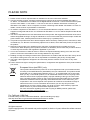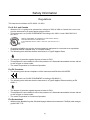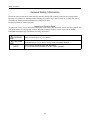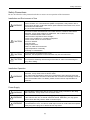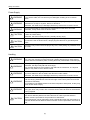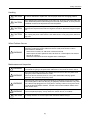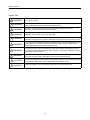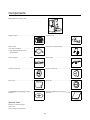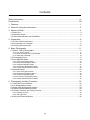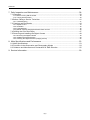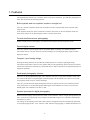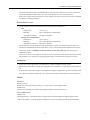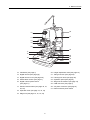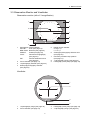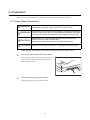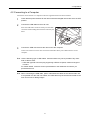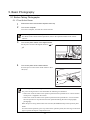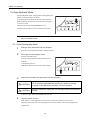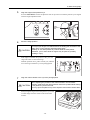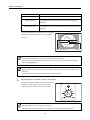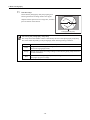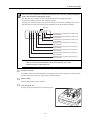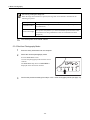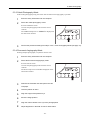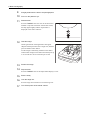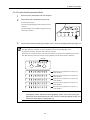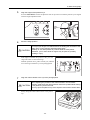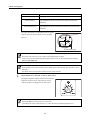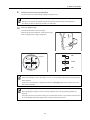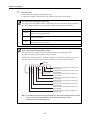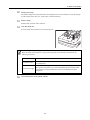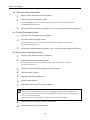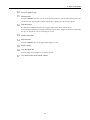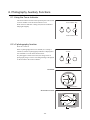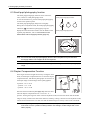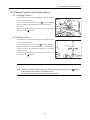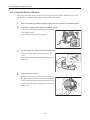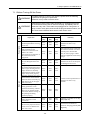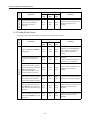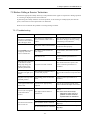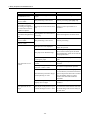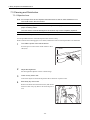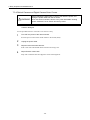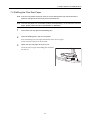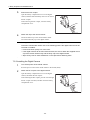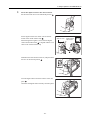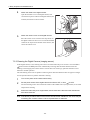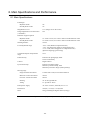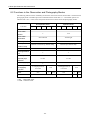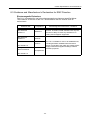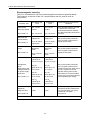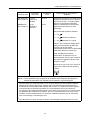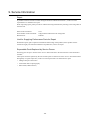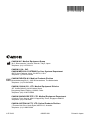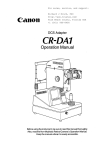Download Canon CX-1 Specifications
Transcript
Digital Retinal Camera CX-1 Operation Manual Before using the instrument, be sure to read this manual thoroughly. Keep the manual where it is easily accessible. PLEASE NOTE 1. Please contact a Canon representative or distributor to have the instruments installed. 2. Use the computer, monitor, and other equipment that conforms to the system standard IEC 60601-1/ UL 60601-1 or IEC 60950-1/UL 60950-1 for the Digital Retinal Camera CX-1. Be sure that the entire system conform to IEC 60601-1-1/UL 60601-1-1. Be sure to also use an isolation transformer conforming to IEC 60601-1/UL 60601-1 when a computer or monitor conforming to IEC 60950-1/UL 60950-1 is used. For details, consult a Canon representative or distributor. 3. To maintain compliance to IEC 60601-1-2, it is recommended that the computer, monitor, or other equipment configured with the CX-1 be evaluated to IEC 60601-1-2 or FCC Part15 Subpart B Class B and CISPR 24. 4. The user is responsible for the use and maintenance of the product. We suggest that a member of the user’s staff be designated as being in charge of maintenance so as to ensure that the product is kept in a safe and good condition. Also, medical products must be used only by a qualified person. 5. This product may malfunction due to electromagnetic waves caused by cellular phones, transceivers, radiocontrolled toys, etc. Be sure to avoid having objects such as these, which affect this product, brought near the product. 6. Disposal of this product in an unlawful manner may have a negative impact on health and on the environment. When disposing of this product, therefore, be absolutely sure to follow the procedure which is in conformity with the laws and regulations applicable in your area. 7. In no event will Canon be liable for direct or indirect consequential damage arising out of the use of this product. Canon will not be liable for loss of image data due to any reason. 8. Reading of image and storage of data must be performed in accordance with the law of the country where the product is being used. Also, the user is responsible for maintaining the privacy of image data. 9. The power cable supplied is designed to be used solely with this camera. Do not use it for any other products. 10.Canon reserves the right to change the specifications, configuration and appearance of the product without prior notice. European Union (and EEA*) only. This symbol indicates that this product is not to be disposed of with your household waste, according to the WEEE Directive (2002/96/EC) and your national law. This product should be handed over to a designated collection point, e.g., on an authorized one-for-one basis when you buy a new similar product or to an authorized collection site for recycling waste electrical and electronic equipment (EEE). Improper handling of this type of waste could have a possible negative impact on the environment and human health due to potentially hazardous substances that are generally associated with EEE. At the same time, your cooperation in the correct disposal of this product will contribute to the effective usage of natural resources. For more information about where you can drop off your waste equipment for recycling, please contact your local city office, waste authority, approved WEEE scheme or your household waste disposal service. For more information regarding return and recycling of WEEE products, please visit www.canon-europe.com/environment. * EEA : Norway, Iceland and Liechtenstein For California, USA Only Included battery contains Perchlorate Material—Special handling may apply. See http://www.dtsc.ca.gov/hazardouswaste/perchlorate/ for details. © CANON INC. 2009 All rights reserved. Under copyright laws, this manual may not be copied, in whole or in part, without the written consent of Canon. Safety Information Regulations This instrument conforms to IEC 60601-1-2:2001. For U.S.A. and Canada • When the CX-1 is going to be operated at a voltage of 240V in USA or Canada, be sure to connect the instrument to a center tapped voltage source. • This instrument is a CLASS I EQUIPMENT according to UL 60601-1 and CAN/CSA C22.2 No. 601.1. MEDICAL EQUIPMENT WITH RESPECT TO ELECTRICAL SHOCK, FIRE AND MECHANICAL HAZARDS ONLY IN ACCORDANCE WITH UL 60601-1 and CAN / CSA C22.2 No. 601.1 41C4 • Grounding reliability can only be achieved when the equipment is connected to an equivalent receptacle marked “Hospital Only” or “Hospital Grade”. • The following mark indicates that the instrument is a Type B Applied Parts. • The degree of protection against ingress of water is IPX0. • This equipment is not suitable for use in the presence of a flammable anaesthetic mixture with air or with oxygen or nitrous oxide. • The mode of operation is Continuous Operation. For EU Countries • The following mark shows compliance of the instrument with Directive 93/42/EEC. • This instrument is a CLASS I EQUIPMENT according to EN 60601-1. • The following mark indicates that the instrument is a Type B Applied Parts according to EN 60601-1. • The degree of protection against ingress of water is IPX0. • This equipment is not suitable for use in the presence of a flammable anaesthetic mixture with air or with oxygen or nitrous oxide. • The mode of operation is Continuous Operation. Für Deutschland • Während des Betriebs liegt der Schalldruckpegel dieses Instruments bei 70 dB(A) oder weniger gemäß ISO 7779. (1) Safety Information General Safety Information Follow the safety instructions in this manual and all warnings and cautions printed on the warning labels. Ignoring such cautions or warnings while handling the product may result in injury or accident. Be sure to read and fully understand the manual before using this product. Keep this manual for future reference. Meaning of Caution Signs To protect the safety of users and others and to prevent accidents, this operation manual uses the symbols and text shown below in warnings and cautions. Read the meanings of these caution signs and the Safety Precautions (see page (3)), and follow the safety instructions. ! WARNING This indicates a potentially hazardous situation which, if not heeded, could result in death or serious injury to you or others. ! CAUTION This indicates hazardous situation which, if not heeded, may result in minor or moderate injury to you or others, or may result in machine damage. NOTE This is used to emphasize essential information. Be sure to read this information to avoid incorrect operation. (2) Safety Information Safety Precautions Be sure to follow the safety instructions below to ensure correct operation of the instrument. Installation and Environment of Use ! WARNING Do not use or store the instrument near any flammable chemicals such as alcohol, thinner, benzine, etc. If chemicals are spilled or evaporate, it may result in fire or electric shock through contact with electric parts inside the instruments. Also, some disinfectants are flammable. Be sure to take care when using them. ! CAUTION Do not use or store the instrument in a location with the conditions listed below. Otherwise, it may result in failure or malfunction, fall or cause fire or injury. • Close to facilities where water is used. • Where it will be exposed to direct sunlight. • Close to air-conditioner or ventilation equipment. • Close to heat source such as a heater. • Prone to vibration. • Insecure place. • Dusty environment. • Saline or sulfurous environment. • High temperature or humidity. • Freezing or condensation. ! CAUTION Do not cover the vent holes on the cover. Otherwise, the temperature in the instrument may rise and cause fire. ! CAUTION Place the instrument on a firm table. Do not place it extremely near the edge of the table in order to avoid damage or injury due to falling. Installation Operation ! WARNING Do not connect the instrument with anything other than specified. Otherwise, it may result in fire or electric shock. Also, when other equipment is going to be connected to the instrument using the connector for interface, be sure to check after the connection that leakage current is within the tolerable value. For details, please contact a Canon representative or distributor. Power Supply ! WARNING Only operate the instrument with the type of power supply indicated on the rating label. Otherwise, it may result in fire or electric shock. ! WARNING Be sure to turn OFF the power before plugging or unplugging the cables as indicated in this manual. Also, do not handle it with wet hands. Otherwise, you may get an electric shock that may result in death or serious injury. ! WARNING Securely plug in the power cable into the AC outlet. If contact failure occurs, or if dust or metal object comes in contact with the exposed metal prong of the plug, fire or electric shock may result. (3) Safety Information Power Supply ! WARNING Be sure to hold the plug to disconnect the power cable. If you pull the cable, the core wire may be damaged, resulting in fire or electric shock. ! WARNING Do not cut or process the cables. Also, do not place anything heavy, including the instrument on it, step on it, pull it, bend it, or bundle it. Otherwise, the cable may be damaged, which may result in fire or electric shock. ! WARNING Do not get the power for more than one instrument from the same AC outlet. Otherwise, it may result in fire or electric shock. ! CAUTION Before connecting or disconnecting the cables, be sure to hold the instrument firmly in order to ensure safety. Otherwise, the main unit may fall over, possibly causing injury. ! CAUTION The instrument is shipped with a grounding type (three-core) power cable. To reduce the risk of electric shock, always plug the cable into a grounded power outlet. ! CAUTION To make it easy to disconnect the plug at any time, avoid putting any obstacles near the outlet. Handling ! WARNING Never disassemble or modify the product as it may result in fire or electric shock. Also, since the instrument incorporates high-voltage parts that may cause electric shocks and other hazardous parts, touching them may cause death or serious injury. ! WARNING Do not place anything on top of the instrument. Otherwise, the object may fall and cause injury. Also, if metal objects such as needle or clip falls into the instrument, or if liquid is spilled, it may result in fire or electric shock. ! WARNING When the instrument is going to be moved, be sure to turn OFF the power, unplug the power cable from the AC outlet, and disconnect other cables. Otherwise, the cable may be damaged, which may result in fire or electric shock. ! WARNING When the instrument is going to be carried, be sure to tighten the stage unit lock, hold the carrying indentations at the left and right of the bottom panel and hold the instrument horizontally. Do not hold it by the digital camera or the face rest poles or other parts, as they may come off and result in injury. ! WARNING Do not hit or drop the instrument. The instrument may be damaged if it receives a strong jolt, which may result in fire or electric shock if the instrument is used without it being repaired. ! CAUTION Wipe the forehead rest with ethanol or glutaraldehyde solution to disinfect them each time a different patient uses the instrument in order to prevent infection. Please consult a specialist for the procedure for disinfection. The forehead rest can be damaged if using a disinfectant other than those above or if another disinfectant is added to ethanol. Please consult a specialist in this case as well. (4) Safety Information Handling ! CAUTION To ensure cleanliness, replace the chin rest paper whenever changing patients. ! CAUTION When adjusting the forward position of the main unit, be sure to move the main unit slowly toward the patient while looking from the side of the patient, so as to prevent accidental contact of the objective lens with the patient. ! CAUTION Do not place your hand or fingers between the stage and base. Also, ensure that the patient does not place his/her hand or fingers there either. Otherwise, fingers may be hurt. ! CAUTION When the instrument is not going to be used, turn OFF the power. Also, unplug the power cable from the AC outlet when it is not going to be used for a long time. When Problem Occurs ! WARNING Should any of the following occur, immediately turn OFF the power of each instrument, unplug the power cable from the AC outlet, and contact a Canon representative or distributor. • When there is smoke, an odd smell or abnormal sound. • When liquid has been spilled into the instrument or a metal object has entered through an opening. • When the instrument has been dropped and it is damaged. Maintenance and Inspection ! WARNING For safety reasons, be sure to turn OFF the power when the inspections indicated in this manual are going to be performed. Otherwise, it may result in electric shock. ! WARNING When the instrument is going to be cleaned, be sure to turn OFF the power, and unplug the power cable from the AC outlet. Never use alcohol, benzine, thinner or any other flammable cleaning agents. Otherwise, fire or electric shock may result. ! WARNING Clean the plug of the power cable periodically by unplugging it from the AC outlet and removing dust or dirt from the plug, its periphery and AC outlet with a dry cloth. If the cable is kept plugged in for a long time in a dusty, humid or sooty place, dust around the plug will attract moisture, and this could cause insulation failure which could result in a fire. ! WARNING The instrument must be repaired by a qualified engineer only. If it is not repaired properly, it may cause fire, electric shock, or accident. ! CAUTION For safety reasons, be sure to inspect the instrument before using it. (5) Safety Information System Use ! WARNING Do not place multiple portable socket-outlets on the floor. Otherwise, it may result in fire or electric shock. ! WARNING Do not connect an additional multiple portable socket-outlet or extension cord to the system. Otherwise, it may result in fire or electric shock. ! WARNING Do not connect instruments which are not specified as part of the system. Otherwise, it may result in fire or electric shock. ! WARNING For the system, use a power transformer of 1000 VA of the maximum permitted load. Otherwise, it may result in fire or electric shock. ! WARNING Use multiple portable socket-outlets only for supplying power to equipment which is intended to form part of the system. Otherwise, it may result in fire or electric shock. ! WARNING Do not connect non-medical electrical equipment which has been supplied as a part of the system to any power socket other than the multiple socket-outlets for the system. Otherwise, it may result in electric shock. ! WARNING Do not connect any electrical equipment which has not been supplied as a part of the system to the multiple portable socket-outlets for the system. Otherwise, it may result in fire or electric shock. ! WARNING Do not simultaneously touch a patient and non-medical electrical equipment with which you may get contact. Otherwise, it may result in electric shock. ! CAUTION For cleaning equipment forming part of the system, follow the instruction manual for the equipment. Otherwise, it may cause failure, an accident, or fire. ! CAUTION Install the system in a way that enables the user to achieve optimal use. (6) Safety Information Label on the Instrument The CX-1 has a label on it. The label contents and its position are indicated below. (7) Components Digital Retinal Camera CX-1............................................. 1 Digital camera .....................................1 Camera cover...................................... 1 Power cable (3 m, Non-shielded) ............................1 * Plug shapes differ by power specifications. External eye fixation lamp.................. 1 Chin rest paper ................................100 Video cable ......................................... 1 Camera mount cap...............................1 Objective lens cap............................... 1 Dust cover ...........................................1 Body cap ............................................. 1 CD-ROM (Retinal imaging control software)..............................................1 Operation Manual (CX-1/control software) ..................................... 1 each Optional Units Internal eye fixation target Stereo unit Chin rest paper (500 sheets) (8) Contents Safety Information ..............................................................................................................(1) Components .......................................................................................................................(8) 1. Features .......................................................................................................................... 1 2. Notes for Using the Instrument........................................................................................ 2 3. Names of Parts................................................................................................................ 4 3.1 Main Unit ................................................................................................................................4 3.2 Operation Panel .....................................................................................................................6 3.3 Observation Monitor and Viewfinder ......................................................................................7 4. Preparation ...................................................................................................................... 8 4.1 Power Cable Connections ......................................................................................................8 4.2 Connecting to a Computer .....................................................................................................9 4.3 Carrying the Instrument ........................................................................................................10 5. Basic Photography ........................................................................................................ 11 5.1 Before Taking Photographs ..................................................................................................11 5.1.1 Turn On the Power ...................................................................................................................... 11 5.1.2 Move the Stage Unit to Get Started ............................................................................................ 12 5.1.3 Adjust the Viewfinder .................................................................................................................. 12 5.2 Photography Flow ................................................................................................................13 5.3 Non-Mydriatic Mode .............................................................................................................14 5.3.1 Color Photography Mode ............................................................................................................ 14 5.3.2 Red-free Photography Mode ....................................................................................................... 20 5.3.3 Cobalt Photography Mode .......................................................................................................... 21 5.3.4 Fluorescein Angiography Mode .................................................................................................. 21 5.3.5 Fundus Autofluorescence Mode ................................................................................................. 23 5.4 Mydriatic Mode .....................................................................................................................24 5.4.1 Color Photography Mode ............................................................................................................ 24 5.4.2 Red-free Photography Mode ....................................................................................................... 30 5.4.3 Cobalt Photography Mode .......................................................................................................... 30 5.4.4 Fluorescein Angiography Mode .................................................................................................. 30 5.4.5 Fundus Autofluorescence Mode ................................................................................................. 32 6. Photography Auxiliary Functions ................................................................................... 33 6.1 Using the Focus Indicator .....................................................................................................33 6.2 ×2 photography function .......................................................................................................33 6.3 Small pupil photography function .........................................................................................34 6.4 Diopter Compensation Function ...........................................................................................34 6.5 Panning Function and Tilting Function .................................................................................35 6.5.1 Panning Function ........................................................................................................................ 35 6.5.2 Tilting Function ............................................................................................................................ 35 6.6 Using the External Monitor ...................................................................................................36 (9) Contents 7. Daily Inspection and Maintenance................................................................................. 38 7.1 Inspection .............................................................................................................................38 7.1.1 Before Turning ON the Power ..................................................................................................... 39 7.1.2 Turning ON the Power ................................................................................................................ 40 7.2 Before Calling a Service Technician ....................................................................................41 7.2.1 Troubleshooting .......................................................................................................................... 41 7.3 Cleaning and Disinfection .....................................................................................................44 7.3.1 Objective Lens ............................................................................................................................ 44 7.3.2 Viewfinder ................................................................................................................................... 45 7.3.3 Forehead Rest ............................................................................................................................ 45 7.3.4 Retinal Camera and Digital Camera Outer Covers ..................................................................... 46 7.4 Refilling the Chin Rest Paper ...............................................................................................47 7.5 Removing and Installing the Digital Camera ........................................................................48 7.5.1 Removing the Digital Camera ..................................................................................................... 48 7.5.2 Installing the Digital Camera ....................................................................................................... 50 7.5.3 Cleaning the Digital Camera (imaging sensor) ........................................................................... 52 8. Main Specifications and Performance ........................................................................... 53 8.1 Main Specifications ..............................................................................................................53 8.2 Functions in the Observation and Photography Modes .......................................................54 8.3 Guidance and Manufacturer’s Declaration for EMC Directive ..............................................55 9. Service Information........................................................................................................ 59 (10) 1. Features The Digital Retinal Camera CX-1 is used to observe the retinas of patients’ eyes and take photographs of them. The camera has the following features. Both mydriatic and non-mydriatic modes in a single unit The CX-1 includes a mydriatic mode and non-mydriatic mode, and each mode can be selected with a single switch. In the mydriatic mode, the optical viewfinder is used for observation. In the non-mydriatic mode, the observation monitor on the special digital camera is used for observation. Fundus autofluorescence photography Fundus autofluorescence photography is possible in both mydriatic and non-mydriatic modes. Special digital camera The CX-1 includes a special digital camera using EOS digital technology as a standard accessory. This enables the CX-1 to fully maximize Canon technology for shooting high-quality, high-resolution diagnostic images. Compact, user-friendly design Panning and tilting functions are provided as standard options in a compact, lightweight design. The compact body makes it easier to assist patients and provides significantly improved ease-of-operation. Vertical movement of the main body by a motorized chin rest and an operation lever significantly improves alignment operability. Small pupil photography function The CX-1 can photograph dilated pupils with a diameter of at least 5.1 mm in the mydriatic mode, with 50° of their field angle. It can photograph non-dilated pupils with the diameter of at least 4.3 mm in the non-mydriatic mode, with 45° of their field angle. The CX-1 provides the small pupil photography function for patients whose eyes are difficult to dilate. Using the function, it can take photographs dilated pupils with a diameter of at least 4.3 mm and nondilated pupils with a diameter of at least 3.8 mm. System optimized for digital photography With the Retinal imaging control software (called “control software” below), images photographed by the CX-1 can be browsed, processed, stored, output to the DICOM storage server, exported to DICOM files, and output to a printer. The settings for the lighting system filter, flash intensity, and digital camera are automatically optimized for each photography mode – color, red-free, cobalt, fluorescein angiography, or fundus autofluorescence. -1- 2. Notes for Using the Instrument Digital camera • The digital camera installed on the Digital Retinal Camera CX-1 is designed for the CX-1. • The specifications differ from the typical commercially-available Canon digital cameras. It cannot be used for purposes other than observing and taking photographs of peoples’ eyes. Do not use the digital camera removing from the retinal camera body. This can damage or harm the performance of the instrument. • If any problems with the digital camera occur or repairs are needed, please contact a Canon representative or distributor. Before use • Check and clean the objective lens before taking an image, as any stains or scratches on it will appear as white spots. • Sudden heating of the room in cold areas will cause condensation to form on the objective lens or on optical parts inside the instrument. In this case, wait until condensation disappears before performing photography. • Do not touch the lens part of the retinal camera and the mirror part of the digital camera when attaching and detaching the digital camera from the retinal camera body. If any dirt, fingerprints, dust, and other foreign objects attaches to the lens or mirror part, you cannot take a good image. • Be sure to adjust the diopter of the viewfinder so it matches the diopter of photographer’s eye. Otherwise, focusing will not be able to be performed correctly. After use • Turn OFF the power of the instrument. Place the cap over the objective lens, and place the dust cover • If the digital camera is removed and left unattached, dust and other foreign objects can enter the retinal over the instrument. You cannot take a good picture when the objective lens is dirty. camera and the digital camera. Be sure to always attach the caps to the respective mounts. Cleaning and disinfection • Do not let the tip of a blower touch the objective lens. • Do not wipe off or rub the objective lens when there is dust or other substances on it. This could scratch the lens surface. • Never wipe the objective lens with disinfecting ethanol, eyeglass lens cleaner, or cleaning paper containing silicon. The lens surface could be damaged or the surface may not be completely wiped off. • Do not clean the cover of the instrument with lens cleaner. The cover of the instrument could be damaged. • Never use alcohol, benzine, thinner, or other solvents to clean the cover of the instrument. This could damage the cover of the instrument. -2- 2. Notes for Using the Instrument • Never use disinfecting ethanol, glutaraldehyde or other solvents to clean the cover of the instrument, except the forehead rest and the chin rest. This could damage the cover of the instrument. • If the chin rest paper will not be used, be sure to disinfect the chin rest in the same way as the forehead rest whenever the patient changes. Environment of use • Use the camera in an environment that satisfies the following requirements. Use Temperature: 10°C to 35°C Humidity: 30% to 80% RH (no condensation) Atmospheric pressure: 800 hPa to 1060 hPa Storage and Transportation • Temperature: –30°C to 60°C Humidity: 10% to 60% RH (no condensation) Atmospheric pressure: 700 hPa to 1060 hPa Do not install or store the camera or leave it standing in an adverse environment such as where the temperature and humidity levels are high. Doing so may cause trouble and/or malfunction. Be sure to observe the points of Installation and Environment of Use (see page (3)) when selecting the installation location. • Dust in the air will not only attach to the objective lens, but will also attach onto the optical parts inside the instrument. You cannot take a good image when dust is on them. Please keep the room clean. Installation • Please ask a Canon representative or distributor to perform installation of this product. • Please handle this product carefully. The adjustment can be altered if it is subjected to a strong shock or jolt. • If this product will be transported in an automobile or shipped a long distance, protective measures need to be taken for vibrations and shocks. Ask a Canon representative or distributor for more information. Others For U.S.A. Rx only-Caution: Federal law restricts this device to sale by or on the order of a licensed practitioner. Intended Use: The device is intended to be used for taking digital images of retina of human eye. For European Union Intended Use: This medical device is intended to observe image and record retinal fundus through the pupil without contact with subject’s eye for the purpose of diagnosis by way of producing fundus image information. -3- 3. Names of Parts 3.1 Main Unit 1 2 3 7 4 5 8 6 9 10 11 1 External eye fixation lamp (see page 17, 7 Diopter compensation lever (see page 34) 27) 2 Face rest 8 Focus knob (see page 17, 27) 3 Forehead rest (see page 45) 9 Pan Tilt grip (see page 35) 4 Objective lens (see page 44) 10 Finger guard 5 Objective lens cap 11 Carrying indentations (see page 10) 6 Chin rest (see page 15) -4- 3. Names of Parts 12 20 13 21 14 15 16 22 17 18 23 24 25 19 26 27 12 Viewfinder (see page 7) 20 Height adjustment mark (see page 15) 13 Digital camera (see page (8)) 21 Tilting lock lever (see page 35) 14 Digital camera cover (see page 48) 22 Panning lock knob (see page 35) 15 Observation monitor (see page 7) 23 Operation panel (see page 6) 16 Digital camera power switch 24 Stage unit lock button (see page 19) 25 USB connector (see page 9) (see page 11) 17 Shutter release button (see page 18, 21, 26 AC power connector (see page 8) 27 Retinal camera power switch 22, 28) 18 Operation lever (see page 12, 15, 16) 19 Stage unit (see page 12, 15, 19, 29) -5- 3. Names of Parts 3.2 Operation Panel 9 10 1 2 3 4 5 11 12 13 6 14 7 8 15 11 Photography mode switches/lamps 1 Brightness adjuster (see page 16) 2 Focus indicator switch/lamp From left to right; (see page 33) COLOR (see page 14, 24) 3 ×2 switch/lamp (see page 33) RED FREE (see page 20, 30) 4 Small pupil photography switch/lamp COBALT (see page 21, 30) (see page 34) FLUO (see page 21, 30) 5 BA switch/lamp (see page 30) FAF (see page 23, 32) 6 Flash intensity indicator (see page 19) 7 Flash intensity switches (see page 19) 8 TIMER/C switch/lamp (see page 22) 13 Blink switch (see page 17) 9 Observation mode lamp 14 POWER lamp (see page 11) Myd (see page 24) 15 CHIN REST switch (see page 15) Non-Myd (see page 14) 10 Observation mode switch (see page 14, 24) -6- 12 FIX TARGET (internal eye fixation) switches (see page 17) 3. Names of Parts 3.3 Observation Monitor and Viewfinder Observation monitor (with x1.3 magnification) 1 R COLOR 5 6 2 7 8 3 2 9 4 1 2 3 4 Photography mode indication COLOR: Color (see page 14) RED FREE: Red free (see page 20) COBALT: Cobalt (see page 21) FLUO: Fluorescein angiography (see page 21) FAF: Fundus autofluorescence (see page 23) Focus indicator (see page 17) ×2 photography indicator (see page 33) Small pupil photography indicator (see page 34) 5 6 7 8 9 Right/Left eye indicator R: Right eye L: Left eye Small pupil photography effective area (see page 34) Internal eye fixation lamp position (see page 17) ×2 photography range (see page 33) Photography ready lamp (see page 18) Viewfinder 1 2 3 2 4 1 ×2 photography range (see page 33) 3 Photography ready lamp (see page 18) 2 Focus indicator (see page 27) 4 ×2 photography range (see page 33) -7- 4. Preparation Please ask a Canon representative or distributor to perform installation of this instrument. 4.1 Power Cable Connections WARNING Be sure to operate this instrument using the power supply described in the specifications. Otherwise, it may result in fire or electric shock. WARNING Be sure to turn OFF the power before plugging or unplugging the cables as indicated in this manual. Also, do not handle it with wet hands. Otherwise, you may get an electric shock that may result in death or serious injury. CAUTION Before connecting or disconnecting the cables, be sure to hold the instrument firmly in order to ensure safety. Otherwise, the main unit may fall over, possibly causing injury. CAUTION Always use a grounded AC outlet for a 3-pin plug as the power outlet. 1 Check that the power switch of the retinal camera is set to the O position (OFF). 2 Connect the power cable to the retinal camera. Insert the power cable connector firmly into the AC power connector while holding down the retinal camera with your hand. ON OFF 3 Insert the power plug into the AC outlet. Insert the plug all the way into the AC outlet. -8- 4. Preparation 4.2 Connecting to a Computer Connect the retinal camera to a computer where the supplied software has been installed. 1 Check that the power switches for the retinal camera and digital camera are set to the OFF 2 Connect the USB cables to the main unit. position. Insert the USB cable connectors firmly into the USB connectors while holding down the main unit with your hand. 3 Connect the USB connectors at the other end to the computer. Connect the connectors at the other end of the USB cables firmly into USB connectors of the computer. Note: Use the following type of USB cables. Communication may not be possible if any other kind of cable is used. • Cable with type AB connector plug supporting USB 2.0 Hi-Speed, maximum length of 3 meters For further details, contact a Canon representative or the distributor from which you purchased the unit. Note: When connecting the USB cable, pass it underneath the cables of the camera main unit. If it is passed over the main unit cables, the USB cable may become disconnected as the main unit moves for taking images. -9- 4. Preparation 4.3 Carrying the Instrument This is the procedure when carrying the instrument by hand. 1 WARNING When the instrument is going to be moved, be sure to turn OFF the power, unplug the power cable from the AC outlet, and disconnect other cables. Otherwise, the cable may be damaged, which may result in fire or electric shock. Also, when the instrument is going to be carried, be sure to tighten the stage unit lock, the panning lock knob and the tilting lock lever, hold the indentations at the left and right of the bottom panel, and hold the instrument horizontally. Do not hold it by the digital camera or the face rest poles or other parts, as they may come off and result in injury. WARNING Do not hit or drop the instrument. The instrument may be damaged if it receives a strong jolt, which may result in fire or electric shock if the instrument is used without it being repaired. Turn off the power of the retinal camera. Press the power switch of the retinal camera to the O side (OFF). 2 Remove the connected cables. Remove all power cables and USB cables. 3 Secure the parts in place. Tighten the panning lock knob, tilting lock lever and the stage unit lock. 4 Carry the retinal camera main unit. Hold the retinal camera main unit by holding the carrying indentations at the left and right of the bottom panel, and carrying the unit kept horizontally. To remove the digital camera before carrying the retinal camera See section 7.5.1 Removing the Digital Camera (page 48). Note: If this product will be transported in an automobile or shipped a long distance, protective measures need to be taken for vibrations and shocks. Ask a Canon representative or distributor for more information. -10- 5. Basic Photography 5.1 Before Taking Photographs 5.1.1 Turn On the Power 1 Remove the dust cover and the objective lens cap. 2 Turn on the computer. Turn on the computer, and start the control software. Concerning control software operations For details on the control software operations, refer to the operation manual of the control software. 3 Turn on the power switch of the digital camera. Set the power switch of the digital camera to or . 4 Turn on the power of the retinal camera. Press the power switch of the retinal camera to the I side (ON). ON OFF Concerning the power-saving function The power-saving function is activated under the following circumstances. • When none of the switches on the operation panel has been operated for 10 or more minutes while power is supplied to the camera • When none of the switches on the operation panel has been operated for 1 or more minutes after the operation to stop the timer has been performed during fluorescein angiography photography When the power-saving function has been activated, the POWER lamp on the operation panel blinks. To restore normal operation, press any switch on the operation panel, move the stage to the left or right or operate the diopter compensation lever. -11- 5. Basic Photography 5.1.2 Move the Stage Unit to Get Started Press the stage unit lock button to release the lock. Grasp the operation lever, and pull the stage all the way to the right front, and then press the stage lock button to lock it in place. 5.1.3 Adjust the Viewfinder Note: Be sure to adjust the diopter of the viewfinder so it matches the diopter of photographer’s eye before taking photographs in the mydriatic mode. Otherwise, focusing will not be able to be performed correctly. 1 Turn the viewfinder diopter compensation ring counterclockwise (to the positive end) until it stops. 2 Look into the viewfinder with one eye. 3 Gradually turn the diopter compensation ring clockwise (toward negative direction) until the crosshairs in the field of view appear sharpest. -12- 5. Basic Photography 5.2 Photography Flow This instrument includes non-mydriatic and mydriatic observation modes. In each observation mode, photographs can be taken using color, red-free, cobalt, fluorescein angiography, or fundus autofluorescence. The observation monitor is used in non-mydriatic mode, and the viewfinder is used in mydriatic mode. The flow of photography operations is shown in the photography flowchart below. For a list of the functions in the observation modes and photography modes, refer to 8.2 Functions in the Observation and Photography Modes (page 54). Enter study information Select observation mode Non-mydriatic mode Mydriatic mode Select photography mode Adjust viewfinder diopter Select photography mode Set flash intensity Set flash intensity Check pupil diameter Check mydriatic condition Set observation light intensity Set observation light intensity Adjust int./ext. eye fixation lamp position Adjust external eye fixation lamp position Align positions and focus image Align positions and focus image Select diopter compensation Select diopter compensation Press shutter release button Press shutter release button Check images Edit and save images Finish photographing Concerning control software operations Use the control software for operations in in the chart. For details on the control software operations, refer to the Operation Manual of the control software. -13- 5. Basic Photography 5.3 Non-Mydriatic Mode The Non-Mydriatic mode is designed for photographing the patient eye without using a mydriatic. To switch from the mydriatic mode to the non-mydriatic mode, hold down the observation mode switch for approx. 2 or more seconds. The observation mode lamp Non-Myd turns on. The observation monitor is used for retinal observation. Note: Overexposure may result when photographs of patient eyes are taken using a mydriatic in the non-mydriatic mode. 5.3.1 Color Photography Mode 1 Enter the study information into the computer. Enter the study information with the control software. 2 Select the color photography mode. Press the COLOR switch. Or select the photography mode with the control software. COLOR lamp turns on. COLOR is displayed on the observation monitor. 3 Disinfect the forehead rest and replace the chin rest paper. ! CAUTION To prevent the risk of infection, wipe the forehead rest with a disinfectant such as ethanol or glutaraldehyde whenever the patient is changed. For details on the disinfection procedure, consult a specialist. To ensure cleanliness, replace the chin rest paper whenever the patient is ! CAUTION changed. If chin rest paper is not used, disinfect the chin rest. 4 Have the patient sit down. If the patient is wearing glasses or contact lenses, instruct the patient to remove them. Have the patient place his or her chin against the chin rest and his or her forehead against the forehead rest. -14- 5. Basic Photography 5 Align the height of the patient’s eye. Press the CHIN REST switches to adjust the chin rest up or down so that the patient’s eye is aligned with the height adjustment mark. Height adjustment mark 6 Move the stage position. ! CAUTION Do not put your fingers or hands between the sliding part and base of the stage unit or on the panning and tilting sliding parts. Similarly, do not allow patients to put their hands in these places. Otherwise, your or their hands or fingers may be pinched, possibly resulting in injury. If the stage is locked at the operator’s side, press the stage lock button to unlock the stage. Hold the operation lever, pull it towards you, and then move the stage toward the eye to be photographed. 7 Align the retinal camera to the eye to be photographed. ! CAUTION When adjusting the position of the retinal camera in the front-back direction, slowly bring the retinal camera closer to the patient while looking at the patient’s eye from the side. You may injure the patient’s eye if the objective lens makes contact with it. Slowly bring the stage closer to the patient’s eye so that a retinal image becomes visible on the observation monitor. -15- 5. Basic Photography Direction Height Side movement Forward/backward Operation Turn the operation lever. Hold the operation lever, and pull it to the left and right to perform rough adjustment, and tilt it to the left and right to perform fine adjustment. Hold the operation lever, and pull it forward and backward to perform rough adjustment, and tilt it forward and backward to perform fine adjustment. The right and left dots (working distance dots) appear sharpest when the retinal camera is at the optimum COLOR R position. Working distance dots Split lines When the split lines are not visible Part of the split lines may not be visible if the pupil diameter is small. In this case, press the small pupil photography switch to turn on the small pupil photography function. (see page 34) Concerning the linkup function of the working distance dots With a setting in the control software, the working distance dot and split line operations can be linked up. For details, refer to the operation manual of the control software. 8 Adjust brightness in the field of view for observation. Turning the brightness adjuster clockwise increases the brightness for observation, and turning it counterclockwise reduces the brightness for observation. Concerning the brightness for observation Standard brightness is the position 4 on the scale. Considering the strain on the patient’s eye, select the lowest possible brightness level. -16- 5. Basic Photography 9 Determine the area to be photographed. Have the patient stare at the green internal eye fixation lamp. If necessary, press a FIX TARGET switch to move the internal eye fixation lamp to guide the patientís eye. If you press the blink switch, the internal eye fixation lamp blinks to make the lamp more noticeable to the patient and helps to guide the patient’s eye. If the eye cannot be guided by the internal eye fixation lamp, use the external eye fixation lamp. Concerning the external eye fixation lamp function In the non-mydriatic mode, you can use either the internal eye fixation lamp or external eye fixation lamp. The lamp to be used can be selected in the control software. For details, refer to the Operation Manual of the control software. Resetting the internal eye fixation lamp position If you hold down the blink switch for approx. 2 or more seconds, the internal eye fixation lamp blinks for 2 seconds and can be returned to its initial position. 10 Focus on patient’s eye. Turn the focus knob to make the split lines into a single line. While the focus knob is being turned, the image appears larger. COLOR NG R Good Focus is not being adjusted During focus adjustment NG When the split lines cannot be aligned If the patient diopter is not in the range of -10 to +15 (D), focusing cannot be performed using the focus indicator. In this case, use the diopter compensation function (see page 34) to focus the image so that it appears sharpest in the observation monitor. -17- 5. Basic Photography 11 Take the image. Check that the photography ready lamp lights green. Check again that the working distance dots appear COLOR R sharpest and the split lines form a single line, and then press the shutter release button. Photography ready lamp Concerning the photography ready lamp The ready status of the fundus camera is indicated by the color of the photography ready lamp. This status differs depending on the photography mode and image-taking conditions. Color Description Green Images can be taken. (Up to 10 images can be taken continuously when in the fluorescein angiography mode.) Orange Images can be taken, but if image-taking is continued, the getting ready status will soon be established. Red The camera is in the getting ready status (no images can be taken). Wait until the lamp lights up green or orange. -18- 5. Basic Photography Concerning the adjustment of the flash intensity (for color, red free, cobalt photography mode, and fluorescein angiography mode) The flash intensity is already set to the standard level for each photography mode. To adjust the intensity, press the flash intensity switches. Each time one of these switches is pressed, the intensity is increased or reduced by steps of 0.3. The flash intensity selected is shown by the lighted area of the flash intensity indicator. Standard Increased by 87% (equivalent to a step of 0.9) of the standard Increased by 52% (equivalent to a step of 0.6) of the standard Increased by 23% (equivalent to a step of 0.3) of the standard Reduced by 19% (equivalent to a step of 0.3) of the standard Reduced by 34% (equivalent to a step of 0.6) of the standard Reduced by 47% (equivalent to a step of 0.9) of the standard Reduced by 56% (equivalent to a step of 1.2) of the standard Reduced by 65% (equivalent to a step of 1.5) of the standard Note: For details on the flash intensity adjustment in the fundus autofluorescence mode, refer to Concerning the adjustment of the flash intensity (for fundus autofluorescence mode) (page 23). 12 Review the image. The fundus images and study information are displayed in the control software. Check the images. To take images of the other eye, repeat steps 7 and the following. 13 End the study. End the study with the control software. 14 Lock the stage unit. Press the stage unit lock button to lock the stage unit. -19- 5. Basic Photography Concerning locking the stage unit When the stage unit lock button is pressed, the stage unit can be locked or unlocked in the following two places. Lock position Description Locked at center Center position of stage unit (The unit is locked here upon completion of the examination.) Position where the stage unit has been drawn to the front right. (This protects the patient’s eyes from unintended operations either while Lock at front right an examination is being undertaken or after an examination has been completed.) 15 Turn off the power of the retinal camera. 5.3.2 Red-free Photography Mode 1 Enter the study information into the computer. 2 Select the red-free photography mode. Press the RED FREE switch. Or select the photography mode with the control software. The RED FREE lamp turns on. RED FREE is displayed on the observation monitor. 3 Perform the procedure starting from step 3 in 5.3.1 Color Photography Mode (see page 14). -20- 5. Basic Photography 5.3.3 Cobalt Photography Mode In this mode, photography using the exciter filter for fluorescein angiography is possible. 1 Enter the study information into the computer. 2 Select the cobalt photography mode. Press the COBALT switch. Or select the photography mode with the control software. The COBALT lamp turns on. COBALT is displayed on the observation monitor. 3 Perform the procedure starting from step 3 in 5.3.1 Color Photography Mode (see page 14). 5.3.4 Fluorescein Angiography Mode If taking multiple photographs, a mydriatic must be used. 1 Enter the study information into the computer. 2 Select the fluorescein angiography mode. Press the FLUO switch. Or select the photography mode with the control software. The FLUO lamp turns on. FLUO is displayed on the observation monitor. 3 Disinfect the forehead rest and replace the chin 4 Have the patient sit down. 5 Align the height of the patient’s eye. 6 Move the stage position. 7 Align the retinal camera to the eye to be photographed. 8 Adjust brightness in the field of view for observation. rest paper. -21- 5. Basic Photography 9 Roughly determine the area to be photographed. 10 Focus on the patient’s eye. 11 Start the timer. Press the TIMER/C switch as soon as the fluorescein medium is injected. The buzzer sounds each second, the lamp lights brightly and the elapsed time is displayed in the control software. 12 Take the image. Check again that the working distance dots appear sharpest and the split lines form a single line, and then press the shutter release button. To take images continuously, hold down the shutter release button. Images can be taken continuously for up to 10 seconds at a rate of one frame per second. 13 Review the image. 14 Stop the timer. Press the TIMER/C switch. The elapsed time display is reset. 15 End the study. 16 Lock the stage unit. Press the stage unit lock button to lock the stage unit. 17 Turn off the power of the retinal camera. -22- 5. Basic Photography 5.3.5 Fundus Autofluorescence Mode 1 Enter the study information into the computer. 2 Select the fundus autofluorescence mode. Press the FAF switch. Or select the photography mode with the control software. The FAF lamp turns on. FAF is displayed on the observation monitor. 3 Perform the procedure starting from step 3 in 5.3.1 Color Photography Mode (see page 14). Concerning the adjustment of the flash intensity (for fundus autofluorescence mode) The flash intensity is already set to the standard level for each photography mode. To adjust the intensity, press the flash intensity switches. Each time one of these switches is pressed, the intensity is increased or reduced by steps of 0.3. The flash intensity selected is shown by the lighted area of the flash intensity indicator. Standard Reduced by 19% (equivalent to a step of 0.3) of the standard Reduced by 34% (equivalent to a step of 0.6) of the standard Reduced by 47% (equivalent to a step of 0.9) of the standard Reduced by 56% (equivalent to a step of 1.2) of the standard Reduced by 65% (equivalent to a step of 1.5) of the standard Note: For details on the flash intensity adjustment in the color, red free, cobalt photography mode, and fluorescein angiography mode, refer to Concerning the adjustment of the flash intensity (for color, red free, cobalt photography mode, and fluorescein angiography mode) (page 19). -23- 5. Basic Photography 5.4 Mydriatic Mode The Mydriatic mode is designed for photographing the patient’s eye that a mydriatic is applied. To switch from the non-mydriatic mode to the mydriatic mode, hold down the observation mode switch for approx. 2 or more seconds. The observation mode lamp Myd turns on. The viewfinder is used for retinal observation. Check that the diopter of the viewfinder is aligned (see page 12). 5.4.1 Color Photography Mode 1 Enter the study information into the computer. Enter the study information with the control software. 2 Select the color photography mode. Press the COLOR switch. Or select the photography mode with the control software. The COLOR lamp turns on. 3 Disinfect the forehead rest and replace the chin rest paper. ! CAUTION To prevent the risk of infection, wipe the forehead rest with a disinfectant such as ethanol or glutaraldehyde whenever the patient is changed. For details on the disinfection procedure, consult a specialist. To ensure cleanliness, replace the chin rest paper whenever the patient is ! CAUTION changed. If chin rest paper is not used, disinfect the chin rest. 4 Have the patient sit down. Have the patient place his or her chin against the chin rest and his or her forehead against the forehead rest. -24- 5. Basic Photography 5 Align the height of the patient’s eye. Press the CHIN REST switches to adjust the chin rest up or down so that the patient’s eye is aligned with the height adjustment mark. Height adjustment mark 6 Move the stage position. ! CAUTION Do not put your fingers or hands between the sliding part and base of the stage unit or on the panning and tilting sliding parts. Similarly, do not allow patients to put their hands in these places. Otherwise, your or their hands or fingers may be pinched, possibly resulting in injury. If the stage is locked at the operator’s side, press the stage lock button to unlock the stage. Hold the operation lever, pull it towards you, and then move the stage toward the eye to be photographed. 7 Align the retinal camera to the eye to be photographed. ! CAUTION When adjusting the position of the retinal camera in the front-back direction, slowly bring the retinal camera closer to the patient while looking at the patient’s eye from the side. You may injure the patient’s eye if the objective lens makes contact with it. Slowly bring the retinal camera closer to the patient eye. -25- 5. Basic Photography Direction Height Side movement Forward/backward Operation Turn the operation lever. Hold the operation lever, and pull it to the left and right to perform rough adjustment, and tilt it to the left and right to perform fine adjustment. Hold the operation lever, and pull it forward and backward to perform rough adjustment, and tilt it forward and backward to perform fine adjustment. The right and left dots (working distance dots) appear sharpest when the retinal camera is at the optimum Split line position. Working distance dots When the split lines are not visible Part of the split lines may not be visible if the pupil diameter is small. In this case, press the small pupil photography switch to turn on the small pupil photography function. (see page 34) Concerning the linkup function of the working distance dots With a setting in the control software, the working distance dot and split line operations can be linked up. For details, refer to the operation manual of the control software. 8 Adjust brightness in the field of view for observation. Turning the brightness adjuster clockwise increases the brightness for observation, and turning it counterclockwise reduces the brightness for observation. Concerning the brightness for observation Standard brightness is the position 4 on the scale. Considering the strain on the patient’s eye, select the lowest possible brightness level. -26- 5. Basic Photography 9 Determine the area to be photographed. Use the external eye fixation lamp to guide the patient’s eye. When it is difficult to guide a patient’s eye using the external eye fixation lamp Patients’ eyes can also be guided using the internal eye fixation target (sold separately). For details, contact a Canon representative or distributor. 10 Focus on patient’s eye. Turn the focus knob to focus the image. When using the focus indicator, ensure that the split lines are aligned into a single straight line. Split line CX-1 NG Good NG When the split lines cannot be aligned If the patient diopter is not in the range of -10 to +15 D, focusing cannot be performed using the focus indicator. In this case, use the diopter compensation function (see page 34) to focus with the cross hair line in the viewfinder. When bringing the target into exact focus When bringing the target into focus, the focus indicator serves as the general guideline for focusing. To bring it into focus even more exactly, focus on the target in such a way that the cross hair lines in the viewfinder and fundus image can be clearly seen at the same time. -27- 5. Basic Photography 11 Take the image. Check that the photography ready lamp lights green. In a flare-free condition, check the focus again, and press the shutter release button. Concerning the photography ready lamp The ready status of the fundus camera is indicated by the color of the photography ready lamp. This status differs depending on the photography mode and image-taking conditions. Color Description Green Images can be taken. (Up to 10 images can be taken continuously when in the fluorescein angiography mode.) Orange Images can be taken, but if image-taking is continued, the getting ready status will soon be established. Red The camera is in the getting ready status (no images can be taken). Wait until the lamp lights up green or orange. Concerning the adjustment of the flash intensity (for color, red free, cobalt photography mode, and fluorescein angiography mode) The flash intensity is already set to the standard level for each photography mode. To adjust the intensity, press the flash intensity switches. Each time one of these switches is pressed, the intensity is increased or reduced by steps of 0.3. The flash intensity selected is shown by the lighted area of the flash intensity indicator. Standard Increased by 87% (equivalent to a step of 0.9) of the standard Increased by 52% (equivalent to a step of 0.6) of the standard Increased by 23% (equivalent to a step of 0.3) of the standard Reduced by 19% (equivalent to a step of 0.3) of the standard Reduced by 34% (equivalent to a step of 0.6) of the standard Reduced by 47% (equivalent to a step of 0.9) of the standard Reduced by 56% (equivalent to a step of 1.2) of the standard Reduced by 65% (equivalent to a step of 1.5) of the standard Note: For details on the flash intensity adjustment in the fundus autofluorescence mode, refer to Concerning the adjustment of the flash intensity (for fundus autofluorescence mode) (page 32). -28- 5. Basic Photography 12 Review the image. The fundus images and study information are displayed in the control software. Check the images. To take images of the other eye, repeat steps 7 and the following. 13 End the study. End the study with the control software. 14 Lock the stage unit. Press the stage unit lock button to lock the stage unit. Concerning locking the stage unit When the stage unit lock button is pressed, the stage unit can be locked or unlocked in the following two places. Lock position Description Locked at center Center position of stage unit (The unit is locked here upon completion of the examination.) Position where the stage unit has been drawn to the front right. (This protects the patient’s eyes from unintended operations either while Lock at front right an examination is being undertaken or after an examination has been completed.) 15 Turn off the power of the retinal camera. -29- 5. Basic Photography 5.4.2 Red-free Photography Mode 1 Enter the study information into the computer. 2 Select the red-free photography mode. Press the RED FREE switch. Or select the photography mode with the control software. The RED FREE lamp turns on. 3 Perform the procedure starting from step 3 in 5.4.1 Color Photography Mode (see page 24). 5.4.3 Cobalt Photography Mode 1 Enter the study information into the computer. 2 Select the cobalt photography mode. Press the COBALT switch. Or select the photography mode with the control software. The COBALT lamp turns on. 3 Perform the procedure starting from step 3 in 5.4.1 Color Photography Mode (see page 24). 5.4.4 Fluorescein Angiography Mode 1 Enter the study information into the computer. 2 Select the fluorescein angiography mode. Press the FLUO switch. Or select the photography mode with the control software. The FLUO lamp turns on. 3 Disinfect the forehead rest and replace the chin rest papar. 4 Have the patient sit down. 5 Align the height of the patient’s eye. 6 Move the stage position. 7 Align the camera to the eye to be photographed. Concerning the barrier filter During retinal observations in the fluorescein angiography mode, each time the BA switch is pressed, the barrier filter is inserted or disengaged. However, while images are being taken, the filter is inserted automatically. While the barrier filter is inserted, the lamp above the button lights brightly. 8 Adjust brightness in the field of view for observation. 9 Determine the area to be photographed. -30- 5. Basic Photography 10 Focus on patient’s eye. 11 Start the timer. Press the TIMER/C switch as soon as the fluorescein medium is injected. The buzzer sounds each second, the lamp lights brightly and the elapsed time is displayed in the control software. 12 Take the image. In a flare-free condition, check the focus again, and press the shutter release button. To take images continuously, hold down the shutter release button. Images can be taken continuously for up to 10 seconds at a rate of one frame per second. 13 Review the image. 14 Stop the timer. Press the TIMER/C switch. The elapsed time display is reset. 15 End the study. 16 Lock the stage unit. Press the stage unit lock button to lock the stage unit. 17 Turn off the power of the retinal camera. -31- 5. Basic Photography 5.4.5 Fundus Autofluorescence Mode 1 Enter the study information into the computer. 2 Select the fundus autofluorescence mode. Press the FAF switch. Or select the photography mode with the control software. The FAF lamp turns on. 3 Perform the procedure starting from step 3 in 5.4.1 Color Photography Mode (see page 24). Concerning the adjustment of the flash intensity (for fundus autofluorescence mode) The flash intensity is already set to the standard level for each photography mode. To adjust the intensity, press the flash intensity switches. Each time one of these switches is pressed, the intensity is increased or reduced by steps of 0.3. The flash intensity selected is shown by the lighted area of the flash intensity indicator. Standard Reduced by 19% (equivalent to a step of 0.3) of the standard Reduced by 34% (equivalent to a step of 0.6) of the standard Reduced by 47% (equivalent to a step of 0.9) of the standard Reduced by 56% (equivalent to a step of 1.2) of the standard Reduced by 65% (equivalent to a step of 1.5) of the standard Note: For details on the flash intensity adjustment in the color, red free, cobalt photography mode, and fluorescein angiography mode, refer to Concerning the adjustment of the flash intensity (for color, red free, cobalt photography mode, and fluorescein angiography mode) (page 28). -32- 6. Photography Auxiliary Functions 6.1 Using the Focus Indicator The focus indicator switch on the operation panel can be used to select whether to use the focus indicator or not. Focus indicator lamp When the focus indicator is being used, the focus indicator lamp lights brightly. Focus indicator switch 6.2 ×2 photography function Press the ×2 switch. If the ×2 photography function is enabled, the ×2 lamp is turned on, and the ×2 photography indication is displayed in ×2 lamp the viewfinder or on the observation monitor. If a photograph is taken in this state, the image in the ×2 photography range is saved. The enlarged image is displayed on the window in the control software. ×2 switch Viewfinder ×2 ×2 indication Observation monitor COLOR R 2 ×2 indication -33- 6. Photography Auxiliary Functions 6.3 Small pupil photography function The small pupil photography function can be used in the color, red free or cobalt photography mode. Small pupil photography indicator To activate this function, press the small pupil photography switch on the operation panel. The small pupil photography lamp turns on brightly. During the non-mydriatic mode, the small pupil photography indication ( ) and effective photography range are displayed on the observation monitor. For the details on the Small pupil photography switch required pupil diameter, refer to 8.2 Functions in the Observation and Photography Modes (page 54). Small pupil photography range COLOR R Note: Do not use the small pupil photography function when the patient’s eyes have been thoroughly dilated. The images will be overexposed. Note: The images may contain flare around the edges of the images outside the photography range. 6.4 Diopter Compensation Function If the target cannot be brought into focus by turning the focus knob, use the diopter compensation lever to insert the diopter compensation lens, and take the photographs. Given below is Diopter compensation lever the diopter range in which images can be photographed. 0 position: –10 to +15 D – position: –7 to –31 D + position: +11 to +33 D Note that the focus indicator (see page 33) cannot be used when the diopter compensation lever is set to the – or + position. To bring the target into focus in the non-mydriatic mode, turn the focus knob until the fundus image is clearly visible on the observation monitor; similarly, to bring it into focus in the mydriatic mode, turn the focus knob until the cross hair lines and the fundus images are clearly visible in the viewfinder. Note: When operating the diopter compensation lever, set it precisely to the 0, – or + position. If the lever is set to a position midway between two settings, fundus images will not be taken properly. -34- 6. Photography Auxiliary Functions 6.5 Panning Function and Tilting Function 6.5.1 Panning Function This function is used to take photographs of peripheral areas in the side-to-side direction. First, turn the panning lock knob to the position, and then adjust the angle of the retinal camera in the side-to-side To lock direction. Before carrying the retinal camera around, turn the panning lock knob to the position. To unlock 6.5.2 Tilting Function This function is used to take photographs of peripheral areas in the up/down direction. First turn the tilting lock lever to the position, and then adjust the angle of the retinal camera in the vertical direction. To unlock To lock The lever clicks in at the horizontal position so you can easily find the position. Before carrying the retinal camera around, turn the tilting lock lever to the position. Note: Hold the pan-tilt grip when adjusting the camera angle by panning or tilting. Note: To lock the camera at the tilt angle, turn the tilting lock lever precisely to the and check that the camera is completely locked. If it is not completely locked, perform these steps again. -35- position, 6. Photography Auxiliary Functions 6.6 Using the External Monitor The image on the observation monitor can be viewed on an external monitor. Please ask your Canon representative or distributor about which external monitors can be used. 1 Before connecting or disconnecting the cable, turn off the power for the retinal camera. 2 Connect the supplied video cable to the digital camera. Connect the video cable to the VIDEO OUT terminal on the digital camera. Firmly insert the cable up to the plug base. 3 Put the cable into the grooves in the camera cover. Fit the core of the video cable into the space in the cover. Be careful not to damage the cable while putting it into the groove. 4 Attach the camera cover. Place the camera cover hook onto the strap mount of the digital camera. Fit the cover screw into the threaded socket for the tripod on the bottom of the camera while taking care that the cable is not pinched, and secure the camera cover. -36- 6. Photography Auxiliary Functions 5 Connect the video cable to the external monitor. Connect the video cable to the video input terminal on the external monitor. Turn on the external monitor, and get the input selected R on the monitor. AUDIO L Yellow plug VIDEO 6 Turn on the power for the retinal camera and digital camera. The image is displayed on the connected external monitor (No image is displayed on the digital camera observation monitor). Note: Do not use any video cable other than the one provided. Images might not be displayed if a different video cable is used. Note: Dress the video cable for smooth operation of the retinal camera. It can be bundled with the retinal camera cables. The cables may be disconnected if they are forcibly pulled. -37- 7. Daily Inspection and Maintenance ! WARNING Repairs must be performed by a technician qualified for the specific repair work. If it is not repaired properly, it may cause fire, electric shock, or accident. ! CAUTION For safety reasons, be sure to inspect the instrument before using it. 7.1 Inspection In order to ensure that the instrument is used safely and normally, please be sure to inspect the instrument before use. If the inspection finds a fault, and you are unable to correct the problem, please contact a Canon representative or distributor. It is recommended that you either copy the tables of 7.1.1 Before Turning ON the Power (see page 39) and 7.1.2 Turning ON the Power (see page 40), or create a separate checklist for recording the inspection results. -38- 7. Daily Inspection and Maintenance 7.1.1 Before Turning ON the Power ! WARNING Clean the plug of the power cable periodically by unplugging it from the AC outlet and removing dust or dirt from the plug, its periphery and AC outlet with a dry cloth. If the cable is kept plugged in for a long time in a dusty, humid or sooty place, dust around the plug will attract moisture, and this could cause insulation failure which could result in a fire. Main unit Power cable Location ! WARNING For safety reasons, be sure to turn OFF the power when the following inspections are going to be performed. Otherwise, it may result in electric shock. Result Inspection Check that the power cable is not damaged and the covering is not torn. Month Month Month Remedy Day Day Day Pass/ Fail Pass/ Fail Pass/ Fail Contact a Canon representative or distributor if there is any problem. Check that the power cable is fully inserted into the connector on the main unit and the AC outlet. Also check the connections of the cables between the equipment. Pass/ Fail Pass/ Fail Pass/ Fail Fully insert the power cable into the connector and the AC outlet with the power turned OFF. Also, be sure to plug in cables between equipments as far as they will go. Check that the cover and parts are not damaged and are not loose. Pass/ Fail Pass/ Fail Pass/ Fail Contact a Canon representative or distributor if the cover and parts are damaged or are loose. Grasp the operation lever and tilt it back and forth and from left to right, checking that the stage unit moves smoothly. Check that the locking of the stage unit operates properly. Pass/ Fail Pass/ Fail Pass/ Fail Turn the operation lever, and check that the retinal camera main unit moves smoothly up and down as far as the upper and lower limits. Pass/ Fail Pass/ Fail Pass/ Fail Check that the panning and tilting operations can be performed smoothly, and that there are no unusual sounds. Also check that the locking of the panning and tilting operates properly. Pass/ Fail Pass/ Fail Pass/ Fail Check that there is no dust or other substances on the viewfinder. Pass/ Fail Pass/ Fail Pass/ Fail Clean the viewfinder if it is dirty (see page 45). Disinfect the forehead rest. If the chin rest paper will not be used, be sure to disinfect the chin rest as well. Pass/ Fail Pass/ Fail Pass/ Fail Disinfect the forehead rest whenever changing patients (see page 45). -39- Contact a Canon representative or distributor if there is any problem. Digital camera Location 7. Daily Inspection and Maintenance Result Inspection Check that the digital camera is firmly attached and the cables are connected correctly. Month Month Month Day Day Day Pass/ Fail Pass/ Fail Pass/ Fail Remedy Contact a Canon representative or distributor if there is any problem. 7.1.2 Turning ON the Power Main unit Location Turn on the power of all the equipment which has been connected as a system. Result Inspection Month Month Month Day Day Day Remedy Check whether the POWER lamp lights. Pass/ Fail Pass/ Fail Pass/ Fail Contact a Canon representative or distributor if the POWER lamp fails to light even though the power cable is connected properly. Check that there is no dirt or scratches on the objective lens. Pass/ Fail Pass/ Fail Pass/ Fail Clean the lens if it is dirty (see page 44). Contact a Canon representative or distributor if it is scratched. Place a sheet of paper in front of the objective lens, turn the brightness adjuster, and check that the brightness for observation changes (on the retinal observation screen). Pass/ Fail Pass/ Fail Pass/ Fail Contact a Canon representative or distributor if there are no changes. Place a sheet of paper in front of the objective lens and press the shutter release button to check that the flash is emitted. Pass/ Fail Pass/ Fail Pass/ Fail Contact a Canon representative or distributor if no flash is emitted. Set to fluorescein angiography mode and press the TIMER/C switch to check that the timer starts and stops properly. Pass/ Fail Pass/ Fail Pass/ Fail Contact a Canon representative or distributor if there are any problems. Check that the chin rest moves smoothly up and down when the CHIN REST switch is pressed. Pass/ Fail Pass/ Fail Pass/ Fail Contact a Canon representative or distributor if there are any problems. -40- 7. Daily Inspection and Maintenance 7.2 Before Calling a Service Technician Perform the appropriate remedy when any of the problems below appear in inspection or during operation or a warning is displayed in the control software. If performing the remedy still does not fix the problem, or the warning is still displayed, turn OFF the power, and contact a Canon representative or distributor. Please be sure to describe the problem or warning message in detail. 7.2.1 Troubleshooting Problem When the retinal camera main unit is raised and lowered, its movement is stiff at the upper limit. Cause Remedy The camera was subjected to severe vibration while it was in transit. Turn the operation lever, and move the main unit to the upper level by raising and lowering it several times. The power cable is disconnected. Turn OFF the power to the main unit, and connect the cable properly. An indoor circuit breaker has been tripped. Find and resolve the cause of the tripped circuit breaker, and reset the circuit breaker. The cable is cut. Turn OFF the power to the main unit, and contact a Canon representative or distributor. When the power is turned on, the buzzer sounds (beep, beep beep), the display lamps on the operation panel blink. A system error has occurred. Turn off the main unit’s power, and contact a Canon representative or distributor. The external eye fixation lamp does not light up or flicker. The external eye fixation lamp is not attached properly. Insert the external eye fixation lamp fully into the connector on top of the face rest. The external eye fixation lamp does not stop at the specified position. The holding power has become weak. Contact a Canon representative or distributor. The observation monitor screen appears dim and is hard to view. The brightness of the observation monitor is not appropriately adjusted. Refer to the operation manual of the control software and adjust the monitor. The digital camera detects a malfunction. Turn off and on the power of the retinal camera. Note: If the same error keeps appearing, there may be a problem. Contact a Canon representative or distributor. The digital camera is turned off. Turn on the digital camera. The mydriatic mode is selected. Select the non-mydriaric mode (see page 14). An external monitor is connected. Disconnect the external monitor (see page 36). The POWER lamp does not light up when the power is turned ON. An error (Err xx) appears on the observation monitor. The observation monitor does not turn on. -41- 7. Daily Inspection and Maintenance Problem Cause Remedy The working distance dots The observation light is too are difficult to view. bright. Lower the observation light intensity. The working distance dots The positioning is not correct. are not visible. Perform positioning (see page 15). The retinal image is still not visible even when increasing the brightness for observation with the brightness adjuster. Contact a Canon representative or distributor. The lamp for observation is burnt out. It is hard to see the split The brightness for observation is lines and working distance too strong. dots. Reduce the brightness for observation. The working distance dots are not visible. The positioning is not correct. Flare is visible. Perform positioning. The split lines are not visible. The split lines do not align. The split bar is not displayed. Press the focus indicator switch to display the split bar. The pupil is not dilated enough. Make the patient’s pupil dilate. If the pupil is still too small, press the small pupil photography switch to activate the small pupil function. Eyebrows or eyelashes are blocking the pupil. Instruct the patient to open his or her eye wider. The patient’s vitreous body is unclear. Focusing cannot be performed with the split lines. The diopter compensation lever is Set to the no compensation position. set to the - side or + side. The Internal Eye Fixation Target (sold separately) is used. The split lines cannot be displayed. In a case like this, turn the focus knob to adjust to the position where the cross hair lines and fundus image are clearly visible at the same time inside the viewfinder. The LED lamp for the split lines display does not light. Contact a Canon representative or distributor. Turn the focus knob to focus so that the The diopter of the patient’s eye is cross hair lines in the field of view and outside the range of -10 to +15 D. the fundus image can be seen clearly at the same time. -42- 7. Daily Inspection and Maintenance Problem Sharp images cannot be taken. Black points appear on photographed images in the same area. White spots appear on the images. Cause Remedy The pupil is not dilated enough. Make the patient’s pupil dilate. If the pupil is still too small, press the small pupil photography switch to activate the small pupil function. The positioning is not correct. Perform positioning. The image is unfocused. Focus the image. Eyebrows or eyelashes are blocking the pupil. Instruct the patient to open his or her eye wider. The patient’s eye is opaque. A sharp image cannot be taken. The patient blinked when the image was taken. Take another image. The flash intensity, diopter compensation lever, and viewfinder diopter compensation ring have not been adjusted. Adjust the settings. The objective lens is dirty. Clean the lens (see page 44). The patient is wearing contact lenses. Instruct the patient to remove his or her contact lenses. Dust or other substance is adhering to the surface of the objective lens. Clean the lens (see page 44). Dust or other substance is adhering to the surface of the imaging sensor of the digital camera. Perform a self-cleaning (see page 52). Note: The imaging sensor is very sensitive. Contact a Canon representative or distributor for cleaning it. The objective lens is dirty. Clean the lens (see page 44). A patient’s eyelashes have appeared on the images. Instruct the patient to open his or her eye wider. Take another image. -43- 7. Daily Inspection and Maintenance 7.3 Cleaning and Disinfection 7.3.1 Objective Lens Note: Do not wipe off or rub the objective lens when there is dust or other substances on it. This could scratch the lens surface. Note: Never wipe the objective lens with disinfecting ethanol, eyeglass lens cleaner, or cleaning paper containing silicon. The lens surface could be damaged or the surface may not be completely wiped off. Note: Do not let the tip of a blower touch the objective lens. Use the procedure below to clean the objective lens when it is dirty. Please order the lens cleaning paper, lens cleaner, and blower from a Canon representative or distributor. 1 Turn ON the power of the retinal camera. Press the power switch of the retinal camera to the I side (ON). ON OFF 2 Adjust the brightness. Set the brightness adjuster in the 8 to MAX range. 3 Check for any dust or dirt. Look at the objective lens from the patient side to check for any dust or dirt. 4 Blow away any dust or dirt. Remove the brush from the blower brush, and use the blower to blow away any dust or dirt on the objective lens. -44- 7. Daily Inspection and Maintenance 5 Wipe off the objective lens. Gently wipe the lens with Canon-designated lens cleaning paper that has been slightly wet with the Canon-designated lens cleaner. Starting from the center of the lens, wipe the lens in increasingly larger spirals toward the circumference. Change the paper, and wipe several times until the dirt is removed and the cleaner is completely wiped off. 7.3.2 Viewfinder Note: Do not let the tip of a blower touch the viewfinder lens. If the viewfinder is dirty, blow off any dirt or dust on the lens surface with a blower. 7.3.3 Forehead Rest CAUTION To prevent the risk of infection, wipe the forehead rest with disinfecting ethanol, glutaraldehyde solution, or other disinfectant whenever changing patients. For more details on the disinfection procedure, please consult a specialist. Please also consult a specialist when using a disinfectant other than those specified above or when using ethanol with another disinfectant added since this could damage the forehead rest. Disinfect the forehead rest whenever changing patients. -45- 7. Daily Inspection and Maintenance 7.3.4 Retinal Camera and Digital Camera Outer Covers ! WARNING Before cleaning the instrument, be sure to turn OFF the power, and unplug the power cable from the AC outlet. Never use alcohol, benzine, thinner or any other flammable cleaning agents. Otherwise, fire or electric shock may result. Note: Do not clean the cover of the instrument with lens cleaner. The cover of the instrument could be damaged. Use the procedure below to clean the cover when it is dirty. 1 Turn OFF the power of the retinal camera. Press the power switch of the retinal camera to the O side (OFF). 2 Unplug the power cable. 3 Wipe the instrument with cleanser. Soak a soft cloth with diluted neutral cleanser and wring it out. 4 Wipe off with a rinsed cloth. Wipe with a cloth that has been dipped in water and wringed out. -46- 7. Daily Inspection and Maintenance 7.4 Refilling the Chin Rest Paper Note: If the chin rest paper will not be used, be sure to disinfect the chin rest whenever the patient is changed in the same way as the forehead rest. Note: The chin rest paper is a consumable product (sold separately). To purchase the chin rest paper, please contact a Canon representative or distributor. 1 Pull out the chin rest right and left holding pins. 2 Insert the holding pins in the chin rest paper. Insert the holding pins in the right and left holes of the chin rest paper. About 100 sheets of paper can be mounted. 3 Attach the chin rest paper to the chin rest. Attach the chin rest paper with holding pins attached to the chin rest. -47- 7. Daily Inspection and Maintenance 7.5 Removing and Installing the Digital Camera It is not necessary to remove and re-install the digital camera during normal usage. The procedure below is used to remove and install the digital camera during maintenance and inspection of the digital camera or other work. Note: Do not touch the lens part of the main unit and the mirror part of the digital camera when attaching and detaching the digital camera from the retinal camera body. If any dirt, fingerprints, dust, and other foreign objects attaches to the lens or mirror part, you cannot take a good image. 7.5.1 Removing the Digital Camera Note: If the digital camera is removed and left unattached, dust and other foreign objects can enter the main unit and digital camera. After removing the digital camera, be sure to also attach the caps to each mount. 1 Turn off the power for the retinal camera and digital camera. Set the power switch of the digital camera to the OFF position. Press the power switch of the retinal camera to the O side (OFF). 2 Remove the camera cover. Loosen the screws of the camera cover to remove the cover. 3 Disconnect the cables. Remove the respective cables from the digital terminal, PC terminal, and remote control terminal. -48- 7. Daily Inspection and Maintenance 4 Remove the digital camera. While pressing down on the lens unlock button of the digital camera , slowly turn counterclockwise so that the camera mount index I on the top of the digital camera is aligned with the seam of the cover of the retinal camera body . Seam of cover Release the lens unlock button . While holding the digital camera, pull the knob of the mount lock lever UNLOCK position , and pull up the lever to the . Note: Hold the digital camera securely so that it does not drop. Remove the digital camera. -49- Digital camera mount index 7. Daily Inspection and Maintenance 5 Remove the DC coupler. Open the battery compartment cover on the digital camera, and then slide the battery lock lever to remove the DC coupler. After removing the DC coupler, close the battery compartment cover. 6 Attach the cap to the camera mount. Attach the mount cap to the retinal camera mount. Also attach the body cap to the digital camera. Note: The digital retinal camera CX-1 is already installed with an digital camera for this instrument. Please take careful note of the following points if the digital camera must be removed or installed. • Perform the work quickly in a clean room. • If the digital camera will be removed and stored, be sure to attach the supplied mount cap to the retinal camera body and the body cap to the digital camera. • Wipe off any dust or other substances on the caps before attaching them. 7.5.2 Installing the Digital Camera 1 Turn off the power of the retinal camera. Press the power switch of the retinal camera to the O side (OFF). 2 Attach the DC coupler to the digital camera. Open the battery compartment cover on the digital camera, and attach the DC coupler. After attaching the DC coupler, pass the cord through the DC coupler cord hole, and then close the battery compartment cover. -50- 7. Daily Inspection and Maintenance 3 Mount the digital camera to the retinal camera. Set the mount lock lever to the UNLOCK position . Fit the digital camera lens mount onto the camera mount of the retinal camera body . Seam of cover When fitting them together, be sure that the digital camera mount index mark is aligned with the cover seam on the retinal camera body. Hold the knob of the mount lock lever, and push down the lever to the LOCK position . Turn the digital camera clockwise until it clicks into place . Check that the digital camera is firmly secured in place. “Clicks” -51- Digital camera mount index 7. Daily Inspection and Maintenance 4 Attach the cable to the digital camera. Open the terminal cover of the digital camera, and connect the respective cables to the digital terminal, PC terminal, and remote control terminal. 5 Attach the camera cover to the digital camera. Place the camera cover hook onto the strap mount of the digital camera. Fit the cover screw into the threaded socket for the tripod on the bottom of the camera, and secure the camera cover. 7.5.3 Cleaning the Digital Camera (imaging sensor) In this digital camera, a self-cleaning sensor unit is activated when the power switch is set to the ON or position and to the OFF position for automatically removing dust and other substances that are adhering to the imaging sensor front surface. The user does not need to pay particular attention to this function in normal operation. The self-cleaning sensor unit is capable of removing most dust and substances that can appear in images. Use the operation below to perform automatic cleaning. 1 Turn on the power of the retinal camera body. 2 Set the power switch of the digital camera from ON to OFF, or from to OFF. The self-cleaning sensor unit on the front surface of the CMOS sensor (low-pass filter) is activated and performs cleaning. 3 Return the main body to its original state, and check that the dust and other substances have been removed. Note: If the above procedure does not remove the dust and other substances, the cause may be something else. Please contact a Canon representative or distributor. -52- 8. Main Specifications and Performance 8.1 Main Specifications Field angle Mydriatic mode Non-Mydriatic mode 50° 45° Magnification view 1.1× (Image size on the sensor) Image magnification of observation (viewfinder) 10× Diameter of pupil required Mydriatic mode Non-Mydriatic mode ø 5.1 mm or more; ø 4.3 mm or more when SP function works ø 4.3 mm or more; ø 3.8 mm or more when SP function works Working distance 35 mm Focus adjustment range -10 to +15D (Without compensation lens) -31 to -7D (when using negative compensation lens) +11 to +33D (when using positive compensation lens) (Split-line aligning type focusing) Viewfinder diopter compensation range ±5 D Flash intensity Linked to the photography mode Can be set manually Camera Digital camera Eye fixation lamp External eye fixation lamp Internal eye fixation lamp, LED Internal Eye Fixation Target (sold separately) Moving range Stage horizontal movement 110 mm side to side, 65 mm front and back Main unit vertical movement 30 mm Chin rest vertical movement 60 mm Panning 30° to the right and left Tilting 15° up and 10° down Rated power supply AC 100 V to 240 V, 50/60 Hz, 8 A to 4 A Dimensions 320 (W) × 531 (D) × 577 (H) mm Mass 26 kg (including the digital camera (0.8 kg)) Note: In the International System of Units (SI), the expression 1D (diopter) = 1m-1. -53- 8. Main Specifications and Performance 8.2 Functions in the Observation and Photography Modes The following table shows the availability of functions when each of observation modes is used with each photography mode. Available options are indicated with the check mark “9”. Unavailable options are indicated with “N/A.” It also shows the specifications in those observation and photography modes. Non-Mydriatic Mode Function COL*1 RF*2 Viewfinder RF*2 COB*3 FLUO FAF 9 9 N/A Near-infrared Visible light 45° 50° Internal or external eye fixation lamp External eye fixation lamp 9 9 9 9 4.3 mm 5.1 mm 9 9 Monitor Observation Illumination Field Angle Fixation Lamp COB*3 FLUO FAF COL*1 N/A Observation Used Eye Mydriatic Mode Focus Indicator Working Distance Dot Minimally required pupil diameter x2 Photography Small Pupil Photography Function 9 with pupil size of ø 3.8 mm Timer Barrier Filter N/A N/A 9 N/A *1 COL: COLOR mode *2 RF: RED FREE mode *3 COB: COBALT mode -54- N/A 9 with pupil size of ø 4.3 mm N/A N/A 9 N/A N/A 9 N/A 8. Main Specifications and Performance 8.3 Guidance and Manufacturer’s Declaration for EMC Directive Electromagnetic Emissions The CX-1 is intended for use in the electromagnetic environment specified below. The customer or the user of the CX-1 should assure that it is used in such an environment. Emission Test Compliance RF emissions CISPR 11 GROUP 1 RF emissions CISPR 11 Class B Electromagnetic Environment – Guidance The CX-1 uses RF energy only for its internal function. Therefore, its RF emissions are very low and are not likely to cause any interference in nearby electromagnetic equipment. Harmonic emissions The CX-1 is suitable for use in all establishments, including domestic establishments and those directly connected to the public low-voltage power supply network that supplies buildings used for domestic purposes. Class A IEC 61000-3-2 Voltage fluctuations/ flicker emissions Compliances IEC 61000-3-3 -55- 8. Main Specifications and Performance Electromagnetic Immunity The CX-1 is intended for use in the electromagnetic environment specified below. The customer or the user of the CX-1 should assure that it is used in such an environment. Immunity Test IEC 60601 Test Level Compliance Level Electrostatic discharge (ESD) ±(2, 4, 6) kV contact ±(2, 4, 6) kV contact IEC 61000-4-2 ±(2, 4, 8) kV air ±(2, 4, 8) kV air ±2 kV for power supply lines ±2 kV for power supply lines ±1 kV for input/ output lines ±1 kV for input/ output lines ±1 kV differential mode ±1 kV differential mode ±2 kV common mode ±2 kV common mode <5% UT (>95% dip in UT) for 0.5 cycle <5% UT (>95% dip in UT) for 0.5 cycle 40% UT (60% dip in UT) for 5 cycles 40% UT (60% dip in UT) for 5 cycles 70% UT (30% dip in UT) for 25 cycles 70% UT (30% dip in UT) for 25 cycles <5% UT (>95% dip in UT) for 5 sec <5% UT (>95% dip in UT) for 5 sec Electrical fast transient/burst IEC 61000-4-4 Surge IEC 61000-4-5 Voltage dips, short interruptions and voltage variations on power supply input lines IEC 61000-4-11 Power frequency (50/60Hz) magnetic field 3 A/m 3 A/m IEC 61000-4-8 Electromagnetic Environment – Guidance Floors should be wood, concrete or ceramic tile. If floors are covered with synthetic material, the relative humidity should be at least 30%. Mains power quality should be that of a typical commercial or hospital environment. Mains power quality should be that of a typical commercial or hospital environment. Mains power quality should be that of a typical commercial or hospital environment. If the user of the CX-1 requires continued operation during power mains interruptions, it is recommended that the CX-1 be powered from an uninterruptible power supply. Power frequency magnetic fields should be at levels characteristic of a typical location in a typical commercial or hospital environment. NOTE: UT is the a.c. mains voltage prior to application of the test level. -56- 8. Main Specifications and Performance Immunity Test IEC 60601 Test Level Compliance Level Conducted RF IEC 61000-4-6 3 Vrms 150 kHz to 80 MHz 3 Vrms Radiated RF IEC 61000-4-3 3 V/m 80 MHz to 2.5 GHz 3 V/m Electromagnetic Environment – Guidance Portable and mobile RF communications equipment should be used no closer to any part of the CX-1, including cables, than the recommended separation distance calculated from the equation applicable to the frequency of the transmitter. Recommended separation distance d = 1.2 P d = 1.2 P 80 MHz to 800 MHz d = 2.3 P 800 MHz to 2.5 GHz where P is the maximum output power rating of the transmitter in watts (W) according to the transmitter manufacturer and d is the recommended separation distance in metres (m). Field strengths from fixed RF transmitters, as determined by an electromagnetic site surveya, should be less than the compliance level in each frequency rangeb. Interference may occur in the vicinity of equipment marked with the following symbol: NOTE 1: At 80 MHz and 800 MHz, the higher frequency range applies. NOTE 2: These guidelines may not apply in all situations. Electromagnetic propagation is affected by absorption and reflections from structures, object and people. a Field strengths from fixed transmitters, such as base stations for radio (cellular/cordless) telephones and land mobile radios, amateur radio, AM and FM radio broadcast and TV broadcast cannot be predicted theoretically with accuracy. For assess the electromagnetic environment due to fixed RF transmitters, an electromagnetic site survey should be considered. If the measured field strength in the location in which the CX-1 is used exceeds the applicable RF compliance level above, the CX-1 should be observed to verify normal operation. If abnormal performance is observed, additional measures may be necessary, such as reorienting or relocating the CX-1. b Over the frequency range 150 kHz to 80 MHz, field strengths should be less than 3 V/m. -57- 8. Main Specifications and Performance Recommended Separation Distances between Portable and Mobile RF Communications Equipment and the CX-1 The CX-1 is intended for use in an electromagnetic environment in which radiated RF disturbances are controlled. The customer or the user of the CX-1 can help prevent electromagnetic interference by maintaining a minimum distance between portable and mobile RF communications equipment (transmitters) and the CX-1 as recommended below, according to the maximum output power of the communications equipment. Separation distance according to frequency of transmitter m Rated maximum output power of transmitter Conducted RF W 150 kHz ~ 80 MHz 80 MHz ~ 800 MHz 800 MHz ~ 2.5 GHz d = 1.2 P d = 1.2 P d = 2.3 P 0.01 0.12 0.12 0.23 0.1 0.38 0.38 0.73 1 1.2 1.2 2.3 10 3.8 3.8 7.3 100 12 12 23 Radiated RF For transmitters rated at a maximum output power not listed above, the recommended separation distance d in metres (m) can be estimated using the equation applicable to the frequency of the transmitter, where P is the maximum output power rating of the transmitter in watts (W) according to the transmitter manufacturer. NOTE 1: At 80 MHz and 800 MHz, the separation distance for the higher frequency range applies. NOTE 2: These guidelines may not apply in all situations. Electromagnetic propagation is affected by absorption and reflection from structures, objects and people. NOTE 1: To maintain the optimum EMC performance, do not use cables other than supplied, nor extend the cable lengths more than specified. Name Type Length Remarks AC Power Cable Non-Shielded 3.0 m fixed-length Supplied USB Cable Type AB connector plug supporting USB 2.0 Hi-Speed Max. 3.0 m Not supplied USB Cable Type AB connector plug supporting USB 2.0 Hi-Speed Max. 3.0 m Not supplied NOTE 2: Do not install the CX-1 adjacent to or stacked with other electric/electronic equipment. NOTE 3: Essential Performance (against Electromagnetric Disturbances) • No unintentional raise/lower movements of Chin Rest shall occur. • No unintentional flashing shall occur. • No degradation of Photographic quality, which could lead erratic diagnose. • No change in operation status, or stored data. -58- 9. Service Information Repair If problem cannot be solved even after taking the measures indicated in Section 7, contact a Canon representative or distributor for repair. When requesting repair, please provide us with the following information by referring to the rating label on the main unit. Name of the instrument: CX-1 Serial number of the instrument: 6-digit number indicated on the rating label Phenomenon: In detail. Limit for Supplying Performance Parts for Repair Performance parts (parts required to maintain the functioning of the product) of this product will be stocked for eight years after discontinuance of production, to allow for repair. Expendable Parts Replaced by Service Person Following parts are apt to become worn out or to deteriorate due to the characteristics of the material or structure. These parts cannot be replaced by the user. If these parts are found to be worn out or to have deteriorated during daily or regular inspection, contact a Canon representative or distributor for repair. • Halogen lamp for observation • Xenon flash tube for photography • Base board (USB connector) -59- CANON INC. Medical Equipment Group 30-2, Shimomaruko 3-chome, Ohta-ku, Tokyo, Japan Telephone: (81)-3-3758-2111 CANON U.S.A., INC. CANON MEDICAL SYSTEMS Eye Care Systems Department 15975 Alton Parkway, Irvine, CA 92618, U.S.A. Telephone: (1)-949-753-4000 CANON EUROPA N.V. Medical Products Division Bovenkerkerweg 59-61, 1185 XB Amstelveen, The Netherlands Telephone: (31)-20-545-8926 CANON (CHINA) CO., LTD. Medical Equipment Division 15F. Jinbao Building, No.89 Jinbao Street, Dongcheng District, Beijing, 100005, China Telephone: (86)-10-8513-9999 CANON SINGAPORE PTE. LTD. Medical Equipment Department 1 Harbour Front Avenue, #04-01 Keppel Bay Tower, Singapore 098632 Telephone: (65)-6799-8888 CANON AUSTRALIA PTY. LTD. Optical Products Division 1 Thomas Holt Drive, North Ryde, NSW 2113, Australia Telephone: (61)-2-9805-2000 L-IE-5169 0909P0.001 Printed in Japan