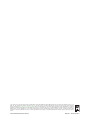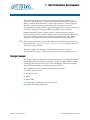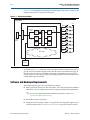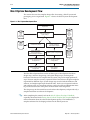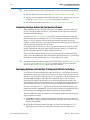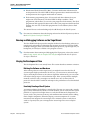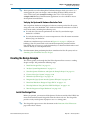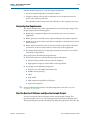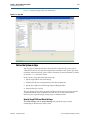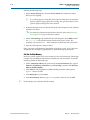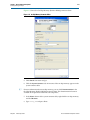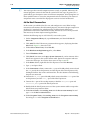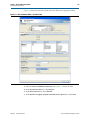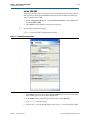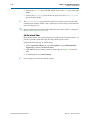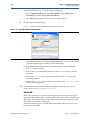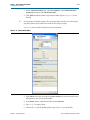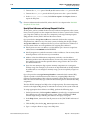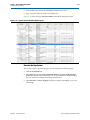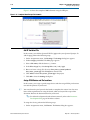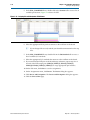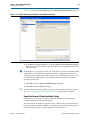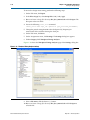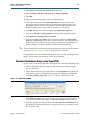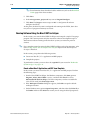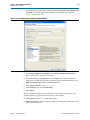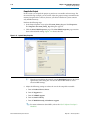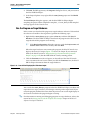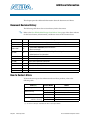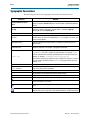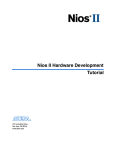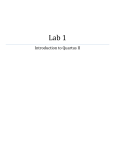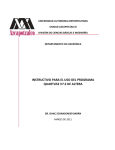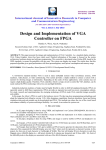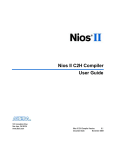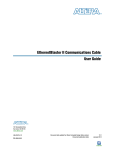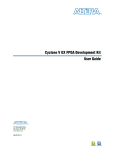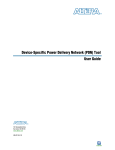Download Altera Nios II Specifications
Transcript
Nios II Hardware Development Tutorial Nios II Hardware Development Tutorial 101 Innovation Drive San Jose, CA 95134 www.altera.com TU-N2HWDV-4.0 Subscribe © 2011 Altera Corporation. All rights reserved. ALTERA, ARRIA, CYCLONE, HARDCOPY, MAX, MEGACORE, NIOS, QUARTUS and STRATIX are Reg. U.S. Pat. & Tm. Off. and/or trademarks of Altera Corporation in the U.S. and other countries. All other trademarks and service marks are the property of their respective holders as described at www.altera.com/common/legal.html. Altera warrants performance of its semiconductor products to current specifications in accordance with Altera’s standard warranty, but reserves the right to make changes to any products and services at any time without notice. Altera assumes no responsibility or liability arising out of the application or use of any information, product, or service described herein except as expressly agreed to in writing by Altera. Altera customers are advised to obtain the latest version of device specifications before relying on any published information and before placing orders for products or services. Nios II Hardware Development Tutorial May 2011 Altera Corporation Contents Chapter 1. Nios II Hardware Development Design Example . . . . . . . . . . . . . . . . . . . . . . . . . . . . . . . . . . . . . . . . . . . . . . . . . . . . . . . . . . . . . . . . . . . . . . . . . 1–1 Software and Hardware Requirements . . . . . . . . . . . . . . . . . . . . . . . . . . . . . . . . . . . . . . . . . . . . . . . . . . . . . 1–2 OpenCore Plus Evaluation . . . . . . . . . . . . . . . . . . . . . . . . . . . . . . . . . . . . . . . . . . . . . . . . . . . . . . . . . . . . . . . . 1–3 Nios II System Development Flow . . . . . . . . . . . . . . . . . . . . . . . . . . . . . . . . . . . . . . . . . . . . . . . . . . . . . . . . . 1–4 Analyzing System Requirements . . . . . . . . . . . . . . . . . . . . . . . . . . . . . . . . . . . . . . . . . . . . . . . . . . . . . . . . 1–5 Defining and Generating the System in Qsys . . . . . . . . . . . . . . . . . . . . . . . . . . . . . . . . . . . . . . . . . . . . . 1–5 Integrating the Qsys System into the Quartus II Project . . . . . . . . . . . . . . . . . . . . . . . . . . . . . . . . . . . . 1–6 Developing Software with the Nios II Software Build Tools for Eclipse . . . . . . . . . . . . . . . . . . . . . . . 1–6 Running and Debugging Software on the Target Board . . . . . . . . . . . . . . . . . . . . . . . . . . . . . . . . . . . . 1–7 Varying the Development Flow . . . . . . . . . . . . . . . . . . . . . . . . . . . . . . . . . . . . . . . . . . . . . . . . . . . . . . . . . 1–7 Refining the Software and Hardware . . . . . . . . . . . . . . . . . . . . . . . . . . . . . . . . . . . . . . . . . . . . . . . . . . 1–7 Iteratively Creating a Nios II System . . . . . . . . . . . . . . . . . . . . . . . . . . . . . . . . . . . . . . . . . . . . . . . . . . 1–7 Verifying the System with Hardware Simulation Tools . . . . . . . . . . . . . . . . . . . . . . . . . . . . . . . . . . 1–8 Creating the Design Example . . . . . . . . . . . . . . . . . . . . . . . . . . . . . . . . . . . . . . . . . . . . . . . . . . . . . . . . . . . . . 1–8 Install the Design Files . . . . . . . . . . . . . . . . . . . . . . . . . . . . . . . . . . . . . . . . . . . . . . . . . . . . . . . . . . . . . . . . . 1–8 Analyze System Requirements . . . . . . . . . . . . . . . . . . . . . . . . . . . . . . . . . . . . . . . . . . . . . . . . . . . . . . . . . . 1–9 Start the Quartus II Software and Open the Example Project . . . . . . . . . . . . . . . . . . . . . . . . . . . . . . . . 1–9 Create a New Qsys System . . . . . . . . . . . . . . . . . . . . . . . . . . . . . . . . . . . . . . . . . . . . . . . . . . . . . . . . . . . . 1–10 Define the System in Qsys . . . . . . . . . . . . . . . . . . . . . . . . . . . . . . . . . . . . . . . . . . . . . . . . . . . . . . . . . . . . . 1–11 Specify Target FPGA and Clock Settings . . . . . . . . . . . . . . . . . . . . . . . . . . . . . . . . . . . . . . . . . . . . . . 1–11 Add the On-Chip Memory . . . . . . . . . . . . . . . . . . . . . . . . . . . . . . . . . . . . . . . . . . . . . . . . . . . . . . . . . . 1–12 Add the Nios II Processor Core . . . . . . . . . . . . . . . . . . . . . . . . . . . . . . . . . . . . . . . . . . . . . . . . . . . . . . 1–14 Add the JTAG UART . . . . . . . . . . . . . . . . . . . . . . . . . . . . . . . . . . . . . . . . . . . . . . . . . . . . . . . . . . . . . . 1–17 Add the Interval Timer . . . . . . . . . . . . . . . . . . . . . . . . . . . . . . . . . . . . . . . . . . . . . . . . . . . . . . . . . . . . . 1–18 Add the System ID Peripheral . . . . . . . . . . . . . . . . . . . . . . . . . . . . . . . . . . . . . . . . . . . . . . . . . . . . . . . 1–19 Add the PIO . . . . . . . . . . . . . . . . . . . . . . . . . . . . . . . . . . . . . . . . . . . . . . . . . . . . . . . . . . . . . . . . . . . . . . 1–20 Specify Base Addresses and Interrupt Request Priorities . . . . . . . . . . . . . . . . . . . . . . . . . . . . . . . . 1–22 Generate the Qsys System . . . . . . . . . . . . . . . . . . . . . . . . . . . . . . . . . . . . . . . . . . . . . . . . . . . . . . . . . . 1–23 Integrate the Qsys System into the Quartus II Project . . . . . . . . . . . . . . . . . . . . . . . . . . . . . . . . . . . . . 1–24 Instantiate the Qsys System Module in the Quartus II Project . . . . . . . . . . . . . . . . . . . . . . . . . . . . 1–25 Add IP Variation File . . . . . . . . . . . . . . . . . . . . . . . . . . . . . . . . . . . . . . . . . . . . . . . . . . . . . . . . . . . . . . 1–26 Assign FPGA Device and Pin Locations . . . . . . . . . . . . . . . . . . . . . . . . . . . . . . . . . . . . . . . . . . . . . . 1–26 Compile the Quartus II Project and Verify Timing . . . . . . . . . . . . . . . . . . . . . . . . . . . . . . . . . . . . . 1–29 Download Hardware Design to Target FPGA . . . . . . . . . . . . . . . . . . . . . . . . . . . . . . . . . . . . . . . . . . . . 1–31 Develop Software Using the Nios II SBT for Eclipse . . . . . . . . . . . . . . . . . . . . . . . . . . . . . . . . . . . . . . . 1–32 Create a New Nios II Application and BSP from Template . . . . . . . . . . . . . . . . . . . . . . . . . . . . . . 1–32 Compile the Project . . . . . . . . . . . . . . . . . . . . . . . . . . . . . . . . . . . . . . . . . . . . . . . . . . . . . . . . . . . . . . . . 1–34 Run the Program on Target Hardware . . . . . . . . . . . . . . . . . . . . . . . . . . . . . . . . . . . . . . . . . . . . . . . . . . 1–35 Taking the Next Step . . . . . . . . . . . . . . . . . . . . . . . . . . . . . . . . . . . . . . . . . . . . . . . . . . . . . . . . . . . . . . . . . . . . 1–36 Additional Information Document Revision History . . . . . . . . . . . . . . . . . . . . . . . . . . . . . . . . . . . . . . . . . . . . . . . . . . . . . . . . . . . Info–1 How to Contact Altera . . . . . . . . . . . . . . . . . . . . . . . . . . . . . . . . . . . . . . . . . . . . . . . . . . . . . . . . . . . . . . . . Info–1 Typographic Conventions . . . . . . . . . . . . . . . . . . . . . . . . . . . . . . . . . . . . . . . . . . . . . . . . . . . . . . . . . . . . . Info–2 May 2011 Altera Corporation Nios II Hardware Development Tutorial iv Nios II Hardware Development Tutorial Contents May 2011 Altera Corporation 1. Nios II Hardware Development This tutorial introduces you to the system development flow for the Nios® II processor. Using the Quartus® II software and the Nios II Embedded Design Suite (EDS), you build a Nios II hardware system design and create a software program that runs on the Nios II system and interfaces with components on Altera® development boards. The tutorial is a good starting point if you are new to the Nios II processor or the general concept of building embedded systems in FPGAs. Building embedded systems in FPGAs involves system requirements analysis, hardware design tasks, and software design tasks. This tutorial guides you through the basics of each topic, with special focus on the hardware design steps. Where appropriate, the tutorial refers you to further documentation for greater detail. f If you are interested only in software development for the Nios II processor, refer to the tutorial in the Getting Started with the Graphical User Interface chapter of the Nios II Software Developer’s Handbook. When you complete this tutorial, you will understand the Nios II system development flow, and you will be able to create your own custom Nios II system. Design Example The design example you build in this tutorial demonstrates a small Nios II system for control applications, that displays character I/O output and blinks LEDs in a binary counting pattern. This Nios II system can also communicate with a host computer, allowing the host computer to control logic inside the FPGA. The example Nios II system contains the following components: May 2011 ■ Nios II/s processor core ■ On-chip memory ■ Timer ■ JTAG UART ■ 8-bit parallel I/O (PIO) pins to control the LEDs ■ System identification component Altera Corporation Nios II Hardware Development Tutorial 1–2 Chapter 1: Nios II Hardware Development Software and Hardware Requirements Figure 1–1 is a block diagram showing the relationship among the host computer, the target board, the FPGA, and the Nios II system. Figure 1–1. Tutorial Design Example Target Board VCC Altera FPGA LED0 Nios II System Character I/O 10-pin JTAG header Instr Nios II/s Data core JTAG UART Timer LED1 System interconnect fabric JTAG controller Debug control 8 PIO LED2 System ID LED3 LED4 On-chip RAM LED5 LED6 Other logic LED7 Clock oscillator As shown in Figure 1–1, other logic can exist within the FPGA alongside the Nios II system. In fact, most FPGA designs with a Nios II system also include other logic. A Nios II system can interact with other on-chip logic, depending on the needs of the overall system. For the sake of simplicity, the design example in this tutorial does not include other logic in the FPGA. Software and Hardware Requirements This tutorial requires you to have the following software: ■ Altera Quartus II software version 11.0 or later—The software must be installed on a Windows or Linux computer that meets the Quartus II minimum requirements. f For system requirements and installation instructions, refer to Altera Software Installation and Licensing. ■ Nios II EDS version 11.0 or later. ■ Design files for the design example—A hyperlink to the design files appears next to this document on the Literature: Nios II Processor page of the Altera website. Nios II Hardware Development Tutorial May 2011 Altera Corporation Chapter 1: Nios II Hardware Development OpenCore Plus Evaluation 1–3 You can build the design example in this tutorial with any Altera development board or your own custom board that meets the following requirements: 1 ■ The board must have an Altera Stratix® series, Cyclone® series, or Arria® series FPGA. ■ The FPGA must contain a minimum of 2500 logic elements (LE) or adaptive lookup tables (ALUT). ■ The FPGA must contain a minimum of 50 M4K or M9K memory blocks. ■ An oscillator must drive a constant clock frequency to an FPGA pin. The maximum frequency limit depends on the speed grade of the FPGA. Frequencies of 50 MHz or less should work for most boards; higher frequencies might work. ■ FPGA I/O pins can optionally connect to eight or fewer LEDs to provide a visual indicator of processor activity. ■ The board must have a JTAG connection to the FPGA that provides a programming interface and communication link to the Nios II system. This connection can be a dedicated 10-pin JTAG header for an Altera USB-Blaster™ download cable (revision B or higher) or a USB connection with USB-Blaster circuitry embedded on the board. To complete this tutorial, you must refer to the documentation for your board that describes clock frequencies and pinouts. For Altera development boards, you can find this information in the associated reference manual. f For information about Altera development kits and development boards, refer to the Literature: Development Kits page of the Altera website. OpenCore Plus Evaluation You can perform this tutorial on hardware without a license. With Altera's free OpenCore Plus evaluation feature, you can perform the following actions: ■ Simulate the behavior of a Nios II processor within your system ■ Verify the functionality of your design ■ Evaluate the size and speed of your design quickly and easily ■ Generate time-limited device programming files for designs that include Nios II processors ■ Program a device and verify your design in hardware You need to purchase a license for the Nios II processor only when you are completely satisfied with its functionality and performance, and want to use your design in production. f For more information about OpenCore Plus, refer to OpenCore Plus Evaluation of Megafunctions. May 2011 Altera Corporation Nios II Hardware Development Tutorial 1–4 Chapter 1: Nios II Hardware Development Nios II System Development Flow Nios II System Development Flow This section discusses the complete design flow for creating a Nios II system and prototyping it on a target board. Figure 1–2 shows the Nios II system development flow. Figure 1–2. Nios II System Development Flow Analyze system requirements Nios II cores and standard peripherals Custom instruction and custom peripheral logic Define and generate system in Qsys Custom hardware modules Integrate Qsys system into Quartus II project Develop software with the Nios II Software Build Tools for Eclipse Assign pin locations, timing requirements and other design constraints Download software executable to Nios II system on target board Compile hardware design for target board Run and debug software on target board Download FPGA design to target board Refine software and hardware Altera hardware abstraction layer and peripheral drivers User C/C++ application code and custom libraries The Nios II development flow consists of three types of development: hardware design steps, software design steps, and system design steps, involving both hardware and software. For simpler Nios II systems, one person might perform all steps. For more complex systems, separate hardware and software designers might be responsible for different steps. System design steps involve both the hardware and software, and might require input from both sides. In the case of separate hardware and software teams, it is important to know exactly what files and information must be passed between teams at the points of intersection in the design flow. The design steps in this tutorial focus on hardware development, and provide only a simple introduction to software development. f After completing this tutorial, refer to the Nios II Software Developer’s Handbook, especially the tutorial in the Getting Started with the Graphical User Interface chapter, for more information about the software development process. The handbook is a complete reference for developing software for the Nios II processor. Nios II Hardware Development Tutorial May 2011 Altera Corporation Chapter 1: Nios II Hardware Development Nios II System Development Flow 1–5 Analyzing System Requirements The development flow begins with predesign activity which includes an analysis of the application requirements, such as the following questions: ■ What computational performance does the application require? ■ How much bandwidth or throughput does the application require? ■ What types of interfaces does the application require? ■ Does the application require multithreaded software? Based on the answers to these questions, you can determine the concrete system requirements, such as: ■ Which Nios II processor core to use: smaller or faster. ■ What components the design requires and how many of each kind. ■ Which real-time operating system (RTOS) to use, if any. ■ Where hardware acceleration logic can dramatically improve system performance. For example: ■ Could adding a DMA component eliminate wasted processor cycles copying data? ■ Could a custom instruction replace the critical loop of a DSP algorithm? Analyzing these topics involve both the hardware and software teams. Defining and Generating the System in Qsys After analyzing the system hardware requirements, you use Qsys to specify the Nios II processor core(s), memory, and other components your system requires. Qsys automatically generates the interconnect logic to integrate the components in the hardware system. You can select from a list of standard processor cores and components provided with the Nios II EDS. You can also add your own custom hardware to accelerate system performance. You can add custom instruction logic to the Nios II core which accelerates CPU performance, or you can add a custom component which offloads tasks from the CPU. This tutorial covers adding standard processor and component cores, and does not cover adding custom logic to the system. The primary outputs of Qsys are the following file types: May 2011 ■ Qsys Design File (.qsys)—Contains the hardware contents of the Qsys system. ■ SOPC Information File (.sopcinfo)—Contains a description of the contents of the .qsys file in Extensible Markup Language File (.xml) format. The Nios II EDS uses the .sopcinfo file to create software for the target hardware. ■ Hardware description language (HDL) files—Are the hardware design files that describe the Qsys system. The Quartus II software uses the HDL files to compile the overall FPGA design into an SRAM Object File (.sof). Altera Corporation Nios II Hardware Development Tutorial 1–6 Chapter 1: Nios II Hardware Development Nios II System Development Flow f For more information about the following topics, refer to the related documentation: ■ For Nios II processor cores, refer to the Nios II Processor Reference Handbook. ■ For Qsys and developing custom components, refer to the System Design with Qsys section of Volume 1: Design and Synthesis of the Quartus II Handbook. ■ For custom instructions, refer to the Nios II Custom Instruction User Guide. Integrating the Qsys System into the Quartus II Project After generating the Nios II system using Qsys, you integrate it into the Quartus II project. Using the Quartus II software, you perform all tasks required to create the final FPGA hardware design. As shown in Figure 1–1 on page 1–2, most FPGA designs include logic outside the Nios II system. You can integrate your own custom hardware modules into the FPGA design, or you can integrate other ready-made intellectual property (IP) design modules available from Altera or third party IP providers. This tutorial does not cover adding other logic outside the Nios II system. Using the Quartus II software, you also assign pin locations for I/O signals, specify timing requirements, and apply other design constraints. Finally, you compile the Quartus II project to produce a .sof to configure the FPGA. You download the .sof to the FPGA on the target board using an Altera download cable, such as the USB-Blaster. After configuration, the FPGA behaves as specified by the hardware design, which in this case is a Nios II processor system. f For further information about using the Quartus II software, refer to Introduction to the Quartus II Software, the Quartus II Handbook, and the Quartus II Software Interactive Tutorial in the Training Courses section of the Altera website. Developing Software with the Nios II Software Build Tools for Eclipse Using the Nios II Software Build Tools (SBT) for Eclipse™, you perform all software development tasks for your Nios II processor system. After you generate the system with Qsys, you can begin designing your C/C++ application code immediately with the Nios II SBT for Eclipse. Altera provides component drivers and a hardware abstraction layer (HAL) which allows you to write Nios II programs quickly and independently of the low-level hardware details. In addition to your application code, you can design and reuse custom libraries in your Nios II SBT for Eclipse projects. To create a new Nios II C/C++ application project, the Nios II SBT for Eclipse uses information from the .sopcinfo file. You also need the .sof file to configure the FPGA before running and debugging the application project on target hardware. The Nios II SBT for Eclipse can produce several outputs, listed below. Not all projects require all of these outputs. ■ system.h file—Defines symbols for referencing the hardware in the system. The Nios II SBT for Eclipse automatically create this file when you create a new board support package (BSP). ■ Executable and Linking Format File (.elf)—Is the result of compiling a C/C++ application project, that you can download directly to the Nios II processor. Nios II Hardware Development Tutorial May 2011 Altera Corporation Chapter 1: Nios II Hardware Development Nios II System Development Flow 1–7 ■ Hexadecimal (Intel-Format) File (.hex)—Contains initialization information for on-chip memories. The Nios II SBT for Eclipse generate these initialization files for on-chip memories that support initialization of contents. ■ Flash memory programming data—Is boot code and other arbitrary data you might write to flash memory. The Nios II SBT for Eclipse includes a flash programmer, which allows you to write your program to flash memory. The flash programmer adds appropriate boot code to allow your program to boot from flash memory. You can also use the flash programmer to write arbitrary data to flash memory. This tutorial focuses on downloading only the .elf directly to the Nios II system. f For extensive information about developing software for the Nios II processor, refer to the Nios II Software Developer's Handbook. Running and Debugging Software on the Target Board The Nios II SBT for Eclipse provides complete facilities for downloading software to a target board, and running or debugging the program on hardware. The Nios II SBT for Eclipse debugger allows you to start and stop the processor, step through code, set breakpoints, and analyze variables as the program executes. f For information about running and debugging Nios II programs, refer to the tutorial in the Getting Started with the Graphical User Interface chapter of the Nios II Software Developer’s Handbook. Varying the Development Flow The development flow is not strictly linear. This section describes common variations. Refining the Software and Hardware After running software on the target board, you might discover that the Nios II system requires higher performance. In this case, you can return to software design steps to make improvements to the software algorithm. Alternatively, you can return to hardware design steps to add acceleration logic. If the system performs multiple mutually exclusive tasks, you might even decide to use two (or more) Nios II processors that divide the workload and improve the performance of each individual processor. Iteratively Creating a Nios II System A common technique for building a complex Nios II system is to start with a simpler Qsys system, and iteratively add to it. At each iteration, you can verify that the system performs as expected. You might choose to verify the fundamental components of a system, such as the processor, memory, and communication channels, before adding more complex components. When developing a custom component or a custom instruction, first integrate the custom logic into a minimal system to verify that it works as expected; later you can integrate the custom logic into a more complex system. May 2011 Altera Corporation Nios II Hardware Development Tutorial 1–8 Chapter 1: Nios II Hardware Development Creating the Design Example f Altera provides several working Nios II reference designs which you can use as a starting point for your own designs. After installing the Nios II EDS, refer to the <Nios II EDS install path>/examples/verilog or the <Nios II EDS install path>/ examples/vhdl directory. Demonstration applications are also available in newer development kit installations. Verifying the System with Hardware Simulation Tools You can perform hardware simulation of software executing on the Nios II system, using tools such as the ModelSim® RTL simulator. Hardware simulation is useful to meet certain needs, including the following cases: ■ To verify the cycle-accurate performance of a Nios II system before target hardware is available. ■ To verify the functionality of a custom component or a Nios II custom instruction before trying it on hardware. A hardware simulation step is not shown in Figure 1–2 on page 1–4. If you are building a Nios II system based on the standard components provided with the Nios II EDS, the easiest way to verify functionality is to download the hardware and software directly to a development board. f For information about performing hardware simulation for Nios II system, refer to Simulating Nios II Embedded Processor Designs. Creating the Design Example This section guides you through the Nios II development flow to create a working design example. You perform the following steps: 1. “Install the Design Files” on page 1–8. 2. “Analyze System Requirements” on page 1–9. 3. “Start the Quartus II Software and Open the Example Project” on page 1–9. 4. “Create a New Qsys System” on page 1–10. 5. “Define the System in Qsys” on page 1–11. 6. “Integrate the Qsys System into the Quartus II Project” on page 1–24. 7. “Download Hardware Design to Target FPGA” on page 1–31. 8. “Develop Software Using the Nios II SBT for Eclipse” on page 1–32. 9. “Run the Program on Target Hardware” on page 1–35. Install the Design Files Before you proceed, you must install the Quartus II software and the Nios II EDS. You must also download tutorial design files from the Altera web site. The design files provide a ready-made Quartus II project to use as a starting point. f The design files appear next to this document on the Literature: Nios II Processor page of the Altera website. Nios II Hardware Development Tutorial May 2011 Altera Corporation Chapter 1: Nios II Hardware Development Creating the Design Example 1–9 Perform the following steps to set up the design environment: 1. Locate the zipped design files on the Altera web site. 2. Unzip the contents of the zip file to a directory on your computer. Do not use spaces in the directory path name. The remainder of this tutorial refers to this directory as the <design files directory>. Analyze System Requirements This section describes the system requirements for the tutorial design example. The design example has the following goals: ■ Demonstrate a simple Nios II processor system that you can use for control applications. ■ Build a practical, real-world system, while providing an educational experience. ■ Demonstrate the most common and effective techniques to build practical, custom Nios II systems. ■ Build a Nios II system that works on any board with an Altera FPGA. The entire system must use only on-chip resources, and not rely on the target board. ■ The design should conserve on-chip logic and memory resources so it can fit in a wide range of target FPGAs. These goals lead to the following design decisions: ■ ■ The Nios II system uses only the following inputs and outputs: ■ One clock input, which can be any constant frequency. ■ Eight optional outputs to control LEDs on the target board. The design uses the following components: ■ Nios II/s core with 2 KB of instruction cache ■ 20 KB of on-chip memory ■ Timer ■ JTAG UART ■ Eight output-only parallel I/O (PIO) pins ■ System ID component f For more information about these and other components, refer to the Embedded Peripherals IP User Guide. Start the Quartus II Software and Open the Example Project To start, you open the Quartus II project for the tutorial design example. This Quartus II project serves as an easy starting point for the Nios II development flow. The Quartus II project contains all settings and design files required to create the .sof. May 2011 Altera Corporation Nios II Hardware Development Tutorial 1–10 Chapter 1: Nios II Hardware Development Creating the Design Example To open the Quartus II project, perform the following steps: 1. Start the Quartus II software. On Windows computers, click Start, point to Programs, Altera, Quartus II <version>, and then click Quartus II <version>. On Linux computers, type quartus at a shell command prompt, assuming the Quartus II program directory is in the search path. 2. Click Open Existing Project on the splash screen, or, on the File menu, click Open Project. The Open Project dialog box appears. 3. Browse to the <design files directory>. 4. Select the file nios2_quartus2_project.qpf and click Open. The project opens. 5. To display the Block Diagram File (.bdf) nios2_quartus2_project.bdf (Figure 1–3), perform the following steps: a. On the File menu, click Open. The Open dialog box appears. b. Browse to the <design files directory>. c. Select nios2_quartus2_project.bdf and click Open. Figure 1–3 shows the nios2_quartus2_project.bdf file. Figure 1–3. Design Example Block Diagram File The .bdf contains an input pin for the clock input and eight output pins to drive LEDs on the board. Next, you create a new Qsys system, which you ultimately connect to these pins. Create a New Qsys System You use Qsys to generate the Nios II processor system, adding the desired components, and configuring how they connect together. To create a new Qsys system, click Qsys on the Tools menu in the Quartus II software. Qsys starts and displays the System Contents tab. Nios II Hardware Development Tutorial May 2011 Altera Corporation Chapter 1: Nios II Hardware Development Creating the Design Example 1–11 Figure 1–4 shows the Qsys GUI in its initial state. Figure 1–4. Qsys GUI Define the System in Qsys You use Qsys to define the hardware characteristics of the Nios II system, such as which Nios II core to use, and what components to include in the system. Qsys does not define software behavior, such as where in memory to store instructions or where to send the stderr character stream. In this section, you perform the following steps: 1. Specify target FPGA and clock settings. 2. Add the Nios II core, on-chip memory, and other components. 3. Specify base addresses and interrupt request (IRQ) priorities. 4. Generate the Qsys system. The Qsys design process does not need to be linear. The design steps in this tutorial are presented in the most straightforward order for a new user to understand. However, you can perform Qsys design steps in a different order. Specify Target FPGA and Clock Settings The Clock Settings and the Project Settings tabs specify the Qsys system's relationship to other devices in the system. May 2011 Altera Corporation Nios II Hardware Development Tutorial 1–12 Chapter 1: Nios II Hardware Development Creating the Design Example Perform the following steps: 1. On the Project Settings tab, select the Device Family that matches the Altera FPGA you are targeting. 1 If a warning appears stating the selected device family does not match the Quartus project settings, ignore the warning. You specify the device in the Quartus project settings later in this tutorial. 2. In the documentation for your board, look up the clock frequency of the oscillator that drives the FPGA. f For Altera development board reference manuals, refer to the Literature: Development Kits page of the Altera website. 3. On the Clock Settings tab, double-click the clock frequency in the MHz column for clk_0. clk_0 is the default clock input name for the Qsys system. The frequency you specify for clk_0 must match the oscillator that drives the FPGA. 4. Type the clock frequency and press Enter. Next, you begin to add hardware components to the Qsys system. As you add each component, you configure it appropriately to match the design specifications. Add the On-Chip Memory Processor systems require at least one memory for data and instructions. This design example uses one 20 KB on-chip memory for both data and instructions. To add the memory, perform the following steps: 1. On the Component Library tab (to the left of the System Contents tab), expand Memories and Memory Controllers, expand On-Chip, and then click On-Chip Memory (RAM or ROM). 2. Click Add. The On-Chip Memory (RAM or ROM) parameter editor appears. Figure 1–5 shows the GUI. 3. In the Block type list, select Auto. 4. In the Total memory size box, type 20480 to specify a memory size of 20 KB. 1 Do not change any of the other default settings. Nios II Hardware Development Tutorial May 2011 Altera Corporation Chapter 1: Nios II Hardware Development Creating the Design Example 1–13 Figure 1–5 shows the On-Chip Memory (RAM or ROM) parameter editor. Figure 1–5. On-Chip Memory Parameter Editor 5. Click Finish. You return to Qsys. 6. Click the System Contents tab. An instance of the on-chip memory appears in the system contents table. 1 For more information about on-chip memory, you can click Documentation in the On-Chip Memory (RAM or ROM) parameter editor. This documentation feature is available in the parameter editor for each component. 7. In the Name column of the system contents table, right-click the on-chip memory and click Rename. 8. Type onchip_mem and press Enter. May 2011 Altera Corporation Nios II Hardware Development Tutorial 1–14 Chapter 1: Nios II Hardware Development Creating the Design Example 1 You must type these tutorial component names exactly as specified. Otherwise, the tutorial programs written for this Nios II system fail in later steps. In general, it is a good habit to give descriptive names to hardware components. Nios II programs use these symbolic names to access the component hardware. Therefore, your choice of component names can make Nios II programs easier to read and understand. Add the Nios II Processor Core In this section you add the Nios II/s core and configure it to use 2 KB of on-chip instruction cache memory. For educational purposes, the tutorial design example uses the Nios II/s (standard) core, which provides a balanced trade-off between performance and resource utilization. In reality, the Nios II/s core is more powerful than necessary for most simple control applications. Perform the following steps to add a Nios II/s core to the system: 1. On the Component Library tab, expand Processors, and then click Nios II Processor. 2. Click Add. The Nios II Processor parameter editor appears, displaying the Core Nios II tab. Figure 1–6 shows the GUI. 3. Under Select a Nios II core, select Nios II/s. 4. In the Hardware multiplication type list, select None. 5. Turn off Hardware divide. 6. Click Finish. You return to the Qsys System Contents tab, and an instance of the Nios II core appears in the system contents table. Ignore the exception and reset vector error messages. You resolve these errors in steps 13 and 14. 7. In the Name column, right-click the Nios II processor and click Rename. 8. Type cpu and press Enter. 9. In the Connections column, connect the clk port of the clk_0 clock source to both the clk1 port of the on-chip memory and the clk port of the Nios II processor by clicking the hollow dots on the connection line. The dots become solid indicating the ports are connected. 10. Connect the clk_reset port of the clk_0 clock source to both the reset1 port of the on-chip memory and the reset_n port of the Nios II processor. 11. Connect the s1 port of the on-chip memory to both the data_master port and instruction_master port of the Nios II processor. 12. Double-click the Nios II processor row of the system contents table to reopen the Nios II Processor parameter editor. 13. Under Reset Vector, select onchip_mem.s1 in the Reset vector memory list and type 0x0 in the Reset vector offset box. 14. Under Exception Vector, select onchip_mem.s1 in the Exception vector memory list and type 0x20 in the Exception vector offset box. Nios II Hardware Development Tutorial May 2011 Altera Corporation Chapter 1: Nios II Hardware Development Creating the Design Example 1–15 Figure 1–6 shows the Core Nios II tab of the Nios II Processor parameter editor. Figure 1–6. Nios II Parameter Editor – Core Nios II Tab 15. Click the Caches and Memory Interfaces tab. Figure 1–7 shows the GUI. 16. In the Instruction cache list, select 2 Kbytes. 17. In the Burst transfers list, select Disable. 18. In the Number of tightly coupled instruction master port(s) list, select None. May 2011 Altera Corporation Nios II Hardware Development Tutorial 1–16 Chapter 1: Nios II Hardware Development Creating the Design Example Figure 1–7 shows the Caches and Memory Interfaces tab of the Nios II Processor parameter editor. Figure 1–7. Nios II Parameter Editor – Caches and Memory Interfaces Tab 1 Do not change any settings on the Advanced Features, MMU and MPU Settings, JTAG Debug Module, or Custom Instruction tabs. 19. Click Finish. You return to the Qsys System Contents tab. f For more information about configuring the Nios II core, refer to the Instantiating the Nios II Processor in Qsys chapter of the Nios II Processor Reference Handbook. f For more information about connecting memory to Nios II systems, refer to the System Design with Qsys section of Volume 1: Design and Synthesis of the Quartus II Handbook. Nios II Hardware Development Tutorial May 2011 Altera Corporation Chapter 1: Nios II Hardware Development Creating the Design Example 1–17 Add the JTAG UART The JTAG UART provides a convenient way to communicate character data with the Nios II processor through the USB-Blaster download cable. Perform the following steps to add the JTAG UART: 1. On the Component Library tab, expand Interface Protocols, expand Serial, and then click JTAG UART. 2. Click Add. The JTAG UART parameter editor appears. 1 Do not change the default settings. Figure 1–8 shows the JTAG UART parameter editor. Figure 1–8. JTAG UART Parameter Editor 3. Click Finish. You return to the Qsys System Contents tab, and an instance of the JTAG UART appears in the system contents table. 4. In the Name column, right-click the JTAG UART and click Rename. 5. Type jtag_uart and press Enter. 6. Connect the clk port of the clk_0 clock source to the clk port of the JTAG UART. May 2011 Altera Corporation Nios II Hardware Development Tutorial 1–18 Chapter 1: Nios II Hardware Development Creating the Design Example 7. Connect the clk_reset port of the clk_0 clock source to the reset port of the JTAG UART. 8. Connect the data_master port of the Nios II processor to the avalan_jtag_slave port of the JTAG UART. 1 The instruction_master port of the Nios II processor does not connect to the JTAG UART because the JTAG UART is not a memory device and cannot send instructions to the Nios II processor. f For more information about the JTAG UART, refer to the JTAG UART Core chapter in the Embedded Peripherals IP User Guide. Add the Interval Timer Most control systems use a timer component to enable precise calculation of time. To provide a periodic system clock tick, the Nios II HAL requires a timer. Perform the following steps to add the timer: 1. On the Component Library tab, expand Peripherals, expand Microcontroller Peripherals, and then click Interval Timer. 2. Click Add. The Interval Timer parameter editor appears. Figure 1–9 shows the GUI. 3. 1 In the Presets list, select Full-featured. Do not change any of the other default settings. Nios II Hardware Development Tutorial May 2011 Altera Corporation Chapter 1: Nios II Hardware Development Creating the Design Example 1–19 Figure 1–9 shows the Interval Timer parameter editor. Figure 1–9. Interval Timer Parameter Editor 4. Click Finish. You return to the Qsys System Contents tab, and an instance of the interval timer appears in the system contents table. 5. In the Name column, right-click the interval timer and click Rename. 6. Type sys_clk_timer and press Enter. 7. Connect the clk port of the clk_0 clock source to the clk port of the interval timer. 8. Connect the clk_reset port of the clk_0 clock source to the reset port of the interval timer. 9. Connect the data_master port of the Nios II processor to the s1 port of the interval timer. f For more information about the timer, refer to the Timer Core chapter in the Embedded Peripherals IP User Guide. Add the System ID Peripheral The system ID peripheral safeguards against accidentally downloading software compiled for a different Nios II system. If the system includes the system ID peripheral, the Nios II SBT for Eclipse can prevent you from downloading programs compiled for a different system. May 2011 Altera Corporation Nios II Hardware Development Tutorial 1–20 Chapter 1: Nios II Hardware Development Creating the Design Example Perform the following steps to add the system ID peripheral: 1. On the Component Library tab, expand Peripherals, expand Debug and Performance, and then click System ID Peripheral. 2. Click Add. The System ID Peripheral parameter editor appears. 1 Do not change the default setting. Figure 1–10 shows the System ID Peripheral parameter editor. Figure 1–10. System ID Peripheral Parameter Editor 3. Click Finish. You return to the Qsys System Contents tab, and an instance of the system ID peripheral appears in the system contents table. 4. In the Name column, right-click the system ID peripheral and click Rename. 5. Type sysid and press Enter. 6. Connect the clk port of the clk_0 clock source to the clk port of the system ID peripheral. 7. Connect the clk_reset port of the clk_0 clock source to the reset port of the system ID peripheral. 8. Connect the data_master port of the Nios II processor to the control_slave port of the system ID peripheral. f For more information about the system ID peripheral, refer to the System ID Core chapter in the Embedded Peripherals IP User Guide. Add the PIO PIO signals provide an easy method for Nios II processor systems to receive input stimuli and drive output signals. Complex control applications might use hundreds of PIO signals which the Nios II processor can monitor. This design example uses eight PIO signals to drive LEDs on the board. Perform the following steps to add the PIO. Perform these steps even if your target board doesn't have LEDs. Nios II Hardware Development Tutorial May 2011 Altera Corporation Chapter 1: Nios II Hardware Development Creating the Design Example 1–21 1. On the Component Library tab, expand Peripherals, expand Microcontroller Peripherals, and then click PIO (Parallel I/O). 2. Click Add. The PIO (Parallel I/O) parameter editor appears. Figure 1–11 shows the GUI. 1 Do not change the default settings. The parameter editor defaults to an 8-bit outputonly PIO, which exactly matches the needs for the design example. Figure 1–11 shows the PIO (Parallel I/O) parameter editor. Figure 1–11. PIO Parameter Editor 3. Click Finish. You return to the Qsys System Contents tab, and an instance of the PIO appears in the system contents table. 4. In the Name column, right-click the PIO and click Rename. 5. Type led_pio and press Enter. 6. Connect the clk port of the clk_0 clock source to the clk port of the PIO. May 2011 Altera Corporation Nios II Hardware Development Tutorial 1–22 Chapter 1: Nios II Hardware Development Creating the Design Example 7. Connect the clk_reset port of the clk_0 clock source to the reset port of the PIO. 8. Connect the data_master port of the Nios II processor to the s1 port of the PIO. 9. In the external_connection row, click Click to export in the Export column to export the PIO ports. f For more information about the PIO, refer to the PIO Core chapter in the Embedded Peripherals IP User Guide. Specify Base Addresses and Interrupt Request Priorities At this point, you have added all the necessary hardware components to the system. Now you must specify how the components interact to form a system. In this section, you assign base addresses for each slave component, and assign interrupt request (IRQ) priorities for the JTAG UART and the interval timer. Qsys provides the Assign Base Addresses command which makes assigning component base addresses easy. For many systems, including this design example, Assign Base Addresses is adequate. However, you can adjust the base addresses to suit your needs. Below are some guidelines for assigning base addresses: ■ Nios II processor cores can address a 31-bit address span. You must assign base address between 0x00000000 and 0x7FFFFFFF. ■ Nios II programs use symbolic constants to refer to addresses. Do not worry about choosing address values that are easy to remember. ■ Address values that differentiate components with only a one-bit address difference produce more efficient hardware. Do not worry about compacting all base addresses into the smallest possible address range, because this can create less efficient hardware. ■ Qsys does not attempt to align separate memory components in a contiguous memory range. For example, if you want an on-chip RAM and an off-chip RAM to be addressable as one contiguous memory range, you must explicitly assign base addresses. Qsys also provides an Assign Interrupt Numbers command which connects IRQ signals to produce valid hardware results. However, assigning IRQs effectively requires an understanding of how software responds to them. Because Qsys does not know the software behavior, Qsys cannot make educated guesses about the best IRQ assignment. The Nios II HAL interprets low IRQ values as higher priority. The timer component must have the highest IRQ priority to maintain the accuracy of the system clock tick. To assign appropriate base addresses and IRQs, perform the following steps: 1. On the System menu, click Assign Base Addresses to make Qsys assign functional base addresses to each component in the system. Values in the Base and End columns might change, reflecting the addresses that Qsys reassigned. 2. In the IRQ column, connect the Nios II processor to the JTAG UART and interval timer. 3. Click the IRQ value for the jtag_uart component to select it. 4. Type 16 and press Enter to assign a new IRQ value. Nios II Hardware Development Tutorial May 2011 Altera Corporation Chapter 1: Nios II Hardware Development Creating the Design Example 1–23 5. Click the IRQ value for the sys_clk_timer component to select it. 6. Type 1 and press Enter to assign a new IRQ value. Figure 1–12 shows the Qsys System Contents tab with the complete system. Figure 1–12. System Contents Tab with Complete System Generate the Qsys System You are now ready to generate the Qsys system. Perform the following steps: 1. Click the Generation tab. 2. Select None in both the Create simulation model and Create testbench Qsys system lists. Because this tutorial does not cover the hardware simulation flow, you can select these settings to shorten generation time. 3. Click Generate. The Save changes? dialog box appears, prompting you to save your design. May 2011 Altera Corporation Nios II Hardware Development Tutorial 1–24 Chapter 1: Nios II Hardware Development Creating the Design Example 4. Type first_nios2_system in the File name box and click Save. The Generate dialog box appears and system generation process begins. The generation process can take several minutes. Output messages appear as generation progresses. When generation completes, the final "Info: Finished: Create HDL design files for synthesis" message appears. Figure 1–13 shows the successful system generation. Figure 1–13. Successful System Generation 5. Click Close to close the dialog box. 6. On the File menu, click Exit to close Qsys and return to the Quartus II software. Congratulations! You have finished creating the Nios II processor system. You are ready to integrate the system into the Quartus II hardware project and use the Nios II SBT for Eclipse to develop software. f For more information about generating systems with Qsys, refer to the System Design with Qsys section of Volume 1: Design and Synthesis of the Quartus II Handbook. For information about hardware simulation for Nios II systems, refer to Simulating Nios II Embedded Processor Designs. Integrate the Qsys System into the Quartus II Project In this section you perform the following steps to complete the hardware design: ■ Instantiate the Qsys system module in the Quartus II project. ■ Assign FPGA device and pin locations. Nios II Hardware Development Tutorial May 2011 Altera Corporation Chapter 1: Nios II Hardware Development Creating the Design Example ■ Compile the Quartus II project. ■ Verify timing. 1–25 f For further information about using the Quartus II software, refer to Introduction to the Quartus II Software, the Quartus II Handbook, and the Quartus II Software Interactive Tutorial in the Training section of the Altera website. Instantiate the Qsys System Module in the Quartus II Project Qsys outputs a design entity called the system module. The tutorial design example uses the block diagram method of design entry, so you instantiate a system module symbol first_nios2_system into the .bdf. 1 How you instantiate the system module depends on the design entry method of the overall Quartus II project. For example, if you were using Verilog HDL for design entry, you would instantiate the Verilog module first_nios2_system defined in the file first_nios2_system.v. To instantiate the system module in the .bdf, perform the following steps: 1. Double-click in the empty space to the right of the input and output wires. The Symbol dialog box appears. 2. Under Libraries, expand Project. 3. Click first_nios2_system. The Symbol dialog box displays the first_nios2_system symbol. 4. Click OK. You return to the .bdf schematic. The first_nios2_system symbol tracks with your mouse pointer. 5. Position the symbol so the pins on the symbol align with the wires on the schematic. 6. Click to anchor the symbol in place. 7. If your target board does not have LEDs that the Nios II system can drive, you must delete the LEDG[7..0] pins. To delete the pins, perform the following steps: a. Click the output symbol LEDG[7..0] to select it. b. On your keyboard, press Delete. 8. To save the completed .bdf, click Save on the File menu. May 2011 Altera Corporation Nios II Hardware Development Tutorial 1–26 Chapter 1: Nios II Hardware Development Creating the Design Example Figure 1–14 shows the completed .bdf schematic using the LED pins. Figure 1–14. Completed Board Design File Schematic Add IP Variation File In this section, you add the Quartus II IP File (.qip) to the your Quartus II project. To add the .qip, perform the following steps: 1. On the Assignments menu, click Settings. The Settings dialog box appears. 2. Under Category, click Files. The Files page appears. 3. Next to File name, click the browse (...) button. 4. In the Files of type list, select Script Files (*.tcl, *.sdc, *.qip). 5. Browse to locate <design files directory>/first_nios2_system/synthesis/ first_nios2_system.qip and click Open to select the file. 6. Click Add to include first_nios2_system.qip in the project. 7. Click OK to close the Settings dialog box. Assign FPGA Device and Pin Locations In this section, you assign a specific target device and then assign FPGA pin locations to match the pinouts of your board. 1 You must know the pin layout for the board to complete this section. You also must know other requirements for using the board, which are beyond the scope of this document. Refer to the documentation for your board. f For Altera development board reference manuals, refer to the Literature: Development Kits page of the Altera website. To assign the device, perform the following steps: 1. On the Assignments menu, click Device. The Device dialog box appears. Nios II Hardware Development Tutorial May 2011 Altera Corporation Chapter 1: Nios II Hardware Development Creating the Design Example 1–27 2. In the Family list, select the FPGA family that matches your board. 1 If prompted to remove location assignments, do so. 3. Under Target device, select Specific device selected in 'Available devices' list. 4. Under Available devices, select the exact device that matches your board. 1 If prompted to remove location assignments, do so. 5. Click OK to accept the device assignment. Figure 1–15 shows an example of the Device dialog box. Figure 1–15. Assigning a Device in the Quartus II Settings Dialog Box To assign the FPGA pin locations, perform the following steps: 1. On the Processing menu, point to Start, and click Start Analysis & Elaboration to prepare for assigning pin locations. The analysis starts by displaying a “data not available” message and can take several minutes. A confirmation message box appears when analysis and elaboration completes. 2. Click OK. 3. On the Assignments menu, click Pin Planner. The Quartus II Pin Planner appears. 4. In the Node Name column, locate PLD_CLOCKINPUT. May 2011 Altera Corporation Nios II Hardware Development Tutorial 1–28 Chapter 1: Nios II Hardware Development Creating the Design Example 5. In the PLD_CLOCKINPUT row, double-click in the Location cell to access a list of available pin locations. Figure 1–16 shows the GUI. Figure 1–16. Assigning Pins with the Quartus II Pin Planner 6. Select the appropriate FPGA pin that connects to the oscillator on the board. 1 If your design fails to work, recheck your board documentation for this step first. 7. In the PLD_CLOCKINPUT row, double-click in the I/O Standard cell to access a list of available I/O standards. 8. Select the appropriate I/O standard that connects to the oscillator on the board. 9. If you connected the LED pins in the board design schematic, repeat steps 4 to 8 for each of the LED output pins (LEDG[0], LEDG[1], LEDG[2], LEDG[3], LEDG[4], LEDG[5], LEDG[6], LEDG[7]) to assign appropriate pin locations. 10. On the File menu, click Close to save the assignments. 11. On the Assignments menu, click Device. The Device dialog box appears. 12. Click Device and Pin Options. The Device and Pin Options dialog box appears. 13. Click the Unused Pins page. Nios II Hardware Development Tutorial May 2011 Altera Corporation Chapter 1: Nios II Hardware Development Creating the Design Example 1–29 Figure 1–17 shows the Unused Pins page of the Device and Pin Options dialog box. Figure 1–17. The Unused Pins Page of the Device and Pin Options Dialog Box 14. In the Reserve all unused pins list, select As input tri-stated with weak pull-up. With this setting, all unused I/O pins on the FPGA enter a high-impedance state after power-up. c Unused pins are set as input tri-stated with weak pull-up to remove contention which might damage the board. Depending on the board, you might have to make more assignments for the project to function correctly. You can damage the board if you fail to account for the board design. Consult with the maker of the board for specific contention information. 15. Click OK to close the Device and Pin Options dialog box. 16. Click OK to close the Device dialog box. f For more information about making assignments in the Quartus II software, refer to the Volume 2: Design Implementation and Optimization of the Quartus II Handbook. Compile the Quartus II Project and Verify Timing At this point you are ready to compile the Quartus II project and verify that the resulting design meets timing requirements. You must compile the hardware design to create a .sof that you can download to the board. After the compilation completes, you must analyze the timing performance of the FPGA design to verify that the design will work in hardware. May 2011 Altera Corporation Nios II Hardware Development Tutorial 1–30 Chapter 1: Nios II Hardware Development Creating the Design Example To ensure the design meets timing, perform the following steps: 1. On the File menu, click Open. 2. In the Files of type list, select Script Files (*.tcl, *.sdc, *.qip). 3. Browse to locate <design files directory>/hw_dev_tutorial.sdc and click Open. The file opens in the text editor. 4. Locate the following create_clock command: create_clock -name sopc_clk -period 20 [get_ports PLD_CLOCKINPUT] 5. Change the period setting from 20 to the clock period (1/frequency) in nanoseconds of the oscillator driving the clock pin. 6. On the File menu, click Save. 7. On the Assignments menu, click Settings. The Settings dialog box appears. 8. Under Category, click TimeQuest Timing Analyzer. Figure 1–18 shows the TimeQuest Timing Analyzer page of the Settings dialog box. Figure 1–18. TimeQuest Timing Analyzer Settings 9. Next to File name, click the browse (...) button. 10. Browse to locate <design files directory>/hw_dev_tutorial.sdc and click Open to select the file. Nios II Hardware Development Tutorial May 2011 Altera Corporation Chapter 1: Nios II Hardware Development Creating the Design Example 1–31 11. Click Add to include hw_dev_tutorial.sdc in the project. 12. Turn on Enable multicorner timing analysis during compilation. 13. Click OK. To compile the Quartus II project, perform the following steps: 1. On the Processing menu, click Start Compilation. The Tasks window and percentage and time counters in the lower-right corner display progress. The compilation process can take several minutes. When compilation completes, a dialog box displays the message "Full Compilation was successful." 2. Click OK. The Quartus II software displays the Compilation Report tab. 3. Expand the TimeQuest Timing Analyzer category in the compilation report. 4. Click Multicorner Timing Analysis Summary. 5. Verify that the Worst-case Slack values are positive numbers for Setup, Hold, Recovery, and Removal. If any of these values are negative, the design might not operate properly in hardware. To meet timing, adjust Quartus II assignments to optimize fitting, or reduce the oscillator frequency driving the FPGA. f For more information about meeting timing requirements in the Quartus II software, refer to the Volume 1: Design and Synthesis of the Quartus II Handbook. Congratulations! You have finished integrating the Nios II system into the Quartus II project. You are ready to download the .sof to the target board. Download the Hardware Design to the Target FPGA In this section you download the .sof to the target board. Perform the following steps: 1. Connect the board to the host computer with the download cable, and apply power to the board. 2. On the Tools menu in the Quartus II software, click Programmer. The Quartus II Programmer appears and automatically displays the appropriate configuration file (nios2_quartus2_project.sof). Figure 1–19 shows a portion of the GUI. Figure 1–19. Quartus II Programmer 3. Click Hardware Setup in the upper left corner of the Quartus II Programmer to verify your download cable settings. The Hardware Setup dialog box appears. 4. Select the appropriate download cable in the Currently selected hardware list. If the appropriate download cable does not appear in the list, you must first install drivers for the cable. May 2011 Altera Corporation Nios II Hardware Development Tutorial 1–32 Chapter 1: Nios II Hardware Development Creating the Design Example f For information about download cables and drivers, refer to the Download Cables page of the Altera website. 5. Click Close. 6. In the nios2_quartus2_project.sof row, turn on Program/Configure. 7. Click Start. The Progress meter sweeps to 100% as the Quartus II software configures the FPGA. At this point, the Nios II system is configured and running in the FPGA, but it does not yet have a program in memory to execute. Develop Software Using the Nios II SBT for Eclipse In this section, you start the Nios II SBT for Eclipse and compile a simple C language program. This section presents only the most basic software development steps to demonstrate software running on the hardware system you created in previous sections. f For a complete tutorial on using the Nios II SBT for Eclipse to develop programs, refer to the Getting Started with the Graphical User Interface chapter of the Nios II Software Developer’s Handbook. In this section, you perform the following actions: ■ Create new Nios II C/C++ application and BSP projects. ■ Compile the projects. To perform this section, you must have the .sopcinfo file you created in “Define the System in Qsys” on page 1–11. Create a New Nios II Application and BSP from Template In this section you create new Nios II C/C++ application and BSP projects. Perform the following steps: 1. Start the Nios II SBT for Eclipse. On Windows computers, click Start, point to Programs, Altera, Nios II EDS <version>, and then click Nios II <version> Software Build Tools for Eclipse. On Linux computers, run the executable file <Nios II EDS install path>/bin/eclipse-nios2. 2. If the Workspace Launcher dialog box appears, click OK to accept the default workspace location. 3. On the Window menu, point to Open Perspective, and then either click Nios II, or click Other and then click Nios II to ensure you are using the Nios II perspective. Nios II Hardware Development Tutorial May 2011 Altera Corporation Chapter 1: Nios II Hardware Development Creating the Design Example 1–33 4. On the File menu, point to New, and then click Nios II Application and BSP from Template. The Nios II Application and BSP from Template wizard appears. Figure 1–20 shows the GUI. Figure 1–20. Nios II Application and BSP from Template Wizard 5. Under Target hardware information, next to SOPC Information File name, browse to locate the <design files directory>. 6. Select first_nios2_system.sopcinfo and click Open. You return to the Nios II Application and BSP from Template wizard showing current information for the SOPC Information File name and CPU name fields. 7. In the Project name box, type count_binary. 8. In the Templates list, select Count Binary. 9. Click Finish. The Nios II SBT for Eclipse creates and displays the following new projects in the Project Explorer view, typically on the left side of the window: May 2011 ■ count_binary—Your C/C++ application project ■ count_binary_bsp—A board support package that encapsulates the details of the Nios II system hardware Altera Corporation Nios II Hardware Development Tutorial 1–34 Chapter 1: Nios II Hardware Development Creating the Design Example Compile the Project In this section you compile the project to produce an executable software image. For the tutorial design example, you must first adjust the project settings to minimize the memory footprint of the software, because your Nios II hardware system contains only 20 KB of memory. Perform the following steps: 1. In the Project Explorer view, right-click count_binary_bsp and click Properties. The Properties for count_binary_bsp dialog box appears. 2. Click the Nios II BSP Properties page. The Nios II BSP Properties page contains basic software build settings. Figure 1–21 shows the GUI. Figure 1–21. System Library Properties 1 Though not needed for this tutorial, note the BSP Editor button in the lower right corner of the dialog box. You use the Nios II BSP Editor to access advanced BSP settings. 3. Adjust the following settings to reduce the size of the compiled executable: a. Turn on Reduced device drivers. b. Turn off Support C++. c. Turn off GPROF support. d. Turn on Small C library. e. Turn off ModelSim only, no hardware support. f For more information about BSPs, refer to the Nios II Software Developer's Handbook. Nios II Hardware Development Tutorial May 2011 Altera Corporation Chapter 1: Nios II Hardware Development Creating the Design Example 1–35 4. Click OK. The BSP regenerates, the Properties dialog box closes, and you return to the Nios II SBT for Eclipse. 5. In the Project Explorer view, right-click the count_binary project and click Build Project. The Build Project dialog box appears, and the Nios II SBT for Eclipse begins compiling the project. When compilation completes, a "count_binary build complete" message appears in the Console view. Run the Program on Target Hardware In this section you download the program to target hardware and run it. To download the software executable to the target board, perform the following steps: 1. Right-click the count_binary project, point to Run As, and then click Nios II Hardware. The Nios II SBT for Eclipse downloads the program to the FPGA on the target board and the program starts running. 1 If the Run Configurations dialog box appears, verify that Project name and ELF file name contain relevant data, then click Run. When the target hardware starts running the program, the Nios II Console view displays character I/O output. Figure 1–22 shows the output. If you connected LEDs to the Nios II system in “Integrate the Qsys System into the Quartus II Project” on page 1–24, then the LEDs blink in a binary counting pattern. 2. Click the Terminate icon (the red square) on the toolbar of the Nios II Console view to terminate the run session. When you click the Terminate icon, the Nios II SBT for Eclipse disconnects from the target hardware. Figure 1–22. Console View Displaying Nios II Hardware Output You can edit the count_binary.c program in the Nios II SBT for Eclipse text editor and repeat these two steps to witness your changes executing on the target board. If you rerun the program, buffered characters from the previous run session might display in the Console view before the program begins executing. f For information on running and debugging programs on target hardware, refer to the tutorial in the Getting Started with the Graphical User Interface chapter of the Nios II Software Developer’s Handbook. May 2011 Altera Corporation Nios II Hardware Development Tutorial 1–36 Chapter 1: Nios II Hardware Development Taking the Next Step Taking the Next Step Congratulations! You have completed building a Nios II hardware system and running software on it. Through this tutorial, you have familiarized yourself with the steps for developing a Nios II system: ■ Analyzing system requirements ■ Defining and generating Nios II system hardware in Qsys ■ Integrating the Qsys system into a Quartus II project ■ Compiling the Quartus II project and verifying timing ■ Creating a new project in the Nios II SBT for Eclipse ■ Compiling the project ■ Running the software on target hardware The following documents provide next steps to further your understanding of the Nios II processor: ■ Nios II Software Developer's Handbook—This handbook provides complete reference for developing software for the Nios II processor. ■ The software development tutorial in the Getting Started with the Graphical User Interface chapter of the Nios II Software Developer’s Handbook—This tutorial teaches in detail how to use the Nios II SBT for Eclipse to develop, run, and debug new Nios II C/C++ application projects. ■ Nios II Processor Reference Handbook—This handbook provides complete reference for the Nios II processor hardware. ■ The System Design with Qsys section of Volume 1: Design and Synthesis of the Quartus II Handbook—This volume provides complete reference on using Qsys, including topics such as building memory subsystems, creating custom components, and automatically generating interconnect fabric based on a network-on-a-chip topology. ■ The Embedded Peripherals IP User Guide—This user guide contains details about the components provided free as part of the Nios II EDS. For a complete list of all documents available for the Nios II processor, refer to the Literature: Nios II Processor page of the Altera website. Nios II Hardware Development Tutorial May 2011 Altera Corporation Additional Information This chapter provides additional information about the document and Altera. Document Revision History The following table shows the revision history for this document. f Refer to the Nios II Embedded Design Suite Release Notes page of the Altera website for the latest features, enhancements, and known issues in the current release. Date Version Changes May 2011 4.0 Revised entire document to use Qsys. December 2009 3.0 Revised entire document to use Nios II Software Build Tools for Eclipse. October 2007 2.5 ■ Added altera.components project information. ■ Minor text changes. ■ Updated to describe new SOPC Builder MegaWizard design flow. ■ Added OpenCore Plus information. May 2007 2.4 March 2007 2.3 Maintenance release for v7.0 software. November 2006 2.2 Minor text changes. May 2006 2.1 Revised and simplified the tutorial flow. May 2005 2.0 Revised the introductory information. December 2004 1.1 Updated for the Nios II 1.1 release. September 2004 1.01 Updated for the Nios II 1.01 release. May 2004 1.0 Initial release. How to Contact Altera To locate the most up-to-date information about Altera products, refer to the following table. Contact (1) Technical support Technical training Product literature Contact Method Address Website www.altera.com/support Website www.altera.com/training Email Website [email protected] www.altera.com/literature Non-technical support (General) Email [email protected] (Software Licensing) Email [email protected] Note to Table: (1) You can also contact your local Altera sales office or sales representative. May 2011 Altera Corporation Nios II Hardware Development Tutorial Info–2 Additional Information Typographic Conventions Typographic Conventions The following table shows the typographic conventions this document uses. Visual Cue Meaning Bold Type with Initial Capital Letters Indicate command names, dialog box titles, dialog box options, and other GUI labels. For example, Save As dialog box. For GUI elements, capitalization matches the GUI. bold type Indicates directory names, project names, disk drive names, file names, file name extensions, software utility names, and GUI labels. For example, \qdesigns directory, D: drive, and chiptrip.gdf file. Italic Type with Initial Capital Letters Indicate document titles. For example, Stratix IV Design Guidelines. Indicates variables. For example, n + 1. italic type Variable names are enclosed in angle brackets (< >). For example, <file name> and <project name>.pof file. Initial Capital Letters Indicate keyboard keys and menu names. For example, the Delete key and the Options menu. “Subheading Title” Quotation marks indicate references to sections within a document and titles of Quartus II Help topics. For example, “Typographic Conventions.” Indicates signal, port, register, bit, block, and primitive names. For example, data1, tdi, and input. The suffix n denotes an active-low signal. For example, resetn. Courier type Indicates command line commands and anything that must be typed exactly as it appears. For example, c:\qdesigns\tutorial\chiptrip.gdf. Also indicates sections of an actual file, such as a Report File, references to parts of files (for example, the AHDL keyword SUBDESIGN), and logic function names (for example, TRI). r An angled arrow instructs you to press the Enter key. 1., 2., 3., and a., b., c., and so on Numbered steps indicate a list of items when the sequence of the items is important, such as the steps listed in a procedure. ■ ■ Bullets indicate a list of items when the sequence of the items is not important. ■ 1 The hand points to information that requires special attention. h A question mark directs you to a software help system with related information. f The feet direct you to another document or website with related information. c A caution calls attention to a condition or possible situation that can damage or destroy the product or your work. w A warning calls attention to a condition or possible situation that can cause you injury. The envelope links to the Email Subscription Management Center page of the Altera website, where you can sign up to receive update notifications for Altera documents. Nios II Hardware Development Tutorial May 2011 Altera Corporation