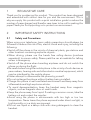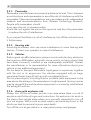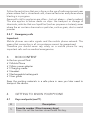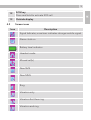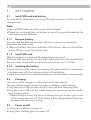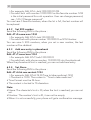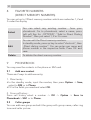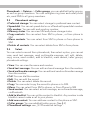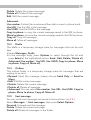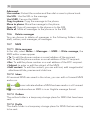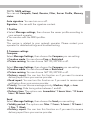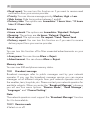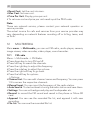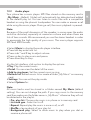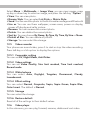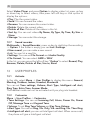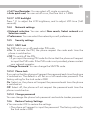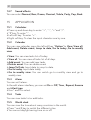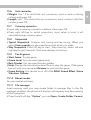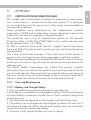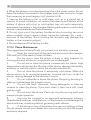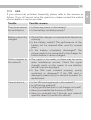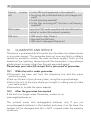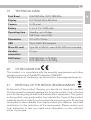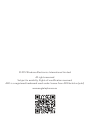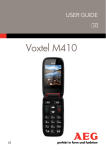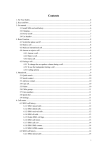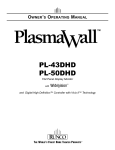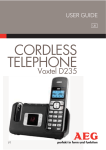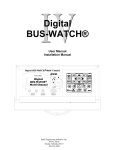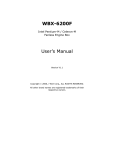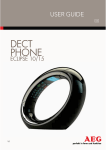Download AEG M400 User guide
Transcript
1 UK USER GUIDE UK MOBILE M400 V2 2 P1 3 BECAUSE WE CARE Thank you for purchasing this product. This product has been designed and assembled with utmost care for you and the environment. This is why we supply this product with a quick installation guide to reduce the number of paper (pages) and therefor save trees to be cut for making this paper.Thank you for supporting us to protect our environment. 2 IMPORTANT SAFETY INSTRUCTIONS 2.1 Safety and Precautions When using your telephone, basic safety precautions should always be followed to reduce the risk of fire, electric shock and injury, including the following: •Switch off the phone in the vicinity of chemical plants, gas stations and other locations containing explosive objects. •When driving, please use the hands free calling device (purchase separately) to ensure safety. Please park the car at roadside for talking unless in emergency. •Switch off the phone when boarding airplanes and do not switch the phone on during the flight. •Be careful when using the mobile phone in the vicinity of such devices as pace makers, hearing aids and other electro-medical equipment, which may be interfered by the mobile phone. •Never attempt to disassemble the phone by yourself. •Do not recharge the phone without battery being installed. •Charge the phone in well-ventilated environment and keep away from inflammable and high explosive articles. •To avoid demagnetization, keep the handset away from magnetic objects, such as magnetic discs or credit cards. •Keep the phone away from liquid. If soaking or erosion occurs, take the battery out and contact the supplier. •Avoid using the phone in environments with too high or too low temperature. Never leave the phone exposed under direct sunlight, in high humidity or in a dusty environment. •Do not use liquid or a damp cloth with strong detergents to clean the handset. UK 1 4 2.2 Charging your battery Your device is powered by a rechargeable battery. The full performance of a new battery is achieved only after two or three complete charge and discharge process. The battery can be charged and discharged hundreds of times but it will eventually wear out. When the talk and standby times are dramatically shorter than normal, replace the battery. Only using approved batteries and recharge your battery only with approved chargers designated for this device. If a replacement battery is being used for the first time or if the battery has not been used for a long period, it may be necessary to connect the charger, disconnect it and then reconnect it to begin charging the battery. Disconnect the charger from the phone after charging. Do not leave a fully charged battery connected to a charger, since overcharging may shorten its lifetime. If left unused, a fully charged battery will lose its power over time. If the battery is completely discharged, it may take a few minutes before the charging indicator appears on the display or before any calls can be made. Use the battery only for its intended purpose. Never use any charger or battery that is damaged. Do not short-circuit the battery. Accidental short-circuiting will occur when a metallic object such as a coin, clip, or pen causes direct connection of the positive (+) and negative (-) pole of the battery. This might happen, for example, when you carry a spare battery in your pocket or purse. Shortcircuit may damage the battery or the connecting object. Not leave the battery in hot or cold places, such as in a closed car in summer or winter conditions, this may reduce the capacity and lifetime of the battery. A device with a hot or cold battery may not work temporarily, even when the battery is fully charged. Battery performance is particularly limited in temperatures below zero. Do not dispose of batteries in a fire as they may explode. Batteries may also explode if damaged. Dispose of batteries according to local regulations. Please recycle it when possible. Do not dispose as household waste. Note: Actual life time of the battery varies with operation mode, network settings and call settings. Note: •After the phone has run out of battery, we recommend you recharge in time. •To ensure safety, do not change the parts and accessories of the battery by yourself or take off the battery shell. •We suggest you only use the original battery supplied with your phone to avoid any damage to your phone. •The temperature range for charging the phone is 0°C - 40¨C. Do not charge the battery in too high or too low temperatures. •Do not use the mobile phone during charging. •Don’t keep charging for a long time. Pull out the charger after the battery is fully charged. 2.3 Further safety information The unit and the accessories can contain small parts. Keep them out of the reach of small children. 2.3.1 Operating environment Remember to follow any particular rules that may apply wherever you happen to be and always turn off the unit whenever it’s forbidden, or it can cause interference or danger. Only use the units in its normal user position. This unit complies with guidelines for radiation when it is used either in a normal position against your ear or when it is at least 2.2 cm from your body. If the unit is carried close to your body in a case, belt holder or other holder, these should not contain any metal and the product should be placed at the distance from your body specified above. Parts of the unit are magnetic. The unit can attract metal object. Do not keep credit cards or other magnetic media near the unit, as information stored on them can be erase. 2.3.2 Medical units The use of equipment that transmits radio signals, e.g. mobile phones, can interfere with insufficiently protected medical apparatus. Consult a doctor or the manufacturer of the apparatus to determine if it has adequate protection against external radio signals or if you have any question. Wherever there is notices to forbidden use of mobile phone, you should comply. Hospitals and other health care facilities sometimes use equipment that can be sensitive to external radio signals. UK 5 6 2.3.3 Pacemaker Pacemaker manufacturers recommend a distance at least 15cm. between a mobile phone and a pacemaker to avoid the risk of interference with the pacemaker. These recommendations are in accordance with independent research and recommendations from Wireless Technology Research. People with pacemakers should: •not carry the unit in a breast pocket •hold the unit against the ear on the opposite side from the pacemaker to reduce the risk of interference If you suspect that there is a risk of interference, turn off the unit and move it further away. 2.3.4 Hearing aids Some digital wireless units can cause interference to some hearing aids devices. Contact your operator in case of interference. 2.3.5 Vehicles Radio signals can affect electronic systems in motor vehicles (e.g. electronic fuel injection, ABS brakes, automatic cruise control, air bag systems) that have been incorrectly installed or are inadequately protected. Contact the manufacturer or its representative for more information about your vehicle or any additional equipment. Do not keep or transport flammable liquid gases or explosives together with the unit or its accessories. For vehicles equipped with air bags: remember that air bags fill with air with considerable force. Do not place objects, including fixed or portable radio equipment in the area above the airbag or the area where it might expand. Serious injuries may be caused if the mobile phone equipment is incorrectly installed and the airbag fills with air. 2.3.6 Areas with explosion risk Always turn off the unit when you are in an area where there is a risk of explosion and follow all signs and instructions. An explosion risk exists in the places that include areas where your normally requested to turn off your car engine. Within such an area, sparks can cause explosion or fire which can lead to personal injuries, even death. Turn off the unit at gas stations i.e. near petrol pumps and garages. Follow the restrictions that are in force on the use of radio equipment near places where fuel is stored and sold, chemical factories and places where blasting is in progress. Areas with risk for explosion are often – but not always – clearly marked. This also applies to below decks on ships: the transport or storage of chemicals; vehicles that use liquid fuel (such as propane or butane); areas where the air contains chemicals or particles, such as grain, dust or metal powder. 2.3.7 Emergency calls Important: Mobile phones use radio signals and the mobile phone network. This means that connection in all circumstances cannot be guaranteed. Therefore you should never rely solely on a mobile phone for very important calls such as medical emergencies. 3 BOX CONTENT In the box you will find: •1 Mobile Phone •1 Mains power adapter •1 Charging cradle •1 Headset •1 Rechargeable batterypack •1 User guide Keep the packing materials in a safe place in case you later need to transport the device. 4 GETTING TO KNOW YOUR PHONE 4.1 Keys and parts (see P1) # 1 Description Favorite number (Direct memory keys) Press it to call the number stored under this key.. UK 7 8 2 Left soft key Press to enter the menu. Press to confirm settings 3 Right soft key Press to enter phone book. Press to Exit settings 4 Up and down key Press to select menu items or scroll through lists. 5 Talk key Dials a phone number and answers a call. In idle: press to show call log. 6 End key Ends or rejects a call. Long press to power on or off the phone. Press it to exit to the standby screen. 7 Number keys In idle, press to input numbers. Long press 2-9 for speed dial numbers. In edit mode: press to input numbers or letters. 8 * key In idle: press it to input “*”/ “+” / “P”/“W”. In edit mode: press to input symbols. Press to Move to left. 9 # key In idle: long press it to switch between silent/normal mode. In edit mode: press to change input method. Press to Move to right. 10 Volume key Increase or decrease the volume. 11 Torch key Shift up/down to switch on / off the torch LED 12 SOS key Press and hold to activate SOS call. 13 Outside display 4.2 Screen icons Icon Description Signal Indicator, more bars indicates stronger mobile signal. Alarm clock on Battery level indicator Headset mode Missed call(s) New SMS New MMS Ring Vibration only Vibration first then ring Vibration and ring UK 9 10 5 GET STARTED 5.1 Install SIM card and battery For availability information on using SIM card services, contact your SIM card provider. Note: •Keep all SIM cards out of the reach of the children. •Please do not touch the metal area to avoid losing and breaking the information in the SIM card. 5.1.1 Remove battery •Long press the End Key to power off if your phone is powered on. •Remove the back cover. •Take out battery: face the backside of the phone, take out the battery just by lifting it up at the bottom side. 5.1.2 Install SIM card When the phone is powered off and battery is removed. Slide the SIM card gently into the SIM card holder from the topside with the cut corner of the SIM top left and push it down until it is fixed. 5.1.3 Installing the battery •Insert the top of the battery by aligning the gold contacts in the battery compartment with the battery contacts of the battery. • Press down the bottom side of the battery into the battery compartment. 5.2 Charging Use only original charger or authorized one for this phone. You can charge using the travel charger or desktop cradle charger. •Plug the micro-USB into the phone on the side and charging starts. •Plug the micro-USB into the cradle base, put the phone on the cradle, and charging starts. >When > charging starts, the stripe of battery strength on the right corner of the screen starts to roll. The battery is fully charged when the stripe becomes full and stops rolling. 5.3 Power on/off •Long press end key to power on. •Long press end key again to power off. 5.4 Use headset •Plug in the headset into the headsetsocket, the headset icon shows on the screen. 6 USING YOUR PHONE 6.1 Make a call •In idle , enter the complete telephone number and then press Talk Key. Note: Press the C key to correct a number, long press to erase all. 6.1.1 Make a call from the phone book •Press right soft key to open the phonebook •Scroll to the desired name, or enter the first letters of the name and scroll to the desired name. •To call the number, press talk key. 6.2 Answer or reject a call 6.2.1 Answer a call •When your phone is ringing. •Press talk key.to answer the call 6.2.2 Reject a call •When the phone is ringing •Press the end key to reject the call. 6.2.3 End a call •During a call •Press the end key to end the call. 6.3 SMS remote control function The user may remote control this mobile phone by sending a SMS, including setting of: favorite numbers, SOS numbers, phonebook and alarms. 6.3.1 Set favorite number Send the following SMS to the phone : Edit: AT+L:name:num:1234 UK 11 12 >For > example: Edit AT+L:Jack:1333333333:1234 >You > add Jack with number 1333333333 as the favorite number. 1234 is the initial password for such operation. User can change password, see „14.5.3 Change password“. You can save 3 favorite numbers, when the list is full, the last number will be replaced. 6.3.2 Set SOS number Send the following SMS to the phone : Edit: AT+S:name:num:1234 >For > example: Edit AT+S:Jack:1333333333 >You > add Jack with phone number 1333333333 as SOS Number. You can save 5 SOS numbers, when you set a new number, the last number will be deleted. 6.3.3 Add new entry in phonebook Send the following SMS to the phone : Edit: AT+T:name:num:1234 >For > example: Edit AT+T:Jack:1333333333 >You > add Jack with phone number: 1333333333 into the phonbook. When the phonebook limit is reached, you can not add new entry. 6.3.4 Set Alarm Send the following SMS to the phone : Edit: AT+A:hh:mm:content:1234 >For > example: Edit AT+A:19:30:Time to take medicine!:1234 >The > alarm is 19:30. The content is “Time to take medicine!”. •Time Format must be 24-hour. •The content is limited to 70.characters Note: •Name: The character’s limit is 30, when the limit is reached, you can not set. •Number: The number’s limit is 40, it can not be empty. •When it is set successfully, your phone will get a confirmation message. 13 SOS FUNCTION In case of emergency the user can press and hold the SOS key on the back of the phone for min. 2 seconds to activate the SOS function The phone will call the preset SOS numbers (max. 5 contacts) one by one until a number is connected. Then the phone turns to handsfree mode automatically. The phone will also send a preset SOS SMS to the preset numbers when the SOS key is pressed if this function is activated. To program the SOS function : •Press the Up key to open the menu •Scroll to SETTINGS and press left softkey •Scroll to PHONE SETTINGS and press OK •Select ONE KEY HELP and press OK •You have following options : Settings Press left soft key to turn the function on or off. SOS Alarm Tone To set the alarm sound on or off in SOS mode. Call Wait: SOS Number: You can select 1, 3, 5, 9 seconds. For example: select for 1 second to press the menu key or the left soft key save your selection. This is the alarm duration period before dialling the SOS numbers You can program 5 SOS numbers. SOS SMS You can set on or off. If it is on, when you activate SOS, the phone will also send SMS to the SOS numbers. SOS Content: You can set the SMS content send out when activate SOS UK 7 14 8 FAVORITE NUMBERS (DIRECT MEMORY NUMBERS) You can set up to 3 Direct memory numbers which are marked as 1, 2 and 3 under the display. Select You can select any existing number from your phonebook. Go to phonebook, select a name, press Left soft Key for „OPTIONS“, “Add to Direct Dialing Number”, then you select 1, 2 or 3 to save. Edit You can edit the Direct memory numbers. In standby mode, press up key to select“shortcuts”, then „Direct dialing number“. You can enter user name and phone number in the respective fields. Press OK and save. Delete To delete the direct memory number 9 PHONEBOOK You may save the contacts in the phone or SIM card. 9.1 Add new contact There are 2 ways to add new entry: 1. Direct entry : •In the standby mode, input the number, then press Option -> Save, select to SIM or to Phone. •Fill in the fields you need and select OK. 2. From call history : From call history select a number -> OK -> Option -> Save to Phonebook-> SIM or to Phone. 9.2 Caller groups You can add new group and edit the group with group name, caller ring tone and caller picture. Phonebook -> Optoins –> Caller groups, you can add/edit caller groups, as well as group members. You can configure ring tone and caller photo etc, send SMS to all group members. 9.3 Phonebook settings •Preferred storage: You can select storage to preferred save contact. •Speed dial: You can set speed dial on or off and edit speed dial number. •My number: You can edit and send my number. •Memory status: You can view SIM and phone storage status •Copy contacts: You can select from SIM to phone , or from phone to SIM. •Move contacts: You can select from SIM to phone or from phone to SIM. •Delete all contacts: You can select delete from SIM or from phone. 9.4 Select You can select a record from phonebook, then select option, you can set view, send text message, send multimedia message, call, edit, delete, copy, move, send contact, add to blacklist, mark several, caller groups, phonebook settings. •View: You can view the name and number. •Send text message: You can edit and send message from the number. •Send multimedia message: You can edit and send multimedia message from the number. •Call: You can dial the number. •Edit: You can edit the record. •Delete: You can select delete the record. •Copy: You can select copy the record to phone or to SIM. •Move: You can select From SIM to phone, or From Phone to SIM •Send contact: You can select as text message, as multimedia message, via Bluetooth. •Add to blacklist: You can set the contact to blacklist. Any number inside blacklist cannot make a call to your phone. •Add new contact: You can add new contact to the phone or SIM. •Caller groups: You can add/edit caller group. (See 8.2) •Phonebook settings: see „9.3 Phonebook settings“. UK 15 16 10 MESSAGES Your phone can send, receive SMS, MMS, broadcast message and so on. These are network services, please contact your network operator or service provider before using it. Messages are saved in phone or SIM card. If one of them is full messages will be saved in the other. When both of their limits are reached, the message icon will blink, please delete some messages, otherwise the new message will not be received. 10.1 Write message Your phone can edit and send message. •In the idle mode, press Menu -> Messaging ->Write Message. •Press # to change input method. •After finish the SMS, press Options: Send to, Input Method, Insert template, Advanced, Save to Drafts. Send to: You can select the recipient from phonebook, or enter recipient number directly. You can send to one person, or to several people. Input method: You can select input method. Insert templates: View the 10 items template and insert them. Advanced: •Insert object: You can insert picture, my picture, predefined animation, my animation, melody, my melody, predefined sound. •Insert number: You can insert my phonebook number •Insert name: You can insert my phonebook name •Insert bookmark: You can insert bookmark •Text format: You can define text size, text style, alignment or new paragraph. •Save to drafts: You can select save to drafts for future use. 10.2 Inbox All received messages are saved in the inbox, you can edit or forward message and so on. Select Messages, Inbox then press select left soft key option to display the options: Reply: Reply this message to the sender. Call sender: make phone call to the sender. Forward: Forward send the message. Delete: Delete the current message. Delete all: Delete all the message Edit: Edit the current message. Advanced: Use number: Extract the number and then dial or save to phone book. Use URL: Use the URL in the message. Use USSD: Use the USSD in the message. Copy to phone: to copy the current message saved in the SIM to phone. Move to phone: to move the current message saved in the SIM to phone. Copy all: Copy all messages. Move all: Move all messages. 10.3 Drafts The drafts is a temporary storage place for messages that can be sent later. •Select Messages, Drafts. •In the message body, press Options to select through the list and press Select at the highlighted option: Send , Edit, Delete, Delete all, Advanced (Use number, Use URL, Use USSD, Copy to phone, Move to phone, Copy all, Move all). 10.4 Outbox The outbox folder is a temporary storage place for messages that are waiting to be sent. •Resend: Send this message, please choose Send Only or Send to Many. •Edit: Edit the current message. •Delete: Delete the current message. •Delete all: Delete all message •Advanced: You can select Use number, Use URL, Use USSD, Copy to phone, Move to phone, Copy all, Move all. 10.5 Sent message You can set all sent messages are saved in the sent box. See 9.8.3. Select Messages -> Sent messages, then press Select Options: Forward: Forward sent the message. Delete: Delete the current message. Delete all: Delete all messages in the folder. UK 17 18 Advanced: Use number: Extract the number and then dial or save to phone book. Use URL: Use the URL in the message. Use USSD: Can use the USSD. Copy to phone: Copy the message to the phone. Move to phone: Move the message to the phone. Copy all: Copy all messages to the phone or to the SIM. Move all: Move all messages to the phone or to the SIM. 10.6 Delete messages You can choose to delete all messages in the following folders: inbox, draft, outbox, sent messages, all messages. 10.7 MMS 10.7.1 Write message In the idle, select Menu -> Messages -> MMS -> Write message, the MMS editor screen appear. •To: To edit the phone number or e-mail address of the recipient. •Cc: To add the phone number or e-mail address of the CC recipient. •Bcc: To add the phone number or e-mail address of the BCC recipient. •Subject: to enter or edit the subject of the MMS. •Edit content: To edit the content, you can edit text, add image/audio/ attachment/slide, preview and slide time. 10.7.2 Inbox All received MMS are saved in the inbox, you can edit or forward MMS and so on. and icons indicate whether a MMS has been read or is still unread. Icon indicates when an MMS is in an illegible message format. 10.7.3 Outbox The outbox folder is a temporary storage place for MMS that have been sent. 10.7.4 Drafts The drafts folder is a temporary storage place for MMS that are waiting to be sent. 10.7.5 MMS settings You can set Compose, Send, Receive, Filter, Server Profile, Memory status. Auto signature: You can turn on or off . Signature : You can edit the signature content. 1 Profiles •Select Message settings, then choose the server profile according to your network operator. •You can also edit the MMS profiles. Note: This service is related to your network operator. Please contact your operator for detailed settings and troubleshooting. 2 Common settings Compose Select Message Settings, then choose the Compose you can setting: •Creation mode: You can choose Free or Restricted. •Picture resizing: You can choose 160*120, 320*240 or off. Select Message Settings, then choose the Compose you can setting: •Creation mode: You can choose Free or Restricted. •Picture resizing: You can choose 160*120, 320*240 or off. •Delivery report: You can turn this function on if you want to receive delivery report from your service provider. •Read report: You can turn this function on if you want to receive read notification from your service provider. •Priority: You can choose message priority: Medium, High, or Low. •Slide timing: Slide timing value between 1 and 60. •Delivery time: The options are: Immediate/ 1 hours later / 12 hours later / 24 hours later. Send Select Message Settings, then choose the Send you can setting: •Validity period: The options are: Max / 1 hour / 6 hours / 12 hours / 1 Day / 1 Week. •Delivery report: You can turn this function on if you want to receive delivery report from your service provider. UK 19 20 •Read report: You can turn this function on if you want to receive read notification from your service provider. •Priority: You can choose message priority: Medium, High or Low. •Slide timing: Slide timing value between 1 and 60. •Delivery time: The options are: Immediate/ 1 hours later / 12 hours later /2 4 hours later. Retrieve •Home network: The options are: Immediate / Rejected / Delayed. •Roaming: The options are: As home / Delayed / Rejected. •Read report: The options are: On request / Send / Never Send. •Delivery report: You can turn this function on if you want to receive delivery report from your service provider. Filter You can turn this function off to filter unwanted advertisements on your phone. •Anonymous: You can choose Allow or Reject. •Advertisement: You can choose Allow or Reject. Memory status You can view SIM and phone memory status. 10.8 Broadcast message Broadcast messages refer to public messages sent by your network operator. If you use the broadcast message service you can receive messages on all different subjects from your network operator such as: the weather, taxis, hospitals, etc. Please contact your network operator for available subjects. When you enter the “Broadcast Message” submenu you will see four menu options: “Receive Mode”, “Read Message”, “Languages” and “Channel Setting”. Note: The network operators must support the “Broadcast Message” function for it to be available . 10.8.1 Receive mode •Select on or off. 10.8.2 Read message You can read current broadcast message thought “Read Message” In the read interface, select delete to delete the current message. 10.8.3 Languages All Languages allow you to receive broadcast messages in every possible language. 10.8.4 Channel setting Select the “Channel Setting”, can add broadcast channel and set channel title and channel ID; can select on/off operation to preparing broadcast channel, filtrate needless broadcast channel; can select edit to reinstall current channel; can select delete to delete broadcast channel of preparing. 10.9 Templates View the 10 SMS templates. •Click option to Use, Edit and Remove. 10.10 SMS settings When using the short message function you must first make the necessary settings. •Enter the “Message Settings” submenu to select operate as follows: 10.10.1Profile setting Please contact your network provider to get the SC address. Profile list have one profile, two profiles and four profiles because the different network supports and SIM card. •Select one Profile (Profile1/2/3/4), press the menu key can set the profile name, SC address, valid period and message type. During Valid Period, the short message service centre will continuously resend a message until it is received. The message Valid Period is applicable for all sent messages. You can set the message Valid Period as any of the following: “1 hour”, “6 hours”, “12 hours”, “1 day”, “3 days”,“1 Week” or “Maximum” The network operators must support this function for it to be available. by the * key or # key to select one of them, then presses the C key to prompt whether “the storage”, presses the menu key preservation, presses the C key not to preserve the establishment. UK 21 22 Message type can select the text, fax, page, e-mail by the * key or # key to select one of them, then presses the C key to prompt whether “the storage”, presses the menu key preservation, presses the C key not to preserve the establishment. Note: Message valid perid, fax, page and e-mail need support by the network operator. 10.10.2 Voicemail server Press the up/down keys to select Services, press the menu key to enter the “Services” submenu. Here you can use the value-added services provided by your network operator. Your mobile phone supports services functions. This service is provided by your network operator. If your SIM card and network operator do not provide this service, then you will not be able to use this function. For more information please contact your network operator. Note: Under this submenu have different display, if you use the different kind of SIM card. 10.10.3 Common setting You have 3 choices under this menu. •Delivery report: If you click, all sent messages will have a delivery report whether it’s sent successfully or not. •Reply path: •Save sent messages: If you click, all sent messages will be saved automatically. 10.10.4Memory status Here you can see how much space was occupied in SIM and phone. 10.10.5 Preferred storage You can select where you want to store the messages, SIM or phone. 11 CALL HISTORY 11.1 Call history 11.1.1 Missed calls If you have a missed calls, in the idle will display “Missed Call”, press the left soft key to read the phone number. •To view a list of the last 20 phone numbers from which somebody has tried to call you, select Menu -> Call Center -> Call History. •In the list, select Missed Calls. •Select a phone number -> OK -> Option: >Delete: > Delete the current log. >Save > to Phonebook: Save the phone number to phone book. >Call: > Dial the current number. >Edit: > Edit the current number. 11.1.2 Dialed calls To view the 20 phone numbers that you have most recently called or attempted to call, select Menu -> Call History -> Dialed Calls. 11.1.3 Received calls To view a list of the last20 phone numbers or names from which you have most recently accepted calls, select Menu -> Call History -> Received Calls. 11.1.4 Delete call log You can delete the missed calls, dialed calls, received calls or delete all. 11.1.5 Call timers To view the duration of your incoming and outgoing calls, select Menu -> Call Center -> Call history -> Call Time. •Last Call: Display last call time; •Dialled calls: Display total sent time; •Received calls: Display total received time; •Reset all: Let the times into zero. 11.1.6 Call cost To view the call cost, select Menu -> Call Center -> Call History -> Call Cost. •Last Call Cost: Display last call cost. •Total Cost: Display total cost. UK 23 24 •Reset Cost: Let the cost into zero. •Max Cost: Set max cost. •Price Per Unit: Display price per unit •To set max cost and price per unit need input the PIN2 code. Note: These are network service, please contact your network operator or service provider. The actual invoice for calls and services from your service provider may vary, depending on network features rounding off or billing, taxes, and so forth. 12 MULTIMEDIA Main menu -> Multimedia, you can set FM radio, audio player, camera, image viewer, video recorder, video player, sound recorder. 12.1 FM radio Menu -> Multimedia -> FM Radio. •Press down key to turn FM on/off. •Press left key to search the channels. •Press the right key to adjust the frequency. •Press the side key to adjust the volume. •Press the right soft key to go back. •Press the left key for options. >Options: > •Channel List: You can edit channel name and frequency. You can press 1-9 to access the respective channels. •Manual Input: You can input the frequency of the radio station. •Auto Search: To start automatic tuning the radio station and save them. •Settings: You can set background play and loudspeaker etc. •Record: to record the FM sound and saved in the phone or Micro-SD card. •Append: You can see the recorded file list, and append it with new recording. •File list: You can see the recorded file list. 12.2 Audio player Your phone has a music player. MP3 files stored on the memory card in „My Music „(default folder) will automatically be detected and added to the default play list. You can listen to music files with a compatible headset or using the phone’s loudspeaker. You can make or answer a call while using the music player. During a call, the music playback is paused. Note: Because of the small dimension of the speaker, in some cases the audio could be distorted, especially at maximum volume and when there are lots of bass sounds. We recommend you use the stereo headset in order to appreciate the high quality of your music. The music player supports MP3 and MIDI formats. •Select Music to display the audio player interface. •Press talk key enter into list. •Press side * and # key to adjust volume. •Press up key to play music and pause. •Press down key to stop. •In the list interface, click option to display the options: •Play: Play the current music. •Detail: You can view the detail of the music. •Add to ring tones: Set the current music as ring. •Refresh list: Refresh music list or create a folder „My Music“ on memory card. •Settings: You can set the play mode. •Select Options for: Note: All music tracks must be stored in a folder named My Music (default setting). You can not change the path. If you copy music to the memory card then make sure the folder name is „My Music“ otherwise they will not be detected in the playlist. >Pre. > play list: Choose play music is in phone or in memory card. >List > auto gen.: Select on or off. >Repeat: > Repeat play the music is once or all, or off. >Shuffle: > play randomly of your play list >Background > play: Select to allow music to play when you dial or receive a phone call. UK 25 26 >Bluetooth > settings: BT stereo output: You can select BT stereo output on or off. BT stereo headset: search the BT headset and connect it. >>Spectrum display: Select music bar display style. Use # * to select. >>Lyrics Display: To display lyrics or not. Use *# to adjust Note: This setting is only active while music is play. 12.3 Camera Menu -> Multimedia -> Camera. 12.3.1 Taking photos •Aim the object and press 5, photo is taken. •Press left soft key to access Options. 12.3.2 Camera settings You can set, shutter sound, EV, contrast, anti-flicker, delay timer, constant shot, etc. 12.3.3 Image settings You can set image size and image quality. 12.3.4 White balance You can select Auto, Daylight, Tungsten, Fluorescent, Cloud, Incandescence. 12.3.5 Sceen mode You can select Auto or Night. 12.3.6 Effect setting You can select Normal, Grayscale, Sepia, Sepia Green, Sepia Blue, Color Invert. The default is Normal. 12.3.7 Storage You can select the storage is phone or Miscro-SD card 12.3.8 Restore default Reset all of the settings to their default values. 12.4 Image viewer You can view, browse, delete images and so on. Select Menu -> Multimedia -> Image View, you can view images, press up key or down key to select an image, and press the talk key “Option”: •View: You can view photo. •Browse Style: You can select List Style or Matrix Style. •Send: You can send the photo to the multimedia message and Bluetooth •Use as: You can use them wallpaper, screen saver, power on display, power off display and caller picture •Rename: You can rename the current photo. •Delete: You can delete the current photo. •Sort by: You can choose By Name, By Type, By Time, By Size or None. •Delete all files: You can delete all photos. •Storage: You can select the storage. 12.5 Video recorder Your phone can record video, press 5 to start or stop the video recording. Press talk key or click option to display the options: 12.5.1 Camcorder setting You can set EV, Night Mode, Anti-flicker. 12.5.2 Video settings You can set Video Quality, Size limit reached, Time limit reached, Record audio. 12.5.3 White balance You can select Auto, Daylight, Tungsten, Fluorescent, Cloudy, Incandescent. 12.5.4 Effect setting You can select Normal, Grayscale, Sepia, Sepia Green, Sepia Blue, Color Invert. The default is Normal. 12.5.5 Storage You can select the storage. 12.5.6 Restore default Reset all of the settings to their default values. 12.6 Video player In this submenu, you can play, forward, rename, delete and sort video. UK 27 28 Select Video Player and press Option to display video list, press up key or down key to select videos, then press left soft key or click option to display the options: •Play: Play the current video. •Send: You can forward the video. •Rename: You can rename the current video. •Delete: Delete the current video. •Delete all files: Delete all the videos in the list. •Sort by: You can sort videos By Name, By Type, By Time, By Size or None. •Storage: You can select the storage. 12.7 Sound recorder Multimedia -> Sound Recorder, press up key to start/stop the recording. -> Option: If the folder is empty, you can Last /Settings. •New record: you can make a new record •List: You can list a new file. •Settings: You can set File Format and Audio Quality. •File Format: You can select AMR or WAV. In the list, you can press the left soft key “Option”to select Record, Play, Rename, Delete, Delete all files, Use as, Send. 13 USER PROFILES 13.1 Activate In the idle, select Menu -> User Profiles to display the menu: General, Meeting, Outdoor, Indoor, Headset, Bluetooth. You can set Tone settings, Volume, Alert Type, Intelligent call alert, Ring Type, Extra Tone, Answer Mode. The headset mode can not be activated until you plug into headset. 13.2 Customize Menu -> User Profiles -> Customize. •Tone Settings: You can set Incoming Call, Alarm, Power On, Power Off, Message Tone and Keypad Tone. •Volume: To set Ring Tone Volume and Key Tone Volume. •Alert Type: You can set Ring, Vib. Only, Vib. and Ring, Vib. Then Ring. •Intelligent call alert: you can set Intelligent call alert. When come a call, the phone will give a Intelligent call alert •Ring Type: You can select Single, Repeat or Ascending. •Extra Tone: You may set on or off. •Answer Mode: You can select any key. 14 SETTINGS 14.1 Time and date •Set Home City: You can select city. •Set Time / Date: You can set Time, Date and Daylight Saving. •Set Format: >Time > Format: You can select 12-hour or 24-hour. Pressing * # to select. >Date > Format: You can select Date Format. >Date > separator: You can select “.” , ”:” or ”/” as separator. 14.2 Flight mode To select flight mode on or off. 14.3 Phone settings 14.3.1 Schedule power on/off Firstly, you can set Status Enable or Disable, then set Power On or Power Off and edit time. 14.3.2 Language You can select the display language. 14.3.3 Display Settings You can set Wallpaper, Screen Saver, Power On Display, Power Off Display, Main menu style, Show Date and Time. •Wallpaper: You can set your phone to display a background picture, when the phone is in idle mode. •Screen saver: You can set your phone to screen saver picture, when the phone is in Idle mode. •Power on display: You can set your power on display picture •Power off display: You can set your power off display picture •Main menu style: You can set your main menu style, either page or matrix. •Show date and time: You can select on or off. UK 29 30 14.3.4 Greeting text You can set status on / off, and edit greeting text contents. 14.3.5 Auto up date of date and time You can select on or off 14.3.6 Call settings Caller ID You may select: Set by network, Hide ID or Send ID. These functions must be supported by local operators. Call waiting (Network service) To set the network to notify you of a new incoming call while you have a call in progress. To request the network to activate call waiting, select Activate. •To request the network to deactivate call waiting, select Deactivate. •To check whether the function is active, select Query Status. Call divert: You can set Divert All Voice Calls, Divert If Unreachable, Divert If No Answer, Divert If Busy, Divert All Data Calls or Cancel All Diverts. Call barring (Network service) Call barring allows you to restrict the calls that you make and receive with your phone. You can set Outgoing Calls, Incoming Calls, Cancel All or Change Barring PW. To change the settings, you need the barring password from your service provider. Line switching You can switch Line 1, Line 2. Closed user group (Network service) •Press the left soft key to display group list. Advance settings •Blacklist: You can put some unwanted numbers in the list to avoid any further disturbance. •Auto redial: You can select off or on •Call time display: You can set to display call time or not. •Call Time Reminder: You can select off, single or periodic. •Auto quick end: You can set off or on, the time limit is 1-9999 14.3.7 LCD backlight Press * # to adjust the LCD brightness, and to adjust LCD time (1-60 seconds). 14.4 Network settings •Network selection: You can select New search, Select network and Selection mode. •Preferences: You can select the network you will preference. 14.5 Security settings 14.5.1 SIM1 lock Set SIM lock to on or off need enter PIN code. •On: To activate the PIN, the phone request the code each time the phone is switched on. •Off: To switch off the PIN. >If > you input the wrong PIN code for thrice that the phone will request to input the PUK code. If the PUK code is not provided, please contact your network operator. •Change Password: You can change the SIM PIN code. 14.5.2 Phone lock If you set on that the phone will request the password each time the phone is switched on. The default is off. Set on or off need enter password. The factory setting for the lock code is 0000 On: Select on, the phone will request the password each time the phone is switched on. Off: Select off, the phone will not request the password each time the phone is switched on. 14.5.3 Change password You can change the phone lock password. and mobile tracker password 14.6 Restore Factory Settings •You can select OK to restore the settings. >The > phone will request to input the password. The factory setting for the lock code is 0000 UK 31 32 14.7 Sound effects You can select Normal, Bass, Dance, Classical, Treble, Party, Pop, Rock. 15 APPLICATION 15.1 Calculator •Press up and down key to enter “+”, ”-”, “×”and ”/”. •“#”key: To enter“.”. •Left soft key: To enter “=”. •Right soft key: To clear the input character one by one. 15.2 Calendar You can view calendar, press the left soft key “Option”to View, View all, Add event, Delete event, Jump to date, Go to today ,Go to weekly view. •View: You can view tasks list of today. •View all: You can view all tasks list of all days. •Add event: You can add new tasks. •Delete event: You can delete event •Jump To Date: Input date to jump to date. •Go to today: Input date today •Go to weekly view: You can switch go to monthly view and go to weekly view. 15.3 Alarm You can set 5 alarm. In the edit alarm interface, you can set On or Off, Time , Repeat, Snooze and Alert type. •Use * and # to select. 15.4 Tasks You can view tasks list or add tasks. 15.5 World clock You can view the time about many countries in the world. •Press * and # key to switch the different cities. •You can set daylight saving time on or off. 15.6 Unit converter •Weight: Use * # to switch the unit conversion, input a value in the kg column and press OK •Length: Use * # to switch the unit conversion, input a value in the first column, press OK. 15.7 Currency converter •Input rate in currency converter interface, then press OK. •Press right left key to switch proportion, input value in local, it will calculate foreign currency value. 15.8 Stopwatch •Typical Stopwatch: Contains split timing and lap timing. When you select View records you can view the records which you make •Way Stopwatch: Press OK key to start , then press up, down, left and right key to get 4 records. Total time displays on the top. 15.9 Fun & games •Start Game: To play game. •Game Level: You can select game level. •Best Grades: You can view the best grades. •Help: Display the introduction about how to play the game. If the game has not end, you can select Resume to continue the game. •Game Setting: You can set on or off of the BGM, Sound Effect, Game Vibration, Volume. 15.10 Ebook reader You can read ebook here. 15.11 File manager Insert memory card, you may create folder to manage files. In the file manager interface, the phone will display total capacity and free capacity of the memorizer. •Press the left soft key “Option”,you can Open, Create Folder, Format. UK 33 34 16 SERVICES 16.1 Bluetooth •Power: To power on/off the Bluetooth. •Visibility: Set the Bluetooth. Device is visible by other Bluetooth devices. •My Device: Search new device. •Search audio device: To search for devices within the range, and then you need input the passcode. •My name: Display the Bluetooth name. •Advanced: It contains Audio path, Storage, Sharing, permission, My address sub menu. •Audio path: To set Leave in Phone or Forward to BT Headset; •Storage: To select Phone or Memory card or always ask •Sharing permission: To select Full control or Read only •My address: Display Bluetooth address Note: The connection can be subject to interference from obstructions such as walls or from other electronic devices 16.2 Internet service Homepage: You can access the homepage. Bookmarks: To display the bookmark, you can select Goto, Edit, Send, Delete, Delete All, Add Bookmark. Recent Pages: To view recent pages. Input address: To enter address. Service Inbox: To view the service inbox. Setting: You can set Select SIM, Profiles, Browser Options, Service Message Settings, Clear Cache, Clear Cookies. 15.3 Data Account You can view or edit you data account. 35 APPENDIX 17.1 CERTIFICATION INFORMATION (SAR) This model meets international guidelines for exposure to radio waves. Your mobile device is a radio transmitter and receiver. It is designed not to exceed the limits for exposure to radio waves recommended by international guidelines. These guidelines were developed by the independent scientific organization ICNIRP and include safety margins designed to assure the protection of all persons regardless of age and health. The guidelines use a unit of measurement known as the Specific Absorption Rate, or SAR. The ICNIRP SAR limit for mobile devices used by the general public is 2.0 W/kg. As SAR is measured utilising the device’s highest transmitting power, the actual SAR of the device while operating is typically below the above indicated level. This is due to automatic changes to the power level of the device to ensure it only uses the minimum level requested to reach the network. While there may be differences between the SAR levels of various phones and at various positions, they all meet the governmental requirements for safe exposure. The World Health Organization has stated that present scientific information does not indicate the need for any special precaution for the use of mobile devices. They note that if you want to reduce your exposure then you can do so by limiting the length of calls or using a “hands-free” device to keep the mobile phone away from the head and body. 17.2 Care and Maintenance 17.2.1 Battery and Charger Safety 1. Only use batteries approved by the phone manufacturer. 2. Your device is powered by a rechargeable battery. The full performance of a new battery is achieved only after two or three complete charge and discharge cycles. 3. The charging time depends on the charger and the battery used. 4. The battery can be charged and discharged hundreds of times, but it will eventually wear out. When the talk and standby times are noticeably shorter than normal, replace the battery. 5. If unused, a fully charged battery will lose its charge. UK 17 36 6. When the charger is not disconnecting it from the power source. Do not leave the battery connected to the charger and power source for longer then necessary as overcharging it will shorten its life. 7. Leaving the battery in hot or cold place, such as in a closed car in summer or winter conditions, will reduce the capacity and lifetime of the battery. A device with a hot or cold battery may not work temporarily, even when the battery is fully charged. Battery performance is particularly limited in temperatures well below freezing. 8. Do not short-circuit the battery. Accidental short-circuiting can occur when a metallic object causes a direct connection between the + and – terminals of the battery. Short-circuiting the terminals may damage the battery or the connecting object. 9. Do not dispose of the battery in a fire. 17.2.2 Phone Maintenance The suggestions below will help you protect your warranty coverage. 1. Keep the phone and all the parts and accessories (for example, SIM card) out of the reach of small children. 2. Do not use or store the phone in dusty or dirty locations. Its moving parts and electronic components can be damaged. 3. Do not use or store the phone in excessively hot places. High temperatures will shorten the life-span of the phone, damage the battery, and warp or melt the plastic used in the phone’s manufacture. 4. Do not store the phone in excessively cold places. When the phone returns to its normal temperature, moisture can form inside the phone, causing damage to the electronic circuits. 5. Do not mishandle or abuse the phone. Dropping, knocking or shaking it can damage the internal circuits. 6. Do not use harsh chemicals, strong detergents, or cleaning solvents to clean the phone. If you must clean it, then use a soft, clean and dry cloth. 7. Do not paint the phone. Paint can clog the moving parts and prevent proper operation. 8. Use only the supplied or an approved replacement antenna. Unauthorized antennas, modifications, or attachments could damage the device and may violate regulations governing radio devices. 9. If the phone or any of the accessories are not working as they should, please consult your dealer who can provide you with the expert assistance required. 17.3 FAQ If your phone has problems frequently, please refer to the answers as follows. If you still cannot solve the questions, please contact the mobile phone dealers or service provider. Trouble Possible reasons The phone cannot be switched on •Is there any power in the battery? •Is the battery installed properly? Battery cannot be charged •Check if the charger is connected with the phone correctly. •Is the battery usable? The performance of the battery will be reduced after used for several years. •Is the battery completely discharged? The phone needs to be connected to the charger for a while before it can be charged. Fails to register to the network •The signal is too weak, or there may be some radio interference around. Check the signal strength meter on the screen to see whether vertical lines are displayed. •Is the SIM card installed properly, poorly contacted or damaged? If the SIM card is damaged, please ask your network operator for replacement. Cannot dial out •Is the SIM card registered in the network? •Is call barring enabled? •Calling prohibited due to call charges not paid? •Have you enabled the function of FDN? •Have you selected line 2 though your network operator doesn‘t provide this service? UK 37 38 Cannot call receive •Is the SIM card registered in the network? •Incoming call prohibited due to call charges not paid? •Is call diverting enabled? •Is the „Bar incoming call“ function in call barring enabled? PIN locked Input the PUK code supplied with the SIM card to unlock or contact the network operator. SIM error •SIM card is dirty. Clean it. •Reinstall the SIM card. •SIM card is damaged. Replace it. 18 GUARANTEE AND SERVICE The phone is guaranteed for 24 months from the date of purchase shown on your sales receipt. This guarantee does not cover any faults or defects caused by accidents, misuse, fair wear and tear, neglect, faults on the telephone line, lightning, tampering with the equipment, or any attempt at adjustment or repair other than through approved agents. Please keep your sales (till) receipt this is your proof of guarantee. 18.1 While the unit is under guarantee •Disconnect the base unit from the telephone line and the mains electricity supply. •Pack up all parts of your phone system, using the original package. •Return the unit to the shop where you bought it, making sure you take your sales receipt. •Remember to include the mains adapter. 18.2 After the guarantee has expired If the unit is no longer under Guarantee, contact us via www.aegtelephones.eu This product works with rechargeable batteries only. If you put nonrechargeable batteries in the handset and place it on the base, the handset will be damaged and this in NOT covered under the warranty conditions. 39 TECHNICAL DATA Dual Band GSM 900 Mhz / DCS 1800 Mhz Display 2.4“ QVGA 320 x 240 Pixel Camera 0.3 M pixel Battery Li-Ion 3.7 V / 1000 mAh Operating time Standby: up to 8 days Talk Time : up to 4 hrs Dimensions 101 x 51 x 19 mm USB Micro USD / EU standard Micro SK card Type SD or SD-HC, max. 8 GB, FAT (not included) Headset connection 2.5 mm SAR Values GSM 900 Mhz : 0.33 W/kg DCS 1800 Mhz : 0.30 W/kg 20 CE DECLARATION This product is in compliance with the essential requirements and other relevant provisions of the R&TTE directive 1999/5/EC. The Declaration of conformity can be found on: www.aegtelephones.eu 21 DISPOSAL OF THE DEVICE (ENVIRONMENT) At the end of the product lifecycle, you should not throw this product into the normal household garbage but bring the product to a collection point for the recycling of electrical and electronic equipment. The symbol on the product, user guide and/or box indicate this. Some of the product materials can be re-used if you bring them to a recycling point. By reusing some parts or raw materials from used products you make an important contribution to the protection of the environment. Please contact your local authorities in case you need more information on the collection points in your area. UK 19 © 2012 Binatone Electronics International Limited All rights reserved Subject to avaibility. Rights of modification reserved. AEG is a registered trademark used under license from AB Electrolux (publ) www.aegtelephones.eu