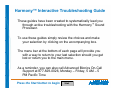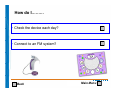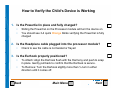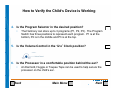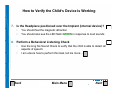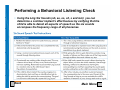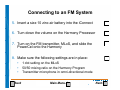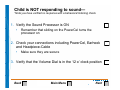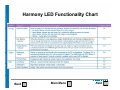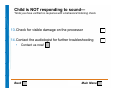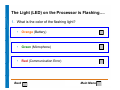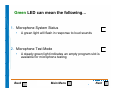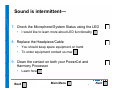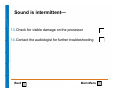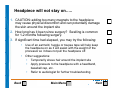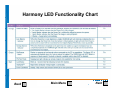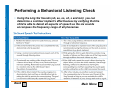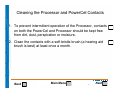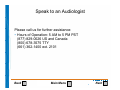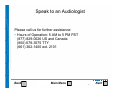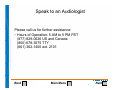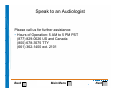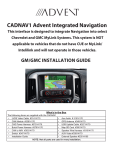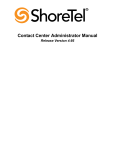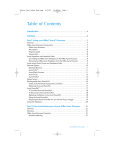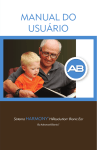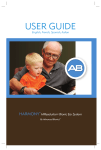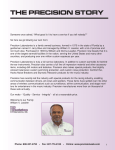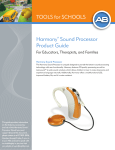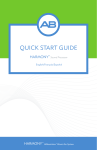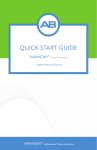Download Advanced Bionics Harmony Troubleshooting guide
Transcript
Welcome to the Harmony™ Interactive Troubleshooting Guide Press the button to begin Harmony™ Interactive Troubleshooting Guide These guides have been created to systematically lead you through active troubleshooting with the Harmony™ Sound Processor. To use these guides simply review the choices and make your selection by clicking on the accompanying box. The menu bar at the bottom of each page will provide you with a way to return to your last selection should you get lost or return you to the main menu. As a reminder, you can also call Advanced Bionics On-Call Support at 877-829-0026, Monday – Friday, 5 AM – 5 PM Pacific Time Press the Start button to begin Start Harmony™ Sound Processor We encourage you to review the processor components before proceeding. Next Choose from the item below that best describes your situation: I want to learn how to perform a task I need help with troubleshooting a problem Back How do I……… • Check the device each day? • Connect to an FM system? Back Main Menu How to Verify the Child’s Device is Working 1. Is the PowerCel in place and fully charged? • • Sliding the PowerCel on the Processor module will turn the device on You should see 3-4 quick Orange blinks verifying the PowerCel is fully charged 2. Is the Headpiece cable plugged into the processor module? • Check to see the cable is not twisted or frayed 3. Is the Earhook properly positioned? • • Back To Attach: Align the Earhook flush with the Harmony and push to snap in place. Gently pull back to confirm that the Earhook is secure. To Remove: Turn the Earhook slightly more than ¼ turn in either direction until it comes off. Main Menu Next How to Verify the Child’s Device is Working 4. Is the Program Selector in the desired position? • The Harmony can store up to 3 programs (P1, P2, P3). The Program Switch has three positions to represent each program. P1 is at the bottom, P2 is in the middle and P3 is at the top. 5. Is the Volume Control in the 12 o’ Clock position? 6. Is the Processor in a comfortable position behind the ear? • Back An Earmold, Huggie or Toupee Tape can be used to help secure the processor on the child’s ear. Main Menu Next How to Verify the Child’s Device is Working 7. Is the Headpiece positioned over the Implant (internal device)? • • You should feel the magnetic attraction You should also see the LED flash GREEN in response to loud sounds 8. Perform a Behavioral Listening Check • • Back Use the Ling Six Sound Check to verify that the child is able to detect all aspects of speech. I am unsure how to perform this task, tell me more… Main Menu Next Performing a Behavioral Listening Check • Using the Ling Six Sounds (ah, ee, oo, sh, s and mm) you can determine a cochlear implant’s effectiveness by verifying that the child is able to detect all aspects of speech as the six sounds encompass the frequency range of all phonemes. Back Main Menu Connecting to an FM System 1. Ensure that you have the appropriate equipment. • iConnect Earhook • MLxS • Transmitter 2. Ensure that the FM system is functioning appropriately by listening to the FM system through an amplified speaker or walkman-style earphones. 3. Make sure all components are turned off 4. Attach the iConnect Adapter Earhook and MLxS module to the Harmony Back Main Menu Next Connecting to an FM System 5. Insert a size 10 zinc air battery into the iConnect 6. Turn down the volume on the Harmony Processor 7. Turn on the FM transmitter, MLxS, and slide the PowerCel onto the Harmony 8. Make sure the following settings are in place: • • • 1 dot setting on the MLxS 50/50 mixing ratio on the Harmony Program Transmitter microphone in omni-directional mode Back Main Menu Next Connecting to an FM System 9. Gradually turn up the volume on the Harmony Processor 10. Assess performance: • • • Back In quiet using an auditory only task Verify FM benefit by determining performance in noise – CI+FM Perform daily functional checks and monitor performance Main Menu Next I need help troubleshooting the following: • Child is NOT responding to Sound • The Light (LED) on the Processor is Flashing • Sound appears to be Intermittent • Headpiece will not stay on • Child’s voice sounds muffled or different Back Main Menu Child is NOT responding to sound— *Note you have verified no response with a behavioral listening check. 1. Verify the Sound Processor is ON • Remember that sliding on the PowerCel turns the processor on 2. Check your connections including PowerCel, Earhook and Headpiece-Cable • Make sure they are secure 3. Verify that the Volume Dial is in the 12 o’ clock position Back Main Menu Next Child is NOT responding to sound— *Note you have verified no response with a behavioral listening check. 4. Is the Headpiece positioned over the implant site? • Busy children can knock it off and may not be able to put it back in place. 5. Is your PowerCel charged and inserted properly? • The LED will flash 3-4 quick Orange flashes letting you know it is fully charged. 6. Are you using the appropriate program? • Back You may need to check with the parent or audiologist for this information. Main Menu Next Child is NOT responding to sound— *Note you have verified no response with a behavioral listening check. 7. Check the Microphone/System Status using the LED • I would like to learn more about LED functionality 8. Replace the Headpiece/Cable • • You should keep spare equipment on hand To order equipment contact us now 9. Clean the contact on both your PowerCel and Harmony Processor • Back Learn how Main Menu Next Harmony LED Functionality Chart Back Main Menu Next Child is NOT responding to sound— *Note you have verified no response with a behavioral listening check. 10. Remove any materials that may be covering the microphone (i.e. Scarf, Hat, Headband) 11. Perform a test of the built in microphone using an empty program slot • Learn how 12. Try another audio input source • • Such as an Auxiliary Microphone or your Direct Connect Earhook interfaced with an audio device (i.e., CD/MP3 player). Learn how Back Main Menu Next Child is NOT responding to sound— *Note you have verified no response with a behavioral listening check. 13. Check for visible damage on the processor 14. Contact the audiologist for further troubleshooting • Contact us now! Back Main Menu The Light (LED) on the Processor is Flashing…. 1. What is the color of the flashing light? • Orange (Battery) • Green (Microphone) • Red (Communication Error) Back Main Menu Orange LED can mean the following: 1. PowerCel Status • • • • 3 to 4 quick flashes indicates the PowerCel is fully charged. 2 quick flashes indicates the PowerCel is sufficiently charged to power the system. 1 quick flash indicates the PowerCel is nearly depleted 0 change the PowerCel immediately 2. Low Battery Indicator • Steady Orange Light will emit when the PowerCel is near depletion 3. Change Battery Indicator • Back When the PowerCel is depleted to the point that it is unable to support stimulation but not completely depleted, the orange light will blink twice every 3 seconds and no sound will be transmitted Main Menu Next Green LED can mean the following… 1. Microphone System Status • A green light will flash in response to loud sounds 2. Microphone Test Mode • A steady green light indicates an empty program slot is available for microphone testing Back Main Menu Next Red LED can mean the following… 1. Lock Status • Blinks at 1 second intervals indicating no lock with the implant 2. Intellink™ • Rapid blinks indicating wrong implant is connected 3. Error Conditions • • Back Steady light indicates a processor error Remove the PowerCel and re-insert it to reset the processor Main Menu Next Sound is intermittent: 1. Verify the Sound Processor is ON • Remember that sliding on the PowerCel turns the processor on 2. Check your connections including PowerCel, Earhook and Headpiece-Cable • Make sure they are secure 3. Verify that the Volume Dial is in the 12 o’ clock position Back Main Menu Next Sound is intermittent— 4. Is the Headpiece positioned over the implant site? • Busy children can knock it off and may not be able to put it back in place. 5. Is your PowerCel charged and inserted properly? • The LED will flash 3-4 quick Orange flashes letting you know it is fully charged. 6. Are you using the appropriate program? • Back You may need to check with the parent or audiologist for this information. Main Menu Next Sound is intermittent— 7. Check the Microphone/System Status using the LED • I would like to learn more about LED functionality 8. Replace the Headpiece/Cable • • You should keep spare equipment on hand To order equipment contact us now 9. Clean the contact on both your PowerCel and Harmony Processor • Back Learn how Main Menu Next Harmony LED Functionality Chart Back Main Menu Next Sound is intermittent— 10. Remove any materials that may be covering the microphone (i.e. Scarf, Hat, Headband) 11. Perform a test of the built in microphone using an empty program slot • Learn how 12. Try another audio input source • • Such as an Auxiliary Microphone or your Direct Connect Earhook interfaced with an audio device (i.e., CD/MP3 player). Learn how Back Main Menu Next Sound is intermittent— 13. Check for visible damage on the processor 14. Contact the audiologist for further troubleshooting Back Main Menu Headpiece will not stay on….. 1. CAUTION: adding too many magnets to the headpiece may cause physical discomfort and can potentially damage the skin around the implant site 2. How long has it been since surgery? Swelling is common for 1-2 months following surgery. 3. If significant time had elapsed, you may try the following: • • Back Use of an earmold, huggie or toupee tape will help keep the headpiece on as it will assist with the weight of the processor so it does not pull the headpiece off. Other suggestions: • Temporarily shave hair around the implant site • Apply pressure to the headpiece with a headband, baseball cap, etc. • Refer to audiologist for further troubleshooting Main Menu Next Child’s voice sounds muffled or distorted 1. 2. 3. 4. Is the processor turned on? Are the connections secure? Is the Volume Control in the 12 o’ Clock position? Verify the LED status • Learn how 5. Perform a behavioral listening check • Learn how 6. Perform test of the built-in Microphone • Learn how 7. Refer back to “Sound is Intermittent” section for additional steps • Go now Back Main Menu Next Harmony LED Functionality Chart Back Main Menu Next Performing a test of the built-in Microphone 1. Note: To assess the microphone, you will need to have an empty program slot on the processor. You will also need a Direct Connect system and an Audio Interface Cable 2. Using the Mic Tester Headphones supplied by Advanced Bionics attach to the Direct Connect 3. Set the program switch to an empty program slot (solid green light/LED should emit) 4. Connect a charged PowerCel 5. Speak in a normal voice and monitor output Back Main Menu Next Performing a Behavioral Listening Check • Using the Ling Six Sounds (ah, ee, oo, sh, s and mm) you can determine a cochlear implant’s effectiveness by verifying that the child is able to detect all aspects of speech as the six sounds encompass the frequency range of all phonemes. Back Main Menu Performing a test of the built-in Microphone 1. Note: To assess the microphone, you will need to have an empty program slot on the processor. You will also need a Direct Connect system and an Audio Interface Cable 2. Using the Mic Tester Headphones supplied by Advanced Bionics attach to the Direct Connect 3. Set the program switch to an empty program slot (solid green light/LED should emit) 4. Connect a charged PowerCel 5. Speak in a normal voice and monitor output Back Main Menu Next Performing a test of the built-in Microphone 1. Note: To assess the microphone, you will need to have an empty program slot on the processor. You will also need a Direct Connect system and an Audio Interface Cable 2. Using the Mic Tester Headphones supplied by Advanced Bionics attach to the Direct Connect 3. Set the program switch to an empty program slot (solid green light/LED should emit) 4. Connect a charged PowerCel 5. Speak in a normal voice and monitor output Back Main Menu Next How to Try another Audio Input Source 1. By connecting the direct connect system, audio interface cable and either an auxiliary microphone or portable listening device you can verify if the child can receive sound through another sound source. 2. Should the child receive sound with another audio source this verifies that the processor microphone is not functioning. 3. Contact the family and/or managing audiologist for further assistance. Back Main Menu Next How to Try another Audio Input Source 1. By connecting the direct connect system, audio interface cable and either an auxiliary microphone or portable listening device you can verify if the child can receive sound through another sound source. 2. Should the child receive sound with another audio source this verifies that the processor microphone is not functioning. 3. Contact the family and/or managing audiologist for further assistance. Back Main Menu Next Cleaning the Processor and PowerCel Contacts 1. To prevent intermittent operation of the Processor, contacts on both the PowerCel and Processor should be kept free from dirt, dust, perspiration or moisture. 2. Clean the contacts with a soft bristle brush (a hearing aid brush is best) at least once a month. Back Main Menu Next Cleaning the Processor and PowerCel Contacts 1. To prevent intermittent operation of the Processor, contacts on both the PowerCel and Processor should be kept free from dirt, dust, perspiration or moisture. 2. Clean the contacts with a soft bristle brush (a hearing aid brush is best) at least once a month. Back Main Menu Next I need more information…… 1. Speak to an Audiologist to ask further questions 2. Learn more on-line about the Harmony Processor Main Menu Speak to an Audiologist Please call us for further assistance: • Hours of Operation: 5 AM to 5 PM PST (877) 829-0026 US and Canada (800) 678-3575 TTY (661) 362-1400 ext. 2101 Back Main Menu Next Speak to an Audiologist Please call us for further assistance: • Hours of Operation: 5 AM to 5 PM PST (877) 829-0026 US and Canada (800) 678-3575 TTY (661) 362-1400 ext. 2101 Back Main Menu Next Speak to an Audiologist Please call us for further assistance: • Hours of Operation: 5 AM to 5 PM PST (877) 829-0026 US and Canada (800) 678-3575 TTY (661) 362-1400 ext. 2101 Back Main Menu Next Speak to an Audiologist Please call us for further assistance: • Hours of Operation: 5 AM to 5 PM PST (877) 829-0026 US and Canada (800) 678-3575 TTY (661) 362-1400 ext. 2101 Back Main Menu Next