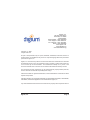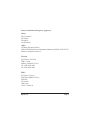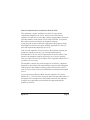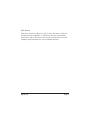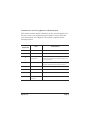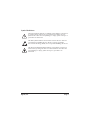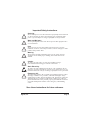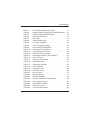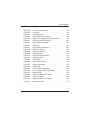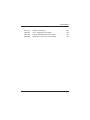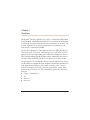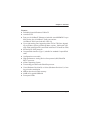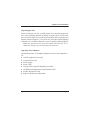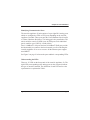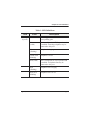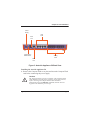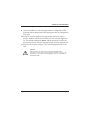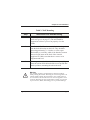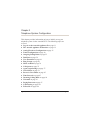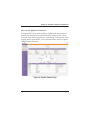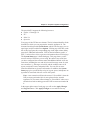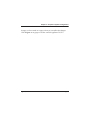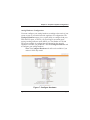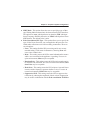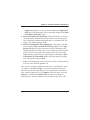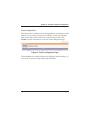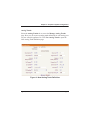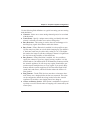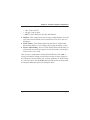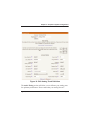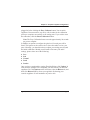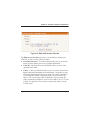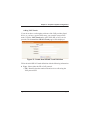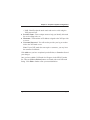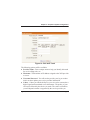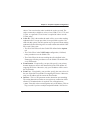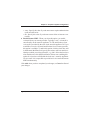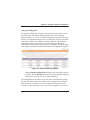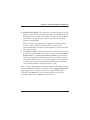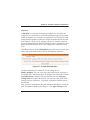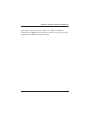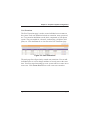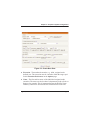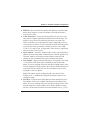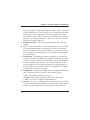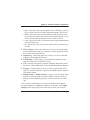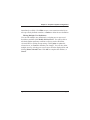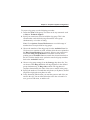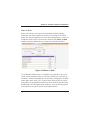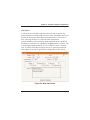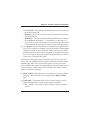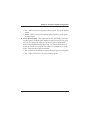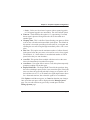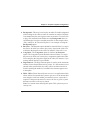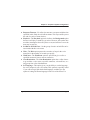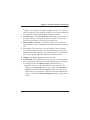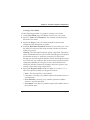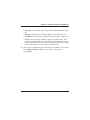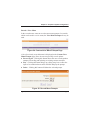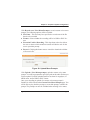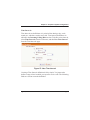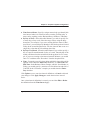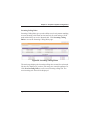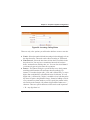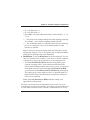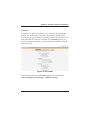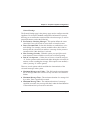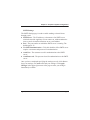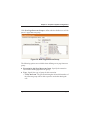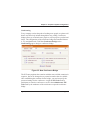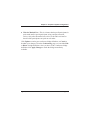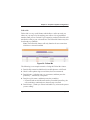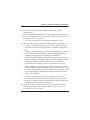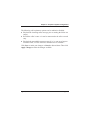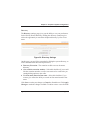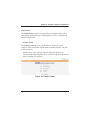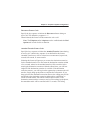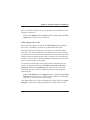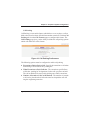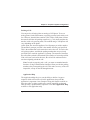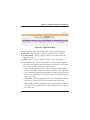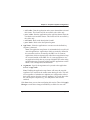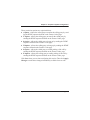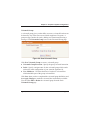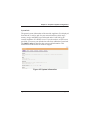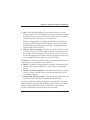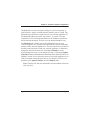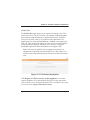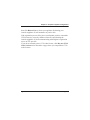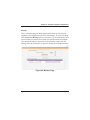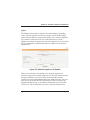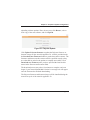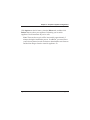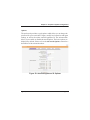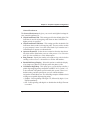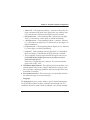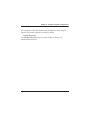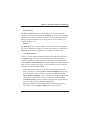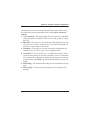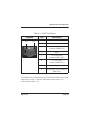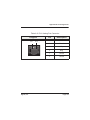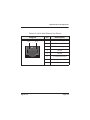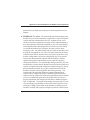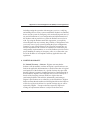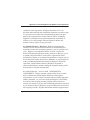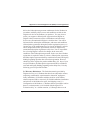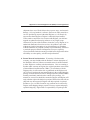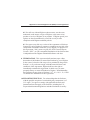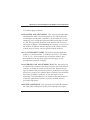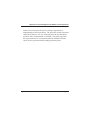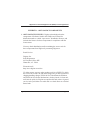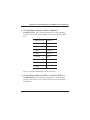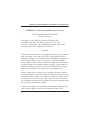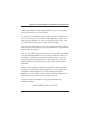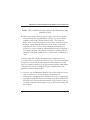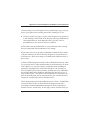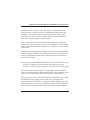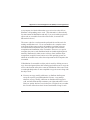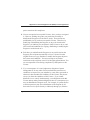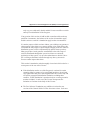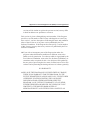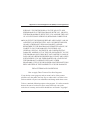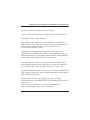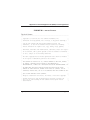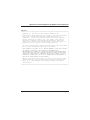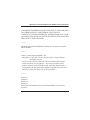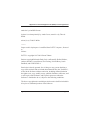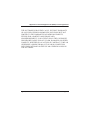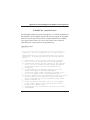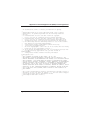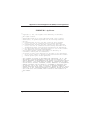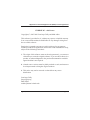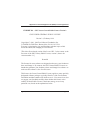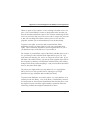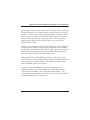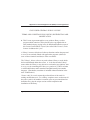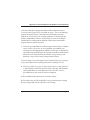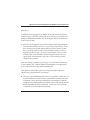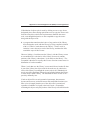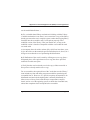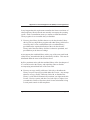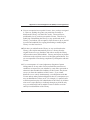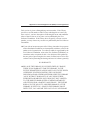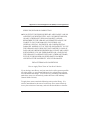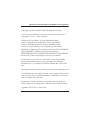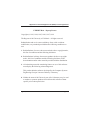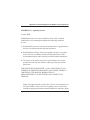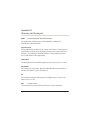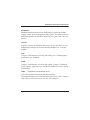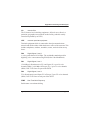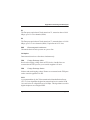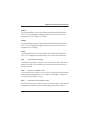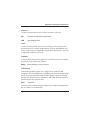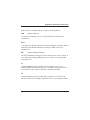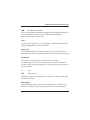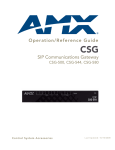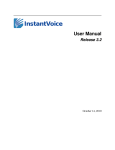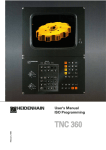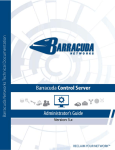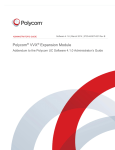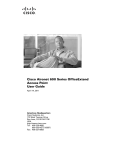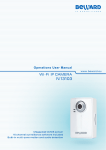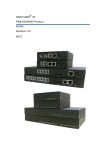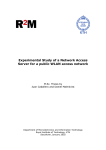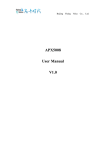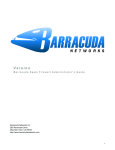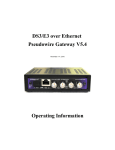Download Verbatim Store 'n' Play VM-205 Unit installation
Transcript
Asterisk Appliance™ 50 (AA50) Administrator Manual 601-00005 Rev. C Digium, Inc. 445 Jan Davis Drive Huntsville, AL 35806 United States Main Number: 1.256.428.6000 Tech Support: 1.256.428.6161 U.S. Toll Free: 1.877.344.4861 Sales: 1.256.428.6262 www.digium.com www.asterisk.org www.asterisknow.org © Digium, Inc. 2009 All rights reserved. No part of this publication may be copied, distributed, transmitted, transcribed, stored in a retrieval system, or translated into any human or computer language without the prior written permission of Digium, Inc. Digium, Inc. has made every effort to ensure that the instructions contained in this document are adequate and error free. The manufacturer will, if necessary, explain issues which may not be covered by this documentation. The manufacturer’s liability for any errors in the document is limited to the correction of errors and the aforementioned advisory services. This document has been prepared for use by professional and properly trained personnel, and the customer assumes full responsibility when using it. Adobe and Acrobat are registered trademarks, and Acrobat Reader is a trademark of Adobe Systems Incorporated. Asterisk and Digium are registered trademarks and Asterisk Business Edition, AsteriskNOW, AsteriskGUI, and Asterisk Appliance 50 are trademarks of Digium, Inc. Any other trademarks mentioned in the document are the property of their respective owners. Digium, Inc. Page 2 Safety Certification and Agency Approvals Safety: US/CSA 60950 IEC 60950 EN 60950 AS/NZ 60950 Other: CE Mark (European Union) 2002/95/EC Restrictions on Hazardous Substances (RoHS), 2005/747/EC lead free exemption (Annex C) Telecom: FCC Part 68, TIA-968 TBR-21 1998 Industry Canada IC-CS-03 AS-ACIF S002-2005 AS-ACIF S003-2005 EMC: FCC Part 15 Class A EN55022/CISPR22 Class A EN55025 IEC 61000 CNS13438 VCCI V-32005.04 Digium, Inc. Page 3 Federal Communications Commission Part 68 (USA) This equipment complies with Part 68 of the FCC rules and the requirements adopted by the ACTA. On the back of the Asterisk Appliance 50 enclosure is a label that contains, among other information, a product identifier in the format US:AAAEQ##TXXXX. If requested, this number must be provided to the telephone company. A plug and jack used to connect this equipment to the premises wiring and telephone network must comply with the applicable FCC Part 68 rules and requirements adopted by the ACTA. If the Asterisk Appliance 50 causes harm to the telephone network, the telephone company may notify you in advance that temporary discontinuance of service may be required. But if advance notice is not practical, the telephone company will notify you as soon as possible. Also, you will be advised of your right to file a complaint with the FCC if you believe it is necessary. The telephone company may make changes in its facilities, equipment, operations or procedures that could affect the operation of the equipment. If this happens, the telephone company will provide advance notice in order for you to make necessary modifications to maintain uninterrupted service. If you experience problems with the Asterisk Appliance 50, contact Digium, Inc. (+1.256.428.6161) for repair and/or warranty information. If the equipment is causing harm to the telephone network, the telephone company may request that you disconnect the equipment until the problem is resolved. Digium, Inc. Page 4 FCC Part 15 This device complies with part 15 of FCC rules. Operation is subject to the following two conditions: (1) This device may not cause harmful interference, and (2) This device must accept any interference received, including interference that may cause undesired operation. Digium, Inc. Page 5 Introduction to Asterisk Appliance 50 Documentation This manual contains product information for the Asterisk Appliance 50. Be sure to refer to any supplementary documents or release notes that were shipped with your equipment. The manual is organized in the following manner: Chapter/ Appendix Title Description 1 Overview Identifies the features of your unit. 2 Unit Installation Provides instructions for installing the unit. 3 Asterisk Configuration Provides instructions on how to configure the Embedded Asterisk Business Edition through the use of the AsteriskGUI. 4 Troubleshooting Explains resolutions to common problems and frequently asked questions pertaining to the unit. A Pin Assignments Lists the connectors and pin assignments. B Specifications Details unit specifications. C License Agreement Digium End-User Purchase and License Agreement D Glossary and Acronyms Defines terms related to this product. Digium, Inc. Page 6 Symbol Definitions Caution statements indicate a condition where damage to the unit or its configuration could occur if operational procedures are not followed. To reduce the risk of damage or injury, follow all steps or procedures as instructed. The ESD symbol indicates electrostatic sensitive devices. Observe precautions for handling devices. Wear a properly grounded electrostatic discharge (ESD) wrist strap while handling the device. The Electrical Hazard Symbol indicates a possibility of electrical shock when operating this unit in certain situations. To reduce the risk of damage or injury, follow all steps or procedures as instructed. Digium, Inc. Page 7 Important Safety Instructions Servicing. Do not attempt to service this unit unless specifically instructed to do so. Do not attempt to remove the unit from your equipment while power is present. Refer servicing to qualified service personnel. Water and Moisture. Do not spill liquids on this unit. Do not operate this equipment in a wet environment. Heat. Do not operate or store this product near heat sources such as radiators, air ducts, areas subject to direct, intense sunlight, or other products that produce heat. Warning. Do not place anything (including paper) on top of the Asterisk Appliance 50. To allow proper cooling, these units must not be stacked. Caution. To reduce the risk of fire, use only No. 26 AWG or larger telecommunication wiring for network connections. Static Electricity. To reduce the risk of damaging the unit or your equipment, do not attempt to open the enclosure or gain access to areas where you are not instructed to do so. Refer servicing to qualified service personnel. Emergency 911 The Asterisk Appliance 50 is capable of forwarding arbitrary caller id strings to VoIP service providers, which in multi-office setups could simply be other Asterisk Appliance 50s. Customers of Internet Telephony Service providers to which 911 or Emergency calls are placed should ensure their provider properly forwards the customer's accessible PSTN phone number to the emergency call handling center. Save these instructions for future reference. Digium, Inc. Page 8 TABLE OF CONTENTS Introduction to Asterisk Appliance 50 Documentation . . . . . . . . . . .6 Chapter 1 Overview . . . . . . . . . . . . . . . . . . . . . . . . . . . . . . . . . . . . . . . . . . . . . . . 15 Features: . . . . . . . . . . . . . . . . . . . . . . . . . . . . . . . . . . . . . . . . . . . . . 16 Chapter 2 Unit Installation . . . . . . . . . . . . . . . . . . . . . . . . . . . . . . . . . . . . . . . . . . 17 Unpacking the Unit . . . . . . . . . . . . . . . . . . . . . . . . . . . . . . . . . . . . . 18 Inspecting Your Shipment . . . . . . . . . . . . . . . . . . . . . . . . . . . . . . . . 18 Identifying Communication Ports . . . . . . . . . . . . . . . . . . . . . . . . . . 19 Understanding the LEDs . . . . . . . . . . . . . . . . . . . . . . . . . . . . . . . . .19 Using the Configuration Reset Switch . . . . . . . . . . . . . . . . . . . . . . 23 Installing the Asterisk Appliance 50 . . . . . . . . . . . . . . . . . . . . . . . . 24 Mounting the Asterisk Appliance 50 . . . . . . . . . . . . . . . . . . . . . . . . 27 Chapter 3 Telephone System Configuration . . . . . . . . . . . . . . . . . . . . . . . . . . . 29 Log On to the Asterisk Appliance 50 . . . . . . . . . . . . . . . . . . . . . . . . 31 The Asterisk Appliance 50 Interface . . . . . . . . . . . . . . . . . . . . . . . . 32 Analog Hardware Configuration . . . . . . . . . . . . . . . . . . . . . . . . . . . 35 Trunk Configuration . . . . . . . . . . . . . . . . . . . . . . . . . . . . . . . . . . . .40 Analog Trunks . . . . . . . . . . . . . . . . . . . . . . . . . . . . . . . . . . . . . . . . . 41 Outgoing Calling Rules . . . . . . . . . . . . . . . . . . . . . . . . . . . . . . . . . . 55 Dial Plans . . . . . . . . . . . . . . . . . . . . . . . . . . . . . . . . . . . . . . . . . . . . 59 Digium, Inc. Page 9 Table Of Contents User Extensions . . . . . . . . . . . . . . . . . . . . . . . . . . . . . . . . . . . . . . . 61 Ring Groups . . . . . . . . . . . . . . . . . . . . . . . . . . . . . . . . . . . . . . . . . .68 Music on Hold . . . . . . . . . . . . . . . . . . . . . . . . . . . . . . . . . . . . . . . . . 70 Call Queues . . . . . . . . . . . . . . . . . . . . . . . . . . . . . . . . . . . . . . . . . .72 Agent Login Settings . . . . . . . . . . . . . . . . . . . . . . . . . . . . . . . . . . . . 77 Voice Menus . . . . . . . . . . . . . . . . . . . . . . . . . . . . . . . . . . . . . . . . . . 78 Record a Voice Menu . . . . . . . . . . . . . . . . . . . . . . . . . . . . . . . . . . . 85 Time Intervals . . . . . . . . . . . . . . . . . . . . . . . . . . . . . . . . . . . . . . . . . 87 Incoming Calling Rules . . . . . . . . . . . . . . . . . . . . . . . . . . . . . . . . . . 89 Voicemail . . . . . . . . . . . . . . . . . . . . . . . . . . . . . . . . . . . . . . . . . . . . 93 Paging/Intercom . . . . . . . . . . . . . . . . . . . . . . . . . . . . . . . . . . . . . . . 97 Conferencing . . . . . . . . . . . . . . . . . . . . . . . . . . . . . . . . . . . . . . . . 101 Follow Me . . . . . . . . . . . . . . . . . . . . . . . . . . . . . . . . . . . . . . . . . . . 104 Directory . . . . . . . . . . . . . . . . . . . . . . . . . . . . . . . . . . . . . . . . . . . . 110 Call Features . . . . . . . . . . . . . . . . . . . . . . . . . . . . . . . . . . . . . . . . 112 Voicemail Groups . . . . . . . . . . . . . . . . . . . . . . . . . . . . . . . . . . . . . 122 System Info . . . . . . . . . . . . . . . . . . . . . . . . . . . . . . . . . . . . . . . . . . 123 Networking . . . . . . . . . . . . . . . . . . . . . . . . . . . . . . . . . . . . . . . . . . 124 G.729 Codec . . . . . . . . . . . . . . . . . . . . . . . . . . . . . . . . . . . . . . . . . 127 Backup . . . . . . . . . . . . . . . . . . . . . . . . . . . . . . . . . . . . . . . . . . . . . 130 Update . . . . . . . . . . . . . . . . . . . . . . . . . . . . . . . . . . . . . . . . . . . . . 131 Options . . . . . . . . . . . . . . . . . . . . . . . . . . . . . . . . . . . . . . . . . . . . .134 Chapter 4 Troubleshooting . . . . . . . . . . . . . . . . . . . . . . . . . . . . . . . . . . . . . . . . 140 Appendix A Digium, Inc. Page 10 Table Of Contents Pin Assignments . . . . . . . . . . . . . . . . . . . . . . . . . . . . . . . . . . . . . . . . 141 Appendix B Specifications . . . . . . . . . . . . . . . . . . . . . . . . . . . . . . . . . . . . . . . . . . 145 Appendix C Asterisk Appliance 50 (AA50) License Agreement . . . . . . . . . . . . 147 Appendix D Glossary and Acronyms . . . . . . . . . . . . . . . . . . . . . . . . . . . . . . . . . . 208 Digium, Inc. Page 11 List of Figures Figure 1: Figure 2: Figure 3: Figure 4: Figure 5: Figure 6: Figure 7: Figure 8: Figure 9: Figure 10: Figure 11: Figure 12: Figure 13: Figure 14: Figure 15: Figure 16: Figure 17: Figure 18: Figure 19: Figure 20: Figure 21: Figure 22: Figure 23: Figure 24: Figure 25: Figure 26: Figure 27: Figure 28: Digium, Inc. The Asterisk Appliance 50 (AA50) . . . . . . . . . . . . . . 17 Example Asterisk Appliance 50 Port Identification . . 22 Asterisk Appliance 50 Back View . . . . . . . . . . . . . . . 24 Mounting Instructions . . . . . . . . . . . . . . . . . . . . . . . . 27 GUI Login . . . . . . . . . . . . . . . . . . . . . . . . . . . . . . . . . 31 System Status Page . . . . . . . . . . . . . . . . . . . . . . . . . 32 Configure Hardware . . . . . . . . . . . . . . . . . . . . . . . . . 35 Trunk Configuration Page . . . . . . . . . . . . . . . . . . . . . 40 New Analog Trunk Definition . . . . . . . . . . . . . . . . . . 41 Edit Analog Trunk Definition . . . . . . . . . . . . . . . . . . . 45 Add New Service Provider . . . . . . . . . . . . . . . . . . . . 47 Edit VoIP Service Provider . . . . . . . . . . . . . . . . . . . .48 Create New SIP/IAX Trunk Definition . . . . . . . . . . . . 50 Edit VoIP Trunk . . . . . . . . . . . . . . . . . . . . . . . . . . . . . 52 Outbound Calling Rules . . . . . . . . . . . . . . . . . . . . . . 55 New Calling Rule . . . . . . . . . . . . . . . . . . . . . . . . . . . 56 Create New Dial Plan . . . . . . . . . . . . . . . . . . . . . . . . 59 User Extensions . . . . . . . . . . . . . . . . . . . . . . . . . . . . 61 Create New User . . . . . . . . . . . . . . . . . . . . . . . . . . . 62 New Ring Group . . . . . . . . . . . . . . . . . . . . . . . . . . . . 68 Music on Hold . . . . . . . . . . . . . . . . . . . . . . . . . . . . . . 70 New Call Queue . . . . . . . . . . . . . . . . . . . . . . . . . . . . 72 Default Voice Menu . . . . . . . . . . . . . . . . . . . . . . . . . 78 Custom Voice Menu Prompts Page . . . . . . . . . . . . . 85 Record Menu Prompts . . . . . . . . . . . . . . . . . . . . . . .85 Upload Menu Prompts . . . . . . . . . . . . . . . . . . . . . . .86 New Time Interval . . . . . . . . . . . . . . . . . . . . . . . . . . .87 Incoming Calling Rules . . . . . . . . . . . . . . . . . . . . . . . 89 Page 12 List of Figures Figure 29: Figure 30: Figure 31: Figure 32: Figure 33: Figure 34: Figure 35: Figure 36: Figure 37: Figure 38: Figure 39: Figure 40: Figure 41: Figure 42: Figure 43: Figure 44: Figure 45: Figure 46: Figure 47: Figure 48: Figure 49: Figure 50: Figure 51: Figure 52: Figure A-1: Digium, Inc. Incoming Calling Rules . . . . . . . . . . . . . . . . . . . . . . . 90 Voicemail . . . . . . . . . . . . . . . . . . . . . . . . . . . . . . . . . 93 Paging/Intercom . . . . . . . . . . . . . . . . . . . . . . . . . . . . 97 New Page/Intercom Group . . . . . . . . . . . . . . . . . . . .98 Settings for Paging Individual Extensions . . . . . . . . . 99 Paging & Intercom Settings . . . . . . . . . . . . . . . . . . 100 New Conference Bridge . . . . . . . . . . . . . . . . . . . . . 101 Follow Me . . . . . . . . . . . . . . . . . . . . . . . . . . . . . . . .104 New Follow Me Definition . . . . . . . . . . . . . . . . . . . . 106 Follow Me Options . . . . . . . . . . . . . . . . . . . . . . . . . 108 Directory Settings . . . . . . . . . . . . . . . . . . . . . . . . . .110 Feature Codes . . . . . . . . . . . . . . . . . . . . . . . . . . . .112 Call Parking Preferences . . . . . . . . . . . . . . . . . . . . 116 Application Map . . . . . . . . . . . . . . . . . . . . . . . . . . . 118 Dial Options . . . . . . . . . . . . . . . . . . . . . . . . . . . . . . 120 New Voicemail Group . . . . . . . . . . . . . . . . . . . . . . . 122 System Information . . . . . . . . . . . . . . . . . . . . . . . . .123 Networking . . . . . . . . . . . . . . . . . . . . . . . . . . . . . . . 124 G.729 Codec Registration . . . . . . . . . . . . . . . . . . . 127 G.729 Codec License Information . . . . . . . . . . . . . 128 Backup Page . . . . . . . . . . . . . . . . . . . . . . . . . . . . . 130 Asterisk Appliance 50 Update . . . . . . . . . . . . . . . . . 131 Polycom Update . . . . . . . . . . . . . . . . . . . . . . . . . . . 132 Asterisk Appliance 50 Options . . . . . . . . . . . . . . . .134 Back Panel Ports . . . . . . . . . . . . . . . . . . . . . . . . . . 141 Page 13 List of Tables Table A-1: Table A-2: Table A-3: Table B-4: Digium, Inc. CRAFT Port Pinout . . . . . . . . . . . . . . . . . . . . RJ11 Analog Port Connector . . . . . . . . . . . . . LAN & WAN Ethernet Port Pinouts . . . . . . . . Maximum 12V Power Consumption . . . . . . . . . . . . 142 . . . . . 143 . . . . . 144 . . . . . 146 Page 14 Chapter 1 Overview ® The Digium Asterisk Appliance 50 (AA50) is a stand alone PBX which runs Embedded Asterisk Business Edition™. It is suitable for the desktop, or mounting in a typical network closet or restricted access location. The Asterisk Appliance 50 is ideal for small office environments or as an extension to a central Asterisk PBX. The Asterisk Appliance 50 can function not only as a PBX, but also as a voice mail server, IVR server, conferencing server, VoIP ATA, or VoIP gateway. It has up to eight analog ports which are configured as FXO or FXS ports depending upon the product model. Additionally, the built in four port switch and WAN port allow it to also serve as a basic router. The AsteriskGUI™ is the interface for the Asterisk Appliance 50. It gives you the ability to configure the basic hardware and dial plan elements you need when initially setting up your system, as well as every element needed to customize your setup. You must create trunks, system users, conferencing, voice mail, etc. The AsteriskGUI supports the following browsers: Firefox 1.5 through 3.0 IE 7 Safari 3.x Opera 9.x Digium, Inc. Page 15 Chapter 1: Overview Features: Embedded Asterisk Business Edition™ AsteriskGUI™ Four port 10/100BaseT Ethernet switch with Auto-MDI/MDI-X capa bility for the four 10/100BaseT LAN ports and one 10/100baseT WAN port (both 802.3/802.3u) Up to eight analog ports supporting either FXS or FXO lines depend ing on product version (available product versions: S800i with VoIP only, S808i with Eight FXO, and S844i with Four FXS and Four FXO) SIP and IAX2 VoIP protocols CompactFlash interface (Type 1) suitable for standard CompactFlash cards Configuration reset switch High performance Analog Devices Incorporated (ADI) BlackFin BF537 processor uClinux Operating System Transcoding provided on the Blackfin processor 32ms (Hardware Revision B) or 128ms (Hardware Revision C) of ana log port echo cancellation 8MB on board serial Flash memory 64MB 16 bit parallel SDRAM Front panel LEDs Digium, Inc. Page 16 Chapter 2 Unit Installation This chapter provides the following information: Unpacking the Unit on page 18 Inspecting Your Shipment on page 18 Identifying Communication Ports on page 19 Understanding the LEDs on page 19 Using the Configuration Reset Switch on page 23 Installing the Asterisk Appliance 50 on page 24 Mounting the Asterisk Appliance 50 on page 27 Figure 1: The Asterisk Appliance 50 (AA50) Digium, Inc. Page 17 Chapter 2: Unit Installation Unpacking the Unit When you unpack your unit, carefully inspect it for any damage that may have occurred during shipment. If damage is suspected, file a claim with the carrier and contact your reseller from which the unit was purchased or Digium Technical Support (+1.256.428.6161). Keep the original shipping container to use for future shipment or proof of damage during shipment. Note: Only qualified service personnel should install the unit. Users should not attempt to perform this function themselves. Inspecting Your Shipment The following items are included in shipment of the Asterisk Appliance 50: Asterisk Appliance 50 (AA50) Compact Flash Card Power Supply Power Cable Analog Cables (optional depending on model) CD-ROM containing manual and installation files Product Registration Card Support and Warranty Information Digium, Inc. Page 18 Chapter 2: Unit Installation Identifying Communication Ports The Asterisk Appliance 50 unit consists of up to eight RJ11 analog ports which are configured as FXO or FXS ports depending on the Asterisk Appliance 50 model. These ports provide 32ms (Hardware Revisions B) or 128ms (Hardware Revisions C) of analog port echo cancellation. The unit is rated for a total of 8 REN across all FXS ports. Each individual port is rated for up to 3 REN @ 1500ft (450m). Four 10/100BaseT LAN ports and one 10/100BaseT WAN port provide the functionality to connect to the local network as well as allowing the Asterisk Appliance 50 to act as a router. All the Ethernet ports support auto-MDI-X. See Figure 2 on page 22 to locate the ports and their corresponding LEDs. Understanding the LEDs There are 15 LEDs on the front panel of the Asterisk Appliance 50. The eight LEDs corresponding to the analog ports on the rear panel indicate the type of interface installed. The definition of each LED and its color representation is explained in Table 1. Digium, Inc. Page 19 Chapter 2: Unit Installation Table 1: LED Definitions LED Color Description Power Blue (pulsing) On when the unit boots up, after the bootload process has completed. The LED pulses at a rate which is proportional to the processor load. Compact Flash Blue (flashing) Flashes each time there is read or write activity to or from the CompactFlash card. WAN Off No line is connected or the interface is inactive. Green (flashing) Link is up at 100Mbps. LED flashes at 1/ 10 second intervals as traffic is detected. Orange (flashing) Link is up at 10Mbps. LED flashes at 1/10 second intervals as traffic is detected. Off No line is connected or the interface is inactive. Green (flashing) Link is up at 100Mbps. LED flashes at 1/ 10 second intervals as traffic is detected. Orange (flashing) Link is up at 10Mbps. LED flashes at 1/10 second intervals as traffic is detected. LAN (4 ports) Digium, Inc. Page 20 Chapter 2: Unit Installation Table 1: LED Definitions LED Analog (8 ports) Digium, Inc. Color Description Off No analog port is installed in the corresponding port. Green (solid) Port is configured for FXS operation and is enabled. An analog telephone may be connected to this port. Green (flashing) Telephone is ringing. Green (slow blinking) Telephone is in use. Red (solid) Port is configured for FXO operation and is enabled. A telephone line may be connected to this port. Red (flashing) Telephone line is ringing. Red (slow blinking) Telephone line is in use. Page 21 Chapter 2: Unit Installation Figure 2: Example Asterisk Appliance 50 Port Identification Digium, Inc. Page 22 Chapter 2: Unit Installation Using the Configuration Reset Switch The Configuration Reset (CFG RST) switch (rear panel) will reset the current Asterisk Appliance 50 configuration to the factory defaults when pressed. The switch must be pressed and held during the boot process. This will force the unit to delete all configuration data. The administrator password will also be reset. See Figure 3 on page 24 to locate the CFG RST switch. Caution. Pressing the CFG RST switch will cause loss of all configuration settings and reset administration passwords. Digium, Inc. Page 23 Chapter 2: Unit Installation Power Supply LAN Craft Ports Port Configuration Analog Reset Switch WAN Ports Port Figure 3: Asterisk Appliance 50 Back View Installing the Asterisk Appliance 50 1. Remove the Compact Flash cover plate and insert the Compact Flash card before connecting the power supply. Caution. The Compact Flash is not hot swappable. The Compact Flash card should be inserted before powering on the unit. Likewise, before removing the Compact Flash card it should be unmounted (using the unmount command) and the Asterisk Appliance 50 should be powered off. Digium, Inc. Page 24 Chapter 2: Unit Installation 2. Connect one end of an Ethernet cable to an Asterisk Appliance 50 3. 4. 5. 6. 7. 8. LAN port, and one end to an Ethernet connection on a computer configured to obtain an IP address automatically (DHCP). This step will connect your Asterisk Appliance 50 to your computer so that you may access the Asterisk Appliance 50 GUI from your computer. Connect the provided power cable to the power supply. You can then connect the power supply to the Asterisk Appliance 50’s DC power connector. The Asterisk Appliance 50 will immediately power on once connected to a power source. Using an Asterisk Appliance 50 supported web browser, open a browser window and enter the IP address for the Asterisk Appliance 50. The default LAN IP address is 192.168.69.1. The default username is admin, and the default password is password. Note: The first time you log on you will be prompted to change your password from the default. You will then be prompted to log on with the new password. Once the log on process is complete the AsteriskGUI home page will be displayed. You may find it preferable to enable the Asterisk Appliance 50 GUI on the WAN interface for ease of use. Once you have logged on to the Asterisk Appliance 50, click on the Networking menu, and then the WAN tab. Select the Enable GUI on WAN interface checkbox. Click Save, and then click Apply Changes. Your changes will be applied and Asterisk will reload. Attach the ethernet cable connected to the Asterisk Appliance 50’s LAN port to the WAN port. Connect the other end of the cable to the appropriate internet connection (will vary depending on your setup). This will connect the Asterisk Appliance 50 to the internet. Digium, Inc. Page 25 Chapter 2: Unit Installation 9. Connect telephones to the analog ports that are configured as FXS ports and connect phone lines to the analog ports that are configured as FXO ports. 10. Using an Asterisk Appliance 50 supported web browser, open a browser window and enter the IP address for the Asterisk Appliance 50. The default username is admin, and the password is will be the password you chose after first logging into the Asterisk Appliance 50. 11. You are now ready to configure your Asterisk Appliance 50 via the GUI. Caution. This unit must be connected to the Telecommunications Network in your country using an approved line cord, e.g.: for Australia use only line cords complying with ACA Technical Standard TS008. Digium, Inc. Page 26 Chapter 2: Unit Installation Mounting the Asterisk Appliance 50 Figure 4 below illustrates the proper mounting installation options: Figure 4: Mounting Instructions Warning. Do not place anything (including paper) on top of the Asterisk Appliance 50. To allow proper cooling, these units must not be stacked. Digium, Inc. Page 27 Chapter 2: Unit Installation Table 2: Wall Mounting Step Instructions for Wall Mounting 1 Select the area to mount the Asterisk Appliance 50 unit (refer to Figure 4 on page 27). The unit should be mounted at or below eye level to properly view the LEDs. 2 Install two #8 PAN headscrews (1 1/2-inch or longer) into the desired location on the wall. They should be placed approximately 7 1/2-inches, or 19cm, apart horizontally or vertically, which is the distance between the two keyed insets on the back of the Asterisk Appliance 50. Make sure that the two screws are in alignment and level. 3 Leave approximately 1/4-inch of the screw protruding from the wall to allow the head of the screws to slide into the keyed insets, mounting the unit to the wall. Warning The Asterisk Appliance 50 should not be mounted with the LEDs pointing downward. Mounting the Asterisk Appliance 50 with the LEDs pointing downward may cause a disruption in air circulation, which could cause the Asterisk Appliance 50 to overheat. Mounting the Asterisk Appliance 50 this way can also expose the LAN, WAN, and analog ports to potential damage. Digium, Inc. Page 28 Chapter 3 Telephone System Configuration This chapter provides information on how to initially set up your telephone system via the AsteriskGUI™. The following topics are covered: Log On to the Asterisk Appliance 50 on page 31 The Asterisk Appliance 50 Interface on page 32 Analog Hardware Configuration on page 35 Trunk Configuration on page 40 Outgoing Calling Rules on page 55 Dial Plans on page 59 User Extensions on page 61 Ring Groups on page 68 Music on Hold on page 70 Call Queues on page 72 Agent Login Settings on page 77 Voice Menus on page 78 Record a Voice Menu on page 85 Time Intervals on page 87 Incoming Calling Rules on page 89 Voicemail on page 93 Paging/Intercom on page 97 Conferencing on page 101 Follow Me on page 104 Digium, Inc. Page 29 Chapter 3: Telephone System Configuration Directory on page 110 Call Features on page 112 Voicemail Groups on page 122 System Info on page 123 Networking on page 124 G.729 Codec on page 127 Backup on page 130 Update on page 131 Options on page 134 The Asterisk Appliance 50 comes with Embedded Asterisk Business Edition™. The software includes the AsteriskGUI, a web based configuration interface. The AsteriskGUI gives you the ability to set up your telephone system without the need to use command line configuration. After connecting to the Asterisk Appliance 50, the primary menu is displayed, giving you the ability to configure your system, as well as add features to your call system as your needs change. Digium, Inc. Page 30 Chapter 3: Telephone System Configuration Log On to the Asterisk Appliance 50 Your Asterisk Appliance 50 should already be connected to an internet or network connection, as described in Installing the Asterisk Appliance 50 on page 24. In the address field of an Asterisk Appliance 50 supported web browser, enter the IP address assigned to your Asterisk Appliance 50. The default LAN IP address is 192.168.69.1. Figure 5: GUI Login To log on to the system enter the following credentials: Username: admin Password: <password> The first time you log on you will be prompted to change your password from the default. You should have already chosen a new password during the installation process. Once the log on process is complete the AsteriskGUI home page will be displayed. Digium, Inc. Page 31 Chapter 3: Telephone System Configuration The Asterisk Appliance 50 Interface The AsteriskGUI gives you the ability to configure the basic hardware and dial plan elements you need when initially setting up your system. You must create trunks, system users, conferencing, voice mail, etc. After logging into the AsteriskGUI, you’re presented with a variety of options on the left side of the page. Figure 6: System Status Page Digium, Inc. Page 32 Chapter 3: Telephone System Configuration The AsteriskGUI supports the following browsers: Firefox 1.5 through 3.0 IE 7 Safari 3.x Opera 9.x Every page of the GUI has two columns. The left column identifies all the elements for which you can program the Asterisk Appliance 50. The elements listed begin with System Status, which is the first page you see upon logon, and proceed down to Options. Clicking any of the tabs on the left of the page opens the corresponding page in the right column. Many pages have additional information. Click on the information symbol, a blue “i” enclosed in a circle, to get more information about a field or page. The System Status page is the default page. This page shows you the current version of firmware you are using, the status of any trunk lines you have configured, the realtime status and additional details of all user extensions, including the new and old voicemail message count for each user extension (e.g. Messages: new/old), and the realtime status of all agents, conference rooms, and parked calls. You can click on most extension definitions to get more information. In addition, the System Status page gives you the ability to log in, log out, pause, and unpause an agent that is associated with one or more call queues. Note: A user extension will have the status of “Unavailable” when the VoIP account associated with it is not registered to the Asterisk Appliance 50. The status will not change to “Unavailable” when a user extension has both an analog port and a VoIP account associated with it. In the upper right corner of each page you will see the Apply Changes and Logout buttons. Click Apply Changes to save and activate any Digium, Inc. Page 33 Chapter 3: Telephone System Configuration changes you have made on a page so that you can utilize the changes. Click Logout on any page to exit the Asterisk Appliance 50 GUI. Digium, Inc. Page 34 Chapter 3: Telephone System Configuration Analog Hardware Configuration You must configure your analog hardware according to the needs of your system as part of your initial Asterisk Appliance 50 configuration. The Configure Hardware page gives you the ability to configure both your FXS and FXO ports, as well as your Tone Region, operation mode, message waiting indicator mode (MWI), etc. The number of FXS and FXO ports available for configuration will depend on the Asterisk Appliance 50 model you purchased. Click the Configure Hardware tab to configure your analog hardware. Note: The Configure Hardware tab will not be available if you ordered a VoIP only model. Figure 7: Configure Hardware Digium, Inc. Page 35 Chapter 3: Telephone System Configuration FXS and FXO ports provide the ability to receive and send calls through the traditional telephone network, or POTS (Plain Old Telephone System). FXS modules provide both dial tone and ringing voltage to an analog phone. FXO modules accept dial tone and provide an interface to the traditional phone lines. You plug a telephone line into an FXO port, and an analog telphone into an FXS port. On this page you can specify the signalling type for your FXS and FXO ports. You have two choices; either Kewl Start or Loop Start. The Loop Start method uses a short to request a dial tone. All North American home phone lines use loop start signalling. Kewl Start is the same as Loop Start, but is better able to detect disconnects. Select either Kewl Start or Loop Start for each FXS and FXO module. Kewl Start is the default and is preferred for analog circuits in Asterisk. Note: Ground Start signalling is not supported. You also need to select a tone region, which defines the set of tones (dial tones, ringing tone, busy tone, etc) used in your region. Select your country, or the nearest neighboring country, from the Tone Region dropdown list. The default setting is North America (United States/Canada). Digium, Inc. Page 36 Chapter 3: Telephone System Configuration Advanced Analog Options There are also some advanced settings which are applied to your analog hardware. Specify them as needed, or accept the default values. Opermode - Setting operation mode, or Opermode, sets the On Hook Speed, Ringer Impedance, Ringer Threshold, Current limiting, Tip/ Ring voltage adjustment, Minimum Operational Loop current, and and AC Impedance selection as predefined for each countries analog line characteristics. Select the country in which your Asterisk Appliance 50 is operating. A-law Override - Set the audio compression scheme. The setting you choose is dependent on the country of operation. Ulaw is used in the United States and Canada. A-law is used in most other countries. If possible confirm the scheme which will be best for operation of your Asterisk Appliance 50. FXS Honor Mode - This setting lets you choose whether you apply the opermode setting to your FXO modules only, or to both FXS and FXO modules. Boostringer - Set the voltage used for ringing an analog phone. Nor mal will set ring voltage to a normal level, or Peak will set the voltage to 89v. Fast Ringer - The fast ringer tone can be set to normal, or to a 25hz tone. Lowpower - The low power setting can be set to normal, or to a Fast Ringer peak of 50v. Ring Detect - Users who are experiencing trouble detecting Caller ID from Analog service providers or whose lines exhibit a polarity rever sal before Caller ID is transmitted from the provider should select Full Wave. Otherwise, choose Standard. Digium, Inc. Page 37 Chapter 3: Telephone System Configuration MWI Mode - This option allows the user to specify the type of Mes sage Waiting Indicator detection to be done on trunk (FXO) interfaces. The options are none, which performs no detection, FSK which per forms Frequency Shift Key detection, or NEON which perform Neon MWI dection. The default value is none. Echo Cancellation NLP Type - This option allows you to specify the type of Non Linear Processor you want applied to the post echo-can celled audio reflections received from analog connections. There are several options: – None - This setting disables NLP processing and is not a recom mended setting. Under most circumstances, choosing None will cause some residual echo. – Mute - This setting causes the NLP to mute inbound audio streams while a user connected to the appliance is speaking. For users in quiet environments, Mute may be acceptable. – Random Noise - This setting causes the NLP to inject random noise to mask the echo reflection. For users in normal environments, Ran dom Noise may be acceptable. – Hoth Noise - This setting causes the NLP to inject a low-end Gauss ian noise with a frequency spectrum similar to voice. For users in normal environments, Hoth Noise may be acceptable. – Suppression NLP - This setting causes the NLP to suppress echo reflections by reducing the amplitude of their volume. Suppression may be used in combination with the Echo cancellation NLP Max Digium, Inc. Page 38 Chapter 3: Telephone System Configuration Suppression option. For users in loud environments, Suppression NLP may be the best option. This is the default setting for the Echo Cancellation NLP Type option. Echo Cancellation NLP Threshold - This option allows you to spec ify the threshold, in dB difference between the received audio (post echo cancellation) and the transmitted audio, for when the NLP will engage. The default setting is 24 dB. Echo Cancellation NLP Max Suppression - This option, only func tional when the Echo Cancellation NLP Type option is set to Sup pression NLP, specifies the maximum amount of dB that the NLP should attenuate the residual echo. Lower numbers mean that the NLP will provide less suppression (the residual echo will sound louder). Higher numbers, especially those approaching or equaling the Echo Cancellation NLP Threshold option, will nearly mute the residual echo. The default setting is 24 dB. Note: The VPM Settings section will not be visible on older hardware revisions of the Asterisk Appliance 50. Once you have made the configuration changes to your hardware which you require, click Save Changes. A message will display letting you know that in order for these changes to be completed, you must reboot your Asterisk Appliance 50. Click Options on the left menu, select the Reboot tab, and then click Reboot Now to reboot your appliance. Rebooting your Asterisk Appliance 50 will terminate any active calls. Digium, Inc. Page 39 Chapter 3: Telephone System Configuration Trunk Configuration Now that you have configured your analog hardware (assuming your unit had any) you are ready to set up your trunk lines. Trunks are outbound lines used to make calls. Trunks can be either analog or VoIP. Click Trunks from the main menu to access the trunk configuration page. Figure 8: Trunk Configuration Page Trunk definitions are used in calling rules, dial plans, and call routing, etc. You can use a mixture of both analog and VoIP trunks. Digium, Inc. Page 40 Chapter 3: Telephone System Configuration Analog Trunks Select the Analog Trunks tab to access the Manage Analog Trunks page. Here you can create an analog trunk definition for each analog port on your Asterisk Appliance 50. Click New Analog Trunk to open the New Analog Trunk definition page. Figure 9: New Analog Trunk Definition Digium, Inc. Page 41 Chapter 3: Telephone System Configuration Use the following field definitions as a guide in creating your new analog trunk definition. Channels - Select one or more analog channel (port) to be associated with this trunk. Trunk Name - Specify a unique name to help you identify this trunk when it is referred to in other areas such as calling rules. Busy Detection - This setting is used to detect far end hangup or for detecting busy signal. Select Yes to enable this feature. Busy Count - If Busy Detection is enabled it is also possible to spec ify how many busy tones to wait for before hanging up. The default is 4, but better results may be achieved by setting to 6 or 8. The higher the number, the longer it will take to hangup a channel. A higher num ber also lowers the possibility of false detections. Busy Pattern - If Busy Detection is enabled, it is also possible to specify the cadence of your busy signal. In many countries it is 500 milliseconds on, 500 milliseconds off. Without Busy Pattern specified, the Asterisk Appliance 50 will accept any regular sound-silence pat tern that repeats multiple times as a busy signal. If you specify Busy Pattern, then the Asterisk Appliance 50 will check the length of the sound (tone) and silence, which will further reduce the chance of a false positive. Ring Timeout - Trunk (FXO) devices must have a timeout to deter mine if there was a hangup before the line was answered. This value can be configured to shorten how long it takes before the Asterisk Appliance 50 considers a non-ringing line to have hung up. Answer on Polarity Switch - If this option is enabled the reception of a polarity reversal will mark when an outgoing call is answered by the remote party. Digium, Inc. Page 42 Chapter 3: Telephone System Configuration Hangup on Polarity Switch - In some countries, a polarity reversal is used to signal the disconnect (or hang up) on a phone line. If the Hangup on Polarity Switch option is enabled, the call will be consid ered “hung up” on a polarity reversal. Call Progress - On trunk interfaces it can be useful to follow the prog ress of a call through Ringing, Busy, and Answering. If turned on, Call Progress attempts to determine answer, busy, and ringing on phone lines. This feature is highly experimental and can easily detect false answers and hang-ups. This may cause a hang up during the middle of a call. Few zones are supported, but can be selected with the Progress Zone option. Progress Zone - This option defines the call progress zone for the trunk interfaces. Use CallerID - If this option is enabled Caller ID detection is also enabled. Caller ID Start - This option allows one to define the start of a caller ID signal. Select Ring from the drop-down list to start caller ID when a ring is received, or Polarity, to start caller ID when a polarity rever sal is detected. Caller ID - This option allows the lines to report the caller ID string as received from the telco, or as a fixed value by using the advanced option. Pulse Dial - If this option is enabled, pulse dialing, instead of DTMF, will be used. CID Signalling - This option defines the type of caller ID signalling to use. – bell - Bell202 as used in the United States Digium, Inc. Page 43 Chapter 3: Telephone System Configuration – v23 - Used in the UK – v23_jp - Used in Japan – dtmf - Used in Denmark, Sweden, and Holland Mailbox - This setting allows any message waiting indicator received across the associated trunk to be forwarded to a local User, such as a SIP phone. Flash Timing - Flash Timing defines the duration, in milliseconds, that Asterisk will use if it is sending a flash signal to another system. Receive Flash Timing - Receive Flash Timing defines the duration, in milliseconds, that Asterisk requires in order to consider a flash opera tion it receives to be valid. Once you have completed the Analog Trunk definition, click Add. A message will display letting you know that in order for these changes to be completed, you must reboot your Asterisk Appliance 50. Before doing so, you may wish to click the Edit button associated with an analog trunk to configure additional options for tuning the audio. Digium, Inc. Page 44 Chapter 3: Telephone System Configuration Figure 10: Edit Analog Trunk Definition The Audio Tuning section will allow you to calibrate your analog ports for optimum performance. Please ensure that your analog lines are Digium, Inc. Page 45 Chapter 3: Telephone System Configuration plugged in before clicking the Easy Calibrate button. Your Asterisk Appliance 50 must not have any active calls in order for the calibration process to complete successfully on all analog ports. If you wish to reset the calibration, click the Reset Calibration button. Note: The Easy Calibration feature can take approximately 90 seconds per port to complete. In addition, an option to configure the gain level for each port will be listed. This option can be used to raise or lower the audio level on your ports. Normally, you should not have to adjust your analog ports beyond the initial calibration. Should you still need to fine tune your audio settings, please select one of the following: Low Soft Normal Loud Louder Once you have completed the Analog Trunk definition, click Update. In order for these changes to be completed, you must reboot your Asterisk Appliance 50. Click Options on the left menu, select the Reboot tab, and then click Reboot Now to reboot your appliance. Rebooting your Asterisk Appliance 50 will terminate any active calls. Digium, Inc. Page 46 Chapter 3: Telephone System Configuration Adding Service Providers You must configure a VoIP service provider in order to connect to the Public Switched Telephone Network (PSTN) via a VoIP connection. Access to the PSTN gives you the ability to place calls to telephone numbers no matter how they connect to the PSTN (VoIP or standard analog system). Click the Service Providers tab to add a VoIP (SIP or IAX) service provider. Figure 11: Add New Service Provider The list of VoIP service providers and corresponding configuration information is pulled dynamically from a secure Digium webservice. If you are already a VoIP provider customer, select the provider from the list, click Add, and input your user name and password. Once you have added a service provider it will appear in the Service Providers list. There are Edit and Delete buttons associated with each Service Provider listing. Click Edit to further refine your service provider definition. A detailed definition will be displayed. Digium, Inc. Page 47 Chapter 3: Telephone System Configuration Figure 12: Edit VoIP Service Provider The Edit Service Provider page gives you the ability to change your caller ID, as well as select a range of codecs. Username/Password - You will need to provide your log on creden tials in order to update your service provider information. Caller ID - The caller ID sent to the PSTN will be set to the value specified in this field. Codecs - Codecs provide the ability for your voice to be converted to a digital signal and transmitted across the Internet. The quality of your call can be affected by the choice you make. The codecs available to you will depend on what is supported by the service provider you choose. You can select the order in which the codecs are used. The codecs commonly available are u-law, a-law, GSM, G.726, G.722, and G.729A. A registered G.729A license is required in order to use the G.729A codec. Digium, Inc. Page 48 Chapter 3: Telephone System Configuration Click Update when you have completed your changes, or Cancel to discard your changes. Digium, Inc. Page 49 Chapter 3: Telephone System Configuration Adding VoIP Trunks If you do not have a subscription with one of the VoIP providers listed above, or you have a special VoIP setup, you can add a custom VoIP trunk. Click the VoIP Trunks tab to add a VoIP (SIP or IAX) service provider. The Create New SIP/IAX Trunk page will be displayed. Figure 13: Create New SIP/IAX Trunk Definition Fill in the initial SIP/IAX trunk definition with the following information: Type - Select either the SIP or IAX protocol. – SIP - Identifies that the trunk sends and receives calls using the VoIP protocol SIP. Digium, Inc. Page 50 Chapter 3: Telephone System Configuration – IAX - Identifies that the turnk sends and receives calls using the VoIP protocol IAX. Provider Name - Enter a unique name to help you identify this trunk for use in calling rules, etc. Hostname - The hostname or IP address assigned to the VoIP provider or server. Username/Password - You will need to provide your log on creden tials to the VoIP trunk server. Note: If your VoIP trunk does not require a username, you may leave the username field blank. Click Add once you have completed your definition, or Cancel to discard your changes. Once you have added a VoIP trunk it will appear in the SIP/IAX trunks list. There are Edit and Delete buttons associated with each VoIP trunk listing. Click Edit to further refine your trunk definition. Digium, Inc. Page 51 Chapter 3: Telephone System Configuration Figure 14: Edit VoIP Trunk The following options will be available: Provider Name - Enter a unique name to help you identify this trunk for use in calling rules, etc. Hostname - The hostname or IP address assigned to the VoIP provider or server. Username/Password - You will need to provide your log on creden tials in order to update your service provider information. Codecs - Codecs provide the ability for your voice to be converted to a digital signal and transmitted across the Internet. The quality of your call can be affected by the choice you make. The codecs available to you will depend on what is supported by the service provider you Digium, Inc. Page 52 Chapter 3: Telephone System Configuration choose. You can select the order in which the codecs are used. The codecs commonly available are u-law, a-law, GSM, G.726, G.722, and G.729A. A registered G.729A license is required in order to use the G.729A codec. Caller ID - This is the number the trunk will try to use when making outbound calls. For some providers it is not possible to set the Call erID with this option. Thus this option may be ignored. When making outbound calls the following rules are used to determine which Caller ID is used, if they exist: – The first Caller ID used is the Global CID defined in the Options tab. – The Caller ID set in the VoIP Trunks configuration, if defined, takes precedence over the Global CID. – The Caller ID set for the user making the call as defined in the Users page will take precedence over the Global CID and the CID set in VoIP trunks. From Domain - If required by your provider, specify your primary domain identity to show in the domain field of the From header for outgoing SIP invites. Otherwise, only your IP address will be sent in the From header. From User - If required by your provider, specify the user to show in the user field of the From header for outgoing SIP invites. Otherwise, only your IP address will be sent in the From header. Insecure - This is a SIP parameter used to determine peer matching. The setting determines whether or not an insecure connection will be allowed, or if authentication is required. The valid options are: – port - Enter this value to match against only an IP address. This set ting is useful if you have multiple endpoints behind a NAT device. Digium, Inc. Page 53 Chapter 3: Telephone System Configuration – very - Specify this value if you do not want to require authentication upon an initial invite. – no - Specify this value if you do not want to allow an insecure con nection. Enable Remote MWI - When you select this option, you enable voicemail from your remote provider. Typically a user’s voicemail is stored locally on the Asterisk Appliance 50. The notification of new voice mail is provided by the same local Asterisk Appliance 50. If you would like to receive voicemail notifications from a remote provider, this option is available. To enable this option, click the check box, and in the Remote Mail Box field, specify the remote mail box number or identity to which you wish to subscribe, e.g. 6001. Select the local user who should receive this MWI notification. Please note: enabling this option for a local user will disable the local user’s Asterisk Appliance 50 voice mail. It is not possible to provide local voice mail and remote MWI simultaneously. Click Add when you have completed your changes, or Cancel to discard your changes. Digium, Inc. Page 54 Chapter 3: Telephone System Configuration Outgoing Calling Rules An outgoing calling rule pairs an extension pattern with a trunk used to dial the pattern. This allows different patterns to be dialed through different trunks (e.g. "local" 7-digit dials through an analog line but "long distance" 10-digit dials through a low-cost SIP trunk). You can optionally set a failover trunk to use when the primary trunk fails. The Outgoing Calling Rules give you the ability to use basic pattern matching to differentiate outbound calls and route them accordingly. The tab displays each outgoing calling rule established and the service providers assigned. Figure 15: Outbound Calling Rules Note: Outbound Calling Rules manages only individual outgoing call rules. See the Dial Plans section to associate multiple outgoing calling rules to be used for User outbound dialing. The Calling Rules menu shows every rule name established, the pattern the rule will match against, the trunk used to complete the call, and the failover trunk to be used. of call. Several default calling rules will be available when you initially set up your Asterisk Appliance 50. Click on Digium, Inc. Page 55 Chapter 3: Telephone System Configuration Add a Calling Rule to define a new calling rule. The following dialog will be displayed. Figure 16: New Calling Rule A calling rule is comprised of the following items: Calling Rule Name - Choose a name that describes the type of rule you are creating, e.g. “Local” or “Long Distance”. Pattern - The Pattern field gives you the ability to use basic pattern matching to differentiate calls and route them accordingly. For instance, if a number begins with _9256, and is followed by 7 or more digits, that would define a call within the state of Alabama. If a call began with _9 followed by 7 digits, it would be a local call that probaDigium, Inc. Page 56 Chapter 3: Telephone System Configuration bly doesn’t require a long distance charge. Instead of adding a rule for every extension or phone number you call, specify the pattern in this rule similar to the example. All patterns begin with the underscore “_” character. There are special characters which can be used in patterns: – X - Any digit from 0-9 – Z - Any digit from 1-9 – N - Any digit from 2-9 – [1,2,3,6-9] - Any digit within the brackets, in this instance 1, 2, 3, 6, 7, 8, 9. – . - The period is the wildcard which will match anything remaining. For example, _9011. matches anything starting with 9011. – ! - The exclamation point is a wildcard which causes the matching process to complete as soon as it can determine that no other matches are possible. Send to Local Destination - Calls matching the pattern specified will be routed to the destination specified in Destination if this checkbox is selected. Destination - Specify a destination, such as voicemail or main menu, for calls to be routed to when the Send to Local Destination checkbox is selected. Use Trunk - Specify the trunk through which calls, matching the spec ified pattern, will be placed. Strip - This option gives you the ability to remove specified number of digits from the front of the call string before the call is dialed and placed through the trunk specified in Use Trunk. Digium, Inc. Page 57 Chapter 3: Telephone System Configuration Prepend These Digits - This option gives you the opportunity to add digits to the front of the call string before the call is dialed and placed through the fail over trunk. For example, a 3 digit area code could be prepended to a 7 digit string for calls to a service provider which requires 10 digit dialing. Note: You may also prepend the ‘w’ character for analog trunks to provide a 500ms delay before dialing. This is useful if your telecommunications provider does not immediately provide dial tone after going off hook. Use Failover Trunk - Failover trunks can be used to ensure that a call goes through if the primary trunk is busy or down. If the Use Failover Trunk checkbox is selected and Fail Over Trunk is specified, then calls that can not be placed through the primary trunk will be placed through this alternate route. If your primary trunk is a VoIP trunk, but you want calls to be placed through the PSTN when the VoIP trunk isn’t available, then this option will suit your needs. Once you have completed the calling rule definition click Save to accept the rule or Cancel to abandon your changes. Click Apply Changes in the upper right corner of the page to make your changes immediately available. Click Edit next to a rule on the calling rule list to edit a previously defined rule, or Delete to delete the rule. Digium, Inc. Page 58 Chapter 3: Telephone System Configuration Dial Plans A Dial Plan is a collection of Outgoing Calling Rules. Dial Plans are assigned to user extensions to specify the dialing permissions associated with that extension. For example, you might have one Dial Plan for local calling that only permits extensions associated with that Dial Plan to dial local numbers, via the "local" outgoing calling rule. Another extension may be permitted to dial long distance numbers, and so would have a Dial Plan that includes both the "local" and "longdistance" outgoing calling rules. Click New at the top of the Calling Rules page and create a new dial plan name. You can then add calling rules for that dial plan definition. Figure 17: Create New Dial Plan The default dial plan, the collection of your calling rules, is Default_Dialplan. You can create more than one dial plan, especially if you want to have different dial plans for different user extensions. Change the DialPlanName, and then select the checkbox for each Outgoing Calling Rule associated with this plan. You can also select which local contexts, such as conferences, voicemenu, and queues should be part of the dial plan. Once you have completed the dial plan definition click Save to accept the plan, or Cancel to abandon your changes. Click Apply Changes in the Digium, Inc. Page 59 Chapter 3: Telephone System Configuration upper right corner of the page to make your changes immediately available. Click Edit next to a dial plan on the list list to edit a previously defined plan, or Delete to delete a dial plan. Digium, Inc. Page 60 Chapter 3: Telephone System Configuration User Extensions The User Extensions page is used to create individual user accounts on the system. Each user definition includes an extension, name, password, etc. User extension definitions are the basic components of your phone system. They are needed for voicemail, conferencing, call queues, dial plans, etc. Click the Users tab to view the main User Extensions page. Figure 18: User Extensions The main page lists all previously created user extensions. You can edit individual users as well as change attributes of several users at the same time. Your first step when setting up a new system will be to create one or more users. Click Create New User to create a new user extension. Digium, Inc. Page 61 Chapter 3: Telephone System Configuration Figure 19: Create New User Extension - The numbered extension, e.g. 6000, assigned to the defined user. The extension must be a number within the range speci fied in Extension Preferences on the Options page. Name - The first and last name of the individual assigned to this extension. The name can also be that of a department, such as Sales or Support, for example. This is important because the Dial By Name Directory function of Asterisk uses this information to route calls. Digium, Inc. Page 62 Chapter 3: Telephone System Configuration Dial Plan - This option references the Dial Plans option on the left tool bar. Based on the calling rules you’ve created, you can restrict the outbound dialing of this extension to local calls, emergency calls, and standard long-distance calls for North America. This option also possi bly allows blocking or allowing international (011 prefix dialed) calls. Caller ID - Identifies the Caller ID presented when the listed exten sion dials an internal extension. Outbound Caller ID - Identifies the Caller ID presented when the listed extension dials an extenal number. Your ability to manipulate your outbound CID may be limited by your VoIP provider. Manipula tion of CID across analog trunks is not possible. Enable Voicemail - Builds a voice mail box for the extension that can be reached by dialing the Check Voicemail extension. The Voicemail extension can be configured. The current default is 6050. Voice Mail Access Pin Code - The password used to access voicemail for the specified extension. E-mail Address - Voice mails received by this extension can be sent as audio file attachments e-mailed to a specific address. SIP - Identifies whether the extension sends and receives calls using the VoIP protocol SIP. IAX - Identifies whether the extension sends and receives calls using the VoIP protocol IAX. Analog Station - A drop-down menu is available to identify the ana log phone port which this extension will access. If more than one phone is connected to your Asterisk Appliance 50 you may need to confirm the port number listed on the back of the Asterisk Appliance 50. Flash - Flash Timing defines the duration, in milliseconds, that Aster isk will use if it is sending a flash signal to another system. Digium, Inc. Page 63 Chapter 3: Telephone System Configuration RXFlash - Receive Flash Time defines the duration, in milliseconds, that Asterisk requires in order to consider a flash operation that it receives to be valid. Codec Preference - Codecs provide the ability for your voice to be converted to a digital signal and transmitted across the Internet. The quality of your call can be affected by the choice you make. The codecs available to you will depend on what is supported by the ser vice provider you choose. You can select the order in which the codecs are used. The codecs commonly available are u-law, a-law, GSM, G.726, G.722, and G.729A. A registered G.729A license is required in order to use the G.729A codec. MAC Address - The MAC Address field is used to specify the MAC address of a PolyCom® phone connected to the Asterisk Appliance 50. The MAC address associates the phone with this extension and enables the auto-synchronization of provisioning information. Line Number - Polycom brand VoIP phones are capable of servicing 1 to 6 separate VoIP phone lines, depending on the model of the phone. If you are using the Polycom Auto-provisioning feature of the Asterisk Appliance 50, this option can be used to define which line of your phone will be used by the user. No more than one user can be assigned to a line on a phone. Note: Each phone must be configured with a user that has Line Number set to 1. Additionally, assigned line numbers must be in a contiguous range. Line Keys - Polycom brand VoIP phones include multiple line keys. The number of line keys available will depend on the model of the phone. If you are using the Polycom Auto-provisioning feature of the Asterisk Appliance 50, this option can be used to define how many line keys on the phone should be associated with this user (e.g. Let’s Digium, Inc. Page 64 Chapter 3: Telephone System Configuration says you configure a single Polycom phone with two users. User 6000 with Line Number set to 1 and Line Key set to 2 will display user 6000 on line keys 1 and 2 on the phone. User 6001 with the same MAC, Line Number set to 2, and Line Key set to 4 will display user 6001 on line keys 3, 4, 5 and 6 on the phone.). Be sure not to select more line keys than your phone supports. SIP/IAX Password - The password used if the user has a SIP/IAX account. NAT - Try this setting when your Asterisk Appliance 50 is on a public IP, communicating with devices behind a NAT device (broadband router). If you have one-way audio problems, you usually have prob lems with your NAT configuration or your firewall's configuration of SIP and RTP ports. Can Reinvite - By default, the Asterisk Appliance 50 will route the media streams from SIP endpoints through itself. Enabling this option causes the Asterisk Appliance 50 to attempt to negotiate the endpoints to route the media stream directly. It is not always possible for the Asterisk Appliance 50 to negotiate endpoint-to-endpoint media rout ing. This option can be used to tell the Asterisk Appliance 50 whether or not to issue a reinvite to the client. DTMF Mode - Set the default DTMF mode for sending DTMF (touch tone). The default setting is rfc2833. Other options include: – info - Used to display SIP Info messages – inband - Inband audio (requires 64 kbit codec - alaw, ulaw) – auto - Use rfc2833 if offered, inband otherwise. Insecure - Insecure is a SIP parameter used to determine peer match ing. The setting determines whether or not an insecure connection will be allowed, or if authentication is required. The valid options are: Digium, Inc. Page 65 Chapter 3: Telephone System Configuration – port - Enter this value to match against only an IP address. This set ting is useful if you have multiple endpoints behind a NAT device. – invite - Enter this value to match against both the IP address and port number provided in the Contact field of the SIP header. A call will be allowed without authentication if a match is found. – very - Specify this value if you do not want to require authentication upon an initial invite. – no - Specify this value if you do not want to allow an insecure con nection. 3-Way Calling - Allows the extension to receive a call and then dial out to another phone number to conference with the inbound call and the recipient of the outbound call. In Directory - Check this option if you want a user to be searchable using the system telephone directory. Call Waiting - If call waiting is not enabled, the extension accepts only one call before it is identified as busy. CTI - Selecting this option (Computer Telephony Integration) allows the user to connect applications to the Asterisk Management Interface. Is Agent - Call queuing is made up of a bank of agents who receive calls. An extension listed as Is Agent can be added to queues from the Call Queues option. Pickup Group - A Pickup Group is a group of user extensions. Each member of a pickup group can answer another member’s phone by dialing *8. Select the pickup group to associate with the user exten sion. Once you have completed the user extension definition click Save to accept the definition, or Cancel to abandon your changes. Click Apply Changes in the upper right corner of the page to make your changes Digium, Inc. Page 66 Chapter 3: Telephone System Configuration immediately available. Click Edit next to a user extension on the list to edit a previously defined extension, or Delete to delete the user definition. Editing Multiple User Definitions You can edit multiple user definitions by selecting one or more user’s checkboxes and then click Modify Selected Users. You will be able to edit the definition attributes common to all users such as Dial Plan, voicemail PIN, or Pickup Group setting. Click Update to update the selected users, or Cancel to abandon your changes. You can also delete multiple users by selecting one or more users from the displayed list and clicking Delete Selected Users. Click OK to complete the deletion, or Cancel. Digium, Inc. Page 67 Chapter 3: Telephone System Configuration Ring Groups Ring groups allow a group of phones, or devices, to ring simultaneously or in sequence (ring order). This provides the opportunity for multiple people to answer a call (ring all) or one person can answer a call from any phone. The Asterisk Appliance 50 does not come with a default ring group. To create a new ring group click New Ring Group at the top of the Ring Groups page. Figure 20: New Ring Group Note: You need at least one member to be able to define a ring group. You will not be able to define a ring group without any user extensions. Digium, Inc. Page 68 Chapter 3: Telephone System Configuration To create a ring group, use the following procedure. 1. Define the Name of the group. The name can be any mnemonic such as Sales or Technical Support. 2. Specify an extension to associate with the ring group. This is the extension that can be dialed to ring all members of the group simultaneously or in order of listing. 3. 4. 5. 6. Note: Go to Options, General Preferences to see which range of numbers have been specified for ring groups. Choose the members of the ring group from the Available Users list. Click on a user extension or trunk, and then click the arrow pointed at the Ring Group Members list to transfer. Select a user extension or trunk in the Ring Group Members list and then click the arrow pointing toward Available Users to transfer the selected item back to the list. Click the double arrow symbol to transfer all group members back to the Available Users list. Choose a ring group strategy from the Strategy drop-down list. You can choose either Ring All which will ring all phones in the defined group simultaneously, or Ring Order which will ring phones in sequence determined by the order of the users or trunks in the group. Specify the number of seconds that each phone (or all phones) should ring before ringing the next phone in order. Lastly, determine which action you want the system to take if no one answers the call. You can either direct the call to the voicemail of a user, go to an IVR menu, or end the call. Digium, Inc. Page 69 Chapter 3: Telephone System Configuration Music on Hold Music on hold is the music played to individuals on hold or during conference calls while conference members are waiting for the call to begin. The Asterisk Appliance 50 comes with a default group, or class, of sound files which can be used for music on hold. Click Music on Hold and then select the default class to see the list of default sound files. Figure 21: Music on Hold If you think the default music is acceptable, but you’d like to give your system a more customized feel, you can also upload your own music or sound files. Each file uploaded must be less than 10 megabytes, in 8KHz mono, and in ulaw, alaw, g722, or gsm format. Not sure how to convert your audio to an acceptable format? Linux users should try the Sox utility, and Windows users should look into Audacity. Any conversion program is acceptable as long as the file meets the upload criteria. Digium, Inc. Page 70 Chapter 3: Telephone System Configuration Click New MOH Class to create a new label for a new group of music on hold files. Select the newly created class from the Music on Hold list, and then use the upload form to upload new music on hold files to the list. Once you have uploaded your files, click Apply Changes to make the files available. You can now use them for call queues, parked calls, conferences, etc. Digium, Inc. Page 71 Chapter 3: Telephone System Configuration Call Queues A call queue lines up callers and allows them to wait to speak to any group of employees taking a high volume of calls. The feature allows you to speak to more people rather than send callers back to voice mail to leave a message and receive a call back when time permits. Asterisk identifies which extensions under the Users tab are capable of belonging to a call queue by whether the Is Agent option is selected. The Is Agent option indicates that the user is available to answer customer calls. If a check mark does not appear next to Is Agent, that extension won’t appear in the list of agents in the configuration for this option. Figure 22: New Call Queue Digium, Inc. Page 72 Chapter 3: Telephone System Configuration The Call Queues page, with the Queues tab selected, lists the existing queues. None will be listed if you have not yet created a queue. To create a new queue, click Create New Queue. Use the following steps to create a queue. Keep in mind the purpose of the queue and how it should operate. Creating a Queue 1. The extension for the queue will automatically populate in the Queue field with the next available extension. If you want the number to be something other than the automatically chosen one, enter it in the Queue field. Note: Go to Options, General Preferences to see which range of numbers have been specified for ring groups. 2. Next, give the queue a name that will be meaningful. The queue will be referenced by this name, so be sure to make it sufficiently descriptive as well. For example, “Technical Support” for the technical support queue, “Sales”, and so on. 3. You now should choose the strategy used in your queue call logic. Using the Strategy drop-down list, choose one of the following options for routing calls: – Ring All - Rings every agent who isn’t on an active call when a new call arrives. The first agent to answer the call receives it. – Round Robin - Every available agent receives a call in turn, akin to how cards are dealt in a poker game. – Least Recent - The agent who has been without a call the longest receives the next call. Digium, Inc. Page 73 Chapter 3: Telephone System Configuration – Fewest Calls - The agent who has handled the fewest calls receives the next incoming call. – Random - Goes by the luck of the draw; any agent can receive the next incoming call. – RrMemory - This option is Round Robin with Memory. It’s similar to Round Robin, but smarter — it remembers over the course of days, weeks, or years which agent received the last call so that it can commence with the next agent in sequence when calls begin again. 4. The Agents box lists all Users that are designated as an agent that can receive calls as part of a call queue. All users listed have the Is Agent checkbox selected on their user profile. Many Users may be listed as potential agents, but some may be assigned to a sales queue and some for a service queue. This box lists all agents and enables you to choose which users you assign to the queue. You have now filled in the basic information necessary to create a call queue. There are additional queue options available to control the timing and managing of the calls, as well as the agents. You may not want to work with these finer points of call queuing until after your call queue has been working for a while, and you have an idea of call volume and the turnover of calls by each agent. Music on Hold - Select the music on hold class to associate with this call queue. Music on hold can be managed on the Music on Hold page. Join Empty - This option allows callers to enter a queue even if no agents are logged into it. There are three options available: – Yes - Callers can join a queue with no agents or only unavailable agents. Digium, Inc. Page 74 Chapter 3: Telephone System Configuration – No - Callers can not join a queue with no agents. This is the default option. – Strict - Callers can not join a queue with no agents or if all agents are unavailable. Leave When Empty - This option mirrors the Join Empty, but it rep resents a queue in which agents had been logged in but are now gone. At 5:00 pm, when your employees go home, you can program the queue to shut down when the agents log out. The existing callers in queue are forced to exit, and no new callers are granted access to the queue. There are three options available: – Yes - Callers are forced out of a queue when no agents are logged in. – No - Callers will remain in a queue with no agents. Digium, Inc. Page 75 Chapter 3: Telephone System Configuration – Strict - Callers are forced out of a queue with no agents logged in, or if all agents logged in are unavailable. This is the default option. Timeout - The default for this option is 15, representing 15 seconds that an agent’s phone will ring before the call is forwarded on to another agent. Wrapup Time - This is a buffer of time allowing your agents to finish work on one call and remain unavailable in the queue. The default on this option is 0 seconds, providing no buffer time for your agents and allowing the next call to ring through immediately after a call is com plete. Max Len - This option sets the maximum number of callers allowed in the queue before they are sent to voice mail or receive a busy signal. The default is “0,” which allows for an unlimited number of calls in queue before they are sent elsewhere. Auto Fill - This option allows multiple calls that arrive at the same time to be immediately forwarded on to agents. Auto Pause - If an agent fails to answer a call, this option temporarily postpones sending calls to that agent. Report Hold Time - The Report Hold Time tells the agent how long the call was holding in queue before it was sent to the agent. If the hold time was short, the agent will probably be happy to accept the call. If the hold time was 10, 15, or 20 minutes, the agent might want to brace for a frustrated customer, but at least the agent isn’t overwhelmed. Click Update to add the new queue, or Cancel to abandon your changes. Once saved the new queue will be displayed on the Manage Queues page. You can edit or delete any previously created queue from the Manage Queues page. Digium, Inc. Page 76 Chapter 3: Telephone System Configuration Agent Login Settings The Agent Login Settings tab, accessible from the Manage Queues page, lets you specify the extensions for agents to log into their queue, as well as callback login. Agent Login Extension - Use this field to specify the extension which all agents can dial to log into the queue(s) associated with their exten sion. Agent Callback Login Extension - Use this field to specify the exten sion which all agents can dial to log into the queue(s) associated with their extension. This is the same as Agent Login, but the agent does not have to remain on the line. Agent Logout - To logout of Agent Login just hang up your phone. To logout of Agent Callback Login, dial the same extension used to login, specify your extension and password when prompted, and press # when asked for your callback extension. This will successfully log you out of all queues. Click Save to retain the agent login settings. Digium, Inc. Page 77 Chapter 3: Telephone System Configuration Voice Menus A valuable feature of Asterisk is the ability to create Interactive Voice Response (IVR) or voice menus. Voice menus are designed to allow for more efficient call routing. The menus provide a caller with specific instructions, receive responses from the caller, and process those responses into an action. Each Asterisk Appliance 50 ships with a default voice menu already created. To better understand the creation and operation of these menus, we will examine the default one. Figure 23: Default Voice Menu Voice menus are constructed depending on your needs. Just like your business you need to create the solution best suited to your customers. The best way to understand how a voice menu is constructed is to examine the default “Welcome” menu provided with your Asterisk Appliance 50. Click Voice Menus - Welcome in the Voice Menus list. The options for the welcome menu are displayed similar to the example Digium, Inc. Page 78 Chapter 3: Telephone System Configuration shown in the above illustration. The Welcome menu consists of the following steps: Answer the Call Wait ‘1’ Sec Play ‘thank-you-for-calling & Listen for KeyPress Play ‘if-u-know-ext-dial’ & Listen for KeyPress Play ‘otherwise’ & Listen for KeyPress Play ‘to-reach-operator’ & Listen for KeyPress Play ‘pls-hold-while-try’ & Listen for KeyPress WaitExten ‘6’ Sec In the example, when a caller dials your company number ending in 7000, the call is answered, and after a pause of one second the caller is greeted in the following manner: “Thank you for calling. If you know your party’s extension, please dial it now. Otherwise to reach an operator please dial 0.” If the caller tries an extension, the menu will respond with “Please wait while I try that extension.” If no action is taken by the caller, the menu will repeat after 6 seconds. This is an example of a basic voice menu. In the example, each action is a step chosen from the list of available menu options. The available menu options are as follows: Answer - This step is automatically added when creating a new menu. This step answers the incoming call. Authenticate - The Authenticate step is used to restrict access to one or more areas of your system. This is useful when one wants users to have to enter a PIN code in order to proceed to a particular part of the current menu, to a different menu, or to ring an extension. Digium, Inc. Page 79 Chapter 3: Telephone System Configuration Background - This step is used to play an audio file in the background while waiting for the caller to enter an extension or number. Playback is terminated once the user begins to enter an extension. To select a file to play, click and hold in the field next to the Background choice to scroll through a list of pre-recorded sound files. In the example above, “Play ‘otherwise’ & Listen for KeyPress” is an example of using the Background option. Busytone - The Busytone option should be selected if there is a step in the process in which you want to play a busy signal to the caller. You would play the busyone to the caller, for instance, if the call is over. Congestion - The Congestion option is similar to the Busytone option. The Congestion option should be selected if there is a step in the process in which you want to play a congestion signal to the caller. You would play the congestion signal to the caller, for instance, if you want to indicate the line is not available. Digit Timeout - The Digit Timeout option is used to set the maximum amount of time allowed between key presses. If a full extension is not entered in the specified time, the entry will be considered invalid. A field for entering the number of seconds before timeout appears next to the option. DISA - DISA (Direct Inward System Access) is an application which allows callers from outside the system to get access to an internal dial tone and place calls from within your internal system. A passcode is required. If the passcode entered is correct, the user is given a system dial tone on which a call may be placed. Note: Use caution when choosing this option. This option can pose a security risk. Digium, Inc. Page 80 Chapter 3: Telephone System Configuration Response Timeout - If a caller does not enter a response with the time specified in this field, the call will terminate. This step could be put at the end of a series of menu choices. Playback - The Playback option is similar to the Background option because it will play a sound file you select. However, this option does not allow interruption from a KeyPress event, and will move on to the next step in your list. Set Music on Hold Class - Set the group of music on hold files to be associated with this voice menu. Wait - The Wait option pauses the execution of steps in the voice menu list for the number of seconds you specify. WaitExten - The WaitExten option is specified to give a caller a specified amount of time to enter an extension. Goto Destination - The Goto Destination option lets a caller choose to go to either a voice menu, a specific extension, voicemail box, or a ring group from a list of destinations. Set Language - This option gives you the ability to set the language for voice prompts in your voice menu. This option is especially useful if you want to begin with the default language, and then give the option of setting a different language for the rest of the menu. For Digium, Inc. Page 81 Chapter 3: Telephone System Configuration example, voice prompts will begin in English, but if a user is given a choice, and presses 2 for Spanish, all further voice menu prompts will be in Spanish (provided that language module is loaded). Goto Directory - The Goto Directory option sends a caller to the sys tem phone directory. This gives the user the chance to select a user name from the directory if the extension is unknown. Dial a Number via Trunk - This option allows you to specify an external number to dial, including the trunk that should be used for the call. User Event - This option gives you the ability to send an arbitrary event to the manager interface, with an optional body representing additional arguments. Specify the eventname in the User Event field. If necessary, specify additional arguments in the Body field. Hangup - The Hangup option terminates the call. Custom App - This option allows you to specify an Asterisk applica tion, along with the application’s corresponding parameters, which is not already listed in the Add new Step drop-down menu (e.g. ‘NoOp(hello world)’ to echo “hello world” on the Asterisk CLI). Note: The Custom App option is only visible when Advanced Options are enabled under the Options menu item. This option should only be configured by experienced Asterisk administrators. Refer to section titled Advanced Options on page 138 for further details. Digium, Inc. Page 82 Chapter 3: Telephone System Configuration Creating a Voice Menu Use the following procedure as a guide to creating a voice menu. 1. On the Voice Menu page, click New to create a new voice menu. 2. Specify a Name and an Extension. The extension will be the direct dial to the voice menu. 3. Specify the Steps of your voice menu using the welcome menu example and step descriptions as guides. 4. Select the Dial Other Extensions checkbox if you want to give a user the ability to break out of the menu selections and dial an extension within your system. Warning: The Dial Other Extensions option is important. This option allows an inbound caller to break out of the listed Keypress Events and dial another extension. A malicious person may be able to hack through your Asterisk implementation to find an outside dial tone and use it for fraud. Any extensions that are known to the public should be completely handled by the Keypress Events; callers should not be allowed to dial other extensions. Sticking to this policy protects your Asterisk system from being compromised. 5. Specify the Keypress Event actions for digits 0-9 as well as *, #, t, and i. The options available for a Keypress Event are: – None - The associated key is not enabled. – Goto Menu - Pressing a key with this option will send the caller to a specified menu. – Goto Extension - Pressing a key with this option will send the caller to a specified extension. – Goto Queue - Pressing a key with this option will send the caller to the specified queue. Digium, Inc. Page 83 Chapter 3: Telephone System Configuration – Operator - This option will send the caller to the designated opera tor. – Hangup - Pressing a key with this option will terminate the call. – Congestion - Pressing a key with this option will play a busy signal. – Both the t key and i key should be used for specific actions. The action associated with the t key should be the desired action if a user response has timed-out. The action associated with the i key should be the desired action if a user makes an invalid entry. 6. Once you have constructed your voice menu, click Save. You can then click Apply Changes to add the voice menu to your current configuration. Digium, Inc. Page 84 Chapter 3: Telephone System Configuration Record a Voice Menu In the event that one wants to record custom menu prompts for Asterisk which can be used in a voice menu, the Voice Menu Prompts tab may be used. Figure 24: Custom Voice Menu Prompts Page A list of previously recorded menus is displayed on the Custom Voice Menu Prompts page. Here, the user may modify several options: Record Again - Clicking this button allows the user to make another attempt at recording and replacing an existing custom sound file. Play - Clicking this button brings up a dialog entry box to allow the input of an extension that Asterisk will dial and play the prompt. Delete - Clicking this button will delete the selected prompt. Figure 25: Record Menu Prompts Digium, Inc. Page 85 Chapter 3: Telephone System Configuration Click Record a new Voice Menu Prompt to record a custom voice menu prompt. The following options will be available: File Name - This text entry box specifies the saved name of the file that is to be recorded. Format - Select whether the recording will be in GSM or WAV for mat. Extension Used for Recording - This drop-down select box allows the user to choose which extension Asterisk will dial to wait for the user to speak the prompt. Record - Clicking this button causes Asterisk to launch the call that will record a file. Figure 26: Upload Menu Prompts Click Upload a Voice Menu prompt to upload a custom voice menu prompt. You will be prompted to specify the path to the audio file that you wish to upload. Each file uploaded must be less than 10 megabytes, in 8KHz mono, and in GSM or WAV format. Once your recording or upload of a custom voice menu prompt is finished, it will be listed on the Custom Voice Menu Prompts page. You will be able to play back the prompt, re-record the prompt, or delete the prompt. The prompts can now be included when creating voice menus. Digium, Inc. Page 86 Chapter 3: Telephone System Configuration Time Intervals Time intervals are definitions of a period of time during a day, week, month, etc. which are used to route calls. Time interval definitions are utilized in the Incoming Calling Rules section. To define a time interval, select Time Intervals from the left menu, and then New Time Interval from the Time Intervals page. Figure 27: New Time Interval Creating a Time Interval definition is fairly simple. You just need to define a range of time in which you expect to receive calls. The following fields are used to create the definition: Digium, Inc. Page 87 Chapter 3: Telephone System Configuration Time Interval Name - Specify a unique name to help you identify this time interval when it is referred to in the creation of calling rules. A name can be anything such as BusinessHours, OffHours, or Holiday. By Day of Week - Select this radial button if you wish to specify one or more days of any week. Select the range of days using the dropdown lists. For example, if you were creating the time interval “Busi ness Hours” you would specify Monday in the first drop-down list and Friday in the second drop-down list. For time intervals that occur on a single day, select that day in both drop-down lists. By Days of a Month - Select this radial button if you wish to specify a day of a specific month instead of a day of a week. Enter the day of the month, and then select the month from the drop-down list. For exam ple, if you were creating a time interval named Christmas, you would enter “25” and then select “December” from the drop-down list. Time - You need to specify a time during which this interval should be applied. Select either the Entire Day checkbox, or a Start Time and End Time. In the Business Hours example, which is from Monday to Friday, you would specify a start time of 8:00 AM and an end time of 5:00 PM. In the “Christmas” example you would select the Entire Day checkbox. Click Update to save your time interval definition, or Cancel to discard your changes. Click Apply Changes to make the new time interval active. Once a time interval definition is created, you can either Edit or Delete the definition from the Time Interval page. Digium, Inc. Page 88 Chapter 3: Telephone System Configuration Incoming Calling Rules Incoming Calling Rules give you the ability to use basic pattern matching to route incoming calls based on time intervals for each analog or VoIP trunk with which you receive inbound calls. Click Incoming Calling Rules to access the Incoming Calling Rules page. Figure 28: Incoming Calling Rules The main page displays the incoming calling rules created for each trunk. No rules are displayed if you have just setup your Asterisk Appliance 50. Click New Incoming Rule to create a new incoming calling rule. The new incoming rule form will be displayed. Digium, Inc. Page 89 Chapter 3: Telephone System Configuration Figure 29: Incoming Calling Rules There are only a few options you will need to define to create a new rule. Trunk - Select the trunk which the incoming rule should apply to from the drop-down list. The trunk can be either an analog or VoIP trunk. Time Interval - Select the time interval from the list available in the drop-down list. You may have created time intervals for business hours, weekend hours, holiday time, etc. You can also select None if you want to bypass any time intervals or patterns. Pattern - The Pattern field gives you the ability to use basic pattern matching to differentiate calls and route them accordingly. For instance, if a number begins with _9256, and is followed by 7 or more digits, that would define a call within the state of Alabama. If a call began with _9 followed by 7 digits, it would be a local call that proba bly doesn’t require a long distance charge. Instead of adding a rule for every extension or phone number you call, specify the pattern in this rule similar to the example. All patterns begin with the underscore “_” character. There are special characters which can be used in patterns: – X - Any digit from 0-9 Digium, Inc. Page 90 Chapter 3: Telephone System Configuration – Z - Any digit from 1-9 – N - Any digit from 2-9 – [1,2,3,6-9] - Any digit within the brackets, in this instance 1, 2, 3, 6, 7, 8, 9. – . - The period is the wildcard which will match anything remaining. For example, _9011. matches anything starting with 9011. – ! - The exclamation point is a wildcard which causes the matching process to complete as soon as it can determine that no other matches are possible. Note: If you have selected an analog trunk, this field will be grayed and populate with an s. This is not a pattern, but an indication that the analog phone should proceed to the destination. Destination - Select the Destination for the incoming call. You can choose to send the call to to either a voice menu, a specific extension, voicemail box, ring group, the operator, or even hang up the call. – The Local Extension by DID destination setting allows you to route the incoming call to a local extension based on the DID (Direct Inward Dialing) number that is sent to you by your telecom munications provider. Upon selecting Local Extension by DID, you will notice the Local Extension by DID Pattern option appear. This option gives you the ability to remove a specified number of digits from the front of the DID number string before routing the call to a local extension. Note: The Local Extension by DID destination setting is not applicable for analog trunks. The rules you need to create are dependent on your needs. If you are configuring your system for a business, for example, you’ll probably want to set up rules for business hours, off hours, weekend hours, etc. In any Digium, Inc. Page 91 Chapter 3: Telephone System Configuration case, you should also create a calling rule which utilizes the time interval and uses a catch all pattern to route any calls that don’t fit the other rules you’ve created. This will insure that you don’t miss any calls. Once you have completed the definition of each incoming calling rule, click Update. Click Apply Changes in the upper right corner of the page to make your changes immediately available. Each rule you create will be listed on the Incoming Calling Rules page, organized by trunk. From the main page you can either Edit or Delete the rule. Digium, Inc. Page 92 Chapter 3: Telephone System Configuration Voicemail Voicemail is an option available for every extension. The relationship between the extension and voicemail is established in Users. In that section you can specify whether voicemail is enabled for an extension, as well as the PIN for retrieving voicemail. The Voicemail page lets you specify voicemail parameters, as well as settings for sending voicemail notices to e-mail. Figure 30: Voicemail There are three tabs on the Voicemail page used for configuration: General Settings, Email Settings, and SMTP Settings. Digium, Inc. Page 93 Chapter 3: Telephone System Configuration General Settings The General Settings page is the primary page used to configure Asterisk Appliance 50 voicemail. Standard configuration information is present, allowing you to confirm the extension used to check messages, as well as general parameters such as the following: Extension for Checking Messages - This option defines the exten sion which Users call in order to access their voicemail account. Direct Voicemail Dial - Select this checkbox to enable direct voicemail dialing. For example, someone would be able to dial *6001 to directly dial the voicemail box and leave a message for the person at extension 6001 if this checkbox is selected. Max Greeting (Seconds) - With this option, you specify the maxi mum amount of time available to record your voicemail greeting. Dial “0” for Operator - Callers who are sent to voicemail can press “0” for the operator and be transferred either during the voicemail sal utation, or after recording the message. If this option is not enabled, a caller’s pressing “0” will be ignored. There are several options which can define the characteristics of the voicemail messages in the system. Maximum Messages per Folder - This field sets the maximum num ber of messages that a user can have in any over their voice mail box folders. Maximum Message Time - The maximum duration of a message left by a caller. Time is specified in seconds. Minimum Message Time - The minimum duration of a message specified in seconds. Any message left that’s under the listed duration is discarded and isn’t processed or retrievable. Digium, Inc. Page 94 Chapter 3: Telephone System Configuration There are also several message playback options which can be specified. Say Message Caller-ID - The Say Message Caller ID option reads the caller ID before the voice mail message is played. Say Message Duration - If this option is enabled the duration of the message, in minutes, will be played back before the voicemail mes sage is played. Play Envelope - Turn on/off playing introductions about each mes sage when accessing them from the voicemail application. Allow Users to Review - This option provides incoming callers the option to review their message before it is saved and can be played back by the owner of the voicemail extension. Standard options are presented to the caller, allowing them to discard the message or re record it. E-mail Settings The E-mail Settings page is used to set e-mail options for voicemail, as well as the format of the e-mails sent. Note: SMTP settings must be specified in order to send e-mail. Send Messages by E-mail Only - If this option is set, voicemail mes sages will only be accessible by e-mail. Attach Recordings to E-Mail - This option is used to choose whether voicemail is sent to a users e-mail address as an attachment. Click the check box to enable this option. Messages will be sent in the .wav for mat. Template for E-mails - The e-mail template gives you the ability to specify the general content for each e-mail sent with a voicemail alert. To load a sample template, click the Load Defaults button. Be sure to change the From address to a valid e-mail address before saving. Digium, Inc. Page 95 Chapter 3: Telephone System Configuration SMTP Settings The SMTP Settings page is used to enable sending voicemail alerts through e-mail. SMTP Sever - The IP address or a hostname of an SMTP server which the Asterisk Appliance 50 can connect to, without authentica tion, to send voicemail notifications to an e-mail address. Port - The port number on which the SMTP server is running. The default port is 25. Use SMTP Authentication - Click this checkbox if the SMTP server requires a username and password for authentication. Auth User - The username used for authentication to the SMTP server. Auth Password - The password used for authentication to the SMTP server. Once you have completed specifying the settings on a tab, click Save to keep your settings, or Cancel to discard your settings. Click Apply Changes in the upper right corner of the page to make your changes immediately available. Digium, Inc. Page 96 Chapter 3: Telephone System Configuration Paging/Intercom The Paging/Intercom tab allows you to set up 1-way paging or 2-way intercom for calling an individual or a group of extensions. This can be used to make an announcement over the speakerphone of a group of phones. Phones which are part of a page/intercom group will not ring, but will immediately answer into speakerphone mode. Note: This functionality is dependent on a compatible and correctly configured handset. For a user to be able to dial a page/intercom group, the ‘pagegroups’ local context must be included in the user’s dialplan. Figure 31: Paging/Intercom Digium, Inc. Page 97 Chapter 3: Telephone System Configuration Click New Page/Intercom Group to define which available users will be part of a page/intercom group. Figure 32: New Page/Intercom Group The following options are available when defining a new page/intercom group: Extension for this Page/Intercom Group - Specify the extension associated with this page/intercom group. Type - Specify the type of group for this extension. – 2-Way Intercom - The person initiating the call and all members of the intercom group will be able to speak to each other during the call. Digium, Inc. Page 98 Chapter 3: Telephone System Configuration – 1-Way Page - Only the person initiating the call will be able to speak during the call. All members of the paging group will be muted. Play a beep - If this option is checked, a beep sound will be played when the intercom call is connected to inform users that they can begin talking. Page/Intercom Group Members - This is the list of available users which are part of this page/intercom group. Available users - This is the list of users which are available to be assigned to this page/intercom group. The double left arrows will move all available users to this page/intercom group. The double right arrows will remove all page/intercom group members. The single left arrow will be move an individual available user to the page/intercom group. The single right arrow will remove an individual page/intercom group member. Click Save to retain your page/intercom group, or Cancel to abandon your changes. From the Paging & Intercom page, you can either Edit or Delete a page/intercom group. Click Page an Extension along the top to configure a key sequence which initiates a page or intercom call to a specific extension. Figure 33: Settings for Paging Individual Extensions Digium, Inc. Page 99 Chapter 3: Telephone System Configuration The following settings are available: Prefix for Paging an Extension - Specify the key sequence used to prefix a page call to a specific extension. For example, setting this value to ** would allow you to initiate a page call to extension 6000 by dialing **6000. Prefix for Dialing an Extension as intercom - Specify the key sequence used to prefix an intercom call to a specific extension, For example, setting this value to *# would allow you to initiate an inter com call to extension 6000 by dialing *#6000. Click Save to retain your changes, or Cancel to abandon them. Then click Settings along the top to specify additional settings for paging and intercom. Figure 34: Paging & Intercom Settings The following setting is available: Alert-Info Header - This is the value that is sent in the alert info header to the phone for an intercom call. It is not recommended that this value be changed from the default of Intercom. Click Save to retain your changes, or Cancel to abandon them. Once you have completed making changes to the Paging & Intercom sections, click Apply Changes to make them immediately available. Digium, Inc. Page 100 Chapter 3: Telephone System Configuration Conferencing Every company reaches the point of needing more people on a phone call than it can effectively include through three-way calling. Conference bridges allow you to include more people as well as project a professional image. The configuration of the conference bridge and standard features is very straightforward. Click New Conference Bridge on the Conferencing page to design a conference bridge. Figure 35: New Conference Bridge The GUI auto-populates the extension with the next available extension in sequence, but can be changed to any extension number that is available. After establishing the extension for the bridge, you need to specify the password settings for the conference. Assign the PIN Code used by participants to enter the conference as well as the Administrator PIN Code used by the moderator of the conference to open the conference bridge. Digium, Inc. Page 101 Chapter 3: Telephone System Configuration Now that you have established the conference bridge extension and password codes, you can set your conference room options. Marked/Admin User Extension - This option works in conjunction with the Wait for Marked User feature. If the conference bridge is to have marked users or admin users, those users should enter the confer ence from a separate extension. Admin users can lock and unlock the conference, and can kick the most recent conference participant. Marked users are special users whose entrance and exit, if the Wait for Marked User or Close Conference When Last Marked User Exits are selected, can either begin or end the conference. If the CEO of the company, for example, doesn’t want anyone chatting in the con ference bridge until he or she arrives, these options are set to keep everything quiet. The main conference extension of 6003 is configured with Wait for Marked User selected. Everyone in the conference arriv ing from extension 6003 remains silent until the CEO arrives. Play hold music for first caller - Checking this option makes music play for the first caller entering a conference until another caller joins. Some people don’t like sitting in a quiet room — even a virtual room — alone, and this feature prevents anyone from being in that position. Enable caller menu - This feature allows callers to access the Confer ence Bridge Menu by pressing the asterisk (*) key. Quiet Mode - Do not play enter/leave sounds when callers join or leave the conference. Close Conference When Last Marked User Exits - When this option is selected, the conference call will be closed when the last marked user exits the call. Announce callers - All new callers to a conference are identified when they arrive when this feature is selected. Digium, Inc. Page 102 Chapter 3: Telephone System Configuration Wait for Marked User - This is a feature that keeps all participants in quiet mode until a special participant, using a unique extension, arrives. Only after the marked user arrives is the audio activated so that all of the participants can speak to each other. Click Update to retain your conference bridge definition, or Cancel to abandon your changes. From the Conferencing page you can either Edit or Delete a bridge definition. Once you have saved a conference bridge definition click Apply Changes to make the bridge immediately available. Digium, Inc. Page 103 Chapter 3: Telephone System Configuration Follow Me Follow Me is a very useful feature which allows a caller to reach you wherever you may be by forwarding your calls to a list of predefined numbers until you are reached. If you cannot be reached, Follow Me will transfer the caller to your voicemail box. The Follow Me feature may also be referred to as Find Me. Note: The Follow Me feature will only function for user extensions which have voicemail enabled. Figure 36: Follow Me The following is an example scenario of using the Follow Me feature: 1. Derrick dials extension 6000 from his mobile phone to call Chuck. 2. Chuck’s office phone rings several times, but is not answered. 3. Derrick hears, “After the tone, say your name, and then press the pound key.”, followed by a beep tone. 4. Derrick says his name, and then presses the pound key. – If Derrick had not said his name and/or pressed the pound key, the call would have continued on to the next step as normal. 5. Derrick hears, “Thank you. Please hold while I try to locate the person you are calling.” Digium, Inc. Page 104 Chapter 3: Telephone System Configuration 6. Then Chuck’s mobile phone and home phone begin to ring simultaneously. 7. Chuck’s android at home answers the phone and hears, "Incoming call from”. Then it hears Derrick state his name. Then it hears, “Press 1 to accept this call, or 2 to reject it.” – This occurs while Chuck’s mobile phone continues to ring. 8. Chuck’s android quickly hangs up the phone instead of pressing 1 or 2. – If Chuck’s android had pressed 1, it would have begun speaking with Derrick, and Chuck’s mobile phone would have stopped ring ing. – If Chuck’s android had pressed 2, the call would have been rejected, Chuck’s mobile phone would have stopped ringing, and Derrick would have been transferred to Chuck’s voicemail box. – If Chuck’s android had not hung up the phone and not pressed any thing, the message would have looped itself until either the ring tim eout for the Follow Me number had been met or Chuck had answered his mobile phone, whichever would have come first. – If the ring timeout for the Follow Me number had been met while Chuck’s android was listening to the accept/reject message, it would have been disconnected from the call, Chuck’s mobile phone would have stopped ringing, and Derrick would have been transferred to Chuck’s voicemail box. – If Chuck would have answered and accepted the call from his mobile phone while his android was listening to the accept/reject message, it would have been disconnected from the call, and Chuck would have begun speaking with Derrick. 9. Chuck answers his mobile phone and hears, "Incoming call from”. Then he hears Derrick state his name. Then he hears, “Press 1 to accept this call, or 2 to reject it.” Digium, Inc. Page 105 Chapter 3: Telephone System Configuration 10. Chuck presses 1 to accept the call. 11. Lastly, Chuck begins speaking with Derrick. Note: If no one had answered and accepted the call, Derrick would have been transferred to Chuck’s voicemail box. Figure 37: New Follow Me Definition Use the following procedure as a guide to configure Follow Me for an user extension. 1. Click Edit for the user extension which you wish to configure. The edit box for the Follow Me definition will appear. 2. In order to enable the Follow Me feature, select Enable for the Status option. Digium, Inc. Page 106 Chapter 3: Telephone System Configuration 3. Select the ‘Music On Hold’ Class which you would like for the caller to hear while Follow Me attempts to reach you. 4. Select the DialPlan that should be used for dialing the Follow Me numbers. The dial plan associated with the user extension will be selected by default. 5. Click the Add Follow Me Number button in order to create a list of Follow Me numbers which will be dialed to reach the user. Upon doing so, additional options will appear near the bottom of the edit box. 6. Select Dial Local Extension if you would like to specify a local extension on the system to be dialed, or Dial Outside Number if you would like to specify an outside number to be dialed. Note: In order to properly match one of the patterns in your Outgoing Calling Rules, be sure to prepend the necessary digits when specyfing the outside number to be dialed. 7. Specify the number of seconds before the ring timeout occurs for the new Follow Me number. The ring timeout for the new Follow Me number is the total amount of time from when the Follow Me feature is initiated to when the call is accepted. Note: The ring timeout is not reset or cancelled when the prompt is played to allow someone to accept or reject the call. If the ring timeout is met while that prompt is being played, the call will be rejected and sent to voicemail. 8. Select the Dial Order in which this Follow Me number should be dialed to reach the user. Digium, Inc. Page 107 Chapter 3: Telephone System Configuration – Selecting Ring after trying previous extension/number will cause the defined Follow Me number to be called after the last entry listed in the Destinations box. Note: You must select Ring after trying previous extension/ number if no other Follow Me number exists in the Destinations box. Otherwise, you will be unable to save the Follow Me definition. – Selecting Ring along with previous extension/number will cause the defined Follow Me number to be called simultaneously along with the last entry listed in the Destinations box. 9. Click Add to add this Follow Me number to the Destinations box, or Cancel to discard it. You may reorder the entries in the Destinations box by using the up and down arrows located to the far right of each entry. If you wish to delete an entry, simply click the X located next to the up arrow. Click Save to retain your changes or Cancel to discard them. Then click FollowMe Options along the top to configure additional options for Follow Me. Figure 38: Follow Me Options Digium, Inc. Page 108 Chapter 3: Telephone System Configuration The following self-explanatory options can be enabled or disabled: Playback the incoming status message prior to starting the follow-me step(s). Record the caller’s name so it can be announced to the callee on each step. Playback the unreachable status message if we’ve run out of steps to reach the callee, or if the callee has elected not to be reachable. Click Save to retain your changes or Cancel to discard them. Then click Apply Changes to make the changes available. Digium, Inc. Page 109 Chapter 3: Telephone System Configuration Directory The Directory settings page gives you the ability to set your preferences for the Dial by Names Directory. Dialing the directory extension gives callers the opportunity to search the telephone directory by first or last name. Figure 39: Directory Settings On this page you specify the extension for dialing the system directory, as well as announcement and search preferences. Directory Extension - The extension to dial to access the names directory. Also read the extension number - Select this checkbox if you would like the extension number as well as user name to be read before pre senting dialing options to the caller. Use first name instead of last name - Select this checkbox if you want to give callers the ability to search on first name instead of last name. Click Save to retain your changes or Cancel to discard them. Click Apply Changes to make the changes available. To add or remove a user from the Digium, Inc. Page 110 Chapter 3: Telephone System Configuration system telephone directory, edit the In Directory field of user’s extension accessible from the Users page. Digium, Inc. Page 111 Chapter 3: Telephone System Configuration Call Features The Call Features tab gives you the ability to configure feature codes, call parking, application maps, and dial options. These are explained in the following sections. Feature Codes The Feature Codes tab gives you the ability to define a keypress sequence which will initiate a blind transfer, attended transfer, call park, or call disconnect. Note: Feature codes will only function when two channels are answered and bridged together. They cannot be used while the remote party is ringing or in progress. Figure 40: Feature Codes Digium, Inc. Page 112 Chapter 3: Telephone System Configuration The checkbox must be selected for any feature for which you wish to define a custom key sequence. The feature code options are described below. Note: Take care when specifying the key sequence for each feature code. The key sequence detection will stop as soon as it finds a possible match (e.g. If you have the key sequence for Blind Transfer set to ‘#’ and Attended Transfer set to ‘#2’, pressing ‘#2’ during a call will initiate a blind transfer instead of an attended transfer because DTMF detection will stop after pressing ‘#’. An example of properly configuring two feature codes starting with ‘#’ would be to set the key sequence for Blind Transfer to ‘#1’ and Attended Transfer to ‘#2’.) Blind Transfer Feature Code Specify the key sequence to initiate the Blind Transfer feature during an active call. The default key sequence is ‘#’. Blind Transfer may also be referred to as an unannounced, unsupervised, or cold transfer. When initiated, this feature will prompt you to enter the destination extension for the blind transfer. You must then enter the destination extension within a few seconds, otherwise the blind transfer will be cancelled. After entering the destination extension within the alloted time, the calling party will be transferred to the destination extension without prior notification and the initiator of the transfer will be disconnected. The calling party’s Caller ID will be preserved when the call is transferred to the destination extension. Note: The T Option and/or t Option must be enabled under Dial Options in order for this to function. Digium, Inc. Page 113 Chapter 3: Telephone System Configuration Disconnect Feature Code Specify the key sequence to initiate the Disconnect feature during an active call. The default key sequence is ‘*’. When initiated, this feature will disconnect the active call. Note: The H Option and/or h Option must be enabled under the Dial Options tab in order for this to function. Attended Transfer Feature Code Specify the key sequence to initiate the Attended Transfer feature during an active call. A default key sequence is not defined for this feature. Attended Transfer may also be referred to as an announced, supervised, consult, full-consult, or warm transfer. Initiating this feature will prompt you to enter the destination extension for the attended transfer. You must enter the destination extension within a few seconds, otherwise the attended transfer will be cancelled. After entering the destination extension within the alloted time, you will hear ringback if the destination extension is available. If the destination extension answers, you will be given the opportunity to announce the call transfer. Simply hang up the phone to complete the call transfer. If you hang up before the destination extension answers, the calling party will be transferred to the destination extension without prior notification (i.e. similar to blind transfer, but without CallerID preservation). If the destination extension does not answer and you do not hang up the phone, the attended transfer will be cancelled after 15 seconds. The calling Digium, Inc. Page 114 Chapter 3: Telephone System Configuration party’s Caller ID will not be preserved when the call is transferred to the destination extension. Note: The T Option and/or t Option must be enabled under the Dial Options tab in order for this to function. Call Parking Feature Code Specify the key sequence to initiate the Call Parking feature during an active call. A default key sequence is not defined for this feature. Initiating this feature will prompt you with the first available parking extension. This is the number that can be dialed to retrieve the call from the parking lot. The caller will be immediately transferred to the specified parking extension, and the initiator of the call park will be disconnected. In order to retrieve the call, dial the parking extension that was specified by the Asterisk Appliance 50 prompt. The amount of time that the call remains parked is determined by the number of seconds specified in the Number of seconds a call can be parked for field on the Call Parking tab. If the call is not retrieved within this time, the call will be redirected to the user that originally parked the call. Note: The K Option and/or k Option must be enabled under the Dial Options tab in order for this to function. This method of Call Parking may also be referred to as one step parking. Click Save when you are done configuring this section. Then click Apply Changes to make these changes immediately available for new calls. Digium, Inc. Page 115 Chapter 3: Telephone System Configuration Call Parking Call Parking is an Asterisk feature which allows a user to place a call on hold so that it can be taken off hold from another extension. Click the Call Parking tab from the Call Features page to configure this feature. The Call Parking page gives you the ability to define the call parking options which will enable use of this feature. Figure 41: Call Parking Preferences The following options must be configured to enable call parking. Extension to Dial to Park a Call - Specify the extension to call when transferring a call to hold or the “parking lot”. What Extensions to Park Calls On - The extensions specified here will be the “parking lot” designations for the calls you place on hold. The call on hold will be retrieved by dialing one of these extensions. Number of Seconds a Call Can Be Parked - The number of seconds a call can be placed on hold. After the time has elapsed the call will ring the originating extension. Digium, Inc. Page 116 Chapter 3: Telephone System Configuration Parking a Call You can park a call using either an analog or VoIP phone. To use an analog phone, hit the flash button, or quickly press the hook switch, wait for a dial tone, then dial the extension (700). With a VoIP phone, initiate the transfer, dial the call parking extension (e.g. 700), then complete the transfer (such as by pressing send). The method using a VoIP phone will vary depending on the phone. At this point, the Asterisk Appliance 50 will prompt you with a number. The number it prompts you with is the number from the pool specified. This is the number that can be entered to retrieve the call. To retrieve the call, pickup a phone, and dial the parking number that was previously specified by the Asterisk Appliance 50 prompt. The amount of time that the call remains parked is determined by the number of seconds specified. If the call is not retrieved in this time, the call will be redirected to the user that originally parked the call. Note: In order to properly park a call, you must use attended transfer functions. Using a blind transfer function will not provide the parking number to the person parking the call. This makes recovery of the call impossible, except for the fall through timeout. Application Map The Application Map tab gives you the ability to define a keypress sequence which will execute a specific application, along with the application’s arguments. One example of using this feature would be to allow the caller or callee to playback a specific sound file on demand when pressing a predefined key sequence. Click New Application Map to define a new application map. Digium, Inc. Page 117 Chapter 3: Telephone System Configuration Figure 42: Application Map The options associated with an application map are described below. Enabled - Select whether or not this application map is enabled. Feature Name - Specify a unique name to be associated with this application map. Digits - Specify the key sequence used to activate this feature. Activate On / By - Select which channel of the call that the applica tion will be executed on, and which channel is allowed to activate this feature. The available settings are describe below. – self - Run the application on the same channel that activated this feature. This feature will be accessible by both the caller and callee. – peer - Run the application on the opposite channel from the one that has activated this feature. This feature will be accessible by both the caller and callee. – self / caller - Run the application on the same channel that activated this feature. This feature will be accessible by the caller only. – peer / caller - Run the application on the opposite channel from the one that has activated this feature. This feature will be accessible by the caller only. Digium, Inc. Page 118 Chapter 3: Telephone System Configuration – self / callee - Run the application on the same channel that activated this feature. This feature will be accessible by the callee only. – peer / callee - Run the application on the opposite channel from the one that has activated this feature. This feature will be accessible by the callee only. – self / both - Refer to the description for self. – peer / both - Refer to the description for peer. App Name - Select the application to execute once the defined key sequence is detected. Note: The application map feature is not intended to be used for all Asterisk applications. Applications which are statically defined in the extensions.conf are executed by the PBX core. In contrast, applications which are dynamically called from an application map are executed outside of the PBX core. It is not appropriate to use any application which has any concept of dialplan flow when using an application map. Examples of this would be applications such as Macro, Goto, Background, and WaitExten. Arguments - Specify the arguments to be passed to the application defined in App Name. Note: Enabling the application map feature will cause the Asterisk Appliance 50 to remain in the media stream during all calls. This will occur regardless of whether two endpoints are configured to redirect their media stream from the Asterisk Appliance 50 to each other after the call setup has completed (e.g. two SIP phones with reinvite enabled). Click Save when you are done configuring this section. Then click Apply Changes to make these changes immediately available for new calls. Digium, Inc. Page 119 Chapter 3: Telephone System Configuration Dial Options The Dial Options tab gives you the ability to configure feature code permissions for the called party and the calling party. Either party can be allowed or restricted access to the transfer, hang up, and call parking feature codes. Figure 43: Dial Options Digium, Inc. Page 120 Chapter 3: Telephone System Configuration These permission options are explained below. t Option - Allows the called party to transfer the calling party by send ing the DTMF sequence defined on the Feature Codes page. T Option - Allows the calling party to transfer the called party by sending the DTMF sequence defined on the Feature Codes page. h Option - Allows the called party to hang up by sending the DTMF sequence defined on the Feature Codes page. H Option - Allows the calling party to hang up by sending the DTMF sequence defined on the Feature Codes page. k Option - Allows the called party to enable parking of the call by sending the DTMF sequence defined on the Feature Codes page. K Option - Allows the calling party to enable parking of the call by sending the DTMF sequence defined on the Feature Codes page. Click Save when you are done configuring this section. Then click Apply Changes to make these changes immediately available for new calls. Digium, Inc. Page 121 Chapter 3: Telephone System Configuration Voicemail Groups A voicemail group gives you the ability to create a voicemail box that can be shared by any of the users on an Asterisk Appliance 50 system. A group message can thus be sent by dialing one extension and leaving a message. Click Voicemail Group to access the Voicemail Group page. Figure 44: New Voicemail Group Click New Voicemail Group to create a voicemail group. Voicemail Group Extension - Specify the group voicemail extension. Label - Specify a unique name for the voicemail group which can be referred to in the configuration of your Asterisk Appliance 50. User Mailboxes - Click the checkbox of each user voicemail box which should be part of the group voicemail box. Click Save when you have completed the voicemail group definition, and then Apply Changes to make the voicemail box immediately available. You can either Edit or Delete the voicemail group from the main Voicemail Group page. Digium, Inc. Page 122 Chapter 3: Telephone System Configuration System Info The general system information of the Asterisk Appliance 50 is displayed from this tab, as well as tabs for your network interfaces, disk usage, memory usage, and DHCP leases allocated on the LAN side by the Asterisk Appliance 50’s DHCP server. If you do not have an NTP server specified, you can set your default time zone from within the General tab. The S800i Config tab describes the exact model information. This information will be useful for technical support. Figure 45: System Information Digium, Inc. Page 123 Chapter 3: Telephone System Configuration Networking The Networking page is used to configure your general network settings, as well as your Wide Area Network (WAN) settings, Local Area Network (LAN) settings, and Timezone settings. Figure 46: Networking The General tab, which is the default selection on the Networking page, is used to specify the following settings: Hostname - The hostname assigned to the Asterisk Appliance 50. This name will be used to identify the Asterisk Appliance 50 on your network. NTP Server - This field gives you the ability to specify the URL or IP address of an NTP server. This is useful if you wish to regularly syn chronize the Asterisk Appliance 50 time setting with that of an NTP server. Digium, Inc. Page 124 Chapter 3: Telephone System Configuration SSH - Select the SSH checkbox to activate the SSH server on the Asterisk Appliance 50. The default root password is digium. Enabling this option will cause your unit to provide SSH access on both WAN and LAN interfaces, which can pose a security risk. Note: It is suggested that you change the default root password the first time you SSH into the Asterisk Appliance 50. Use the “passwd” utility from the shell to change the password. Changing the default password will increase security. URL for Auto-Provisioning - The URL specified in this field is used to enable auto-provisioning for Polycom phones. The default for this field is http://0.0.0.0/phoneprov. The 0.0.0.0 will resolve to the IP of the Asterisk Appliance 50 with the LAN IP for requests from the LAN ports, and the WAN IP for requests over the WAN port. The WAN tab is used to specify the settings which will enable connection to the Internet, or to an internal, private network. DHCP - The DHCP setting enables the automatic assignment of an IP address to the Asterisk Appliance 50. This checkbox is selected by default. Enable GUI on WAN Interface - Select this checkbox only if you are certain you want to enable access to the Asterisk Appliance 50 GUI via the WAN interface. Enable WAN Side Provisioning - Select this option to enable the pro visioning of Polycom phones connected through the WAN. If you have difficulty obtaining an IP address dynamically, deselect the DHCP checkbox and specify the IP address, Subnet, Gateway, and DNS settings. This information should be available from your company network administrator or Internet Service Provider (ISP). Digium, Inc. Page 125 Chapter 3: Telephone System Configuration The LAN tab is used to specify the settings for your local network. A local network is usually a smaller network which is part of a WAN. The information specified here is used to access your Asterisk Appliance 50. The default IP address specified, 192.168.69.1, is used to access the AsteriskGUI. You can change this address to an IP address specified in the IP start and end ranges. In most cases, the default should be used. The Timezone tab is used to specify the default timezone for your Asterisk Appliance 50. The time zone information is used to set the date and time on the Asterisk Appliance 50. The time zone files are located on the flash card which comes with your Asterisk Appliance 50. Select the appropriate timezone from the list. Click Set as Default to set the corresponding time zone as your default time zone. Clicking the Update Timezones button will download and install the latest timezone files from Digium’s website. You will need to restart your Asterisk Appliance 50 in order to complete setting the time zone as your default. To reboot your appliance, go to Options, Reboot, and click Reboot Now. Note: The time zone files are named after cities that adhere to the time zone you need. Digium, Inc. Page 126 Chapter 3: Telephone System Configuration G.729 Codec The G.729 Codec page allows you to register and manage your G.729 codec license keys. The G.729 Codec is an industry standard algorithm that compresses and decompresses a digital audio stream. Applied to Voice over IP (VoIP) calls, G.729 compresses the audio data to use significantly less network bandwidth than a standard or uncompressed VoIP call. This compression allows for more calls to be carried without increasing network capacity and allows voice to travel on limitedbandwidth connections that would otherwise not support VoIP. Note: The Asterisk Appliance 50 can support a maximum of 8 simultaneous calls being transcoded with G.729. Calls using G.729 which are not being transcoded (pass-thru) do not count towards that total. Figure 47: G.729 Codec Registration Click Register a G729 License key on this Appliance to cause the Asterisk Appliance 50 to download the End User License Agreement (EULA) from a server at Digium. Read the EULA carefully. If you agree to its terms, click I agree to the above License. Digium, Inc. Page 127 Chapter 3: Telephone System Configuration Figure 48: G.729 Codec License Information Complete the G.729 Codec License Information form in full. The G.729 License Key field should begin with “G729-”. Then click Register. Your registration information will be securely sent to Digium’s registration server. The registration process may take a few minutes to complete. A message box will appear to let you know once the firmware has finished updating. You must reboot your Asterisk Appliance 50 in order for these changes to take effect. Click Options on the left menu, select the Reboot tab, and Digium, Inc. Page 128 Chapter 3: Telephone System Configuration then click Reboot Now to reboot your appliance. Rebooting your Asterisk Appliance 50 will terminate any active calls. If the registration process fails, please confirm that you have entered the G.729 license key correctly, and that a firewall is not blocking the Asterisk Appliance 50 from communicating with Digium’s registration server on TCP port 443. If you do not currently own a G.729 codec license, click Buy new G729 Codec Licenses to be directed to a page where you can purchase G.729 codec licenses. Digium, Inc. Page 129 Chapter 3: Telephone System Configuration Backup This is a housekeeping tab which allows you to back up your Asterisk Appliance 50 configuration to preserve your changes. To create a backup, click Create New Backup, specify a file name (e.g. the backup date), and select whether you want to also backup voicemails and custom prompts. You can then download a previously created backup, restore from the backup, delete the backup file, or upload a backup from another machine. Figure 49: Backup Page Digium, Inc. Page 130 Chapter 3: Telephone System Configuration Update The Updates tab provides an interface for downloading or uploading newer Asterisk Appliance 50 firmware images, and for downloading newer Polycom firmware and bootrom images to the Asterisk Appliance 50. Customers with an active Service Subscription may visit the Digium.com website to register their Asterisk Appliance 50, activate their Service Subscription, and download software updates for the Asterisk Appliance 50. Figure 50: Asterisk Appliance 50 Update There are two interfaces for putting a new Asterisk Appliance 50 firmware image on the Asterisk Appliance 50. The first section provides the user the ability to specify a location from which the Asterisk Appliance 50 will connect and download the updated software. The user may specify an absolute HTTP location such as: http://company.com/ downloads/software.img, or the address and filename on an accessible TFTP server. The second section provides a web-based interface for Digium, Inc. Page 131 Chapter 3: Telephone System Configuration uploading software updates. Here, the user may click Browse, select a local copy of the new software, and click Upload. Figure 51: Polycom Update Click Update Polycom firmware to update the Polycom firmware or bootrom images on the Asterisk Appliance 50. A link is provided under the Download new Firmware button to get the latest archive names. The firmware and bootrom archive names must be specified exactly as they are at that link in order for the update to complete successfully. Click Download new Firmware after you have specified the latest archive names in the firmware and bootrom fields. The download process may take a few minutes to complete, and even longer if your network bandwidth is limited. A message box will appear once the firmware has finished downloading. The Polycom firmware and bootrom images will be installed during the next reboot cycle of the Asterisk Appliance 50. Digium, Inc. Page 132 Chapter 3: Telephone System Configuration Click Options on the left menu, select the Reboot tab, and then click Reboot Now to reboot your appliance. Rebooting your Asterisk Appliance 50 will terminate any active calls. Note: The next reboot cycle will be increased by approximately 5 minutes during the installation process. In addition, you must reboot your Polycom phones in order for them to download the new firmware and bootrom images from the Asterisk Appliance 50. Digium, Inc. Page 133 Chapter 3: Telephone System Configuration Options The options tab provides several options which allow you to change the password for your AsteriskGUI logon, modify local extension and agent settings, as well as reboot the Asterisk Appliance 50. The Advanced tab allows you to enable or disable advanced options. The basic options are displayed by default. Please refer to the Advanced Options section for a description of the advanced options. Figure 52: Asterisk Appliance 50 Options Digium, Inc. Page 134 Chapter 3: Telephone System Configuration General Preferences The General Preferences tab gives you several useful global settings for your Asterisk Appliance 50. Global Outbound CID - This setting specifies the default global Cal lerID that is used for all outgoing calls when no other CallerID of a higher priority is specified. Global Outbound CID Name - This setting specifies the default Cal lerID name that is used for all outgoing calls. You may wish to set this to your company’s name. Leave this value blank if you want the user’s CallerID name to appear on outbound calls. Operator Extension - Select the user extension from the drop-down list which will be dialed when a user or caller presses “0” to exit voicemail. It is also available as a Voice Menu option. Ring Timeout - Specify the number of seconds to ring a device before sending a call to a user’s voicemail box or Follow Me numbers. Enable Idle Image Display - Select this option to enable the display of an image on a phones LCD display when the phone is idle. VoIP Phone Digit Map - This option gives you the ability to define a global digit mapping string compatible with RFC 3435, section 2.1.5, to be used with VoIP phones provisioned by this system. There is no default setting, and this option does not sync with the dialplan assigned to an individual user. The following examples should assist in writing an acceptable digit mapping string. – [2-9]11 - Calls beginning with digits 2-9, followed by digits 11, are dialed immediately. – 0T - Calls beginning with digit 0 are dialed after the Digit Timeout is reached. Digium, Inc. Page 135 Chapter 3: Telephone System Configuration – +011xxx.T - Calls beginning with the + character, followed by 011 digits, and then at least three more digits before any arbitrary num ber is matched, are dialed after the Digit Timeout is reached. – 0[2-9]xxxxxxxxx - Calls beginning with 0, followed by any digit from 2-9, followed by 9 more digits, are dialed immediately. – +1[2-9]xxxxxxxx - Calls beginning with the + character, followed by 1, followed by any digit from 2-9, followed by 8 more digits, are dialed immediately. – [2-9]xxxxxxxxx - Calls beginning with any digit from 2-9, followed by 9 more digits, are dialed immediately. – [2-9]xxxT - Calls beginning with any digit from 2-9, followed by three more digits, are dialed after the Digit Timeout is reached. – These examples would be represented in this option entry box as: [2-9]11|0T|+011xxx.T|0[2-9]xxxxxxxxx|+1[2-9]xxxxxxxx|[2 9]xxxxxxxxx|[2-9]xxxT Each entry is separated by the | character. For more information, please refer to RFC 3435. VoIP Phone Digit Timeout - This option specifies the number of sec onds the phone will wait after a digit is dialed before trying to estab lish a call when a digit map pattern has not been matched. This must be defined as an integer. Extension Preferences - This section gives you the ability to define the numerical range for all extension types. Language The Language tab gives you the ability to specify the default language for all prompts for phone to phone, inbound, and outbound calls. If a soundpack selection is made, but the soundpack is not already installed, Digium, Inc. Page 136 Chapter 3: Telephone System Configuration the soundpack will be downloaded from the Digium website. English, Spanish, and French prompts are loaded by default. Change Password The Change Password tab gives you the ability to change your administrator password. Digium, Inc. Page 137 Chapter 3: Telephone System Configuration Factory Reset The Factory Reset tab gives you the ability to reset your Asterisk Appliance 50 to the factory defaults. Warning: If you reset your Asterisk Appliance 50 to factory defaults, you will lose all configuration changes. Be sure to make a backup of your configuration before resetting your Asterisk Appliance 50. Reboot The Reboot tab gives you the ability to reboot your Asterisk Appliance 50. Some configuration changes you make may require a system reboot. Warning: Rebooting the appliance will terminate all active calls. Advanced Options There are several advanced options which can be made accessible from the Options page. This gives advanced users with a background in Asterisk the ability to refine the Asterisk Appliance 50 configuration. Clicking Show Advanced Options provides additional advanced options under certain existing menu pages, and also activates several advanced menu items on the left hand sidebar. Note: Digium does not provide support for the options which are made accessible by selecting Show Advanced Options nor for bugs discovered in the options which are made accessible by selecting Show Advanced Options. If your unit becomes inoperable due to the editing of an option which is made accessible by selecting Show Advanced Options, Digium Technical Support will request that you reset your unit to Factory Default configuration. Note: Any changes made on the advanced options pages must be activated by clicking Apply Changes at the top of the GUI. Digium, Inc. Page 138 Chapter 3: Telephone System Configuration The following is a list of the advanced menu items which will be made accessible from the left hand sidebar after selecting Show Advanced Options: Active Channels - This page displays the active channels on the PBX, along with options to transfer a call to a user on the system or to hang up a call. Bulk Add - This page gives you the ability to add multiple users to the system in one easy step -- import from a CSV (comma-separated val ues) file or create a range of extensions. File Editor - This page lets you edit any Asterisk configuration file within the GUI, as well as create a new configuration file. Asterisk CLI - The Asterisk CLI is a command line interface which can be used for issuing any Asterisk command or series of commands. The results of the commands are displayed in the pane below the com mand line field. Enter Help in the command line field for a list of com mands. SIP Settings - The advanced SIP settings can be configured from this page. IAX Settings - The advanced IAX settings can be configured from this page. Digium, Inc. Page 139 Chapter 4 Troubleshooting Where can I find answers to additional questions? There are several places to inquire for more information: 1. Digium Technical Support (+1.256.428.6161), or Toll Free in the U.S. (1.877.344.4861), is available 7am-8pm Central Time (GMT -6), Monday - Friday. 2. Asterisk users mailing list (asterisk.org/lists.digium.com). 3. IRC channel #asterisk on (irc.freenode.net). Subscription Services Program Digium is dedicated to supporting your Asterisk system by offering full technical support through our Subscription Services Program. The Subscription service covers the Asterisk Appliance 50. Through this program, you can be at ease knowing that your business will always have access to the Asterisk experts. Pricing on Subscription Services may be obtained from your nearest reseller or you may call Digium Sales for referral to your nearest reseller at +1.256.428.6000. You can also visit http://www.digium.com/sales. Digium, Inc. Page 140 Appendix A Pin Assignments This appendix provides pin assignments for the Asterisk Appliance 50 unit. LAN Ports Craft Port WAN Port Analog Ports Figure A-1: Back Panel Ports All eight analog ports on the Asterisk Appliance 50 are 8-pin RJ11 ports. The pin assignments are identified in Table A-2. Digium, Inc. Page 141 Appendix A: Pin Assignments Table A-1: CRAFT Port Pinout Diagram Pin 1 Pin 8 Pin Description 1 Ground (Connect to DB9 pin 5) 2 Unused (Leave Open) 3 Primary RxD (To AA50) (Connect to DB9 Pin 3) 4 Open 5 Tx (From AA50) (Connect to DB 9 Pin 2) 6 CTS (To AA50) (Connect to DB9 Pin 7) 7 Open 8 RTS (From AA50) (Connect to DB9 Pin 8) The CRAFT port serial parameters are 57600 8N1 (57600 bits per second, 8 data bits, no parity, 1 stop bit), with hardware flow control = no, software flow control = yes. Digium, Inc. Page 142 Appendix A: Pin Assignments Table A-2: RJ11 Analog Port Connector Diagram Pin 1 Digium, Inc. Pin 6 Pin Description 1 Unused 2 Unused 3 Tip 4 Ring 5 Unused 6 Unused Page 143 Appendix A: Pin Assignments Table A-3: LAN & WAN Ethernet Port Pinouts Diagram Pin 1 Digium, Inc. Pin 8 Pin Description 1 Rx Receive Negative 2 Rx Receive Positive 3 Tx Transmit Negative 4 Unused 5 Unused 6 Tx Transmit Positive 7 Unused 8 Unused Page 144 Appendix B Specifications This appendix provides specifications, required environmental conditions, and maximum power consumption for the Asterisk Appliance 50 unit. Physical. Size: Weight: 11.7” × 7.5” × 1.72” (29.72 x 19.05 x 4.37 cm) Full Assembly 1.4 lbs (635g) Interfaces. LAN Ports - Quad RJ45 10/100baseT WAN Port - RJ 45 10/100baseT Analog Ports - Octal RJ11 Craft Port - RJ45, 57600 8N1 DC Power - 6.3mm O.D., 2mm pin; 12V 3A center positive CompactFlash - Type 1 Environment. Temperature: 0 to 40° C (32 to 104° F) operation -20 to 70° C (4 to 158° F) storage Humidity: Up to 90% non-condensing Digium, Inc. Page 145 Appendix B: Specifications Table B-4: Maximum 12V Power Consumption Item Total Each FXS port in use with 3REN load Power 36 Watts 1.5 Watts Note: Power consumption is determined by the number of analog phones connected to the FXS ports and the REN rating of the phones. Digium, Inc. Page 146 Appendix C Asterisk Appliance 50 (AA50) License Agreement DIGIUM END-USER PURCHASE AND LICENSE AGREEMENT FOR THE ASTERISK APPLIANCE 50 December, 2008 IMPORTANT – PLEASE READ CAREFULLY 1. This Digium End-User Purchase and License Agreement (the "Agreement") is a legal agreement between Digium and the licensee, purchaser and end user respectively (hereinafter, “you”, “You” or “your”) of the Digium distribution media, embedded software and related documentation (the "Software"), Digium services (“Services”), and any Digium computer electronics (“Hardware”), entitlements granted pursuant to a Subscription Agreement, and related manuals (collectively the "Products"). By downloading or installing the Software or installing the Hardware, you agree to and accept the terms and conditions of this Agreement. If you do not accept, or are not authorized to accept the terms and conditions of this Agreement, then you should not install the Software or Hardware and should remove any installed Software and Hardware from your computer. 2. GRANT OF LICENSE. Subject to the terms and conditions of this Agreement and Exhibit B, Digium grants you a non-exclusive, non sublicenseable, non-transferable license to use the Software for internal business purposes and not for resale, sublicense, leasing, or providing hosted services to third-parties. “Software” shall include Digium, Inc. Page 147 Appendix C: Asterisk Appliance 50 (AA50) License Agreement any upgrades, updates, bug fixes or modified versions (“Upgrades”) or backup copies of the Software supplied to you by Digium or an authorized reseller, provided you hold a valid license to the original Software and have paid any applicable fee for Upgrades. Notwithstanding the foregoing, Digium acknowledges that certain components of the Software are licensed for distribution under socalled “open source” software licenses (“Open Source Components”). Digium provides a list of these Open Source Components for the initially distributed version of the Software in Exhibit B, along with their respective licenses. To the extent the terms of the license applicable to an Open Source Component prohibit any of the restrictions in this Agreement with respect to such Open Source Component, such restrictions will not apply to such Open Source Component. 3. RESERVATION OF RIGHTS. Except for the limited license rights expressly granted in this Agreement, Digium reserves all rights in and to the Software and any modifications thereto, including title, ownership, trademark, copyright, patent, trade secret and any other rights and interests. You will own only the Hardware (exclusive of Software embedded in the Hardware) and the physical media on which the Software and associated documentation are reproduced and distributed. If you allow an existing Services or Subscription Agreement plan to lapse, you may be required to pay retroactively annual fees for all Products from the date of the lapse in order to reinstate such Services. Products that are provided or sold as demo or evaluation units, or are marked with the legend “For Evaluation Only” or a similar notation, are not authorized for commercial business use in production or deployment, but are made available only for demonstration or evaluation purposes, and may not be resold or Digium, Inc. Page 148 Appendix C: Asterisk Appliance 50 (AA50) License Agreement transferred to any third party without prior written permission from Digium. 4. EMERGENCY CALLS. You understand and acknowledge that the Products may be used to implement, supplement, or replace telephone systems and telecommunications services, and that in some cases, certain government regulations may apply to their implementation or use; and compliance with such regulations is your sole responsibility. You understand and acknowledge that users of the system on which you install the Products may attempt to use that system to place emergency calls. You acknowledge and agree that: the Products must be properly configured for your system or application; that the nature of the Products and any networks they may operate upon allow many possible configurations; that such configuration may be beyond the scope of the documentation supplied with the Products; and that specialized experience and training may be required to properly configure the Products. You acknowledge and agree that it is your sole responsibility to ensure that the Products and associated networks and systems are implemented and configured such that emergency calls are properly handled, and that any system or application based on the Products complies with all applicable laws and regulations. You acknowledge and agree that telephone and telecommunications systems can be complex and must be installed, implemented, and configured by the appropriate technically qualified personnel, and that you or your authorized agents have the qualifications necessary to properly implement and configure the Products to handle emergency calls, if applicable. You further acknowledge and agree that it is your sole and ongoing responsibility to ensure the proper operation of any emergency calling system based on the Products, including, but not limited to: initially and regularly testing the operation of the Products, Digium, Inc. Page 149 Appendix C: Asterisk Appliance 50 (AA50) License Agreement including testing the operation with emergency services; notifying and training all users of any system on which the Products are installed how to use the system for emergency calls; and notifying such users of any and all limitations of your configuration and implementations of the Products and any network or system the Products are used on or with. By using the Products under this Agreement, you explicitly release Digium from any warranty, duty, liability, or obligation to train you or any users of your system regarding the proper configuration, operation, or use of the Products or any system or network they are used in conjunction with on which it is installed; to ensure that your configuration, implementation, or use of the Products provides for the proper handling or routing of emergency calls; or to ensure that your use of the Products is in compliance with any applicable laws and regulations. 5. LIMITED WARRANTY 5.1 Limited Warranty - Software. Digium warrants that the Software will substantially conform to Digium’s specifications as set forth in the applicable documentation, at and from the date of original retail purchase of the Software for a period of ninety days provided that the Software is properly installed and used as contemplated in its documentation. Digium’s sole obligation and your sole remedy for a breach of the foregoing warranty shall be to replace the non conforming Software with software substantially conforming to Digium’s specifications or to refund fees as described below. Digium further warrants that the media on which Digium delivers the Software will be free of physical defects for a period of ninety days or will be replaced by Digium. Except as otherwise agreed by Digium in writing, the replacement Software is subject to the terms and Digium, Inc. Page 150 Appendix C: Asterisk Appliance 50 (AA50) License Agreement conditions of this Agreement. If Digium determines in its sole discretion that a material non-conformance cannot be corrected, or that it is not practical to replace the nonconforming Software, the price paid by the original licensee for the Software will be refunded by Digium to you and the license grant automatically terminated, in which case you will promptly return to Digium or destroy the Software and any copies in your possession. 5.2 Limited Warranty - Hardware. Digium warrants that the Hardware will be free from material defects in workmanship and materials from the date of original purchase by you for a period of two years. Digium’s sole obligation shall be to repair or replace the defective Hardware during the warranty period at no charge to you or to refund as described below. Such repair or replacement will be performed by Digium or its authorized representative. Digium may in its sole discretion replace the defective Hardware (or any part thereof) with a reconditioned product determined by Digium as materially equivalent or better than the defective Hardware. Repaired or replacement Hardware continues tolling the original warranty period from the date of original retail purchase. 5.3 Limited Warranty – Services AND SUBSCRIPTION AGREEMENTS. Digium warrants it will perform Services and/or deliver entitlements (which shall be defined in a Subscription Agreement) to you in a manner consistent with reasonably applicable industry standards. As your sole remedy and Digium’s sole liability for breach of the foregoing warranty, Digium will re-perform or remedy at no charge to you any non-conforming performance reported by you within ten days of Digium's receipt of notification of breach of the foregoing warranty. Digium shall include technical support and/or Digium, Inc. Page 151 Appendix C: Asterisk Appliance 50 (AA50) License Agreement deliver the Subscription Agreement entitlements for the Products in accordance with the policies, terms and conditions set forth on the Digium web site for the Products you purchase. You may elect to renew your support or Subscription Agreement from Digium at Digium’s then current rates unless such Products and associated Services are discontinued in Digium’s sole discretion. You will be informed of the subscription entitlements, and terms and conditions (Subscription Agreement) during the Product registration process. A current copy of the entitlements may be viewed on Digium's website and is incorporated in this Agreement by reference. Digium may amend the Subscription Agreement at any time. You are responsible for reviewing Digium's website for changes in the terms and conditions of the Subscription Agreement. In the case where Product registration is required in order to activate a Subscription Agreement, that Subscription Agreement shall be considered activated and legally binding beginning upon the date of Product registration. However, should you fail to register the product within thirty (30) days of your receipt of Product, the Subscription Agreement shall be considered activated and legally binding beginning on the thirty first (31st) day following your receipt of the Product. 5.4 Warranty Disclaimers. The limited warranties provided by Digium do not cover (i) Products that have been subjected to misuse, tampering, modification, experimentation, alteration, negligence, faulty installation; (ii) Products with the model or serial number altered, tampered with, or removed; (iii) Initial installation, installation and removal of the Product for repair, and shipping costs; (iv) Configuration of the Product; (v) Products that are provided or sold as demo or evaluation units, or are marked with the legend “For Evaluation Only” or a similar notation; (vi) Damage that occurs in Digium, Inc. Page 152 Appendix C: Asterisk Appliance 50 (AA50) License Agreement shipment due to act of God, failures due to power surge, and cosmetic damage; (vii) Any hardware, software, firmware or other materials or services provided by anyone other than Digium; or (viii) Repair by anyone other than Digium or Digium’s authorized representative. Unless under a current Services contract with Digium, you shall not upgrade or update Product using software of any origin except commercial versions of the Software released to you by Digium or its authorized distributors from time to time. the product is provided without any implied warranties of any kind whatsoever, including, without limitation, any implied warranty of merchantability, fitness for a particular purpose and non-infringement. Except as expressly covered under the limited warranty provided herein, digium disclaims all laibility as to the quality, selection and performance. 6. Return Material Authorization. If returning a Product under warranty, you must include with the Product a written description of the Hardware defect or Software nonconformance in sufficient detail to allow Digium to confirm such determination. Prior to returning a Product under warranty to Digium, the original purchaser must obtain a Return Material Authorization (“RMA”) in accordance with the Digium policy in effect at the time as published on the Digium web site. You must package the warranted Product in the original shipping package to ensure that it will not be damaged in transit, with the RMA number prominently marked on the outside of the package. No manuals or accessories should be returned to Digium, and Digium will only refund or replace the defective portion of the Product, but will not ship back any other material. Digium will ship repaired or replaced Products to you via UPS Ground or any common carrier selected by Digium, with shipping charges prepaid. You may request and prepay expedited shipping. Digium has no responsibility for packages that Digium, Inc. Page 153 Appendix C: Asterisk Appliance 50 (AA50) License Agreement are lost in transit to Digium. Digium will not be obligated to accept physical return of any Software. 7. LIMITATION OF LIABILITY. To the maximum extent permitted by law, Digium is not liable under any contract, negligence, strict liability or other legal or equitable theory for any loss of use of the Products, inconvenience or indirect damages of any character, whether special, incidental or consequential (including, but not limited to, loss of revenue or profit, work stoppage, computer failure or malfunction, failure of connected equipment or programs, loss of information or data or loss of goodwill) resulting from the use of the Products, relating to warranty service, or arising out of any breach of this Agreement, even if Digium has been advised of the possibility of such damages. The sole remedy for a breach of the foregoing limited warranty is repair, replacement or refund of the defective or non conforming product. The maximum liability of Digium under this Agreement is limited to the purchase price of the applicable Products. The foregoing express written warranties and remedies are exclusive and in lieu of any other warranties or remedies, express, implied or statutory. 8. PROPRIETARY WORKS. The Products contain trademarks, trade secrets and/or copyrighted materials of Digium or its suppliers. 8.1 You agree not to reverse engineer, decompile, or disassemble the Software, except to the extent such restriction is expressly prohibited by applicable law. You shall not disclose or make available such trade secrets or copyrighted material in any form to any third party nor remove any trademark notices, copyright notices, or licensing terms from the Software or any components therein. Digium, Inc. Page 154 Appendix C: Asterisk Appliance 50 (AA50) License Agreement 8.2 You will not, without Digium written consent, use the name, trademarks, trade names or logos of Digium, or the name of any product or service of Digium, in any manner. If Digium grants you a right to use the aforementioned, you will do so only in strict compliance with Digium trademark policies. 8.3 You agree not to fork any version of the components of Software licensed to you by Digium or promote or contribute to any fork of the components of Software licensed to you by Digium. For purposes of this Agreement, "fork" means a royalty free GNU General Purpose License (“GPL”) or GPL-compatible distribution of the Software that is independent of the Digium-maintained Software code base. 9. TERMINATION. This Agreement shall terminate upon either destruction of the Products or return of the Products by you to Digium. In the event of a breach of the scope of use permitted by the grant in Section 2, or if you do not comply with other materials terms and conditions of this Agreement, Digium shall have the right to immediately terminate this Agreement, in which case you must promptly destroy or return all Products to Digium. Notwithstanding the foregoing, the provisions of Sections 5.4, 7, 8, 9, 10, 11, 12, 13 and 14 shall survive termination of this Agreement. 10. EXPORT RESTRICTION. You acknowledge that the Software, with the possible exception of certain third-party components, is of U.S. origin. You agree to comply with applicable domestic and international laws that apply to the Software, including the U.S. Export Administration Regulations and other limitations issued by Digium, Inc. Page 155 Appendix C: Asterisk Appliance 50 (AA50) License Agreement U.S. and foreign governments. 11. TRANSFER AND ASSIGNMENT. This Agreement and the rights and obligations under it are not assignable by you without the prior written approval of Digium, voluntarily or by operation of law. Any attempt by you to assign this Agreement without such approval shall be void. This Agreement shall inure to the benefit of the successors and assigns of Digium. Notwithstanding the foregoing, you may move the Software to different internal computers to the extent consistent with the scope of license you have purchased to the Software. 12. U.S. GOVERNMENT USERS. The Software and documentation qualify as “commercial items” as defined at 48 C.F.R. 2.101 and 48 C.F.R. 12.212. All Government users acquire the Software and documentation with only those rights herein that apply to non governmental customers of Digium. 13. GOVERNING LAW AND JURISDICTION. This Agreement is to be construed in accordance with and governed by laws of the State of Alabama, excluding its conflict of law provisions. Digium and you agree to submit to the personal and exclusive jurisdiction of, and agree that venue is proper in, the Alabama State or Federal Courts located in the County of Madison, Alabama, for any such legal action or proceeding. The United Nations Convention on International Sale of Goods, the application of which is expressly excluded, does not govern this Agreement. 14. ENTIRE AGREEMENT. This Agreement and Exhibit B constitute the entire understanding between the parties relating to the subject Digium, Inc. Page 156 Appendix C: Asterisk Appliance 50 (AA50) License Agreement matter hereof and supersede all prior writings, negotiations or understandings with respect thereto. The provisions of this Agreement shall take precedence over any conflicting terms in any subsequent purchase order, documentation or collateral. The parties agree that this Agreement may be executed electronically and that electronic copies of this Agreement shall be binding upon the parties. Digium, Inc. Page 157 Appendix C: Asterisk Appliance 50 (AA50) License Agreement EXHIBIT B – OPEN SOURCE COMPONENTS 1. OPEN SOURCE LICENSES. Digium acknowledges that the components of Software listed in this Exhibit are licensed for distribution under so-called “open source” distribution licenses, and includes the licenses for those components in compliance with the license terms. You may obtain distribution media containing the source code for these components from Digium by contacting Digium at: Postal Service: Digium, Inc. Sales Department 445 Jan Davis Drive NW Huntsville, AL 35806 Electronic mail: http://www.digium.com/sales Via either means, you may order product code 8AA50GPLCD, which has a unit cost of US$1.00, and will be shipped to you after payment of shipping handling charges (US$20.00 for United States destinations and US$50.00 for all other destinations). Orders placed via electronic mail must be paid via a Digium-accepted credit card; orders via postal service can be paid either via credit card or a check drawn on a United States bank. Digium, Inc. Page 158 Appendix C: Asterisk Appliance 50 (AA50) License Agreement 2. GNU GENERAL PUBLIC LICENSE VERSION 2 COMPONENTS. The following components are licensed under version 2 of the GNU General Public License (included as Exhibit B.1). Linux® kernel libnetold ext2fs uuid libipq libiptc busybox gdbserver e2fsck mke2fs iwconfig inetd ssmtp dnsmasq dhcpcd version expand Linux is a registered trademark of Linus Torvalds. 3. GNU LESSER GENERAL PUBLIC LICENSE VERSION 2 COMPONENTS. The following components are licensed under version 2 of the GNU Lesser General Public License (included as Exhibit B.9). Digium, Inc. Page 159 Appendix C: Asterisk Appliance 50 (AA50) License Agreement uClibc gettext libiconv gmime glib 4. OTHER OPEN SOURCE LICENSES. The following components are licensed under various licenses, included in the listed exhibits. Digium, Inc. ncurses Exhibit B.2 dropbear Exhibit B.3 OpenSSL Exhibit B.4 ftp Exhibit B.5 ntp and ntpdate Exhibit B.6 zlib Exhibit B.7 ss and et libraries Exhibit B.8 libpcap Exhibit B.10 tcpdump Exhibit B.11 Page 160 Appendix C: Asterisk Appliance 50 (AA50) License Agreement EXHIBIT B.1 - GNU General Public License Version 2 GNU GENERAL PUBLIC LICENSE Version 2, June 1991 Copyright (C) 1989, 1991 Free Software Foundation, Inc. 59 Temple Place, Suite 330, Boston, MA 02111-1307 USA Everyone is permitted to copy and distribute verbatim copies of this license document, but changing it is not allowed. Preamble The licenses for most software are designed to take away your freedom to share and change it. By contrast, the GNU General Public License is intended to guarantee your freedom to share and change free software--to make sure the software is free for all its users. This General Public License applies to most of the Free Software Foundation's software and to any other program whose authors commit to using it. (Some other Free Software Foundation software is covered by the GNU Library General Public License instead.) You can apply it to your programs, too. When we speak of free software, we are referring to freedom, not price. Our General Public Licenses are designed to make sure that you have the freedom to distribute copies of free software (and charge for this service if you wish), that you receive source code or can get it if you want it, that you can change the software or use pieces of it in new free programs; and that you know you can do these things. To protect your rights, we need to make restrictions that forbid anyone to deny you these rights or to ask you to surrender the rights. These Digium, Inc. Page 161 Appendix C: Asterisk Appliance 50 (AA50) License Agreement restrictions translate to certain responsibilities for you if you distribute copies of the software, or if you modify it. For example, if you distribute copies of such a program, whethergratis or for a fee, you must give the recipients all the rights that you have. You must make sure that they, too, receive or can get the source code. And you must show them these terms so they know their rights. We protect your rights with two steps: (1) copyright the software, and (2) offer you this license which gives you legal permission to copy, distribute and/or modify the software. Also, for each author's protection and ours, we want to make certain that everyone understands that there is no warranty for this free software. If the software is modified by someone else and passed on, we want its recipients to know that what they have is not the original, so that any problems introduced by others will not reflect on the original authors' reputations. Finally, any free program is threatened constantly by software patents. We wish to avoid the danger that redistributors of a free program will individually obtain patent licenses, in effect making the program proprietary. To prevent this, we have made it clear that any patent must be licensed for everyone's free use or not licensed at all. The precise terms and conditions for copying, distribution and modification follow. GNU GENERAL PUBLIC LICENSE Digium, Inc. Page 162 Appendix C: Asterisk Appliance 50 (AA50) License Agreement TERMS AND CONDITIONS FOR COPYING, DISTRIBUTION AND MODIFICATION 0. This License applies to any program or other work which contains a notice placed by the copyright holder saying it may be distributed under the terms of this General Public License. The "Program", below, refers to any such program or work, and a "work based on the Program" means either the Program or any derivative work under copyright law: that is to say, a work containing the Program or a portion of it, either verbatim or with modifications and/or translated into another language. (Hereinafter, translation is included without limitation in the term "modification".) Each licensee is addressed as "you". Activities other than copying, distribution and modification are not covered by this License; they are outside its scope. The act of running the Program is not restricted, and the output from the Program is covered only if its contents constitute a work based on the Program (independent of having been made by running the Program). Whether that is true depends on what the Program does. 1. You may copy and distribute verbatim copies of the Program's source code as you receive it, in any medium, provided that you conspicuously and appropriately publish on each copy an appropriate copyright notice and disclaimer of warranty; keep intact all the notices that refer to this License and to the absence of any warranty; and give any other recipients of the Program a copy of this License along with the Program. Digium, Inc. Page 163 Appendix C: Asterisk Appliance 50 (AA50) License Agreement You may charge a fee for the physical act of transferring a copy, and you may at your option offer warranty protection in exchange for a fee. 2. You may modify your copy or copies of the Program or any portion of it, thus forming a work based on the Program, and copy and distribute such modifications or work under the terms of Section 1 above, provided that you also meet all of these conditions: a) You must cause the modified files to carry prominent notices stating that you changed the files and the date of any change. b) You must cause any work that you distribute or publish, that in whole or in part contains or is derived from the Program or any part thereof, to be licensed as a whole at no charge to all third parties under the terms of this License. c) If the modified program normally reads commands interactively when run, you must cause it, when started running for such interactive use in the most ordinary way, to print or display an announcement including an appropriate copyright notice and a notice that there is no warranty (or else, saying that you provide a warranty) and that users may redistribute the program under these conditions, and telling the user how to view a copy of this License. (Exception: if the Program itself is interactive but does not normally print such an announcement, your work based on the Program is not required to print an announcement.) These requirements apply to the modified work as a whole. If identifiable sections of that work are not derived from the Program, and can be reasonably considered independent and separate works in themselves, then this License, and its terms, do not apply to those sections when you Digium, Inc. Page 164 Appendix C: Asterisk Appliance 50 (AA50) License Agreement distribute them as separate works. But when you distribute the same sections as part of a whole which is a work based on the Program, the distribution of the whole must be on the terms of this License, whose permissions for other licensees extend to the entire whole, and thus to each and every part regardless of who wrote it. Thus, it is not the intent of this section to claim rights or contest your rights to work written entirely by you; rather, the intent is to exercise the right to control the distribution of derivative or collective works based on the Program. In addition, mere aggregation of another work not based on the Program with the Program (or with a work based on the Program) on a volume of a storage or distribution medium does not bring the other work under the scope of this License. 3. You may copy and distribute the Program (or a work based on it, under Section 2) in object code or executable form under the terms of Sections 1 and 2 above provided that you also do one of the following: a) Accompany it with the complete corresponding machine-readable source code, which must be distributed under the terms of Sections 1 and 2 above on a medium customarily used for software interchange; or, b) Accompany it with a written offer, valid for at least three years, to give any third party, for a charge no more than your cost of physically performing source distribution, a complete machine-readable copy of the corresponding source code, to be distributed under the terms of Sections 1 and 2 above on a medium customarily used for software interchange; or, Digium, Inc. Page 165 Appendix C: Asterisk Appliance 50 (AA50) License Agreement c) Accompany it with the information you received as to the offer to distribute corresponding source code. (This alternative is allowed only for noncommercial distribution and only if you received the program in object code or executable form with such an offer, in accord with Subsection b above.) The source code for a work means the preferred form of the work for making modifications to it. For an executable work, complete source code means all the source code for all modules it contains, plus any associated interface definition files, plus the scripts used to control compilation and installation of the executable. However, as a special exception, the source code distributed need not include anything that is normally distributed (in either source or binary form) with the major components (compiler, kernel, and so on) of the operating system on which the executable runs, unless that component itself accompanies the executable. If distribution of executable or object code is made by offering access to copy from a designated place, then offering equivalent access to copy the source code from the same place counts as distribution of the source code, even though third parties are not compelled to copy the source along with the object code. 4. You may not copy, modify, sublicense, or distribute the Program except as expressly provided under this License. Any attempt otherwise to copy, modify, sublicense or distribute the Program is void, and will automatically terminate your rights under this License. However, parties who have received copies, or rights, from you under this License will not have their licenses terminated so long as such Digium, Inc. Page 166 Appendix C: Asterisk Appliance 50 (AA50) License Agreement parties remain in full compliance. 5. You are not required to accept this License, since you have not signed it. However, nothing else grants you permission to modify or distribute the Program or its derivative works. These actions are prohibited by law if you do not accept this License. Therefore, by modifying or distributing the Program (or any work based on the Program), you indicate your acceptance of this License to do so, and all its terms and conditions for copying, distributing or modifying the Program or works based on it. 6. Each time you redistribute the Program (or any work based on the Program), the recipient automatically receives a license from the original licensor to copy, distribute or modify the Program subject to these terms and conditions. You may not impose any further restrictions on the recipients' exercise of the rights granted herein. You are not responsible for enforcing compliance by third parties to this License. 7. If, as a consequence of a court judgment or allegation of patent infringement or for any other reason (not limited to patent issues), conditions are imposed on you (whether by court order, agreement or otherwise) that contradict the conditions of this License, they do not excuse you from the conditions of this License. If you cannot distribute so as to satisfy simultaneously your obligations under this License and any other pertinent obligations, then as a consequence you may not distribute the Program at all. For example, if a patent license would not permit royalty-free redistribution of the Program by all those who receive copies directly or indirectly through you, then the Digium, Inc. Page 167 Appendix C: Asterisk Appliance 50 (AA50) License Agreement only way you could satisfy both it and this License would be to refrain entirely from distribution of the Program. If any portion of this section is held invalid or unenforceable under any particular circumstance, the balance of the section is intended to apply and the section as a whole is intended to apply in other circumstances. It is not the purpose of this section to induce you to infringe any patents or other property right claims or to contest validity of any such claims; this section has the sole purpose of protecting the integrity of the free software distribution system, which is implemented by public license practices. Many people have made generous contributions to the wide range of software distributed through that system in reliance on consistent application of that system; it is up to the author/donor to decide if he or she is willing to distribute software through any other system and a licensee cannot impose that choice. This section is intended to make thoroughly clear what is believed to be a consequence of the rest of this License. 8. If the distribution and/or use of the Program is restricted in certain countries either by patents or by copyrighted interfaces, the original copyright holder who places the Program under this License may add an explicit geographical distribution limitation excluding those countries, so that distribution is permitted only in or among countries not thus excluded. In such case, this License incorporates the limitation as if written in the body of this License. 9. The Free Software Foundation may publish revised and/or new versions of the General Public License from time to time. Such new Digium, Inc. Page 168 Appendix C: Asterisk Appliance 50 (AA50) License Agreement versions will be similar in spirit to the present version, but may differ in detail to address new problems or concerns. Each version is given a distinguishing version number. If the Program specifies a version number of this License which applies to it and "any later version", you have the option of following the terms and conditions either of that version or of any later version published by the Free Software Foundation. If the Program does not specify a version number of this License, you may choose any version ever published by the Free Software Foundation. 10. If you wish to incorporate parts of the Program into other free programs whose distribution conditions are different, write to the author to ask for permission. For software which is copyrighted by the Free Software Foundation, write to the Free Software Foundation; we sometimes make exceptions for this. Our decision will be guided by the two goals of preserving the free status of all derivatives of our free software and of promoting the sharing and reuse of software generally. NO WARRANTY 11. BECAUSE THE PROGRAM IS LICENSED FREE OF CHARGE, THERE IS NO WARRANTY FOR THE PROGRAM, TO THE EXTENT PERMITTED BY APPLICABLE LAW. EXCEPT WHEN OTHERWISE STATED IN WRITING THE COPYRIGHT HOLDERS AND/OR OTHER PARTIES PROVIDE THE PROGRAM "AS IS" WITHOUT WARRANTY OF ANY KIND, EITHER EXPRESSED OR IMPLIED, INCLUDING, BUT NOT LIMITED TO, THE IMPLIED WARRANTIES OF MERCHANTABILITY AND FITNESS FOR A PARTICULAR Digium, Inc. Page 169 Appendix C: Asterisk Appliance 50 (AA50) License Agreement PURPOSE. THE ENTIRE RISK AS TO THE QUALITY AND PERFORMANCE OF THE PROGRAM IS WITH YOU. SHOULD THE PROGRAM PROVE DEFECTIVE, YOU ASSUME THE COST OF ALL NECESSARY SERVICING, REPAIR OR CORRECTION. 12. IN NO EVENT UNLESS REQUIRED BY APPLICABLE LAW OR AGREED TO IN WRITING WILL ANY COPYRIGHT HOLDER, OR ANY OTHER PARTY WHO MAY MODIFY AND/OR REDISTRIBUTE THE PROGRAM AS PERMITTED ABOVE, BE LIABLE TO YOU FOR DAMAGES, INCLUDING ANY GENERAL, SPECIAL, INCIDENTAL OR CONSEQUENTIAL DAMAGES ARISING OUT OF THE USE OR INABILITY TO USE THE PROGRAM (INCLUDING BUT NOT LIMITED TO LOSS OF DATA OR DATA BEING RENDERED INACCURATE OR LOSSES SUSTAINED BY YOU OR THIRD PARTIES OR A FAILURE OF THE PROGRAM TO OPERATE WITH ANY OTHER PROGRAMS), EVEN IF SUCH HOLDER OR OTHER PARTY HAS BEEN ADVISED OF THE POSSIBILITY OF SUCH DAMAGES. END OF TERMS AND CONDITIONS How to Apply These Terms to Your New Programs If you develop a new program, and you want it to be of the greatest possible use to the public, the best way to achieve this is to make it free software which everyone can redistribute and change under these terms. To do so, attach the following notices to the program. It is safest to attach them to the start of each source file to most effectively convey the exclusion of warranty; and each file should have at least the "copyright" Digium, Inc. Page 170 Appendix C: Asterisk Appliance 50 (AA50) License Agreement line and a pointer to where the full notice is found. <one line to give the program's name and a brief idea of what it does.> Copyright (C) 19yy <name of author> This program is free software; you can redistribute it and/or modify it under the terms of the GNU General Public License as published by the Free Software Foundation; either version 2 of the License, or (at your option) any later version. This program is distributed in the hope that it will be useful, but WITHOUT ANY WARRANTY; without even the implied warranty of MERCHANTABILITY or FITNESS FOR A PARTICULAR PURPOSE. See the GNU General Public License for more details. You should have received a copy of the GNU General Public License along with this program; if not, write to the Free Software Foundation, Inc., 59 Temple Place, Suite 330, Boston, MA 02111-1307 USA Also add information on how to contact you by electronic and paper mail. If the program is interactive, make it output a short notice like this when it starts in an interactive mode: Gnomovision version 69, Copyright (C) 19yy name of author Gnomovision comes with ABSOLUTELY NO WARRANTY; for details type `show w'. This is free software, and you are welcome to redistribute it under certain conditions; type `show c' for details. Digium, Inc. Page 171 Appendix C: Asterisk Appliance 50 (AA50) License Agreement The hypothetical commands `show w' and `show c' should show the appropriate parts of the General Public License. Of course, the commands you use may be called something other than `show w' and `show c'; they could even be mouse-clicks or menu items--whatever suits your program. You should also get your employer (if you work as a programmer) or your school, if any, to sign a "copyright disclaimer" for the program, if necessary. Here is a sample; alter the names: Yoyodyne, Inc., hereby disclaims all copyright interest in the program `Gnomovision' (which makes passes at compilers) written by James Hacker. <signature of Ty Coon>, 1 April 1989 Ty Coon, President of Vice This General Public License does not permit incorporating your program into proprietary programs. If your program is a subroutine library, you may consider it more useful to permit linking proprietary applications with the library. If this is what you want to do, use the GNU Library General Public License instead of this License. Digium, Inc. Page 172 Appendix C: Asterisk Appliance 50 (AA50) License Agreement EXHIBIT B.2 - ncurses Licenses Top-level license: ------------------------------------------------------------------------------- Copyright (c) 1998-2004,2006 Free Software Foundation, Inc. - ---- Permission is hereby granted, free of charge, to any person obtaining a - -- copy of this software and associated documentation files (the - -- "Software"), to deal in the Software without restriction, including - -- without limitation the rights to use, copy, modify, merge, publish, - -- distribute, distribute with modifications, sublicense, and/or sell copies - -- of the Software, and to permit persons to whom the Software is furnished - -- to do so, subject to the following conditions: - ---- The above copyright notice and this permission notice shall be included - -- in all copies or substantial portions of the Software. - ---- THE SOFTWARE IS PROVIDED "AS IS", WITHOUT WARRANTY OF ANY KIND, EXPRESS - -- OR IMPLIED, INCLUDING BUT NOT LIMITED TO THE WARRANTIES OF - -- MERCHANTABILITY, FITNESS FOR A PARTICULAR PURPOSE AND NONINFRINGEMENT. IN - -- NO EVENT SHALL THE ABOVE COPYRIGHT HOLDERS BE LIABLE FOR ANY CLAIM, - -- DAMAGES OR OTHER LIABILITY, WHETHER IN AN ACTION OF CONTRACT, TORT OR - -- OTHERWISE, ARISING FROM, OUT OF OR IN CONNECTION WITH THE SOFTWARE OR THE - -- USE OR OTHER DEALINGS IN THE SOFTWARE. - ---- Except as contained in this notice, the name(s) of the above copyright - -- holders shall not be used in advertising or otherwise to promote the - -- sale, use or other dealings in this Software without prior written - -- authorization. -- Digium, Inc. Page 173 Appendix C: Asterisk Appliance 50 (AA50) License Agreement libmenu and libform: /**************************************************************************** * Copyright (c) 1998-2003,2004 Free Software Foundation, Inc. * * * * Permission is hereby granted, free of charge, to any person obtaining a * * copy of this software and associated documentation files (the * * "Software"), to deal in the Software without restriction, including * * without limitation the rights to use, copy, modify, merge, publish, * * distribute, distribute with modifications, sublicense, and/or sell * * copies of the Software, and to permit persons to whom the Software is * * furnished to do so, subject to the following conditions: * * * * The above copyright notice and this permission notice shall be included * * in all copies or substantial portions of the Software. * * * * THE SOFTWARE IS PROVIDED "AS IS", WITHOUT WARRANTY OF ANY KIND, EXPRESS * * OR IMPLIED, INCLUDING BUT NOT LIMITED TO THE WARRANTIES OF * * MERCHANTABILITY, FITNESS FOR A PARTICULAR PURPOSE AND NONINFRINGEMENT. * * IN NO EVENT SHALL THE ABOVE COPYRIGHT HOLDERS BE LIABLE FOR ANY CLAIM, * * DAMAGES OR OTHER LIABILITY, WHETHER IN AN ACTION OF CONTRACT, TORT OR * * OTHERWISE, ARISING FROM, OUT OF OR IN CONNECTION WITH THE SOFTWARE OR * * THE USE OR OTHER DEALINGS IN THE SOFTWARE. * * * * Except as contained in this notice, the name(s) of the above copyright * * holders shall not be used in advertising or otherwise to promote the * * sale, use or other dealings in this Software without prior written * * authorization. * ****************************************************************************/ Digium, Inc. Page 174 Appendix C: Asterisk Appliance 50 (AA50) License Agreement libpanel: /**************************************************************************** * Copyright (c) 1998-2004,2005 Free Software Foundation, Inc. * * * * Permission is hereby granted, free of charge, to any person obtaining a * * copy of this software and associated documentation files (the * * "Software"), to deal in the Software without restriction, including * * without limitation the rights to use, copy, modify, merge, publish, * * distribute, distribute with modifications, sublicense, and/or sell * * copies of the Software, and to permit persons to whom the Software is * * furnished to do so, subject to the following conditions: * * * * The above copyright notice and this permission notice shall be included * * in all copies or substantial portions of the Software. * * * * THE SOFTWARE IS PROVIDED "AS IS", WITHOUT WARRANTY OF ANY KIND, EXPRESS * * OR IMPLIED, INCLUDING BUT NOT LIMITED TO THE WARRANTIES OF * * MERCHANTABILITY, FITNESS FOR A PARTICULAR PURPOSE AND NONINFRINGEMENT. * * IN NO EVENT SHALL THE ABOVE COPYRIGHT HOLDERS BE LIABLE FOR ANY CLAIM, * * DAMAGES OR OTHER LIABILITY, WHETHER IN AN ACTION OF CONTRACT, TORT OR * * OTHERWISE, ARISING FROM, OUT OF OR IN CONNECTION WITH THE SOFTWARE OR * * THE USE OR OTHER DEALINGS IN THE SOFTWARE. * * * * Except as contained in this notice, the name(s) of the above copyright * * holders shall not be used in advertising or otherwise to promote the * * sale, use or other dealings in this Software without prior written * * authorization. * ****************************************************************************/ Digium, Inc. Page 175 Appendix C: Asterisk Appliance 50 (AA50) License Agreement EXHIBIT B.3 - dropbear License Dropbear contains a number of components from different sources, hence there are a few licenses and authors involved. All licenses are fairly non restrictive. The majority of code is written by Matt Johnston, under the license below. Portions of the client-mode work are (c) 2004 Mihnea Stoenescu, under the same license: Copyright (c) 2002-2004 Matt Johnston Portions copyright (c) 2004 Mihnea Stoenescu All rights reserved. Permission is hereby granted, free of charge, to any person obtaining a copy of this software and associated documentation files (the "Software"), to deal in the Software without restriction, including without limitation the rights to use, copy, modify, merge, publish, distribute, sublicense, and/ or sell copies of the Software, and to permit persons to whom the Software is furnished to do so, subject to the following conditions: The above copyright notice and this permission notice shall be included in all copies or substantial portions of the Software. THE SOFTWARE IS PROVIDED "AS IS", WITHOUT WARRANTY OF ANY KIND, EXPRESS OR IMPLIED, INCLUDING BUT NOT LIMITED TO THE WARRANTIES OF MERCHANTABILITY, FITNESS FOR A PARTICULAR PURPOSE AND NONINFRINGEMENT. IN NO EVENT SHALL THE AUTHORS OR Digium, Inc. Page 176 Appendix C: Asterisk Appliance 50 (AA50) License Agreement COPYRIGHT HOLDERS BE LIABLE FOR ANY CLAIM, DAMAGES OR OTHER LIABILITY, WHETHER IN AN ACTION OF CONTRACT, TORT OR OTHERWISE, ARISING FROM, OUT OF OR IN CONNECTION WITH THE SOFTWARE OR THE USE OR OTHER DEALINGS IN THE SOFTWARE. ===== LibTomCrypt and LibTomMath are written by Tom St Denis, and are Public Domain. ===== sshpty.c is taken from OpenSSH 3.5p1, Copyright (c) 1995 Tatu Ylonen <[email protected]>, Espoo, Finland All rights reserved "As far as I am concerned, the code I have written for this software can be used freely for any purpose. Any derived versions of this software must be clearly marked as such, and if the derived work is incompatible with the protocol description in the RFC file, it must be called by a name other than "ssh" or "Secure Shell". " ===== loginrec.c loginrec.h atomicio.h atomicio.c and strlcat() (included in util.c) are from OpenSSH 3.6.1p2, and are licensed Digium, Inc. Page 177 Appendix C: Asterisk Appliance 50 (AA50) License Agreement under the 2 point BSD license. loginrec is written primarily by Andre Lucas, atomicio.c by Theo de Raadt. strlcat() is (c) Todd C. Miller ===== Import code in keyimport.c is modified from PuTTY's import.c, licensed as follows: PuTTY is copyright 1997-2003 Simon Tatham. Portions copyright Robert de Bath, Joris van Rantwijk, Delian Delchev, Andreas Schultz, Jeroen Massar, Wez Furlong, Nicolas Barry, Justin Bradford, and CORE SDI S.A. Permission is hereby granted, free of charge, to any person obtaining a copy of this software and associated documentation files (the "Software"), to deal in the Software without restriction, including without limitation the rights to use, copy, modify, merge, publish, distribute, sublicense, and/ or sell copies of the Software, and to permit persons to whom the Software is furnished to do so, subject to the following conditions: The above copyright notice and this permission notice shall be included in all copies or substantial portions of the Software. Digium, Inc. Page 178 Appendix C: Asterisk Appliance 50 (AA50) License Agreement THE SOFTWARE IS PROVIDED "AS IS", WITHOUT WARRANTY OF ANY KIND, EXPRESS OR IMPLIED, INCLUDING BUT NOT LIMITED TO THE WARRANTIES OF MERCHANTABILITY, FITNESS FOR A PARTICULAR PURPOSE AND NONINFRINGEMENT. IN NO EVENT SHALL THE COPYRIGHT HOLDERS BE LIABLE FOR ANY CLAIM, DAMAGES OR OTHER LIABILITY, WHETHER IN AN ACTION OF CONTRACT, TORT OR OTHERWISE, ARISING FROM, OUT OF OR IN CONNECTION WITH THE SOFTWARE OR THE USE OR OTHER DEALINGS IN THE SOFTWARE. Digium, Inc. Page 179 Appendix C: Asterisk Appliance 50 (AA50) License Agreement EXHIBIT B.4 - OpenSSL License The OpenSSL toolkit stays under a dual license, i.e. both the conditions of the OpenSSL License and the original SSLeay license apply to the toolkit. See below for the actual license texts. Actually both licenses are BSDstyle Open Source licenses. In case of any license issues related to OpenSSLplease contact [email protected]. OpenSSL License --------------/* ==================================================================== * Copyright (c) 1998-2006 The OpenSSL Project. All rights reserved. * * Redistribution and use in source and binary forms, with or without * modification, are permitted provided that the following conditions * are met: * * 1. Redistributions of source code must retain the above copyright * notice, this list of conditions and the following disclaimer. * * 2. Redistributions in binary form must reproduce the above copyright * notice, this list of conditions and the following disclaimer in * the documentation and/or other materials provided with the * distribution. * * 3. All advertising materials mentioning features or use of this * software must display the following acknowledgment: * "This product includes software developed by the OpenSSL Project * for use in the OpenSSL Toolkit. (http://www.openssl.org/)" * * 4. The names "OpenSSL Toolkit" and "OpenSSL Project" must not be used to * endorse or promote products derived from this software without * prior written permission. For written permission, please contact * [email protected]. * * 5. Products derived from this software may not be called "OpenSSL" * nor may "OpenSSL" appear in their names without prior written * permission of the OpenSSL Project. * * 6. Redistributions of any form whatsoever must retain the following * acknowledgment: Digium, Inc. Page 180 Appendix C: Asterisk Appliance 50 (AA50) License Agreement * "This product includes software developed by the OpenSSL Project * for use in the OpenSSL Toolkit (http://www.openssl.org/)" * * THIS SOFTWARE IS PROVIDED BY THE OpenSSL PROJECT ``AS IS'' AND ANY * EXPRESSED OR IMPLIED WARRANTIES, INCLUDING, BUT NOT LIMITED TO, THE * IMPLIED WARRANTIES OF MERCHANTABILITY AND FITNESS FOR A PARTICULAR * PURPOSE ARE DISCLAIMED. IN NO EVENT SHALL THE OpenSSL PROJECT OR * ITS CONTRIBUTORS BE LIABLE FOR ANY DIRECT, INDIRECT, INCIDENTAL, * SPECIAL, EXEMPLARY, OR CONSEQUENTIAL DAMAGES (INCLUDING, BUT * NOT LIMITED TO, PROCUREMENT OF SUBSTITUTE GOODS OR SERVICES; * LOSS OF USE, DATA, OR PROFITS; OR BUSINESS INTERRUPTION) * HOWEVER CAUSED AND ON ANY THEORY OF LIABILITY, WHETHER IN CONTRACT, * STRICT LIABILITY, OR TORT (INCLUDING NEGLIGENCE OR OTHERWISE) * ARISING IN ANY WAY OUT OF THE USE OF THIS SOFTWARE, EVEN IF ADVISED * OF THE POSSIBILITY OF SUCH DAMAGE. * ==================================================================== * * This product includes cryptographic software written by Eric Young * ([email protected]). This product includes software written by Tim * Hudson ([email protected]). * */ Original SSLeay License ----------------------/* Copyright (C) 1995-1998 Eric Young ([email protected]) * All rights reserved. * * This package is an SSL implementation written * by Eric Young ([email protected]). * The implementation was written so as to conform with Netscapes SSL. * * This library is free for commercial and non-commercial use as long as * the following conditions are aheared to. The following conditions * apply to all code found in this distribution, be it the RC4, RSA, * lhash, DES, etc., code; not just the SSL code. The SSL documentation * included with this distribution is covered by the same copyright terms * except that the holder is Tim Hudson ([email protected]). * * Copyright remains Eric Young's, and as such any Copyright notices in * the code are not to be removed. * If this package is used in a product, Eric Young should be given attribution * as the author of the parts of the library used. * This can be in the form of a textual message at program startup or Digium, Inc. Page 181 Appendix C: Asterisk Appliance 50 (AA50) License Agreement * in documentation (online or textual) provided with the package. * * Redistribution and use in source and binary forms, with or without * modification, are permitted provided that the following conditions * are met: * 1. Redistributions of source code must retain the copyright * notice, this list of conditions and the following disclaimer. * 2. Redistributions in binary form must reproduce the above copyright * notice, this list of conditions and the following disclaimer in the * documentation and/or other materials provided with the distribution. * 3. All advertising materials mentioning features or use of this software * must display the following acknowledgement: * "This product includes cryptographic software written by * Eric Young ([email protected])" * The word 'cryptographic' can be left out if the rouines from the library * being used are not cryptographic related :-). * 4. If you include any Windows specific code (or a derivative thereof) from * the apps directory (application code) you must include an acknowledgement: * "This product includes software written by Tim Hudson ([email protected])" * * THIS SOFTWARE IS PROVIDED BY ERIC YOUNG ``AS IS'' AND * ANY EXPRESS OR IMPLIED WARRANTIES, INCLUDING, BUT NOT LIMITED TO, THE * IMPLIED WARRANTIES OF MERCHANTABILITY AND FITNESS FOR A PARTICULAR PURPOSE * ARE DISCLAIMED. IN NO EVENT SHALL THE AUTHOR OR CONTRIBUTORS BE LIABLE * FOR ANY DIRECT, INDIRECT, INCIDENTAL, SPECIAL, EXEMPLARY, OR CONSEQUENTIAL * DAMAGES (INCLUDING, BUT NOT LIMITED TO, PROCUREMENT OF SUBSTITUTE GOODS * OR SERVICES; LOSS OF USE, DATA, OR PROFITS; OR BUSINESS INTERRUPTION) * HOWEVER CAUSED AND ON ANY THEORY OF LIABILITY, WHETHER IN CONTRACT, STRICT * LIABILITY, OR TORT (INCLUDING NEGLIGENCE OR OTHERWISE) ARISING IN ANY WAY * OUT OF THE USE OF THIS SOFTWARE, EVEN IF ADVISED OF THE POSSIBILITY OF * SUCH DAMAGE. * * The licence and distribution terms for any publically available version or * derivative of this code cannot be changed. i.e. this code cannot simply be * copied and put under another distribution licence * [including the GNU Public Licence.] */ Digium, Inc. Page 182 Appendix C: Asterisk Appliance 50 (AA50) License Agreement EXHIBIT B.5 - ftp License /* * Copyright (c) 1985, 1989 Regents of the University of California. * All rights reserved. * * Redistribution and use in source and binary forms, with or without * modification, are permitted provided that the following conditions * are met: * 1. Redistributions of source code must retain the above copyright * notice, this list of conditions and the following disclaimer. * 2. Redistributions in binary form must reproduce the above copyright * notice, this list of conditions and the following disclaimer in the * documentation and/or other materials provided with the distribution. * 3. All advertising materials mentioning features or use of this software * must display the following acknowledgement: * This product includes software developed by the University of * California, Berkeley and its contributors. * 4. Neither the name of the University nor the names of its contributors * may be used to endorse or promote products derived from this software * without specific prior written permission. * * THIS SOFTWARE IS PROVIDED BY THE REGENTS AND CONTRIBUTORS ``AS IS'' AND * ANY EXPRESS OR IMPLIED WARRANTIES, INCLUDING, BUT NOT LIMITED TO, THE * IMPLIED WARRANTIES OF MERCHANTABILITY AND FITNESS FOR A PARTICULAR PURPOSE * ARE DISCLAIMED. IN NO EVENT SHALL THE REGENTS OR CONTRIBUTORS BE LIABLE * FOR ANY DIRECT, INDIRECT, INCIDENTAL, SPECIAL, EXEMPLARY, OR CONSEQUENTIAL * DAMAGES (INCLUDING, BUT NOT LIMITED TO, PROCUREMENT OF SUBSTITUTE GOODS * OR SERVICES; LOSS OF USE, DATA, OR PROFITS; OR BUSINESS INTERRUPTION) * HOWEVER CAUSED AND ON ANY THEORY OF LIABILITY, WHETHER IN CONTRACT, STRICT * LIABILITY, OR TORT (INCLUDING NEGLIGENCE OR OTHERWISE) ARISING IN ANY WAY * OUT OF THE USE OF THIS SOFTWARE, EVEN IF ADVISED OF THE POSSIBILITY OF * SUCH DAMAGE. */ Digium, Inc. Page 183 Appendix C: Asterisk Appliance 50 (AA50) License Agreement EXHIBIT B.6 - ntp and ntpdate License *********************************************************************** * * * Copyright (c) David L. Mills 1992-2001 * * * * Permission to use, copy, modify, and distribute this software and * * its documentation for any purpose and without fee is hereby * * granted, provided that the above copyright notice appears in all * * copies and that both the copyright notice and this permission * * notice appear in supporting documentation, and that the name * * University of Delaware not be used in advertising or publicity * * pertaining to distribution of the software without specific, * * written prior permission. The University of Delaware makes no * * representations about the suitability this software for any * * purpose. It is provided "as is" without express or implied * * warranty. * * * *********************************************************************** Digium, Inc. Page 184 Appendix C: Asterisk Appliance 50 (AA50) License Agreement EXHIBIT B.7 - zlib License Copyright (C) 1995-2002 Jean-loup Gailly and Mark Adler This software is provided 'as-is', without any express or implied warranty. In no event will the authors be held liable for any damages arising from the use of this software. Permission is granted to anyone to use this software for any purpose, including commercial applications, and to alter it and redistribute it freely, subject to the following restrictions: 1. The origin of this software must not be misrepresented ; you must not claim that you wrote the original software. If you use this software in a product, an acknowledgment in the product documentation would be appreciated but is not required. 2. Altered source versions must be plainly marked as such, and must not be misrepresented as being the original software. 3. This notice may not be removed or altered from any source distribution. Jean-loup Gailly [email protected] Mark Adler [email protected] Digium, Inc. Page 185 Appendix C: Asterisk Appliance 50 (AA50) License Agreement EXHIBIT B.8 - ss and et License /* * Copyright 1987, 1988, 1989 Massachusetts Institute of Technology * (Student Information Processing Board) * * Permission to use, copy, modify, and distribute this software and * its documentation for any purpose is hereby granted, provided that * the names of M.I.T. and the M.I.T. S.I.P.B. not be used in * advertising or publicity pertaining to distribution of the software * without specific, written prior permission. M.I.T. and the * M.I.T. S.I.P.B. make no representations about the suitability of * this software for any purpose. It is provided "as is" without * express or implied warranty. */ Digium, Inc. Page 186 Appendix C: Asterisk Appliance 50 (AA50) License Agreement EXHIBIT B.9 – GNU Lesser General Public License Version 2 GNU LESSER GENERAL PUBLIC LICENSE Version 2.1, February 1999 Copyright (C) 1991, 1999 Free Software Foundation, Inc. 51 Franklin St, Fifth Floor, Boston, MA 02110-1301 USA Everyone is permitted to copy and distribute verbatim copies of this license document, but changing it is not allowed. [This is the first released version of the Lesser GPL. It also counts as the successor of the GNU Library Public License, version 2, hence the version number 2.1.] Preamble The licenses for most software are designed to take away your freedom to share and change it. By contrast, the GNU General Public Licenses are intended to guarantee your freedom to share and change free software--to make sure the software is free for all its users. This license, the Lesser General Public License, applies to some specially designated software packages--typically libraries--of the Free Software Foundation and other authors who decide to use it. You can use it too, but we suggest you first think carefully about whether this license or the ordinary General Public License is the better strategy to use in any particular case, based on the explanations below. Digium, Inc. Page 187 Appendix C: Asterisk Appliance 50 (AA50) License Agreement When we speak of free software, we are referring to freedom of use, not price. Our General Public Licenses are designed to make sure that you have the freedom to distribute copies of free software (and charge for this service if you wish); that you receive source code or can get it if you want it; that you can change the software and use pieces of it in new free programs; and that you are informed that you can do these things. To protect your rights, we need to make restrictions that forbid distributors to deny you these rights or to ask you to surrender these rights. These restrictions translate to certain responsibilities for you if you distribute copies of the library or if you modify it. For example, if you distribute copies of the library, whether gratis or for a fee, you must give the recipients all the rights that we gave you. You must make sure that they, too, receive or can get the source code. If you link other code with the library, you must provide complete object files to the recipients, so that they can relink them with the library after making changes to the library and recompiling it. And you must show them these terms so they know their rights. We protect your rights with a two-step method: (1) we copyright the library, and (2) we offer you this license, which gives you legal permission to copy, distribute and/or modify the library. To protect each distributor, we want to make it very clear that there is no warranty for the free library. Also, if the library is modified by someone else and passed on, the recipients should know that what they have is not the original version, so that the original author's reputation will not be affected by problems that might be introduced by others. Digium, Inc. Page 188 Appendix C: Asterisk Appliance 50 (AA50) License Agreement Finally, software patents pose a constant threat to the existence of any free program. We wish to make sure that a company cannot effectively restrict the users of a free program by obtaining a restrictive license from a patent holder. Therefore, we insist that any patent license obtained for a version of the library must be consistent with the full freedom of use specified in this license. Most GNU software, including some libraries, is covered by the ordinary GNU General Public License. This license, the GNU Lesser General Public License, applies to certain designated libraries, and is quite different from the ordinary General Public License. We use this license for certain libraries in order to permit linking those libraries into non-free programs. When a program is linked with a library, whether statically or using a shared library, the combination of the two is legally speaking a combined work, a derivative of the original library. The ordinary General Public License therefore permits such linking only if the entire combination fits its criteria of freedom. The Lesser General Public License permits more lax criteria for linking other code with the library. We call this license the "Lesser" General Public License because it does Less to protect the user's freedom than the ordinary General Public License. It also provides other free software developers Less of an advantage over competing non-free programs. These disadvantages are the reason we use the ordinary General Public License for many libraries. However, the Lesser license provides advantages in certain special circumstances. Digium, Inc. Page 189 Appendix C: Asterisk Appliance 50 (AA50) License Agreement For example, on rare occasions, there may be a special need to encourage the widest possible use of a certain library, so that it becomes a de-facto standard. To achieve this, non-free programs must be allowed to use the library. A more frequent case is that a free library does the same job as widely used non-free libraries. In this case, there is little to gain by limiting the free library to free software only, so we use the Lesser General Public License. In other cases, permission to use a particular library in non-free programs enables a greater number of people to use a large body of free software. For example, permission to use the GNU C Library in non-free programs enables many more people to use the whole GNU operating system, as well as its variant, the GNU/Linux operating system. Although the Lesser General Public License is Less protective of the users' freedom, it does ensure that the user of a program that is linked with the Library has the freedom and the wherewithal to run that program using a modified version of the Library. The precise terms and conditions for copying, distribution and modification follow. Pay close attention to the difference between a "work based on the library" and a "work that uses the library". The former contains code derived from the library, whereas the latter must be combined with the library in order to run. Digium, Inc. Page 190 Appendix C: Asterisk Appliance 50 (AA50) License Agreement GNU LESSER GENERAL PUBLIC LICENSE TERMS AND CONDITIONS FOR COPYING, DISTRIBUTION AND MODIFICATION 0. This License Agreement applies to any software library or other program which contains a notice placed by the copyright holder or other authorized party saying it may be distributed under the terms of this Lesser General Public License (also called "this License"). Each licensee is addressed as "you". A "library" means a collection of software functions and/or data prepared so as to be conveniently linked with application programs (which use some of those functions and data) to form executables. The "Library", below, refers to any such software library or work which has been distributed under these terms. A "work based on the Library" means either the Library or any derivative work under copyright law: that is to say, a work containing the Library or a portion of it, either verbatim or with modifications and/or translated straightforwardly into another language. (Hereinafter, translation is included without limitation in the term "modification".) "Source code" for a work means the preferred form of the work for making modifications to it. For a library, complete source code means all the source code for all modules it contains, plus any associated interface definition files, plus the scripts used to control compilation and installation of the library. Digium, Inc. Page 191 Appendix C: Asterisk Appliance 50 (AA50) License Agreement Activities other than copying, distribution and modification are not covered by this License; they are outside its scope. The act of running a program using the Library is not restricted, and output from such a program is covered only if its contents constitute a work based on the Library (independent of the use of the Library in a tool for writing it). Whether that is true depends on what the Library does and what the program that uses the Library does. 1. You may copy and distribute verbatim copies of the Library's complete source code as you receive it, in any medium, provided that you conspicuously and appropriately publish on each copy an appropriate copyright notice and disclaimer of warranty; keep intact all the notices that refer to this License and to the absence of any warranty; and distribute a copy of this License along with the Library. You may charge a fee for the physical act of transferring a copy, and you may at your option offer warranty protection in exchange for a fee. 2. You may modify your copy or copies of the Library or any portion of it, thus forming a work based on the Library, and copy and distribute such modifications or work under the terms of Section 1 above, provided that you also meet all of these conditions: a) The modified work must itself be a software library. b) You must cause the files modified to carry prominent notices stating that you changed the files and the date of any change. Digium, Inc. Page 192 Appendix C: Asterisk Appliance 50 (AA50) License Agreement c) You must cause the whole of the work to be licensed at no charge to all third parties under the terms of this License. d) If a facility in the modified Library refers to a function or a table of data to be supplied by an application program that uses the facility, other than as an argument passed when the facility is invoked, then you must make a good faith effort to ensure that, in the event an application does not supply such function or table, the facility still operates, and performs whatever part of its purpose remains meaningful. (For example, a function in a library to compute square roots has a purpose that is entirely well-defined independent of the application. Therefore, Subsection 2d requires that any application-supplied function or table used by this function must be optional: if the application does not supply it, the square root function must still compute square roots.) These requirements apply to the modified work as a whole. If identifiable sections of that work are not derived from the Library, and can be reasonably considered independent and separate works in themselves, then this License, and its terms, do not apply to those sections when you distribute them as separate works. But when you distribute the same sections as part of a whole which is a work based on the Library, the distribution of the whole must be on the terms of this License, whose permissions for other licensees extend to the entire whole, and thus to each and every part regardless of who wrote it. Thus, it is not the intent of this section to claim rights or contest your rights to work written entirely by you; rather, the intent is to exercise the right to control the distribution of derivative or collective works based on Digium, Inc. Page 193 Appendix C: Asterisk Appliance 50 (AA50) License Agreement the Library. In addition, mere aggregation of another work not based on the Library with the Library (or with a work based on the Library) on a volume of a storage or distribution medium does not bring the other work under the scope of this License. 3. You may opt to apply the terms of the ordinary GNU General Public License instead of this License to a given copy of the Library. To do this, you must alter all the notices that refer to this License, so that they refer to the ordinary GNU General Public License, version 2, instead of to this License. (If a newer version than version 2 of the ordinary GNU General Public License has appeared, then you can specify that version instead if you wish.) Do not make any other change in these notices. Once this change is made in a given copy, it is irreversible for that copy, so the ordinary GNU General Public License applies to all subsequent copies and derivative works made from that copy. This option is useful when you wish to copy part of the code of the Library into a program that is not a library. 4. You may copy and distribute the Library (or a portion or derivative of it, under Section 2) in object code or executable form under the terms of Sections 1 and 2 above provided that you accompany it with the complete corresponding machine-readable source code, which must be distributed under the terms of Sections 1 and 2 above on a medium customarily used for software interchange. Digium, Inc. Page 194 Appendix C: Asterisk Appliance 50 (AA50) License Agreement If distribution of object code is made by offering access to copy from a designated place, then offering equivalent access to copy the source code from the same place satisfies the requirement to distribute the source code, even though third parties are not compelled to copy the source along with the object code. 5. A program that contains no derivative of any portion of the Library, but is designed to work with the Library by being compiled or linked with it, is called a "work that uses the Library". Such a work, in isolation, is not a derivative work of the Library, and therefore falls outside the scope of this License. However, linking a "work that uses the Library" with the Library creates an executable that is a derivative of the Library (because it contains portions of the Library), rather than a "work that uses the library". The executable is therefore covered by this License. Section 6 states terms for distribution of such executables. When a "work that uses the Library" uses material from a header file that is part of the Library, the object code for the work may be a derivative work of the Library even though the source code is not. Whether this is true is especially significant if the work can be linked without the Library, or if the work is itself a library. The threshold for this to be true is not precisely defined by law. If such an object file uses only numerical parameters, data structure layouts and accessors, and small macros and small inline functions (ten lines or less in length), then the use of the object file is unrestricted, regardless of whether it is legally a derivative work. (Executables containing this object code plus portions of the Library will still fall under Digium, Inc. Page 195 Appendix C: Asterisk Appliance 50 (AA50) License Agreement Section 6.) Otherwise, if the work is a derivative of the Library, you may distribute the object code for the work under the terms of Section 6. Any executables containing that work also fall under Section 6, whether or not they are linked directly with the Library itself. 6. As an exception to the Sections above, you may also combine or link a "work that uses the Library" with the Library to produce a work containing portions of the Library, and distribute that work under terms of your choice, provided that the terms permit modification of the work for the customer's own use and reverse engineering for debugging such modifications. You must give prominent notice with each copy of the work that the Library is used in it and that the Library and its use are covered by this License. You must supply a copy of this License. If the work during execution displays copyright notices, you must include the copyright notice for the Library among them, as well as a reference directing the user to the copy of this License. Also, you must do one of these things: a) Accompany the work with the complete corresponding machinereadable source code for the Library including whatever changes were used in the work (which must be distributed under Sections 1 and 2 above); and, if the work is an executable linked with the Library, with the complete machine-readable "work that uses the Library", as object code and/or source code, so that the user can modify the Library and then relink to produce a modified executable containing the modified Library. (It is understood that the user who changes the contents of definitions files in the Library will not necessarily be able to recompile the application to Digium, Inc. Page 196 Appendix C: Asterisk Appliance 50 (AA50) License Agreement use the modified definitions.) b) Use a suitable shared library mechanism for linking with the Library. A suitable mechanism is one that (1) uses at run time a copy of the library already present on the user's computer system, rather than copying library functions into the executable, and (2) will operate properly with a modified version of the library, if the user installs one, as long as the modified version is interface-compatible with the version that the work was made with. c) Accompany the work with a written offer, valid for at least three years, to give the same user the materials specified in Subsection 6a, above, for a charge no more than the cost of performing this distribution. d) If distribution of the work is made by offering access to copy from a designated place, offer equivalent access to copy the above specified materials from the same place. e) Verify that the user has already received a copy of these materials or that you have already sent this user a copy. For an executable, the required form of the "work that uses the Library" must include any data and utility programs needed for reproducing the executable from it. However, as a special exception, the materials to be distributed need not include anything that is normally distributed (in either source or binary form) with the major components (compiler, kernel, and so on) of the operating system on which the executable runs, unless that component itself accompanies the executable. Digium, Inc. Page 197 Appendix C: Asterisk Appliance 50 (AA50) License Agreement It may happen that this requirement contradicts the license restrictions of other proprietary libraries that do not normally accompany the operating system. Such a contradiction means you cannot use both them and the Library together in an executable that you distribute. 7. You may place library facilities that are a work based on the Library side-by-side in a single library together with other library facilities not covered by this License, and distribute such a combined library, provided that the separate distribution of the work based on the Library and of the other library facilities is otherwise permitted, and provided that you do these two things: a) Accompany the combined library with a copy of the same work based on the Library, uncombined with any other library facilities. This must be distributed under the terms of the Sections above. b) Give prominent notice with the combined library of the fact that part of it is a work based on the Library, and explaining where to find the accompanying uncombined form of the same work. 8. You may not copy, modify, sublicense, link with, or distribute the Library except as expressly provided under this License. Any attempt otherwise to copy, modify, sublicense, link with, or distribute the Library is void, and will automatically terminate your rights under this License. However, parties who have received copies, or rights, from you under this License will not have their licenses terminated so long as such parties remain in full compliance. Digium, Inc. Page 198 Appendix C: Asterisk Appliance 50 (AA50) License Agreement 9. You are not required to accept this License, since you have not signed it. However, nothing else grants you permission to modify or distribute the Library or its derivative works. These actions are prohibited by law if you do not accept this License. Therefore, by modifying or distributing the Library (or any work based on the Library), you indicate your acceptance of this License to do so, and all its terms and conditions for copying, distributing or modifying the Library or works based on it. 10. Each time you redistribute the Library (or any work based on the Library), the recipient automatically receives a license from the original licensor to copy, distribute, link with or modify the Library subject to these terms and conditions. You may not impose any further restrictions on the recipients' exercise of the rights granted herein. You are not responsible for enforcing compliance by third parties with this License. 11. If, as a consequence of a court judgment or allegation of patent infringement or for any other reason (not limited to patent issues), conditions are imposed on you (whether by court order, agreement or otherwise) that contradict the conditions of this License, they do not excuse you from the conditions of this License. If you cannot distribute so as to satisfy simultaneously your obligations under this License and any other pertinent obligations, then as a consequence you may not distribute the Library at all. For example, if a patent license would not permit royalty-free redistribution of the Library by all those who receive copies directly or indirectly through you, then the only way you could satisfy both it and this License would be to refrain entirely from distribution of the Library. Digium, Inc. Page 199 Appendix C: Asterisk Appliance 50 (AA50) License Agreement If any portion of this section is held invalid or unenforceable under any particular circumstance, the balance of the section is intended to apply, and the section as a whole is intended to apply in other circumstances. It is not the purpose of this section to induce you to infringe any patents or other property right claims or to contest validity of any such claims; this section has the sole purpose of protecting the integrity of the free software distribution system which is implemented by public license practices. Many people have made generous contributions to the wide range of software distributed through that system in reliance on consistent application of that system; it is up to the author/donor to decide if he or she is willing to distribute software through any other system and a licensee cannot impose that choice. This section is intended to make thoroughly clear what is believed to be a consequence of the rest of this License. 12. If the distribution and/or use of the Library is restricted in certain countries either by patents or by copyrighted interfaces, the original copyright holder who places the Library under this License may add an explicit geographical distribution limitation excluding those countries, so that distribution is permitted only in or among countries not thus excluded. In such case, this License incorporates the limitation as if written in the body of this License. 13. The Free Software Foundation may publish revised and/or new versions of the Lesser General Public License from time to time. Such new versions will be similar in spirit to the present version, but may differ in detail to address new problems or concerns. Digium, Inc. Page 200 Appendix C: Asterisk Appliance 50 (AA50) License Agreement Each version is given a distinguishing version number. If the Library specifies a version number of this License which applies to it and "any later version", you have the option of following the terms and conditions either of that version or of any later version published by the Free Software Foundation. If the Library does not specify a license version number, you may choose any version ever published by the Free Software Foundation. 14. If you wish to incorporate parts of the Library into other free programs whose distribution conditions are incompatible with these, write to the author to ask for permission. For software which is copyrighted by the Free Software Foundation, write to the Free Software Foundation; we sometimes make exceptions for this. Our decision will be guided by the two goals of preserving the free status of all derivatives of our free software and of promoting the sharing and reuse of software generally. NO WARRANTY 15. BECAUSE THE LIBRARY IS LICENSED FREE OF CHARGE, THERE IS NO WARRANTY FOR THE LIBRARY, TO THE EXTENT PERMITTED BY APPLICABLE LAW. EXCEPT WHEN OTHERWISE STATED IN WRITING THE COPYRIGHT HOLDERS AND/OR OTHER PARTIES PROVIDE THE LIBRARY "AS IS" WITHOUT WARRANTY OF ANY KIND, EITHER EXPRESSED OR IMPLIED, INCLUDING, BUT NOT LIMITED TO, THE IMPLIED WARRANTIES OF MERCHANTABILITY AND FITNESS FOR A PARTICULAR PURPOSE. THE ENTIRE RISK AS TO THE QUALITY AND PERFORMANCE OF THE LIBRARY IS WITH YOU. SHOULD THE LIBRARY PROVE DEFECTIVE, YOU ASSUME THE COST OF ALL NECESSARY Digium, Inc. Page 201 Appendix C: Asterisk Appliance 50 (AA50) License Agreement SERVICING, REPAIR OR CORRECTION. 16. IN NO EVENT UNLESS REQUIRED BY APPLICABLE LAW OR AGREED TO IN WRITING WILL ANY COPYRIGHT HOLDER, OR ANY OTHER PARTY WHO MAY MODIFY AND/OR REDISTRIBUTE THE LIBRARY AS PERMITTED ABOVE, BE LIABLE TO YOU FOR DAMAGES, INCLUDING ANY GENERAL, SPECIAL, INCIDENTAL OR CONSEQUENTIAL DAMAGES ARISING OUT OF THE USE OR INABILITY TO USE THE LIBRARY (INCLUDING BUT NOT LIMITED TO LOSS OF DATA OR DATA BEING RENDERED INACCURATE OR LOSSES SUSTAINED BY YOU OR THIRD PARTIES OR A FAILURE OF THE LIBRARY TO OPERATE WITH ANY OTHER SOFTWARE), EVEN IF SUCH HOLDER OR OTHER PARTY HAS BEEN ADVISED OF THE POSSIBILITY OF SUCH DAMAGES. END OF TERMS AND CONDITIONS How to Apply These Terms to Your New Libraries If you develop a new library, and you want it to be of the greatest possible use to the public, we recommend making it free software that everyone can redistribute and change. You can do so by permitting redistribution under these terms (or, alternatively, under the terms of the ordinary General Public License). To apply these terms, attach the following notices to the library. It is safest to attach them to the start of each source file to most effectively convey the exclusion of warranty; and each file should have at least the Digium, Inc. Page 202 Appendix C: Asterisk Appliance 50 (AA50) License Agreement "copyright" line and a pointer to where the full notice is found. <one line to give the library's name and a brief idea of what it does.> Copyright (C) <year> <name of author> This library is free software; you can redistribute it and/or modify it under the terms of the GNU Lesser General Public License as published by the Free Software Foundation; either version 2.1 of the License, or (at your option) any later version. This library is distributed in the hope that it will be useful, but WITHOUT ANY WARRANTY; without even the implied warranty of MERCHANTABILITY or FITNESS FOR A PARTICULAR PURPOSE. See the GNU Lesser General Public License for more details. You should have received a copy of the GNU Lesser General Public License along with this library; if not, write to the Free Software Foundation, Inc., 51 Franklin St, Fifth Floor, Boston, MA 02110-1301 USA Also add information on how to contact you by electronic and paper mail. You should also get your employer (if you work as a programmer) or your school, if any, to sign a "copyright disclaimer" for the library, if necessary. Here is a sample; alter the names: Yoyodyne, Inc., hereby disclaims all copyright interest in the library `Frob' (a library for tweaking knobs) written by James Random Hacker. <signature of Ty Coon>, 1 April 1990 Digium, Inc. Page 203 Appendix C: Asterisk Appliance 50 (AA50) License Agreement Ty Coon, President of Vice That's all there is to it! Digium, Inc. Page 204 Appendix C: Asterisk Appliance 50 (AA50) License Agreement EXHIBIT B.10 – libpcap License Copyright (c) 1993, 1994, 1995, 1996, 1997, 1998 The Regents of the University of California. All rights reserved. Redistribution and use in source and binary forms, with or without modification, are permitted provided that the following conditions are met: 1. Redistributions of source code must retain the above copyright notice, this list of conditions and the following disclaimer. 2. Redistributions in binary form must reproduce the above copyright notice, this list of conditions and the following disclaimer in the documentation and/or other materials provided with the distribution. 3. All advertising materials mentioning features or use of this software must display the following acknowledgement: This product includes software developed by the Computer Systems Engineering Group at Lawrence Berkeley Laboratory. 4. Neither the name of the University nor of the Laboratory may be used to endorse or promote products derived from this software without specific prior written permission. Digium, Inc. Page 205 Appendix C: Asterisk Appliance 50 (AA50) License Agreement THIS SOFTWARE IS PROVIDED BY THE REGENTS AND CONTRIBUTORS ``AS IS'' AND ANY EXPRESS OR IMPLIED WARRANTIES, INCLUDING, BUT NOT LIMITED TO, THE IMPLIED WARRANTIES OF MERCHANTABILITY AND FITNESS FOR A PARTICULAR PURPOSE ARE DISCLAIMED. IN NO EVENT SHALL THE REGENTS OR CONTRIBUTORS BE LIABLE FOR ANY DIRECT, INDIRECT, INCIDENTAL, SPECIAL, EXEMPLARY, OR CONSEQUENTIAL DAMAGES (INCLUDING, BUT NOT LIMITED TO, PROCUREMENT OF SUBSTITUTE GOODS OR SERVICES; LOSS OF USE, DATA, OR PROFITS; OR BUSINESS INTERRUPTION) HOWEVER CAUSED AND ON ANY THEORY OF LIABILITY, WHETHER IN CONTRACT, STRICT LIABILITY, OR TORT (INCLUDING NEGLIGENCE OR OTHERWISE) ARISING IN ANY WAY OUT OF THE USE OF THIS SOFTWARE, EVEN IF ADVISED OF THE POSSIBILITY OF SUCH DAMAGE. Digium, Inc. Page 206 Appendix C: Asterisk Appliance 50 (AA50) License Agreement EXHIBIT B.11 – tcpdump License License: BSD Redistribution and use in source and binary forms, with or without modification, are permitted provided that the following conditions are met: 1. Redistributions of source code must retain the above copyright notice, this list of conditions and the following disclaimer. 2. Redistributions in binary form must reproduce the above copyright notice, this list of conditions and the following disclaimer in the documentation and/or other materials provided with the distribution. 3. The names of the authors may not be used to endorse or promote products derived from this software without specific prior written permission. THIS SOFTWARE IS PROVIDED ``AS IS'' AND WITHOUT ANY EXPRESS OR IMPLIED WARRANTIES, INCLUDING, WITHOUT LIMITATION, THE IMPLIED WARRANTIES OF MERCHANTABILITY AND FITNESS FOR A PARTICULAR PURPOSE. Note: Copyrights referred to in the above license are too numerous to list in this exhibit. Please refer to the tcpdump source scode for the individual copyright declarations and the modules to which they apply. Digium, Inc. Page 207 Appendix D Glossary and Acronyms ANSI American National Standards Institute An organization which proposes and establishes standards for international communications. asynchronous Not synchronized; not timed to an outside clock source. Transmission is controlled by start bits at the beginning and stop bits at the end of each character. Asynchronous communications are often found in internet access and remote office applications. attenuation The dissipation of a transmitted signal’s power as it travels over a wire. bandwidth The capacity to carry traffic. Higher bandwidth indicates the ability to transfer more data in a given time period. bit The smallest element of information in a digital system. A bit can be either a zero or a one. bps bits per second A measurement of transmission speed across a data connection. Digium, Inc. Page 208 Appendix D: Glossary and Acronyms broadband Broadband transmission shares the bandwidth of a particular medium (copper or fiber optic) to integrate multiple signals. The channels take up different frequencies on the cable, integrating voice, data, and video over one line. channel A generic term for an individual data stream. Service providers can use multiplexing techniques to transmit multiple channels over a common medium. Cat5 Category of Performance for wiring and cabling. Cat 5 cabling support applications up to 100 MHz. Cat5E Category of Performance for wiring and cabling. Category 5 Enhanced wiring supports signal rates up to 100 MHz but adheres to stricter quality specifications. CLEC competitive local exchange carrier A term for telephone companies established after the Telecommunications Act of 1996 deregulated the LECs. CLECs compete with ILECs to offer local service. See also LEC and ILEC. Digium, Inc. Page 209 Appendix D: Glossary and Acronyms CO central office The CO houses local switching equipment. All local access lines in a particular geographic area terminate at this facility (which is usually owned and operated by an ILEC). CPE customer premises equipment Terminal equipment which is connected to the telecommunications network and which resides within the home or office of the customer. This includes telephones, modems, terminals, routers, and television set-top boxes. DS0 Digital Signal, Level 0 A voice grade channel of 64 Kbps. The worldwide standard speed for digitizing voice conversation using PCM (Pulse Code Modulation). DS1 Digital Signal, Level 1 1.544 Mbps in North America (T1) and Japan (J1) -up to 24 voice channels (DS0s), 2.048 Mbps in Europe (E1) - up to 32 voice channels (DS0s). DS1/T1/E1 lines are part of the PSTN. DS3 Digital Signal, Level 3 T3 in North America and Japan, E3 in Europe. Up to 672 voice channels (DS0s). DS3/T3/E3 lines are not part of the PSTN DTMF Dual Tone Multi-Frequency Push-button or touch tone dialing. Digium, Inc. Page 210 Appendix D: Glossary and Acronyms E1 The European equivalent of North American T1, transmits data at 2.048 Mbps, up to 32 voice channels (DS0s). E3 The European equivalent of North American T3, transmits data at 34.368 Mbps, up to 512 voice channels (DS0s). Equivalent to 16 E1 lines. EMI Electromagnetic Interference Unwanted electrical noise present on a power line full duplex Data transmission in two directions simultaneously. FXO Foreign Exchange Office Receives the ringing voltage from an FXS device. Outside lines are connected to the FXO port on your Asterisk Appliance 50 unit. FXS Foreign Exchange Station Initiates and sends ringing voltage. Phones are connected to the FXS ports on the Asterisk Appliance 50 unit. G.711 A recommendation by the Telecommunication Standardization Sector (ITU-T) for an algorithm designed to transmit and receive mulaw PCM voice and A-law at a digital bit rate of 64 Kbps. This algorithm is used for digital telephone sets on digital PBX. Digium, Inc. Page 211 Appendix D: Glossary and Acronyms G.723.1 A recommendation by the Telecommunication Standardization Sector (ITU-T) for an algorithm designed to transmit and receive audio over telephone lines at 6.3 Kbps or 5.3 Kbps. G.729a A recommendation by the Telecommunication Standardization Sector (ITU-T) for an algorithm designed to transmit and receive audio over telephone lines at 8 Kbps. H.323 A recommendation by the Telecommunication Standardization Sector (ITU-T) for multimedia communications over packet-based networks. IAX Inter-Asterisk eXchange A VoIP protocol used by Asterisk. It is used to enable VoIP connections between Asterisk servers, and between servers and clients that also use the IAX protocol. iLBC internet Low Bitrate Codec A free speech codec used for voice over IP. It is designed for narrow band speech with a payload bitrate of 13.33 kbps (frame length = 30ms) and 15.2 kbps (frame length = 20 ms). ILEC incumbent local exchange carrier The LECs that were the original carriers in the market prior to the entry of competition and therefore have the dominant position in the market. Digium, Inc. Page 212 Appendix D: Glossary and Acronyms interface A point of contact between two systems, networks, or devices. ISO International Standards Organization LED light-emitting diode Linux A robust, feature-packed open source operating system based on Unix that remains freely available on the internet. It boasts dependability and offers a wide range of compatibility with hardware and software. Asterisk is supported exclusively on Linux. loopback A state in which the transmit signal is reversed back as the receive signal, typically by a far end network element. MGCP Media Gateway Control Protocol multiplexing Transmitting multiple signals over a single line or channel. FDM (frequency division multiplexing) and TDM (time division multiplexing) are the two most common methods. FDM separates signals by dividing the data onto different carrier frequencies, and TDM separates signals by interleaving bits one after the other. MUX multiplexer A device which transmits multiple signals over a single communications line or channel. See multiplexing. Digium, Inc. Page 213 Appendix D: Glossary and Acronyms PBX private branch exchange A smaller version of a phone company’s large central switching office. Example: Asterisk. PCI peripheral component interconnect A standard bus used in most computers to connect peripheral devices. POP point of presence The physical connection point between a network and a telephone network. A POP is usually a network node serving as the equivalent of a CO to a network service provider or an interexchange carrier. POTS plain old telephone service Standard phone service over the public switched telephone network (PSTN). This service provides analog bandwidth of less than 4 kHz. PPP point-to-point protocol Type of communications link that connects a single device to another single device, such as a remote terminal to a host computer. PSTN public switched telephone network The public switched telephone network (PSTN) is the network of the world's public circuit-switched telephone networks. Originally a network of fixed-line analog telephone systems, the PSTN is now almost entirely Digium, Inc. Page 214 Appendix D: Glossary and Acronyms digital, and now includes mobile as well as fixed telephones. QoS quality of service A measure of telephone service, as specified by the Public Service Commission. RJ11 A six-pin jack typically used for connecting telephones, modems, and fax machines in residential and business settings to PBX or the local telephone CO. SIP Session Initiation Protocol An IETF standard for setting up sessions between one or more clients. It is currently the leading signaling protocol for Voice over IP, gradually replacing H.323. T1 A dedicated digital carrier facility which transmits up to 24 voice channels (DS0s) and transmits data at 1.544 Mbps. Commonly used to carry traffic to and from private business networks and ISPs. T3 A dedicated digital carrier facility which consists of 28 T1 lines and transmits data at 44.736 Mbps. Equivalent to 672 voice channels (DS0s). Digium, Inc. Page 215 Appendix D: Glossary and Acronyms TDM time division multiplexer A device that supports simultaneous transmission of multiple data streams into a single high-speed data stream. TDM separates signals by interleaving bits one after the other. telco A generic name which refers to the telephone companies throughout the world, including RBOCs, LECs, and PTTs. tip and ring The standard termination on the two conductors of a telephone circuit; named after the physical appearance of the contact areas on the jack plug. twisted pair Two copper wires commonly used for telephony and data communications. The wires are wrapped loosely around each other to minimize radio frequency interference or interference from other pairs in the same bundle. V volts VoIP Voice over IP Technology used for transmitting voice traffic over a data network using the Internet Protocol. Zaptel (Zap) Zapata Telephony Project dedicated to implementing a reasonable and affordable Computer Telephony platform into the world marketplace. Digium, Inc. Page 216