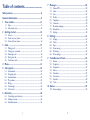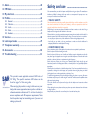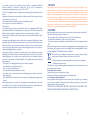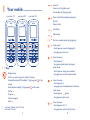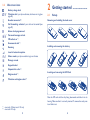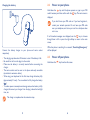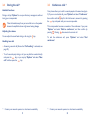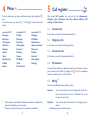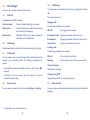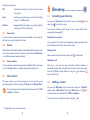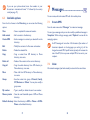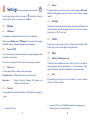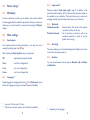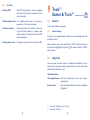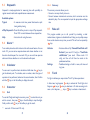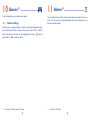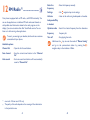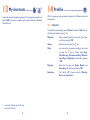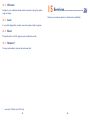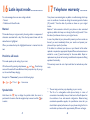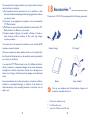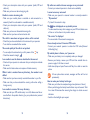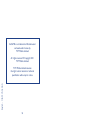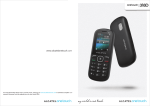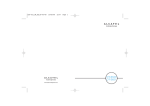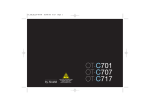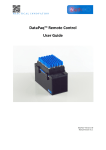Download Alcatel One Touch 213 User guide
Transcript
Table of contents........................ 7 Safety and use ......................................................................4 General information............................................................9 1 Your mobile..................................................................11 2 3 4 5 6 1.1 1.2 Keys ......................................................................................................11 Idle screen icons ................................................................................13 2.1 2.2 2.3 Set-up ..................................................................................................14 Power on your phone ......................................................................16 Power off your phone ......................................................................16 3.1 3.2 3.3 3.4 3.5 Making a call........................................................................................17 Calling your voicemail ......................................................................17 Receiving a call ..................................................................................18 During the call....................................................................................19 Conference calls ................................................................................20 5.1 5.2 5.3 5.4 5.5 5.6 5.7 Unanswered ........................................................................................22 Outgoing calls ....................................................................................22 Answered calls ..................................................................................22 My numbers ........................................................................................22 Billing ....................................................................................................22 Call settings ........................................................................................23 Call control ........................................................................................25 6.1 6.2 6.3 Consulting your directory ..............................................................26 Adding a contact................................................................................26 Available options................................................................................27 Getting started ............................................................14 8 Calls ..............................................................................17 Menu..............................................................................21 Call register..................................................................22 Directory ......................................................................26 1 9 Messages ......................................................................28 7.1 7.2 7.3 7.4 7.5 7.6 7.7 7.8 7.9 Create SMS ........................................................................................28 Inbox ....................................................................................................28 Sent ......................................................................................................29 Drafts....................................................................................................29 Templates ............................................................................................30 Voicemail ............................................................................................30 Broadcast message ............................................................................30 Help demo ..........................................................................................30 Settings ................................................................................................30 8.1 8.2 8.3 8.4 8.5 8.6 Display..................................................................................................32 Clock ....................................................................................................32 Keys ......................................................................................................32 Power saving ......................................................................................33 Dictionary............................................................................................33 More settings......................................................................................33 9.1 9.2 9.3 9.4 9.5 9.6 9.7 9.8 Games ..................................................................................................36 Organizer ............................................................................................36 Stopwatch............................................................................................37 Alarm ....................................................................................................37 Calculator ............................................................................................37 Converter............................................................................................37 Fake call................................................................................................38 Torch....................................................................................................38 Settings ........................................................................31 Tools/Games & Tools..................................................36 10 Games ..........................................................................39 10.1 Game settings ....................................................................................39 2 11 12 13 14 Alarm ............................................................................40 FM Radio ......................................................................41 My shortcuts ................................................................43 Profiles ..........................................................................44 15 16 17 18 19 Services ........................................................................46 Latin input mode ........................................................47 Telephone warranty ....................................................48 Accessories ..................................................................50 Troubleshooting ..........................................................51 14.1 14.2 14.3 14.4 14.5 General ................................................................................................44 Vibration ..............................................................................................45 Loud......................................................................................................45 Silent ....................................................................................................45 Headset ................................................................................................45 www.sar-tick.com This product meets applicable national SAR limits of 2.0 W/kg. The specific maximum SAR values can be found on page 7 of this user guide. When carrying the product or using it while worn on your body, either use an approved accessory such as a holster or otherwise maintain a distance of 1.5 cm from the body to ensure compliance with RF exposure requirements. Note that the product may be transmitting even if you are not making a phone call. 3 Safety and use ............................ We recommend that you read this chapter carefully before using your phone. The manufacturer disclaims any liability for damage, which may result as a consequence of improper use or use contrary to the instructions contained herein. • TRAFFIC SAFETY: Given that studies show that using a mobile phone while driving a vehicle constitutes a real risk, even when the hands-free kit is used (car kit, headset...), drivers are requested to refrain from using their mobile when the vehicle is not parked. When driving, do not use your phone and headphone to listen to music or to the radio. Using a headphone can be dangerous and forbidden in some areas. When switched on, your phone emits electromagnetic waves that can interfere with the vehicle’ s electronic systems such as ABS anti-lock brakes or airbags. To ensure that there is no problem: - do not place your phone on top of the dashboard or within an airbag deployment area, - check with your car dealer or the car manufacturer to make sure that the dashboard is adequately shielded from mobile phone RF energy. • CONDITIONS OF USE: You are advised to switch off the telephone from time to time to optimise its performance. Switch the phone off before boarding an aircraft. Switch the phone off when you are in health care facilities, except in designated areas. As with many other types of equipment now in regular use, mobile telephones can interfere with other electrical or electronic devices, or equipment using radio frequency. Switch the phone off when you are near gas or flammable liquids. Strictly obey all signs and instructions posted in a fuel depot, petrol station, or chemical plant, or in any potentially explosive atmosphere. When the phone is switched on, it should be kept at least 15 cm from any medical device such as a pacemaker, a hearing aid or insulin pump, etc. In particular when using the phone, you should hold it against the ear on the opposite side to the device, if any. To avoid hearing impairment, pick up the call before holding your phone to your ear. Also move the handset away from your ear while using the "hands-free" mode because the amplified volume might cause hearing damage. Do not let children use the phone and/or play with the telephone and accessories without supervision. When replacing the cover please note that your phone may contain substances that could create an allergic reaction. Always handle your phone with care and keep it in a clean and dust-free place. 4 Do not allow your phone to be exposed to adverse weather or environmental conditions (moisture, humidity, rain, infiltration of liquids, dust, sea air, etc). The manufacturer’ s recommended operating temperature range is -10° C to +55° C. Over 55° C the legibility of the phone’ s display may be impaired, though this is temporary and not serious. Emergency call numbers may not be reachable on all cellular networks. You should never rely only on your phone for emergency calls. Do not open, dismantle or attempt to repair your mobile phone yourself. Do not drop, throw or bend your mobile phone. Do not paint it. Use only batteries, battery chargers, and accessories which are recommended by TCT Mobile Limited and its affiliates and are compatible with your phone model. TCT Mobile Limited and its affiliates disclaim any liability for damage caused by the use of other chargers or batteries. Remember to make back-up copies or keep a written record of all important information stored in your phone. Some people may suffer epileptic seizures or blackouts when exposed to flashing lights, or when playing video games. These seizures or blackouts may occur even if a person never had a previous seizure or blackout. If you have experienced seizures or blackouts, or if you have a family history of such occurrences, please consult your doctor before playing video games on your phone or enabling a flashing-lights feature on your phone. Parents should monitor their children’ s use of video games or other features that incorporate flashing lights on the phones. All persons should discontinue use and consult a doctor if any of the following symptoms occur: convulsion, eye or muscle twitching, loss of awareness, involuntary movements, or disorientation. To limit the likelihood of such symptoms, please take the following safety precautions: - Do not play or use a flashing-lights feature if you are tired or need sleep. - Take a minimum of a 15-minute break hourly. - Play in a room in which all lights are on. - Play at the farthest distance possible from the screen. - If your hands, wrists, or arms become tired or sore while playing, stop and rest for several hours before playing again. - If you continue to have sore hands, wrists, or arms during or after playing, stop the game and see a doctor. When you play games on your phone, you may experience occasional discomfort in your hands, arms, shoulders, neck, or other parts of your body. Follow the instructions to avoid problems such as tendinitis, carpal tunnel syndrome, or other musculoskeletal disorders. 5 • PRIVACY: Please note that you must respect the laws and regulations in force in your jurisdiction or other jurisdiction(s) where you will use your mobile phone regarding taking photographs and recording sounds with your mobile telephone. Pursuant to such laws and regulations, it may be strictly forbidden to take photographs and/or to record the voices of other people or any of their personal attributes, and duplicate or distribute them, as this may be considered to be an invasion of privacy. It is the user's sole responsibility to ensure that prior authorisation be obtained, if necessary, in order to record private or confidential conversations or take a photograph of another person; the manufacturer, the seller or vendor of your mobile phone (including the operator) disclaim any liability which may result from the improper use of the mobile phone. • BATTERY: Before removing the battery from your phone, please make sure that the phone is switched off. Observe the following precautions for battery use: - Do not attempt to open the battery (due to the risk of toxic fumes and burns). - Do not puncture, disassemble or cause a short-circuit in a battery, - Do not burn or dispose of a used battery in household rubbish or store it at temperatures above 60° C. Batteries must be disposed of in accordance with locally applicable environmental regulations. Only use the battery for the purpose for which it was designed. Never use damaged batteries or those not recommended by TCT Mobile Limited and/or its affiliates. This symbol on your telephone, the battery and the accessories means that these products must be taken to collection points at the end of their life: - Municipal waste disposal centres with specific bins for these items of equipment - Collection bins at points of sale. They will then be recycled, preventing substances being disposed of in the environment, so that their components can be reused. In European Union countries: These collection points are accessible free of charge. All products with this sign must be brought to these collection points. In non European Union jurisdictions: Items of equipment with this symbol are not to be thrown into ordinary bins if your jurisdiction or your region has suitable recycling and collection facilities; instead they are to be taken to collection points for them to be recycled. CAUTION: RISK OF EXPLOSION IF BATTERY IS REPLACED BY AN INCORRECT TYPE. DISPOSE OF USED BATTERIES ACCORDING TO THE INSTRUCTIONS. 6 • CHARGERS Mains powered chargers will operate within the temperature range of: 0° C to 40° C. The chargers designed for your mobile phone meet with the standard for safety of information technology equipment and office equipment use. Due to different applicable electrical specifications, a charger you purchased in one jurisdiction may not work in another jurisdiction. They should be used for this purpose only. • RADIO WAVES: Proof of compliance with international standards (ICNIRP) or with European Directive 1999/5/EC (R&TTE) is required of all mobile phone models before they can be put on the market. The protection of the health and safety for the user and any other person is an essential requirement of these standards or this directive. THIS DEVICE MEETS INTERNATIONAL GUIDELINES FOR EXPOSURE TO RADIO WAVES Your mobile device is a radio transmitter and receiver. It is designed not to exceed the limits for exposure to radio waves (radio frequency electromagnetic fields) recommended by international guidelines. The guidelines were developed by an independent scientific organization (ICNIRP) and include a substantial safety margin designed to assure the safety of all persons, regardless of age and health. The radio wave exposure guidelines use a unit of measurement known as the Specific Absorption Rate, or SAR. The SAR limit for mobile devices is 2.0 W/kg. Tests for SAR are conducted using standard operating positions with the device transmitting at its highest certified power level in all tested frequency bands. The highest SAR values under the ICNIRP guidelines for this device model are: Maximum SAR for this model and conditions under which it was recorded. Head SAR GSM 900 Body-worn SAR GSM 900 7 During use, the actual SAR values for this device are usually well below the values stated above. This is because, for purposes of system efficiency and to minimize interference on the network, the operating power of your mobile device is automatically decreased when full power is not needed for the call. The lower the power output of the device, the lower its SAR value. Body-worn SAR testing has been carried out at a separation distance of 1.5 cm. To meet RF exposure guidelines during body-worn operation, the device should be positioned at least this distance away from the body. If you are not using an approved accessory ensure that whatever product is used is free of any metal and that it positions the phone the indicated distance away from the body. The World Health Organization has stated that present scientific information does not indicate the need for any special precautions for the use of mobile devices. They recommend that if you are interested in further reducing your exposure then you can easily do so by limiting your usage or simply using a hands-free kit to keep the device away from the head and body. For more information you can go to www.alcatelonetouch.com Additional information about electromagnetic fields and public health are available on the following site: http://www.who.int/peh-emf. Your telephone is equipped with a built-in antenna. For optimal operation, you should avoid touching it or degrading it. As mobile devices offer a range of functions, they can be used in positions other than against your ear. In such circumstances the device will be compliant with the guidelines when used with headset or USB data cable. If you are using another accessory ensure that whatever product is used is free of any metal and that it positions the phone at least 1.5 cm away from the body. • LICENCES eZiText™ and Zi™ are trademarks of Zi Corporation and/or its Affiliates. one touch 112 1.3 W/kg one touch 113 1.2 W/kg one touch 213 1.3 W/kg one touch 112 0.7 W/kg one touch 113 0.6 W/kg one touch 213 0.7 W/kg 8 General information .................. • Internet address: www.alcatelonetouch.com • Hot Line Number: see "TCT Mobile Services" leaflet or go to our Internet site. On our Internet site, you will find our FAQ (Frequently Asked Questions) section. You can also contact us by e-mail to ask any questions you may have. An electronic version of this user guide is available in English and other languages according to availability on our server: www.alcatelonetouch. com Your telephone is a transceiver that operates on GSM networks with 900 and 1800 MHz bands. This equipment is in compliance with the essential requirements and other relevant provisions of Directive 1999/5/EC. The entire copy of the Declaration of Conformity for your telephone can be obtained through our website: www.alcatelonetouch.com 9 Protection against theft (1) Your telephone is identified by an IMEI (phone serial number) shown on the packaging label and in the product’ s memory. We recommend that you note the number the first time you use your telephone by entering * # 0 6 # and keep it in a safe place. It may be requested by the police or your operator if your telephone is stolen. This number allows your mobile telephone to be blocked preventing a third person from using it, even with a different SIM card. Disclaimer There may be certain differences between the user manual description and the phone’ s operation, depending on the software release of your telephone or specific operator services. TCT Mobile shall not be held legally responsible for such differences, if any, nor for their potential consequences, which responsibility shall be borne by the operator exclusively. (1) Contact your network operator to check service availability. 10 1 Your mobile .......................... one touch 112 one touch 113 one touch 213 2 3 4 5 6 4 1 2 6 7 4 3 2 1 6 10 8 5 9 8 4 3 2 9 5 1 6 10 7 5 8 3 7 10 7 9 8 1.1 Keys 1 (1) (2) Navigation key Confirm an option (press the middle of the key) Activate/Deactivate LCD backlights (1) (long keypress in idle screen) Access favorite contact(s) (2) (long keypress in idle screen) Profiles Organizer Create message Alarm one touch 112/one touch 113 only. one touch 213 only. 11 9 10 Send call Access to call log (idle screen) Activate fake call (long keypress) Power on/off the handset (long keypress) End call Return to idle Left softkey Right softkey Dial the voicemail number (long keypress) In edit mode - Short keypress: access the language list - Long keypress: enter zero From idle screen - Short keypress: * - Long keypress:lock/unlock the keypad In edit mode - Short keypress: change input methods - Long keypress: access the Symbols table From idle screen - Short keypress: # - Long keypress: activate/deactivate the vibrator In edit mode - Short keypress: (space) - Long keypress: add a word From idle screen - Short keypress: dial ‘ 5’ - Long keypress: switch on/off the torch 12 1.2 (1) Idle screen icons Battery charge level. (2) Vibration alert: your phone vibrates, but does not ring (see page 45). Headset connected . (2) Call forwarding activated: your calls are forwarded (see page 23). 2 2.1 Getting started .................... Set-up Removing and installing the back cover Alarm clock programmed. (1) (2) Voicemail message arrived. FM radio is on (2). Unanswered calls (2). Roaming. Level of network reception. (1) (2) Installing and removing the battery Silence mode: your phone neither rings nor vibrates. Message unread. Keypad locked. Stopwatch is active (2). Inserting and removing the SIM Card Ringtone alert (2). Vibration and ringtone alert (2). (1) (2) one touch 112/one touch 113 only. one touch 213 only. 13 Place the SIM card with the chip facing downwards and slide it into its housing. Make sure that it is correctly inserted. To remove the card, press it and slide it out. 14 2.2 Charging the battery Power on your phone Hold down the key until the phone powers on, type in your PIN code if necessary and then confirm with the key. The main screen is displayed. If you don't know your PIN code or if you have forgotten it, contact your network operator. Do not leave your PIN code near your telephone, and store your card in a safe place when not in use. If cell broadcast messages are displayed, use the key to browse through them in full or press the right softkey to return to the main screen. Connect the battery charger to your phone and mains socket respectively. • The charging may take about 20 minutes to start if the battery is flat. • Be careful not to force the plug into the socket. • Make sure the battery is correctly inserted before connecting the charger. • The mains socket must be near to the phone and easily accessible (avoid electric extension cables). • When using your telephone for the first time, charge the battery fully (approximately 3 hours). You are advised to fully charge the battery ( ). • To reduce power consumption and energy waste, when battery is fully charged, disconnect your charger from the plug; reduce the backlight time, etc. While the phone is searching for a network, "Searching/Emergency" will be displayed. 2.3 Power off your phone Hold down the key from the idle screen. The charge is complete when the animation stops. 15 16 3 3.1 Calls ...................................... Making a call Dial the desired number then press the key to place the call. If you make a mistake, you can delete the incorrect digits by pressing the right softkey. To hang up the call, press the key. To enter characters "+", "W" (for tonewait) or "P" (used to store a number with extension number), hold down the key (the following characters will scroll by: 0, +, P, W). Making an emergency call If your phone is covered by the network, dial emergency number and press the key to make an emergency call. This works even without a SIM card and without typing the PIN code or unlocking the keypad. 3.2 Calling your voicemail (1) Your voicemail is provided by your network to avoid missing calls. It works like an answering machine that you can consult at any time. To access your voicemail, hold down the key. (1) Contact your network operator to check service availability. 17 If the access number for your operator's voicemail service does not work, dial the number that you were given. To change this number at a later date, refer to "My numbers" (see page 22). 3.3 To use your voicemail service from abroad, contact your network operator before leaving. Receiving a call When you receive an incoming call, press the hang up using the key. key to talk and then If the icon is displayed, the vibrator is activated and there is no ringtone. If the icon is displayed, the phone neither rings nor vibrates. (1) (2) (1) (2) The caller's number is displayed if it is transmitted by the network (contact your network operator to check service availability). Muting the ringtone Press the right softkey once while the telephone is ringing. Answer the call by pressing the key. Rejecting a call Press the (1) (2) key once or the right softkey twice. one touch 112/one touch 113 only. one touch 213 only. 18 3.4 During the call (1) 3.5 Available functions During a call, tap "Options" to use your directory, messages etc. without losing your correspondent. Move the handset away from your ear while turn on the speaker because the amplified volume might cause hearing damage. Adjusting the volume You can adjust the sound level during a call using the Handling two calls key. • Answering a second call (Ensure that "Call waiting" is activated, see page 23). Conference calls (1) Your phone allows you to talk to several people at the same time (up to 5). If you are on a double call, press "Options" and select "Conference" then confirm with the key. If a third call comes in, answer it by pressing the key and speak with your new correspondent. This correspondent becomes a member of the conference if you press "Options" and select "Add to conference", and then confirm by pressing . Pressing disconnects the current call. To end the conference call, press "Options" and select "End conference". • To call a second party during a call, you may dial the number directly and press the key; or you may tap "Options" and select "New call" and then press the key (1) Contact your network operator to check service availability. 19 (1) Contact your network operator to check service availability. 20 4 Menu (1) .................................. From the idle screen, you may access the main menu by pressing the key. In the main menu, you may press of the to select the desired feature. one touch 112 Messages Directory Call register Services (2) Settings Games Tools My shortcuts Profiles Alarm one touch 113 Profiles Messages Directory Call register Services (2) Settings Games FM Radio Tools My shortcuts one touch 213 Messages FM Radio My shortcuts Games and tools Directory Profiles Services (2) Call register Settings 5 Call register .................... 5.1 Unanswered 5.2 Outgoing calls 5.3 Answered calls 5.4 My numbers 5.5 Billing After access Call register, you may see the list: Unanswered, Outgoing calls, Answered calls, My numbers, Billing, Call settings and Call control. In this menu, you can find the unanswered calls list. In this menu, you can find the outgoing calls list. In this menu, you can find the answered calls list. You may edit or delete your telephone number or the number to access your voicemail and confirm by pressing the key. Your telephone number is usually written on your SIM card. (1) You can access different items with this option: Amount (1) (2) There may be certain differences between this menu tree and phone's operation, depending on your operator. Contact your network operator to check service availability. 21 Duration (1) • You can view the total cost of charged calls, modify it or reset it and enter the cost of a Telecom Unit in the currency of your choice. • You can view the total duration of all outgoing calls or reset it. Depending on your network operator. 22 5.6 Call settings (1) 5.6.1 Caller ID 5.6.5 You can access a number of items with this option: The various options are: Activate/deactivate CLIR by selecting: Set by network Hide number Send number • Choose the default setting by the network • Activate CLIR and your number information will not be seen by the called party • Deactivate CLIR and your number information will be shown to the called party 5.6.2 Call waiting 5.6.3 Call forward You can activate, cancel or verify the status of the call forwarding to the voicemail or to a specified number. The following configurations are possible: is • Conditional: if your line is busy, if you don’ t answer or if you are outside the network range. 5.6.4 Answer mode You may select to answer the calls by pressing Send key or Any key. (1) Depending on your network operator. 23 Outgoing calls The following configurations are possible: All calls • All outgoing calls are barred. International except home • Outgoing international calls except those to your country of subscription are barred. International calls • Outgoing international calls are barred. Incoming calls Activate/deactivate the notification of a second incoming call by a beep. • Unconditional: systematic forwarding of all your calls. The icon displayed. Call barring You can activate or deactivate the call barring for outgoing and incoming calls. The following configurations are possible: All calls Roaming Cancel all barring • All incoming calls are barred. • Incoming calls are barred when you are abroad. Deactivate all call barring. Change barring PW Change the original PW for activating call barring. 5.6.6 Beep duration You may activate or cancel the beep emitted during a call with a specified frequency. 24 The various options are: Off • Deactivate the beep. You will not hear the beep during a call. Once Periodic • Just beep once at the time you set. And the setting scope is 1 to 3000 seconds. • Beep periodically according to your setting. And the setting scope is 30 to 60 seconds. 6 6.1 Directory.......................... Consulting your directory To access the directory from the main screen, press the select the icon from the menu. key and 5.6.7 Auto redial You can also customise a quick access to your contact with the keys' customisation (see page 32). 5.6.8 Blacklist You can search for a contact by multi-pressing the keys associated with the first letter and the other ones of his/her name. You can activate or deactivate the automatic callback of your party for calls that do not get through the first time. All the callers in the blacklist will be automatically blocked when this mode is on. You are allowed to add 10 contacts to the list from the Directory or to add the unwanted numbers directly. 5.6.9 Auto handsfree 5.7 Call control (1) You may activate or dectivate the automatic handsfree. When this mode is on, the handsfree feature is available automatically during a call. The menu serves you the dual purposes of cost monitoring and controlling during a call by the settings of "By cost" and "By duration". A new incoming call will be barred during communication if "Call control" is activated. Searching for a contact Reading a file Select a name from your directory, then press Making the call to read the file. Press the key once the name is selected. If several numbers are associated with the name to be called, you must first choose the number from the list (Mobile, Home, Office, etc.) using the key. Press the key to make the call. 6.2 Adding a contact To access the Directory from the main menu, press the "Options" softkey, select "Add contact" then press OK softkey or the key. You may choose to create the file To SIM or To phone. You can move from one field to another using the (1) Depending on your network operator. 25 26 key. 6.3 If you use your phone abroad, store the numbers in your directories in international format "+" followed by the country code (see page 17). Available options From the list of names in the Directory, you can access the following options: View Add contact Create SMS Edit • View a complete file: name and number. • Add a contact to the directory. • Send a message to a contact you selected from the directory. • Delete the selected file. Delete all • Delete all the contacts in the current directory. Move • Move a file from SIM directory to Phone directory, vice versa. Copy all Group My number Memory status Messages .......................... 7.1 Create SMS You can create, edit and receive SMS with this mobile phone. From the main menu select "Messages" to create text message. You can type a message and you can also modify a predefined message in Templates. While writing a message, select "Options" to access all the messaging options. An SMS message of more than 160 characters (the number of characters depends on the languages you writing in) will be charged as several SMS. Specific letters (accent) will increase the size of the SMS, this may cause multiple SMS to be sent to your recipient. • Modify the contents of a file: name and number. Delete Copy 7 • Copy a contact from SIM directory to Phone directory, vice versa. • Copy the whole directory from SIM directory to Phone directory, vice versa. 7.2 Inbox All received messages (read and unread) are stored in the same Inbox. • Save the contact into group of Friends, Family, VIP, Business or Others. You may also modify a group name. • Type in, modify or delete the user's own number. • View the used & available space of SIM and Phone directory. Default directory• Select the directory in SIM or Phone or SIM & Phone as the default directory. 27 28 Receiving and reading SMS When you receive a new message, a beep sounds, the icon will show up. Press the key to read it directly from the main screen. Once you have read the message, the following options are given: Reply • Reply this message directly Forward • Forward the message to another person Delete • Delete this message Edit Delete all Use number Advanced 7.3 Sent 7.4 Drafts • Access edit mode to edit this message • Delete all the messages in Inbox • Extract the number of this message sender or number in this message to Dial or Save • Access this menu then copy or move this messages between SIM card 7.5 Templates 7.6 Voicemail 7.7 Broadcast message 7.8 Help demo 7.9 Settings A list of predefined messages is available. Select one, edit it if required, and then send it. You can also create your own predefined multimedia text messages. View and edit the voice mail number. All broadcast messages received. Lively show how SMS works. Profiles All sent messages. General All drafts messages. • You may set the maximum value of validity period for the SMS receiving when power off. • Delivery report, request for acknowledgement of delivery report On/Off. Reply path (1) show reply path. Alphabet mgmt. (2) • It enables you to define SMS data coding for SMS sending. Memory status Pref. storage (1) 29 (2) • Memory used on the phone. • Select default message storage, SIM or phone. Depending on your network operator. one touch 113/one touch 213 only. 30 8 Settings ............................ 8.1 Display From the main screen, select the icon menu and select the function of your choice in order to customise your telephone. 8.1.1 Wallpaper The wallpaper is displayed when you switch on your telephone. After accessing Display, select "Wallpaper" to customise it by replacing the default image or animation displayed on your telephone. 8.1.2 Power On/Off You can customise your welcome animation or image that appears when you switch on your phone. You can also customise your OFF screen with an image or animation. 8.1.3 Main menu (1) You may select different modes of main menu display. Complete menu • Display all the menus in the main menu. Easy menu 8.1.4 Contrast • Display Directory, Messages, Call register and Settings in the main menu. 8.1.5 Zoom (1) 8.1.6 Backlight 8.2 Clock 8.3 Keys This feature allows you to zoom in name or number display in Directory, Dialling and Outgoing/Incoming call, as well as the font of text in message reading. It allows you to reduce brightness for better performance of batteries and save power during periods of expected inactivity. You may also customise its duration, 5s, 10s, 30s and 1min. It allows you to have settings of local city, date and time, including 12/24h format. Also you can set the daylight saving adjustment. 8.3.1 Softkeys & Navigation keys These keys have predefined functions, which vary from one model to another (operator services, games access, ...). You can customise (2) them, assign the functions, numbers from directory you wish to each key. 8.3.2 Keys By customising your keys, you can call someone or access a function directly from the main screen. You may adjust bright level with respect to LCD display by pressing the key. (1) one touch 213 only. (1) (2) 31 one touch 213 only. And availability depends on language group. Depending on your network operator. 32 8.4 Power saving (1) 8.5 8.6.3 Dictionary You have a dictionary to which you can add your own words in addition to those suggested by the predictive input system. When you consult your dictionary, you can add, modify or erase words by using the "Options" softkey. 8.6 8.6.1 More settings Auto keylock Input mode Please see chapter "Latin input mode", page 47. In addition to the specific characters table for Cyrillic, Chinese, other data input modes are also available in your telephone. This feature allows you to write short messages and add names with special characters to your directory. 8.6.4 Networks Network selection Preferred network Your keypad would be locked automatically or you may also lock it manually by holding down the key. 8.6.5 Greetings Off • deactivate the automatic keylock 8.6.6 Headset 1 min • set I min of keypad lock After accessing the Auto keylock menu, you may select: 30 sec 2 mins 8.6.2 • set 30 sec of keypad lock (1) • Network Select The choice of the network connection is left up to the user. • List of networks to which you wish to be connected networks in order of priority (update this list using). This menu enables you to customize Greetings which displays on the main screen when the phone power on. You can choose between the two options: Headset only and Phone and Headset. • set 2 mins of keypad lock Languages (2) Display language for messages (select using ). The "Automatic" option selects the language according to the home network (if available). (1) (2) one touch 112/one touch 113 only. Contact your network operator to check service availability. 33 (1) Depending on the language. 34 8.6.7 Security Activate PIN • The SIM card protection code is requested each time as the phone is powered on if this code is activated. Activate phone code• It is requested each time as the phone is powered on if this code is activated. Fixed dial number • It allows the phone to be "locked" so that it can only dial certain numbers, or numbers with certain prefixes. To activate this function, PIN2 code is mandatory. Change phone code • Change phone password, its initial one is 1234. 9 9.1 Tools (1) Games & Tools (2) ............ Games (2) Your phone includes some games. 9.1.1 Game settings It allows you to manage settings, in which you may set background audio and vibration alert. Enter the menu, the current status "on" or "off" of audio and vibration function will be highlighted, then press key and select "on" or "off" to edit the status. 9.2 Organizer Once you enter this menu, there is a monthly-view calendar for you to keep track of important meetings, appointments, etc. Days with events entered will be marked in color. Available options: View appointments • Add new appointments and view today’ s appointments. Jump to date (1) 35 (2) • Input the required date and it will be immediately highlighted. one touch 112/one touch 113 only. one touch 213 only. 36 9.3 Stopwatch Stopwatch is simple application for measuring time with possibility to register several results and suspend/resume measurement. Available options: Typical • It measures total time passed functioned as split timing and lap timing. nWay Stopwatch• Press left soft key to start or stop nWay stopwatch. Press 1/2/3 to switch between three stopwatches. Help • Instructions for using the menu. 9.4 Alarm (1) 9.5 Calculator Your mobile phone has a built-in alarm clock with snooze feature. For one touch 113, you can set two separate alarms and choose whether or not the alarm should repeat. For one touch 213, you can set three separate alarms and choose whether or not the alarm should repeat. 9.6.1 Currency 9.7 Fake call The currency converter allows you to: • Convert a currency directly into euro. • Convert between international currencies, both currencies must be selected by keys. You are requested to input the appropriate exchange rate. This program enables you to call yourself by simulating a caller number/name, ringtone at a scheduled time. It helps you to politely escape from socials situations at any time you wish. This call can be rejected by key. Activate Settings You can use it to perform basic calculations. Hold down the key to get the decimal point. To calculate, enter a number, select the type of operation to be performed, and enter the second number, then Confirm with the key or the left softkey to display the result. 9.6 9.6.2 Converter Unit 9.8 Torch • Activate a fake call by "Games&Tools\Fake call\ Activate" (one touch 213 only) or "Tools\Fake call\Activate" (one touch 112/one touch 113 only), and the call will then be made at the predetermined time. • Predefined settings of caller’ s name, call time and ring tone. To light in darkness,you may activate "Torch" by below operations: In idle screen, long keypress key to activate the Torch light; short Keypress key or key to deactivate it. Or after accessing torch menu , short keypress key or key to activate or deactivate it. To use the Weight and Length conversion, press to select the unit you wish to convert , then press key or the left softkey to input the digits. Finally confirm with key or left softkey to get the result. (1) one touch 113/one touch 213 only. 37 38 10 Games (1) ........................ Your Alcatel phone may include some games. 10.1 Game settings It allows you to manage settings, in which you may set background audio and vibration alert. Enter the menu, the current status "on" or "off" of audio and vibration function will be highlighted, then press key and select "on" or "off" to edit the status. (1) one touch 112/one touch 113 only. 39 11 Alarm (1) ............................ Your mobile phone has a built-in alarm clock with snooze feature. For one touch 112, you can set two separate alarms and choose whether or not the alarm should repeat. (1) one touch 112 only. 40 12 FM Radio (1) ...................... Your phone is equipped with an FM radio (2) with RDS functionality. You can use the application as a traditional FM radio and saved channels or with parallel visual information related to the radio program on the display, if you tune to stations that offer Visual Radio service. You can listen to it while running other applications. To use it, you must get your headset, which works as an antenna connected with your phone. Available options: Channel list • Open the list of saved stations. Auto search • Start auto search and stations will be automatically saved to "Channel list". Save channel (1) (2) • Save the current tuned station to the "Channel list". one touch 113/one touch 213 only. The quality of the radio depends on the coverage of the radio station in that particular area. 41 Enter the frequency • Enter the frequency manually. Activate • Listen to the radio using louderspeaker or headset. Settings loudspeaker/Play in headset • Use navigation keys to do settings. Optimise radio • Search for a better frequency from the alternative Turn off • Stop playing the radio. frequency frequency list. Hold down the key to enter the mode of "Manual tuning" and go to the previous/next station by pressing the navigation keys in the interface of Radio. 42 13 My shortcuts .......... (1) (2) Access the shortcuts already programmed. To programme new shortcuts: select "Add" if you want to create a quick access to Functions, Numbers, Channel list, etc. 14 Profiles .......................... With this menu,you may personalise ringtones for different events and environments. 14.1 General To modify the sound settings, press "Options" and select "Edit" and you will see below functions using key: Ringtones Volume Mode Ring type Extra tone (1) (2) one touch 112/one touch 113 only. one touch 213 only. 43 • Select a melody from the list using the confirm by pressing "OK". • Adjust the volume using the key then key. • you may set the ring mode according to your need by using the key to choose among Ring, Vibration only, Vibration and Ring, Vibration then Ring and Light only and conform by pressing "OK" • Select the ring type from Single, Repeat, and Ascending and conform by pressing "OK" • Turn "on"or "off" of extra stone for Warning, Error and Connection. 44 14.2 Vibration Activate it, your cellphone vibrates when new event coming, but neither rings nor beeps. 14.3 Loud 15 Services.......................... Contact your network operator to check service availability. It is a profile designed for outdoor user who requires louder ringtones. 14.4 Silent This profile will turn off all ringtones, even notification sounds. 14.5 Headset (1) You may use headset to receive calls and make calls. (1) one touch 113/one touch 213 only. 45 46 16 Latin input mode................ To write messages, there are two writing methods: • Normal • Predictive with the eZi mode Normal This mode allows you to type a text by choosing a letter or a sequence of characters associated with a key. Press the key several times until the desired letter is highlighted. When you release the key the highlighted character is inserted into the text. Predictive eZi mode This mode speeds up the writing of your text. Write the word by pressing a key between and . Press the key once and the word will be modified each time you press a key. As you go on, the word will keep changing. 17 Telephone warranty .......... Your phone is warranted against any defect or malfunctioning which may occur in conditions of normal use during the warranty period of twelve (12) months (1) from the date of purchase as shown on your original invoice. Batteries (2) and accessories sold with your phone are also warranted against any defect which may occur during the first six (6) months (1) from the date of purchase as shown on your original invoice. In case of any defect of your phone which prevents you from normal use thereof, you must immediately inform your vendor and present your phone with your proof of purchase. If the defect is confirmed, your phone or part thereof will be either replaced or repaired, as appropriate. Repaired Phone and accessories are entitled to a one (1) month warranty for the same defect. Repair or replacement may be carried out using reconditioned components offering equivalent functionality. This warranty covers the cost of parts and labor but excludes any other costs. Example: For "Tomorrow", press on the following keys: , , = Too -> -> tomorrow Symbol table (1) Hold down the key to display the symbols table; the cursor is positioned in the centre. Use the navigation key to move it and the key to select. 47 (2) The warranty period may vary depending on your country. The life of a rechargeable mobile phone battery in terms of conversation time standby time, and total service life, will depend on the conditions of use and network configuration. Batteries being considered expendable supplies, the specifications state that you should obtain optimal performance for your phone during the first six months after purchase and for approximately 200 more recharges. 48 This warranty shall not apply to defects to your phone and/or accessory due to (without any limitation): 1) Non-compliance with the instructions for use or installation, or with technical and safety standards applicable in the geographical area where your phone is used, 2) Connection to any equipment not supplied or not recommended by TCT Mobile Limited, 3) Modification or repair performed by individuals not authorised by TCT Mobile Limited or its affiliates or your vendor, 4) Inclement weather, lightning, fire, humidity, infiltration of liquids or foods, chemical products, download of files, crash, high voltage, corrosion, oxidation… 18 Accessories ...................... The one touch 112/113/213 are equipped with the following accessories: Your phone will not be repaired in case labels or serial numbers (IMEI) have been removed or altered. Standard charger There are no express warranties, whether written, oral or implied, other than this printed limited warranty or the mandatory warranty provided by your country or jurisdiction. In no event shall TCT Mobile Limited or any of its affiliates be liable for indirect, incidental or consequential damages of any nature whatsoever, including but not limited commercial or financial loss or damage, loss of data or loss of image to the full extent those damages can be disclaimed by law. UK charger Battery Some countries/states do not allow the exclusion or limitation of indirect, incidental or consequential damages, or limitation of the duration of implied warranties, so the preceding limitations or exclusions may not apply to you. (2) Stereo headset (3) Only use your telephone with Alcatel batteries, chargers and accessories compatible in the box. (1) (2) (3) 49 (1) Pictures for references only. For UK market only. one touch 113/one touch 213 only. 50 19 Troubleshooting ................ Before contacting the aftersales department, you are advised to follow the instructions below: • You are advised to switch off the telephone from time to time to optimise its performance. • You are advised to fully charge ( ) the battery for optimal operation. • Avoid storing large amounts of data in your telephone as this may affect the performance of your telephone. and carry out the following checks: My mobile phone will not switch on • Press until the screen comes on • Check the battery charge level • Check the battery contacts, remove and reinstall your battery, then turn your telephone back on My phone has not responded for several minutes • Press the key • Remove the battery and re-insert it, then switch the phone back on My screen is difficult to read • Clean your screen • Use your mobile phone in accordance with the recommended conditions of use My mobile phone turns off by itself • Check that your keypad is locked when you are not using your mobile phone • Check the battery charge level 51 My mobile phone has a low level of autonomy • Make sure you respected the complete charge timing (minimum 3 hours) • After a partial charge, the battery level indicator may not be exact. Wait for at least 20 minutes after removing the charger to obtain an exact indication My mobile phone will not charge properly • Make sure that your battery is not completely discharged; If the battery is flat, it may take around 20 minutes to display the battery charger indicator on the screen • Make sure charging is carried out under normal conditions (0° C+40° C) • Make sure your battery is inserted. It must be inserted before plugging in the charger • Make sure you are using an Alcatel battery and charger in the box • When abroad, check that the electrical current is compatible My mobile phone will not connect to a network • Try connecting in another location • Verify the network coverage with your operator • Check with your operator that your SIM card is valid • Try selecting the available network(s) manually • Try connecting at a later time if the network is overloaded SIM card error • Make sure the SIM card has been correctly inserted • Verify with your operator that your SIM card is 3V or 1.8V compatible; the old 5V SIM cards cannot be used • Make sure the chip on your SIM card is not damaged or scratched Unable to make outgoing calls • Make sure you have dialled a valid number and press the key • For international calls, check the country and area codes • Make sure your mobile phone is connected to a network, and that the network is not overloaded or unavailable 52 • Check your subscription status with your operator (credit, SIM card valid, etc.) • Make sure you have not barred outgoing calls Unable to receive incoming calls • Make sure your mobile phone is switched on and connected to a network (check for overloaded or unavailable network) • Check your subscription status with your operator (credit, SIM card valid, etc.) • Make sure you have not forwarded incoming calls • Make sure that you have not barred certain calls The caller’ s name does not appear when a call is received • Check that you have subscribed to this service with your operator • Your caller has concealed his/her number The sound quality of the calls is not optimal • You can adjust the volume during a call by means of the • Check the network strength key I am unable to use the features described in the manual • Check with your operator to make sure that your subscription includes this service • Make sure this feature does not require an Alcatel accessory When I select a number from my directory, the number is not dialled • Make sure that you have correctly recorded the number in your file • Make sure that you have selected the country prefix when calling a foreign country I am unable to create a file in my directory • Make sure that your SIM card directory is not full; delete some files or save the files in the product directory (i.e. your professional or personal directories) 53 My callers are unable to leave messages on my voicemail • Contact your network operator to check service availability I cannot access my voicemail • Make sure your operator’ s voicemail number is correctly entered in " My numbers" • Try later if the network is busy The icon is displayed on my standby screen • You have saved too many short messages on your SIM card; delete some of them or archive them in the product memory " No service" is displayed • You are outside of the network coverage area I have already entered 3 incorrect PIN codes • Contact your network operator to obtain the PUK code (Personal Unblocking Key) My mobile phone is frozen, can’ t power on • Make sure your battery is not completely used up or damaged • Remove your battery, remove your SIM card then reinstall them to power on again, if still does not work • Hold down # key and press Power on/off key for a while to reset the phone All user phone data: contacts, messages and files will be lost permanently. How to make your battery last longer • Make sure you follow the complete charge time (minimum 3 hours) • After a partial charge, the battery level indicator may not be exact. Wait for at least 20 minutes after removing the charger to obtain an exact indication • Switch on the backlight upon request 54 English - CJA22VAALAAA ALCATEL is a trademark of Alcatel-Lucent and used under license by TCT Mobile Limited. All rights reserved © Copyright 2011 TCT Mobile Limited. TCT Mobile Limited reserves the right to alter material or technical specification without prior notice. 55