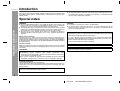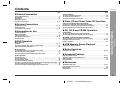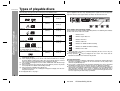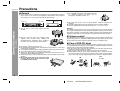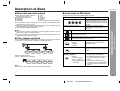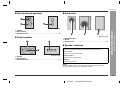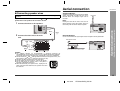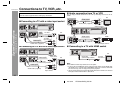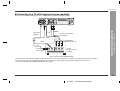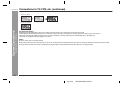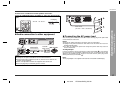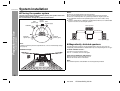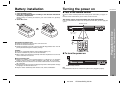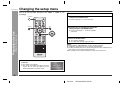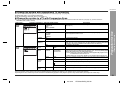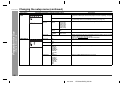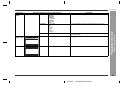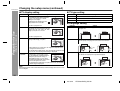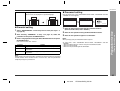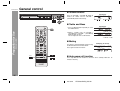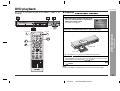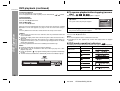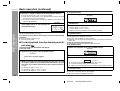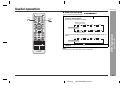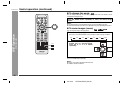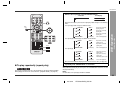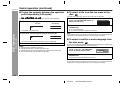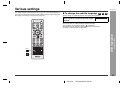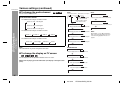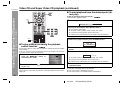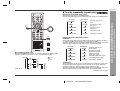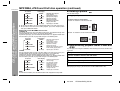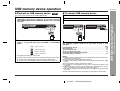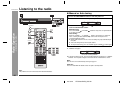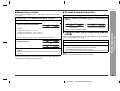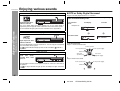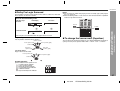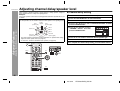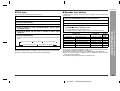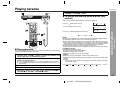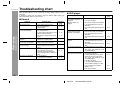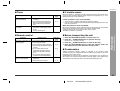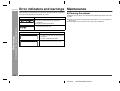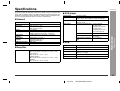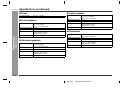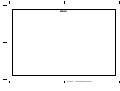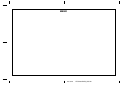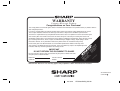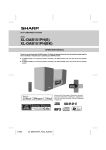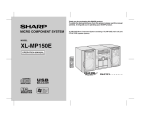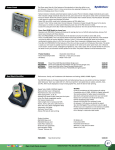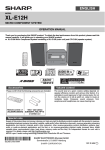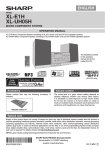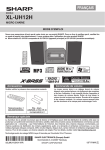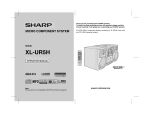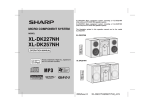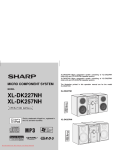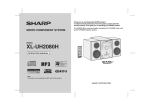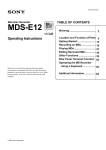Download Sharp HT-CN650DVW Specifications
Transcript
HT-CN650DVW E HOME THEATER WITH DVD F ON STAND-BY PRESET OPEN CLOSE MUTE PRESET SLOW PLAY PAUSE OSD TUNING STOP TUNING FUNCTION SETUP ENTER MENU PBC 1 2 4 5 7 8 TITLE RETURN 3 S 6 9 EQUALIZER PROG 0 MIC ECHO LISTENING MODE VOLUME AUDIO SUBTITLE ZOOM ANGLE SLEEP DIRECT REPEAT A-B MODEL V HT-CN650DVW I N OPERATION MANUAL P E 61 03/10/29 HTCN650DVW_AUS.fm HT-CN650DVW Introduction Thank you for purchasing this SHARP product. To obtain the best performance from this product, please read this manual carefully. It will guide you in operating your SHARP product. HT-CN650DVW Home Theater with DVD consisting of HT-CN650DVW (main unit), CP-CN650F (front speakers), CP-CN650C (centre speaker), CP-CN650R (surround speakers) and CP-CN650SW (subwoofer). Special notes - Introduction / Special notes - Important Instruction WARNING When the ON/STAND-BY button is set at STAND-BY position, mains voltage is still present inside the unit. When the ON/STAND-BY button is set at STAND-BY position, the unit may be brought into operation by the remote control. This unit contains no user serviceable parts. Never remove covers unless qualified to do so. This unit contains dangerous voltages, always remove mains plug from the socket before any service operation and when not in use for a long period. To prevent fire or shock hazard, do not expose this appliance to dripping or splashing. No objects filled with liquids, such as vases, should be placed on the apparatus. Note for users in Australia: Copyright may exist in material you wish to record. Copying or broadcasting such material without permission of the relevant licensees or owners of the copyright is prohibited by law. SHARP is not in a position to authorise the copying or broadcasting of copyright materials and nothing in this OPERATION MANUAL should be implied as giving that authority. For other countries: Audio-visual material may consist of copyrighted works which must not be recorded without the authority of the owner of the copyright. Please refer to the relevant laws in your country. COPYRIGHT CAUTION This product is classified as a CLASS 1 LASER product. This product contains a low power laser device. To ensure continued safety, do not remove any cover or attempt to gain access to the inside of the product. Refer all servicing to qualified personnel. This product incorporates copyright protection technology that is protected by method claims of certain U.S. patents and other intellectual property rights owned by Macrovision Corporation and other rights owners. Use of this copyright protection technology must be authorised by Macrovision Corporation, and is intended for home and other limited viewing uses only unless otherwise authorised by Macrovision Corporation. Reverse engineering or disassembly is prohibited. “DTS” and “DTS Digital Out” are trademarks of Digital Theater Systems, Inc. Manufactured under license from Dolby Laboratories, “Dolby” and the double-D symbol are trademarks of Dolby Laboratories. Copyright Information: Unauthorised copying, broadcast, public display, transmission, public performance and rental (regardless of whether or not such activities are for profit) of disc contents are prohibited by law. This system is equipped with copy protection technology that causes substantial degradation of images when the contents of a disc are copied to a video tape. Copyright Protection: This unit supports Macrovision copy protection. On DVD discs that include a copy protection code, if the contents of the DVD disc are copied using a VCR, the copy protection code prevents the video tape copy from playing normally. Apparatus Claims of U.S. Patent Nos. 4,631,603, 4,577,216, 4,819,098, and 4,907,093, licensed for limited viewing uses only. 2 03/10/29 HTCN650DVW_AUS.fm Contents System Connections Speaker connection . . . . . . . . . . . . . . . . . . . . . . . . . . . . . . . . . . . . . . . . . . . . 12 - 13 Aerial connection . . . . . . . . . . . . . . . . . . . . . . . . . . . . . . . . . . . . . . . . . . . . . . . . . .13 Connections to TV, VCR, etc. . . . . . . . . . . . . . . . . . . . . . . . . . . . . . . . . . . . . . 14 - 17 Preparation for Use System installation . . . . . . . . . . . . . . . . . . . . . . . . . . . . . . . . . . . . . . . . . . . . . . . .18 Battery installation . . . . . . . . . . . . . . . . . . . . . . . . . . . . . . . . . . . . . . . . . . . . . . . .19 Turning the power on . . . . . . . . . . . . . . . . . . . . . . . . . . . . . . . . . . . . . . . . . . . . . .19 Changing the setup menu . . . . . . . . . . . . . . . . . . . . . . . . . . . . . . . . . . . . . . . 20 - 25 General control . . . . . . . . . . . . . . . . . . . . . . . . . . . . . . . . . . . . . . . . . . . . . . . . . . .26 DVD Operation DVD playback Playback . . . . . . . . . . . . . . . . . . . . . . . . . . . . . . . . . . . . . . . . . . . . . . . . . . . . . 27 - 28 To resume playback after stopping (resume play) . . . . . . . . . . . . . . . . . . . . . . .28 DVD mode operation indicators . . . . . . . . . . . . . . . . . . . . . . . . . . . . . . . . . . . . . .28 Basic operation To locate the beginning of a chapter (track) (skip) . . . . . . . . . . . . . . . . . . . . . . .29 Fast forward/Fast reverse (search) . . . . . . . . . . . . . . . . . . . . . . . . . . . . . . . . . . . .29 To start playback from the desired point (direct play) . . . . . . . . . . . . . . . . . . . .30 Useful operation Slow-motion play . . . . . . . . . . . . . . . . . . . . . . . . . . . . . . . . . . . . . . . . . . . . . . . . . .31 To change the angle . . . . . . . . . . . . . . . . . . . . . . . . . . . . . . . . . . . . . . . . . . . . . . .32 To zoom images (zoom) . . . . . . . . . . . . . . . . . . . . . . . . . . . . . . . . . . . . . . . . . . . .32 To play repeatedly (repeat play) . . . . . . . . . . . . . . . . . . . . . . . . . . . . . . . . . . . . . .33 To play the contents between the specified points repeatedly (A-B repeat) . .34 To select a title from the top menu of the disc . . . . . . . . . . . . . . . . . . . . . . . . . .34 To select a subtitle or audio language from the disc menu . . . . . . . . . . . . . . . .34 Various settings To change the subtitle language . . . . . . . . . . . . . . . . . . . . . . . . . . . . . . . . . . . . . 35 To change the audio channel . . . . . . . . . . . . . . . . . . . . . . . . . . . . . . . . . . . . . . . . 36 To change the display on TV screen . . . . . . . . . . . . . . . . . . . . . . . . . . . . . . . . . . 36 F Video CD and Super Video CD Operation Video CD and Super Video CD playback Playback of a video CD (super video CD) with P.B.C. . . . . . . . . . . . . . . . . . . . . 37 To play without activating the playback control function . . . . . . . . . . . . . . . . . 38 To start playback from the desired point (direct play) . . . . . . . . . . . . . . . . . . . . 38 CD, CD-R and CD-RW Operation CD operation To play in the desired order (programmed play) . . . . . . . . . . . . . . . . . . . . . . . . 39 To start playback from the desired point (direct play) . . . . . . . . . . . . . . . . . . . . 39 MP3/WMA, JPEG and DivX disc operation To start playback from the desired point (direct play) . . . . . . . . . . . . . . . . . . . . 40 Playback on the menu screen . . . . . . . . . . . . . . . . . . . . . . . . . . . . . . . . . . . . 40 - 41 Rotating a picture . . . . . . . . . . . . . . . . . . . . . . . . . . . . . . . . . . . . . . . . . . . . . . . . . 42 USB Memory Device Playback USB memory device operation . . . . . . . . . . . . . . . . . . . . . . . . . . . . . . . . . . . . . . 43 Radio Operation Listening to the radio . . . . . . . . . . . . . . . . . . . . . . . . . . . . . . . . . . . . . . . . . . 44 - 45 Advanced Features S Enjoying various sounds . . . . . . . . . . . . . . . . . . . . . . . . . . . . . . . . . . . . . . . 46 - 47 Adjusting channel delay/speaker level . . . . . . . . . . . . . . . . . . . . . . . . . . . . 48 - 49 Sleep operation . . . . . . . . . . . . . . . . . . . . . . . . . . . . . . . . . . . . . . . . . . . . . . . . . . . 50 Playing karaoke . . . . . . . . . . . . . . . . . . . . . . . . . . . . . . . . . . . . . . . . . . . . . . . . . . . 51 References N E 3 HTCN650DVW_AUS.fm I P Troubleshooting chart . . . . . . . . . . . . . . . . . . . . . . . . . . . . . . . . . . . . . . . . . . 52 - 53 Error indicators and warnings . . . . . . . . . . . . . . . . . . . . . . . . . . . . . . . . . . . . . . . 54 Maintenance . . . . . . . . . . . . . . . . . . . . . . . . . . . . . . . . . . . . . . . . . . . . . . . . . . . . . . 54 Specifications . . . . . . . . . . . . . . . . . . . . . . . . . . . . . . . . . . . . . . . . . . . . . . . . 55 - 56 03/10/29 V - Contents - Types of playable discs . . . . . . . . . . . . . . . . . . . . . . . . . . . . . . . . . . . . . . . . . . . . . .4 Accessories . . . . . . . . . . . . . . . . . . . . . . . . . . . . . . . . . . . . . . . . . . . . . . . . . . . . . . .5 Precautions . . . . . . . . . . . . . . . . . . . . . . . . . . . . . . . . . . . . . . . . . . . . . . . . . . . . . . .6 Description of discs . . . . . . . . . . . . . . . . . . . . . . . . . . . . . . . . . . . . . . . . . . . . . . . .7 Controls and indicators . . . . . . . . . . . . . . . . . . . . . . . . . . . . . . . . . . . . . . . . . . 8 - 11 E Page Page General Information General Information HT-CN650DVW HT-CN650DVW Types of playable discs The DVD player can play back discs bearing any of the following marks: Disc type DVD Video Disc Disc contents Audio and video (movies) Disc size 12 cm (5") 8 cm (3") Super Video CD Audio and video (movies) 12 cm (5") 8 cm (3") Types of playable DVD discs vary depending on the region. This unit can play back only DVDs with the same region number are written on the back of the unit. 2 - Types of playable discs - General Information Video CD Audio CD Audio and video (movies) 12 cm (5") 8 cm (3") Audio 12 cm (5") 8 cm (3") or 3 or 4 or 5 Icons used in this operation manual Some functions may not be available depending on discs. The following icons indicate the discs that can be used in the section. ... Indicates DVDs. ... Indicates Super video CDs. ... Indicates video CDs. CD-R/CD-RW (*1) Audio and picture 12 cm (5") 8 cm (3") ... Indicates audio CDs. ... Indicates CD-R/RW with MP3 recording. ... Indicates CD-R/RW with JPEG recording. Or CD-R/CD-RW recorded in MP3 format (*2), JPEG format (*3) (*4) (*5) DivX® Video disc (Ver 5.2 and below) ... Indicates DivX® video. Audio and video (movies) 12 cm (5") 8 cm (3") (*1): The CD-R/CD-RW may not be played back properly depending on the recording equipment or the disc. (*2): If the sampling frequency is 44.1 or 48.1 kHz and the fixed bit rate is 128 kbps or higher, MPEG 1 Audio Layer 3 (MP3) files can be played. However, some of them may not be played depending on their conditions or formats. (*3): This unit also can recognise .AVI, .DIV, .MPG, .MPEG and .XVID. Bitrate can go up to 4.8 Mbps. (*4): JPEG or JPG picture discs also play on this unit. However, pictures may not be clear (depends on resolution and recording method). (*5): JPEG maximum resolution limit at 2M file size. If photo bigger than this size, a dialog box will appear to display “over file size” and go to next picture. For unplayable discs, see page 7. Some operations may not be performed depending on discs even if they are described in this manual. During operation, “ ” may be displayed on the screen. This means that the operations described in this manual are not possible. Copyright Information: Unauthorised copying, broadcast, public display, transmission, public performance and rental (regardless of whether or not such activities are for profit) of disc contents are prohibited by law. This system is equipped with copy protection technology that causes substantial degradation of images when the contents of a disc are copied to a videotape. This system is protected by U.S. patents and other intellectual property rights, the copyright for which belongs to Macrovision Corporation. The use of Macrovision’s copy protection technology in the system is authorised by Macrovision and is intended for home use only, unless otherwise authorised in writing by Macrovision. Reverse engineering or disassembly is prohibited. 4 03/10/29 HTCN650DVW_AUS.fm Accessories HT-CN650DVW E Please confirm that the following accessories are included. F Remote control × 1 “AAA” size battery (UM-4, R03, HP-16 or similar) × 2 FM aerial × 1 Green and Black (for centre speaker) approx. 3 m White and Black (for left front speaker) approx. 3 m Blue and Black (for left surround speaker) approx. 8 m Red and Black (for right front speaker) approx. 3 m Grey and Black (for right surround speaker) approx. 8 m V - Accessories - Audio/Video cable × 1 General Information S I N P Speaker connection lead × 5 Note: Only the above accessories are included. E 5 03/10/29 HTCN650DVW_AUS.fm HT-CN650DVW Precautions General Please ensure that the equipment is positioned in a well ventilated area and that there is at least 10 cm (4") of free space along the sides and back. There must also be a minimum of 15 cm (6") of free space on the top of the unit. 10 cm (4") 10 cm (4") 15 cm (6") - Precautions - General Information 10 cm (4") The ventilation should not be impeded by covering the ventilation openings with items, such as newspapers, tablecloths, curtains, etc. No naked flame sources, such as lighted candles, should be placed on the apparatus. Attention should be drawn to the environmental aspects of battery disposal. This unit should only be used within the range of 5˚C - 35˚C (41˚F - 95˚F). Use the unit on a firm, level surface free from vibration. Warning: Keep the unit away from direct sunlight, strong magnetic fields, excessive dust, humidity and electronic/electrical equipment (home computers, facsimiles, etc.) which generates electrical noise. The sound level at a given volume setting depends on speaker efficiency, location, and various other factors. It is advisable to avoid exposure to high volume levels. Do not turn the volume on to full at switch on and listen to music at moderate levels. Do not place anything on top of the unit. Do not expose the unit to moisture, to temperatures higher than 60˚C (140˚F) or to extremely low temperatures. If the unit does not work properly, unplug and plug it in again. Then turn on the unit. In case of an electrical storm, unplug the unit for safety. Hold the AC power plug by the head when removing it from the wall socket, as pulling the lead can damage internal wires. The AC power plug is used as disconnect device and shall always remain readily operable. Do not remove the outer cover, as this may result in electric shock. Refer internal service to your local SHARP service facility. The voltage used must be the same as that specified by this unit. Using this product with a higher voltage other than that specified is dangerous and may result in a fire or other types of accident, causing damage. SHARP will not be held responsible for any damage resulting from the use of this unit with a voltage other than that specified. Volume control Care of DVD/CD discs DVD/CD discs are fairly resistant to damage, however mistracking can occur due to an accumulation of dirt on the disc surface. Follow the guidelines below for maximum enjoyment from your DVD/CD collection and player. Do not write on either side of the disc, particularly the non-label side from which signals are read. Do not mark this surface. Keep your discs away from direct sunlight, heat, and excessive moisture. Always hold the DVD/CDs by the edges. Fingerprints, dirt, or water on the DVD/ CDs can cause noise or mistracking. If a DVD/CD is dirty or does not play properly, clean it with a soft, dry cloth, wiping straight out from the centre, along the radius. NO 6 03/10/29 HTCN650DVW_AUS.fm YES Correct Description of discs HT-CN650DVW Discs that cannot be played DVDs without the region number on the back of the unit or “ALL”. DVDs with SECAM system DVD-ROM DVD-RAM DVD-Audio E Icons used on DVD discs CDG CDV Photo CD CD-ROM SACD Discs recorded in special formats, etc. The discs above cannot be played at all, or no sound is heard although images appear on the screen or vice versa. Incorrect operation may damage the speakers and can have an negative effect on your hearing when played at high volume settings. You cannot play illegally produced discs. Check the icons on the DVD case before playing your discs. Display Description Region number (playable area number) DVD discs are programmed with region numbers indicating countries in which they can be played. This system can play discs with region number on the back of the unit. To adopt the video format to the connected TVs (“wide-screen TV” or “4:3 size TV”). 2 3 4 5 Format recorded on the DVD F S You can enjoy wide images on a wide-screen TV, and letterbox size images on the 4:3 size TV. You can enjoy wide images on a wide-screen TV and 4:3 images with the side edges cut on the 4:3 size TV. Title, chapter and track DVDs are divided into “titles” and “chapters”. If the disc has more than one movie on it, each movie is a separate “title”. “Chapters” are subdivisions of titles. Type of subtitles recorded 2 Title 1 Chapter 1 Title 2 Chapter 2 Chapter 3 Chapter 1 Number of camera angles Chapter 2 Track 2 Recorded subtitle languages. Language can be selected with the SUBTITLE button. Number of angles recorded on the DVD. Angles can be selected with the ANGLE button. 2 Number of audio tracks and audio The number of audio tracks and audio recording systems are indicated. recording systems Audio CDs consist of “tracks”. A “track” is each tune on an audio CD. Track 1 Example: 1: English 2: French Track 3 Track 4 Track 5 Example: 1: Original <English> (DTS 5.1 Surround) 2: English (Dolby Digital 5.1 Surround) Note: The audio recorded on the DVD can be switched by using the AUDIO button. The number of audio tracks and recording systems vary depending on the DVD. Check them in the DVD's manual. - Description of discs - A disc with has scratches or fingerprints may not play properly. Refer to “Care of DVD/CD discs (page 6)” and clean the disc. Do not play the discs of special shapes (heart or octagon shaped) as they can be ejected whilst rotating and cause injury. General Information Recorded in 4:3. Notes: V I N P Title, chapter, or track numbers may not be recorded on some discs. E 7 03/10/29 HTCN650DVW_AUS.fm HT-CN650DVW Controls and indicators Main unit (front panel) 2 1 3 4 5 6 7 8 9 10 - Controls and indicators - General Information 13 15 11 12 16 17 18 19 20 14 21 22 23 24 25 26 27 28 29 30 31 32 Reference page 1.On/Stand-by Button . . . . . . . . . . . . . . . . . . . . . . . . . . . . . . . . . . 19, 20 2.Disc Tray . . . . . . . . . . . . . . . . . . . . . . . . . . . . . . . . . . . . . . . . . . . . . . 27 3.Disc Tray Open/Close Button . . . . . . . . . . . . . . . . . . . . . . . . . . . . . 27 4.Remote Sensor . . . . . . . . . . . . . . . . . . . . . . . . . . . . . . . . . . . . . . . . . 19 5.Function Button . . . . . . . . . . . . . . . . . . . . . . . . . . . . . . . . . . 20, 27, 43 6.Speaker Level Mode Button . . . . . . . . . . . . . . . . . . . . . . . . . . . 26, 49 7.Chapter (track) Skip Down or Preset/Tuning Down Button . . 29, 44 8.Chapter (track) Skip Up or Preset/Tuning Up Button . . . . . . . 29, 44 9.Stop Button . . . . . . . . . . . . . . . . . . . . . . . . . . . . . . . . . . . . . . . . 28, 37 10.Play or Pause Button . . . . . . . . . . . . . . . . . . . . . . . . . . . . . 27, 28, 31 11.Volume Up and Down Buttons . . . . . . . . . . . . . . . . . . . . . . . . . 26, 51 12.USB Terminal . . . . . . . . . . . . . . . . . . . . . . . . . . . . . . . . . . . . . . . . . . 43 13.Microphone Sockets . . . . . . . . . . . . . . . . . . . . . . . . . . . . . . . . . . . . 51 14.Speaker Indicators . . . . . . . . . . . . . . . . . . . . . . . . . . . . . . . . . . . . . 48 (1) Left Front Speaker Indicator (2) Centre Speaker Indicator (3) Right Front Speaker Indicator (4) Left Surround Speaker Indicator (5) Subwoofer Indicator (6) Right Surround Speaker Indicator Reference page 16.JPEG Indicator . . . . . . . . . . . . . . . . . . . . . . . . . . . . . . . . . . . . . . . . . 40 17.P-SCAN Mode . . . . . . . . . . . . . . . . . . . . . . . . . . . . . . . . . . . . . 15,16, 21 18.Play Indicator . . . . . . . . . . . . . . . . . . . . . . . . . . . . . . . . . . . . .27, 28, 30 19.Pause Indicator . . . . . . . . . . . . . . . . . . . . . . . . . . . . . . . . . . . . . . . . . .28 20.Dolby Digital Signal Indicator . . . . . . . . . . . . . . . . . . . . . . . . . . . . . 46 21.SVCD/VCD/CD Indicator . . . . . . . . . . . . . . . . . . . . . . . . . . . . . . . .37, 38 22.MP3 Indicator . . . . . . . . . . . . . . . . . . . . . . . . . . . . . . . . . . . . . . . . . . 40 23.DTS Indicator. . . . . . . . . . . . . . . . . . . . . . . . . . . . . . . . . . . . . . . . . . . 46 24.Dolby Pro Logic Indicator . . . . . . . . . . . . . . . . . . . . . . . . . . . . . . . . .47 25.Stereo (2-ch) or FM Stereo Receiving Indicator. . . . . . . . . . . . .44, 45 26.Title Indicator . . . . . . . . . . . . . . . . . . . . . . . . . . . . . . . . . . . . .28, 29, 46 27.Track Indicator. . . . . . . . . . . . . . . . . . . . . . . . . . . . . . . . . . . . . . . . . . .47 28.Chapter Indicator . . . . . . . . . . . . . . . . . . . . . . . . . . . . . . . . . .28, 29, 46 29.Programme Indicator . . . . . . . . . . . . . . . . . . . . . . . . . . . . . . . . . . . . .39 30.Sleep Indicator . . . . . . . . . . . . . . . . . . . . . . . . . . . . . . . . . . . . . . . . . .50 31.Repeat Indicator . . . . . . . . . . . . . . . . . . . . . . . . . . . . . . . . . . . . . . . . .33 32.A-B Repeat Indicator . . . . . . . . . . . . . . . . . . . . . . . . . . . . . . . . . . . . .34 15.DVD Indicator. . . . . . . . . . . . . . . . . . . . . . . . . . . . . . . . . . 27, 28, 29, 30 8 03/10/29 HTCN650DVW_AUS.fm HT-CN650DVW E Main unit (rear panel) 1 2 3 4 5 6 F 8 9 10 Reference page 1. AC Lead . . . . . . . . . . . . . . . . . . . . . . . . . . . . . . . . . . . . . . . . . . . . . . .17 2. Speaker Terminals . . . . . . . . . . . . . . . . . . . . . . . . . . . . . . . . . . . . . . .13 3. Audio Input Sockets . . . . . . . . . . . . . . . . . . . . . . . . . . . . . . . . . . . . .14 4. Audio Output Sockets . . . . . . . . . . . . . . . . . . . . . . . . . . . . . . . . .14, 15 5. Video Output Socket . . . . . . . . . . . . . . . . . . . . . . . . . . . . . . . . . . . . .14 6. Component Video Output Sockets . . . . . . . . . . . . . . . . . . . . . . . . . .15 7. Cooling Fan . . . . . . . . . . . . . . . . . . . . . . . . . . . . . . . . . . . . . . . . . . . . . .9 8. S-Video Output Socket. . . . . . . . . . . . . . . . . . . . . . . . . . . . . . . . . . . .14 9. HDMI Output Socket . . . . . . . . . . . . . . . . . . . . . . . . . . . . . . . . . . . . . .14 10.FM 75 Ohms Aerial Socket . . . . . . . . . . . . . . . . . . . . . . . . . . . . . . . .13 Cooling fan This unit is fitted with a cooling fan at the rear for improved cooling. Do not cover the opening in this section with any obstacles. - Controls and indicators - 7 <The spec label is located at the bottom of the unit> General Information S V I N P Cooling fan Caution: The unit will get warm whilst being used. Do not touch the warm areas of the unit for prolonged periods to avoid damage to you. This unit is equipped with a special function which protects the amplifier circuit from damages. When it is activated, the sound switch is turned off. In this case, unplug the unit and, after 15 minutes or more, plug it in again. E 9 03/10/29 HTCN650DVW_AUS.fm HT-CN650DVW Controls and indicators (continued) Remote control 1 2 3 4 5 ON STAND-BY OPEN CLOSE 22 PRESET MUTE PRESET SLOW PLAY PAUSE OSD TUNING STOP TUNING 7 - Controls and indicators - General Information 6 8 9 10 11 12 26 FUNCTION SETUP ENTER MENU PBC 27 28 TITLE RETURN 29 30 1 2 3 13 4 5 6 7 8 14 EQUALIZER 9 PROG MIC LISTENING 16 ECHO MODE 18 19 20 21 31 0 15 17 23 24 25 32 VOLUME 33 34 AUDIO SUBTITLE ZOOM ANGLE SLEEP DIRECT REPEAT A-B 35 36 37 Reference page 1. Remote Control Transmitter . . . . . . . . . . . . . . . . . . . . . . . . . . . . . . .19 2. On/Stand-by Button . . . . . . . . . . . . . . . . . . . . . . . . . . . . . . . . . . . . . .19 3. Mute Button . . . . . . . . . . . . . . . . . . . . . . . . . . . . . . . . . . . . . . . . . . . .26 4. Chapter (track) Skip Down or Preset Down Button . . . . . .29, 37, 44 5. Slow Motion Button . . . . . . . . . . . . . . . . . . . . . . . . . . . . . . . . . . . . . .31 6. Fast Reverse or Tuning Down Button . . . . . . . . . . . . . . . . . . . . .29, 44 7. Stop Button . . . . . . . . . . . . . . . . . . . . . . . . . . . . . . . . . . . . . . . . . . . .28 8. Function Button . . . . . . . . . . . . . . . . . . . . . . . . . . . . . . . . . . .20, 27, 44 9. Cursor Buttons . . . . . . . . . . . . . . . . . . . . . . . . . . . . . . . . . . . . . . . . . .20 10.Menu/Playback Control On/Off Button . . . . . . . . . . . . . . . . .33, 38, 41 11.Key Control Button (Lower) . . . . . . . . . . . . . . . . . . . . . . . . . . . . . . .51 12.Key Control Button (Normal) . . . . . . . . . . . . . . . . . . . . . . . . . . . . . .51 13.Direct Number Buttons . . . . . . . . . . . . . . . . . . . . . . . . . . . . .29, 33, 44 14.EQ (equaliser) Button . . . . . . . . . . . . . . . . . . . . . . . . . . . . . . . . . . . .47 15.MIC Button . . . . . . . . . . . . . . . . . . . . . . . . . . . . . . . . . . . . . . . . . . . . .51 16.Echo Button . . . . . . . . . . . . . . . . . . . . . . . . . . . . . . . . . . . . . . . . . . . .51 17.Speaker Level Mode Button . . . . . . . . . . . . . . . . . . . . . . . . . . . .26, 49 18.Audio Select Button . . . . . . . . . . . . . . . . . . . . . . . . . . . . . . . . . . . . . .35 19.Sleep Button . . . . . . . . . . . . . . . . . . . . . . . . . . . . . . . . . . . . . . . . . . . .50 20.Subtitle Select Button . . . . . . . . . . . . . . . . . . . . . . . . . . . . . . . . . . . .35 21.Direct Button . . . . . . . . . . . . . . . . . . . . . . . . . . . . . . . . . . . . . . . . .30, 38 22.Disc Tray Open/Close Button . . . . . . . . . . . . . . . . . . . . . . . . . . . . . . .27 23.Chapter (track) Skip Up or Preset Up Button . . . . . . . . . . . .29, 37, 44 24.On Screen Display On/Off Button . . . . . . . . . . . . . . . . . . . . . . . . . .36 25.Play or Pause Button . . . . . . . . . . . . . . . . . . . . . . . . . . . . . . . . . .27, 28 26.Fast Forward or Tuning Up Button . . . . . . . . . . . . . . . . . . . . . . .29, 44 27.Setup Menu Button . . . . . . . . . . . . . . . . . . . . . . . . . . . . . . . . . . . . . .20 28.Enter Button . . . . . . . . . . . . . . . . . . . . . . . . . . . . . . . . . . . . . . . . . . . .20 29.Title Select/Return Button . . . . . . . . . . . . . . . . . . . . . . . . . . . . . .34, 37 30.Key Control Button (Highest) . . . . . . . . . . . . . . . . . . . . . . . . . . . . . .51 31.Programme Button . . . . . . . . . . . . . . . . . . . . . . . . . . . . . . . .39, 41, 42 32.Surround/Stereo (2-ch) Listening Mode Button . . . . . . . . . . . .46, 47 33.Volume Up Button . . . . . . . . . . . . . . . . . . . . . . . . . . . . . . . . . . . .26, 51 34.Volume Down Button . . . . . . . . . . . . . . . . . . . . . . . . . . . . . . . . . .26, 51 35.Angle Select Button . . . . . . . . . . . . . . . . . . . . . . . . . . . . . . . . . . . . . .32 36.A - B Repeat Button . . . . . . . . . . . . . . . . . . . . . . . . . . . . . . . . . . . . . .34 37.Zoom Button . . . . . . . . . . . . . . . . . . . . . . . . . . . . . . . . . . . . . . . . . . . .32 38.Repeat Play Button . . . . . . . . . . . . . . . . . . . . . . . . . . . . . . . . . . .33, 39 38 10 03/10/29 HTCN650DVW_AUS.fm HT-CN650DVW Front/surround speakers E Subwoofer 2 F 3 1 S Centre speaker 1 2 3 Reference page 1 1. Bass Reflex Duct 2. Woofer 3. Speaker Lead . . . . . . . . . . . . . . . . . . . . . . . . . . . . . . . . . . . . . . . . . . . 13 3 Speaker functions Front speaker: Reproduces left and right sound (stereo mode) or front surround sound. 2 Centre speaker: Reproduces centre surround sound. Reference page 1. Speaker 2. Super Tweeter 3. Speaker Terminals . . . . . . . . . . . . . . . . . . . . . . . . . . . . . . . . . . . . . . .13 - Controls and indicators - 1. Speaker 2. Super Tweeter 3. Speaker Terminal . . . . . . . . . . . . . . . . . . . . . . . . . . . . . . . . . . . . . . . .13 General Information Reference page V I N Surround speaker: Reproduces rear surround sound. Subwoofer: Reproduces bass sound. P Notes: Do not allow any objects to fall into or to be placed in the bass reflex ducts. Front and centre speakers are magnetically shielded. E 11 03/10/29 HTCN650DVW_AUS.fm HT-CN650DVW Speaker connection Speaker terminals on the main unit and speakers, and speaker wires are distinguished by colours. Connect the speaker and the unit by matching the colours. (For speaker installation, see page 18.) Surround speaker (left) Front speaker (right) Centre speaker 92LXXXXXXXXXXX Red (+) Blue (+) Black Black Green (+) - Speaker connection - System Connections Black Purple (+) Black White (+) Black Grey (+) Black Subwoofer Front speaker (left) Surround speaker (right) 12 03/10/29 HTCN650DVW_AUS.fm Aerial connection Connecting speaker wires To prevent accidental short circuits between and terminals, connect the speaker wires to the speakers first and then to the unit. Connect the FM aerial wire to the FM 75 OHMS socket and position the FM aerial wire in the direction where the strongest signal can be received. FM aerial F Note: Red (+) External FM aerial: Connect the other end to the main unit. Use an external FM aerial if you require better reception. Consult your dealer. External FM aerial Red Red (+) Black ( ) Black Caution: The supplied speakers for HT-CN650DVW is designed exclusively for HT-CN650DVW. Do not connect speakers for HT-CN650DVW to other equipment. Also, do not connect other speakers to HT-CN650DVW. It may cause malfunction. Do not mistake the and , and right and left terminals of the speaker wires. (The right speaker is placed on the right when you face the unit.) Do not let the bare speaker wires touch each other. Do not stand or sit on the speakers. You may be injured. Do not short-circuit the speaker wires. If the power is turned on, malfunction may occur. When disconnecting the speaker wires, unplug the AC power lead, and then disconnect the speaker wires from the main unit. System Connections Connect the wires to the speakers. - Speaker connection / Aerial connection - Placing the aerial on the unit or near the AC power lead may cause noise pickup. Place the aerial away from the unit for better reception. Black ( ) 2 E Supplied FM aerial: Make sure to leave the AC power lead disconnected when connecting the speakers. 1 HT-CN650DVW S V I N P E Incorrect 13 03/10/29 HTCN650DVW_AUS.fm HT-CN650DVW Connections to TV, VCR, etc. Audio connection from TV or VCR Caution: You can enjoy surround sound from TV or VCR by connecting them to the unit as shown. Turn off all other equipment before making any connections. TV Audio signal Connecting to a TV with a video input socket Audio cable (supplied) - Connections to TV, VCR, etc. - System Connections To audio output sockets Video signal To video input socket TV Video cable (supplied) To audio input sockets Audio signal VCR Audio signal Audio cable (supplied) To audio output sockets Audio cable (supplied) Connecting to a TV with an S-video input socket Connecting to a TV with HDMI socket TV Video signal To S-video input socket S-video cable (commercially available) Audio signal Audio cable (supplied) To audio input sockets HDMI cable (commercially available) TV To HDMI input socket Note: Please follow the below steps before turn on the power. 1. If your TV has the HDMI input socket, connect the DVD player with the HDMI cable (the VIDEO OUT, S-VIDEO and COMPONENT VIDEO OUT sockets connection are not necessary). You can enjoy clearer picture playback. 2. You no need to connect the left and right audio cables to the AUDIO OUT socket of DVD player and the AUDIO INPUT socket of TV. 14 03/10/29 HTCN650DVW_AUS.fm HT-CN650DVW E Connecting to a TV with Progressive-scan capability Your TV must be capable of handling progressive scanning and have component video input capability. F *Component video cable (not supplied) To COMPONENT VIDEO INPUT sockets Red White Blue Green Green Red To audio input sockets R L AUDIO INPUT Y PB PR COMPONENT VIDEO INPUT TV with progressive-scan capability - Connections to TV, VCR, etc. - Blue Red Audio cable (supplied) System Connections S V I N * Please consult your local audio/video dealer. 1. Connect the DVD main unit to the component video input sockets of the TV. (The VIDEO INPUT or S-VIDEO OUT sockets connection is not encourage.) 2. You also need to connect the left and right audio cables to the AUDIO OUT sockets of DVD main unit and the Audio input sockets of the TV. 3. Set the DVD main unit to the PROGRESSIVE position. (See page 22) P E 15 03/10/29 HTCN650DVW_AUS.fm HT-CN650DVW Connections to TV, VCR, etc. (continued) Interlaced scanning Progressive Scanning - Connections to TV, VCR, etc. - System Connections Progressive scanning Whilst interlaced scanning produces one frame of video in two fields, progressive scanning creates one frame in one field. Conventional interlaced scanning constitutes one second with 30 frames (60 fields), but progressive scanning constitutes it with 60 frames from scratch. Progressive scanning can reproduce sharper picture with high resolution for still image or other picture containing long texts or horizontal lines. This model has compliance with 525p (progressive) system. Notes: Please refer to your TV instruction manual. When you connect the DVD main unit to your TV, be sure to turn off the power and disconnect both units from the wall socket until all the connections have been made. Do not connect the DVD main unit to a VCR directly. The playback picture will be distorted because DVD video discs are copy protected. 16 03/10/29 HTCN650DVW_AUS.fm HT-CN650DVW E To listen to TV or VCR sound via the speakers of this unit: Press the FUNCTION button repeatedly to select the desired audio input. 1 Unit display ESET PRESET MUTE CHP PROG SLEEP REPEAT 1 A - B KHz MHz PRESET SLOW PLAY PAUSE OSD TUNING STOP TUNING F “AUX 1” or “AUX 2”. Wall socket (AC 220 ~ 240 V, 50/60 Hz) FUNCTION FUNCTION SETUP 2 ENTER Audio connection to other equipment Connecting the AC power lead After checking all the connections have been made correctly, plug the AC power lead of this unit into the wall socket. Notes: Audio signal To audio MD recorder input socket Plug the AC power lead into the wall socket, after any connections. Unplug the AC power lead from the wall socket if the unit will not be in use for a prolonged period of time. Use only the supplied AC power lead. Using other power leads may cause an electric shock or fire. AC Plug Adaptor Audio cable Notes: Change the TV input in accordance with the connected socket. Do not connect other equipment (VCR, etc.) between the TV and this unit. Pictures may be distorted. Refer to the operation manual of the equipment to be connected. Insert the plugs fully to avoid fuzzy pictures or noise. In areas (or countries) where a wall socket as shown in illustration 2 is used, connect the unit using the AC plug adaptor supplied with the unit, as illustrated. The AC plug adaptor is not included in areas where the wall socket and AC power plug can be directly connected (see illustration 1 ). S - Connections to TV, VCR, etc. - OPEN CLOSE System Connections ON STAND-BY V I N Note: An AC plug adaptor is not supplied if the lead has an Australian Standard plug. P E 17 03/10/29 HTCN650DVW_AUS.fm HT-CN650DVW System installation Placing the speaker system Notes: The best surround effect will be achieved by placing each speaker at the same distance from the listening position. It is recommended to arrange the speakers as shown below. Front speaker (left) Centre speaker Front speaker (right) Place the TV halfway between the front speakers. It is recommended that the centre speaker be placed near the television. Place the surround speakers at a position just above the height of your ears. The subwoofer vibrates whilst reproducing bass. Place it on a stable, sturdy surface. The bass sound from the subwoofer is non-directional, however, it is recommended to place it as close as left and right speakers. Centre speaker Subwoofer - System installation - Preparation for Use Same distance Surround speaker (left) Surround speaker (right) Front speaker (left) Note: If speakers cannot be placed at equal distances, refer to “Channel delay setting” (see page 49). Installation image: Same distance Front speaker (right) Magnetically shielded speakers The front and centre speakers may be placed beside or near the TV as they are magnetically shielded. However, discolouration may occur depending on the TV type. If colour variation occurs... Turn off the TV (with the power switch). After 15 - 30 minutes, turn the TV on again. If the colour variation is still present... Move the speakers further away from the TV. Refer to the manual of the TV for details. Note: The surround speakers and subwoofer are not magnetically shielded. 18 03/10/29 HTCN650DVW_AUS.fm Battery installation Turning the power on 1 Open the battery cover. 2 Insert the supplied batteries according to the direction indicated in the battery compartment. When inserting or removing the batteries, push them towards the terminals. battery 3 Close the cover. HT-CN650DVW Test of the remote control E Check the remote control operation after making all the connections (see pages 12 18). Point the remote control directly at the remote sensor on the unit. The remote control can be used within the range shown below: F Press the ON/STAND-BY button. Does the power turn on? Now, you can enjoy your system. ON STAND-BY Precautions for battery use: ON STAND-BY PRESET Replace all old batteries with new ones at the same time. Do not mix old and new batteries. Remove the batteries if the unit is not to be used for long periods of time. This will prevent potential damage due to battery leakage. MUTE PRESET SLOW PLAY PAUSE OSD TUNING STOP TUNING FUNCTION Caution: Do not use rechargeable batteries (nickel-cadmium battery, etc.). Incorrect installation may cause the unit to malfunction. Battery (battery pack or batteries installed) shall not be exposed to excessive heat such as sunshine, fire or the like. OPEN CLOSE SETUP ENTER To turn the power on Notes concerning use: Replace the batteries if the operating distance is reduced or if the operation becomes erratic. Purchase 2 “AAA” size batteries (UM-4, R03, HP-16 or similar). Periodically clean the transmitter on the remote control and the sensor on the unit with a soft cloth. Exposing the sensor on the unit to strong light may interfere with operation. Change the lighting or the direction of the unit. Keep the remote control away from moisture, heat, shock, and vibrations. Preparation for Use 0.2 m - 6 m (8" - 20') - Battery installation / Turning the power on - Remote sensor S V I N P Power stand-by indicator Press the ON/STAND-BY button. E If the power does not turn on, check the AC power lead is plugged in properly. 19 03/10/29 HTCN650DVW_AUS.fm HT-CN650DVW Changing the setup menu Turn on the TV, and switch the input to the “VIDEO 1”, “VIDEO 2”, etc. accordingly. ON STAND-BY ON STAND-BY PRESET FUNCTION PLAY PAUSE OSD TUNING STOP TUNING FUNCTION SETUP ENTER Press the / or - button to select a menu and press the ENTER button. See the list on pages 21 - 25 for setup menu. PRESET SLOW Press the SETUP button. 4 SETUP Press the 8, 9, ; or : button to change the setting and press the ENTER button. See the list on pages 21 - 25 for the selectable parameters. TITLE RETURN ENTER - Changing the setup menu - Preparation for Use OPEN CLOSE MUTE MENU PBC 2 3 1 2 3 4 5 6 7 8 9 EQUALIZER PROG 0 1 MIC LISTENING ECHO MODE 5 Press the SETUP button. The setting is completed. To change other settings, begin from step 2. Notes: VOLUME AUDIO SUBTITLE ZOOM ANGLE SLEEP DIRECT REPEAT A-B During playback, “PREFERENCES” settings cannot be changed. Settings are stored even if the unit is set to the stand-by mode. The backup function protects the stored settings for a few hours should there be a power failure or the AC power lead disconnection. If the startup screen is blurred, change the TV type in the setup menu. Press the ON/STAND-BY button to turn the power on. The startup screen appears. The startup screen does not appear when the input is not set to the disc mode. Press the FUNCTION button to select DVD mode. 20 03/10/29 HTCN650DVW_AUS.fm HT-CN650DVW Change the system with conventional TV connecting E If you use a conventional TV, you must select the INTERLACE at “Video Setup Page” (see page 22). INTERLACE mode is use for normal video output. For conventional TV connection, please refer to page 14. Change the system to a TV with Progressive-Scan If you use TV with Progressive-Scan capability and connect it to the COMPONENT VIDEO OUT sockets of the DVD main unit (see page 15), you must select the PROGRESSIVE-SCAN (P-SCAN). SPEAKER SETUP SPDIF SETUP DOLBY DIGITAL SETUP OFF* TEST TONE SPDIF OUTPUT ON OFF* SPDIF OFF SPDIF/RAW SPDIF/PCM* LPCM 48K* OUT 96K DYNAMIC(*1) FULL 3/4 1/4 OFF* CHANNEL DELAY Description The screen mode should be set according to the connected TV type (for details, see page 24). S You can select the desired OSD (On Screen Display) language for the setup menu or playback control screen. A screensaver appears. The screensaver is disabled. If accidently push ON/STAND-BY or OPEN/CLOSE button during playback mode, you can resume playback from the point playback is stopped after power on back or you push the OPEN/CLOSE button to close the disc tray. Last memory not function. You can check speaker output (see page 49). Useful whilst using HDMI cable. When playing a disc recorded with Dolby Digital or DTS, the corresponding digital signals will be output from the HDMI Output socket. PCM: Choose this setting if the HDMI TV cannot support Dolby Digital or DTS to avoid noise or mute from the TV. RAW: Choose this setting if the HDMI TV can support Dolby Digital or DTS. Select the sampling frequency at 48 kHz/16 bit or 96 kHz/24 bit capability after you select SPDIF/PCM at SPDIF SETUP. Audio with fully compressed dynamic range. Audio with partially compressed dynamic range. - Changing the setup menu - AUDIO SETUP PAGE Selectable parameters (* indicates default setting) TV DISPLAY NORMAL/PS* NORMAL/LB WIDE WIDE SQUEEZE ANGLE ON* MARK OFF OSD LANG ENGLISH* RUSSIAN FRENCH SPANISH SCREEN ON* SAVER OFF LAST ON MEMORY Preparation for Use Setup menu GENERAL SETUP PAGE F V I N P Audio with uncompressed dynamic range. Adjust the delay time of the speakers (for details, see page 48). E (*1) Selects the dynamic range compression to fit the individual listening situation of the audience. This function can be used in DVD playback. Depending on the disc, sounds may become too loud or inaudible during playback. Dolby Digital's dynamic range control allows you to adjust the sound range. 21 03/10/29 HTCN650DVW_AUS.fm HT-CN650DVW Changing the setup menu (continued) Setup menu VIDEO SETUP PAGE Selectable parameters (* indicates default setting) TV MODE P-SCAN - Changing the setup menu - Preparation for Use INTERLACE* PREFERENCE PAGE HDMI SETUP HDMI SETUP DivX VOD HDCP SETUP VIDEO FORMAT OK TV TYPE PBC AUDIO SUBTITLE PAL* AUTO NTSC ON* OFF ENGLISH* FRENCH SPANISH CHINESE JAPANESE KOREAN RUSSIAN THAI ENGLISH FRENCH SPANISH CHINESE JAPANESE KOREAN RUSSIAN THAI OFF* OFF* 480p (60Hz) 720p (60Hz) 1080i (60Hz) 576p (50Hz) 720p (50Hz) 1080i (50Hz) ON* OFF RGB 4:4:4* YCbCr 4:4:4 Description If connect DVD main unit (Component Video Output sockets, YPBPR) to TV (Component Video Input sockets with progressive-scan capability) (see page 15). If connect DVD main unit (Video Output socket or S-Video Output socket) to TV (Video Input socket or S-Video Input socket) (see page 14). You can select HDMI resolution whilst using HDMI cable. SHARP provide you the DivX registration code that allows you to rent and purchase videos using the DivX service. Please go to www.divx.com/vod for more information. Please refer page 24. Select the language audible from the speakers. Select the subtitle displayed on the TV screen. 22 03/10/29 HTCN650DVW_AUS.fm HT-CN650DVW EXIT SETUP PASSWORD CHANGE E Description Select the disc menu language. F Set a restriction level for DVD viewing (for details, see page 25). S This resets all settings, except for PARENTAL and PASSWORD, to the factory defaults. See page 25 for password setting. The setting is completed. - Changing the setup menu - PASSWORD SETUP PAGE Selectable parameters (* indicates default setting) DISC MENU ENGLISH* FRENCH SPANISH CHINESE JAPANESE KOREAN RUSSIAN THAI PARENTAL 1 KID SAFE 2G 3 PG 4 PG 13 5 PGR 6R 7 NC17 8 ADULT* DEFAULT RESET Preparation for Use Setup menu PREFERENCE PAGE V I N P E 23 03/10/29 HTCN650DVW_AUS.fm HT-CN650DVW Changing the setup menu (continued) TV display setting Indicator NORMAL/PS - Changing the setup menu - Preparation for Use NORMAL/LB Setting When playing a wide image (16:9) disc, the left and right sides of the image are cut (pan scan) to display a naturallooking 4:3 size image. A wide image disc without pan scan is played back in 4:3 letterbox. A 4:3 disc is played in 4:3. When playing a wide image (16:9) disc, black bands are inserted at the top and bottom and you can enjoy full wide images (16:9) on a 4:3 size TV. TV type setting Indicator Setting AUTO Select this mode for the multi-system TV. NTSC Select this mode for the NTSC TV. PAL Select this mode for the PAL TV. Language setting Indicator OSD LANG Setting A language for screen display can be set for the setup menu, messages, etc. English French DISC LOADING WIDE A 4:3 disc is played in 4:3. A wide image (16:9) is displayed when playing a wide image (16:9) disc. AUDIO DISQUE CHARGEMENT A language for audio can be set. You can specify a language for conversation and narration. English WIDE SQUEEZE When playing a 4:3 image disc, the image size depends on the setting of the connected TV. If you play back a wide image (16:9) disc with this unit connected to a 4:3 TV, the vertically shrunk image is displayed. When play 4:3 disc with this unit connected to a 16:9 TV (wide screen TV), the horizontally expended image is displayed. If you use this setting, a natural looking image 4:3 size can be viewed with the black bands are inserted at the left and right of the screen. French ou nk y Tha SUBTITLE A language for subtitle can be set. The subtitles are displayed in a specified language. English If you playback a wide image (16:9) disc with 4:3 TV, the vertically shrunk image is displayed. Thank you Note: When playing the disc with a fixed video format, it will not change even if the TV screen size is changed. 24 03/10/29 ci Mer HTCN650DVW_AUS.fm French Merci HT-CN650DVW English French CAST ACTEURS STAFF PERSONNEL Parental setting 1 Select “PREFERENCES” on the setup menu screen (see steps 1 - 3 on page 20). 2 3 After selecting “PARENTAL” in step 4 on page 20, select the parental level and press the ENTER button. Password setting F 1 Enter the old password using the Direct Number buttons. (If this is the first time, enter “000000”) 2 3 Enter the new password using the Direct Number buttons. Enter the new password again for confirmation. Enter a 6-digit password using the Direct Number buttons and press the ENTER button. Note: If this is the first time, enter “000000”. At setup menu, select “PASSWORD SETUP PAGE”, “PASSWORD” and then “CHANGE”. 1 Enter the old password as “000000” using the Direct Number buttons. 2 Enter the new password. 3 Enter the new password again for confirmation. Indicator 1 KID SAFE 2G to 7 NC-17 8 ADULT Setting Only DVD software intended for children can be played back. Only DVD software intended for general use and children can be played back. DVD software of any grade (adult/general/children) can be played back. E From the setup menu, select “PASSWORD SETUP PAGE”, “PASSWORD” and then “CHANGE”. A screen appears. When you forget your password, follow below sequence. Note: S - Changing the setup menu - A language for disc menus can be set. Menu screens are displayed in a specified language. Preparation for Use DISC MENU Whilst playing a disc with parental lock, the display may appear requesting a password in order to watch some restricted scenes. In such a case, enter the password to temporarily change the parental level. V I N P E 25 03/10/29 HTCN650DVW_AUS.fm HT-CN650DVW General control Volume control Unit Display Press the VOLUME + (VOLUME 8) button to increase the volume and the VOLUME − (VOLUME 9) button for decreasing. TITLE TRK PRESET CHP PROG SLEEP REPEAT 1 A - B DIGITAL Pro Logic KHz MHz STEREO VCD MP3 MIN 2 ..... 38 1 39 MAX Treble and Bass Unit Display ON STAND-BY OPEN CLOSE MUTE 1 Press the MODE button repeatedly to select the TREB or BASS. TITLE TRK PRESET CHP PROG SLEEP SLOW PLAY PAUSE TUNING STOP FUNCTION - General control - Preparation for Use MUTE KHz MHz PRESET TUNING SETUP ENTER MENU PBC −10 dB to +10 dB OSD 2 Within 3 seconds, press the VOLUME + (VOLUME 8) or VOLUME − (VOLUME 9) button to adjust the level. You can adjust the level at 2 dB intervals. TITLE RETURN REPEAT 1 A - B DB DIGITAL Pro Logic STEREO VCD MP3 PRESET TITLE TRK PRESET CHP PROG SLEEP REPEAT 1 A - B DB DIGITAL Pro Logic KHz MHz STEREO VCD MP3 −10 dB to +10 dB Muting TV Display (TV Screen) 1 2 4 5 7 8 The volume is muted temporarily when pressing the MUTE button on the remote control. Press again to restore the volume. 3 6 TITLE DIGITAL Pro Logic STEREO VCD MP3 PROG PRESET CHP PROG SLEEP REPEAT 1 A - B KHz MHz STEREO VCD MP3 TITLE 9 EQUALIZER TRK DIGITAL Pro Logic TRK PRESET CHP PROG SLEEP REPEAT 1 A - B KHz MHz 0 MODE MIC LISTENING ECHO MODE VOLUME VOLUME AUDIO SUBTITLE ZOOM ANGLE SLEEP DIRECT REPEAT A-B Auto power off function In the stop mode of DVD function the unit enters to the stand-by mode after 20 minutes of inactivity. 26 03/10/29 HTCN650DVW_AUS.fm DVD playback HT-CN650DVW Turn on the TV, and switch the input to the “VIDEO 1”, “VIDEO 2”, etc. accordingly. Playback 1 Press the ON/STAND-BY button to turn the power on. 2 When the input is not set to the disc mode, press the FUNCTION button repeatedly to display the startup screen. E No Disc F The startup screen appears. PRESET STOP OPEN CLOSE MUTE OPEN CLOSE Place the disc on the disc tray, label side up. PRESET SLOW PLAY PAUSE OSD TUNING STOP TUNING FUNCTION PLAY PAUSE SETUP FUNCTION ENTER MENU PBC TITLE RETURN 1 2 3 4 5 6 S OPEN/CLOSE button to open the disc tray. Label side Disc tray V - DVD playback - ON STAND-BY Press the DVD Operation ON STAND-BY 3 4 I N Be sure to place 8 cm (3") discs in the middle of the disc position. 7 8 9 EQUALIZER PROG 0 MIC ECHO 5 OPEN/CLOSE button to close the disc tray. Discs supporting auto start will start to play once you close the disc tray even if you do not press the PLAY/PAUSE ( ) button. LISTENING MODE Press the VOLUME AUDIO SUBTITLE ZOOM ANGLE SLEEP DIRECT REPEAT A-B 6 P If playback does not start in step 5, press the PLAY/PAUSE ( ) button. Note: During operate FM/AUX, OPEN/CLOSE CD tray will change to DVD function. E 27 03/10/29 HTCN650DVW_AUS.fm HT-CN650DVW DVD playback (continued) To interrupt playback Press the PLAY/PAUSE ( ) button. To resume playback from the same point, press the PLAY/PAUSE ( ) button. To resume playback after stopping (resume play) You can resume playback from the point playback is stopped. To stop playback 1 DVD/VCD/SVCD/DivX: Press the STOP () button twice. When the unit is left unoperated for more than 5 minutes after pressing the STOP () button, a screen saver appears (see page 21 when the screen saver setting is “ON”). Press any button on the main unit or remote control. The startup screen returns. 2 To restart play, press the PLAY/PAUSE ( ) button. Play resumes from the point you stopped. To cancel the resume playback: Caution: - DVD playback - Press Play Key To Continue The system stores the point you stopped. Audio CD/MP3/JPEG: Press the STOP () button. DVD Operation Whilst a disc is playing, press the STOP () button. Close the disc tray when not in use. Otherwise, dust may accumulate inside and cause malfunction. The unit gets slightly warm when used for a long time. It does not mean the unit is damaged. When attempting to play discs with scratches or of a different region number, or unplayable or restricted (*1) discs, an error message will appear on the TV display and the disc will not play. (*1) Viewing is prohibited on some DVDs according to the audience age. Notes: During disc initialisation, the volume cannot be adjusted. Stop positions may be recorded on some discs. When you play such a disc, playback stops there. During an operation, “ ” may appear indicating that the operation is disabled by the disc. The main unit detects loaded discs automatically and then the indicators light up. Press the STOP () button twice. Notes: The resume playback feature is disabled on some discs. Depending on the disc, playback may resume from slightly before the stopped position. DVD mode operation indicators The following are examples of operation indicators that appear during DVD playback. Operation When the power is on without a disc Disc data is being read TV screen NO DISC TITLE Stop Play Pause 28 HTCN650DVW_AUS.fm TRK PRESET CHP PROG SLEEP REPEAT 1 A - B KHz MHz TITLE LOADING VCD CD MP3 03/10/29 Unit display TRK PRESET CHP PROG SLEEP REPEAT 1 A - B KHz MHz Basic operation ON STAND-BY HT-CN650DVW PRESET E Fast forward/Fast reverse (search) OPEN CLOSE PRESET PRESET MUTE PRESET You can search the desired point as you play the disc. SLOW PLAY PAUSE OSD TUNING STOP TUNING PLAY PAUSE 1 FUNCTION SETUP ENTER MENU PBC or F button. Example: When the button is pressed On DVD/DivX/SVCD/VCD/Audio CD/MP3, the speed changes as follows: TUNING TUNING Whilst a disc is playing, press the PLAY (Normal play) TITLE RETURN 2X 4X 8X 16 X 32 X S ENTER 3 4 5 6 7 8 EQUALIZER 9 PROG 0 MIC LISTENING ECHO MODE 2 1 2 3 4 5 6 7 8 9 0 VOLUME To locate the beginning of a chapter (track) (skip) You can move to other tracks with simple operations. When playing SVCD or VCD, cancel the P.B.C. (playback control) (see page 38). Whilst a disc is playing, press the or button. Use the button to skip to the next chapter (track). Use the button to skip to the previous chapter (track). On DVD, SVCD, VCD and Audio CD, press the button to skip to the beginning of the current track. Press the button again (twice) to skip to the beginning of the previous track/chapter. Press the PLAY/PAUSE playback. button and reversed by the button. button to return to the normal Notes: On some discs, the search function is disabled. On a DVD, search does not operate between titles. On SVCD, VCD, audio CD and MP3, the search does not operate between tracks. Whilst searching on a DVD, the sound is not heard and the subtitles do not appear. Whilst searching on a SVCD or VCD or DivX, the sound is not heard. When search is performed during the DVD playback, pictures may not be forwarded or reversed in the search speed specified in this manual, depending on the disc or the scene being played. The search does not operate on JPEG discs. To play in the desired order (programmed play) - Basic operation - 2 DVD Operation The disc is forwarded by the 1 V I N You can playback the desired tracks with titles or chapters in a specific order. Maximum of 20 tracks can be programmed. 1 Whilst in the stop or playback mode, press the PROG button. Notes: TV screen Track 01/23 1 TT: CH: 6 TT: CH: 2 TT: CH: 7 TT: CH: 3 TT: CH: 8 TT: CH: 4 TT: CH: 9 TT: CH: TT: CH: Exit 10 TT: CH: NEXT 5 Reset Some discs do not display the chapter (track) and the skip feature is disabled. On a DVD, skip does not operate between titles. Alternatively, press the or button on the main unit. P 01:18 Program : Track (01-23) E Continued to the next page 29 03/10/29 HTCN650DVW_AUS.fm HT-CN650DVW Basic operation (continued) 2 Enter title or chapter number with the Direct Number buttons. 3 To specify title or track 1, enter “01” (must use 2 digits). If you enter the wrong numbers, press , or 9 button to select the concerned track and then re-enter the new numbers. To clear all the numbers those entered, press 9 button to select “Reset” and then press ENTER button. TV screen Press 9 button to select “Start” and then press ENTER button to start playback the programmed track(s). 1 TT: 01 CH: 02 6 TT: CH: 2 TT: 02 CH: 02 7 TT: CH: 3 TT: CH: 8 TT: CH: 4 TT: CH: 9 TT: CH: TT: 5 Reset CH: Exit 10 TT: Start 1 2 3 Select the title or chapter by pressing the 8 or 9 button and press the ENTER button. Enter the title or chapter number using the Direct Number buttons. To select chapter 1: Press “0” and “1”. To select chapter 12: Press “1” and “2”. Playback starts after you complete enter the number(s) (bottom). 4 Repeat the above procedures from step 1. - Basic operation - Whilst in the playback mode, press the DIRECT button. TV screen CH: NEXT To change the programmed contents: DVD Operation In the playback mode Press the DIRECT button to return to the actual size of image (standard screen). Programmed contents will be cleared when you perform the following operations: Notes: To start playback from the desired point (direct play) To play by specifying time (time search): Switch the input or remove the discs. Set to the stand-by mode. To select and play the desired title and chapter: In the stop mode 1 Direct play feature is disabled on some discs. Some discs may not display the chapter number. With DVDs, you can specify the desired point only in the current title and not in another title. You can playback from the desired point by specifying the time. In the playback mode 1 Whilst in the playback mode, press the DIRECT button. TV screen Whilst in the stop mode, press the DIRECT button. TV screen TITLE 01/02 CHAPTER 001/002 2 Bitrate 15 2 3 Press 9 or 8 button to select “TT Time” then press the ENTER button. Specify the time with the Direct Number buttons. TT Time Within 10 seconds, enter the title number first then only can enter the chapter number by using the Direct Number buttons. You can also press ; or : button at this time for title or chapter selection. Example: To select title or chapter 1: Press “01”. To select title or chapter 12: Press “1” and “2”. To select title or chapter 22: Press “2” and “2”. 01/01 Track 0:49:59 Disc Time O:49:59 Track Time Off Repeat Total Elapsed 0:03:42 1 :2 3 :4 0 To specify 1 hour 23 minutes and 40 seconds, enter “12340”. If you enter the wrong number, start over from step 1. Playback starts after you complete enter the number(s) (on the bottom of column). 4 Press the DIRECT button to return to the actual size of image (standard screen). Notes: Some discs cannot play from the specified point. Time search feature is disabled on some discs. 30 03/10/29 HTCN650DVW_AUS.fm Useful operation MUTE 1 PRESET SLOW PLAY PAUSE OSD TUNING STOP TUNING FUNCTION PLAY PAUSE Whilst a disc is playing, press the SLOW select the desired speed. TITLE RETURN 1/4 2 3 4 5 6 7 8 1/8 1/16 PLAY (Normal play) S 1/16 1 F SLOW forward play 1/2 ENTER button repeatedly to On DVD, the speed changes as follows: SETUP MENU PBC E You can slow down the playback speed. 1/8 1/4 1/2 SLOW reverse play On SVCD/VCD/DivX, only forward play is possible and the speed changes as follows: 9 EQUALIZER PROG 1/2 0 MIC LISTENING ECHO MODE 1/4 1/8 1/16 PLAY (Normal play) VOLUME AUDIO SUBTITLE ZOOM ANGLE SLEEP DIRECT REPEAT A-B 2 Press the PLAY/PAUSE playback. button to return to the normal Note: On some discs, the slow-motion play functions are disabled. - Useful operation - PRESET SLOW Slow-motion play OPEN CLOSE DVD Operation ON STAND-BY HT-CN650DVW V I N P E 31 03/10/29 HTCN650DVW_AUS.fm HT-CN650DVW Useful operation (continued) ON STAND-BY PRESET To change the angle OPEN CLOSE MUTE You can change the angle of view when playing a DVD disc that contains scenes recorded from multiple angles. PRESET SLOW PLAY PAUSE OSD TUNING STOP TUNING FUNCTION When “ ” is displayed in the upper right corner of the TV screen, press the ANGLE button repeatedly to select the desired angle number. Notes: SETUP ENTER MENU PBC The angle number is not displayed if angles are not recorded on the disc. Refer to the manual of the disc as the operation may vary depending on the disc. TITLE RETURN To zoom images (zoom) You can magnify images during playback. - Useful operation - DVD Operation 1 2 4 5 7 8 1 3 6 9 EQUALIZER Whilst a disc is playing, press the ZOOM button. Each press of the ZOOM button cycles through the zoom settings as follows: 2X 3X 4X 1/2 PROG 0 MIC LISTENING ECHO MODE 2 VOLUME AUDIO SUBTITLE ZOOM ANGLE SLEEP DIRECT REPEAT A-B ZOOM ANGLE To shift the view and display the desired part of a zoomed image, press the 8, 9, ; or : button repeatedly. To return to normal view: Press the ZOOM button repeatedly. Notes: Images may become distorted when zoomed. Subtitles cannot be zoomed. 32 03/10/29 HTCN650DVW_AUS.fm 1/3 1/4 OFF HT-CN650DVW ON STAND-BY 1 OPEN CLOSE E Whilst a disc is playing, press the REPEAT button. TV screen PRESET MUTE SLOW PLAY PAUSE OSD TUNING STOP TUNING FUNCTION MENU PBC CHAPTER ENTER F REP 1 STOP Each time the button is pressed, the repeat play mode changes in the following order. The repeat play mode changes as follows on DVD: SETUP MENU PBC Unit display PRESET TITLE RETURN “REP 1” Repeat the currently playing chapter. TITLE” “REP” Repeat the currently playing title. ALL” “REP” Repeat the currently playing disc. “ CHAPTER” “ “ S 2 3 4 5 6 7 8 9 EQUALIZER PROG 0 MIC 1 2 3 4 5 6 7 8 9 The normal playback. “REPEAT OFF” No display The repeat play mode changes as follows on SVCD/VCD: LISTENING “ TRACK” “ ALL” “REP 1” Repeat the currently playing track. “REP” Repeat the currently playing disc. 0 ECHO MODE VOLUME AUDIO SUBTITLE ZOOM ANGLE SLEEP DIRECT REPEAT A-B REPEAT “REPEAT OFF” A-B No display The normal playback. The repeat play mode changes as follows on audio CD: “SHUFFLE” “SHUFF” Repeat the currently playing track. Repeat the currently playing disc. Randomly play the track. “REPEAT OFF” No display The normal playback. “ TRACK” “ ALL” “REP 1” “REP” - Useful operation - 1 DVD Operation ENTER To play repeatedly (repeat play) You can play a chapter (track) or a title repeatedly by specifying it during playback. When playing SVCD or VCD, cancel the P.B.C. (playback control) (see page 38). I N P MP3, DivX and JPEG are displayed when menu screen is “ON” (see page 40). 2 V To return to the normal playback, press the REPEAT button repeatedly until “REPEAT OFF” on TV screen. Caution: After performing repeat play, be sure to press the STOP button. Otherwise, the disc will play continuously. E Note: On some discs, the repeat play function is disabled. 33 03/10/29 HTCN650DVW_AUS.fm HT-CN650DVW Useful operation (continued) To play the contents between the specified points repeatedly (A-B repeat) To select a title from the top menu of the disc On a DVD with multiple titles, you can select a title from the top menu. You can play the desired portion repeatedly by specifying it during playback. 1 1 Whilst a disc is playing, press the A - B button. TV screen Unit display 2 A A- - Useful operation - DVD Operation 1 Drama 2 Action 3 SF 4 Comedy Use the 8, 9, ; or : button to select a title, and then press the ENTER button. The selected title plays. Or use the Direct Number buttons for some discs. This registers the start point (A). 2 Example Whilst in the stop or playback mode, press the TITLE/RETURN button to display the title menu. Note: Press the A - B button again to enter the end point (B). The procedure shown here provides only general steps. The actual procedure for using the title menu depends on the disc. See the disc jacket for details. AB A-B This starts A-B repeat from the start point (A) to the end point (B). 3 Press the A - B button to return to the normal playback. Notes: A-B repeat play is disabled on some discs. A-B repeat play for DVD is possible only within a title. A-B repeat play for SVCD/VCD/CD/MP3/DivX is possible only within a track. Some scenes on DVD may not allow A-B repeat play. To select a subtitle or audio language from the disc menu You can select the desired subtitle or audio language and sound system [Dolby Digital (5.1ch) or DTS sound] on your DVD if it has a disc menu. 1 2 Whilst in the stop or playback mode, press the TITLE/RETURN button to display the disc menu. Example 1.Highlights 2.Start Movie Press the 8, 9, ; or : button to change the setting and press the ENTER button. Or use the Direct Number buttons for some discs. Note: The procedure shown here provides only general steps. The actual procedure for using the disc menu depends on the disc. See the disc jacket for details. 34 03/10/29 HTCN650DVW_AUS.fm Various settings HT-CN650DVW The subtitle language, audio language and TV type you select during playback are reset each time you set this unit to the stand-by mode or switch the input. To keep your own settings, set them in the setup menu (see page 20). ON STAND-BY PRESET OPEN CLOSE MUTE PRESET SLOW PLAY PAUSE OSD TUNING STOP TUNING You can change the subtitle language or hide subtitles during playback. Whilst a disc is playing, press the SUBTITLE button repeatedly to select the desired subtitle SUBTITLE 01/03: ENGLISH language. Notes: On some discs, the subtitle language cannot be changed. If no subtitles are recorded on the disc, “ ” is displayed. It may take time to switch the subtitle language to the selected one. Subtitles cannot be hidden on some DVDs. TITLE RETURN 1 2 3 4 5 6 7 8 9 PROG 0 MIC LISTENING ECHO MODE VOLUME AUDIO SUBTITLE ZOOM ANGLE SLEEP DIRECT REPEAT A-B - Various settings - ENTER EQUALIZER AUDIO S SETUP MENU PBC SUBTITLE F DVD Operation FUNCTION E To change the subtitle language V I N P E 35 03/10/29 HTCN650DVW_AUS.fm HT-CN650DVW Various settings (continued) To change the audio channel DVD: You can select an audio channel. Current title number Total number of chapters Whilst a disc is playing, press the AUDIO button repeatedly to select the desired audio channel. TT 01/01 DivX: CH 01/12 Elapsed playback time for the current title The audio channel changes as follows on DVD: Current chapter number Total number of titles Audio 1/3: AC3 5 CH English TITLE ELAPSED Audio 2/3: AC3 2 CH English SINGLE ELAPSED 0:01:06 0:01:21 0:00:10 Elapsed playback time for the current track SINGLE REMAIN 0:46:37 Remaining playback time for the current track Elapsed playback time for the current title Audio 3/3: DTS 5.1 CH English DISPLAY OFF TITLE REMAIN 1:43:28 The audio channel changes as follows on SVCD: Audio 1 Audio 2 Audio 3 Audio 4 CHAPTER ELAPSED 0:00:16 Elapsed playback time for the current chapter - Various settings - DVD Operation Remaining playback time for the current title Note: When P.B.C. is set to ON for SVCD or VCD, total elapsed playback time and total remaining playback time do not appear. The audio channel changes as follows on VCD: CHAPTER REMAIN Mono Left Mono Right Mix Mono Stereo 0:03:17 Remaining playback time for the current chapter DISPLAY OFF Note: The audio channel may not be changed on some discs. To change the display on TV screen SVCD/VCD/CD: SINGLE ELAPSED 00:19 Elapsed playback time for the current track SINGLE REMAIN 49:32 You can display or hide the operation indicators on the TV screen. Remaining playback time for the current track Whilst a disc is playing, press the OSD button. (The display is changed at each press.) TOTAL ELAPSED 00:52 Total elapsed playback time for the disc TOTAL REMAIN 49:54 Total remain playback time for the disc DISPLAY OFF 36 03/10/29 HTCN650DVW_AUS.fm Video CD and Super Video CD playback ON STAND-BY STOP Press the MENU/PBC button with PBC ON. The menu will appear on the TV and playback will be paused. 2 Example 1 2 Select the desired menu number using the Direct Number buttons. Playback starts. After playback stops, the menu will reappear. Select the menu number to play. OPEN CLOSE PRESET To interrupt playback: PRESET PRESET 1 MUTE Press the PLAY/PAUSE button. To resume playback from the same point, press the PLAY/PAUSE PRESET SLOW PLAY PAUSE OSD TUNING STOP TUNING button. PLAY PAUSE To stop playback: Press the STOP button. FUNCTION SETUP To stop the current operation and return to the menu: ENTER MENU PBC Press the TITLE/RETURN button. TITLE RETURN TITLE RETURN To scroll the menu screen (menu screen with more than 1 page): Press the PRESET 1 2 3 4 5 6 7 8 9 EQUALIZER PROG 0 MIC LISTENING ECHO MODE or PRESET button. The P.B.C. function will not work in the following conditions. 1 2 3 4 5 6 7 8 9 Repeat/programmed/direct play or the skip feature is in operation. Note: The menu screen cannot be scrolled on some discs. 0 VOLUME AUDIO SUBTITLE ZOOM ANGLE SLEEP DIRECT REPEAT A-B F - Video CD and Super Video CD playback - Page To locate the beginning of a chapter (track) (skip) . . . . . . . . . . . . . . . . . . . . . . .29 Fast forward/Fast reverse (search) . . . . . . . . . . . . . . . . . . . . . . . . . . . . . . . . . . . .29 Slow-motion play . . . . . . . . . . . . . . . . . . . . . . . . . . . . . . . . . . . . . . . . . . . . . . . . . .31 To zoom images (zoom) . . . . . . . . . . . . . . . . . . . . . . . . . . . . . . . . . . . . . . . . . . . .32 To play repeatedly (repeat play) . . . . . . . . . . . . . . . . . . . . . . . . . . . . . . . . . . . . . .33 To play the contents between the specified points repeatedly (A-B repeat) . .34 To change the subtitle language . . . . . . . . . . . . . . . . . . . . . . . . . . . . . . . . . . . . .35 To change the audio channel. . . . . . . . . . . . . . . . . . . . . . . . . . . . . . . . . . . . . . . . .36 To change the display on TV screen . . . . . . . . . . . . . . . . . . . . . . . . . . . . . . . . . .36 To play in the desired order (programmed play) . . . . . . . . . . . . . . . . . . . . . . . . .39 E Playback of a video CD (super video CD) with P.B.C. Video CD and Super Video CD Operation The following playback functions are the same as DVD or CD operations. HT-CN650DVW S V I N P E 37 03/10/29 HTCN650DVW_AUS.fm HT-CN650DVW Video CD and Super Video CD playback (continued) SLOW PLAY PAUSE OSD TUNING STOP TUNING To play by specifying time (time search): SETUP Cancel the P.B.C. (playback control). MENU PBC ENTER MENU PBC 1 TITLE RETURN During stop, press the DIRECT button. DISC GO TO: _ _ :_ _ - Video CD and Super Video CD playback - Video CD and Super Video CD Operation FUNCTION To start playback from the desired point (direct play) PLAY PAUSE 1 2 3 4 5 6 7 8 9 EQUALIZER PROG 0 MIC LISTENING ECHO MODE 2 1 2 3 4 5 6 7 8 9 0 DIRECT VOLUME AUDIO SUBTITLE ZOOM ANGLE SLEEP DIRECT REPEAT A-B 1 You can play a video CD (super video CD) with P.B.C. without activating the playback control function. In this case, the menu screen will not appear, and the disc will play in the same way as a video CD (super video CD) without P.B.C. 2 Whilst in the stop or playback mode, press the MENU/PBC button to cancel the P.B.C. mode. Press the PLAY/PAUSE Enter minutes and seconds. To specify 1 hour 23 minutes and 40 seconds, enter “8340”. If you enter the wrong number, start over from step 1. Playback starts (automatically) after you complete enter the number(s). In the playback mode: To play without activating the playback control function 1 Specify the time with the Direct Number buttons. Whilst in the playback mode, press the DIRECT button. Bitrate 15 2 Press 9 or 8 button to select “Track Time” then press the ENTER button. 3 Specify the time with the Direct Number buttons. Track Time Pro Off button. Playback starts. Note: Some video CDs (super video CDs) with P.B.C. cannot be played back when the P.B.C. mode is off. 01/01 Track 0:49:59 Disc Time O:49:59 Track Time Off Repeat Total Elapsed 0:03:42 1 :2 3 :4 0 To specify 1 hour 23 minutes and 40 seconds, enter “12340”. If you enter the wrong number, start over from step 1. Playback starts (automatically) after you complete enter the number(s). 4 Press the DIRECT button to return to the actual size of image (standard screen). Notes: Some discs cannot play from the specified point. Time search feature is disabled on some discs. Time search feature is not available on MP3 and JPEG discs. 38 03/10/29 HTCN650DVW_AUS.fm CD operation HT-CN650DVW ON STAND-BY PRESET OPEN CLOSE MUTE PRESET SLOW PLAY PAUSE OSD TUNING STOP TUNING FUNCTION ENTER MENU PBC 1 2 4 5 7 8 6 1 2 4 5 Programmed contents will be cleared when you perform the following operations: Switch the input or remove the discs. Set to the stand-by mode. 6 7 8 9 To start playback from the desired point (direct play) 3 To select and play the desired track: 0 9 EQUALIZER Repeat the above procedures from step 1. Sequential programming does not work if the disc disables programming or does not have track information. During programmed play, repeat play can be performed by pressing the REPEAT button (see page 33). TITLE RETURN 3 To change the programmed contents: Notes: SETUP PROG 0 MIC ECHO Whilst in the stop or playback mode, press the Direct Number buttons to select the track number. To select track 14: Press “1” and “4”. LISTENING MODE VOLUME AUDIO SUBTITLE ZOOM ANGLE SLEEP DIRECT REPEAT A-B TV screen To play in the desired order (programmed play) 1 To play by specifying time (time search): 1 Whilst in the stop or playback mode, press the PROG button. 1 6 2 7 3 8 TV screen DISC GO TO: _ _ :_ _ 10 Exit Next 2 1 04 2 10 3 12 6 7 8 4 9 5 Reset 10 Start Exit Specify the time with the Direct Number buttons. Enter minutes and seconds. To specify 1 hour 23 minutes and 40 seconds, enter “8340”. If you enter the wrong number, start over from step 1. Enter a track number with the Direct Number buttons. If you enter the wrong number, press 8 or 9 button to select the concerned track and then reenter the correct number. To clear all the numbers those entered, press 9 button to select “Reset” and then press ENTER button. During stop or playback mode, press the DIRECT button repeatedly until “DISC GO TO” appear on TV screen. 9 4 5 Reset 2 Unit display SELECT TRACK: 14 You can playback the desired tracks in a specific order. Maximum of 20 tracks can be programmed. Next E Press 9 button to select “Start” and then press ENTER button to start playback the programmed track(s). F S V - CD operation - Page Playback . . . . . . . . . . . . . . . . . . . . . . . . . . . . . . . . . . . . . . . . . . . . . . . . . . . . . . . . .27 To locate the beginning of a chapter (track) (skip) . . . . . . . . . . . . . . . . . . . . . . .29 Fast forward/Fast reverse (search) . . . . . . . . . . . . . . . . . . . . . . . . . . . . . . . . . . . .29 To play repeatedly (repeat play) . . . . . . . . . . . . . . . . . . . . . . . . . . . . . . . . . . . . . .33 To play the contents between the specified points repeatedly (A-B repeat) . .34 To change the display on TV screen . . . . . . . . . . . . . . . . . . . . . . . . . . . . . . . . . .36 3 CD, CD-R and CD-RW Operation The following playback functions are the same as DVD or VCD operations. Direct play feature is disabled on some discs. Some disc cannot play from the specified point. Time search feature is disabled on some discs. 39 HTCN650DVW_AUS.fm N P E Notes: 03/10/29 I HT-CN650DVW MP3/WMA, JPEG and DivX disc operation The following playback functions are the same as DVD or VCD operations. ON STAND-BY PRESET - MP3/WMA, JPEG and DivX disc operation - CD, CD-R and CD-RW Operation Page Playback . . . . . . . . . . . . . . . . . . . . . . . . . . . . . . . . . . . . . . . . . . . . . . . . . . . . . . . . . 27 To locate the beginning of a chapter (track) (skip) . . . . . . . . . . . . . . . . . . . . . . 29 Fast forward/Fast reverse (search) . . . . . . . . . . . . . . . . . . . . . . . . . . . . . . . . . . . 29 To play repeatedly (repeat play) . . . . . . . . . . . . . . . . . . . . . . . . . . . . . . . . . . . . . . 33 To change the display on TV screen . . . . . . . . . . . . . . . . . . . . . . . . . . . . . . . . . . 36 To zoom images (zoom) . . . . . . . . . . . . . . . . . . . . . . . . . . . . . . . . . . . . . . . . . . . . 32 To play the contents between the specified points repeatedly (A-B repeat) . . 34 1 Whilst in the stop or playback mode, press the Direct Number buttons or press DIRECT button and then enter the desired track number(s). TV screen ---/150 Total of tracks OPEN CLOSE MUTE If the desired track is 25, press “2” and “5”. PRESET SLOW PLAY PAUSE OSD TUNING STOP TUNING FUNCTION PLAY PAUSE ENTER ENTER 2 3 4 5 6 7 8 Playback on the menu screen You can play CD-R/RW recorded in the MP3/WMA and JPEG formats. 1 9 EQUALIZER Press ENTER button to start playback. Direct play feature is disabled on some discs. Some discs cannot play from the specified point. TITLE RETURN 1 2 Notes: SETUP MENU PBC To select and play the desired track: PROG Load a disc containing MP3/WMA, JPEG and DivX files, the menu screen appear. 0 MIC ECHO ... Indicates folders. LISTENING MODE VOLUME AUDIO SUBTITLE ZOOM ANGLE SLEEP DIRECT REPEAT A-B ... Indicates MP3 data. ... Indicates WMA data. DIRECT ... Indicates JPEG data. To start playback from the desired point (direct play) To play by specifying time (time search): 1 During playback, press the DIRECT button twice. TV screen GO TO _: _ _ : _ _ 2 Specify the time with the Direct Number buttons. Enter minutes and seconds. To specify 1 hour 23 minutes and 40 seconds, enter “12340”. If you enter the wrong number, start over from step 1. You can check the total playback time of the track by refer to the page 36. 2 Press the 8, 9, ; or : button to select a folder or a track and press the ENTER or PLAY/PAUSE button. Playback starts when you select a track. When the format is JPEG, the next file is automatically displayed after a whilst. You can use the ; or : button to rotate the JPEG picture (see page 42). Using the Direct Number buttons, you can open files or folders directly. Enter the number on the right of the display. Caution: If you convert MP3 data to “audio CD” data to record on a CD-R/RW, play it as an audio CD. The MP3 operation cannot be performed. Notes: Up to 7 characters can be displayed for a folder name and a track name. Underlines, asterisks, and spaces may not be displayed. This function is only visible when the unit is connected to TV. 40 03/10/29 HTCN650DVW_AUS.fm HT-CN650DVW ON STAND-BY To play repeatedly (repeat play) OPEN CLOSE E Repeat play on the DivX menu screen: SLOW PLAY PAUSE OSD TUNING STOP TUNING FUNCTION MENU PBC Whilst a disc is playing, press the REPEAT button. Each time the button is pressed, the repeat play mode changes in the following order. PRESET TV screen Unit display “SHUFFLE” “SHUFF” Randomly repeat play the tracks. “SINGLE” No display No repeat the currently playing track. “REPEAT ONE” “REP 1” Repeat the currently playing track. “REPEAT ALL” “REP” Repeat all the tracks. SETUP ENTER MENU PBC TITLE RETURN 1 2 3 4 5 6 7 8 “REPEAT OFF” No display 9 EQUALIZER PROG PROG Repeat play on the JPEG menu screen: Condition A 0 MIC LISTENING ECHO MODE VOLUME AUDIO SUBTITLE ZOOM ANGLE SLEEP DIRECT REPEAT A-B You can play images after select each folder inside the disc. The playback will stop after complete playback all the images in the currently playing folder. To perform repeat play, press the REPEAT button whilst in the playback mode. Each time the button is pressed, the play mode changes in the following order. ZOOM REPEAT TV screen Unit display “SHUFFLE” “SHUFF” “SINGLE” No display “REPEAT ONE” “REP 1” “REPEAT ALL” “REP” About folder playback order: When the MP3/WMA menu screen is on, tracks are played in the following order. Playback is performed in the order of 1 to 11 in the following example. ROOT Folder 3 4 5 1 Repeat play is cancelled. 6 7 2 Tracks on some discs cannot be played in order. Track “REPEAT OFF” No display Randomly repeat play the tracks (images). No repeat the currently playing tracks (images). Repeat the currently playing track (image). Repeat play all the tracks (images) in the currently playing folder. Repeat play is cancelled. Condition B 8 9 10 11 F - MP3/WMA, JPEG and DivX disc operation - MUTE CD, CD-R and CD-RW Operation PRESET You can continuous play all images in the disc. Whilst in the main menu screen, press the PROG button. All the image files will be viewed on the TV screen (folder off). Playback will stop after complete playback all the images in the disc. To perform repeat play, press the REPEAT button whilst in the playback mode. Each time the button is pressed, the play mode changes in the following order. Continued to the next page HTCN650DVW_AUS.fm V I N P E 41 03/10/29 S MP3/WMA, JPEG and DivX disc operation (continued) TV screen Unit display “SHUFFLE” “SHUFF” “SINGLE” No display “REPEAT ONE” “REP 1” “REPEAT ALL” “REP” “REPEAT OFF” No display Randomly repeat play the tracks (images). No repeat the currently playing tracks (images). Repeat the currently playing track (image). Repeat play all the tracks (images) in the disc. Rotating a picture You can rotate images. During playback, press the ; or : button. The image rotates as shown below. : button : 90˚ rotation in a clockwise direction. Repeat play is cancelled. Notes: - MP3/WMA, JPEG and DivX disc operation - CD, CD-R and CD-RW Operation HT-CN650DVW To view back the folders, press the PROG button whilst in the main menu screen. To return to the main menu screen whilst playback, press STOP ( ) button. Then, press MENU/PBC button. Repeat play on the MP3/WMA menu screen: Condition A You can play songs after select each folder inside the disc. The playback will stop after complete playback all the songs in the currently playing folder. To perform repeat play, press the REPEAT button whilst in the playback mode. Each time the button is pressed, the play mode changes in the following order. TV screen Unit display “SHUFFLE” “SHUFF” “SINGLE” No display “REPEAT ONE” “REP 1” “REPEAT FOLDER” “REP” “FOLDER” No display Randomly repeat play the tracks (songs). No repeat the currently playing tracks (songs). Repeat the currently playing track (song). Repeat play all the tracks (songs) in the currently playing folder. Repeat play is cancelled. Condition B You can continuous play all songs in the disc. Whilst in the main menu screen, press the PROG button. All the song files will be viewed on TV screen (folder off). Playback will stop after complete playback all the songs in the disc. To perform repeat play, press the REPEAT button whilst in the playback mode. Each time the button is pressed, the play mode changes in the following order. TV screen Unit display Randomly repeat play the “SHUFFLE” “SHUFF” tracks (songs). No repeat the currently “SINGLE” No display playing tracks (song). Repeat the currently “REPEAT ONE” “REP 1” playing track (song). Repeat play all the tracks “REP” “REPEAT FOLDER” (songs) in the disc. “FOLDER” No display ; button : 90˚ rotation in an anti-clockwise direction. Simultaneously playback the MP3/WMA and JPEG You can enjoy to see images of JPEG files whilst listening to the musics of MP3 at the same time. 1 2 3 4 5 Playback the desired songs. Press ; button to return to the main menu. Select JPEG folder using 8 or 9 button. Select the images or pictures those you want to view. Press the ENTER button. Note: Whilst playing the images, you cannot select the MP3/WMA folder or files. Repeat play is cancelled. Note: To view back the folders, press the PROG button whilst in playback or stop mode. 42 03/10/29 HTCN650DVW_AUS.fm USB memory device operation 1 2 Plug in USB memory device to unit and wait for a statement “Press FUNCTION to select device” appear on the TV screen. After that press FUNCTION button until “WAITING” appear on TV screen and main unit. After menu screen appear, press 8, 9, ; or : button to select a folder or a track and then press the ENTER or PLAY/PAUSE button. ... Indicates folders. ... Indicates MP3 data. ... Indicates WMA data. ... Indicates JPEG data. Playback starts when you select a track. When the format JPEG, the next file is automatically displayed after a whilst. Using the Direct Number buttons, you can open file or folder directly. You can use the ; or : button to rotate the JPEG picture (see page 42). The following playback functions are the same as DVD or VCD operation. Page Fast forward/Fast reverse . . . . . . . . . . . . . . . . . . . . . . . . . . . . . . . . . . . . . . . . . . . 29 Slow-motion play . . . . . . . . . . . . . . . . . . . . . . . . . . . . . . . . . . . . . . . . . . . . . . . . . . 31 To zoom images (zoom) . . . . . . . . . . . . . . . . . . . . . . . . . . . . . . . . . . . . . . . . . . . . 32 To play repeatedly (repeat play) . . . . . . . . . . . . . . . . . . . . . . . . . . . . . . . . . . . . . . 33 To play the contents between the specified points repeatedly (A - B repeat) . . . . . . . . . . . . . . . . . . . . . . . . . . . . . . . . . . . . . . 34 Notes: SHARP will not be held liable for the loss of data whilst the USB memory device is connected to the audio system. The USB memory’s format support FAT16 or FAT32. SHARP cannot guarantee that all USB memory devices will work on this audio system. This USB memory cannot be operated via USB hub. If recorded file is not displayed in the main menu, it means that this format is not supported. The USB terminal in this unit is not intended for a PC connection but is used for music, video and image streaming with a USB memory device. The larger the capacity of the USB storage device, the longer it will take for the data to be read. Some USB multi-reader devices may not work correctly with the USB terminal. F S - USB memory device operation - You can play USB recorded in JPEG and MP3/WMA formats. E To remove USB memory device 1 Press the STOP L button. 2 Disconnect USB memory device from the terminal (unit). 3 Close terminal door. USB Memory Device Playback Playback on USB memory device HT-CN650DVW HTCN650DVW_AUS.fm I N P E 43 03/10/29 V HT-CN650DVW Listening to the radio Manual or Auto tuning 1 Press the ON/STAND-BY button to turn the power on. 2 Press the FUNCTION button repeatedly to select tuner mode. L LS 3 ON STAND-BY ON STAND-BY OPEN CLOSE PRESET PRESET SLOW - Listening to the radio - Radio Operation PRESET MUTE PLAY PAUSE OSD TUNING STOP TUNING TUNING FUNCTION ENTER 1 2 4 7 TITLE RETURN PRESET CHP PROG SLEEP REPEAT 1 A - B KHz MHz STEREO VCD MP3 Press the TUNING or TUNING tune in to the desired station. Manual tuning: button for a few seconds to button as many times as required to tune When an FM stereo broadcast is received. 3 5 TRK DIGITAL Pro Logic When the TUNING or TUNING button is pressed for 0.5 seconds or more, scanning will start automatically and the tuner will stop at the first receivable broadcast station. When radio interference occurs, auto scan tuning may stop automatically at that point. Auto scan tuning will skip weak signal stations. To stop the auto tuning, press the TUNING or TUNING button again. SETUP MENU PBC TITLE R RS Auto tuning: TUNING FUNCTION S Press the TUNING or TUNING in the desired station. PRESET SLOW C 1 2 3 4 5 6 7 8 9 “STEREO” will appear. 6 8 L 9 EQUALIZER PROG LS 0 LISTENING ECHO MODE VOLUME AUDIO SUBTITLE ZOOM ANGLE SLEEP DIRECT REPEAT A-B S TITLE R TRK PRESET CHP PROG SLEEP REPEAT 1 A - B DIGITAL Pro Logic RS STEREO VCD MP3 KHz MHz FM stereo receiving indicator 0 MIC C If the FM reception is week, press the AUDIO button to extinguish the “STEREO” indicator. The reception changes to monaural and the sound becomes clearer. Note: You can select the sound mode by refering the page 47. After use: Press the ON/STAND-BY button to enter the power stand-by mode. Note: This product can receive FM stereo/ FM monaural broadcasts. 44 03/10/29 HTCN650DVW_AUS.fm HT-CN650DVW To recall a memorised station 1 2 3 Perform steps 1 - 3 in “Manual or Auto tuning” on page 44. Press the PROG button to enter the preset tuning saving mode. Press the Direct Number buttons to select the preset channel number. TRK PRESET CHP SLEEP RS KHz MHz TITLE TRK STEREO VCD MP3 CHP PROG SLEEP or PRESET button to select the desired F REPEAT 1 A - B TITLE R KHz MHz Preset channel You can use the Direct Number buttons. TRK PRESET CHP PROG DIGITAL Pro Logic RS STEREO VCD MP3 SLEEP REPEAT 1 A - B KHz MHz Frequency and frequency band Using the Auto Station Programme Memory (ASPM) Whilst in the ASPM operation mode, the tuner will automatically search and store for stations. Up to 40 stations can be stored. Store the stations in memory, in order, starting with preset channel 1. TITLE TRK PRESET CHP SLEEP REPEAT 1 A - B DIGITAL Pro Logic KHz MHz STEREO VCD MP3 TITLE DIGITAL Pro Logic STEREO VCD MP3 5 Press the PRESET station. DIGITAL Pro Logic REPEAT 1 A - B Example: To select preset channel 1: Press “1”. To select preset channel 12: Press “1” and “2”. To select preset channel 22: Press “2” and “2”. Press the ENTER button to save the station to memory. Press the FUNCTION button to select FM mode. R TITLE DIGITAL Pro Logic STEREO VCD MP3 4 1 2 E TRK PRESET CHP PROG SLEEP REPEAT 1 A - B KHz MHz Repeat steps 1 - 4 to set other stations, or to change a preset station. When a new station is stored in memory, the station previously memorised will be erased. 1 2 3 Press the ON/STAND-BY button to turn power on. Press the FUNCTION button to select tuner mode. Press PROG button for more than 3 seconds. 1. Station scanning will start from 87.5 MHz to 108.0 MHz. 2. Every station that found will be stored in memory. 3. After scanning, it will stop at the first memory station (at the lowest frequency). Note: S - Listening to the radio - You can store 40 FM stations in memory and recall them at the push of a button. (Preset tuning) Radio Operation Memorising a station V I N You cannot stop the ASPM operation before it is complete. Note: The backup function protects the memorised stations for a few hours should there be a power failure or the AC power lead disconnection. P E 45 03/10/29 HTCN650DVW_AUS.fm HT-CN650DVW Enjoying various sounds DTS or Dolby Digital Surround DTS (Digital Theatre Systems) Enjoy DTS or Dolby Digital sound in 5.1 or 2-channel. Whilst a disc is playing, press the LISTENING button repeatedly to select the desired listening mode. Digital input from discs with this trademark One of the digital audio systems for theatrical use. As the sound quality is emphasised, you can enjoy the realistic sound effect in the home theatre system. 5.1ch surround sound: Example:DTS Unit display TV screen DTS 5.1 Dolby Digital - Enjoying various sounds - Advanced Features The DTS indicator will light up when the disc recorded in DTS is played back. DIGITAL 2-ch stereo sound: DTS STEREO STEREO Digital input from discs with this trademark One of the digital audio systems for theatrical use. You can enjoy the stereophonic effect in the home theatre system. The DIGITAL indicator will light up when the disc recorded in played back. 5.1ch surround sound: Enjoy 5.1-channel surround sound. Centre speaker Front speaker (left) Front speaker (right) DIGITAL is Subwoofer Dolby Pro Logic Surround speaker (left) Pro Logic Inputs from stereorecorded discs, video tapes, etc. Surround speaker (right) 2-ch stereo sound: Enjoy 2-channel stereo sound. Front speaker (left) You can produce 2-channel stereo signals on audio CD, video CD, or AUX from all the speakers. Subwoofer The Pro Logic indicator will light up when the Dolby Pro Logic surround is activated. 46 03/10/29 HTCN650DVW_AUS.fm Front speaker (right) HT-CN650DVW Dolby Pro Logic Surround You can produce 2-channel stereo signals on tuner, audio CD, video CD, or AUX from all the speakers, or switch to 2-channel. Whilst a disc is playing, press the LISTENING button repeatedly to select the desired listening mode. Unit display You can switch the audio whilst playing the disc of multiple types (Dolby Digital, DTS, etc.) (page 36). When the listening mode is set to stereo, the same monaural sound is reproduced in both the right and left channels. TV screen PLII MOVIE EQUALIZER Pro Logic L LS C S TITLE R TRK PRESET STEREO V 3 4 5 6 7 8 CHP F 9 EQUALIZER PROG LISTENING 0 MIC LISTENING ECHO MODE S VOLUME P STEREO DIGITAL Pro Logic RS 2 MP3 STEREO AUDIO SUBTITLE ZOOM ANGLE SLEEP DIRECT REPEAT A-B When using AUX, the information does not appear on the TV screen. To change the sound effect (Equaliser) Dolby Pro Logic surround: You can produce sound from all the speakers. You can change the sound effect (Equaliser), press EQUALIZER button repeatedly to cyclicity select the preset equaliser mode: JAZZ → ROCK → POP → CLASSIC. Centre speaker Front speaker (left) Front speaker (right) Subwoofer Surround speaker (left) Surround speaker (right) 2-ch stereo sound: Enjoy 2-channel stereo sound. Front speaker (left) Front speaker (right) - Enjoying various sounds - 2-ch stereo sound: 1 Advanced Features Dolby Pro Logic surround: E Notes: V I N Subwoofer P Speaker indicators: Speaker indicators show speakers in use. 1 Left Front Speaker Indicator 2 Centre Speaker Indicator 3 Right Front Speaker Indicator Left Surround Speaker Indicator 4 5 Subwoofer Indicator 6 Right Surround Speaker Indicator 1 L 2 C 3 R E DIGITAL Pro Logic LS S RS 4 5 6 STEREO 47 03/10/29 HTCN650DVW_AUS.fm HT-CN650DVW Adjusting channel delay/speaker level When speakers cannot be placed at equal distances, change speaker settings to enjoy surround effects as if they were equally placed. Example: If the centre speaker is closer to the listening position than others by about 90 cm, set as follows. Sound from the centre speaker needs to be delayed for 90 cm. The delay time of 1 ms corresponds to 30 cm. Sound is heard as if all the speakers were equally placed. Centre speaker Front speaker (left) Front speaker (right) 110 cm Advanced Features - Adjusting channel delay/speaker level - Subwoofer Channel delay setting 1 Press the ON/STAND-BY button to turn the power on. 2 Press the FUNCTION button to select DVD mode. 3 Press the SETUP button. 4 Press the / or - button to select “AUDIO SETUP PAGE” and then press the ENTER button. 5 200 cm Press the 8 or 9 button to select “CHANNEL DELAY” and then press the ENTER button. 090 cm 10 cm Surround speaker (right) Surround speaker (left) 1 The centre speaker is closer to the listener than others. In “Speaker level setting”, adjust the centre speaker level (see page 49). 2 In “Test tone”, check the sound from each speaker (see page 49). Center 6 7 8 Press the 8 or 9 button to select the desired speaker type. Press / or - button to select the desired distance. To complete the channel delay setting, press the SETUP button. ON STAND-BY ON STAND-BY PRESET OPEN CLOSE MUTE PRESET SLOW PLAY PAUSE OSD TUNING STOP TUNING SETUP FUNCTION FUNCTION SETUP ENTER MENU PBC TITLE RETURN ENTER 1 2 3 4 5 6 7 8 EQUALIZER 9 PROG 0 MIC LISTENING ECHO MODE Audio Setup Page Speaker Setup SPDIF Setup Dolby Digital Setup Channel Delay MODE VOLUME 48 03/10/29 HTCN650DVW_AUS.fm HT-CN650DVW Test tone Speaker level setting You can check the sound output from the speakers. If sounds from the speakers are uneven, you can equalise them by adjusting the speaker levels. Press the FUNCTION button to select DVD mode. Press the SETUP button. Press the ENTER button. Press the 9 button to select “SPEAKER SETUP” and then press the ENTER button. 6 Press the - button and use the 8 or 9 button to select “TEST TONE ON”. 7 Press the ENTER button. 1 2 3 4 Surround speaker (left) 8 Within 3 seconds, press the VOLUME + (VOLUME 8) or VOLUME – (VOLUME 9) button to adjust the level. FRONT LEFT CENTRE FRONT RIGHT SURROUND LEFT SURROUND RIGHT SUBWOOFER Front speaker (right) Surround speaker (right) To end the test tone, press the SETUP button. Notes: Press the MODE button repeatedly to select the desired speaker. Speaker type Centre speaker When the listening mode is “STEREO”, only the front speakers can be checked. If there is a disc in the tray, you cannot check the sound output. F Press the FUNCTION button to select DVD mode. You can adjust the level at 1 dB intervals. To adjust the levels of other speakers, repeat the operation from step 3. Speakers emit the test tone for 2 seconds in turn, starting with the front speaker (left). Front speaker (left) Press the ON/STAND-BY button to turn the power on. Front speaker (Left) Centre speaker Front speaker (Right) Surround speaker (Left) Surround speaker (Right) Subwoofer Level range - 10 DB to + 10 DB - 10 DB to + 10 DB - 10 DB to + 10 DB - 10 DB to + 10 DB - 10 DB to + 10 DB - 10 DB to + 10 DB Default setting 0 DB 0 DB 0 DB 0 DB 0 DB 0 DB Notes: The speaker type appears followed by “TREBLE”, “BASS” and “MASTER VOLUME”. For details on “TREBLE” and “BASS”, see page 26. The volume can still be adjusted even after “MASTER VOLUME” disappears. When the listening mode is “STEREO”, you can change the level of the front speakers and the subwoofer. If subwoofer sound is distorted, lower the subwoofer level. S Advanced Features Press the ON/STAND-BY button to turn the power on. - Adjusting channel delay/speaker level - 1 2 3 4 5 E V I N P E 49 03/10/29 HTCN650DVW_AUS.fm HT-CN650DVW Sleep operation Setting the sleep timer You can set the unit to the power stand-by mode at the specified time. ON STAND-BY ON STAND-BY PRESET OPEN CLOSE MUTE 1 2 Playback the desired sound source. Press the SLEEP button. TV screen PRESET SLOW PLAY PAUSE OSD TUNING STOP TUNING Unit display Sleep 120mins SLEEP To change the sleep time: Press the SLEEP button repeatedly to select the desired sleep time. The time will decrease as follows. SETUP ENTER MENU PBC TITLE RETURN 90 MINS - Sleep operation - Advanced Features FUNCTION 1 2 3 4 5 6 7 8 9 EQUALIZER PROG 0 SLEEP MIC LISTENING ECHO MODE 60 MINS 120 MINS 3 30 MINS OFF Your system will enter the power stand-by mode automatically after the preset time has elapsed. To cancel the sleep operation: VOLUME AUDIO SUBTITLE ZOOM ANGLE SLEEP DIRECT REPEAT A-B To cancel the sleep operation, press the SLEEP button until “OFF” appears on the display. To confirm the remaining sleep time: Press the SLEEP button whilst the sleep timer is set. The remaining sleep time is displayed for about 5 seconds. Caution: This unit cannot set the sleep timer of other equipment. To use the sleep timer using other equipment, you should also set the timer on the equipment separately. 50 03/10/29 HTCN650DVW_AUS.fm Playing karaoke HT-CN650DVW 6 E Adjust microphone volume by pressing MIC button and then press VOLUME + or VOLUME – button. To obtain the desired musical pitch (key control) F Press the Key Control button to obtain the desired musical pitch. ON STAND-BY PRESET OPEN CLOSE MUTE SLOW PLAY PAUSE OSD TUNING STOP TUNING TITLE RETURN 1 2 3 4 5 6 7 8 9 EQUALIZER PROG 0 LISTENING MODE VOLUME AUDIO SUBTITLE ZOOM ANGLE SLEEP DIRECT REPEAT A-B Playing karaoke You can enjoy karaoke to DVDs, video CDs, audio CDs and MP3 Discs by connecting separately available microphone to this unit. 2 Set the MIC VOLUME control to “MIC 0” by pressing MIC button and then press VOLUME – button to protect the speakers from shock noise and to avoid disturbing noises. Connect the microphone to the MIC 1 or MIC 2 socket or both sockets for enjoying duets. Use a microphone with a 6.3 mm (1/4") plug, an impedance of 600 ohms. Use a standard plug adaptor when using a microphone with a 3.8 mm (1/8") diameter plug. 3 4 5 Press the # button to raise the key. Key + 01...............+ 16 Press the Key + 00 S button to return to the normal key. Notes: The sound is produced in 2-channel stereo automatically whilst playing karaoke. Sound of the playback source can be switched (see page 36). The karaoke mode is disabled in the tuner function (FM) or during AUX functions. When you sing too loud through the microphone, your voice may be distorted depending on the devices connected. If this happens, lower the microphone volume. If an extremely sensitive microphone is used, howling may be generated. Unidirectional microphone is more appropriate for vocal use. When you connect or disconnect a microphone, the sound is muted for a few seconds. If squealing occurs: Reduce the microphone volume. Change the direction of the microphone. Reduce the volume of the main unit. Move the microphone away from the speakers. Caution: - Playing karaoke - MENU PBC 1 Key 01............... 16 SETUP ENTER ECHO button to lower the key. Advanced Features FUNCTION MIC Press the PRESET When not using the microphone, remove it from the MIC socket. When connecting or disconnecting the microphone, set the MIC VOLUME control to MIN. ECHO - Press ECHO to turn “ECHO” on. To toggle the echo level using the VOLUME + or VOLUME − button. ECHO ECHO 1 ECHO 2 ECHO 3 ECHO 4 ECHO 5 V I N P ECHO 6 ..... ECHO 10 Press the ON/STAND-BY button to turn the power on. Load a karaoke disc and play it. E Adjust the volume of the audio source using the VOLUME + (VOLUME 8) or VOLUME – (VOLUME 9) button. 51 03/10/29 HTCN650DVW_AUS.fm HT-CN650DVW Troubleshooting chart Many potential problems can be resolved by the owner without calling a service technician. If something is wrong with this product, check the following before calling your authorised SHARP dealer or service centre. General Symptom No sound is heard. References - Troubleshooting chart - The sounds from speakers are not well balanced. Noise is heard during playback. When a button is pressed, the unit does not respond. Interference or noise occurs on the TV image. The power is not turned on. No images are displayed. Possible cause Is the volume level set to “0”? Are the speaker wires disconnected? Are the speaker leads connected to the wrong channels? Is each speaker placed at the same distance from the listener? Are speakers adjusted to the same level? Move the unit away from any computers or mobile phones. Set this unit to the power stand-by mode and then turn it back on. Is the unit placed near TV with internal aerial? Use an external aerial. Is the unit unplugged? The protection circuit may be activated. Unplug and plug in the power lead again after 15 minutes or more. Is TV turned on? Is the input of TV switched? Reference page P. 26 P. 13 P. 13 P. 18 P. 49 − P. 53 P. 13 P. 20 P. 53 P. 19 P. 19 DVD player Symptom Even though a disc has been loaded, “NO DISC” is displayed. Playback sounds are skipped. Possible cause Is the disc loaded upside down? Is the disc very dirty? Does the disc satisfy the standards? Is the unit located near excessive vibrations? Has condensation formed inside the unit? The control buttons do not Is the disc very dirty? function. Music or video Does the disc satisfy the standards? playback is interrupted. Is the unit located near excessive vibrations? Has condensation formed inside the unit? Pictures and sound are Is the disc very dirty? skipped. Is the unit located near excessive vibrations? Has condensation formed inside the unit? The unit does not operate Is a disc other than a DVD (region even if the power is on. number on the back of the unit or ALL), SVCD, VCD, audio CD, CD-R or CD-RW loaded? Image cannot be played Are the video and audio cables back. (Sound is not heard.) connected improperly? Is a disc other than a DVD (region number on the back of the unit or ALL), SVCD, VCD, audio CD, CD-R or CD-RW loaded? Is the disc very dirty? Is the disc loaded upside down? Clean the optical pickup if it is dirty. Is the TV input set to “VIDEO 1/ VIDEO 2”, etc.? Is the unit turned on? 52 03/10/29 HTCN650DVW_AUS.fm Reference page − − − − P. 53 − − − P. 53 − − P. 53 P. 4 P. 14 - 17 P. 4 − − − P. 27 P. 19 HT-CN650DVW Tuner If trouble occurs The preset channel cannot be recalled. Is the unit placed near the TV or computer? Is the FM aerial placed properly? Move the aerial away from the AC power lead or the unit if located near. Did you remove the plug from the wall socket, or did a power failure occur? Set the channel again. Reference page − If such a problem occurs, do the following: P. 13 P. 45 Possible cause The remote control does not Is the battery polarity respected? operate properly. Are the batteries dead? Is the distance or angle incorrect? Are there any obstructions in front of the unit? Is the remote control sensor exposed to strong light (inverter fluorescent light, direct sunlight, etc.)? Is the remote control for another equipment used simultaneously? The unit cannot be turned on Is the AC power lead of the unit with the remote control. plugged in? Are the batteries inserted? Reference page P. 19 − P. 19 − P. 19 − P. 17 F Set the unit to the stand-by mode and turn the power on again. If the unit is not restored in the previous operation, unplug and plug in the unit, and then turn the power on. When the protection circuit is activated: When short-circuiting the speaker leads or turning the volume too high, the protection circuit may be activated and the system may enter the stand-by mode. Unplug the unit and, after 15 minutes or more, plug it in again. Turn down the volume if set too high. Before transporting the unit Remote control Symptom 1 2 1 Press the ON/STAND-BY button to turn the power on. OPEN/CLOSE button to open the disc tray. 2 Press the Remove the disc inserted in the unit. 3 Press the OPEN/CLOSE button to close the disc tray. 4 Press the ON/STAND-BY button to enter the stand-by mode, and then unplug the AC power lead from the wall socket. Condensation Sudden temperature changes, storage or operation in an extremely humid environment may cause condensation inside the cabinet (laser pickup, etc.) or on the transmitter on the remote control. Condensation can cause the unit to malfunction. If this happens, leave the power on with no disc in the unit until normal playback is possible (about 1 hour). Wipe off any condensation on the transmitter with a soft cloth before operating the unit. S References The radio makes unusual noises continuously. Possible cause - Troubleshooting chart - Symptom E When this product is subjected to strong external interference (mechanical shock, excessive static electricity, abnormal supply voltage due to lightning, etc.) or if it is operated incorrectly, it may malfunction. V I N P P. 19 E 53 03/10/29 HTCN650DVW_AUS.fm HT-CN650DVW Error indicators and warnings Maintenance When you load an unplayable disc or fail to perform operations properly, the following messages are displayed on the unit and the TV screen. Unit display TITLE TRK PRESET CHP PROG SLEEP REPEAT 1 A - B KHz MHz References - Error indicators and warnings / Maintenance - TITLE TRK PRESET CHP PROG SLEEP REPEAT 1 A - B KHz MHz 3 TV screen NO DISC WRONG REGION Meaning The disc is not loaded. The disc is scratched or dirty and cannot be recognised. The disc is loaded up-side down. The region number of the DVD is not the number on the back of the unit or “ALL”. Cleaning the cabinet Periodically wipe the cabinet with a soft cloth and a diluted soap solution, then with a dry cloth. Do not use chemicals for cleaning (petrol, paint thinner, etc.). It may damage the cabinet finish. Do not apply oil to the inside of the unit. It may cause malfunctions. Meaning The disc is not loaded. The disc is scratched or dirty and cannot be recognised. The disc is loaded up-side down. The region number of the DVD is not the number on the back of the unit or “ALL”. 54 03/10/29 HTCN650DVW_AUS.fm Specifications Power source Power consumption Dimensions Weight Audio input terminals Audio output terminals Video output terminals HDMI output terminal Karaoke Mic terminal AC 220 - 240 V ~ 50/60 Hz Power on: 120 W Width: 430 mm (17-1/8") Height: 55 mm (2-3/8") Depth: 365 mm (14-3/8") 4.1 kg (8.6 lbs.) Analogue input (IN 1): RCA type × 1 pair (L/R) Analogue input (IN 2): RCA type × 1 pair (L/R) Analogue output (OUT): RCA type × 1 pair (L/R) S-video output: S-terminal × 1 Video output: RCA type × 1 Component video output HDMI socket 6.3 mm × 2 Amplifier Output power Front speakers: RMS: 125 W (62.5 W + 62.5 W) (10 % T.H.D., 1 kHz) Centre speaker: RMS: 125 W (10 % T.H.D., 1 kHz) Surround speakers: RMS: 125 W (62.5 W + 62.5 W) (10 % T.H.D., 1 kHz) Subwoofer: RMS: 125 W (10 % T.H.D., 100 Hz) Signal system PAL/NTSC colour Supported disc types DVD (with the same region number on the back of the unit or ALL), SVCD, VCD, audio CD, CD-R, CD-RW, MP3 Video signal Horizontal resolution: 525 lines S/N ratio: 56 dB Audio signal Frequency characteristics Linear PCM DVD: 20 Hz to 20 kHz (sampling rate: 48 kHz) 20 Hz to 20 kHz (sampling rate: 96 kHz) CD: 20 Hz to 20 kHz S/N ratio CD: 65 dB (1 kHz) Dynamic range Linear PCM DVD: 95 dB CD: 94 dB Total harmonic distortion 0.2 % maximum ratio USB Class Mass storage class Support file MP3/WMA (do not support DRM file) Format support FAT 16 or FAT 32 Bitrate support MP3 (32 ~ 320 kbps) WMA (64 ~ 160 kbps) Support version 1.1 and 2.0 (Full speed) Other Not support ID3-tag F S V - Specifications - General E DVD player References As part of our policy of continuous improvement, SHARP reserves the right to make design and specification changes for product improvement without prior notice. The performance specification figures indicated are nominal values of production units. There may be some deviations from these values in individual units. HT-CN650DVW I N P E 55 03/10/29 HTCN650DVW_AUS.fm HT-CN650DVW Specifications (continued) Centre speaker Tuner Frequency range FM: 87.5 - 108 MHz Front speakers Full range speaker system (magnetic shield) 7.6 cm (3") speaker 2.0 cm (5/64") super tweeter Maximum input power 100 W Impedance 4 ohms Dimensions Width: 95 mm (3-47/64") Height: 150 mm (5-29/32") Depth: 95 mm (3-47/64") Weight 0.7 kg (1.5 lbs.)/each - Specifications - References Type Surround speakers Type Full range speaker system 7.6 cm (3") speaker 2.0 cm (5/64") super tweeter Maximum input power 100 W Impedance 4 ohms Dimensions Width: 95 mm (3-47/64") Height: 150 mm (5-29/32") Depth: 95 mm (3-47/64") Weight 0.5 kg (1.1 lbs.)/each Type Full range speaker system (magnetic shield) 7.6 cm (3") x 2 speakers 2.0 cm (5/64") super tweeter Maximum input power 180 W Impedance 8 ohms Dimensions Width: 250 mm (9-27/32") Height: 95 mm (3-47/64") Depth: 85 mm (3-11/32") Weight 1.1 kg (1.5 lbs.) Subwoofer Type Subwoofer system 16.5 cm (6-1/2") subwoofer Maximum input power 180 W Impedance 8 ohms Dimensions Width: 182 mm (7-11/64") Height: 375 mm (14-49/64") Depth: 355 mm (13-63/64") Weight 4.2 kg (9.2 lbs.) 56 03/10/29 HTCN650DVW_AUS.fm HT-CN650DVW MEMO E F S V I N P E 57 03/10/29 HTCN650DVW_AUS.fm HT-CN650DVW MEMO 58 03/10/29 HTCN650DVW_AUS.fm HT-CN650DVW E F FOR LOCATION ENQUIRIES WITHIN FOR LOCATION ENQUIRIES WITHIN AUSTRALIA NEW ZEALAND REGARDING YOUR LOCAL REGARDING YOUR LOCAL SHARP APPROVED SERVICE CENTRE SHARP APPROVED SERVICE CENTRE VISIT OUR WEBSITE AT VISIT OUR WEBSITE AT www.sharp.net.au www.sharp.net.nz OR CALL SHARP CUSTOMER CARE CONTACT YOUR SELLING DEALER/RETAILER OR CALL 1300 135 022 V I SHARP CUSTOMER SERVICES N TELEPHONE: 09 573 0111 FACSIMILE: 09 573 0113 (LOCAL CALL COST APPLY WITHIN AUSTRALIA) SHARP CORPORATION OF AUSTRALIA PTY LTD S SHARP CORPORATION OF NEW ZEALAND LIMITED P SPform019(JUNE 2004) E 59 03/10/29 HTCN650DVW_AUS.fm HT-CN650DVW WARRANTY Consumer Electronic Products Congratulations on Your Purchase! This Sharp product is warranted against faults in materials and manufacture for a period of twelve(12) months from the date of original purchase. If service is required during the warranty period, please contact your nearest Sharp Approved Service Centre. These repairs would be carried out at no charge to the owner, subject to the conditions specified herein. The owner is responsible for any transportation and insurance costs if the product has to be returned for repair. This warranty does not extend to accessories or defects or injuries caused by or resulting from causes not attributable to faulty parts or the manufacture of the product, including but not limited to, defect or injury caused by or resulting from misuse, abuse, neglect, accidental damage, improper voltage, liquid spillage, vermin infestation, software, or any alterations made to the product which are not authorised by Sharp. Please retain your sales documentation, as this should be produced to validate a warranty claim. OF N TIO ED A T I OR IM ive RP D L Dr CO LAN ston d P A n n AR ZE Joh kla SH EW go Auc N Hu se, OF 59 enro N D P O TI ITE A M R LI O . RP TY 405 8 CO IA P 39 rive 214 0 P L R A 03 d D W A R o S 0 SH UST 40 gwo d N A BN ntin oo A Hu ingw 1 unt H (J 4 Retailer rm 01 Date of Purchase SP fo Model No. Serial No. U N E 20 For your reference, please enter the particulars of your purchase below and retain, with your purchase documentation. 04 IMPORTANT DO NOT RETURN THIS DOCUMENT TO SHARP ) This warranty is in addition to and in no way limits, varies or excludes any express and implied rights and remedies under any relevant legislation in the country of sale. IMPORTANT NOTICE: This warranty applies only to products sold in Australia & New Zealand 92LYOM20009705 07D R MW 2 60 03/10/29 HTCN650DVW_AUS.fm