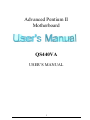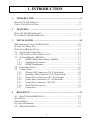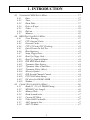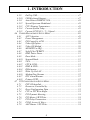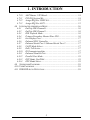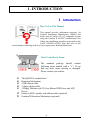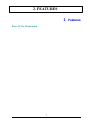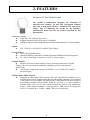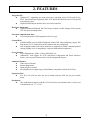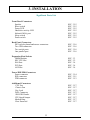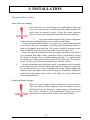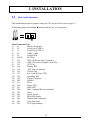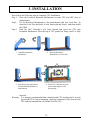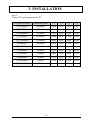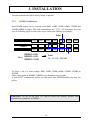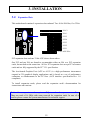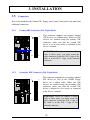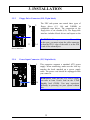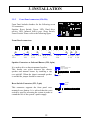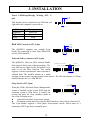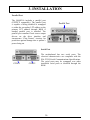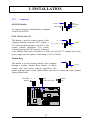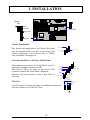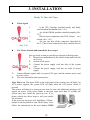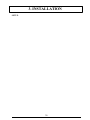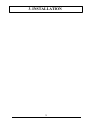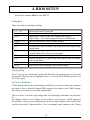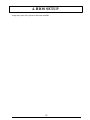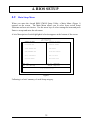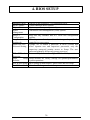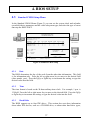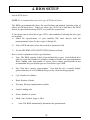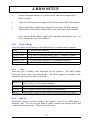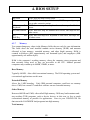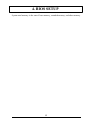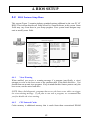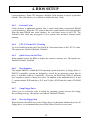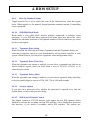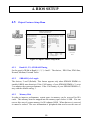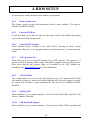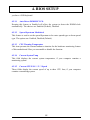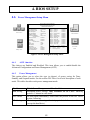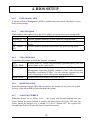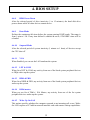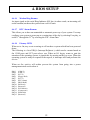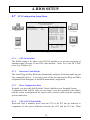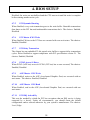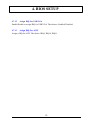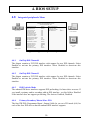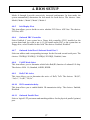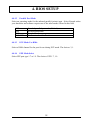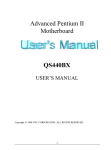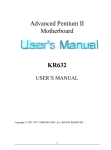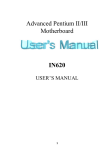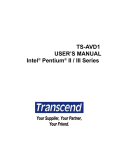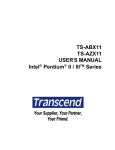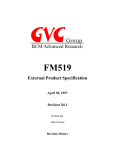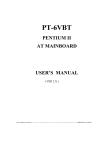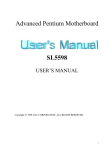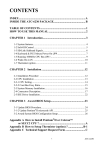Download BCM QS440VA User`s manual
Transcript
Advanced Pentium II Motherboard QS440VA USER’S MANUAL 1 1. INTRODUCTION 1 INTRODUCTION ..................................................................................6 HOW TO USE THIS MANUAL........................................................................ 6 CHECK YOUR DEVICE ITEMS ....................................................................... 6 2 FEATURES ............................................................................................7 PHOTO OF THE MOTHERBOARD .................................................................. 7 FEATURES OF THE MOTHERBOARD ............................................................. 8 3 INSTALLATION .................................................................................10 MOTHERBOARD LAYOUT & MAIN PARTS .................................................. 10 SIGNIFICANT PARTS LIST .......................................................................... 11 PRECAUTION BEFORE START ..................................................................... 12 3.1 SLOTS AND CONNECTORS ................................................................ 13 3.2 CPU (CENTRAL PROCESSING UNIT).................................................. 14 3.3 SYSTEM MEMORY (DRAM )............................................................ 17 3.3.1 DIMM (Dual Inline Memory Module) .................................. 17 3.3.2 Installation Procedure ......................................................... 17 3.3.3 DIMM Combination............................................................. 18 3.4 EXPANSION SLOTS ........................................................................... 19 3.5 CONNECTORS .................................................................................. 20 3.5.1 Primary IDE Connector (J14, 39-pin block) ........................ 20 3.5.2 Secondary IDE Connector (J18, 39-pin block)..................... 20 3.5.3 Floppy Drive Connector (J19, 33-pin block)........................ 21 3.5.4 Power Input Connector (J15, 20-pin block).......................... 21 3.5.5 Front Panel connectors (J20-J26)........................................ 22 3.5.6 Back Panel Connectors........................................................ 25 3.5.7 Connectors .......................................................................... 27 4 BIOS SETUP ........................................................................................32 4.1 HOW TO ENTER BIOS SETUP ........................................................... 32 SETUP KEYS ............................................................................................. 33 GETTING HELP ......................................................................................... 33 IN CASE OF PROBLEMS .............................................................................. 33 4.2 MAIN SETUP MENU.......................................................................... 35 2 1. INTRODUCTION 4.3 STANDARD CMOS SETUP MENU ...................................................... 37 4.3.1 Date .................................................................................... 37 4.3.2 Time .................................................................................... 37 4.3.3 Hard Disks .......................................................................... 37 4.3.4 Drive A/B type..................................................................... 39 4.3.5 Video ................................................................................... 39 4.3.6 Halt on ................................................................................ 39 4.3.7 Memory ............................................................................... 40 4.4 BIOS FEATURES SETUP MENU ......................................................... 42 4.4.1 Virus Warning ..................................................................... 42 4.4.2 CPU Internal Cache ............................................................ 42 4.4.3 External Cache.................................................................... 43 4.4.4 CPU L2 Cache ECC Checking............................................. 43 4.4.5 Quick Power On Self Test .................................................... 43 4.4.6 Boot Sequence ..................................................................... 43 4.4.7 Swap Floppy Drive .............................................................. 43 4.4.8 Boot Up Floppy Seek ........................................................... 43 4.4.9 Boot Up NumLock Status ..................................................... 44 4.4.10 IDE HDD Block Mode......................................................... 44 4.4.11 Typematic Rate Setting ........................................................ 44 4.4.12 Typematic Rate (Chars/Sec)................................................. 44 4.4.13 Typematic Delay (Msec) ...................................................... 44 4.4.14 Security Option.................................................................... 44 4.4.15 IDE Second Channel Control............................................... 44 4.4.16 PCI/VGA Palette Snoop....................................................... 45 4.4.17 OS select for DRAM>64MB ................................................ 45 4.4.18 Shadow ................................................................................ 45 4.5 CHIPSET FEATURES SETUP MENU ..................................................... 46 4.5.1 Bank 0/1, 2/3, 4/5 DRAM Timing......................................... 46 4.5.2 SDRAM Cycle Length.......................................................... 46 4.5.3 Memory Hole....................................................................... 46 4.5.4 Read Around write............................................................... 47 4.5.5 Current PCI/Host ................................................................ 47 4.5.6 Video RAM Cacheable......................................................... 47 4.5.7 AGP Aperture Size............................................................... 47 4.5.8 AGP-2X Mode ..................................................................... 47 3 1. INTRODUCTION 4.5.9 OnChip USB........................................................................ 47 4.5.10 USB Keyboard Support........................................................ 47 4.5.11 Auto Detect DIMM/PCI Clk................................................. 48 4.5.12 Spread Spectrum Modulated ................................................ 48 4.5.13 CPU Warning Temperature ................................................. 48 4.5.14 Current System Temp........................................................... 48 4.5.15 Current CPUFAN 1 / 2 / 3 Speed ......................................... 48 4.6 POWER MANAGEMENT SETUP MENU ................................................ 49 4.6.1 ACPI function..................................................................... 49 4.6.2 Power Management ............................................................. 49 4.6.3 PM Control by APM ............................................................ 50 4.6.4 Video Off Option ................................................................. 50 4.6.5 Video Off Method ................................................................ 50 4.6.6 MODEM Use IRQ ............................................................... 50 4.6.7 Soft-Off by PWRBTN ........................................................... 50 4.6.8 HDD Power Down ............................................................... 51 4.6.9 Doze Mode .......................................................................... 51 4.6.10 Suspend Mode ..................................................................... 51 4.6.11 VGA..................................................................................... 51 4.6.12 LPT & COM ........................................................................ 51 4.6.13 HDD & FDD ....................................................................... 51 4.6.14 DMA/master ........................................................................ 51 4.6.15 Wake Up On LAN ................................................................ 51 4.6.16 Modem Ring Resume ........................................................... 52 4.6.17 RTC Alarm Resume ............................................................. 52 4.6.18 Primary INTR ...................................................................... 52 4.7 PCI CONFIGURATION SETUP MENU .................................................. 53 4.7.1 PNP OS Installed................................................................. 53 4.7.2 Resources Controlled by...................................................... 53 4.7.3 Reset Configuration Data .................................................... 53 4.7.4 CPU to PCI Write Buffer ..................................................... 53 4.7.5 PCI Dynamic Bursting......................................................... 54 4.7.6 PCI Master 0 WS Write........................................................ 54 4.7.7 PCI Delay Transaction ........................................................ 54 4.7.8 PCI#2 Access #1 Retry ........................................................ 54 4.7.9 AGP Master 1 WS Write ...................................................... 54 4 1. INTRODUCTION 4.7.10 AGP Master 1 WS Read....................................................... 54 4.7.11 PCI IRQ Actived By............................................................. 54 4.7.12 Assign IRQ For USB/VGA ................................................... 55 4.7.13 Assign IRQ For ACPI .......................................................... 55 4.8 INTEGRATED PERIPHERALS MENU ..................................................... 56 4.8.1 OnChip IDE Channel0......................................................... 56 4.8.2 OnChip IDE Channel1......................................................... 56 4.8.3 IDE Prefetch Mode.............................................................. 56 4.8.4 Primary/Secondary Master/Slave PIO ................................. 56 4.8.5 Init Display First ................................................................. 57 4.8.6 Onboard FDC Controller .................................................... 57 4.8.7 Onboard Serial Port 1/Onboard Serial Port 2...................... 57 4.8.8 UART Mode Select .............................................................. 57 4.8.9 RxD, TxD Active.................................................................. 57 4.8.10 IR Transmission delay ......................................................... 57 4.8.11 Onboard Parallel Port......................................................... 57 4.8.12 Parallel Port Mode.............................................................. 58 4.8.13 ECP Mode Use DMA........................................................... 58 4.8.14 EPP Mode Select ................................................................. 58 4.9 SUPERVISOR PASSWORD ................................................................... 59 4.10 USER PASSWORD ............................................................................. 59 4.11 IDE HDD AUTO DETECTION ........................................................... 59 5 1. INTRODUCTION 1 Introduction How To Use This Manual This manual provides information necessary for Original Equipment Manufactures (OEMs) and home users to build a PC-AT compatible system using the Pentium II AGP/PCI motherboard. Just follow the installation procedure presented on the EASY INSTALLATION Page and refer to the section number following each step if you require more detailed instructions. Check Your Device Items The standard package should contain following items marked with a “ü”, If you find any these items missing or damaged. Please contact your retailer. þ þ þ þ þ o o The QS440VA motherboard Retention Mechanism 1 IDE ribbon cable 1 floppy ribbon cable 2 Floppy Diskette with VIA bus Master IDE Driver and AGP Driver. Infrared (IrDA) module with ribbon cable (optional) Pentium II Retention Mechanism (optional) 6 2. FEATURES 2 Photo Of The Motherboard 7 Features 2. FEATURES Features Of The Motherboard The QS440VA motherboard integrates the Pentium II microprocessor, memory, I/O and AGP (Accelerated Graphics Port) and is designed to fit into a standard ATX form factor chassis. Page 12 illustrates the Layout for the QS440VA motherboard. Below lists the key features provided by this motherboard: Processor (+Cache) l Single slot-1 for Pentium II processor l Supports Pentium II processor speeds (233-500MHz) l 512KB second-level cache integrated into the Single Edge Pentium II Contact cartridge Chipset l VIA VT82C692 / 693 BX PLUS AGP/PCI/ISA Chipset. System Memory l Three 168-pin DIMM sockets l Minimum 8MB up to maximum 768 MB of unbuffered SDRAM with SPD supported. l ECC (Error Checking & Correction) or non-ECC memory support Graphics Support l Supports AGP (Accelerated Graphics Port) for increased performance of Graphic Displays, special 3D operations in multimedia, and higher speed to satisfy the users optical vision. l AGP Interface supports data transfers at 66 MHz (1x) or 133 MHz (2X) with full side-band signals. PCI Bus Master IDE Controller l Integrated PCI Bus Master IDE Controller Chip with Ultra-DMA33 capabilities. Up to four IDE devices can be supported using the two onboard IDE connectors. Also supported is PIO Modes 3&4, Bus Master IDE DMA Mode 2 and Enhanced IDE devices such as Tape Backup machines and CD-ROMs. Either the 5.25-inch or 3.5 inch (1.44MB or 2.88MB) floppy drives can be used without requiring an external card. Additionally, Floppy 3 mode (Japanese standard 3.5 inch disk drive, 1.2MB) and LS-120 floppy disk drives (3.5 inch disk drive: 120MB, 1.44MB, 720K) are also supported. 8 2. FEATURES Integrated I/O l Winbond 977, supporting two-async serial ports with high speed 16C550 and 16-byte FIFO. One Parallel port supporting EPP, ECP and Bi-directional modes. PS/2 keyboard port and mouse port. l (Optional) Infrared port module (IrDA) for wireless interface. Hardware Monitoring l (Optional) Onboard Winbond W83781D chip to monitor variable voltages used in system CPU fan speed, and temperature. External Communication Ports l Universal Serial Bus (USB) integrated with Core Logic. System BIOS l AWARD BIOS based on 2MB Flash ROM. Enable IDE Auto-configuring, support ISA Plug & play, PC-97, Multi-Boot and PCI Add-In card auto-configuring. l Also it supports DMI, which allows hardware to communicate within a standard protocol creating a higher level of compatibility. (Requires DMI-enabled component.) Green Features l Power Management: APM 1.2, Meets EPA Mode 2.0. l Additionally, with support for ACPI (Advanced Configuration and Power Interface) feature, your system will become more wise in management of power. Additional features l Wake-On-LAN header l Modem Ring header. l Smart soft power control l SB-LINK header to support legacy Sound Blaster compatible Audio to the PCI bus. Expansion Slots l Five PCI, Two ISA bus slots (one slot is shared) and One AGP slot for your variable usage. Mechanical l This motherboard complies with the ATX Form Factor specifications and is a four layers with dimensions of 7.5” x 12.0”. 9 3. INSTALLATION 3 Installation Motherboard Layout & Main Parts Chassis Fan ISA Slot Key Lock & Pwr LED& Clear Password SB-LINK Front Panel Connector PCI Slots AGP Slot WOL J28 Modem Ring JP2 CPU Speed SEC. IDE PRI. IDE FLOPPY CPU Slot COM2 PRINTER COM1 USB*2 PS/2*2 D I M M Sockets CPU Fan ATX Power Connector 10 3. INSTALLATION Significant Parts List Front Panel Connectors Speaker Reset switch Power LED Hard drive activity LED Infrared (IrDA) port Sleep switch Power switch SEC. 3.5.5 SEC. 3.5.5 SEC. 3.5.5 SEC. 3.5.5 SEC. 3.5.5 SEC. 3.5.5 SEC. 3.5.5 Back Panel Connectors PS/2-style keyboard and mouse connectors Two USB connectors Two serials ports One parallel port SEC. 3.5.6 SEC. 3.5.6 SEC. 3.5.6 SEC. 3.5.6 Expansion Slots/Sockets DIMM Sockets SEC CPU Slot ISA Slots PCI Slots AGP Slot SEC. 3.3 SEC. 3.2 SEC. 3.4 SEC. 3.4 SEC. 3.4 Power/IDE/FDD Connectors Power connector IDE connectors FDD connector SEC. 3.5.4 SEC. 3.5.1 SEC. 3.5.3 Additional Connectors CPU Fan Chassis Fan Key Lock WOL Connector SB-LINK Header CPU Speed Jumper Modem Ring Clear Password SEC. 3.5.7 SEC. 3.5.7 SEC. 3.5.7 SEC. 3.5.7 SEC. 3.5.7 SEC. 3.5.7 SEC. 3.5.7 SEC. 3.5.7 11 3. INSTALLATION Precaution Before Start Static Electricity Damage: Static electricity can easily damage your motherboard. Observing a few basic precautions can help safeguard against damage that could result in expensive repairs. Follow the simple measures below to protect your equipment from static electricity damage: 2. 3. 4. 1. Keep the motherboard and other system components in their anti-static packaging until you are ready to install them. Touch a grounded surface before you remove any system component from its protective anti-static packaging. Unpacking and installation should be done on a grounded, anti-static mat. The operator should be wearing an antistatic wristband, grounded at the same points as the anti-static mat. After removing the motherboard from its original packaging, only place it on a grounded, anti-static surface component side up. Immediately inspect the board for damage. Due to shifting during shipping, it is suggested that the installer press down on the entire socket Ics to ensure they are properly seated. Do this only with the board placed on a firm flat surface. During configuration and installation touch a grounded surface frequently to discharge any static electrical charge that may have built up in your body. The best precaution is to wear a grounded wrist strap. When handling the motherboard or an adapter card avoids touching its components. Handle the motherboard and adapter cards either by the edges or by the adapter card case-mounting bracket. Misplaced Jumper Damage: There are critical headers used for connectors or power sources. These are clearly marked separately from the jumpers listed in Motherboard Layout. Incorrectly setting jumpers and connectors may lead to damage to your motherboard. Please pay special attention not to connect these headers in wrong directions. 12 3. INSTALLATION 3.1 Slots And Connectors This motherboard requires jumper setting for CPU speed. Please refer to page 17. In following pages, the triangle s mark stands for pin 1 of connectors. PIN 1 Slots/Connectors List 1) J1: Mouse / Keyboard 2) J2: Serial Port (COM 2) 3) J3: Serial Port (COM 1) 4) J4: USB1 / USB2 5) J5: Parallel Port 6) J6-J10: PCI Slots 7) J11: WOL (Wake On LAN) Connector 8) J12: AGP (Accelerated Graphics Port) Slot 9) J13 CPU Fan 10) J14: Primary IDE 11) J15: ATX Power Connector 12) J16: Chassis Fan 13) J17: Key Lock & Power LED 14) J18: Secondary IDE 15) J19: Floppy Connector 16) J20: Speaker 17) J21: Reset 18) J22: Power LED 19) J23: HDD LED 20) J24: IrDA (Infrared Data Association) 21) J25: Sleep 22) J26: Power Switch 23) J27: SB-LINK Header 24) J28: Modem Ring Connector 25) JP1: Clear Password 26) JP2: CPU Speed Jumper 13 3. INSTALLATION 3.2 CPU (Central Processing Unit) This motherboard provides a Single Edge Contact (SEC) slot and a Bridges on the board for the Pentium II processor packaged in a SEC cartridge. This cartridge includes the processor core, second-level cache, thermal plate and black cover. When mounted in Slot 1, the processor is secured by a retention mechanism attached to the motherboard. Also this motherboard can be upgraded with Pentium II processors that run at higher speeds. When upgrading the processor, use the BIOS configuration mode to change the processor speed. 3.2.1 Install CPU Please follow the below steps to install your CPU, and configure the speed in according to Processor Jumper Setting List. First please ensure the following parts you received with this motherboard. One Pentium II URM (Universal Retention Mechanism) and four Lock Pins. Usually, the URM was set on motherboard already. Four Lock Pins Universal Retention Mechanism 14 3. INSTALLATION Next follow the following steps to complete CPU Installation. Step 1: Place the Universal Retention Mechanisms over the CPU slot (SEC slot) on motherboard. Step2: Fix the Retention Mechanism to the motherboard with four Lock Pins. To insert the Lock Pins into holes to lock them tight and firmly. And then unfold the URM. Step 3: Push the SEC Cartridge’s two locks inward and insert the CPU into Retention Mechanism. Press the top of CPU gently but firmly until it is fully 1. Unfold the Retention Mechanism. 3. Push 4 lock pins into holes to fix Retention Mechanism on motherboard. 2. Place the Retention Mechanism over CPU Slot. 4. Insert CPU. Push the two lock pins inward and press CPU down gently. inserted. Warning : It is strongly recommended that a heatsink and CPU cooling fan be used to prevent the CPU from overheating. Applying a thermal of jelly between the CPU and the heatsink/fan will further cool the CPU. 15 3. INSTALLATION Step 4: Setting CPU speed jumper block JP2 Processor core speed System bus speed 1-2 3-4 5-6 7-8 7/2 (233MHz) 66.66MHz Open Close Open Close 4 (266MHz) 66.66MHz Close Open Close Close 9/2 (300MHz) 66.66MHz Close Open Open Close 5 (333MHz) 66.66MHz Open Open Close Close 11/2 (366MHz) 66.66MHz Open Open Open Close 6 (400MHz) 66.66MHz Close Close Close Open 13/2 (433MHz) 66.66MHz Close Close Open Open 3 (300MHz) 100MHz Open Close Close Close 7/2 (350MHz) 100MHz Open Close Open Close 4 (400MHz) 100MHz Close Open Close Close 9/2 (450MHz) 100MHz Close Open Open Close 5 (500MHz) 100MHz Open Open Close Close 16 3. INSTALLATION 3.3 3.3.1 System Memory (DRAM ) DIMM (Dual Inline Memory Module) The QS440VA features three 168-pin DIMM sockets, each supporting 8MB, 16MB, 32MB, 64MB and 256 MB of SDRAM. Memory can be installed in one, two or all three sockets. Memory size and speed can vary between sockets. Also variable memory can be combined for a total memory of 8MB to 768MB with variable combination. The BIOS will automatically detects memory type, size and speed. DIMM 3 DIMM 2 DIMM 1 3.3.2 Installation Procedure Step1: Pin 1 of the DIMM must match pin 1 of the DIMM socket. Step2: Insert the DIMM module into the DIMM socket at a 90-degree angle. If pin 1 of the DIMM module does not line up with pin 1 of the socket, the DIMM module will not insert correctly into the socket. DIMM Socket DIMM Module Step 3: After inserting the DIMM module completely into the socket, push up on the socket latches securing the DIMM into place. Be careful not to misfit the DIMM Module into DIMM sockets in the wrong direction. This module can be inserted into DIMM socket only one way. Please note the “s“ for pin 1 location. To release the memory module, push both latches down and carefully rock the module 17 3. INSTALLATION forward and backward while slowly lifting it upward. 3.3.3 DIMM Combination Each DIMM socket can be inserted with 8MB, 16MB, 32MB, 64MB, 128MB and 256MB DIMM or empty. The total combinations are, 7*7*7, 343 selections. You can refer to following figure to select one way to insert your DIMM, for example: Select Empty 8MB 16MB 32MB 64MB 128MB 256MB Empty 8MB 16MB 32MB 64MB 128MB 256MB Empty 8MB 16MB 32MB 64MB 128MB 256MB DIMM 3 DIMM 2 DIMM 1 DIMM 3: 64MB Select DIMM 2: 16MB DIMM 1: 128MB Total 64 + 16 +128 = 208 MB To select 1 out of 6 items (empty, 8MB, 16MB, 32MB, 64MB, 128MB, 256MB) in DIMM3. Then, repeat again in DIMM2, DIMM1 to go through your own path. A total of 343 combinations ensure you can insert your DIMM modules any way you prefer. WARNING: Do not use an extra TTL chip to convert the memory module from asymmetric to symmetric in DIMM. 18 3. INSTALLATION 3.4 Expansion Slots This motherboard contains 8 expansion slots onboard. Two 16-bit ISA Bus, five 32-bit ISA 2 ISA 1 PCI 5 PCI 4 PCI 3 PCI 2 PCI 1 32-bit AGP Slot PCI expansion slots and one 32-bit AGP slot as shown above. One PCI and one ISA are shared to accommodate either an ISA or a PCI expansion cards, but not both at the same time. All five PCI expansion slots accept PCI us master cards and are fully supported by the PC”I 2.1 specification. The Accelerated Graphics Port (AGP or A.G.P.) is a high performance interconnect targeted at 3D graphical display applications and is based on a set of performance extensions or enhancements to the PCI bus. (AGP interface specification Rev. 1.0 compliant) To install expansion cards, please read the expansion card’s documentation for instructions and cautions. Notice: Some expansion cards require an IRQ to work and may cause a conflict. There are total of 16 IRQs with some reserved for expansion cards. In case of a conflict please contact the system manufacturer for technical support. 19 3. INSTALLATION 3.5 Connectors Here in the motherboard contains IDE, floppy, power input, front panel, back panel and additional connectors. 3.5.1 Primary IDE Connector (J14, 39-pin block) 1 39 3.5.2 2 40 This connector supports two primary channel IDE devices via a ribbon cable. When two IDE devices are installed using the primary IDE connector, make sure that the second IDE device is set to slave mode as indicated in the device’s manual. WARNING: When you connect a ribbon cable to these ports, you must orient the cable connector so that the PIN 1 edge of the cable is at the PIN 1 edge of the onboard connector. Secondary IDE Connector (J18, 39-pin block) 1 39 2 40 This connector supports two secondary channel IDE devices as well as the 120MB Floppy drives via a ribbon cable. When two IDE devices are installed using the secondary IDE connector, make sure that the second IDE device is adjusted to slave mode as instructed in the device’s manual. WARNING: When you connect a ribbon cable to these ports, you must orient the cable connector so that the PIN 1 edge of the cable is at the PIN 1 edge of the onboard connector. 20 3. INSTALLATION 3.5.3 Floppy Drive Connector (J19, 33-pin block) 1 33 2 34 The FDC sub-system can control three types of floppy drives (1.2, 1.44 and 2.88MB) or compatible tape drives. The connection to the floppy drive is via a header (J19). The floppy disk interface includes 48mA drivers and inputs on the WARNING: When you connect a ribbon cable to this port, you must orient the cable connector so that the PIN 1 edge of the cable is at the PIN 1 end of the onboard port. drive interface. 3.5.4 Power Input Connector (J15, 20-pin block) 1 19 2 20 This connector supports a standard ATX power supply. When connecting, make sure the lock key matches the hook attached on a power supply cable. The power cord should be unplugged when you connect it. WARNING: Make that the ATX Power Supply can take at least 10-mA load on the 5-Volt Standby lead (5VSB). You may experience difficulty in powering on your system without this. 21 3. INSTALLATION 3.5.5 Front Panel connectors (J20-J26) Front Panel includes headers for the following seven I/O connectors: Speaker, Reset Switch, Power LED, Hard drive activity LED, Infrared (IrDA) port, Sleep Switch, Power Switch. Please refer to the following figure. Front Panel connectors: Speaker J20 R e set J21 Pwr LED J22 HD LED J23 IrD A J24 S leep J25 Speaker Connector or Onboard Buzzer (J20, 4-pin) It is used to drive a chassis-mounted speaker. This header can select between the chassis speaker and internal buzzer by installing a cap over pin1&2. When the chassis mounted speaker is needed the jumper should be removed. SpkrDat Buzzer/Speaker Sel Logic Ground Speaker J20 Ground Reset Reset Switch Connector (J21, 2-pin) This connector supports the front panel casemounted reset button. It is advised that the reset switch be used for rebooting the system in order to extend the life of the system’s power supply. 22 Reset J21 Pwr J26 3. INSTALLATION Power LED/Sleep/Message Waiting (J22, 3pin) LED + LED - This header can be connected to an LED that will light when the computer is powered on. Pwr LED LED Status Light Off Light On Flash J22 Description Power Off Power On Sleep HDD LED Connector (J23, 4-pin) The QS440VA supports one straight 4-pin header for connecting to front Panel Hard Disk activity LED indicator. LED+ LEDLED+ HD LED J23 Infrared (IrDA) connector (J24, 6-pin) The QS440VA offers an IrDA infrared header IR Remote or Fast IR Ground that supports third party infrared modules. The IR-TX Transmit I R-RX Receive Vcc case must reserve space for the IR module if you want to use the IrDA function. This option supports wireless transmission and reception of IrDA J24 infrared data. The module mounts in a small opening on the system case that supports this feature. The efficient distance is 100cm and the transfer rate is 1.44M KB/sec. Sleep Switch (J25, 2-pin) LID GROUND When the APM (Advanced Power Management) feature is enabled in the system BIOS and the operating system’s APM driver is loaded, the Sleep Switch system can enter the sleep (standby) mode in one of the following ways: l Optional front panel sleep/resume button l Prolonged system inactivity using the BIOS inactivity timer feature (Section 4.5) The 2-pin header supports a front panel sleep/resume switch, which must be a momentary SPST type that is normally open 23 3. INSTALLATION Power Switch (J26, 2-pin) GROUND PWRBIN This connector supports the ATX case-mounted Power Switch, which in turn supports System Suspend function. When the BIOS sets the Power Switch J26 Power Button function to “Delay 4 sec.”, the system can be set to the suspended mode once you push the power switch for no longer then 4 seconds. If the power switch is pushed down for over 4 seconds the system will be totally Power Off. When the BIOS setting sets the Delay 4 second to “Instant-off”, then Power Switch function work as regular power switch. 24 3. INSTALLATION 3.5.6 Back Panel Connectors Parallel PS/2 USB Serial 1 Serial 2 PS/2 Keyboard and Mouse Ports The motherboard offers 1 PS/2 Keyboard and 1 PS/2 Mouse port. Mouse Keyboard Universal Serial Bus (USB) Ports USB 2 USB 1 The motherboard has two USB connectors. USB devices provide a more convenient operating environment and improve data transferring capacity. True Plug & Play, this new bus technology will support over 127 different peripherals through a Hub. 25 3. INSTALLATION Parallel Port The QS440VA includes a parallel port (EPP/ECP compatible). The parallel port is capable of being disabled or remapped to either the secondary LPT address or the primary LPT address through BIOS if another parallel port is installed. The parallel port contains 12mA source output drivers on the drive interface and incorporates “Chip Protect” circuitry for protection against damage due to printer’s power being on. Parallel Port Serial Port COM 1 COM 2 The motherboard has two serial ports. The electrical characteristics are compliant with the EIA-232-D Serial Communications Specifications. The serial ports may be remapped over other installable serial ports or disabled through the BIOS. 26 3. INSTALLATION 3.5.7 Connectors PCPCIGNTN SB-LINK Header KEYDGND DGND PCPCIREQN SERIRQ To support the legacy Sound Blaster compatible Audio to the PCI bus. WOL (Wake On LAN) This header is used for remote wakeup of the +5VSB GND computer through a network. WOL requires a M P _ W A K E U P PCI add-in network interface card (NIC) with remote wakeup capabilities. The remote wakeup header on the NIC must be connected to the onboard Wake on LAN header. For Wake on LAN, the 5-V standby line for the power supply must be capable of delivering 5V±5% at 720mA. Modem Ring RI This header is used for remote wakeup of the computer GND through a modem. Modem Ring requires an add-in modem card with remote wakeup capabilities. The remote wakeup header on the add-in modem card must be connected to the onboard Modem Ring header. SB-LINK Header 1 2 WOL (Wake On LAN) 27 Modem Ring 3. INSTALLATION Chassis Fan Clear Password CPU FAN Power LED Key Lock Chassis Fan Headers This header can supply power for Chassis Fan which may be mounted inside your case to cool down your system components. If your chassis have a Chassis Fan, this header will support it. G N D +12V G N D Clear Password/Key Lock/Power LED Header If an unknown password is set in the BIOS, it can be cleared by inserting a jumper over JP1. The Power LED is as same as the Power LED connector found in the Front Panel Connectors. You can lock your system by using a Key Lock on your case. LEDN/A LED+ Clear Password GND Power LED Key Lock CPU Fan Key Lock SPDECTED +12V GND Your Pentium II Cartridge may have an attached heatsink and Fan; this connector is for the CPU Fan. 28 3. INSTALLATION Ready To Turn On Power l Check Again 1 2 3 4 Is the CPU Cartridge installed exactly and firmly into Retention Mechanism (Sec. 3.2)? Are all the DRAM modules installed properly (Sec. 3.3)? Did you insert expansion card (VGA, Sound…. etc.) already (Sec. 3.4)? Are you sure that all the connectors (described in Sec 3.5) have been connected to their variable devices (Sec. 3.5)? l 5. 6. Yes, I have checked and assured the above steps! Now get ready to turn on your device using the following steps. 1. Mount your motherboard to the chassis frame and close the case cover. 2. Switch off all power. 3. Connect the power supply cord into inlet of the system case. 4. Connect the power supply cord into an outlet of power supply. Connect Monitor signal cable to system VGA port, and the monitor power cord to power outlet. Now turn on monitor and system power. After Power on, The power LED on the front panel of the system case will light. For ATX power supplies, the system LED will light when the ATX power switch is pressed. The system will then do a power-on tests item by item, and additional messages will appear on screen. If the screen blinks or the tests stops more than 30 seconds, the system may have failed the power-on test. If so, please recheck the above steps or call your retailer for assistance. If the power-on test goes well, hold down <Delete> button on the keyboard to enter BIOS Setup. Next, follow the instructions in the next chapter, BIOS 29 3. INSTALLATION SETUP. 30 3. INSTALLATION 31 4. BIOS SETUP 4 BIOS Setup The QS440VA motherboard uses AWARD BIOS, which is stored in a Flash EEPROM and can be upgraded by a floppy disk-based program. The BIIOS has a built-in Setup Program that allows users to modify the basic system configuration settings. The settings are then stored in a dedicated battery-backed memory, called CMMOS RAM that retains the information when the power is turned off. The BIOS provides critical low-level support for the system’s central processing, memory and I/O subsystems. The AWARD BIOS has been customized by adding important, nonstandard, features such as virus and password protection, power management, and detailed fine-tuning of the chipset which controls the system. The remainder of this manual is intended to guide you through the process of configuring your system using the BIOS Setup. 4.1 How To Enter BIOS Setup The AWARD BIOS is immediately activated when you first turn on the computer. The BIOS reads system configuration information in CMOS RAM and begins the process of checking the system and configuring it through the power-on self test (POST). When these preliminaries are finished, the BIOS seek an operation system on the data storage devices (hard drive, floppy drive, etc.). The BIOS launches the operating system and hands over control of system operation to it. To start Setup, press the <Del> key during boot-up before or while a message similar to this appears briefly at the bottom of the screen during POST (Power On Self Test): Press DEL if you want to enter SETUP If the above message disappears before you have responded and you still wish to enter Setup, reboot the system to try again by pressing the “RESET” button on the system case. You may also restart by simultaneously pressing the <Ctrl>, <Alt> and <Delete> keys. 32 4. BIOS SETUP Press F1 to continue, DEL to enter SETUP Setup Keys These keys help you navigate in Setup: <↑> , <↓> <←> , <→> <Esc> <PgUp> / <+> <PgDn> / <−> <F1> <F2> <F3> <F5> <F7> <F10> Move to previous or next item Move to the item in the left or right hand Main Menu – Quit and not save changes into CMOS Other Pages -- Exit current page and return to Main Menu Increase the numeric value or make changes Decrease the numeric value or make changes General help, only for Status Page Setup Menu and Option Page Setup Menu Change color from total 16 colors. F2 to select Shift-F2 color forward, Shift-F2 to select color backward Calendar, only for Status Page Setup Menu Restore the previous CMOS value from CMOS, only for Option Page Setup Menu Load the Setup default Save all the CMOS changes, only for Main Menu Getting Help Press F1 to pop up a small help window that describes the appropriate keys to use and the possible selections for the highlighted item. To exit the Help Window press Esc or the F1 key again. In Case of Problems If after making and saving system changes with Setup, you discover that your computer no longer is able to boot, the Award BIOS supports an override to the CMOS settings that resets your system to its default configuration. The best advice is to alter only settings that you thoroughly understand. In particular, do not change settings in the Chipset screen without a good reason. BCM Advanced Research Inc. or your system manufacturer for the best performance and reliability has carefully chosen the Chipset defaults. Even a seemingly small change to the Chipset 33 4. BIOS SETUP setup may cause the system to become unstable. 34 4. BIOS SETUP 4.2 Main Setup Menu When you enter the Award BIOS CMOS Setup Utility, a Main Menu (Figure 1) appears on the screen. The Main Menu allows you to select from several Setup functions and two exit choices. Use the arrow keys to select among the items and press Enter to accept and enter the sub-menu. A brief description of each highlighted selection appears at the bottom of the screen. ROM PCI/ISA BIOS (2A69KB3E) CMOS SETUP UTILITY AWARD SOFTWARE, INC. STANDARD CMOS SETUP INTEGRATED PERIPHERALS BIOS FEATURE SETUP SUPERVISOR PASSWARD CHIPSET FEATURES SETUP USER PASSWARD POWER MANAGEMENT SETUP IDE HDD AUTO DETECTION PNP/PCI CONFIGURATION SAVE & EXIT SETUP LOAD SETUP DEFAULTS EXIT WITHOUT SAVING ESC : Quit ↑ ↓ → ← F10 : Save & Exit Setup (Shift)F2 : Change Color : Select Item Time, Date Hard Disk Type… Figure 1 Following is a brief summary of each Setup category. 35 4. BIOS SETUP Standard CMOS BIOS Features Chipset Features Power Management PnP/PCI Configuration Integrated Peripherals Supervisor/User Password Setting Options in the original PC AT-compatible BIOS. Award enhanced BIOS options. Options specific to your system chipset. Advanced Power Management (APM) options. Plug and Play standard and PCI Local Bus configuration options. I/O subsystems that depend on the integrated peripherals controller in your system. Change, set, or disable a password. In BIOS versions that allow separate user and supervisor passwords, only the supervisor password permits access to Setup. The user password generally allows only power-on access. IDE HDD Auto Automatically detect and configure IDE hard disk parameters. Detection Load Setup Setup defaults are factory settings for optimal-performance Defaults system operations. Save & Exit Setup Save settings in nonvolatile CMOS RAM and exit Setup. Exit Without Save Abandon all changes and exit Setup. 36 4. BIOS SETUP 4.3 Standard CMOS Setup Menu In the Standard CMOS Menu (Figure 2) you can set the system clock and calendar, record disk drive parameters and the video subsystem type, and select the type of errors that stop the BIOS POST. ROM PCI/ISA BIOS (2A5IIG5D) STANDARD CMOS SETUP AWARD SOFTWARE, INC Date (mm:dd:yy) : Wed, Jun 4, 1997 Time (hh:mm:ss) : 8 : 53 : 11 Move to items HARD DISKS Primary Master Primary Slave Secondary Master Secondary Slave TYPE :Auto :Auto :Auto :Auto SIZE 0 0 0 0 CYLS HEAD 0 0 0 0 0 0 0 0 PRECOMP LANDZ 0 0 0 0 0 0 0 0 Drive A : 1.44M, 3.5 in. Drive B : None Video : EGA/VGA Halt on : All Errors Modify values Esc : Quit F10 : Save & Exit Setup ↑→←↓ : Select Item (Shift) F2 : Change Color SECOTR MODE 0 AUTO 0 AUTO 0 AUTO 0 AUTO Base Memory : Extended Memory : Other Memory : 0K 0K 512K Total Memory : 512K PU/PD/+/- : Modify Enter Sub-Menu Exit to Main Menu Figure 2: Standard CMOS setup 4.3.1 Date The BIOS determines the day of the week from the other date information. This field is for information only. Press the left or right arrow key to move to the desired field (date, month, year). Press the PgUp or PgDn key to increment the setting, or type the desired value into the field. 4.3.2 Time The time format is based on the 24-hour military-time clock. For example, 1 p.m. is 13:00:00. Press the left or right arrow key to move to the desired field. Press the PgUp or PgDn key to increment the setting, or type the desired value into the field. 4.3.3 Hard Disks The BIOS supports up to four IDE drives. This section does not show information about other IDE devices, such as a CD-ROM drive, or about other hard drive types, 37 4. BIOS SETUP such as SCSI drives. NOTE: We recommend that you select type AUTO for all drives. The BIOS can automatically detect the specifications and optimal operating mode of almost all IDE hard drives. When you select type AUTO for a hard drive, the BIOS detects its specifications during POST, every time the system boots. If you do not want to select drive type AUTO, other methods of selecting the drive type are available: 1) Match the specifications of your installed IDE hard drive(s) with the preprogrammed values for drive types 1 through 45. 2) Select USER and enter values into each drive parameter field. 3) Use the IDE HDD AUTO DECTECTION function in Setup. Here is a brief explanation of drive specifications: • Type: The BIOS contains a table of pre-defined drive types. Each defined drive type has a specified number of cylinders, number of heads, write precompensation factor, landing zone, and number of sectors, Drives whose specifications do not accommodate any pre-defined type are classified as type USER. • Size: Disk drive capacity (approximate). Note that this size is usually slightly greater than the size of a formatted disk given by a disk-checking program. • Cyls: Number of cylinders • Head: Number of herds • Precomp: Write precompensation cylinder • Landz: Landing zone • Sector: Number of sectors • Mode: Auto, Normal, large, or LBA • Auto: The BIOS automatically determines the optimal mode. 38 4. BIOS SETUP • Normal: Maximum number of cylinders, heads, and sectors supported are 1024, 16 and 63. • Large: For drives that do not support LBA and have more than 1024 cylinders. • LBA (Logical Block Addressing): During drive accesses, the IDE controller Transforms the data address described by sector, head, and cylinder number into a physical block address, significantly improving data transfer rates. For drives with greater than 1024 cylinders. 4.3.4 Drive A/B type Select the correct specifications for the diskette drive(s) installed in the computer. None No diskette drive installed 360K, 5.25 in 5-1/4 inch PC-type standard drive; 360 kilobyte capacity 1.2M, 5.25 in 5-1/4 inch AT-type high-density drive; 1.2 megabyte capacity 720K, 3.5 in 3-1/2 inch double-sided drive; 720 kilobyte capacity 1.44M, 3.5 in 3-1/2 inch double-sided drive; 1.44 megabyte capacity 2.88M, 3.5 in 3-1/2 inch double-sided drive; 2.88 megabyte capacity 4.3.5 Video Select the type of primary video subsystem in your computer. The BIOS usually detects the correct video type automatically. The BIOS supports a secondary video subsystem, but you do not select it in Setup. EGA/VGA CGA 40 CGA 80 MONO Enhanced Graphics Adapter/Video Graphics Array. For EGA, VGA, SEGA, SVGA or PGA monitor adapters. Color Graphics Adapter, power up in 40 column mode. Color Graphics Adapter, power up in 80 column mode. Monochrome adapter includes high-resolution monochrome adapters. 4.3.6 Halt on During the power-on self-test (POST), the computer stops if the BIOS detect a hardware error. You can tell the BIOS to ignore certain errors during POST and continue the boot-up process. These are the selections: 39 4. BIOS SETUP No errors All errors POST does not stop for any errors. If the BIOS detect any non-fatal error, POST stops and prompts you to take corrective action. All, But POST does not stop for a keyboard error, but stops for all other Keyboard errors. All, But Diskette POST does not stop for diskette drive errors, but stops for all other errors. All, But POST does not stop for a keyboard or disk error, but stops for Disk/Key all other errors. 4.3.7 Memory You cannot change any values in the Memory fields; they are only for your information. The fields show the total installed random access memory (RAM) and amounts allocated to base memory, extended memory, and other (high) memory, RAM is counted in kilobytes (KB: approximately one thousand bytes) and megabytes (MB: approximately one million bytes). RAM is the computer’s working memory, where the computer stores programs and data currently being used, so they are accessible to the CPU. Modern personal computers may contain up to 64MB, 128MB, or more. Base Memory Typically 640 KB. Also called conventional memory. The DOS operating system and conventional applications use this area. Extended Memory Above the 1-MB boundary. Early IBM personal computers could not use memory above 1 MB, but current PCs and their software can use extended memory. Other Memory Between 640 KB and 1 MB; often called High memory. DOS may load terminate-andstay-resident (TSR) programs, such as device drivers, in this area, to free as much conventional memory as possible for applications. Lines in your CONFIG.SYS file that start with LOADHIGH load programs into high memory Total memory 40 4. BIOS SETUP System total memory is the sum of base memory, extended memory, and other memory. 41 4. BIOS SETUP 4.4 BIOS Features Setup Menu This screen (Figure 3) contains industry-standard options additional to the core PC AT BIOS. This section describes all fields offered by Award Software in this screen. Some fields may vary from those in your Setup program. Your system board designer may omit or modify some fields. ROM PCI/ISA BIOS (2A5KKG5C) BIOS FEATURES SETUP AWARD SOFTWARE, INC. Move to items Modify values Virus Warning CPU Internal Cache External Cache CPU L2 Cache ECC Checking Quick Power On Self Test Boot Sequence Swap Floppy Drive Boot Up Floppy Seek Boot Up NumLock Status IDE HDD Block Mode Gate A20 Option Memory Parity/ECC Check Typematic Rate Setting Typematic Rate (Chars/Sec) Typematic Delay (Msec) Security Option IDE Second Channel Control PCI/VGA Palette Snoop OS Select For DRAM >64MB : Disabled : Enabled : Enabled : Enabled : Disabled : A,C,SCSI : Disabled : Disabled : On : Enabled : Fast : Disabled : Disabled :6 : 250 : Setup : Disabled : Disabled : Non-OS2 Video BIOS Shadow C8000-CBFFF Shadow CC000-CFFF Shadow D0000-D3FFF Shadow D4000-D7FFF Shadow D8000-DBFFF Shadow DC000-DFFFF Shadow Esc : F1 : F5 : F7 : : Enabled : Disabled : Disabled : Disabled : Disabled : Disabled : Disabled : Quit ↑→←↓ : Select Item Help PU/PD/+/- : Modify Old value (Shift) F2 : Color Load Setup Defaults Enter Sub-Menu Exit to Main Menu Figure 3: BIOS Features Setup Menu 4.4.1 Virus Warning When enabled, you receive a warning message if a program (specifically, a virus) attempts to write to the boot sector or the partition table of the hard disk drive. You should then run an anti-virus program. Keep in mind that this feature protects only the boot sector, not the entire hard drive. NOTE: Many disk diagnostic programs that access the boot sector table can trigger the virus-warning message. If you plan to run such a program, we recommend that you first disable the virus warning. 4.4.2 CPU Internal Cache Cache memory is additional memory that is much faster than conventional DRAM 42 4. BIOS SETUP (system memory). Some CPU integrate a build-in Cache memory to speed up the data transfer. This item allows you to enable or disable the inter Cache. 4.4.3 External Cache Cache memory is additional memory that is much faster than conventional DRAM (system memory). When the CPU requests data, the system transfers the requested data from the main DRAM into cache memory, for even faster access by the CPU. The External Cache field may not appear if your system does not have external cache memory. 4.4.4 CPU L2 Cache ECC Checking To set at Enabled activates the Error Check & Correction feature of the CPU L2 cache. The options are: Enabled (Default), Disabled. 4.4.5 Quick Power On Self Test When enabled, allows the BIOS to bypass the extensive memory test. The options are: Enabled (Default), Disabled. 4.4.6 Boot Sequence The original IBM PCs loaded the DOS operating system from drive A (floppy disk), so IBM PC-compatible systems are designed to search for an operating system first on drive A, and then on drive C (hard disk). However, the BIOS now offers 10 different boot sequences options of three drive each. In addition to the traditional drives A and C, options include IDE hard drives D, E, and F; plus a SCSI hard drive and a CD-ROM drive. 4.4.7 Swap Floppy Drive Allows you to switch the order in which the operating system accesses the floppy drives during boot up. The options are Enabled, Disabled (Default) 4.4.8 Boot Up Floppy Seek When Enabled, the BIOS tests (seeks) floppy drives to determine whether they have 40 floppy drives, we recommend that you set this field to Disabled to save time. 43 4. BIOS SETUP 4.4.9 Boot Up NumLock Status Toggle between On or off to control the state of the NumLock key when the system boots. When toggled on, the numeric keypad generates numbers instead of controlling cursor operations. 4.4.10 IDE HDD Block Mode Block mode is also called block transfer, multiple commands, or multiple sector read/write. If your IDE hard drive supports block mode (most new drives do), select Enabled for automatic detection of the optimal number of block read/writes per sector the drive can support. 4.4.11 Typematic Rate Setting When Disabled, the following two items (Typematic Rate and Typematic Delay) are irrelevant. Keystrokes repeat at a rate determined by the keyboard controller in your system. When Enabled, you can select a typematic a\rate and typematic delay. 4.4.12 Typematic Rate (Chars/Sec) When the typematic rate setting is enabled, you can select a typematic rate (the rate at which character repeats when you hold down a key) of 6,8,10,12,15,20,24, or 30 characters per second. 4.4.13 Typematic Delay (Msec) When the typematic rate setting is enabled, you can select a typematic delay (the delay before keystrokes begin to repeat) of 250, 500, 750 or 1000 milliseconds. 4.4.14 Security Option If you have set a password, select whether the password is required every time the System boots, or only when you enter Setup. 4.4.15 IDE Second Channel Control The chipset contains a PCI IDE interface with support for two IDE channels. Select Enabled to activate the secondary on-chip IDE interface. Select Disabled to deactivate this interface, if you install a secondary add-in IDE interface. The options are: 44 4. BIOS SETUP Disabled, Enabled (Default). 4.4.16 PCI/VGA Palette Snoop Some display cards that are not standard VGA such as graphics accelerators or MPEG cards may not show the correct colors, the setting can correct this problem once you set it to Enable, To default setting leave at Disabled. 4.4.17 OS select for DRAM>64MB Select OS2 only if you are running OS/2 operating system with greater than 64MB of RAM on your system. 4.4.18 Shadow Software that resides in a read-only memory (ROM) chip on a device is called firmware. The Award BIOS permits shadowing of firmware such as the system BIOS, video BIOS, and similar operating instructions that come with some expansion peripherals, such as, for example, a SCSI adapter. Shadowing copy firmware from ROM into system RAM, where the CPU can read it through the 16-bit or 32-bit DRAM bus. Firmware not shadowed must be read by the system through the 8-bit x-bus. Shadowing improves the performance of the system BIOS and similar ROM firmware for expansion peripherals, but it also reduces the amount of high memory (640KB to 1 MB) available for loading device drivers, etc. Enable shadowing into each section of memory separately. Many system designers hardwire shadowing of the system BIOS and eliminate a System BIOS Shadow option. Video BIOS shadows into memory area C0000-C7FFF> The remaining areas shown on the BIOS Features Setup screen may be occupied by other expansion card firmware. If an expansion peripheral in your system contains ROM-based firmware, you need to know the address range the ROM occupies to shadow it into the correct area of RAM. 45 4. BIOS SETUP 4.5 Chipset Features Setup Menu ROM PCI/ISA BIOS (2A5KKG5C) CHIPSET FEATURES SETUP AWARD SOFTWARE, INC. Move to items Bank 0/1 DRAM Timing Bank 2/3 DRAM Timing Bank 4/5 DRAM Timing SDRAM Cycle Length Memory Hole Read Around write Concurrent PCI/Host Video RAM Cacheable AGP Aperture Size AGP-2X Mode OnChip USB USB Keyboard Support : EDO 60ns : EDO 60ns : EDO 60ns :3 : Disabled : Disabled : Disabled : Disabled : 64M : Disabled : Enabled : Disabled Auto Detect DIMM/PCI Clk : Enabled Spread Spectrum Modulated : Disabled CPU Warning Temperature : Disabled Current System Temp. Current CPU1 Temperature Current CPUFAN1 Speed Current CPUFAN2 Speed Current CPUFAN3 Speed IN0(V) : IN1 (V): IN2(V): +5V: +12V -12V: -5V: Esc : F1 : F5 : F7 : Modify values Quit ↑→←↓ : Select Item Help PU/PD/+/- : Modify Old value (Shift) F2 : Color Load Setup Defaults Enter Sub-Menu Exit to Main Menu Figure 4: Chipset Features Setup Menu 4.5.1 Bank 0/1, 2/3, 4/5 DRAM Timing Set the speed of RAM in Bank 0, 1, 2, 3, 4 and 5. The choices, EDO 50ns, EDO 60ns, Normal, Medium, Fast and Turbo. 4.5.2 SDRAM Cycle Length The choices, 2 and 3(Default). This feature appears only when SDRAM DIMM/s is installed (BIOS auto detection). If the CAS latency of your SDRAM DIMM is 2, set at 2 to enhance the system performance. If the CAS latency of your SDRAM DIMM is 3, stay with the default setting, 3. 4.5.3 Memory Hole In order to improve performance, certain space in memory can be reserved for ISA cards. This memory must be mapped into the memory space below 16 MB. You can reserve this area of system memory for ISA adapter ROM. When that area is reserved it cannot be cached. The user information of peripherals that need to use this area of 46 4. BIOS SETUP system memory usually discusses their memory requirements. 4.5.4 Read Around write This feature speeds up data read performance when it stays Enabled. The choices: Enabled, Disabled (Default). 4.5.5 Current PCI/Host If each bus master cycle does not take the same path, it allows the multiple bus master cycles to be actived at the same time. 4.5.6 Video RAM Cacheable Select Enabled allows caching of the video RAM, resulting in better system performance. However, if any program writes to this memory area, a system error may result. 4.5.7 AGP Aperture Size Select the size of the Accelerated Graphics Port (AGP) aperture. The aperture is a portion of the PCI memory address range dedicated for graphics memory address space. Host cycles that hit the aperture range are forwarded to the AGP without any translation. See www.agpforum.org for AGP information. 4.5.8 AGP-2X Mode This feature allows user to select the AGP mode be to 1x or 2x when an AGP add-in card installed. However, when set at Enabled and the AGP card only support 1x mode, the system will fall back 1x mode automatically. The choices are: Enabled (Default), Disabled. 4.5.9 OnChip USB Select Enabled if your system contains a Universal Serial Bus(USB) controller. The choices: Enabled, Disabled. 4.5.10 USB Keyboard Support Select Enabled if your system contains a Universal Serial Bus (USB) controller and 47 4. BIOS SETUP you have a USB keyboard. 4.5.11 Auto Detect DIMM/PCI Clk Keeping this feature at Enabled will allow the system to detect the DIMM clock automatically. The choices are: Enabled (Default), Disabled. 4.5.12 Spread Spectrum Modulated This feature is used to set the spread Spectrum to be center spread type or down spread type. The options are: Enabled, Disabled (Default). 4.5.13 CPU Warning Temperature This item presents the current hardware situation for the hardware monitoring feature of this motherboard. Here you can enable or disable the function. 4.5.14 Current System Temp This field displays the current system temperature, if your computer contains a monitoring system. 4.5.15 Current CPUFAN 1 / 2 / 3 Speed These fields display the current speed of up to three CPU fans, if your computer contains a monitoring system. 48 4. BIOS SETUP 4.6 Power Management Setup Menu ROM PCI/ISA BIOS (2A5KKG5C) POWER MANAGEMENT SETUP AWARD SOFTWARE, INC. Move to items Modify values ACPI Function Power Management PM Control by APM Video Off Option Video Off Method MODEM Use IRQ Soft-Off by PWRBTN **PM Timers** HDD Power Down Doze Mode Suspend Mode **PM Events** VGA LPT & COM HDD & FDD DMA/master Wake Up On LAN Modem Ring Resume RTC Alarm Resume : Enabled : User Define : No : Always On : blank Screen : NA : Delay 4 Sec : Disabled : Disabled : Disabled : OFF : NONE : OFF : OFF : Disabled : Disabled : Disabled Primary INTR IRQ3 (COM 2) IRQ4 (COM 1) IRQ5 (LPT 2) IRQ6 (Floppy Disk) IRQ7 (LPT 1) IRQ8 (RTC Alarm) IRQ9 (IRQ2 Redir) IRQ10 (Reserved) IRQ11 (Reserved) IRQ12 (PS/2 Mouse) IRQ13 (Coprocessor) IRQ14 (Hard Disk) IRQ15 (Reserved) Esc : F1 : F5 : F7 : : ON : Disabled : Disabled : Disabled : Disabled : Disabled : Disabled : Disabled : Disabled : Disabled : Disabled : Disabled : Disabled : Disabled Quit ↑→←↓ : Select Item Help PU/PD/+/- : Modify Old value (Shift) F2 : Color Load Setup Defaults Enter Sub-Menu Exit to Main Menu Figure 5: Power Management Setup Menu 4.6.1 ACPI function The choices are Enabled and Disabled. This item allows you to enable/disable the Advanced Configuration and Power Management (ACPI). 4.6.2 Power Management This option allows you to select the type (or degree) of power saving for Doze, Standby, and Suspend modes. See the section PM Timers for a brief description of each mode. This table describes each power management mode: Disable Max Saving User Define Min Saving Global Power Management will be disabled Maximum power savings. Only Available for SL CPUs. Inactivity period is 1 minute in each mode. Set each mode individually. Select time-out periods in the PM Timers section, following. Minimum power savings. Inactivity period is 1 hour in each mode (except the hard drive). 49 4. BIOS SETUP 4.6.3 PM Control by APM If Advanced Power Management (APM) is installed on your system, selecting Yes gives better power savings. 4.6.4 Video Off Option When enabled, this feature allows the VGA adapter to operate in a power saving mode. Always On Monitor will remain on during power saving modes. Suspend à Off Monitor blanked when the systems enters the Suspend mode. Susp, Stby à Monitor blanked when the system enters either Suspend or Standby Off modes. All Modes à Monitor blanked when the system enter any power saving mode. Off 4.6.5 Video Off Method Determines the manner in which the monitor is blanked. V/H System turns off vertical and horizontal synchronization ports and SYNC+Blank writes blanks to the video buffer. DPMS Support Select this option if your monitor supports the Display Power Management Signaling (DPMS) standard of the Video Electronics Standards Association (VESA). Use the software supplied for your video subsystem to select video power management values. Blank Screen System only writes blanks to the video buffer. 4.6.6 MODEM Use IRQ Name the interrupt request (IRQ) line assigned to the modem (if any) on your system. Activity of the selected IRQ always awakens the system. 4.6.7 Soft-Off by PWRBTN When this feature set to “Delay 4 sec.” , the system will become suspend once the Power Switch be pressed within 4 second, and the system will Power Off once the Power Switch be pressed over 4 second. If it set to “Instant Off”, the system will unconditional Power Off once the Power Switch be pressed. 50 4. BIOS SETUP 4.6.8 HDD Power Down After the selected period of drive inactivity (1 to 15 minutes), the hard disk drive powers down while all other devices remain active. 4.6.9 Doze Mode Defines the continuous idle time before the system entering DOZE mode. The range is from 1 min to 1 Hr. If any item defined is enabled & active, STANDBY timer will be reloaded 4.6.10 Suspend Mode After the selected period of system inactivity (1 minute to 1 hour), all devices except the CPU shut off. 4.6.11 VGA When Enabled, you can set the LAN awakens the system. 4.6.12 LPT & COM When On of LPT & COM, any activity from one of the listed system peripheral devices or IRQs wakes up the system. 4.6.13 HDD & FDD When On of HDD & FDD, any activity from one of the listed system peripheral devices wakes up the system. 4.6.14 DMA/master When you are On of DMA / ISA Master, any activity from one of the list system peripheral devices wakes up the system. 4.6.15 Wake Up On LAN This option specifies whether the computer responds to an incoming call or not. WakeOn LAN requires a PCI add-in network interface card with remote wakeup capabilities. 51 4. BIOS SETUP 4.6.16 Modem Ring Resume An input signal on the serial Ring Indicator (RI) line (in other words, an incoming call on the modem) awakens the system from a soft off state. 4.6.17 RTC Alarm Resume This allows you to have an unattended or automatic power up of your system. You may configure your system to power up at a certain time of the day by selecting Everyday, or on the 1st through the 31st by selecting the RTC Alarm Date. 4.6.18 Primary INTR When set to On, any event occurring at will awaken a system which has been powered down. The following is a list of IRQ’s (Interrupt ReQuests ), which can be exemted much as the COM ports and LPT ports above can. When an I/O device wants to gain the attention of the operating system, it signals this by causing an IRQ to occur. When the operating system is ready to respond to the request, it interrupts itself and performs the service. When set On, activity will neither prevent the system from going into a power management mode nor awaken it. IRQ3 IRQ4 IRQ5 IRQ6 IRQ7 IRQ8 IRQ9 IRQ10 IRQ11 IRQ12 IRQ13 IRQ14 IRQ15 (COM 2) (COM 1) (LPT 2) (Floppy Disk) (LPT 1) (RTC Alarm) (IRQ2 Redir) (Reserved) (Reserved) (PS/2 Mouse) (Coprocessor) (Hard Disk) (Reserved) 52 4. BIOS SETUP 4.7 PCI Configuration Setup Menu ROM PCI/ISA BIOS (2A5KKG5C) PNP/PCI CONFIGURATION SETUP AWARD SOFTWARE, INC. PNP OS Installed Resource Controlled By Reset Configuration Data : No : Auto : Disabled Move to items CPU to PCI Write Buffer PCI Dynamic Bursting PCI Master 0 WS Write PCI Delay Transaction PCI#2 Access #1 Retry AGP Master 1 WS Write AGP Master 1 WS Read : Enabled : Disabled : Enabled : Disabled : Disabled : Disabled : Disabled PCI IRQ Actived By Assign IRQ For USB Assign IRQ For VGA Assign IRQ For ACPI : Level : Disabled : Disabled : IRQ10 Esc : F1 : F5 : F7 : Modify values Quit ↑→←↓ : Select Item Help PU/PD/+/- : Modify Old value (Shift) F2 : Color Load Setup Defaults Enter Sub-Menu Exit to Main Menu Figure 6: PNP/PCI Configuration Setup Menu 4.7.1 PNP OS Installed The default setting is No when a non PNP OS installed or to prevent reassigning of interrupt setting for some of non PNP cards installed. Select Yes if the OS is PNP aware (e.g. Windows 95). 4.7.2 Resources Controlled by The Award Plug and Play BIOS can automatically configure all the boot and Plug and Play-compatible devices. If you select Auto, all the interrupt request (IRQ) and DMA assignment fields disappear, as the BIOS automatically assign them. 4.7.3 Reset Configuration Data Normally, you leave this field Disabled. Select Enabled to reset Extended System Configuration Date (ESCD) when you exit Setup if you have installed a new add-on and the system reconfiguration has caused such a serious conflict that the operating system cannot boot. 4.7.4 CPU to PCI Write Buffer When this field is Enabled, writes from the CPU to the PCI bus are buffered, to compensate for the speed differences between the CPU and the PCI bus. When 53 4. BIOS SETUP Disabled, the writes are not buffered and the CPU must wait until the write is complete before starting another write cycle. 4.7.5 PCI Dynamic Bursting When Enabled, every write transaction goes to the write buffer. Burstable transactions then burst on the PCI bus and nonburstable transactions don’t. The choices: Enabled, Disabled. 4.7.6 PCI Master 0 WS Write When Enabled, Writes to the PCI bus are executed with zero wait states. The choices: Enabled, Disabled. 4.7.7 PCI Delay Transaction The chipset has an embedded 32-bit posted write buffer to support delay transactions cycles. Select Enabled to support compliance with PCI specification version 2.1. The choices: Enabled, Disabled 4.7.8 PCI#2 Access #1 Retry When PCI#2 (AGP bus) access to PCE#1 (PCI bus) has a error occurred, The choices: Enabled, Disabled. 4.7.9 AGP Master 1 WS Write When Enabled, writes to the AGP (Accelerated Graphics Port) are executed with on wait states.. The choices: Enabled, Disabled. 4.7.10 AGP Master 1 WS Read When Enabled, read to the AGP (Accelerated Graphics Port) are executed with one wait states.. 4.7.11 PCI IRQ Actived By This sets the method by which the PCI bus recognizes that an IRQ service is being requested by a device. Under all circumstances, you should retain the default configuration unless advised otherwise by your system’s manufacturer. The choices: Level, Edge. 54 4. BIOS SETUP 4.7.12 Assign IRQ For USB/VGA Enable/Disable to assign IRQ for USB/VGA. The choices: Enabled, Disabled. 4.7.13 Assign IRQ For ACPI Assign a IRQ for ACPI. The choice: IRQ9, IRQ10, IRQ11. 55 4. BIOS SETUP 4.8 Integrated peripherals Menu ROM PCI/ISA BIOS (2A5KKG5C) INTEGRATED PERIPHERALS SETUP AWARD SOFTWARE, INC. Move to items Modify values OnChip IDE Channel0 OnChip IDE Channel1 IDE Prefetch Mode Primary Master PI0 Primary Slave PI0 Secondary Master PI0 Secondary Slave PI0 Primary Master UDMA Primary Slave UDMA Secondary Master UDMA Secondary Slave UDMA Init Display First : Enabled : Enabled : Enabled : Auto : Auto : Auto : Auto : Auto : Auto : Auto : Auto : PCI Slot Onboard FDC Controller Onboard Serial Port 1 Onboard Serial Port 2 UART Mode Select RxD, TxD Active IR Transmission delay : Enabled : 3F8/IRQ4 : 2F8/IRQ3 : IrDA : Hi, Lo : Enabled Onboard Parallel Port Parallel Port Mode ECP Mode Use DMA EPP Mode Select : : :1 : EPP1.9 Enter Sub-Menu Exit to Main Menu Figure 7: Integrated Peripherals setup Menu 4.8.1 OnChip IDE Channel0 The chipset contains a PCI IDE interface with support for two IDE channels. Select Enabled to activate the primary IDE interface. Select Disabled to deactivate this interface. 4.8.2 OnChip IDE Channel1 The chipset contains a PCI IDE interface with support for two IDE channels. Select Enabled to activate the primary IDE interface. Select Disabled to deactivate this interface. 4.8.3 IDE Prefetch Mode The onboard IDE drive interfaces supports IDE prefetching, for faster drive accesses. If you install a primary and/or secondary add-in IDE interface., set this field to Disabled if the interface does not support prefetching. The choices: Enabled, Disabled. 4.8.4 Primary/Secondary Master/Slave PIO The four IDE PIO (Programmed Input / Output) fields let you set a PIO mode (0-4) for each of the four IDE devices that the onboard IDE interface supports. 56 4. BIOS SETUP Modes 0 through 4 provide successively increased performance. In Auto mode, the system automatically determines the best mode for each device. The choices: Auto, Mode0, Mode 1, Mode 2, Mode 3, Mode 4. 4.8.5 Init Display First This item allows you to decide to active whether PCI Slot or AGP first. The choices: PCI Slot, AGP. 4.8.6 Onboard FDC Controller Select Enabled if your system has a floppy disk controller (FDC) installed on the system board and you wish to use it. If you install and-in FDC or the system has no floppy drive, select Disabled in this field. The choices: Enabled, Disabled. 4.8.7 Onboard Serial Port 1/Onboard Serial Port 2 Select an address and corresponding interrupt for the first and second serial ports. The choices: 3F8/IRQ4, 2E8/IRQ3, 3E8/IRQ4, 2F8/IRQ3, Disabled, Auto. 4.8.8 UART Mode Select This item allows you to determine which Infra Red(IR) function of onboard I/O chip. The choices: IrDA 1.0, Standard, ASKIR, HPSIR. 4.8.9 RxD, TxD Active This item allows you to determine the active of RxD, TxD. The choices: “Hi,Hi”, “Lo,Lo”, “Lo,Hi”, “Hi,Lo”. 4.8.10 IR Transmission delay This item allows you to enable/disable IR transmission delay. The choices: Enabled, Disabled. 4.8.11 Onboard Parallel Port Select a logical LPT port name and matching address for the physical parallel (printer) port. 57 4. BIOS SETUP 4.8.12 Parallel Port Mode Select an operating mode for the onboard parallel (printer) port. Select Normal unless your hardware and software require one of the other modes offered in this field. SPP EPP ECP ECP+EPP 4.8.13 Standard parallel port mode (Default) Bi-directional mode Fast, buffered Bi-directional and buffered ECP Mode Use DMA Select a DMA channel for the port for use during ECP mode. The choices: 3,1. 4.8.14 EPP Mode Select Select EPP port type 1.7 or 1.9. The choices: EPP 1.7, 1.9. 58 4. BIOS SETUP 4.9 Supervisor Password 4.10 User Password When you select this function, a message appears at the center of the screen: ENTER PASSWORD: Type the password, up to eight characters, and press Enter. Typing a password clears any previously entered password from CMOS memory. Now the message changes: CONFIRM PASSWARD: Again, type the password and press Enter. To abort the process at any time, press Esc. In the Security Option item in the BIOS Features Setup screen select System or Setup: System : Enter a password each time the system boots and whenever you enter Setup. Setup : Enter a password whenever you enter Setup. NOTE: To clear the password, simply press Enter when asked to enter a password. Then the password function is disabled. 4.11 IDE HDD Auto Detection BIOS setup will display all possible modes that supported by the HDD including NORMAL, LBA & LARGE. If HDD does not support LBA modes, no ‘LBA” option will be shown. If no of cylinders is less than or equal to 1024, no “LARGE” option will be show Users can select a mode, which is appropriate for them. 59