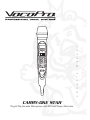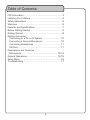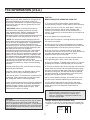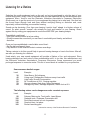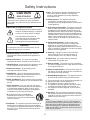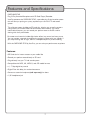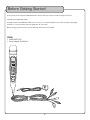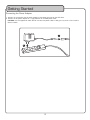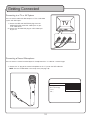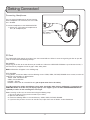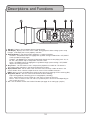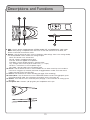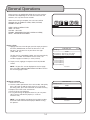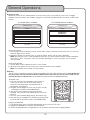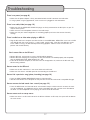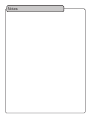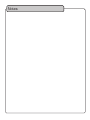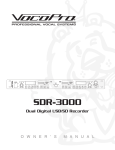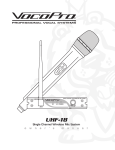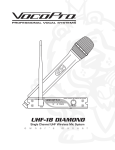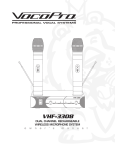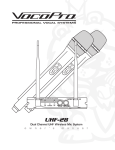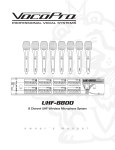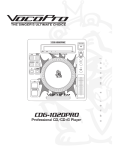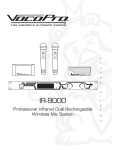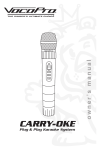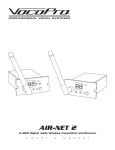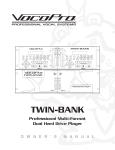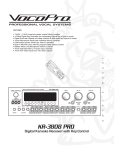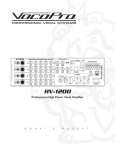Download VocoPro Carry-Oke Microphone Owner`s manual
Transcript
l a u n a m s ' r e n w o CARRY-OKE STAR Plug & Play Karaoke Microphone with SD Card Player/Recorder Table of Contents FCC Information ...................................................... 3 Listening for a Lifetime ............................................. 4 Safety Instructions ................................................... 5 Welcome ............................................................... 6 Features and Specifications ...................................... 7 Before Getting Started ............................................. 8 Getting Started ....................................................... 9 Getting Connected Connecting to a TV or AV System ......................... 10 Connecting a Second Microphone ........................ 10 Connecting Headphones ..................................... 11 SD Card ........................................................... 11 Descriptions and Functions Microphone .................................................. 12-13 General Operations ........................................... 14-15 Setup Menu ......................................................... 16 Troubleshooting .................................................... 17 2 ������������������������ �� ������������������������������������� �������This product, when installed as indicated in the instructions contained in this manual, meets FCC requirements. Modifications not expressly approved by Vocopro may void your authority, granted by the FCC, to use this product. ������������� When connecting this product to accessories and/or another product use only high quality shielded cables. Cable(s) supplied with this product MUST be used. Follow all installation instructions. Failure to follow instructions could void your FCC authorization to use this product in the U.S.A. ��������� ������������������������������������ �� To ensure the finest performance, please read this manual carefully. Keep it in a safe place for future reference. �� Install your unit in a cool, dry, clean place - away from windows, heat sources, and too much vibration, dust, moisture or cold. Avoid sources of hum (transformers, v motors). To prevent fire or electrical shock, do not expose to rain and water. �� Do not operate the unit upside-down. �������� This product has been tested and found to comply with the requirements listed in FCC Regulations, Part 15 for Class "B" digital devices. Compliance with these requirements provides a reasonable level of assurances that your use of this product in a residential environment will not result in harmful interference with other electronic devices. This equipment generates/uses radio frequencies and, if not installed and used according to the instructions found in the owner's manual, may cause interference harmful to the operation of other electronic devices. Compliance with FCC regulations does not guarantee that interference will not occur in all installations. If this product is found to be the source of interference, which can be determined by turning the unit "Off" and "On", please try to eliminate the problem by using one of the following measures: �� Never open the cabinet. If a foreign object drops into the set, contact your dealer. Relocate either this product or the device that is being affected by the interference. �� This unit consumes a fair amount of power even when the power switch is turned off. We recommend that you unplug the power cord from the wall outlet if the unit is not going to be used for a long time. This will save electricity and help prevent fire hazards. To disconnect the cord, pull it out by grasping the plug. Never pull the cord itself. Use power outlets that are on different branch (circuit breaker or fuse) circuits or install AC line filter(s). In the case of radio or TV interference, relocate/reorient the antenna. If the antenna lead-in is 300-ohm ribbon lead, change the lead-in to coaxial type cable. If these corrective measures do not produce satisfactory results, please contact your local retailer authorized to distribute Vocopro products. If you can not locate the appropriate retailer, please contact Vocopro, 1728 Curtiss Court, La Verne, CA 91750. �� Place the unit in a location with adequate air circulation. Do not interfere with its proper ventilation; this will cause the internal temperature to rise and may result in a failure. �� Do not use force on switches, knobs or cords. When moving the unit, first turn the unit off. Then gently disconnect the power plug and the cords connecting to other equipment. Never pull the cord itself. �� Do not attempt to clean the unit with chemical solvents: this might damage the finish. Use a clean, dry cloth. �� Be sure to read the "Troubleshooting" section on common operating errors before concluding that your unit is faulty. ��� To prevent lightning damage, pull out the power cord and remove the antenna cable during an electrical storm. ��� The general digital signals may interfere with other equipment such as tuners or receivers. Move the system farther away from such equipment if interference is observed. ����� Please�check the copyright laws in your country before recording from records, compact discs, radio, etc. Recording of copyrighted material may infringe copyright laws. ������� The apparatus is not disconnected from the AC power source so long as it is connected to the wall outlet, even if the apparatus itself is turned off. To fully ensure that the apparatus is indeed fully void of residual power, leave unit disconnected from the AC outlet for at least fifteen seconds. ������������������������������������� Be sure to position the voltage selector to match the voltage of your local power lines before installing the unit. 240V 120V 3 Listening for a lifetime Selecting fine audio equipment such as the unit youʼve just purchased is only the start of your musical enjoyment. Now itʼs time to consider how you can maximize the fun and excitement your equipment offers. VocoPro and the Electronic Industries Associationʼs Consumer Electronics Group want you to get the most out of your equipment by playing it at a safe level. One that lets the sound come through loud and clear without annoying blaring or distortion and, most importantly, without affecting your sensitive hearing. Sound can be deceiving. Over time your hearing “comfort level” adapts to a higher volume of sound. So what sounds “normal” can actually be loud and harmful to your hearing. Guard against this by setting your equipment at a safe level BEFORE your hearing adapts. To establish a safe level: • Start your volume control at a low setting. • Slowly increase the sound until you can hear it comfortably and clearly, and without distortion. Once you have established a comfortable sound level: • Set the dial and leave it there. • Pay attention to the different levels in various recordings. Taking a minute to do this now will help to prevent hearing damage or loss in the future. After all, we want you listening for a lifetime. Used wisely, your new sound equipment will provide a lifetime of fun and enjoyment. Since hearing damage from loud noise is often undetectable until it is too late, this manufacturer and the Electronic Industries Associationʼs Consumer Electronics Group recommend you avoid prolonged exposure to excessive noise. This list of sound levels is included for your protection. Some common decibel ranges: Level 30 40 50 60 70 80 Example Quiet library, Soft whispers Living room, Refrigerator, Bedroom away from traffic Light traffic, Normal Conversation Air Conditioner at 20 ft., Sewing machine Vacuum cleaner, Hair dryer, Noisy Restaurant Average city traffic, Garbage disposals, Alarm clock at 2 ft. The following noises can be dangerous under constant exposure: Level 90 100 120 140 180 Example Subway, Motorcycle, Truck traffic, Lawn Mower Garbage truck, Chainsaw, Pneumatics drill Rock band concert in front of speakers Gunshot blast, Jet plane Rocket launching pad -Information courtesy of the Deafness Research Foundation 4 Safety Instructions ������� ������� - The appliance should be situated away from heat sources such as radiators, heat registers, stoves, or other appliances (including amplifiers) that produce heat. ������������� CAUTION: To reduce the risk of electric shock, do not remove cover (or back). No user-serviceable parts inside. Only refer servicing to qualified service personnel. ����������������� - The appliance should be connected to a power supply only of the type described in the operating instructions or as marked on the appliance. ����������������������������� - Precautions should be taken so that the grounding or polarization means of an appliance is not defeated. A polarized plug has two blades with one wider than the other. A grounding plug has two blades and and third grounding prong. The wide blade or the third prong is provided for your safety. If the provided plug does not fit into your outlet, consult an electrician for replacement of the obsolete outlet. �������������������������������� The lightning flash & arrowhead symbol, within an equilateral triangle, is intended to alert you to the presence of danger. The exclamation point within an equilateral triangle is intended to alert you to the presence of important operating and servicing instructions. ������������������������� - Power-supply cords should be routed so that they are not likely to be walked on or pinched by items placed upon or against them, paying particular attention to cords at plugs, convenience receptacles, and the point where they exit from the appliance. ������� To reduce the risk of fire or electric shock, do not expose this unit to rain or moisture. ������������ - Unplug this unit from the wall outlet before cleaning. Do not use liquid cleaners or aerosol cleaners. Use a dry cloth for cleaning. �������������������� - All the safety and operating instructions should be read before the appliance is operated. ��������������� - An outdoor antenna should be located away from power lines. ���������������������� - The safety and operating instructions should be retained for future reference. ������������������ - The power cord of the appliance should be unplugged from the outlet when left unused for a long period of time. ���������������� - All warnings on the appliance and in the operating instructions should be adhered to. ���������������������� - All operating and use instructions should be followed. ��������������������������� - Care should be taken so that objects do not fall and liquids are not spilled into the enclosure through openings. �������������� - Only use attachments/accessories specified or provided by the manufacturer (such as the exclusive supply adapter, battery etc.) ���������������������������� - The appliance should be serviced by qualified service personnel when: ��������������������� - Do not use this unit near water. For example, near a bathtub or in a wet basement and the like. A. B. C. D. The power supply cord or plug has been damaged; or Objects have fallen into the appliance; or The appliance has been exposed to rain; or The appliance does not appear to operate normally or exhibits a marked change in performance; or E. The appliance has been dropped, or the enclosure damaged. ������������������� - Use only with the cart, stand, tripod, bracket, or table specified by the manufacturer, or sold with the apparatus. When a cart or rack is used, use caution when moving the cart/apparatus combination to avoid injury from tip-over. ������������� - The user should not attempt to service the appliance beyond that described in the operating instructions. All other servicing should be referred to qualified service personnel. ���� An appliance and cart combination should be moved with care. Quick stops, excessive force, and uneven surfaces may cause an overturn. ������ To CATV system installer's (U.S.A.): This reminder is provided to call the CATV system installer's attention to Article 820-40 of the NEC that provides guidelines for proper grounding and, in particular, specifies that the cable ground shall be connected as close to the point of cable entry as practical. �������������� - The appliance should be situated so its location does not interfere with its proper ventilation. For example, the appliance should not be situated on a bed, sofa, rug, or similar surface that may block the ventilation slots. 5 Welcome ������ ����for � ���� ����������� ���������� ����� ����� ��������� ����� And thank you purchasing the���� DVD SOUNDMAN from VocoPro, your ultimate ��������� ������� ��� �������� ��������������� ����� ������ ��� ����������� ��� choice in Karaoke entertainment! With years of experience in the music entertainment ���� ������ �������������� ���������� �������� ��� �� �������� ������������� business, VocoPro is a leading manufacturer of Karaoke equipment, and has been ��� �������� ����������� ���� ���� ����� ���������� �������� ��� ������ providing patrons of bars, churches, schools, clubs and individual consumers the ���������� ��������� ������ ���� ����������� ���������� ���� ������������ ��� opportunity to sound like a star with full-scale club models, in-home systems and mobile ����� �� ����� ����� ����������� ����� �������� �������� �������� ���� units. ������ All our products offer solid performance and sound reliability, and to reinforce our ������� ������� ���� ���� ��������� ������ ������ ������������ ���� ������ commitment to customer satisfaction, we have customer service and technical support ������������� ���� ��� �������� ����������� ���� ����������� ��� ��������� professionals ready to assist you with your needs. We have provided some contact �������������� ��� ����� ��������� �������� ���� ���������� �������� information for you below. �������������� ������ ��� ������� ���� ����� ����� ������� ��� ����� ��������� ��������������������������������������� VocoPro 1728 Curtiss Court ������� La Verne, CA 91750 ������������������ Toll Free: 800-678-5348 ������������������ TEL: 909-593-8893 ����������������������� FAX: 909-593-8890 ����������������� ����������������� VocoPro Company Email Directory �������������������������������� Customer Service & General Information �������������������������������������� [email protected] ���������������� Tech Support ������������ [email protected] ����������������������� Remember Our Website ���������������������� Be sure to visit the VocoPro website www.vocopro.com for the latest information on new ������������������������������������������������������������������������ products, packages and promos. And while you're there don't forget to check out ����������������������������������������������������������������������� our Club VocoPro for Karaoke news and events, chat rooms, club directories and even a KJ������������������������������������������������������������������������ Service directory! �������������������������������������������������������������������� We look forward to hearing you sound like a PRO, with VocoPro, the singer’s ultimate ��������������������������������������������������������������������� choice. ��������������������������� ���������������� ����������������������������������������������������������������� ������������������������������������������������������������������ FOR YOUR RECORDS ���������������������������������������������������������������������� Please record ������������ the model number and serial number below, for easy reference, in case of loss or theft. These numbers are located on the rear panel of the unit. Space is also provided for other relevant information ������������ Model Number �������������� Serial Number ���������������� Date of Purchase ����������������� Place of Purchase 6 Features and Specifications CARRY-OKE STAR Plug & Play Karaoke Microphone with SD Card Player/Recorder VocoPro presents the CARRY-OKE STAR, a portable plug & play karaoke system that will have you putting on a party anywhere you can find a TV and stereo system. This all-in-one system includes an SD card slot, allowing you to easily transport a large library of Karaoke video files and access them instantly. For those memorable moments, you can record your performance to the SD card for sharing with family and friends. On screen vocal controls include digital echo effect, key control and many more. You can connect a second microphone for performing duets with your friends. If you are practicing late at night, there is a headphone jack for private listening. With the CARRY-OKE STAR by VocoPro, you can take your performance anywhere. Features: • SD Card slot for instant access to your media files • Record your performances directly to SD card • Plugs directly into your TV and sound system • Compatible with MP3, AVI, MP3+G, and JPG media formats • +/- 7 Step digital key control • Digital Echo with delay for vocal enhancement • Connect a second microphone (sold separately) for duets • 1/8” headphone jack 7 Before Getting Started Thank you for purchasing the CARRY-OKE STAR. Please take a few minutes to look through this manual. Unpacking the CARRY-OKE STAR: Carefully remove the CARRY-OKE STAR from its carton. It is recommended that you store the original packaging materials in case you need to ship this equipment for any reason. Before setting up, please make sure the following accessories are included: ITEMS: 1 CARRY-OKE STAR 1 Power Adapter 5V 800mA 8 Getting Started Connecting the Power Adapter 1. Connect the small end of the AC power adapter to the power input hub on the AVP cable. 2. Connect the AC power adapter to a surge protector or available power outlet. CAUTION: Use the supplied AC cable. Do not use other AC power cables as doing so may result in fire hazard or electrical shock. � � 9 Getting Connected Connecting to a TV or AV System You can connect audio and video output to a TV or audio video system with RCA inputs. TV 1. Connect the RED and WHITE RCA plugs from the CARRY-OKE STAR to the RCA audio inputs on your TV or audio device. 2. Connect the YELLOW RCA plug to a RCA video input on your TV. � � �������� Connecting a Second Microphone You can connect a second standard dynamic microphone with a ¼” cable for a second singer. 1. Connect the ¼” plug of the second microphone to the ¼” jack on the AVP cable hub. NOTE: You must enable MIC2 in the setup menu (see page 16). ����� ��������� ����������������� ����� ����������� 10 �� �� �� �� Getting Connected Connecting Headphones You can connect headphones for private listening. When headphones are connected, the main audio out is disabled. To connect headphones to the CARRY-OKE STAR: 1. Connect the 1/8” plug from headphones to the 1/8” headphone jack. �������������� SD Card The CARRY-OKE STAR records to and plays from the inserted SD card. When it comes to organizing the files on your SD card, we recommend the following two ways: NO FOLDERS Simply drag all the files to the root directory of the SD card. When the CARRY-OKE STAR boots up and locates the files, it will automatically categorize the files by type: audio, video, photo. NOTE: MP3+G files will appear in the AUDIO group. WITH FOLDERS If using folders, create four folders with the following names: AUDIO, VIDEO, PICTURE, RECORD. Once created, transfer the media files into the folders as follows below: AUDIO - MP3 and MP3+G files VIDEO - AVI and VOB files PICTURE - JPG files RECORD - Destination for recorded files only (do not place other files in this folder). If an SD card that has folders with different names other than Audio, Video, Picture and Record, is inserted into the CARRY-OKE STAR, all the files may not display properly. If this happens, press the LEFT ARROW DIRECTION button repeatedly to access all the remaining files of that type. Before inserting an SD card, we recommend taking the following steps: 1. Format the SD card (using the format tool of your choice). 2. Open the root directory. 3. Create the following folders in the root directory: AUDIO, VIDEO, PICTURE, RECORD. 4. If you have files you want to access on the SD card, import them into the folders as described above. 11 Descriptions and Functions � � � � � � � 1. Mic Grill - Protects the microphone element housed inside. 2. LCD Display - Displays the current track number during playback. When making system setup changes, it will display the current property and value. 3. Direction Buttons - Use these buttons to perform a variety of functions: File Menu - UP/DOWN moves the highlight bar up/down through individual files. LEFT/RIGHT scrolls up/down through pages. Playback - UP/DOWN scans forward and backward through the current playing track: 2x, 4x, 8x, 20x. LEFT/RIGHT skips to the previous and next tracks. Setup - UP/DOWN moves the highlight bar up/down through system settings. LEFT/RIGHT adjusts the setting parameter. 4. Play/Pause - Use this button to start and pause the playback of a media file. This button is also used to make selections in the setup and file-naming screens. 5. Alpha/Number Pad - Use to select tracks and enter track names by number or letter in the search window. Press a button multiple times to access all the available characters. NOTE: Letters are only accessible when searching by track name (see page 15 for searching files). 6. Stop/Clear/Return - Use this multi-function button to do the following: Stop - During playback/recording, press to stop playback/recording. Clear - When entering a track number or name, press to clear the last entry. Return - Press to return to the main menu (may need to press more than once depending on what screen you are in). 7. List - Use this button to enter the PLAYLIST window (see page 14 for setting up a playlist). 12 Descriptions and Functions �� �� � � �� �� 8. MPX - Use this button to toggle between STEREO, MONO LEFT, and MONO RIGHT audio modes. NOTE: When playing a multiplexed track with music on one side and vocals on the other, this button can be used to remove the vocals. 9. Settings - Use this button for quick access to important audio settings. Once in the setting window, use the UP/DOWN arrows to select the setting to adjust. Music Vol - Master music volume level. Mic Vol - Master microphone volume level. Echo Vol - Echo level applied to microphones. Echo Delay - Amount of delay present in the echo effect. Key - Changes the musical key of the audio track (+/- 7 steps). Mic Bass - Level of bass in the microphone signal. Mic Treble - Level of treble in the microphone signal. 10. Search - Use this button to enter a search window. You can either search by track number or track name. Long press (2 seconds) the button to toggle between number and name search modes (see page 15 for searching files). 11. Record - Use this button to make a recording (see page 15 for recording). 12. Power/Mute - Use this button to turn the CARRY-OKE STAR on and off. During playback, press this button to MUTE audio. Use a long press (2 seconds) to turn the system off. 13. SD Slot - Insert SD card until it clicks into place (see page 11 for instructions on setting up the SD card). 14. Headphone Jack - Connect 1/8” plug from your headphones to this jack. �� 13 General Operations During startup, the CARRY-OKE STAR will scan the contents of the SD card. Depending on the size of the SD card and contents, this may take several seconds. When the scanning is complete, the main menu will be displayed with the ICONS for AUDIO, VIDEO, PICTURE, RECORD and SETUP. ����� ����� ������� ������ ����� AUDIO - MP3 and MP3+G FILES VIDEO - AVI FILES PICTURE - JPG FILES RECORD - RECORDED FILES (BOTH AUDIO and VIDEO] SETUP - SYSTEM SETUP SCREEN Playing a Track 1. Highlight the icon of the file type you wish to play and press the PLAY/PAUSE button to enter the file menu. In the file menu, you will see a list of your files of that type (audio, video, etc). The files are list in alphabetical order, and are automatically assigned a number. At the bottom of the screen, the number of pages are shown (i.e. 0001/0004). 2. To play a track, highlight it and press the PLAY/PAUSE button. �������������� ����� ���������������������������������������� ������������������������������������ ���������������� �������������������� ���������������� ���������������� ���������������� ���������������� ���������������� NOTE: If all your files are not displayed on the first page, press the RIGHT ARROW DIRECTIONAL BUTTON to access the remaining pages of files. Setting Up a Playlist 1. Press the LIST button. 2. Use the number pad to enter the track number, and quickly press LIST again to add the track to the list. If you enter the wrong track, press the CLR button to remove the entry. 3. Repeat until all the tracks are entered. 4. Press PLAY to start playback. 5. At any point during the playback of the list, you can press LIST to access and edit the playlist (i.e. insert or remove tracks). NOTE: It may be helpful to jot down the four digit numbers of the files to be entered into the playlist before starting this process. 14 ��������� ����������� ��������� �������������� ���������������� ����� �������� ���������������������������� ��������� ��������� General Operations Searching for Files Before you search for files, decide whether you want to search by track number or track name. To toggle between name and number search modes, long press (2 seconds) the SRCH button. The search screens looks like this: FILE NAME SEARCH WINDOW FILE NUMBER SEARCH WINDOW �������������� ��������� ������������������������������������������� ����� �������������� ��������� ������������������������������������������� ����� � ����� ����������������������������������� ������������������������������� ����� �� ����������������������������������� ��������������������������� ��������������������� ��������� ��������� Searching by Name 1. Use the alpha-numerical buttons to enter a letter. After a letter is entered, all the tracks that start with that letter will appear on the screen. 2. Highlight and select the desired track, or continue to enter letters until the track is displayed. NOTE: Searching by name is recommended when the files are named uniformly without numbers preceding the name (i.e. Artist - Song title). If files have numbers preceding an artist or song title, use the number search instead. Searching by Number 1. Use the alpha-numerical buttons to enter a track number. 2. When the track appears on the screen, press the PLAY button to start playback. NOTE: The complete track number must be entered. Recording You can make a recording of yourself singing to the following file types: MP3, MP3+G and AVI. Only MP3+G files will record video and the recorded file will be in MP3+G format. All other files will only record audio and the recorded file will be in MP3 format. All recorded files will be stored in the RECORD directory. To Record a File 1. First test the music and microphone volume levels to make sure the levels are set to the liking. Adjust if necessary. (see page 13 for the settings button in descriptions and functions) 2. Navigate to and highlight the track that you want to make a recording of and press the RECORD button. 3. Use the on screen keyboard to name the file to be recorded. Press the on screen ENTER button to save the filename. 4. The track will immediately begin playing, be ready to sing! 5. After the song is completed, the recording will automatically terminate and the file will be saved in the RECORD folder. Playing a Recorded File 1. If not already there, press the STOP/CLEAR button to return to the main menu. 2. Highlight the RECORD icon and press the PLAY button. 3. Use the UP/DOWN buttons to highlight the track and press the PLAY button to begin playback. 15 Setup Menu From the main menu, press the SETUP icon to access the setup menu. When in the setup menu, use the UP/ DOWN buttons to scroll through the setup options, an the LEFT/RIGHT buttons to adjust the setting. Setup Menu Options 1. Mic 2 - Enables/disables the MIC 2 input. Set to ON when connecting a second microphone. 2. Backlight - This setting enables/disables the backlight on the LCD display on the microphone. 3. On Screen Display - This setting enables/disables the on screen display information at the top of the screen when a track is played. If your tracks contain karaoke lyrics, setting the OSD to off can prevent interference with track lyrics. 4. Score - Enables and disables score mode. NOTE: In score mode, the CARRY-OKE STAR “listens” to the performance and rates it ion a scale of 1 to 100. The scoring system is rhythm based and designed to provide extra fun while performing with friends. 6. Exit - Enter to leave the setup menu. 16 Troubleshooting There is no power (see page 9) • Make sure the power adaptor is firmly connected to both the AVP connector and wall outlet. • If using a power strip/surge-protector, make sure that it is plugged in and switched on. There is no audio/video (see page 10) • Make sure that the CARRY-OKE STAR’S RCA plugs are firmly connected to the RCA jacks on your TV and/or sound system. • Check the music and microphone volumes in the audio setup. • Make sure that your external equipment is functioning properly and set to the correct channels/ settings. There is audio but no video when playing an MP3+G • Plug the SD card into a computer and view the files in the AUDIO folder. MP3+G files must have a .MP3 and .CDG file with the same name (i.e. track01.mp3, track01.cdg). If the files have different names, or the .CDG is missing, no video will be present during playback. Check to make sure the files are present and named correctly. Can’t access files on the SD card • Remove SD card, and re-insert to restart the file loading sequence. • Remove SD card and plug into a computer to verify that the files are loaded properly and compatible with the CARRY-OKE STAR: MP3, MP3+G, AVI, JPG. • If files do not show on computer, or the SD card is not recognized at all, re-format the SD card using SD formatting software. Cannot record to the SD card • Make sure the lock mechanism is not set to LOCK on the SD card. • Make sure that there is available space for the recording on the SD card. Cannot find a particular song/photo/recording (see page 14) • Press the RIGHT ARROW DIRECTIONAL button to view more files. • View SD card contents on a computer to verify the file is on the SD card and of a compatible file type. Cannot remove the lead vocals from a track (see page 12) • Press the MPX button until the lead vocals are removed. Keep in mind that for this to work, the track must be multiplexed. A multiplexed track has vocals recorded to one side, and the music recorded to the other. If a non-multiplexed track is playing, the vocals cannot be removed. Cannot access main or setup menus • Make sure there is an SD card inserted in the SD slot. Without an SD card, the system will not boot to the main screen. 17 Notes Notes CARRY-OKE STAR Owner’s Manual © VocoPro 2011 v1.0817 www.vocopro.com