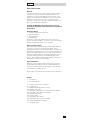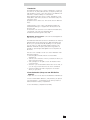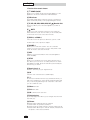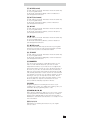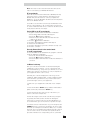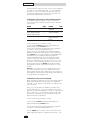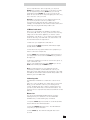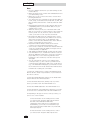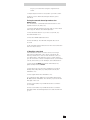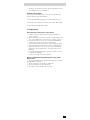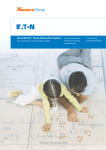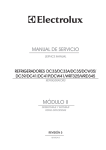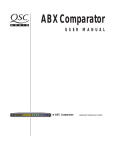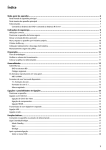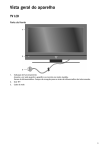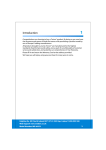Download Marmitek 25 User guide
Transcript
Marmitek X-10 ABX1 Gebruiksaanwijzing User Guide 5 19 ABX1 Learning RF Universal Remote 8in1 Button layout 1 2 3 24 23 4 5 6 8 7 9 10 11 16 14 15 12 13 17 - 22 26 25 3 English General Security Note Attention: For carefree and safe use of this product, please read this manual and safety information carefully and follow the instructions. Technical manipulation of the product or any changes to the product are forbidden, due to security and approval issues. Please take care to set up the device correctly - consult your user guide. Children should use the device only under adult supervision. Important: the Marmitek X-10 remote control must be used according the instructions in this manual and is not suitable for other purposes. Avoid the following • strong mechanical wear and tear • high temperature • strong vibrations • high humidity Please also respect the additional security notes in the various user guide chapters. To ensure correct set up please read the manual and security notes carefully. Battery install and change The device may only be used with 2 AAA alkaline batteries never try to connect to another power supply. When inserting batteries be sure the right polarity is used. Remove the batteries when the device is not used for a longer period. Make sure that the batteries are not short circuited and are not disposed in fire (danger of explosion). Batteries do not belong in children hands. Don't let batteries lay around openly - they might be swallowed by children or animals. If this happens see a doctor immediately. Disposal of batteries: Batteries are special waste and do not belong in general household waste disposal. Leaking or damaged batteries can upon contact with skin cause burning or acid damage if necessary use suitable gloves. Please dispose of batteries in accordance with local bylaws. Contents 1. Introduction 2. Insert the batteries 3. Function of the remote's buttons 4. 4.1 4.2 4.3 4.4 4.5 4.6 4.7 4.8 4.9 Programming Marmitek X-10 Automation Control Manual code entry Automatic code search for some well-known brands Automatic code search for all brands Manual code search Learning codes Identifying codes found Default Volume Control for satellite Home Theatre Macro Feature 5. Troubleshooting 19 English Quick start guide 1) Put the batteries in 1. Open the cover on the back of the 8 in 1 Universal Remote Control 2. Insert 2 batteries (AAA alkaline). Make sure the batteries are NEW. 2) Program your 8 in 1 Universal Remote Control 1. Turn on the equipment that you wish to control (TV, VCR, etc). 2. The AUX key allows you to program and control any equipment such as TV, VCR, Dx 3. Take the code book supplied with the 8 in 1 Universal Remote Control and find the brand of the equipment you wish to control. E.g. if you have a Thomson TV look for Thomson under the TV section. 4. Press and hold on the key marked SETUP (8) until the LED (2) stays permanently on. This takes about 3 seconds. Release the SETUP key. 5. Press and release the TV, VCR, CBL, DVD, etc. in accordance with the appliance you wish to control. 6. From the code book take the first number corresponding to your equipment and enter the number by pressing the 0-9 key pad (9). Each time you press a key the red LED (2) will flash. 7. If the number is correctly entered the LED will turn off. If the number is incorrect then the LED will flash fast. If incorrect you will need to restart at 4. Press the POWER key (1) . If your equipment switches off you have found the right code. If it does not switch off, you will need to restart from 4. X Sometimes there are several codes that have similar features. If you find that your 8 in 1 Universal Remote Control does not work for some functions, you may need to try another code. 20 1. Introduction The Marmitek X-10 remote control is designed to control up to 8 devices: TV, VCR, CBL (decoder, set top box), DVD, CD, SAT (satellite receiver), or any other device. The Marmitek X10 remote contains a library of codes that are preprogrammed into the remote control. This library covers nearly all the audio video products on the market today. The codes have to be programmed once before use. This can be done in different ways: a. Manual entry of one of the codes displayed under the related brand and type of equipment in the attached code book (see 4.1) b. Automatic code search for some well-known brands (4.2) c. Automatic code search for all brands (4.3) d. Manual search through all codes (4.4) Marmitek X-10 Automation: control all electrical appliances with one remote control The Marmitek X-10 Remote has two transmitters: an infrared (IR) transmitter and a radio frequency (RF) transmitter. This allows you to operate practically anything. You can operate your TV, video etc. with the infrared (IR) technology. The Marmitek X-10 radio frequency (RF) technology makes it possible to operate lights and appliances from anywhere in the home. Here are some examples of the uses of the Marmitek X-10 Automation feature: • Dim the lights and switch them on and off while watching TV. • Turn the coffee machine on from your bedroom when you wake up in the morning. • Turn your lights on at night to scare off intruders when you hear noises. • Switch on your electric blanket before the movie ends, so you can enjoy a warm bed once the movie is finished. • Switch everything off with a single press of a button when you go to bed. 2. Insert the batteries (always use new AAA alkaline batteries). 1. Open the cover on the back of the Marmitek X-10 Remote. 2. Insert 2 AAA alkaline batteries, verify that they are placed correctly with the + on the battery in the same position as marked inside the battery compartment. 3. Close the battery compartment carefully. 21 English 3. Function of the remote's buttons [1] XPOWER (On/Off) Allows you to switch off the last selected appliance. Some appliances can also be switched on with this button. [2] LED indicator The indicator light flashes when the remote is operating or lights continuously while you are programming the remote. [3] TV, VCR, CBL, DVD, AUDIO, DVR, SAT, Marmitek X-10 These keys allow you to select the appliance you wish to control. [4] _ MUTE Allows you to turn on/off the sound. You can control the "Mute" function of your TV even when you are in VCR, DVD or SAT mode. No need to select the TV mode. [5] CHAN +/- or PROG +/Select the next or the previous channel of your TV or SAT. In DVD mode: next or previous chapter. [6] VOLUME +/Allows you to control the volume. You can control the volume of your TV even when you are in VCR, DVD or SAT mode. No need to select the TV mode. [7] INFO Displays on screen information of the selected appliance (when available). [8] SETUP Allows you to program your remote before the first use. It also allows you to access to secondary functions of certain A/V appliances (Shift). Press the SETUP key followed by the function key you desire. [9] Numeric keys 0 - 9 Work the same way as your original remote. [10] AV Selection of an external source (SCART input). [11] -/-In connection with the numeric keys, this button allows you with some equipment to select directly channels higher than 9. If you are in programming mode - automatic code search you can confirm the code. [12] Menu Menu On [13] Exit Menu OFF [14] OK Confirms menu selection. [15] Navigation keys Up, Down, Right, Left. Allows you to navigate into the menu (TV, DVD, etc). [16] Teletext Æ Teletext ON: Start/stop Teletext / Fasttext. # Teletext OFF: Stop Teletext / Fasttext. Ë Teletext Hold: Stop page change in Teletext / Fasttext mode. Ê Teletext Mix: Allows you to mix the Teletext / Fasttext and the picture of the selected channel. 22 [17] 5 REW (rewind) In VCR, DVD or CD mode: This button works the same way as in your original remote. IN TV mode: Coloured key (Red), control of videotext or special equipment functions. [18] 4 FF (fast forward) In VCR, DVD or CD mode: This button works the same way as in your original remote. IN TV mode: Coloured key (Blue), control of fasttext or special equipment functions. [19] 1 PLAY In VCR, DVD or CD mode: This button works the same way as in your original remote. IN TV mode: Coloured key (Yellow), control of fasttext or special equipment functions. [20] 2 STOP In VCR, DVD or CD mode: This button works the same way as in your original remote. IN TV mode: Coloured key (Green), control of fasttext or special equipment functions. [21] 8 REC (record) This key works the same way as the one on your original remote for your VCR. In order to avoid a mistake you have to press this key twice to activate this feature. [22] 3 PAUSE In VCR, DVD or CD mode: This button works the same way as in your original remote. IN TV mode: Coloured key (Magenta), control of fasttext or special equipment functions. [23] SHOWVIEW You can use the ShowView or VideoPlus function of your video recorder with this button (if your video recorder supports this function). If your video does not support this function, the button can give access to the timer function or the menu of your video recorder. When the ShowView/V+ button is used in other modes than the VCR mode (TV, CBL, SAT, AUDIO), this button is often used for the Scan function. For example, in TV mode you can change channels or when listening to a CD you can only listen to the intros. After 3 seconds, the button selects the following channel or song. Press any button to stop the Scan function. The Scan function will automatically stop after 2 minutes. [24] LEARN Programming button for learning the functions of your original remote control. See chapter 4.5, Learning codes, for information about programming these codes. [25] MACRO, M1, M2, M3 Macro buttons. With these buttons you can execute a series of pre-programmed commands with one press of a button. First press the MACRO button. Then press the M1, M2 or M3 button to activate the relevant macro. See chapter 4.7 for more information. [26] L1, L2, L3, L4 Extra buttons for learning the functions of your original remote control. 23 English 4. Programming To make your remote suitable for your own equipment, you have to program it once. You can do this by entering a code, related to the brand and type of equipment you want to control. You can program any equipment under any MODE key. For example, if you have three videorecorders, you can e.g. assign videorecorder 1 to VCR, videorecorder 2 to DVD and videorecorder 3 to DVR. The TV button can be used for TV only. 4.1 Controlling your house with Marmitek X-10 Automation The Marmitek X-10 remote control allows you to control all lights and electric appliances you have in your house. Here are some examples that you can do with your Marmitek X-10 remote using Marmitek X-10 modules: • Switch on/off, dim lights while you watch TV. • Switch on the lights at night to frighten intruders when you detect something suspicious • Switch on your electric blanket before the film ends to have it warm when you go to sleep To be able to control your lights and appliances you need a Marmitek X-10 RF-interface (RFIX35) and Marmitek X-10 modules. Contact your dealer for further information. You can control the Marmitek X-10 Automation Modules as follows: Make sure that the Marmitek X-10 remote control is programmed on the same Letter Code as the RFIX35 RF-interface and the modules installed in your house (see changing the Marmitek X10 Letter Code). 1. Press the Marmitek X-10 button. 2. Use the numerical keys to select the Unit Code of the Module of your choice (1-digit codes do not have to preceded by a '0'). 3. Press the button of the function you want to execute (see overview below). Marmitek X-10 Automation functions: On: CHANNEL + Off: CHANNEL Brighter: VOLUME + Dim: VOLUME All lights on:XPower All units off: _Mute Changing the Marmitek X-10 Letter Code The Marmitek X-10 Remote is set to Letter Code A by default. In most cases you do not need to change this setting, unless another Marmitek X-10 or X10 compatible system in your area causes interference. In case of interference we advice to set the remote control and the RFIX35 in the RF-secured mode (see "RF-secured mode"). 1. Press the SETUP button until one of the Mode LED's stays lit. Release the SETUP button. 2. Press the numerical key(s) for the Letter Code selected (1=A, 2=B, ...... 16=P). 3. Press the -/-- (12) button to confirm the Letter Code. The LED will extinguish. 24 Note: The Letter Code selected must be the same as the Letter Code used by your RFIX35 RF-interface. RF-secured mode In the RF-secured mode the RF-interface (RFIX35) will only respond to remote controls that have been linked to the RFIX35. This prevents others to control your lights and appliances. To set the RFIX35 in the RF-secured mode please refer to the RFIX35 manual. To be able to use the RF-secured mode, the Marmitek X-10 remote control will have to be set in the RF-secured mode. To set the Marmitek X-10 remote control into the RF-secured mode please follow the next steps. Set the ABX1 to the RF-secured mode 1. Program code 822 under the Marmitek X-10 button. • Press SETUP button until the LED stays lit • Press the Marmitek X-10 button • Enter 8-2-2 , the LED will switch off after the last 2 buttons are pressed 2. Press the Marmitek X-10 button. 3. Press the SETUP button until the LED stays lit. 4. Release the SETUP button. 5. Press the AV button to generate a random security code. 6. Press the -/-- button. Reset the Remote Control to the standard mode (= non RF-secured mode) To reset the ABX1 to the standard mode, program code 820 under the Marmitek X-10 button. • Press the SETUP until the LED stays lit. • Press the Marmitek X-10 button. • Press 8-2-0, the LED will switch off after the 0 button is pressed. 4.2 Manual code entry Take your code book and search for the list matching the equipment you are looking for, e.g. TV or VCR. Next, find the relevant brand (e.g. Sony). Now you will find one or more 3-digit codes. If there is more than one code, it depends on your equipment which code is correct. Generally, the codes are displayed in order of age of the equipment. Older equipment first, younger equipment at the end. Sometimes you will have to try several codes before you find the right code for your equipment. 1. Make sure your equipment is switched on (for example TV). 2. Press and hold the SETUP (8) key until the LED indicator lights continuously. Release the SETUP key. 3. Press and release the mode key (3) of the device you want to control (for example TV). 4. Enter the 3 digit code from the Code Book by using the key pad (9). The LED (2) turns off after the last digit is entered. If you entered a wrong code the LED blinks for 3 seconds and then goes off. You have to repeat from step 2. 5. Point the remote in the direction of your TV and press the POWER button (1). Your device should turn off. Check other functions (for example for a VCR FF or REW, etc.). If certain functions are not responding, this indicates that the entered code is not the correct one. In that case repeat the above procedure with the next corresponding code of your brand. 25 English 6. Repeat this procedure from step 1 for the other equipment you want to control (VCR, DVD, SAT,...). If your equipment (TV, SAT, etc....) does not respond, try the other codes for your brand. If it still doesn't respond, try the manual code search method (4.4 Manual code search). 4.3 Automatic code search for some well-known brands If your brand is listed hereafter, you can use the brand search method (faster than the "manual" and the "automatic code search"). BRAND Philips & Sub brands / Radiola Sony / Panasonic / JVC / Sharp / Akai / Toshiba / Daewoo & Other Japanese brands Thomson / Brandt / Ferguson CODE BRAND CODE 1 Telefunken / Saba / Normende 4 2 Grundig / Blaupunkt 5 3 Nokia / Finlux / ITT & Other Scandinavian brands 6 1. Turn on the device you want to control. 2. Press and hold SETUP (8) until the LED indicator (2) lights steadily. Release SETUP button. 3. Press the mode button (3) that matches the equipment you wish to control. The LED (2) blinks once. 4. Enter the code corresponding to your brand, point the Marmitek X-10 Remote in the direction of your equipment, press CHAN+ (5) once only. Continue to point the Marmitek X-10 Remote at your equipment until the equipment changes Channel (the remote control sends an IR signal every second. Please wait until your equipment reacts). When your equipment does react, press on the key -/-- (11) to confirm. If you accidentally miss the code, you can stop the autosearch by pressing CHAN-( 5) and by repeatedly pressing this key return to the right code. Press -/-- (11) to confirm. Remark: if some functions of your equipment don't work, you need to try another code for your brand. The search function starts after the last confirmed code. For example, if it was 030, the search function starts at 031, and it will keep on trying until the last possible code. 4.4 Automatic code search for all brands When searching an unknown code, you can step through the library automatically (AutoSearch). When your equipment responds, you can stop the searching process and store the code you found. Note: as you can dedicate any appliance (TV, DVD, SAT...) to VCR, CBL, DVD, etc. keys, you need first to enter any 3 digit code for the kind of appliance you wish to control (found in the code book), i.e.: If you want to program a SAT under the VCR key, enter ANY SAT code found in the code book and then follow the steps below: 1. Turn on the device you want to control. 2. Press and hold SETUP (8) until the LED indicator (2) lights steadily. Release SETUP button. 3. Press the mode button (3) that matches the equipment you wish to control. The LED (2) blinks once. 4. Press CHAN+ (5) once. After a few seconds the remote starts stepping through the code library (fast search, 1 code 26 per second). When the device responds, you can press CHAN+ (5) to switch to slow search (1 code per 3 seconds). You can step back by pressing CHAN- (5) (you can step forward by pressing CHAN+ (5) in case you went too far back). As soon as the device responds again, press the -/-key (11) to store the code you found. Remark: if some functions of your equipment don't work, you need to try another code for your brand. The search function starts after the last confirmed code. For example, if it was 030, the search function starts at 031, and it will keep on trying until the last possible code. 4.5 Manual code search Note: as you can dedicate any appliance (TV, DVD, SAT...) to the VCR, CBL, DVD, etc. keys, you first need to enter any 3 digit code for the kind of appliance you wish to control (found in the code book), i.e.: If you want to program a SAT under the AUX key, enter ANY SAT code found in the code book and then follow the steps below: 1. Make sure your equipment is switched on. 2. Press and hold SETUP (8) until the LED indicator lights steadily. Release SETUP 3. Press the mode key (3) that matches the equipment you want to control (for example TV). 4. Press CHAN+ (5) repeatedly until the channel changes. If you step past the correct code use CHAN- (5) to go back to the right code. 5. When the equipment you want to control reacts, press -/-( 11) to confirm the code. Note: If your equipment doesn't have CHAN+ you can use PLAY (VCR or DVD) (19) or POWER (1) key. Note: if certain functions of your equipment can't be controlled you will have to find a different code for your brand. The search starts after the last registered code. If that was 030, the search starts at 031 until the last possible code and then goes from 000 to 029. 4.6 Learning codes Your Marmitek X-10 Remote contains the codes for most TVs, videos etc. in its code library. If a certain device is not in this library, you can learn the codes for your existing remote control. The library may also contain a code that works for your device, but which misses a few function buttons. You can then select to only learn those buttons (maximum of 150 buttons). Master clear You can use the MASTER CLEAR method to clear the learning memory. It is advised to execute a MASTER CLEAR before you start learning any commands. 1. Keep the SETUP (8) pressed until one of the Mode LED's stays lit. Release the SETUP (8) button. 2. Press the LEARN (24) button twice. The LED will flash every time you press the button. 3. Press SETUP (8). The LED will extinguish after a few seconds. 27 English Notes: • Execute a Master Clear before you start learning (see the method above). • Make sure both remote controls have full batteries before you start learning codes. • Make sure you do not move the remote controls when pressing the buttons. • You cannot learn any commands for the following buttons: Learn, Setup, Source buttons TV, VCR, CBL, etc, M1, M2, M3, ShowView, Xanura Home or directly under the SHIFT button. • Experiment by learning two or three buttons first (to test compatibility), before you learn all the buttons of your original remote control. • When the memory is full, one of the Mode LED's will flash for 3 seconds. You cannot learn any codes when the memory is full. You can, however, erase a mode with codes you stored. You can only erase a full mode. • By keeping the buttons for the existing remote control pressed for a shorter period, there will be more memory space left for learning codes on the Marmitek X-10 remote control. This also diminishes the chance that the remote control learns the wrong codes. • Experiment with the distance between the remote controls if you have problems learning the codes. • Some remote controls do not have the infrared LED in the centre. Try experimenting by slightly moving the remote controls (sideways or up/down). • Tube lighting and bright sunlight can affect the procedure. • Use the buttons L1, L2, L3 and L4 to learn the codes for which the Marmitek X-10 remote control does not have a proper button. If you encounter any problems when learning the codes of buttons, erase the memory and start again. • You can only learn the codes for one original remote control per mode, e.g. the codes for your DVD remote control under the DVD button. With some combi devices (e.g. a TV with built-in DVD player) you first have to learn the TV functions in TV mode and then the DVD functions in DVD mode. Learning the commands 1. Point your existing remote control at the Marmitek X-10 Remote (front to front). Keep a distance of 2,5 cm between the remote controls. 2. Press the SETUP (8) button until one of the Mode LED's stays lit. Release the SETUP (8) button. 3. Press the Mode button (TV, AUDIO, SAT, etc.) for the device you want to learn. The LED will flash once. 4. Press the LEARN (24) button. The LED will flash once. 5. Press the button on the Marmitek X-10 remote you want to store the new command under. The LED will blink once. 6. Depending on the type of remote control you have, you can use one of two methods: a. Press the button on the existing remote control you want to learn. Keep this button pressed until the LED on the Marmitek X-10 Remote extinguishes. If the LED does not extinguish, but starts flashing, you need to use method B. (If you have just tried method A and want to try method B, first repeat step 5). b. Press the button on the existing remote control you want to learn. Keep this button pressed as 28 long as you would when using the original remote control. 7. Repeat steps 5 and 6 for every button you want to learn. 8. When you have finished learning the buttons, press SETUP (8) Erasing the commands learned per mode to clear memory space You can erase the commands learned and saved for each separate function (TV, VCR, etc.): 1. Keep the SETUP (8) button pressed until one of the Mode LED's stays lit. Release the SETUP (8) button. 2. Press the Mode button of your choice (TV, VCR, etc.). The LED will flash once. 3. Press the LEARN (24) button twice. 4. Press SETUP (8). The LED will extinguish after a few seconds. 5. All commands learned and saved for the selected function have now been erased. 4.7 Identifying codes found If the batteries are taken out of the remote for a longer period, the programmed codes can be erased from the memory. Therefore it is wise to write down the codes, so you will be able to reprogram the remote control quickly If you don't know the code (for example because you found the code by autosearch) you can identify it as described below: 1. Press and hold SETUP (8) until the LED indicator (2) lights steadily. Release SETUP. 2. Press the mode key (3) for the equipment you want to identify (VCR, CBL, DVD, CD, ASAT, DSAT or AUX). The LED blinks once. 3. Press again SETUP. The LED blinks once. 4. To identify the first digit press each number button from 0 - 9 (9) until the LED blinks. The number you pressed is the first digit of the code. 5. Press each number key from 0 - 9 as above to find the second digit. 6. Press each number key from 0 - 9 as above to find the third digit. When the third digit has been found the LED will go off. 29 English 4.8 Default Volume Control for satellite In factory default, in Satellite mode the volume is controlled by the TV. However, some Satellite tuners have their own volume control. You can reprogram the remote so the volume is controlled by the satellite receiver instead of by the TV. 1. Press and release the TV Mode button (3) - remote must be in TV mode for this procedure. 2. Press and hold SETUP (8) button until LED remains on. 3. Release SETUP button. 4. Press and hold the Mute (4) key for approximately 8 seconds. LED will stay off for the 8 second period, then blink once to indicate volume default acceptance and then remain off. 5. Remote volume default is now set. 6. If the Marmitek X-10 Remote was previously controlling the television volume in SAT mode, it will now control the volume of the satellite decoder. If it was previously controlling the volume of the satellite decoder, it will now control the volume of the television. 4.9 Home Theatre Macro Feature Your Marmitek X-10 remote has three Macro buttons: M1, M2 and M3. You can program these buttons to execute a series of commands with one press of a button. This powerful feature is ideal for switching on all your audio and video equipment at once or for selecting certain preferences in Home Theatre applications. Programming the Macro buttons M1, M2 and M3 1. Keep the SETUP (8) button pressed until one of the Mode LED's stays lit. Release the SETUP (8) button. 2. Press MACRO (25). The LED will flash once. 3. Press the Macro button you want to set (M1, M2 or M3). 4. Press the buttons on the remote control you want to enter under the Macro button (maximum of 10 commands). The buttons will be executed by the macro in the same order as they are programmed. 5. To save the macro, you press the MACRO button again. If you have used up the maximum of 10 commands, the procedure will stop automatically and the 10 commands will be saved under the Macro button you are setting. Notes on programming macros • The first command of a macro always needs to consist of a Mode button (TV, VCR, etc) • You may have to enter a delay in the macro (e.g. to let your TV warm up). Press PAUSE (17-22) followed by a numerical key (1-9) to enter a delay of between 1 and 9 seconds. The standard delay between the separate macro commands is half a second. • The macro buttons can execute both infrared (IR) and radio frequency (RF) commands. This means you can activate audio and video equipment and control the lights at the same time (using a Marmitek X-10 RFIX35 RF30 interface). This is ideal for Home Theatre applications. Ask your supplier for more information. Clearing a macro button 1. Press the SETUP (8) button until one of the Mode LED's stays lit. Release the SETUP button. 2. Press the MACRO (25) button. The LED will flash once. 3. Press the macro button you want to clear (M1, M2 or M3). 4. Press the SETUP (8) button again. 5. Troubleshooting The remote doesn't work or loses codes entered • Confirm with your original remote that the equipment works correctly. • Make sure that you have pressed the corresponding mode key of the equipment or device that you want to control. • If the listed code does not work, try the AUTOSEARCH method or enter the next code of that brand. • Check that the batteries have the correct polarity position. • The programming of the remote requires 2 AAA Alkaline batteries (new). If the remote looses codes within a few days/weeks the problem can be solved by using 2 new batteries. • If the LED is lit permanently, in general it will be ecessary to replace the batteries. • Set the remote back to factory default. How to set the Marmitek X-10 Remote back to factory default (Master reset) • Press and hold SETUP (8) until the LED indicator (2) lights steadily. Release SETUP. • Press and release the STOP key (20) twice. • Press and release the .MUTE key (4). • The LED (2) turns off after few seconds. 31 Copyrights Marmitek is a trademark of Pattitude B.V., ABX1™ is a trademark of Marmitek B.V. All rights reserved. Copyright and all other proprietary rights in the content (including but not limited to model numbers, software, audio, video, text and photographs) rests with Marmitek B.V. Any use of the Content, but without limitation, distribution, reproduction, modification, display or transmission without the prior written consent of Marmitek is strictly prohibited. All copyright and other proprietary notices shall be retained on all reproductions. 20358 - 20100929