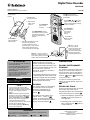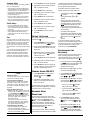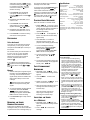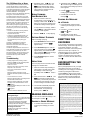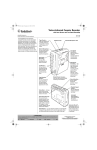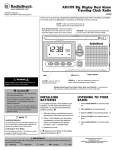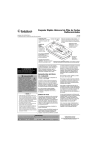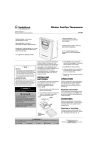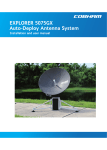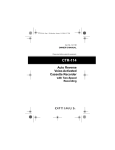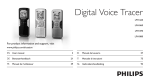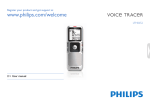Download Radio Shack 14 Minute Owner`s manual
Transcript
Digital Voice Recorder with Pouch www.radioshack.com™ OWNER’S MANUAL — Please read before using this equipment. 14-1188 Slide to LOCK to lock the control buttons. Press ‡ once to erase one message or hold down to erase all messages 1. Slide the battery door latch to the left. 2. Slide down the battery door to remove it. Press to start or stop playback or press to locate a message/index by skipping forward or backward. Press REC/STOP to start or stop recording. Press SET/DISP to select information to be shown or enter various settings. Press MODE/INDEX to select the operation mode or to mark an index during recording or a section for repeating during playback. Press RESET to return all settings to default values. Press VOL+/ VOL– to adjust the volume 3. Place two AAA batteries over the ribbon and into the battery compartment according to the polarity symbols (+ and –) marked inside. Replace the battery door cover and slide the lock to the right MIC Jack — lets you connect an optional dynamic microphone with a 1 /8-inch (3.5mm) plug to extend the recording range. The built-in microphone automatically disconnects. EAR Jack — lets you connect an optional mono earphone with a 1/8inch (3.5mm) mini plug. The built-in speaker disconnects automatically CAUTION • Use only fresh batteries of the required size and recommended type. • Do not mix old and new batteries, different types of batteries (standard, alkaline, or rechargeable), or rechargeable batteries of different capacities. • If you do not plan to use the recorder for a week or longer, remove the batteries. Batteries can leak chemicals that can destroy electronic parts. o WARNING o Dispose of old batteries promptly and properly. Do not burn or bury them. Ô NOTE Ô • You need to reset the clock time after replacing the batteries, and also reset the alarm time if needed. See “Setting the Clock” on Page 1 and “Setting the Alarm” on Page 2. • LOCK must be set to inactive to set clock and alarm in clock mode. If LOCK is set to active and you press a button, and LOCK flashes. Slide LOCK in the opposite to the direction of the arrow and try again. See “Locking the Recorder’s Controls”. • If you do not press a button for more than 30 seconds, the time display returns. • In clock mode, toggle press SET/DISP to view the year and the date. Thank you for purchasing a RadioShack Digital Voice Recorder. Your Digital Recorder is ideal for quick note-taking. Its light weight and compact size makes it easy to put into a pocket, briefcase, or purse. You can use it at school, at business conferences, for dictation in the office, or anywhere on the go. Your digital recorder allows you to record up to 198 messages with a total duration of 90 minutes and organize them into 2 separate folders. The messages remain intact even when the batteries are removed. Your recorder requires two AAA batteries (not supplied) for power. For the best performance and longest life, we recommend RadioShack alkaline batteries. w indicates the current status of the batteries. When | flashes, or BATT appears, the sound becomes weak or distorted, or the recorder stops operating properly, replace the batteries. ! IMPORTANT ! o LOCKING THE RECORDER’S CONTROLS The recorder’s controls can be locked so its settings are not accidentally changed. To lock the recorder’s controls, slide LOCK on the back of the recorder in the direction of the arrow. LOCK appears. LOCK flashes briefly if you press a button. To unlock the recorder’s controls, slide LOCK in the opposite direction of the arrow. LOCK disappears. BATTERIES If an icon appears at the end of a paragraph, go to the box on that page with the corresponding icon for pertinent information. — Warning Ô — Note — Caution ! — Important OPERATION o SETTING THE CLOCK There are two operating modes: clock mode and recorder mode. Clock mode is automatically selected upon reset and when the recorder is left idle for 30 seconds. Ô 1. With the time displayed, press and hold SET/DISP for about two seconds. The hour digits flash. 2. Repeatedly press or hold down VOL+/ VOL– to adjust the hour. PM appears to indicate a PM hour. © 2002 RadioShack Corporation. All Rights Reserved. RadioShack and RadioShack.com are trademarks used by RadioShack Corporation. Listening Safely To protect your hearing, follow these guidelines when you use earphones. • Set the volume to the lowest setting before you begin listening. After you begin listening, adjust the volume to a comfortable level. • Do not listen at extremely high volume levels. Extended high-volume listening can lead to permanent hearing loss. • Once you set the volume, do not increase it. Over time, your ears adapt to the volume level, so a volume level that does not cause discomfort might still damage your hearing. Traffic Safety • Do not wear earphones while operating a motor vehicle or riding a bicycle. This can create a traffic hazard and could be illegal in some areas. • Even though some earphones let you hear some outside sounds when listening at normal volume levels, they still can present a traffic hazard. Care Keep the recorder dry; if it gets wet, wipe it dry immediately. Use and store the recorder only in normal temperature environments. Handle the recorder carefully; do not drop it. Keep the recorder away from dust and dirt, and wipe it with a damp cloth occasionally to keep it looking new. If your recorder is not performing as it should, take it to your local RadioShack store for assistance. Modifying or tampering with the recorder’s internal components can cause a malfunction and might invalidate its warranty and void your FCC authorization to operate it. 3. Press SET/DISP. The minute digits flash. 4. Repeatedly press or hold down VOL+/ VOL– to adjust the minute. 5. Press SET/DISP. The year flashes. 6. Repeatedly press or hold down VOL+/ VOL– to adjust the year. 7. Press SET/DISP. The month flashes. 8. Repeatedly press or hold down VOL+/ VOL– to adjust the month. 9. Press SET/DISP. The day flashes. 10. Repeatedly press or hold down VOL+/ VOL– to adjust the day. 11. Press SET/DISP to resume normal operation. SETTING THE ALARM You can set an alarm to sound every day at a preset time. Ô 1. Press MODE/INDEX in clock mode to display the alarm time. ALARM appears. 2. Press and hold SET/DISP in alarm clock mode for about two seconds. The hour digits flash. 3. Repeatedly press or hold down VOL+/ VOL– to enter the hour. PM appears to indicate a PM hour. 4. Press SET/DISP. The minute digits flash. 5. Repeatedly press or hold down VOL+/ VOL– to enter the minute. 6. Press SET/DISP to store the setting. 3 appears . When you set the alarm time, the alarm automatically turns on. Ô NOTE Ô Setting the Alarm If you do not press a button for more than 30 seconds, the time display returns. Turning the Alarm ON/OFF If the recorder is in recorder mode at preset alarm time, the alarm does not sound even when alarm is set to on. 3 flashes for about 30 seconds. To stop 3 from flashing, press any button. Recorder Mode Operations • LOCK must be set to inactive to turn on the recorder mode. If LOCK is set to active and you press REC/ON, and LOCK flashes and the recorder remains in time mode. Slide LOCK in the opposite of the direction of the arrow and try again. See “Locking the Recorder’s Controls”. • The recorder is not preset to use voiceactivated recording (see “Voice Activated”. The recorder is preset to select Folder A (see “Programming the Recorder”). Programming the Recorder • You cannot program the recorder while recording or playing back messages. • If you do not press a button for more than 30 seconds, the time display returns. 2 TURNING ALARM ON/OFF or disable voice-activated recording (VOX), and, set the key tone to on or off at any time. See “Programming the Recorder”. Information about the recorder’s status appears when the recorder mode is on. • The selected recording mode (SP, EP or LP) appears. • The selected folder, x or y, appears. • The two-digit index number of the message and the total number of the messages appear in the top of display. (01/06 indicates messages one of six, with 1 being the current message number and 6 being the total number of the messages.) • The battery status appears. • The duration of the selected message appears near the bottom of the display. H represents hours and M represents minutes. To conserve battery power, the recorder returns to time mode automatically if you do not press a button (when the recorder stops) for about 30 seconds. To return to time mode sooner, press MODE/INDEX. PROGRAMMING RECORDER THE There are 5 options you can set: the active folder, recording mode, MIC sensitivity, voice activated recording (VOX) on/off, and button press confirmation tone on/off. Ô 1. In recorder mode, hold down SET/DISP until FILE appears and either x or y flashes. Up to 99 messages are available in each folder. 2. Repeatedly press VOL+/VOL– to select the active folder x or y. 1. Press MODE/INDEX in clock mode to display the alarm time. ALARM appears. Ô 3. Press SET/DISP when the desired folder flashes to confirm it. MODE appears and either SP, EP or LP flashes. 2. Repeatedly press VOL+/VOL– to turn alarm on or off. 3 appears when the alarm is turned on. 4. Repeatedly press VOL+/VOL– to set the recording mode (SP, EP or LP). Recording time and quality differs in each mode. At the set alarm time, the alarm sounds for about 30 seconds and 3 flashes. To silence the alarm sooner, press any button. RECORDER MODE OPERATIONS The recorder is preset to the clock mode when you install the batteries. To turn on the recorder mode, press REC/STOP or . If you press REC/STOP to enter the recorder mode, the recorder starts to record a new message. The selected folder, message information and the status of various settings appear. Ô You can select a folder, select a recording mode, set the microphone sensitivity, enable • Up to 51 minutes in SP (standard play) mode may be recorded. • Up to 68 minutes in EP (extended play) mode may be recorded. • Up to 90 minutes in LP (long play) mode may be recorded. 5. Press SET/DISP when the desired recording mode flashes to confirm it. MIC appears and either Auto, Hi or Lo flashes. 6. Repeatedly press VOL+/VOL– to set microphone sensitivity (Auto, Hi or Lo). When Auto (automatic) is selected, the sensitivity of the microphone adjusts automatically. Although we recommend setting MIC sensitivity to Auto, we also recommend setting the MIC to Hi (high) for conference recording, while we recommend a setting of Lo (low) for dictation recording. to a total of 99 indexes may be marked in messages in the same folder. 7. Press SET/DISP when the desired microphone sensitivity flashes to confirm it. VOX appears and either On or OFF flashes. To mark an index, press MODE/INDEX when a message is being recorded. INDEX, the index number and the total number of indexes in the message appear briefly. (01/ 05 indicates index one of five, with 1 being the current index number and 5 being the total number of the indexes.) Ô 8. Repeatedly press VOL+/VOL– to turn VOX on or off. PLAYING BACK MESSAGES When the recorder is in recorder mode: 9. Press SET/DISP when the desired setting flashes to confirm it. BEEP appears and either On or OFF flashes. 10. Repeatedly press VOL+/VOL– to turn the button confirmation tone on or off. 11. Press SET/DISP to confirm the setting and resume normal operation. RECORDING Voice Activated To record, you can use either the internal microphone or you can plug an external microphone into the MIC jack on the top of the recorder. For the best results, place the recorder 5 in. to 3.3 ft (13 cm to 1 m) from the audio source. To find the optimum distance between the recording source and the recorder, experiment with various distances. Ô If you enabled voice-activated recording, VOX appears and recording begins whenever the recorder detects sound. REC and VOX flash. Ô Manual 1. Select a folder (See “Programming the Recorder”) and press REC/STOP to start recording. The current date and time appear briefly and are recorded as the date and time stamp for the current message. REC flashes and the current message number and elapsed recording time appear. 2. To view the available recording time left in the folder, hold down SET/DISP. REMAIN appears and the remaining recording time appears. Release SET/ DISP to resume normal recording. 3. Press REC/STOP again to stop manual recording. MARKING AN INDEX DURING RECORDING Indexes may be added to the recorded messages so that you can search and listen to specific sections of a message easily. Up 1. Rotate up or down to scroll through the messages until the desired number appears. Various information of the message will be shown and updated automatically. Specifications Recording Medium..................... Built-In Flash Memory Recording Time ..................................51 minutes (SP), 68 minutes (EP), 90 minutes (LP) Frequency Range ................. 350Hz–2500Hz@ –6 dB Speaker ............................................... 23mm diameter Maximum Power ............................................. 100mW Earphone Jack ....................... 3.5mm diameter, 8 ohm 1 Microphone Jack .. /8-inch (3.5mm) diameter, 2 Kohm Power Requirement ................ AAA size 1.5V alkaline battery × 2 Battery Life ........ about 40 hours continuous recording 5 hour continuous playback 1 9 Dimensions ............................ 111/16 × 4 /8 × /16 inch (44 × 105 × 15 mm) Weight ........................... 1.5 oz (43g) without batteries Accessories ......................................... Carrying pouch Specifications are typical; individual units might vary. Specifications are subject to change and improvement without notice. to start playback. g 2. Press flashes. The date and the time stamp appear briefly. 3. Press VOL+/VOL– to increase or decrease playback volume. The playback volume setting appears briefly. 4. To view a messages remaining playback time, hold down SET/DISP during playback. REMAIN and the remaining time appear. Release SET/ DISP to resume normal playback. 5. To pause playback, press . To resume press again. 6. The recorder automatically stops at the end of each message. To stop playback . sooner, press FAST-FORWARDING/ REWINDING 1. Repeatedly rotate up or down until the desired message number appears. 2. Press message. to listen to the 3. Rotate or hold down up or down to rewind or fast-forward. 4. When the recorder reaches the end of a message while fast-forwarding, the recorder stops. When the recorder reaches the beginning of a message while rewinding, the recorder stops. LOCATING AN INDEX IN A MESSAGE 1. Repeatedly rotate up or down until the desired message number appears. 2. Press to listen to the message. Ô NOTE Ô Voice Activated • For low microphone sensitivity setting, suggest recording distance of about 5 in. (13 cm). For high microphone sensitivity setting, suggest recording distance of about 3.3 feet (1 m). When in auto microphone sensitivity setting, you can obtain the best recording result within a larger distance range (around 5 in.–3.3 ft. since the recorder automatically adjusts the recording sensitivity for different distances. • If the recorder does not detect sound for about 2 seconds during recording, the recorder stops, and REC and VOX stop flashing. • When you begin recording in the selected folder, the recorder assigns a number to your message and the number appears. Message numbers are sequentially assigned from 01– 99. • When the number of stored messages in a folder reaches 99, FULL appears when you press REC/STOP. Continue recording in the other folder. If the recording time in all folders is used up, you cannot record until you erase some messages. See “Erasing Messages” on Page 4. Marking an Index During Recording • When there are already 99 indexes in the current folder and MODE/INDEX is pressed during recording, FULL appears. • When the recorder has reached full recording capacity and REC is pressed, FULL appears. You may erase some of the messages to free up recording capacity. • When recording capacity is used up during recording, FULL appears and recording stop automatically 3 The FCC Wants You to Know This equipment has been tested and found to comply with the limits for a Class B digital device, pursuant to Part 15 of the FCC Rules. These limits are designed to provide reasonable protection against harmful interference in a residential installation. This equipment generates, uses and can radiate radio frequency energy and, if not installed and used in accordance with the instructions, may cause harmful interference to radio communications. However, there is no guarantee that interference will not occur in a particular installation. If this equipment does cause harmful interference to radio or television reception, which can be determined by turning the equipment off and on, the user is encouraged to try to correct the interference by one or more of the following measures: • Reorient or relocate the receiving antenna. • Increase the separation between the equipment and receiver. • Consult your local RadioShack store or an experienced radio/TV technician for help. • If you cannot eliminate the interference, the FCC requires that you stop using your recorder. Changes or modifications not expressly approved by RadioShack may cause interference and void the user’s authority to operate the equipment. This device complies with Part 15 of the FCC Rules. Operation is subject to the following two conditions: (1) this device may not cause harmful interference, and (2) this device must accept any interference received, including interference that may cause undesired operation. Troubleshooting • Nothing happens after pressing a button. Make sure LOCK is in the unlocked position and fresh batteries are installed. • There is no sound. Make sure the volume is turned up and an earphone is not connected. • No sound is recorded with an external microphone. Make sure that the microphone is fully plugged in and that a dynamic microphone is used. • The recorder does not record. Make sure that the number of messages in the selected folder is less than 99. Make sure that the total length of recorded messages in the selected folder is not full. • DOOR appears. Make sure that the battery door latch is in the locked position. • BATT appears. Make sure that fresh batteries are used. Ô NOTE Ô Erasing Messages • If you do not press a key for more than about five seconds, the normal display returns and the message is not erased. • The saved messages are sequentially renumbered (if message 1 is deleted, message 2 becomes message 1, message 3 becomes message 2 and so forth. Resetting the Recorder Resetting the recorder does not erase any messages you stored. 3. Repeatedly rotate up or down to rewind or fast-forward, until INDEX and the desired index number appear briefly. The recorder resumes playing back the message from the message’s index position. USING FORWARD SKIP/REVERSE SKIP 1. When the recorder is idle in the recorder mode, to skip backward to a to message, rotate or hold to go to the previous message until the desired message number appears. To skip forward to a message, rotate or to until the desired hold message number appears. 2. Release to stop skipping. SECTION REPEAT PLAYBACK When a message is playing: 1. Press MODE/INDEX to mark the start of the section to be repeated. START appears briefly. 2. Press MODE/INDEX again to mark the end of the section to be repeated. END appears briefly. The marked section plays repeatedly. LOOP and the message numbers appear alternatively. 3. Press MODE/INDEX again to resume normal playback. INTRO SCAN Intro scan plays the first 5 seconds of each message in a selected folder. 1. When the recorder stops recording or playing back in recorder mode, select the message to start scanning by to or repeatedly rotate . until 2. Press and hold down INTRO and message numbers appear alternatively. The recorder plays the first 5 seconds of each message, from the current message to the last message. 3. The recorder automatically stops after scanning the last message in the selected folder. To stop scanning . sooner, press ERASING MESSAGES You can erase an individual message or all the messages in a folder. Ô ERASING A SINGLE MESSAGE 1. In recorder mode, select the folder containing the message you want to erase. to or 2. Repeatedly rotate to scroll through the messages until the number of the message you want to erase appears. 3. Press ‡. ERASE and the message number appear alternately. 4. Press ‡ again to erase the message. Ô ERASING ALL MESSAGES IN A FOLDER 1. In recorder mode, select the folder containing the messages you want to erase. 2. Hold down ‡ for about 3 seconds, ERASE and ALL flash. 3. Press ‡ again to erase all the messages in the folder you selected. RESETTING THE RECORDER If your recorder is exposed to a strong static electrical charge, the recorder might lock up or the display might dim. This rarely happens, but if it does, use a blunt pointed object, such as the tip of a pencil or a straightened paper clip, to reset the recorder by pressing RESET on the back of the recorder. All settings return to the preset values. You need to reset the date and the time . Ô REFORMATTING THE RECORDER After a prolonged period of use, you might not be able to use all of your recorder’s recording time. If this happens, reformat the recorder by holding down ‡, and then pressing RESET by using a blunt pointed object. Then release ‡. All settings return to the preset values, and all messages are deleted. You may reset the date and the time if needed. Limited Ninety-Day Warranty This product is warranted by RadioShack against manufacturing defects in material and workmanship under normal use for ninety (90) days from the date of purchase from RadioShack company-owned stores and authorized RadioShack franchisees and dealers. EXCEPT AS PROVIDED HEREIN, RadioShack MAKES NO EXPRESS WARRANTIES AND ANY IMPLIED WARRANTIES, INCLUDING THOSE OF MERCHANTABILITY AND FITNESS FOR A PARTICULAR PURPOSE, ARE LIMITED IN DURATION TO THE DURATION OF THE WRITTEN LIMITED WARRANTIES CONTAINED HEREIN. EXCEPT AS PROVIDED HEREIN, RadioShack SHALL HAVE NO LIABILITY OR RESPONSIBILITY TO CUSTOMER OR ANY OTHER PERSON OR ENTITY WITH RESPECT TO ANY LIABILITY, LOSS OR DAMAGE CAUSED DIRECTLY OR INDIRECTLY BY USE OR PERFORMANCE OF THE PRODUCT OR ARISING OUT OF ANY BREACH OF THIS WARRANTY, INCLUDING, BUT NOT LIMITED TO, ANY DAMAGES RESULTING FROM INCONVENIENCE, LOSS OF TIME, DATA, PROPERTY, REVENUE, OR PROFIT OR ANY INDIRECT, SPECIAL, INCIDENTAL, OR CONSEQUENTIAL DAMAGES, EVEN IF RadioShack HAS BEEN ADVISED OF THE POSSIBILITY OF SUCH DAMAGES. Some states do not allow limitations on how long an implied warranty lasts or the exclusion or limitation of incidental or consequential damages, so the above limitations or exclusions may not apply to you. In the event of a product defect during the warranty period, take the product and the RadioShack sales receipt as proof of purchase date to any RadioShack store. RadioShack will, at its option, unless otherwise provided by law: (a) correct the defect by product repair without charge for parts and labor; (b) replace the product with one of the same or similar design; or (c) refund the purchase price. All replaced parts and products, and products on which a refund is made, become the property of RadioShack. New or reconditioned parts and products may be used in the performance of warranty service. Repaired or replaced parts and products are warranted for the remainder of the original warranty period. You will be charged for repair or replacement of the product made after the expiration of the warranty period. This warranty does not cover: (a) damage or failure caused by or attributable to acts of God, abuse, accident, misuse, improper or abnormal usage, failure to follow instructions, improper installation or maintenance, alteration, lightning or other incidence of excess voltage or current; (b) any repairs other than those provided by a RadioShack Authorized Service Facility; (c) consumables such as fuses or batteries; (d) cosmetic damage; (e) transportation, shipping or insurance costs; or (f) costs of product removal, installation, set-up service adjustment or reinstallation. This warranty gives you specific legal rights, and you may also have other rights which vary from state to state. RadioShack Customer Relations, 200 Taylor Street, 6th Floor, Fort Worth, TX 76102 12/99 RadioShack Corporation Fort Worth, Texas 76102 14-1188 08A02 Printed in China