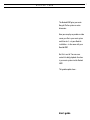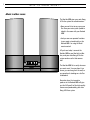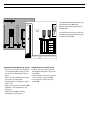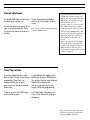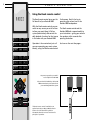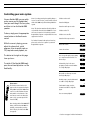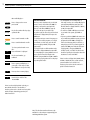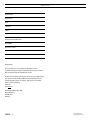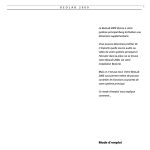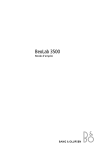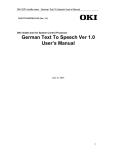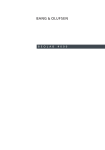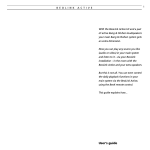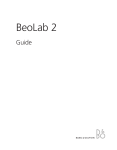Download Bang & Olufsen BeoLab 2000 User`s guide
Transcript
B E O L A B 1 2 0 0 0 The BeoLab 2000 gives your main Bang & Olufsen system an extra dimension. Now you can play any audio or video source you like in your main system and listen to it – via your BeoLink installation – in the room with your BeoLab 2000. But this is not all. You can even control the daily playback functions in your main system via the BeoLab 2000. This guide explains how... User’s guide 2 3 C O N T E N T S 4 Nice to know about... Music in other rooms 6 Close-up operation Sound control 7 Volume adjustment Timer Play control 8 Remote operation Using the Beo4 remote control 9 Controlling your main system 10 Beo4 extra functions... 11 Presetting the volume level This guide describes how to operate the BeoLab 2000, and how to operate your main Bang & Olufsen system via the BeoLab 2000. The separate Setting-up guide, which is also enclosed, describes how to install the system and make the BeoLab 2000 ready for use. Note: The BeoLab 2000 is designed to be used in a Bang & Olufsen BeoLink system (ML) only. Please contact your Bang & Olufsen dealer for further information. 4 N I C E T O K N O W A B O U T … ..Music in other rooms The BeoLab 2000 gives your main Bang & Olufsen system an extra dimension: • Now you can listen to any source you like from your main system (audio or video) in the room with your BeoLab 2000. TIMER RADIO TV BANG & OLUFSEN CD • And you can even operate functions in your main system directly on the BeoLab 2000 – or using the Beo4 remote control. All you have to do, is connect the BeoLab 2000 to your BeoLink installation, and your main Bang & Olufsen system can be used in that room as well. The BeoLab 2000 fits in easily wherever you want music: You can place it in a corner; you can hang it on the wall; or you can place it standing on a shelf or a sideboard. No matter how, the two active speakers in the BeoLab 2000 will give you the full benefit of the high-quality stereo sound produced by your main Bang & Olufsen system. 5 Your main Bang & Olufsen system (audio, video, or AV) and your BeoLab 2000 must be interconnected by a Bang & Olufsen BeoLink installation (ML). You can then listen to any source you like from your main system (and control the source) in the room with your BeoLab 2000. Operating the BeoLab 2000 close-up, you can: • Listen-in on the source that is currently playing in your main Bang & Olufsen system; or switch on to the radio (or TV) program that was last playing. • Switch on the radio, the CD player, or the audio tape recorder in your main system. • Step through radio or TV programs, or tracks on a tape or a CD. • Adjust the volume level in the two BeoLab 2000 loudspeakers – quite independently of your main system. • Include the BeoLab 2000 in a Timer Play programming of your main system. Using the Beo4 remote control, you can: • Switch on any source you like in your main Bang & Olufsen system (audio / video) via the BeoLab 2000. • Operate a number of functions for the source you are listening to on the BeoLab 2000. • Preset your preferred volume level in the BeoLab 2000. 6 C L O S E - U P O P E R A T I O N Sound control To switch on the BeoLab 2000 you must either press the circular PLAY • button in the end of the operation panel; or you must press one of the three audio buttons (TV, CD, or RADIO): Another way of switching on, is to press the specific button for the source you want to listen to from your main audio system: TV (TV), CD (CD player), or RADIO (radio). The PLAY • button enables you to listen-in on your main Bang & Olufsen system if it is currently playing. Just press PLAY • once! No matter how you switch on, the sound from your main system will be heard instantaneously in the BeoLab 2000 speakers. If you press PLAY • again briefly, the BeoLab 2000 switches off. Note: If you press the PLAY • button for two seconds or more, both the BeoLab 2000 and your main system will switch off. If your main system is not playing, pressing PLAY • will switch on the radio* at the program that was last playing. * Note: If your main Bang & Olufsen system consists of a video system only (with no audio sources), pressing PLAY • will switch on the TV program that was last playing. The small BeoLab 2000 operation panel has six push-buttons and a volume control button for close-up operation. Below the operation panel there is a small display. The red light to the left in the display is a stand-by indicator. The red light changes to green when the BeoLab 2000 is switched on. The red light to the right in the display indicates that the Timer Play function is cut in. While you are listening to the BeoLab 2000, you can step through your radio (or TV) programs; or through the tracks on the CD or the tape you are listening to. Just press the twin-button marked ▲ or ▼ – repeatedly. PLAY 7 Volume adjustment The BeoLab 2000 always switches on at the same, preset volume level. The volume control (turn-button to the right on the operation panel) allows you to turn the volume up or down as you like. Volume is adjusted quite independently of your main Bang & Olufsen system. Note: See how to preset the volume start-up level in the BeoLab 2000 on page 11. • If your main Bang & Olufsen system is in stand-by when you switch on the BeoLab 2000, you will only get sound in the BeoLab 2000 speakers – the loudspeakers in your main system will not be cut in. • If you try to switch on a source in your main Bang & Olufsen system, and you get the sound from a different source (or no sound at all) in your BeoLab 2000 speakers, it may be because a recording is progressing in your main system. This special “lock” function ensures that the recording will not be spoiled. • If there is no light to the left in the display (no stand-by indicator), it may be because the mains-switch on the back of the BeoLab 2000 is switched off. Please refer to the section Ready for use in the Setting-up guide for further information. Timer Play control If you have programmed your main Bang & Olufsen system to start playing automatically (Timer Play) – for example to wake you up in the morning, you can include the BeoLab 2000 as well. A small red light then appears in the display (just below the TIMER button). The red light indicates that the BeoLab 2000 will be included as well, whenever your main system starts playing a Timer Play programming. To do so, just press the TIMER button on the operation panel. Press TIMER again if you want to cut out the Timer function (the red light disappears). > Note: The Beo4 remote control enhances the possibilities and gives you the full benefit of your BeoLab 2000 (see pages 8-11). 8 R E M O T E O P E R A T I O N Using the Beo4 remote control The Beo4 remote control gives you the full benefit of your BeoLab 2000. TV LIGHT RADIO SAT DVD CD V TAPE RECORD A TAPE 7 8 9 4 5 6 1 2 3 TEXT 0 MENU With the Beo4 remote control you can switch on any source you wish to listen to from your main Bang & Olufsen system (audio/video), and control the daily playback functions for that source in the room with your BeoLab 2000. Operation is then carried out just as if you were operating your main system directly, using the Beo4 remote control. Any remote operation you make is received by the BeoLab 2000. Via your BeoLink installation, the BeoLab 2000 communicates your instruction to your main Bang & Olufsen system. GO LIST EXIT STOP The Beo4 remote control is available as an optional extra at your Bang & Olufsen dealer. Please refer to the Beo4 User’s guide for information about the remote control and its principles of operation. Furthermore, Beo4 is the key to presetting the volume level in the BeoLab 2000 loudspeakers. The Beo4 remote control and the BeoLab 2000 both respond readily to your instructions – giving you sound in the speakers within seconds after pressing the button. See how on the next few pages... B E O C E N T E R 9 9 3 0 0 Controlling your main system Via your BeoLab 2000, you can switch on any source you like (audio/video) from your main Bang & Olufsen system, and listen to it on the BeoLab 2000 speakers. To do so, simply press the appropriate source button on the Beo4 remote control. While the source is playing, you can adjust the volume level, switch programs, listen to specific tracks or CDs, stop and resume playback, etc. Note: If you keep pressing the stand-by button • for two seconds or more, you will switch off both the BeoLab 2000 and your main Bang & Olufsen system. Switches on the radio Starts the CD player Starts the audio tape recorder Note: The functions mentioned in this guide are only available from the BeoLab 2000 in so far as the source in question is included in your main Bang & Olufsen system – and provided the source supports the function. CD A TAPE Switches on the TV TV Switches on to satellite SAT Starts the video tape recorder For further information about these functions, please refer to the User’s guide for your main Bang & Olufsen system. RADIO V TAPE Raises the volume Lowers the volume The button to the right on this page show you how... Press to step through your programs; or to step from track to track on a CD or a tape To switch off the BeoLab 2000 simply press the red stand-by button • on the Beo4 briefly. Alternatively, key in the exact program you want or track number on a single CD player or 0 through 9 On a audio or videotape recorder and single CD player… Rewinds a tape, searches backwards on a CD in a single CD player or Fastforwards a tape, searches forwards on a CD in a single CD player ss Please note... The functions mentioned on this page can also be operated using the Bang & Olufsen Beolink 1000 remote control. You will find that the texts and symbols on the buttons of the two remote controls are almost the same – (only, you must press PLAY instead of GO). ss Press to resume playback GO Note: Pressing the Beolink 1000 MUTE button, while the BeoLab 2000 is in stand-by, corresponds to pressing PLAY • directly on the BeoLab 2000 (see page 6). > See the next page for further information... 10 > Remote operation – Controlling your main system On a multi CD player… tt or Press to change to the next or previous CD ss 1 through Key in a disc number directly to play a particular CD 6 Press to search forwards on a CD or Press to search backwards on a CD LIST To select a particular track on one CD… Press until TRACK* is displayed then 1 1 STOP GO • Key in a track number, e.g. number11 Beo4 extra functions... • Pressing ∧ and ∨ simultaneously on the Beo4 remote control, while the BeoLab 2000 is in stand-by, corresponds to pressing PLAY • directly on the BeoLab 2000 (see page 6). • To “turn” the tape in your audio tape recorder to play the other side, press the Beo4 LIST button to display TURN*, then press the GO button. • To switch mono/stereo sound or language on a radio, TV or satellite program, or to switch sound track on a video tape, press the LIST button to display SOUND*, then press GO (repeatedly). • To play the tracks on a CD in ramdom order, press LIST to display RANDOM, then press GO. • To start playback on a Bang & Olufsen record player, press LIST until the display reads PHONO*, then press GO. Pressing ▲ or ▼ while the record is playing, makes the record player step through the music. Press to pause your CD player, or your audio or video tape recorder (Press STOP twice to stop the video) Press any time to resume playing Press briefly to switch off the BeoLab 2000 *Note: In order to display TRACK on Beo4, you must add the function to the Beo4 list of functions, please refer to Beo4’s own User’s guide and the chapter, Customising your Beo4, for further instruction. Note: The functions mentioned here are only available in so far as they are supported by your main Bang & Olufsen system. • To start playback on a secondary audio- or video tape recorder, or a secondary CD player in your main Bang & Olufsen system, press the Beo4 LIST button to display A.TAPE2*, V.TAPE2*, or CD2*, then press GO. • To switch on a DVD or CDV player connected to your main video system, press DVD on Beo4. • If you use your BeoLab 2000 in the same room as your main Bang & Olufsen system, you must program the BeoLab 2000 accordingly (see how in the Setting-up guide). In that case, to start playing a source in your main system via your BeoLab 2000, press the Beo4 LIST button to display LINK*, then press RADIO, CD, A TAPE, TV, SAT, or V TAPE. The index in the Beo4 User’s guide gives information about the Beo4 remote control and“LINK”. *Note: In order to display TURN, SOUND, PHONO, A.TAPE2, V.TAPE2, CD2, CDV, or LINK on Beo4, you must add the cues to Beo4’s list of functions, please refer to Beo4’s own User’s guide for further instruction. 11 Presetting the volume level When you have adjusted the volume level in the BeoLab 2000 speakers, the Beo4 remote control enables you to preset the level in the BeoLab 2000 so that it always switches on at that level. All you have to do, to turn your adjustment into a permanent setting, is find the cues A.SETUP* and then S.STORE* in the Beo4 display and press GO. Note: The BeoLab 2000 always returns to the preset volume level when you switch it to standby, but you can also make it return to the preset level by pressing the Beo4 LIST button to display RESET*, then press GO. *Note: In order to display A.SETUP on Beo4 and S.STORE which will then appear automatically, you must add the function to the Beo4 list of functions. You must also add RESET to the Beo4 list of functions. Please refer to Beo4’s own User’s guide and the chapter, Customising your Beo4, for further instruction. Adjust the volume level to your liking or then Press until A.SETUP* is displayed LIST Press to be able to store GO Press until S.STORE* is displayed LIST Press to store the current setting GO then 12 N O T E S Date purchased Contact person Dealer Telephone Address Record your serial numbers here: BeoLab 2000 Beo4 remote control Dear Customer, Your needs as the user of our products are always given careful consideration during the design and development process, and we strive to make our products easy and comfortable to operate. We therefore hope that you will take time to drop us a line, telling us about your experiences with your Bang & Olufsen system. Anything which you consider important – positive or negative – may help us in our constant efforts to refine our products. Thank you! Please write to: Customer information dept. 7240 Bang & Olufsen a/s DK-7600 Struer Denmark 3508226 0001 Printed in Denmark by Bogtrykkergården a-s, Struer