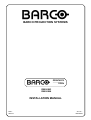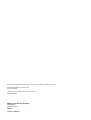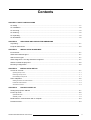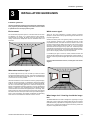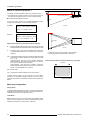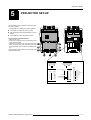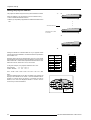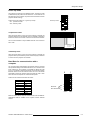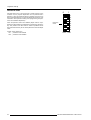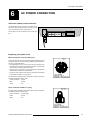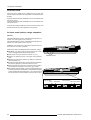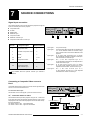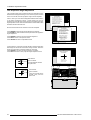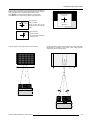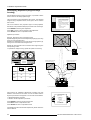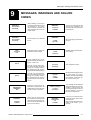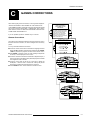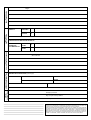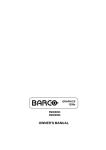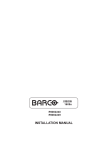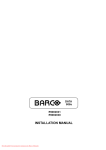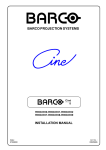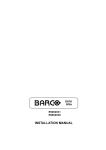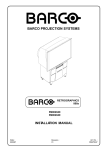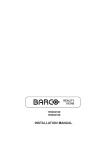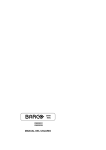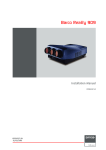Download Barco GRAPHICS 1208S R9000893 Installation manual
Transcript
GRAPHICS 1208s R9000893 R9000896 INSTALLATION MANUAL BARCO PROJECTION SYSTEMS GRAPHICS 1208s R9000893 R9000896 INSTALLATION MANUAL Date : 220197 Art. No. : R5975857 Due to constant research, the information in this manual is subject to change without notice. Produced by BARCO NV, January 1997. All rights reserved. Trademarks are the rights of their respective owners. Printed in Belgium BARCO nv/Projection Systems Noordlaan 5 B-8520 Kuurne Belgium Printed in Belgium Contents CHAPTER 1 SAFETY INSTRUCTIONS On safety ............................................................................................................................................... 1-1 On installation ........................................................................................................................................ 1-2 On servicing ........................................................................................................................................... 1-2 On cleaning ........................................................................................................................................... 1-2 On repacking ......................................................................................................................................... 1-2 On illumination ....................................................................................................................................... 1-2 CHAPTER 2 UNPACKING AND PROJECTOR DIMENSIONS Unpacking .............................................................................................................................................. 2-1 Projector dimensions ............................................................................................................................. 2-2 CHAPTER 3 INSTALLATION GUIDELINES Environment .......................................................................................................................................... 3-1 What about ambient light ? ..................................................................................................................... 3-1 Which screen type? ............................................................................................................................... 3-1 What image size? How big should the image be? ................................................................................. 3-1 Where to install the projector ? ............................................................................................................... 3-2 Mounting Configuration .......................................................................................................................... 3-2 CHAPTER 4 INSTALLATION SET-UP Access to Controls ................................................................................................................................. 4-1 Opening the top cover ............................................................................................................................................................ 4-1 Removing the top cover ......................................................................................................................................................... 4-1 Re-installing the top cover ...................................................................................................................................................... 4-1 Scan Adaptation .................................................................................................................................... 4-2 Getting access to the scan switches ...................................................................................................................................... 4-2 Horizontal scan switches ........................................................................................................................................................ 4-2 Vertical scan switch ............................................................................................................................................................... 4-2 CHAPTER 5 PROJECTOR SET-UP Setting the projector address ................................................................................................................. 5-1 Power-up mode ..................................................................................................................................... 5-2 Operational mode .................................................................................................................................................................. 5-2 Stand-By mode ...................................................................................................................................................................... 5-2 Baud Rate for communication with a computer ...................................................................................... 5-3 Password mode ..................................................................................................................................... 5-3 5975857 BARCOGRAPHICS 1208s 220197 i-1 CHAPTER 6 AC POWER CONNECTION AC Power cord connection ..................................................................................................................... 6-1 Preparing your power cord ..................................................................................................................... 6-1 Mains lead with CEE7 plug .................................................................................................................................................... 6-1 Power cord with an ANSI 73.11 plug ...................................................................................................................................... 6-1 AC Power check .................................................................................................................................... 6-2 AC Input power voltage adaptation ........................................................................................................ 6-2 Switching on the projector ...................................................................................................................... 6-3 Starting up with a full white image .......................................................................................................... 6-3 Starting up with "warm up period" .......................................................................................................................................... 6-3 Starting up without "warm up period" ..................................................................................................................................... 6-3 CHAPTER 7 SOURCE CONNECTIONS Signal input connection .......................................................................................................................... 7-1 Connecting a Composite Video source to Port 1 .................................................................................... 7-1 Connecting a S-Video (or Composite Video) source to Port 2 ................................................................ 7-2 Connecting a RGB Analog source to Port 3 ........................................................................................... 7-2 Connecting a RGB Analog source to Port 4/5 ........................................................................................ 7-3 Connecting a Component Video source to Port 4/5 ................................................................................ 7-3 Connecting a RGB Analog source with Tri-level sync to Port 4/5 (option) ............................................... 7-4 Connecting a Component Video source with Tri-level sync to Port 4/5 (option) ...................................... 7-4 Peripheral equipment ............................................................................................................................. 7-4 Connecting a RCVDS 05 source selector to the BARCOGRAPHICS 1208s ........................................................................... 7-4 Connecting a VS05 source selector to the BARCOGRAPHICS 1208s ................................................................................... 7-4 Connecting an IR Remote Receiver 800 to the BARCOGRAPHICS 1208s ............................................................................ 7-4 CHAPTER 8 INSTALLATION ADJUSTMENT MODE Access to Installation Adjustment Mode ................................................................................................. 8-1 Overview flowchart of the Installation Adjustment Mode ......................................................................... 8-1 Projector Distance ................................................................................................................................. 8-2 Optical Lens Focusing ........................................................................................................................... 8-2 Raster Centering .................................................................................................................................... 8-3 CRT Projection Angle Adjustment .......................................................................................................... 8-4 Scheimpflug Adjustment ........................................................................................................................ 8-6 CHAPTER 9 MESSAGES, WARNINGS AND FAILURE CODES APPENDIX A. BARCO CEILING MOUNT SUPPORT APPENDIX B. G2 ADJUSTMENT APPENDIX C. GAMMA CORRECTIONS Safety Instructions 1 SAFETY INSTRUCTIONS Notice on Safety This equipment is built in accordance with the requirements of the international safety standards EN60950, UL 1950 and CSA C22.2 No.950, which are the safety standards of information technology equipment including electrical business equipment. These safety standards impose important requirements on the use of safety critical components, materials and isolation, in order to protect the user or operator against risk of electric shock and energy hazard, and having access to live parts. Safety standards also impose limits to the internal and external temperature rises, radiation levels, mechanical stability and strength, enclosure construction and protection against the risk of fire. Simulated single fault condition testing ensures the safety of the equipment to the user even when the equipment's normal operation fails. INSTALLATION INSTRUCTIONS Before operating this equipment please read this manual thoroughly, and retain it for future reference. Installation and preliminary adjustments should be performed by qualified BARCO personnel or by authorized BARCO service dealers. WARNING TO PREVENT FIRE OR ELECTRICAL SHOCK HAZARD, DO NOT EXPOSE THIS EQUIPMENT TO RAIN OR MOISTURE FEDERAL COMMUNICATION COMMISSION (FCC STATEMENT) This equipment has been tested and found to comply with the limits of a class A digital device, pursuant to Part 15 of the FCC Rules. These limits are designed to provide reasonable protection against harmful interference when the equipment is operated in a commercial environment. This equipment generates, uses and can radiate radio frequency energy and, if not installed and used in accordance with the instruction manual, may cause harmful interference to radio communications. Operation of this equipment in a residential area is likely to cause harmful interference in which case the user will be required to correct the interference at his own expense. Note : The use of shielded cables is required to comply within the limits of Part 15 of FCC rules and EN55022. * All the safety and operating instructions should be read before using this unit. * The safety and operating instructions manual should be retained for future reference. OWNER’S RECORD * All warnings on the equipment and in the documentation manuals should be adhered to. The part number and serial number are located at the back side of the projector. Record these numbers in the spaces provided below. Refer to them whenever you call upon your BARCO dealer regarding this product. * All instructions for operating and use of this equipment must be followed precisely. On safety PART NUMBER : SER. NUMBER : 1. This product should be operated from an AC power source. This projector may be connected to an IT-power system. DEALER : Operating AC power voltage of the projector: è è BARCOGRAPHICS 1208s Art. No. R9000893 230V AC Art. No. R9000896 120V AC Consult your dealer to switch over from 230Vac to 120 Vac or from 120Vac to 230 Vac. If you are not sure of the type of AC power available, consult your dealer or local power company. The lightning flash with an arrowhead within a triangle is intended to tell the user that parts inside this product may cause a risk of electrical shock to persons. The exclamation point within a triangle is intended to tell the user that important operating and/or servicing instructions are included in the technical documentation for this equipment. 5975857 BARCOGRAPHICS 1208S 220197 2. This product is equipped with a 3-wire grounding plug, a plug having a third (grounding) pin. This plug will only fit into a groundingtype power outlet. This is a safety feature. If you are unable to insert the plug into the outlet, contact your electrician to replace your obsolete outlet. Do not defeat the purpose of the grounding-type plug. WARNING FOR THE CUSTOMERS: THIS APPARATUS MUST BE GROUNDED (EARTHED) via the supplied 3 conductor AC power cable. (If the supplied power cable is not the correct one, consult your dealer.) 1-1 Safety Instructions A. Mains lead (Power cord) with CEE 7 plug: qualified service personnel under the following conditions: The wires of the mains lead are colored in accordance with the following code. a. When the power cord or plug is damaged or frayed. b. If liquid has been spilled into the equipment. Green and yellow: Blue: Brown: earth (safety earth) neutral line (live) B. Power cord with ANSI 73.11 plug: The wires of the power cord are colored in accordance with the following code. Green/yellow: ground White: neutral Black: line (live) c.If the product has been exposed to rain or water. d. If the product does not operate normally when the operating instructions are followed. Note : Adjust only those controls that are covered by the operating instructions since improper adjustment of the other controls may result in damage and will often require extensive work by a qualified technician to restore the product to normal operation. e. If the product has been dropped or the cabinet has been damaged. f. If the product exhibits a distinct change in performance, indicating a need for service. 3. Do not allow anything to rest on the power cord. Do not locate this product where persons will walk on the cord. To disconnect the cord, pull it out by the plug. Never pull the cord itself. 4. If an extension cord is used with this product, make sure that the total of the ampere ratings on the products plugged into the extension cord does not exceed the extension cord ampere rating. Also make sure that the total of all products plugged into the wall outlet does not exceed 15 amperes. 5. Never push objects of any kind into this product through cabinet slots as they may touch dangerous voltage points or short out parts that could result in a risk of fire or electrical shock. Never spill liquid of any kind on the product. Should any liquid or solid object fall into the cabinet, unplug the set and have it checked by qualified service personnel before resuming operations. Replacement parts - When replacement parts are required, be sure the service technician has used original BARCO replacement parts or authorized replacement parts which have the same characteristics as the BARCO original part. Unauthorized substitutions may result in degraded performance and reliability, fire, electric shock or other hazards. Unauthorized substitutions may void warranty. Safety check - Upon completion of any service or repairs to this projector, ask the service technician to perform safety checks to determine that the product is in proper operating condition. On cleaning Unplug this product from the wall outlet before cleaning. Do not use liquid cleaners or aerosol cleaners. Use a damp cloth for cleaning. 1. Do not place this equipment on an unstable cart, stand, or table. The product may fall, causing serious damage to it. - To keep the cabinet looking brand-new, periodically clean it with a soft cloth. Stubborn stains may be removed with a cloth lightly dampened with mild detergent solution. Never use strong solvents, such as thinner or benzine, or abrasive cleaners, since these will damage the cabinet. - To ensure the highest optical performance and resolution, the projection lenses are specially treated with an anti-reflective coating, therefore, avoid touching the lens. To remove dust on the lens, use a soft dry cloth. Do not use a damp cloth, detergent solution, or thinner. 2. Do not use this equipment near water. On repacking 3. Slots and openings in the cabinet and the back or bottom are provided for ventilation; to ensure reliable operation of the product and to protect it from overheating, these openings must not be blocked or covered. The openings should never be blocked by placing the product on a bed, sofa, rug, or other similar surface. This product should never be placed near or over a radiator or heat register. The projector should not be placed in a built-in installation or enclosure unless proper ventilation is provided. Save the original shipping carton and packing material; they will come in handy if you ever have to ship your equipment. For maximum protection, repack your set as it was originally packed at the factory. 6. Lightning - For added protection for this video product during a lightning storm, or when it is left unattended and unused for long periods of time, unplug it from the wall outlet. This will prevent damage to the projector due to lightning and AC power-line surges. On installation 4. Do not block the projector cooling fans or free air movement under and around the projector. Loose papers or other objects may not be nearer to the projector than 4" on any side. On servicing Do not attempt to service this product yourself, as opening or removing covers may expose you to dangerous voltage potentials and risk of electric shock! Refer all servicing to qualified service personnel. On illumination In order to obtain the best quality for the projected image, it is essential that the ambient light which is allowed to fall on the screen be kept to an absolute minimum. When installing the projector and screen, care must be taken to avoid exposure to ambient light directly on the screen. Avoid adverse illumination on the screen from direct sunlight or fluorescent lighting fixtures. The use of controlled ambient lighting, such as incandescent spot light or a dimmer, is recommended for proper room illumination. Where possible, care should also be taken to ensure that the floors and walls of the room in which the projector is to be installed are nonreflecting, dark surfaces. Brighter surfaces will tend to reflect and diffuse the ambient light and hence reduce the contrast of the projected image on the screen. Unplug this product from the wall outlet and refer servicing to 1-2 5975857 BARCOGRAPHICS 1208S 220197 Unpacking and dimensions 2 UNPACKING AND PROJECTOR DIMENSIONS Unpacking To open the banding around the carton, pull out the clip as shown below : Take the projector out of its shipping carton and place it on a table. Save the original shipping carton and packing material, which will come in handy if you ever have to ship your projector. For maximum protection, repack your projector as it was originally packed at the factory. Contents of the shipping carton : ❒ 1 BARCOGRAPHICS 1208s projector ❒ 1 Remote Control Unit plus 1 battery 9V ❒ 1 power cord with outlet plug type CEE7 or ANSI 73.11 ❒ 1 Owner's Manual of the projetor ❒ 1 Installation Manual of the projetor 5975857 BARCOGRAPHICS 1208s 220197 2-1 Unpacking and dimensions Projector dimensions (in mm) 1101 2-2 5975857 BARCOGRAPHICS 1208s 220197 Installation guidelines 3 INSTALLATION GUIDELINES Installation guidelines Careful consideration of things such as image size, ambient light level, projector placement and type of screen to use are critical to optimize the use of the projection system. Environment Which screen type? Do not install the projection system in a site near heat sources such as radiators or air ducts, or in a place subject to direct sunlight, excessive dust or humidity. Be aware that room heat rises to the ceiling; check that the temperature near the installation site is not excessive. There are two major categories of screens used for projection equipment. Those used for front projected images and those for rear projection applications. Screens are rated by how much light they reflect (or transmit in case of rear projection systems) given a determined amount of light projected toward them. The ‘GAIN’ of a screen is the term used. Front and rear screens are both rated in terms of gain. The gain of screens range from a white matte screen with a gain of 1 (x1) to a brushed aluminized screen with a gain of 10 (x10) or more. Another important consideration is the degree the screen's gain varies with the horizontal and vertical viewing angle. The choice between higher and lower gain screens is largely a matter of personal preference. In considering the type of screen to choose, determine where the viewers will be located and go for the highest gain screen possible. A high gain screen will provide a brighter picture but reduce the viewing angle. For more information about screens, contact your local screen supplier. What about ambient light ? The ambient light level of any room is made up of direct or indirect sunlight and the light fixtures in the room. The amount of ambient light will determine how bright the image will appear. So, avoid direct light on the screen as much as possible. Windows that face the screen should be covered by opaque drapery while the set is being viewed. It is desirable to install the projecting system in a room whose walls and floor are of non-reflecting material. The use of recessed ceiling lights and a method of dimming those lights to an acceptable level is also important. Too much ambient light results in a ‘wash out’ of the projected image. This appears as less contrast between the darkest and lightest parts of the image. With bigger screens, the ‘wash out’ becomes more important. As a general rule, darken the room to the point where there is just sufficient light to read or write comfortably. Spot lighting is desirable for illuminating small areas so that interference with the screen is minimal. Screen width What image size? How big should the image be? The BARCOGRAPHICS 1208s is designed for projecting an image width from 1.4m (4.6') to 6m (20') with an aspect ratio of 4 to 3. It leaves the BARCO factory, adjusted as a ceiling/front projector for a screen width of 2.4m. Changing the image size from the factory preset size requires a realignment of the projector. 5975857 BARCOGRAPHICS 1208s 220197 3-1 Installation guidelines Where to install the projector ? ceiling PD B CD To indicate a correct installation position it is necessary to know : ❒ r A the distance from projector to ceiling in case of ceiling mounted; or the distance from projector to floor in case of Table mounted; projector the distance from projector to screen. screen To find this correct position for the BARCOGRAPHICS 1208s, equipped with HD8 lenses, use the following formulas: In metric : Front view PD[m] = 1.269 x SW[m] + 0.3506 A[cm] = 12 x SW[m] - 28.75 In inch : PD[inch] = 1.269 x SW[inch] + 13.78 A[cm] = 0.12 x SW[inch] - 11.32 screen width SW Abbreviations used in the calculations and the drawings : B A = Distance between ceiling and top of the screen (ceiling mounted) Distance between floor and bottom of the screen (table mounted) = Correction Value, extra value to be added to B to obtain the correct installation position (In some cases the A value can be negative) CD = Total distance between projector and ceiling (ceiling mounted) Total distance between projector and floor (table mounted) CD = A + B Ceiling Mounted : when the result is negative, enlarge the distance between ceiling and top of the screen, mount screen lower, until CD becomes zero or positive. Table Mounted : when the result is negative, enlarge the distance between floor and bottom of the screen, mount screen higher, until CD becomes zero or positive. Top view ❒ Install the projector water levelled in both directions ❒ Install the projector perpendicular to the screen Used phosphor width on the CRT faceplate (e.g. green CRT) 11.5 cm SW = Screen width PD = Perpendicular distance between screen and projector To obtain the right values, you can make use of the new option included in the Installation Adjustment Mode to let the projector calculate the parameters automatically. Please refer to Chapter 8 for details. green phosphor Mounting Configuration Ceiling Mount To install the BARCOGRAPHICS 1208s in the Ceiling configuration, use BARCO'S Ceiling Mount Kit (CM100) - Order Number R9827341. Installation instructions are included with this kit. Table Mount BARCO offers a heavy-duty projection table with adjustable height which allows the projector to be correctly positioned perfectly to the installation requirements. Order Number - R9827740. 3-2 5975857 BARCOGRAPHICS 1208s 220197 Installation set-up 4 INSTALLATION SET-UP Access to Controls Opening the top cover During the projector set-up and the installation it is necessary to open the top cover. Follow the procedure as described below : Lock screws * turn both lock screw with a screwdriver or a coin counter clockwise; * lift up and pivot the top cover. WARNING : The projector's top cover is not supported with locking hinge. Open with care and support the cover with your hand. Removing the top cover During some installations it will be convenient to remove the top cover from the projector totally. Proceed as follows : ➊ loosen the screw locks by turning a quarter counter clockwise. ➋ pull out the hing-joints. ➌ left up the top cover. 5975857 BARCOGRAPHICS 1208s 220197 4-1 Installation set-up Scan Adaptation The scan switches must be placed in the correct position which corresponds to the desired scanning configuration. To change the scanning, it is necessary to remove the projector top cover and to open the protection plate. For opening the projector's top cover, see 'Access to controls'. WARNING ! TURN OFF PROJECTOR AND UNPLUG THE POWER CORD BEFORE CHANGING THE SCAN DIRECTION. Getting access to the scan switches ➊ open the top cover and remove it from the projector (see p.4-1); ➋ loosen the 3 lock screws with a screwdriver by turning a quarter counter clockwise; ➌ remove the fixation screw nearby the fan. Fixation screw Lock screws ➍ lift up the metal cover plate and pivot it to the lens side. ➎ take off the cover plate. ➏ loosen the lock screw of the scan switches module plate. ➐ pivot the scan switches module plate to the lenses. 4-2 5975857 BARCOGRAPHICS 1208s 220197 Installation set-up Horizontal Scan Switches Three switches are used, one for each CRT. When changing the horizontal scan, insure that all three switches are set in the same position. See positions of the switches for the corresponding projector configuration. Horizontal deflection switches Vertical deflection switch B G R Vertical Scan Switch One switch for the three CRT's is used. See position of the switch for the corresponding projector configuration. Projector configurations (Switch settings) Front-ceiling R Rear-ceiling G B G R not pressed pressed pressed pressed Front-table R B Rear-table G R B not pressed G B pressed not pressed not pressed After setting the scan switches, close all the metal protection plates and secure them with the retaining screws. Close the top cover and reconnect the power cord to the wall outlet. Note : Switching over from Floor to Ceiling or vice versa requires a complete readjustment of picture geometry and convergence. To check the current position of the scan switches, proceed as follows: ADJUSTMENT MODE Select a path from below: GUIDED RANDOM ACCESS INSTALLATION SERVICE IRIS source 1 Attention : this check procedure can only be done after power (mains) connection. So, first continue with the projector set-up and the connections and then return to this checking procedure. Switch on the BARCOGRAPHICS1208s and press ADJUST to start up the adjustment mode. Select 'SERVICE' by pushing the control stick forward or backward and press ENTER. The service menu will be displayed. Select 'IDENTIFICATION' and press ENTER. The screen gives information about the projectors configuration. All projectors leave the factory set for a ceiling/front configuration. Follow next procedure to check the configuration : ➊ switch on the projector; ➋ the projector starts up on the last selected source; Select with or then <ENTER> <EXIT> to return SERVICE MODE IDENTIFICATION COPY A BLOCK DELETE A BLOCK DELETE ALL BLOCKS CHANGE PASSWORD CHANGE LANGUAGE RUN TIME DYNAMIC ASTIGMATISM MORE... é ê Select with or then <ENTER>; <EXIT> to return. ➌ press ADJUST; ➍ highlight 'SERVICE' by pushing the control stick forward or backward and press ENTER : the 'SERVICE MODE MENU' will be displayed; ➎ highlight 'IDENTIFICATION' by pushing the control stick forward or backward and press ENTER. The projector will display the 'IDENTIFICATION SCREEN'. This screen gives the current information about the projector configuration in the line entitled 'config'. 5975857 BARCOGRAPHICS 1208s 220197 GRAPHICS 1208S Proj. address : 001 Soft. Version : 6.00 Config. : Ceiling Front Baudrate PC : 9600 Text : ON Serial No. : 103589552 4-3 Projector set-up 5 PROJECTOR SET-UP The DIP switches on the controller unit allow the SETUP of the projector : ❒ r r r 8 DIP switches for setting the projector address 1 DIP switch for setting the power up mode 3 DIP switches for setting the baud rate for communication 1 DIP switch for setting the password mode To gain access to the DIP switches : * open the top cover, * loosen the 3 retaining screws on both sides of the metal protection plate, * loosen the 3 screws on the rear side of the metal frame, lift up the metal cover plate and pivot to the lens side (please refer to Chapter 4 'Installation setup'). The DIP switches are located on the back side of this metal protection plate. PASSWORD MODE POWER UP MODE PASSWORD REQUIRED OPERATING MODE WHEN POWER IS SWITCHED ON ON PLAYING OFF StdBY FOR ADJUSTMENT YES ON OFF NO 0 1 BAUD RATE TABLE TO COMPUTER CODE 0 1 2 3 4 5 6 7 PROJECTOR ADDRESS (sum) SPEED 110 150 300 600 1200 2400 4800 9600 RESERVED POWER UP MODE PASSWORD MODE BAUD RATE CODE (sum) 128 64 32 16 8 4 2 1 1 2 3 4 2 1 1 2 3 4 5 6 7 8 1 2 3 4 5 6 7 8 StdBY MAIN POWER PROCESSOR CYCLES 2 I C SHORTED BLOCK MATCH ERROR RCU RCVDS PC PAUSE OFF 5975857 BARCOGRAPHICS 1208s 220197 ON 5-1 Projector set-up Setting the projector address The projector's address may be set to any value between 0 and 255. When the address is set, the projector can be controlled now by : ❒ RCU for addresses between 0 and 9; ❒ IBM PC (or compatible) or Apple MAC for addresses between 0 and 255. 0 Addressable with RCU Addressable with PC, MAC or workstation 9 255 Setting the address is a hardware SET-UP of your projector which must be done during installation. Use the 8 DIP switches provided on the controller unit. Each DIP switch has its own decimal value. The sum of the values associated to those DIP switches gives the address. As shown in the table, if Switch No. 1 is set to ON, it represents a decimal value of 128, Switch No.2 for 64, Switch No.3 for 32, and so forth. In the given example, the projector address is set to 202 : DIP switch No. : 1 2 3 4 5 6 7 8 Position ON/OFF : 1 1 0 0 1 0 1 0 Sum : 1x128 + 1x64 + 0x32 + 0x16 + 1x8 + 0x4 + 1x2 + 0x1 = 202 0 Switch No 1 2 3 4 5 6 7 8 1 Value 1 2 3 4 5 6 7 8 128 64 32 16 8 4 2 1 OFF ON Note : when the address button on the RCU is pressed, the projector will display its own address on the screen. Once the address button is pressed, to continue using your RCU, it is necessary to enter an address, even when the displayed address is correct. Use the numeric keys to enter the address. PROJECTOR ADDRESS 001 5-2 5975857 BARCOGRAPHICS 1208s 220197 Projector set-up Power-up mode The projector can start up in two different modes. The start up mode is determined by the position of DIP Switch No. 4 of another set of 8 DIP switches on the controller unit (one set of 8 switches are used for projector address setting). Position of the DIP Switch No. 4 (power up mode) : 1 2 3 4 5 6 7 8 Power-up mode ON : operational mode OFF : stand-by mode OFF ON OFF ON ❒ Operational mode When the power switch on the rear of the projector is pressed, the projector displays the last selected source if available, otherwise it remains on that source number until the source becomes available. The on screen indication is only available when the "Text" function is set to "ON". Source 2 Fh= 15.6 kHz Fv= 50 Hz ❒ Stand-By mode When the power switch on the rear of the projector is pressed, the projector starts up in the stand-by mode. The stand-by key on the RCU is used to turn the projector ON and OFF. Baud Rate for communication with a computer The communication speed between the projector and the computer has 8 possible settings. With DIP Switch No. 6, No.7 and No.8 of the 8 DIP switches on the controller unit, labelled as ‘Baud rate code (sum)’, it is possible to select the baud rate (communication speed). Each DIP switch has its own decimal value. The sum of the values associated to those DIP switches gives the baud rate code. Each baud rate code corresponds an communication speed. 0 Position of DIP switches and baud rate codes : baud rate code speed 0 110 1 150 2 300 3 600 4 1200 5 2400 6 4800 7 9600 4 Baud rate DIP switches 2 1 1 1 2 3 4 5 6 7 8 OFF ON More information about computer communication with the BARCOGRAPHICS 1208s is available in the Projector Control Software manual. 5975857 BARCOGRAPHICS 1208s 220197 5-3 Projector set-up Password mode 0 With DIP Switch No.5 of the second set of 8 DIP switches on the controller unit, the projector adjustments can be protected with a password. When the password feature is enabled, the user has to enter a password before he can enter the adjustment mode (for more information about password setting and reprogramming the password, see Installation adjustment). When the password menus are disabled (adjust mode is unprotected), the adjust mode can be selected by pressing the <ADJUST> key. This position of the DIP switch is useful for qualified service technicians because they do not need a password to enter the adjust mode. Position of DIP Switch No.5 : ON : password mode enabled Password mode 1 1 2 3 4 5 6 7 8 OFF ON OFF : password mode disabled 5-4 5975857 BARCOGRAPHICS 1208s 220197 AC power connection 6 AC POWER CONNECTION AC Power (mains) cord connection Use the supplied cord to connect your projector to the wall outlet. Plug the female power connector into the male connector at the back of the projector. V NOM 120/230 Volt I MAX 7/5Amp FREQ 50/60Hz RS232 IN RS232 OUT RS232 OUT IR RS232 IN REMOTE This projector may be connected to an IT-power system. IR REMOTE 685 Preparing your power cord Mains lead (power cord) with CEE7 plug As the colours of the wires in the mains lead of this apparatus may not correspond with the coloured markings identifying the terminals in your plug, proceed as follows: ❒ The yellow/green wire is ground and must be connected to the terminal in the plug which is marked by the letter E or by the safety earth symbol or coloured yellow and green. ❒ The blue wire is neutral and must be connected to the terminal marked with the letter N or coloured black. ❒ The brown wire is the line and must be connected to the terminal marked with the letter L or coloured red. The wires of the delivered mains lead (power cord) are coloured in accordance with the following code : Yellow and Green : ground Blue : neutral Brown : live Power cord with an ANSI 73.11 plug The wires of the delivered mains lead (power cord) are coloured in accordance with the following code : Yellow and Green : ground (earth) White : neutral Black : live 5975857 BARCOGRAPHICS 1208s 220197 6-1 AC power connection AC Power check Check the power voltage which is determined by the ART. NR. (Article number) included in the label pasted on the backside of the projector. Projectors with the ART. NR. R9000901 must be connected to a 230 VAC power source. Projectors with the ART. NR. R9000908 must be connected to a 120 VAC power source. If the indicated voltage is different from that of the wall outlet, call a qualified technician for power adaptation of the projector. AC Input power (mains) voltage adaptation Attention ! The BARCOGRAPHICS 1208s - R9000893 leaves the factory to operate on a mains (power) input of 230 Vac. The BARCOGRAPHICS 1208s - R9000896 leaves the factory to operate on a mains (power) input of 120 Vac. Adaptation of the power input of the projector between 230 Vac and 120Vac or vice versa is possible. Follow the procedure as described below to adapt the voltage : ➊ WARNING: turn off the projector and be sure the AC Power Cord is unplugged before starting the procedure ! ➋ Open the top cover (see 'Access to controls' on p.4-1). ➌ Unscrew the retaining screws of the power input protection plate. Retaining screws ➍ Remove the power input protection by sliding it a little backwards and lifting it up. ➎ Pull out the 'power selector plug' and re-insert it as illustrated in the drawing, depending on the wall outlet in the room. ➎ Pull out the fuses and place the correct fuses in their sockets. See the table on next page for the correct type of fuses. ➏ Re-install the protection plate. Insert the the plate until the pins fit into the grooves of the bottom plate. The right side of the plate must be pushed behind the metal frame. The notch fits around the bolt. Secure the correct position by turning in the 3 screws. 120V operation 230V operation 230V 6-2 2xT5A/250V 120V 2xT10A/250V 5975857 BARCOGRAPHICS 1208s 220197 AC power connection Cover plate (side view) metal bottom plate inside projector cabinet Top view marked area Fuses Warning ! For continued protection against fire hazard : AC power Fuses Order Number ❒ Replace with the same type of fuse. 230 Vac T6.3A/250V (2x) R314145 ❒ Refer replacement to qualified service personnel. 120 Vac T10A/250V (2x) R314154 Switching on the projector Push the power (mains) switch located on the back panel of the projector to switch the projector ON and OFF : ❒ if the switch is pressed in ❒ if the switch is Not pressed in : OFF : ON The projector can be started up in the 'operational mode' (image displayed) or in the 'stand-by mode', depending on the position of the 'power-up' DIP switch on the controller unit (see p.5-2). This DIP switch is set during installation by a qualified technician. If you want to change this start up mode, call a qualified technician. Power indication lamp : OFF : no power Green : projector in operational mode Red T1 EO) : projector in stand-by mode When switching on the projector, with the power switch or via the stand-by key, the projector can start up in two ways if the "CRT run in cycle" option is switched OFF : ❒ a full white image (projector warm up) or ❒ immediately image display. PROJECTOR MODE POWER/MAINS GREEN : operational RED : stand-by ON PORT 2 (S-VIDEO) OFF ON hm 75 ohm 352 The way of starting up can be set in the service mode. 5975857 BARCOGRAPHICS 1208s 220197 6-3 AC power connection Starting up with a full white image When the projector is set to start up with a full white image, the "projector warm up" menu will be displayed for 30 seconds. Start up with "warm up period" If no action is taken, a white image will be displayed for 20 minutes. This white image will be shifted on the faceplate of the CRT to avoid a CRT burn-in. During this warm up period, it is possible to interrupt this white image projection by pressing the <EXIT> key. The "projector warm up" menu will be re-displayed for another 30 seconds but with the remaining time indicated. If the <EXIT> key is pressed again, the remaining warm up period will be skipped. During the warm up period, every 30 seconds a text box with the remaining time will be displayed on the screen for 2 seconds. This text box will be displayed every time on another place. PROJECTOR WARM UP A FULL WHITE PATTERN WILL BE GENERATED FOR 20 MINUTES. FOR IMMEDIATE USE OF THE PROJECTOR, PRESS <EXIT>. WARNING : SKIPPING THIS PROCEDURE CAN REDUCE THE INITIAL PICTURE QUALITY OF THE PROJECTED IMAGE. THIS OPTION CAN BE DISABLED IN THE SERVICE MENU REMAINING PROJECTOR WARM UP TIME 18.5MIN If a key, other than the <EXIT> key, is pressed, a text box with the following text will be displayed : "Please use <EXIT> to leave this procedure." Start up without "warm up period" If the <EXIT> key is pressed, the warm up period will be skipped and the projector is immediately ready for use. PLEASE USE <EXIT> TO LEAVE THIS PROCEDURE Warning : skipping this warm up procedure can reduce the initial picture quality of the projected image. 6-4 5975857 BARCOGRAPHICS 1208s 220197 Source connections 7 SOURCE CONNECTIONS Signal input connection The following signals can be connected to the projector through the inputs on the back panel of the projector : r r r r r r r PORT 1 (VIDEO) PORT 4/5 (RGB - HV) Composite Video PROJECTOR MODE PORT 6 REMOTE COMMUNICATION S-Video PORT 3 RGB Analog R G B POWER/MAINS GREEN : operational RED : stand-by Comp/H sync V sync OFF ON PORT 2 (S-VIDEO) OFF ON 75 ohm 75 ohm RGB with sync 357 3 Component Video 4 RGB with Tri-level sync 1 2 5 Component video with Tri-level sync Port No 1 2 3 Projector input Numeric button Composite Video 1 S-Video / Composite Video RGB3 3 1 2 1 Input signal : Y/C (luma/chroma). 2 Input signal : The Composite video can also be connected to Port 2. It can be selected inside the "Picture Tuning" menu. Please refer to the Owner's Manual of this projector. 3 Input signal : R, G and B with composite sync on Green; R, G and B with separate composite or with separate Horizontal and Vertical sync. 4 Input signal : R-Y, Y, B-Y with composite sync on Y; or with separate composite or with separate Horizontal and Vertical sync. 5 Input signal : R, G and B with Tri-level sync on Green; R, G and B with separate Tri-level sync or with separate Horizontal and Vertical Tri-level sync. 6 Input signal : R-Y, Y, B-Y with Tri-level sync on Y; or with separate Tri-level sync or with separate Horizontal and Vertical Tri-level sync. 2 3 4/5 RGB 4/5 Component video4 6 4/5 RGB with Tri-level sync5 7 4/5 Component video with Tri-level sync6 4 or 5 8 Only available when the optional Tri-level sync module is installed. Connecting a Composite Video source to Port 1 Composite video signals coming from a VCR, OFF air signal decoder and so on can be connected to Port 1. PORT 1 (VIDEO) PORT 4/5 (RGB - HV) Comp/H sync V sync PORT 6 RE MOTE COMMUNICATION To select the video input : PORT 3 R G B PROJECTOR MODE POWER/MAINS GREEN : operational RED : stand-by OFF ON PORT 2 (S-VIDEO) OFF ON 75 ohm 75 ohm with the RCU or the local keypad : press the numeric button 1. Composite video 75 Ω Termination Switch for Video Terminate the video input of the projector using the 75 Ω switch next to the video input when the projector operates alone or when it is the last projector in the chain when the projectors are connected in a loopthrough configuration. The switch is set to "ON" : signal terminated. The switch is set to "OFF" : signal not terminated. to next projector or to a monitor TV tuner, e.g. TVDM40 stereo Audio amplifier VCR 358 5975857 BARCOGRAPHICS 1208s 220197 7-1 Source connections Connecting a S-Video (or Composite Video) source to Port 2 4 pin connector configurations: Separate Y-luma/C-chroma signals for higher quality playback of Super VHS signals can be connected to Port 2. The composite video can also be connected to this port. To select the S-video input : with the RCU or the local keypad : press the numeric button 2. For S-video: Pin 1: earth(ground) luminance Pin 2: earth(ground) chrominance Pin 3: luminance signal(Y) 1Vpp ±3dB Pin 4: chrominance signal(C) 300mVpp ±3dB 1 2 4 PORT 1 (VIDEO) PORT 4/5 (RGB - HV) In case of using this Port for connecting the Composite Video, the selection of this source have be done inside the "Picture Tuning" menu. Please refer to the Owner's Manual of this projector. For video: Pin 1: earth(ground) video Pin 2: not connected Pin 3: video signal Pin 4: not connected 3 Comp/H sync V sync PORT 6 REMOTE COMMUNI CATI ON PROJECTOR MODE PORT 3 R G B POWER/MAINS GREEN : operational RED : stand-by OFF ON PORT 2 (S-VIDEO) OFF ON 75 ohm 75 ohm 75 Ω Termination Switch for S-video Terminate the S-video input of the projector using the 75 Ω switch next to the S-video input when the projector operates alone or when it is the last projector in the chain when the projectors are connected in a loopthrough configuration. Luma/Chroma to next projector or to a monitor VCR S-VHS The switch is set to "ON" : signal terminated. The switch is set to "OFF" : signal not terminated. Audio amplifier 359 Connecting a RGB Analog source to Port 3 Connect a RGB Analog signal via an interface (e.g. RGB 120MHz interface, part number 98 26570) to Port 3: RGB analog input with automatic sync detection (Separate H and V sync inputs, with composite sync input or with sync signals on green) PORT 1 (VIDEO) PORT 4/5 (RGB - HV) Comp/H sync V sync PORT 6 REMOTE COMMUNICATION PROJECTOR MODE PORT 3 R G B POWER/MAINS GREEN : operational RED : stand-by OFF ON PORT 2 (S-VIDEO) OFF ON 75 ohm 75 ohm Pin configuration of the D9 connector of the Analog input : 1 not connected 2 ground RGBS 3 RED 4 GREEN 5 BLUE 6 ground RGBS ON ANALOG INTERF. 120MHz INPUT B H V OFF R G INP 75 o hm t erm. 7 ground RGBS 8 Horizontal /composite sync 9 Vertical sync INP in ver. To select the RGB analog Input : with the RCU or the local keypad : press the numeric button 3. 361 Locations of the Termination Resistors and Switches When changing a switch position or removing a resistor, turn off the projector and unplug the power cord from the wall outlet. S2 Blue in Green (ON=yes) 75 Ω Termination resistors In case of chaining (loop-through) the projectors, the 75Ω line termination resistors must be removed from the RGB Input Auto Sync Tracking Module when the projector is the last unit in the chain. In case of a stand-alone projector, do not remove the resistors. 75 Ω resistors on the module : line terminated. 75 Ω resistors removed : line not terminated. R101 Vsync R81 Hsync R41 (Blue) R21 (Green) R1 (Red) S1 Force Negative Sync (ON=yes) Line termination 75 Ω resistors 7-2 5975857 BARCOGRAPHICS 1208s 220197 Source connections Procedure to remove the line termination resistors : ➊ Turn off the projector and unplug the projector power cord. ➋ Remove the top cover from the projector (see p.4-1). ➌ Take out the RGB Input Auto Sync Tracking Module from the main frame. ➍ Unsolder and remove the resistors. To take out the RGB Input Auto Sync Tracking Module, follow the same procedure as described in p.4-2 for taking out the Horizontal Deflection module : ➊ press the module lock and lift up the module handle; ➋ repeat this action on both sides of the module and extract the module out of the main frame. RGB Input Auto Sync Tracking Module Blue in Green Switch Blue characters are difficult to read, therefore the blue text will be displayed as cyan so that the readability becomes better. Switch in the ON position : blue in green active. Switch in the OFF position : blue in green disabled. WARNING : Leaving the switch in the ON position will result in abnormal colour balance of the projected image. Force Negative Sync Switch in the ON position : the sync pulses must be negative. Switch in the OFF position : the sync polarity will be automatically detected. Connecting a RGB Analog source to Port 4/5 PORT 1 (VIDEO) PORT 4/5 (RGB - HV) Comp/H sync V sync RGB analog input terminals with separate H and V sync inputs, with composite sync input or with sync signals on green can be connected to the projector via Port 4/5. The projector detects automatically where the sync signal is located. PORT 6 REMOTE PORT 3 COMMUNICATION R G B PROJECTOR MODE POWER/MAINS GREEN : operational RED : stand-by OFF ON PORT 2 (S-VIDEO) OFF ON 75 ohm 75 ohm It is recommended to use an interface when a computer and local monitor have to be connected to the projector. BARCO provides the following interfaces : ❒ Universal Analog Interface - Order number : R9826100. ❒ RGB 120 MHz Analog Interface - Order number : R9826570. ON ANALOG INTERF. 120MHz INPUT B H V OFF R G INP To select the RGB input : 75 oh m term. INP inver. with the RCU or the local keypad : press the numeric button 4 or 5. 363 Connecting a Component Video source to Port 4/5 A component video (R-Y, Y, B-Y) with sync signals can be connected to the projector via Port 4/5. The projector detects automatically where the sync signal is located. PORT 1 (VIDEO) PORT 4/5 (RGB - HV) Comp/H sync V sync PORT 6 REMOTE COMMUNICATION PORT 3 R It is recommended to use an HDTV interface when a computer and local monitor have to be connected to the projector. BARCO provides the Kit HDTV - Order number : R9828040. G B PROJECTOR MODE POWER/MAINS GREEN : operational RED : stand-by OFF ON PORT 2 (S-VIDEO) OFF ON 75 ohm 75 ohm To select the component video input : with the RCU or the local keypad : press the numeric button 6. Audio amplifier VCR HDTV player 798 5975857 BARCOGRAPHICS 1208s 220197 7-3 Source connections Connecting a RGB Analog source with Trilevel sync to Port 4/5 (option) PORT 1 (VIDEO) PORT 4/5 (RGB - HV) Comp/H sync V sync PORT 6 REMOTE COMMUNICATION PORT 3 R RGB analog input terminals with Tri-level sync input or with Tri-level sync on green can be connected to the projector via Port 4/5. The projector detects automatically where the sync signal is located. This feature requires an optional Tri-Level Sync Module - Order Number R9828040. G B PROJECTOR MODE POWER/MAINS GREEN : operational RED : stand-by OFF ON PORT 2 (S-VIDEO) OFF ON 75 ohm 75 ohm To select the input : with the RCU or the local keypad : press the numeric button 7. Audio amplifier VCR HDTV player Connecting a Component Video source with Tri-level sync to Port 4/5 (option) 798 PORT 1 (VIDEO) PORT 4/5 (RGB - HV) Comp/H sync V sync PORT 6 REMOTE COMMUNICATION PORT 3 Component video inputs with Tri-level sync signal can be connected to the projector via Port 4/5. The projector detects automatically where the sync signal is located. This feature requires an optional TriLevel Sync Module - Order Number R9828040. R G B PROJECTOR MODE POWER/MAINS GREEN : operational RED : stand-by OFF ON PORT 2 (S-VIDEO) OFF ON 75 ohm 75 ohm To select the input : with the RCU or the local keypad : press the numeric button 8. Peripheral equipment Audio amplifier VCR HDTV player Connecting a RCVDS 05 source selector to the BARCOGRAPHICS 808s 798 ❒ Up to 20 inputs with a RCVDS05 and up to 90 inputs can be accommodated when multiple RCVDS source selectors are linked via a Expansion Module. ❒ Serial communication with the projector. ❒ Remote control buttons on the RCVDS05 to control the BARCO GRAPHICS 808s (source selection and analog settings). ❒ The selected source number will be displayed on a 2-digit display and the selected input modules will be indicated with a LED on the rear. The order numbers for the RCVDS05 source selector : RCVDS05 230 V R9827880 RCVDS05 120 V R9827889 For more information about the use of the RCVDS05, consult the RCVDS05 Owner's Manual - order number : R5975765. Connecting a VS05 source selector to the BARCOGRAPHICS 808s The VS05 can switch up to 5 Composite Video sources, 3 S-Video Sources and 1 RGB analog or component Video source to the BARCOGRAPHICS 808s. In addition, the audio signal associated with the source, can be switched to an audio amplifier. VS05 order number : R9827890. For more information about the use of the VS05, consult the VS05 Owner's Manual - order number : R5975245. Connecting an IR Remote Receiver 800 to the BARCOGRAPHICS 808s This infra-red Remote Receiver makes it possible to control the BARCOGRAPHICS 808s from another room. There is a communication cable between the IR Remote Receiver and the projector. The control information from the RCU can now be sent to the IR Remote Receiver 800. The IR Remote Receiver 800 displays the selected source on a 7-segment display. IR Remote Receiver 800 order number : R9827515. 7-4 5975857 BARCOGRAPHICS 1208s 220197 Installation adjustment mode 8 INSTALLATION ADJUSTMENT MODE Access to Installation Adjustment Mode It will be necessary to perform several mechanical adjustments while in the Installation Adjustment Mode. Open and remove the projector's top cover in order to gain access to the adjustment points. ADJUSTMENT MODE Select a path from below: GUIDED RANDOM ACCESS INSTALLATION SERVICE IRIS To enter into the installation adjustment mode : ➊ Press ADJUST to start up the adjustment mode. ➋ Push the control stick forward or backward to highlight the path INSTALLATION in the "Adjustment mode" menu and then press ENTER. ➌ A warning will be displayed on the screen. If you are a qualified and authorized service person, press ENTER to start up the installation mode. Otherwise, press EXIT to return. WARNING RISK OF ELECTRICAL SHOCK NO USER ADJUSTABLE PARTS INSIDE THE FOLLOWING INSTALLATION MENUS ARE RESERVED TO, AND TO BE PERFORMED ONLY BY BARCO PERSONNEL, OR BARCO AUTHORIZED DEALERS When entering the installation mode, the projector will automatically switch to the internal pattern on 15 kHz/50 Hz. ➍ When the password mode is active (see p.5-3), the password will be asked. IF QUALIFIED, PRESS <ENTER> TO CONTINUE, OR IF NOT, <EXIT> TO RETURN. The password contains 4 digits. Enter the digits with the numeric keys on the RCU or the local keypad. Example : password as 2 3 1 9 For each digit entered, a 'X' appears on the screen under the displayed text 'enter password'. enter password xxxx If the entered password is correct, you get access to the 'Installation Adjustment Mode'. 197 If the entered password is wrong, The message "Wrong password!!!" will be displayed. The projector stays on the previous selected item. Factory programmed password : 0000 enter password xxxx 197 Overview flowchart of the Installation Adjustment Mode Adjustment Mode Installation Projector Distance CRT Projection Angle Adjustment 5975857 BARCOGRAPHICS 1208s 220197 Optical Lens Focusing Raster Centering Scheimpflug Adjustment 8-1 Installation adjustment mode Important : Access to adjustments The top cover of the projector should be removed in order to gain access to the adjustments. Please refer to p.4-1 for how to remove the top cover. Projector Distance On the screen, a drawing will be displayed together with parameters indicating a correct installation position. ceiling PD B To change the screen width : CD A ➊ Push the control stick to the left or to the right to highlight the item SW in the "Projector Distance 1" menu and then press TEXT. If ENTER is pressed, the "Optical Lens Focusing" will be displayed. projector screen If EXIT is pressed, the projector will return to the previous menu. ➋ After TEXT is pressed, the next menu "Projector Distance 2" will be displayed on the screen. It allows the user to change the Screen width. ➌ Push the control stick to the left or to the right to highlight the digit needed to be changed, and enter the desired digit with the numeric keys on the RCU or the local keypad. ➍ Press ENTER to confirm the changes. The projector will redisplay the "Projector Distance 1" menu with updated values for the three parameters. ➎ Press ENTER to continue with the "Optical Lens Focusing". If EXIT is pressed, the projector will return to the previous menu. The same applies to the PD (projector distance). You can use the above-mentioned procedure to obtain a correct updated value of SW (screenwidth) after entering a new value of PD (projector distance). A = Correction value PD= Perpendicular distance between screen and projector Front view SW= Screen width SW = 2.6 m PD= 3.64m A=12 cm Select with arrow keys; <TEXT> to reprogram <ENTER> to continue; <EXIT> to return. WARNING: ONLY FOR STANDARD PROJECTORS !! screen width SW SCREENWIDTH = 2 , 6 0 m Select with arrow keys; reprogram with numeric keys and then <ENTER> to confirm. Maximum screenwidth = 6 m Top view Maximum proj. distance = 8,1 m. Optical Lens Focusing The optical focusing procedure is performed separately for each lens. The appropriate CRT will be switched on as the user proceeds through the optical focusing adjustment sequence. Each lens has two focus adjustment points, one at the rear of the lens and one at the front. The center of the projected image is focused by loosening the wing nut at the rear end of the lens and rotating the lens barrel until the center of the image is clearly focused. The corners of the projected image are focused by loosening the wing nut at the front end of the lens and rotating the lens barrel until the corners of the image are clearly focused. Repetition of these adjustments may be necessary to optimize optical focusing. Press ENTER to continue. After finishing focusing of the three lenses, press ENTER to enter the Raster centering. Press EXIT to return to operational mode. Press ADJUST to return to operational mode. OPTICAL LENS FOCUSING 1. LOOSEN THE NUT ON THE REAR OF THE GREEN XXXX LENS, ROTATE THE LENS BARREL TO FOCUS THE CENTER OF THE IMAGE, THEN TIGHTEN THE NUT 2. LOOSEN THE NUT ON THE FRONT OF THE GREEN XXXX LENS AND ROTATE THE FRONT SECTION OF THE LENS TO FOCUS THE CORNERS OF THE IMAGE, THEN TIGHTEN THE NUT. <ENTER> to continue <EXIT> to return OPTICAL LENS FOCUSING 1. LOOSEN THE NUT ON THE RED LENS, 150 REAR OF THE XXXX ROTATE THE LENS BARREL TO FOCUS THE CENTER OF THE IMAGE, THEN TIGHTEN THE NUT 2. LOOSEN THE NUT ON THE RED LENS FRONT OF THE XXXX AND ROTATE THE FRONT SECTION OF THE LENS TO FOCUS THE CORNERS OF THE IMAGE, THEN TIGHTEN THE NUT. <ENTER> to continue <EXIT> to return OPTICAL LENS FOCUSING 1. LOOSEN THE NUT ON THE BLUE LENS, 150 REAR OF THE XXXX ROTATE THE LENS BARREL TO FOCUS THE CENTER OF THE IMAGE, THEN TIGHTEN THE NUT 2. LOOSEN THE NUT ON THE BLUE LENS FRONT OF THE XXXX AND ROTATE THE FRONT SECTION OF THE LENS TO FOCUS THE CORNERS OF THE IMAGE, THEN TIGHTEN THE NUT. Center focusing Corner focusing 8-2 <ENTER> to continue <EXIT> to return 150 5975857 BARCOGRAPHICS 1208s 220197 Installation adjustment mode Raster Centering The raster must be centered on the CRT faceplate of each tube, therefore, it is necessary to look into the lenses. Caution : To avoid eye discomfort while performing these adjustments, reduce the contrast and gradually increase the brightness level until the raster becomes visible behind the image. Warning : In order to ensure maximum CRT longevity and to avoid CRT damage, do not shift the raster outside the phosphor area of the CRT. Press ENTER to display the raster on the green CRT. RASTER CENTERING CONTRAST LEVEL IS REDUCED AND BRIGHTNESS INCREASED TO MAKE THE RASTER VISIBLE ON THE FACE PLATE OF EACH CRT. USE THE ARROW KEYS TO CENTER THE RASTER ON THE GREEN, RED AND BLUE CRT RESPECTIVELY <ENTER> to continue <EXIT> to return forbidden area projected raster Look into the green lens and shift the raster with the control stick until it is centered in the middle of the CRT faceplate. Press ENTER to activate the raster on the Red CRT faceplate. Shift the Red raster with the control stick until the raster is centered on the CRT faceplate. Press ENTER to activate the raster on the Blue CRT faceplate. Shift the Blue raster with the joy stick until the raster is centered on the CRT faceplate. crt faceplate border phosphor border 234 Press ENTER to continue with the CRT projection angle adjustment. Press EXIT to return to Optical focusing. Press ADJUST to return to Operational mode. correct raster position wrong raster positions 233 5975857 BARCOGRAPHICS 1208s 220197 8-3 Installation adjustment mode CRT Projection Angle Adjustment The projection angle of the red and blue CRT's is dependent on the desired size of the projected image. If the centers of green, blue and red do not coincide, the CRT projection angle must be adjusted. NOTE : never try to correct this misalignment with the shift correction or the static convergence controls. These controls may only be applied to correct small errors which cannot be corrected by the CRT angle adjustment. Note: the Horizontal Shift and Vertical Shift for Red and Blue should be set near 50%. Be sure that the rasters are centered on the CRT faceplate. CRT PROJECTION ANGLE ADJUSTMENT CRT PROJECTION ANGLE IS THE FIRST STEP OF STATIC CONVERGENCE ADJUSTMENT. IT IS CRITICAL THAT THE RASTERS ARE CENTERED ON THE CRT FACE PLATES PRIOR TO PERFORMING THIS STEP. ... <ENTER> to read more <EXIT> to return CRT PROJECTION ANGLE ADJUSTMENT Press ENTER to start the CRT angle adjustment procedure. Press ENTER to continue with the second part of the CRT projection angle adjustment. DURING THIS PROCEDURE, RED ON GREEN AND THEN BLUE ON GREEN CROSSHAIRS WILL BE DISPLAYED TO ALLOW THE RED AND BLUE CRTS TO BE ALIGNED WITH THE GREEN CRT. Press ENTER to continue with the crosshairs alignment. Press EXIT to return to the previous menu. Press ADJUST to return to Operational mode. LOOSEN BOLTS A AND B TO PIVOT THE RED CRT, AND BOLDS C AND D TO PIVOT THE BLUE CRT. <ENTER> to continue <EXIT> to return Loosen bolts A, B, C and D to pivot the red CRT until the center of the Red image and the center of the Green image coincide. When the angle of the red CRT is corrected, tighten the four bolts. Press ENTER to continue with blue and green crosshairs. Press EXIT will return to CRT projection angle adjustment menu. CRT PROJECTION ANGLE ADJUSTMENT red crosshair green crosshair Align crosshairs <ENTER> continue <EXIT> to return move the red CRT towards the green CRT A B C D E F G H red crosshair green crosshair move the red CRT to the outside, away from the green CRT 8-4 5975857 BARCOGRAPHICS 1208s 220197 Installation adjustment mode Loosen bolts E, F, G and H to pivot the blue CRT until the center of the Blue image and the center of the Green image coincide. When the angle of the blue CRT is corrected, tighten the four bolts. Press ENTER to continue with the diagonal focusing menu. Press EXIT to return to the CRT projection angle adjustment. CRT PROJECTION ANGLE ADJUSTMENT blue crosshair green crosshair Align crosshairs move the blue CRT to the outside, away from the green CRT <ENTER> continue <EXIT> to return blue crosshair green crosshair move the blue CRT towards the green CRT Projection angle correctly aligned for screen width SW1. The same projection angle is mis-aligned for new screen width SW2. Re-alignment is necessary. Each screen width change requires readjustment of the projection angle. AAAAAAAAAAAAAAAAAAAAAAAAAAAAAAAAAAAAAAAAAA AAAAAAAAAAAAAAAAAAAAAAAAAAAAAAAAAAAAAAAAAA AAAAAAAAAAAAAAAAAAAAAAAAAAAAAAAAAAAAAAAAAA AAAAAAAA AA AAAA AAAAAAAAAAAA AAAAAAAA AAAAAAAA AAAAAAAA AAAAAAAA AAAAAAAA AAAAAAAA AAAAAA AAAAAAAAAAAA AA AAAAAAAA AAAAAAAA AAAAAAAA AAAAAAAA AAAAAAAA AAAAAAAA AAAAAAAA AAAAAA AAAAAAAA AAAAAAAAAAAA AA AAAA AAAA AAAA AAAA AAAA AAAA AAAA AAAA AAAAAAAAAAAAAAAAAAAAAAAAAAAAAAAAAAAAAAAAAA AAAAAAAAAAAAAAAAAAAAAAAAAAAAAAAAAAAAAAAAAA AAAAAAAA AA AAAA AAAA AAAA AAAA AAAA AAAA AAAA AAAA AAAAAAAAAAAAAAAAAAAAAAAAAAAAAAAAAAAAAAAAAA AAAAAAAAAAAAAAAAAAAAAAAAAAAAAAAAAAAAAAAAAA AAAAAAAA AA AAAA AAAA AAAA AAAA AAAA AAAA AAAA AAAAAAAAAAAA AA AAAA AAAA AAAA AAAA AAAA AAAA AAAA AAAA AAAAAAAAAAAAAAAAAAAAAAAAAAAAAAAAAAAAAAAAAA AAAAAAAAAAAAAAAAAAAAAAAAAAAAAAAAAAAAAAAAAA AAAAAAAA AA AAAA AAAA AAAA AAAA AAAA AAAA AAAA AAAA AAAAAAAAAAAAAAAAAAAAAAAAAAAAAAAAAAAAAAAAAA AAAAAAAAAAAAAAAAAAAAAAAAAAAAAAAAAAAAAAAAAA AAAAAAAA AAAAAAAAAAAAAAAAAAAAAAAAAAAAAA AAAAAAAAAAAA AA AAAA AAAA AAAA AAAA AAAA AAAA AAAA AAAA AAAAAAAAAAAAAAAAAAAAAAAAAAAAAAAAAAAAAAAAAA AAAAAAAA AA AAAAAAAAAAAA AAAAAAAA AAAAAAAA AAAAAAAA AAAAAAAA AAAAAAAA AAAAAAAA AAAAAAAA AAAAAA AAAA AAAA AAAA AAAA AAAA AAAA AAAA AAAA AAAA AA AAAA AAAAAAAAAAAAAAAAAAAAAAAAAAAAAAAAAAAAAAAAAA SW1 SW2 (SW1 > SW2) 369b 370b 5975857 BARCOGRAPHICS 1208s 220197 8-5 Installation adjustment mode Scheimpflug Adjustment (Diagonal image focusing) With the diagonal image focusing corrections, it is possible to obtain uniform focus for the total projected image. DIAGONAL IMAGE FOCUSING These corrections must be repeated for each colour. The Diagonal image focusing is repeated 3 times, first for green, then for red and then for blue. 01 1. TURN THE SCREW MARKED xx TO FOCUS THE IMAGE DIAGONALLY from LEFT (bottom) TO RIGHT (top). 00 2. TURN THE SCREW MARKED xx TO FOCUS THE IMAGE DIAGONALLY from LEFT (top) TO RIGHT (bottom) First, be sure that the CRT projection angle is correctly adjusted, otherwise it is not possible to obtain proper overall focus of the image. <ENTER> to continue <EXIT> to return Press ENTER to start the green adjustment. Press EXIT to return to CRT Projection Angle Adjustment. Press ADJUST to return to Operational mode. 384 H H H H Adjustment procedure : Example : diagonal focusing of the green image. Equalize diagonally the focus from left (bottom) to right (top) by turning screw 01 of the projected colour. Equalize now diagonally the focus from left (top) to right (bottom) by turning screw 00 located under the green lens. Repeat the same procedure for the red and blue image using the corresponding screws. To optimize the image focusing, repeat the optical lens focusing. LENS CORNER FOCUSING CENTER FOCUSING BLUE 04 05 GREEN 00 01 RED 02 03 DIAGONAL IMAGE FOCUSING from left top to right bottom DIAGONAL IMAGE FOCUSING from left bottom to right top H H 33b bolt 02 bolt 05 right left H right H bolt 01 left bolt 00 RED IMAGE GREEN 00 01 RED 02 03 BLUE 04 05 BLUE IMAGE bolt 04 GREEN IMAGE bolt 03 e.g. : Turning bolt 03 will influence the dialgonal focus for Red rom left bottom to tight top After finishing the Installation Adjustments Procedure, the Path Selection menu returns on the screen. You are now able to start the alignment procedure for the projector. You have the choice between: ❒ Guided adjustment procedure; ❒ Random Access Adjustment procedure. ADJUSTMENT MODE Select a path from below: GUIDED RANDOM ACCESS INSTALLATION SERVICE IRIS source 1 Press ENTER to continue with the chosen path. Press EXIT to return to Operational mode. Press ADJUST to return to Operational mode. Select with or then <ENTER> <EXIT> to return For detailed information about these adjustments, please refer to the Owner's Manual. 8-6 5975857 BARCOGRAPHICS 1208s 220197 Messages, warnings and failure codes 9 MESSAGES, WARNINGS AND FAILURE CODES SOURCE 01 Fh= 15.6 kHz Fv= 050 Hz SOURCE 01 Fh= 15.6 kHz Fv= 050 Hz enter password xxxx When selecting a new source, information about this source will be displayed on the screen. Source number, horizontal and vertical frequencies of the displayed source. WARNING : source not available WARNING : Announcement of the selected source. invalid key entry invalid code entry WARNING : input not available Message when the entered password is wrong. WARNING : text on PROJECTOR ADDRESS : 003 When a wrong key is pressed on the RCU. WARNING : Message to enter your password. Password contains 4 digits. These messages will be displayed on the screen when pushing the <TEXT> key. text off The input is a valid input but the source is not connected to the input terminals or the input source is switched off. End of adjustment range. Text ON : the 'bar scale indication' will be enabled during the change of an analog control in the 'operational mode' + all warnings and failures will be displayed. end of adjust range Text OFF : the 'bar scale indication' will be disabled during the change of an analog control in the 'operational mode' + all warnings and failures will not be displayed. WARNING : input no longer available Message will be displayed when the input source is no longer available. The following message then appears: 'check input signal or select new source'. Indication of the projector address when activating the 'ADDRESS' button on the RCU with a pencil or other small object. check input signal or select new source This message will be displayed after the message 'input no longer available'. It asks to check the connections between the source and the projector or to check if the source is switched on. When using the projector with the RCVDS, this warning will be displayed when selecting an input slot of an RCVDS where the input board is missing. WARNING : input selector not available It warns you to check the power connection or the power status of the RCVDS. Next message will appear immediately on the screen : 'go to stand-by'. 5975857 BARCOGRAPHICS 1208s 220197 9-1 Messages, warnings and failure codes WARNING : Projector will switch to 'stand-by' when the RCVDS is no longer available. FAILURE RCVDS communication error WARNING : invalid frequency input The entered frequency or applied frequency of the source is out of the projector's range. FAILURE RWI communication error Hardware failure. Call a qualified service technician. WARNING : default settings loaded in the E2PROM Adjustment settings are lost. Reload using Projector Control Software via PC or MAC (if this option is available), or readjust image. FAILURE IRIS communication error Communication error between IRIS and the projector. Call a qualified service technician. table is deleted Message to inform that selected table is deleted. This message will be followed by 'confirm message', on which the user has to answer. WAIT starting up IRIS Message during the start up of the IRIS. Message will disappear when the IRIS is ready to accept commands. FAILURE invalid RWI soft version Wrong software version in your projector. Call for technical support. go to stand by Serial communication error between RCVDS and projector. FAILURE I2C error addr. : 7FH3 FAILURE short circuit on I2C bus 9-2 Hardware failure. Call a qualified service technician for repair. Hardware failure. Call a qualified service technician for repair. 5975857 BARCOGRAPHICS 1208s 220197 Appendix A: BARCO ceiling mount support A BARCO CEILING MOUNT SUPPORT This appendix gives only an overview of the contents of the installation guidelines and some overview drawings. The installation guidelines for the BARCO ceiling mounting support can be ordered from BARCO. The order number: R5975693. Contents of the installation guidelines Overview drawing of the total system 1. Mounting instructions for the upper support to the ceiling CENTER(upper support) a. Position of the upper support on the ceiling b. Mounting of the 4 screwed rods on the upper support 2. Projector placement on lower support a. Projector placement on support b. Location of controls for projector-position correction 3. Mounting instructions of the cord to lift up the projector MAX LENGHT 100 CM a. Mounting the cord support on the upper support b. Cord insertion between the upper and lower support c. Cord fixation 4. Lifting up and fixing the lower support (with projector) on the screwed rods DISTANCE SCREEN FRONT UPPER SUPPORT = (PD-11cm) 5. Alignment of the projector-support assembly a. Projector water-level adjustment PD b. Adjustment "projector axis perpendicular" to the screen surface c. Projector movement forward or backward Exploded view of BARCO ceiling mount support 11 64 180 5975857 BARCOGRAPHICS 1208s 220197 A-1 Appendix A: BARCO ceiling mount support Projector-position corrections ❒ Water-level adjustment D ❒ Projector axis adjustment C A-2 5975857 BARCOGRAPHICS 1208s 220197 Appendix B: G2 adjustment B G2 ADJUSTMENT Once the on-screen menu "G2 ADJUSTMENT" is displayed, proceed as follows : G2 ADJUSTMENT Use the potentiometers on the G2-ADJ. module to set the screen grid voltage for Red, Green and Blue. Adjust until the LED on the corresponding output amplifier is turned off. <EXIT> to return 891 1 ❒ remove the top cover from the projector (see p.4-1) and open the front metal protection cover by turning out the 3 retaining screws on both sides. ❒ A green LED is mounted on each of these amplifiers. When selecting the G2 adjustment menu, these green LEDs must be out. If not, follow the next procedure to adjust the G2 : ➊ open the second metal cover by turning out the retaining screws on both sides and pivot the cover to the front side of the projector; ➋ adjust the G2 potentiometers very slowly with a screwdriver until the LED of the corresponding amplifier just stops illuminating. Repeat the adjustment for the other colours; ➌ once the three G2 potentiometers have been correctly adjusted, close both metal covers and secure with the retaining screws. Green LEDs Retaining screws 2 3 Red Green Blue After finishing the adjustments : Press ENTER to continue with the "SERVICE" menu. Press EXIT to return to the "SERVICE" menu. Press ADJUST to return to Operational mode. 5975857 BARCOGRAPHICS 1208s 220197 B-1 Gamma corrections C GAMMA CORRECTIONS When entering the gamma corrections, a warning will be displayed : "RISK OF INCORRECT ADJUSTMENT OF THE PROJECTOR. THE GAMMA CORRECTIONS ARE FACTORY ADJUSTED USING AN ACTAS COLOUR ANALYSER ! THEREFORE, ONLY QUALIFIED INSTALLATION OR SERVICE PERSONNEL SHOULD PERFORM THESE ADJUSTMENTS ! " If you are qualified, press the <ENTER> key to continue. Gamma Corrections Three items can be selected inside the "Gamma Corrections" menu: the Blue Gamma Correction, the R & B midlights and the factory preset. To carry out the Blue Gamma Correction : ➊ Push the control stick forward or backward to highlight the item BLUE GAMMA CORRECTION in the menu and then press ENTER. If EXIT is pressed, the projector will return to the Service menu. ➋ After ENTER is pressed, a text box with message "Adjust with arrow key" will be displayed on the screen. WARNING RISK OF INCORRECT ADJUSTMENT OF THE PROJECTOR. THE GAMMA CORRECTIONS ARE FACTORY ADJUSTED USING AN ACTAS COLOUR ANALYSER ! THEREFORE, ONLY QUALIFIED INSTALLATION OR SERVICE PERSONNEL SHOULD PERFORM THESE ADJUSTMENTS ! <ENTER> TO CONTINUE <EXIT> TO RETURN. GAMMA CORRECTIONS é ê ç è BLUE GAMMA CORRECTION Adjust slope with or Breakpoint with or é ê ç è R & B MIDLIGHTS Adjust red with or blue with or FACTORY PRESET é ê Select with or then <ENTER>; <EXIT> to return. ➌ Push the control stick forward or backward to adjust the slope, a text box with a bar scale (Min to Max) will be displayed to visualise the magnitude of the correction. ➍ Push the control stick to the left or to the right to adjust the breakpoint, a text box with a numeric bar scale (0-99) will be displayed to visualise the magnitude of the correction. ➎ Press ENTER to return to the "Gamma Corrections" menu. Adjust with arrow key BLUE GAMMA SLOPE Min Max BLUE GAMMA BREAKPOINT 50 5975857 BARCOGRAPHICS 1208s 220197 C-1 Gamma Corrections To carry out the Red and Blue Midlights Correction : ➊ Push the control stick forward or backward to highlight the item R & B MIDLIGHTS in the menu and then press ENTER. If EXIT is pressed, the projector will return to the Service menu. ➋ After ENTER is pressed, a text box with message "Adjust with arrow key" will be displayed on the screen. ➌ Push the control stick forward or backward to adjust the Red Midlights, a text box with a bar scale (0-16) will be displayed to visualise the magnitude of the correction. ➍ Push the control stick to the left or to the right to adjust the Blue Midlights, a text box with a bar scale (0-16) will be displayed to visualise the magnitude of the correction. ➎ Press ENTER to return to the "Gamma Corrections" menu. GAMMA CORRECTIONS é ê ç è BLUE GAMMA CORRECTION Adjust slope with or Breakpoint with or é ê ç è R & B MIDLIGHTS Adjust red with or blue with or FACTORY PRESET é ê Select with or then <ENTER>; <EXIT> TO RETURN. Adjust with arrow key RED MIDLIGHTS 8 BLUE MIDLIGHTS 8 To set the parameters back to the factory preset values : ❒ Push the control stick forward or backward to highlight the item FACTORY PRESET in the menu and then press ENTER. ❒ Press EXIT to return to the Service menu. GAMMA CORRECTIONS é ê ç è BLUE GAMMA CORRECTION Adjust slope with or Breakpoint with or é ê ç è R & B MIDLIGHTS Adjust red with or blue with or FACTORY PRESET é ê Select with or then <ENTER>; <EXIT> to return. C-2 5975857 BARCOGRAPHICS 1208s 220197 Form Approved Bureau Budget No. 45-R0338 MATERIAL SAFETY DATA SHEET MANUFACTURER'S NAME AND FSCM (Federal Supply Code for Manufacturer's) BARCO N.V. EMERGENCY PHONE NO. 32-56-368211 SECTION I ADDRESS (Number, Street, City, State, and ZIP Code) Noordlaan 5 B-8520 KUURNE CHEMICAL NAME AND SYNONYMS Ethylenglycol & Glycerol TRADE NAME AND SYNONYMS Cooling liquid 512334 CHEMICAL FAMILY Polyalcohols FORMULA GROSS WEIGHT (LBS) FEDERAL STOCK NUMBER (FSN) C2H6O2+C3H8O3 OUTSIDE PACKAGE DIMENSIONS (Inches) MIL-STD-1341/NATIONAL FIRE PROTECTION ASSOCIATION STD 704M SIGNAL FLAMMABILITY.................... HEALTH.................. REACTIVITY................. SECTION III PHYSICAL DATA SECTION II - HAZARDOUS INGREDIENTS PAINTS, PRESERVATIVES, AND SOLVENTS TRESHOLD LIMIT VALUE (Units) % ALLOYS AND METALLIC COATINGS PIGMENTS BASE METAL CATALYST ALLOYS VEHICLE METALLIC COATINGS SOLVENTS FILLER METAL PLUS COATING OR CORE FLUX ADDITIVES OTHERS SPECIFIC HAZARD............. % TRESHOLD LIMIT VALUE (Units) % TRESHOLD LIMIT VALUE (Units) OTHERS HAZARDOUS MIXTURES OF OTHER LIQUIDS, SOLIDS, OR GASES BOILING POINTS (°C.) 201°C SPECIFIC GRAVITY (H2O=1) VAPOR PRESSURE (mm Hg.) 3 mm Hg PRECENT VOLATILE BY VOLUME (%) VAPOR DENSITY (AIR=1) 2.2 EVAPORATION RATE (.............................=1) 1.15 SOLUBILITY IN WATER SECTION IV - FIRE AND EXPLOSION HAZARD DATA APPEARANCE AND ODOR DD FLASH POINT (Method used) FLAMMABLE LOWER EXPLOSIVE LIMIT LIMITS UPPER EXPLOSIVE LIMIT EXTINGUISHING MEDIA SPECIAL FIRE FIGHTING PROCEDURES UNUSUAL FIRE AND EXPLOSION HAZARDS FORM 1 JUN 71 1813 * GPO 794/043/30 S/N 0102-026-1080 SECTION V HEALT HAZARD DATA TRESHOLD LIMIT VALUE EFFECTS OF OVEREXPOSURE EMERGENCY AND FIRST AID PROCEDURES STABILITY SECTION VI REACTIVITY DATA 100ppm CONDITIONS TO AVOID UNSTABLE STABLE X INCOMPATABILITY (Materials to avoid) HAZARDOUS DECOMPOSITION PRODUCTS HAZARDOUS POLYMERIZATION MAY OCCUR X CONDITIONS TO AVOID WILL NOT OCCUR SECTION IX SPECIAL PRECAUTIONS SECTION VIII - SPECIAL PROTECTION INFORMATION SECTION VII SPILL OR LEAK PROCEDURES STEPS TO BE TAKEN IN CASE MATERIAL IS RELEASED OR SPILLED Rinse with water WASTE DISPOSAL METHOD RESPIRATORY PROTECTION (Specific type) VENTILATION LOCAL EXHAUST SPECIAL MECHANICAL (General) OTHER PROTECTIVE GLOVES EYE PROTECTION OTHER PROTECTIVE EQUIPMENT PRECAUTIONS TO BE TAKEN IN HANDLING AND STORING Harmful if swallowed Keep out of the reach of children OTHER PRECAUTIONS To avoid from oxidants THE INFORMATION CONTAINED HEREIN IS BASED ON DATA CONSIDERED ACCURATE. HOWEVER, NO WARRANTY IS EXPRESSED OR IMPLIED REGARDING THE ACCURACY OF THESE DATA OR THE RESULTS TO BE OBTAINED FROM THE USE THEREOF. VENDOR ASSUMES NO RESPONSABILITY FOR INJURY TO VENDEE OR THIRD PERSONS PROXIMATELY CAUSED BY THE MATERIAL IF REASONABLE SAFETY PROCEDURES ARE NOT ADHERED TO AS STIPULATED IN THE DATA SHEET. ADDITIONALLY, VENDOR ASSUMES NO RESPONSABILITY FOR INJURY TO VENDEE OR THIRD PERSONS PROXIMATELY CAUSED BY ABNORMAL USE OF THE MATERIAL EVEN REASONABLE SAFETY PROCEDURES ARE FOLLOWED. FUTHERMORE, VENDEE ASSUMES THE RISK IN HIS USE OF THE MATERIAL.