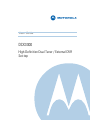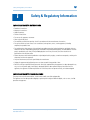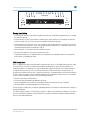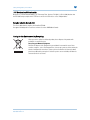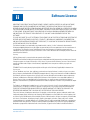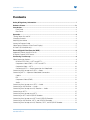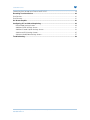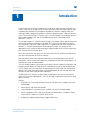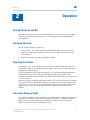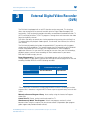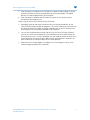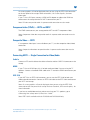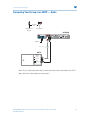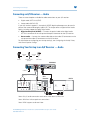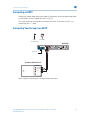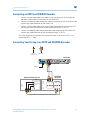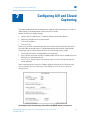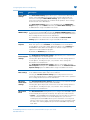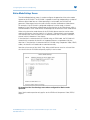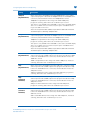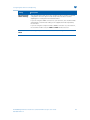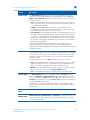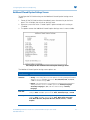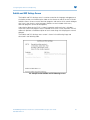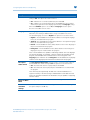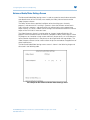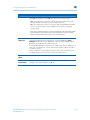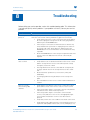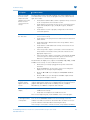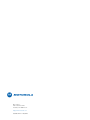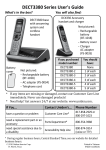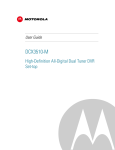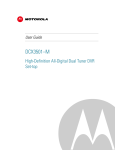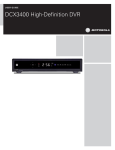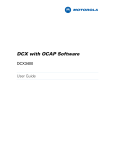Download Mediacom DVR User guide
Transcript
M User Guide DCX3300 High-Definition Dual Tuner / External DVR Set-top MOTOROLA and the Stylized M logo are registered in the US Patent and Trademark Office. CableCARD, M-Card , and DOCSIS are trademarks or registered trademarks of Cable Television Laboratories, Inc. HDMI, the HDMI logo, and HighDefinition Multimedia Interface are trademarks or registered trademarks of HDMI Licensing LLC. Dolby, Pro Logic, and the double-D symbol are registered trademarks of Dolby Laboratories. MoCA and the MoCA logo are trademarks of Multimedia over Coax Alliance. This product incorporates copyright protection technology that is protected by U.S. patents and other intellectual property rights. Use of this copyright protection technology must be authorized by Rovi, and is intended for home and other limited viewing uses only unless otherwise authorized by Rovi. Reverse engineering or disassembly is prohibited. All other product or service names are the property of their respective owners. ©2010 Motorola, Inc. All rights reserved. No part of this publication may be reproduced in any form or by any means or used to make any derivative work (such as translation, transformation, or adaptation) without written permission from Motorola, Inc. Motorola reserves the right to revise this publication and to make changes in content from time to time without obligation on the part of Motorola to provide notification of such revision or change. Motorola provides this guide without warranty of any kind, implied or expressed, including, but not limited to, the implied warranties of merchantability and fitness for a particular purpose. Motorola may make improvements or changes in the product(s) described in this manual at any time. Safety & Regulatory Information i B Safety & Regulatory Information IMPORTANT SAFETY INSTRUCTIONS • Read these instructions. • Keep these instructions. • Heed all warnings. • Follow all instructions. • Do not use this apparatus near water. • Clean only with dry cloth. • Do not block any ventilation openings. Install in accordance with the manufacturers instructions. • Do not install near any heat sources such as radiators, heat registers, stoves, or other apparatus (including amplifiers) that produce heat. • Do not defeat the safety purpose of the polarized or grounding type plug. A polarized plug has two blades with one wider than the other. A grounding type plug has two blades and a third grounding prong. The wide blade or the third prong is provided for your safety. If the provided plug does not fit into your outlet, consult an electrician for replacement of the obsolete outlet. • Protect the power cord from being walked on or pinched particularly at plugs, convenience receptacles, and the point where they exit from the apparatus. • Only use attachments/accessories specified by the manufacturer. • Unplug this apparatus during lightning storms or when unused for long periods of time. • Refer all servicing to qualified service personnel. Servicing is required when the apparatus has been damaged in any way, such as the power supply cord or plug is damaged, liquid has been spilled or objects have fallen into the apparatus, the apparatus has been exposed to rain or moisture, does not operate normally, or has been dropped. IMPORTANT SAFETY CONSIDERATIONS The plug is the mains disconnect device. It shall remain readily accessible and operable. The apparatus shall not be exposed to dripping or splashing and no objects filled with liquids, such as vases, shall be placed on the apparatus. DCX3300 High-Definition Dual Tuner / External DVR Set-top • User Guide 365-095-14427 x.2 i B Safety & Regulatory Information V E N T I L AT E 2 inch space 2 2 inch REC 1 inch 1080i REC 2 DCX3300-M IR POWER During Installation • Do not place the terminal in an enclosed area where the cooling vents are blocked or impede the flow of air through the ventilation openings. • Install the terminal so that its position does not interfere with its proper ventilation. For example, do not place the terminal on a bed, sofa, rug, or similar surface that could block the ventilation openings. • Install the terminal away from heat sources such as radiators, heat registers and stoves. Installation of the terminal near consumer electronics devices, such as stereo receiver/amplifiers and televisions, is permitted as long as the air surrounding the terminal does not exceed 40º C (104º F). • Place the terminal on a flat surface not prone to vibration or impact. • Do not install the terminal in an area where condensation occurs. • To prevent the temporary loss of guide data and cause a temporarily non-responding terminal, do not plug the AC power cord into a switched power outlet. FCC Compliance Note: This equipment has been tested and found to comply with the limits for a Class B digital device, pursuant to part 15 of the FCC Rules. These limits are designed to provide reasonable protection against harmful interference in a residential installation. This equipment uses and can radiate radio frequency energy and, if not installed and used in accordance with the instructions, may cause harmful interference to radio communications. However, there is no guarantee that interference will not occur in a particular installation. If this equipment does cause harmful interference to radio or television reception, which can be determined by turning the equipment off and on, the user is encouraged to try to correct the interference by one or more of the following measures: • Reorient or relocate the receiving antenna. • Increase the separation between the equipment and set-top. • Connect the equipment into an outlet on a circuit different from that to which the set-top is connected. • Consult the dealer or an experienced radio/TV technician for help. Caution: Changes or modifications not expressly approved by Motorola for compliance could void the user’s authority to operate the equipment. This device complies with part 15 of the FCC Rules. Operation is subject to the following two conditions: (1) This device may not cause harmful interference, and (2) this device must accept any interference received, including interference that may cause undesired operation. DCX3300 High-Definition Dual Tuner / External DVR Set-top • User Guide 365-095-14427 x.2 ii Safety & Regulatory Information B FCC Declaration Of Conformity Motorola Inc., Home & Network Mobility, 101 Tournament Drive, Horsham, PA 19044, 1-215-323-1000, declares that the DCX 3300 set-top complies with 47 CFR Parts 2 and 15 of the FCC rules as a Class B digital device. Canada Industry Canada (IC) This Class B digital device complies with Canadian ICES-003. Cet appareil numérique de la classe B est conforme à la norme NMB-003 du Canada. Caring for the Environment by Recycling When you see this symbol on a Motorola product, do not dispose of the product with residential or commercial waste. Recycling your Motorola Equipment Please do not dispose of this product with your residential or commercial waste. Some countries or regions, such as the European Union, have set up systems to collect and recycle electrical and electronic waste items. Contact your local authorities for information about practices established for your region. If collection systems are not available, call Motorola Customer Service for assistance. DCX3300 High-Definition Dual Tuner / External DVR Set-top • User Guide 365-095-14427 x.2 iii B Software License ii Software License IMPORTANT: PLEASE READ THIS SOFTWARE LICENSE (“LICENSE”) CAREFULLY BEFORE YOU USE ANY SOFTWARE, FIRMWARE AND RELATED DOCUMENTATION (“SOFTWARE”) PROVIDED WITH MOTOROLA’S DIGITAL CABLE RECEIVER OR HOME THEATER SYSTEM (EACH SHALL BE REFERRED TO IN THIS LICENSE AS A “RECEIVER”). BY USING THE RECEIVER AND/OR USING ANY OF THE SOFTWARE, YOU INDICATE YOUR ACCEPTANCE OF EACH OF THE TERMS OF THIS LICENSE. UPON ACCEPTANCE, THIS LICENSE WILL BE A LEGALLY BINDING AGREEMENT BETWEEN YOU AND MOTOROLA. THE TERMS OF THIS LICENSE APPLY TO YOU AND TO ANY SUBSEQUENT USER OF THIS SOFTWARE. IF YOU DO NOT AGREE TO ALL OF THE TERMS OF THIS LICENSE (I) DO NOT USE THE SOFTWARE AND (II) RETURN THE RECEIVER AND THE SOFTWARE (COLLECTIVELY, “PRODUCT”), INCLUDING ALL COMPONENTS, DOCUMENTATION AND ANY OTHER MATERIALS PROVIDED WITH THE PRODUCT, TO YOUR POINT OF PURCHASE OR SERVICE PROVIDER, AS THE CASE MAY BE, FOR A FULL REFUND. The Software includes associated media, any printed materials, and any “on line” or electronic documentation. Software provided by third parties may be subject to separate end user license agreements from the manufacturers of such Software. The Software is never sold. Motorola licenses the Software to the original customer and to any subsequent licensee for personal use only on the terms of this License. Motorola and its third party licensors retain the ownership of the Software. You may: USE the Software only in connection with the operation of the Product. TRANSFER the Software (including all component parts and printed materials) permanently to another person, but only if the person agrees to accept all of the terms of this License. If you transfer the Software, you must at the same time transfer the Product and all copies of the Software (if applicable) to the same person or destroy any copies not transferred. TERMINATE this License by destroying the original and all copies of the Software (if applicable) in whatever form. You may not: (1) Loan, distribute, rent, lease, give, sublicense or otherwise transfer the Software, in whole or in part, to any other person, except as permitted under the TRANSFER paragraph above. (2) Copy or translate the User Guide included with the Software, other than for personal use. (3) Copy, alter, translate, decompile, disassemble or reverse engineer the Software, including but not limited to, modifying the Software to make it operate on non compatible hardware. (4) Remove, alter or cause not to be displayed, any copyright notices or startup message contained in the Software programs or documentation. (5) Export the Software or the Product components in violation of any United States export laws. The Product is not designed or intended for use in on line control of aircraft, air traffic, aircraft navigation or aircraft communications; or in design, construction, operation or maintenance of any nuclear facility. MOTOROLA AND ITS THIRD PARTY LICENSORS DISCLAIM ANY EXPRESS OR IMPLIED WARRANTY OF FITNESS FOR SUCH USES. YOU REPRESENT AND WARRANT THAT YOU SHALL NOT USE THE PRODUCT FOR SUCH PURPOSES. Title to this Software, including the ownership of all copyrights, mask work rights, patents, trademarks and all other intellectual property rights subsisting in the foregoing, and all adaptations to and modifications of the foregoing shall at all times remain with Motorola and its third party licensors. Motorola retains all rights not expressly licensed under this License. The Software, including any images, graphics, photographs, animation, video, audio, music and text incorporated therein is owned by Motorola or its third party licensors and is protected by United States copyright laws and international treaty provisions. Except as otherwise expressly provided in this License, the copying, reproduction, distribution or preparation of derivative works of the Software, any portion of the Product or the documentation is DCX3300 High-Definition Dual Tuner / External DVR Set-top • User Guide 365-095-14427 x.2 iv Software License B strictly prohibited by such laws and treaty provisions. Nothing in this License constitutes a waiver of Motorola’s rights under United States copyright law. This License and your rights regarding any matter it addresses are governed by the laws of the Commonwealth of Pennsylvania, without reference to conflict of laws principles. THIS LICENSE SHALL TERMINATE AUTOMATICALLY if you fail to comply with the terms of this License. Motorola is not responsible for any third party software that is provided as a bundled application, or otherwise, with the Software or that is downloaded to, or otherwise installed on, the Product. U.S. GOVERNMENT RESTRICTED RIGHTS The Product and documentation is provided with RESTRICTED RIGHTS. The use, duplication or disclosure by the Government is subject to restrictions as set forth in subdivision (c)(1)(ii) of The Rights in Technical Data and Computer Software clause at 52.227 7013. The contractor/manufacturer is Motorola, Inc., Home & Network Mobility, 101 Tournament Drive, Horsham, PA 19044. DCX3300 High-Definition Dual Tuner / External DVR Set-top • User Guide 365-095-14427 x.2 v Software License B Contents Safety & Regulatory Information.................................................................................................. i Software License .......................................................................................................................... iv Introduction.................................................................................................................................... 1 Front Panel ................................................................................................................................ 2 Rear Panel ................................................................................................................................. 3 Operation........................................................................................................................................ 4 Turning Power On and Off .............................................................................................................. 4 Changing Channels.......................................................................................................................... 4 Adjusting the Volume ...................................................................................................................... 4 Interactive Program Guide............................................................................................................... 4 Video Format Indicators (Front Panel Display)................................................................................. 5 M-Card™ (DCX3300-M only) ........................................................................................................... 5 External Digital Video Recorder (DVR)........................................................................................ 6 Approved External Hard Disk Drives ............................................................................................... 7 Using the External DVR Feature...................................................................................................... 7 Connecting Your Set-top .............................................................................................................. 9 Video Connection Options............................................................................................................... 9 HDMI or IEEE-1394 — HDTV and SDTV................................................................................... 9 Component video (YPbPr) — HDTV and SDTV ....................................................................... 10 Composite Video — SDTV ...................................................................................................... 10 Connecting HDTV — Single Connection for Video/Audio ....................................................... 10 Connecting Your Set-top to an HDTV —Video .............................................................................. 11 Connecting HDTV — Separate Video/Audio Connections............................................................. 11 Cable In ................................................................................................................................... 11 DVI........................................................................................................................................... 11 Component Video (YPbPr) ...................................................................................................... 12 Audio ....................................................................................................................................... 12 Connecting Your Set-top to an HDTV — Audio ............................................................................. 13 Connecting an A/V Receiver — Audio ........................................................................................... 14 Connecting Your Set-top to an A/V Receiver — Audio.................................................................. 14 Connecting an SDTV...................................................................................................................... 15 Connecting Your Set-top to an SDTV ............................................................................................ 15 Connecting an SDTV and VCR/DVD Recorder............................................................................... 16 Connecting Your Set-top to an SDTV and VCR/DVD Recorder ..................................................... 16 Connecting an A/V Receiver, SDTV, and VCR/DVD Recorder....................................................... 17 Connecting Your Set-top to an A/V Receiver, SDTV, and VCR/DVD Recorder.............................. 18 DCX3300 High-Definition Dual Tuner / External DVR Set-top • User Guide 365-095-14427 x.2 vi Software License B Connecting Your Set-top to an External eSATA DVR .................................................................... 19 Recording Your Connections...................................................................................................... 20 Data Devices.................................................................................................................................. 21 Data Features ................................................................................................................................ 21 On-Screen Graphics .................................................................................................................... 22 Configuring A/V and Closed Captioning................................................................................... 23 Native Mode Settings Screen ................................................................................................. 28 Additional HDMI Settings Screen ........................................................................................... 31 Additional Closed Caption Settings Screen............................................................................. 33 Subtitle and DVS Settings Screen........................................................................................... 35 Advanced Audio/Video Settings Screen.................................................................................. 37 Troubleshooting .......................................................................................................................... 39 DCX3300 High-Definition Dual Tuner / External DVR Set-top • User Guide 365-095-14427 x.2 vii B Introduction 1 Introduction Congratulations on receiving a Motorola DCX3300 Series High-Definition All-Digital Dual Tuner / External DVR set-top, one of the most advanced interactive digital cable set-tops available today. Motorola has merged the extraordinary features of digital cable—the seemingly endless programming options, interactive program guides, Video on Demand (VOD), and commercial-free, CD quality music—with the flexibility of an optional external digital video recorder (DVR) and the incredible picture quality and sound of HighDefinition TV (HDTV). This set-top includes an “Entertainment Package” that enables a direct digital connection to consumer audio and video devices through IEEE-1394 (DCX3300 and DCX3300-M only) and HDMI® interfaces. Dolby® Digital Plus is supported by the HDMI interface and provides 7.1 channels and beyond of enhanced-quality audio. The set-top can be upgraded to a fully functional dual-tuner digital video recorder (DVR) with the connection of an external eSATA hard disk drive. Note: An external hard disk drive must be connected to the DCX3300 and authorized by your local cable operator for DVR functionality. With the external drive connected and authorized, the set-top provides hours of DVR functionality, which includes the capability of recording two High-Definition programs, or watching one while recording another. This User Guide introduces you to the basic features, outlines important safeguards, and provides several options for integrating this component into your current entertainment system. Please take a few moments to read through this User Guide; the configuration diagrams, on-screen menu description, and troubleshooting section will help you make the most of your home entertainment experience. To determine which features of digital cable are provided in your service area, please check with your local cable operator. They will be happy to provide instructions for these optional services. Features • All-Digital Dual Tuner High Definition /External DVR (dual tuners support watch and record mode) • • • Advanced A/V High-Definition decode • 1080p 24/30 video decode & output support (HDMI only) Integrated MoCA™ networking (Only available with the DCX3300-M model) HDMI, Component, IEEE-1394 (DCX330 and DCX3300-M only), Composite, Digital Audio (S/PDIF), Audio L/R, Ethernet, USB, eSATA DCX3300 High-Definition Dual Tuner / External DVR Set-top • User Guide 365-095-14427 x.2 1 B Introduction Front Panel 1 2 3 4 5 6 7 8 REC 1 9 1080i REC 2 DCX3300-M IR POWER 1 *USB 2.0 High-Speed connector 2 Message — Illuminates when the Interactive Program Guide has delivered a message to your set-top 3 Data — Dual function LED • Flashes to indicate unit is booting/provisioning • Extinguished when unit is provisioned 4 Home LAN — Illuminates to indicate one or more set-top boxes and/or DVR devices are detected on the home network 5 Rec 1 & 2 — Unit is in record mode 6 Display Panel 7 IR Indicator — Illuminates when the set-top receives a signal from the remote control 8 Video Format Indicator — Displays the video format currently being output on the component video (YPbPr) and HDMI outputs 9 Power — Turns the set-top on and off (standby) * Availability of certain features is dependent upon application support. DCX3300 High-Definition Dual Tuner / External DVR Set-top • User Guide 365-095-14427 x.2 2 B Introduction Rear Panel 1 2 3 5 VIDEO AUDIO OUT 7 9 EXT IR IN CABLE IN 4 DIGITAL AUDIO eSATA 6 8 POWER 10 11 12 1 Cable In — Connects to the signal from your service provider 2 IEEE-1394 — Audio and HDTV video device connection (DCX330 and DCX3300-M only) 3 Video Out — Composite Video (SDTV) 4 YPbPr — Component video output (HDTV) 5 Audio Out — Variable stereo L/R audio output 6 Digital Audio (Optical S/PDIF) — Provides Dolby Digital or PCM output 7 HDMI — High-Definition TV (HDTV) connector 8 eSATA* — External Serial ATA disk interface 9 Ethernet* — Network connection 10 USB* 2.0 — High-Speed peripheral device connection 11 External IR Input — Connects to a remote control set-top accessory cable 12 Power cord connector — 2-prong AC input * Availability of certain features is dependent upon application support. DCX3300 High-Definition Dual Tuner / External DVR Set-top • User Guide 365-095-14427 x.2 3 B Operation 2 Operation Turning Power On and Off Press power on the front panel or remote control to turn the set-top on or off (standby). When using the remote control, be sure it is in cable mode by pressing cable before pressing power. Changing Channels You can change channels in three ways: • • Press channel + or – on the remote control to step through the channel selection. • Select the channel in the Interactive Program Guide. Enter the number of the channel you wish to view using the number keys on the remote control. Adjusting the Volume Press volume + or – on the remote control to adjust the volume. When you adjust the volume, the volume scale is displayed on the screen. Press mute on the remote control to toggle the sound on and off. For best audio quality when using the analog L/R (var.) volume controlled audio outputs, use the remote control to set the set-top to approximately three quarters of the maximum volume level and then adjust the audio levels on external devices such as your TV or A/V receiver. When using any of the digital audio outputs (HDMI, IEEE-1394 (DCX330 and DCX3300-M only), optical or coaxial digital audio) adjust the audio levels on your external device such as your TV or A/V receiver. You may also be able to program your remote to control the volume of your TV or A/V receiver directly (refer to the remote control instruction manual). Interactive Program Guide The Interactive Program Guide (IPG) displays information about TV programs and enables you to access features such as Parental Control or Pay-Per-View. Interactive program guides can vary with each cable service provider. Refer to the Interactive Program Guide’s instruction manual for detailed instructions. DCX3300 High-Definition Dual Tuner / External DVR Set-top • User Guide 365-095-14427 x.2 4 Operation B Video Format Indicators (Front Panel Display) The front panel display of the DCX3300 set-top is equipped with indicators to the right hand side of the display that are used to indicate the currently-selected video output format on the component video (YPbPr) and HDMI outputs. M-Card™ (DCX3300-M only) The M-Card is required to view cable television programs, previously recorded programs on the DVR, or interactive on-demand programs. The M-Card should not be removed. DCX3300 High-Definition Dual Tuner / External DVR Set-top • User Guide 365-095-14427 x.2 5 B External Digital Video Recorder (DVR) 3 External Digital Video Recorder (DVR) The DCX3300 is equipped with an eSATA interface on the rear panel. This interface allows the connection of an external hard disk drive for Digital Video Recorder (DVR) functionality. DVR functionality provides the ability to record both Standard-Definition TV (SDTV) and High-Definition TV (HDTV) programs. Storage time varies based on the video format and specific channel. DVR offers the ability to control your viewing experience by pausing (time shifting) live TV and providing trick playback modes (pause, fast forward, slow forward, fast rewind, slow rewind). The DCX3300-M model also includes integrated MoCA™ networking which supports whole-home DVR capabilities. This feature extends the DVR experience to DCX3200-M or other compatible non-DVR set-tops with integrated MoCA, when enabled by application software. On your non-DVR set-top you can now view your DVR recordings, playback content, and set future recordings all from another room in your home. With the DCX3300 set-top, you can: Record Programming. The total hours of recorded content will vary based on the storage capacity of your specific external drive and type of content (digital SD or HD and encoding method, MPEG-2 or MPEG-4) being recorded. Estimated Recording Hours Standard Definition High-Definition 250 GB 150 to 300 40 to 75 320 GB 200 to 425 60 to 95 500 GB 350 to 700 100 to 160 1000 GB 600 to 1200 180 to 330 Drive Size* *These capacities are based on recording digital MPEG-4 video. A recording of a video program that is broadcast in digital MPEG-2 format requires approximately twice the disk space. Maintain a Personal Program Library. Accessed by using the Interactive Program Guide (IPG). Control Live TV. Pause, rewind, and fast-forward live TV. Simultaneously Watch Two Programs. Watch two programs and easily switch between them using the swap key on your remote control. (Dependent upon program guide support and provided remote control.) DCX3300 High-Definition Dual Tuner / External DVR Set-top • User Guide 365-095-14427 x.2 6 External Digital Video Recorder (DVR) B Simultaneous Watch and Record. Record one program in the background while viewing another live broadcast at the same time. Simultaneously Record Two Shows. Record two programs from two different channels at the same time. Simultaneously Record Two Shows and Watch a Recorded Program. Watch a program recorded on your DVR while recording up to two other programs at the same time. You can also easily switch from viewing the pre-recorded program and either of the programs you’re recording. Play Recorded Programming on Networked Set-tops in Your Home. Using integrated MoCA networking, DCX3300-M recorded entertainment can be accessed by other compatible non-DVR set-tops with integrated MoCA, when enabled by application software. Approved External Hard Disk Drives Motorola has tested and approved the following external hard disk drives for use with the DCX3300: • • • • Western Digital® My DVR Expander™ 500 GB eSATA Edition Western Digital® My DVR Expander™ 1000 GB eSATA Edition Seagate® Showcase™ 500 GB eSATA Interface Seagate® Showcase™ 1000 GB eSATA Interface While other external hard disk drives may work with the DCX3300, DVR experience may suffer if the external drive and enclosure are not comparable in performance to the approved and recommended external hard disk drives listed. The DCX3300 will notify you if the connected hard disk drive does not have the performance required to support basic DVR functionality. Using the External DVR Feature To use the external DVR feature of the DCX3300, first ensure that your service provider has authorized your DCX3300 for external DVR functionality. If authorized, follow these steps to begin using the external DVR feature: 1. Power on your DCX3300 and your television and ensure that you have a picture. 2. Connect a compatible eSATA hard disk drive to the DCX3300 using the eSATA cable supplied with your external drive enclosure. The DCX3300 will automatically detect that a hard disk drive has been connected to the eSATA interface. 3. The DCX3300 will display an alert that an external hard disk drive has been connected and that it must be formatted. Use the remote control to confirm the format (formatting a drive will erase any and all content that on the drive). 4. The DCX3300 displays a message when formatting is complete and if the operation succeeded or failed. During formatting of the external hard disk drive, the DCX3300 will perform several tests to determine if the hard drive’s performance is acceptable for DVR functionality. If the hard drive is unable to pass these performance tests, the DCX3300 will alert you that the external drive is not compatible for DVR use. DCX3300 High-Definition Dual Tuner / External DVR Set-top • User Guide 365-095-14427 x.2 7 External Digital Video Recorder (DVR) B 5. After formatting is complete, the DCX3300 must reboot in order to begin using the external DVR feature. Use the remote control to confirm the reboot. The reboot process will require approximately 30-40 seconds. 6. After the reboot is complete the DCX3300 will confirm that an external drive is connected and available for use. While using the external DVR feature of your DCX3300: • Recordings made on the external hard disk drive can only be played back on the same DCX3300 used to record the programs. You cannot connect your external hard disk drive to another DCX3300 (or another cable box with an eSATA interface) and watch programs that have been recorded on the hard drive. • You can use multiple external hard disk drives with the same DCX3300, however; you can only watch the recordings that are available on the drive connected to the DCX3300 at that time. To watch recordings that you made on another external drive, simply disconnect the external drive, follow the on-screen prompts, reconnect the other external drive, and again follow the on-screen prompts. • Whenever the DCX3300 reboots, a temporary loss of the program listings in the interactive program guide (IPG) is possible. DCX3300 High-Definition Dual Tuner / External DVR Set-top • User Guide 365-095-14427 x.2 8 B Connecting Your Set-top 4 Connecting Your Set-top Instructions and diagrams are included for the following connections: • • • • • High-Definition Television (HDTV) A/V receiver — Audio Standard-Definition TV (SDTV) Standard-Definition TV (SDTV) and VCR/DVD Recorder A/V receiver, Standard-Definition TV (SDTV), and VCR/DVD Recorder Before you move or change components on your entertainment system, review the following: • For basic cable connections, use 75 ohm coaxial cables equipped with F-type connectors. • Disconnect power from your equipment before connecting or changing cable connections. For information on connecting to an HDTV, see Video Connection Options. Video Connection Options The set-top offers several different video connection options. Component video, HDMI, and IEEE-1394 allow you to view both High-Definition and Standard-Definition TV programming. Composite video allows you to view only Standard-Definition TV programming. HD programming will be down-converted to SD format for SD outputs. To determine whether your TV features component video, HDMI, IEEE-1394, or composite video, check the manual supplied with your TV. Use the guidelines below to determine the best video connection for your home entertainment system. Note: Only (1) video connection to the TV is required. HD video can only be viewed with HDMI, IEEE-1394, or component video connections. IEEE-1394 is available with the DCX3300 and DCX3300-M only. HDMI or IEEE-1394 — HDTV and SDTV HDMI and IEEE-1394 offer higher quality HD video than component video. If your TV has an HDMI input, this is for both audio and video. Connect a Standard HDMI cable to the TV and to the HDMI connector on your set-top. HDMI and IEEE-1394 outputs provide video and audio, so no separate audio connections are required if you plan to use your TV’s speakers as the primary audio source. DCX3300 High-Definition Dual Tuner / External DVR Set-top • User Guide 365-095-14427 x.2 9 Connecting Your Set-top B On-screen graphics will not be displayed when you are using the IEEE-1394 connection on the rear panel of the set-top. Refer to Section 6, On-Screen Graphics, for more information. If your TV has a DVI input, connect a HDMI-to-DVI adapter or cable to the HDMI out connector on the set-top and the DVI HDTV connector on your TV. Note: DVI does not provide audio. A separate audio connection must be made. Component video (YPbPr) — HDTV and SDTV The YPbPr connectors on your set-top provide HDTV and SDTV component video. Note: Component video does not provide audio. A separate audio connection must be made. Composite Video — SDTV If a component video input is not available on your TV, use the composite video (video) connection. Note: Composite video does not provide audio. A separate audio connection must be made. Connecting HDTV — Single Connection for Video/Audio Cable In Connect an RF coaxial cable to the cable wall outlet and the CABLE IN connector on the set-top. HDMI If your TV has an HDMI input, this is for both audio and video if you are using the TV speakers. Connect a Standard HDMI cable to the TV and to the HDMI connector on your set-top. IEEE-1394 If your HDTV has an IEEE-1394 connector, you can use the IEEE-1394 for both your video and audio connection. Connect an IEEE-1394 cable to the IEEE-1394 connector on your HDTV and set-top. Note: On screen graphics will not be displayed when you are using the IEEE-1394 connection on the rear panel of the set-top. Refer to Section 6, On-Screen Graphics, for more information. If you have an audio/video receiver and are not using your TV’s speakers, go to Connecting Your set-top to an A/V Receiver – Audio. Note: IEEE-1394 is available with the DCX3300 and DCX3300-M only. DCX3300 High-Definition Dual Tuner / External DVR Set-top • User Guide 365-095-14427 x.2 10 B Connecting Your Set-top Connecting Your Set-top to an HDTV —Video Choose one HDMI Component video DCX3300 VIDEO AUDIO OUT EXT IR IN DIGITAL AUDIO CABLE IN eSATA POWER Cable in Alternate HDTV Component Video Input Y CABLE/ ANTENNA IN HDMI Pb Pr Note: Only (1) HDTV video connection needs to be made to an HDTV. Note: Because HDMI provides both video and audio output, no additional audio connections to the TV are required. Note: On-screen graphics will not be displayed when using IEEE-1394 connection. Refer to Section 6, On-Screen Graphics, for more information. Note: Solid lines indicate optimum connections. Connecting HDTV — Separate Video/Audio Connections Cable In Connect an RF coaxial cable to the cable wall outlet and the cable in connector on the set-top. DVI If your TV has a DVI input, use the DVI connection for your video, connect a HDMI-to-DVI adapter or cable to the HDMI out connector on the set-top and the DVI connector on your TV. Note: HDMI-to-DVI adapter is not included with the set-top. DCX3300 High-Definition Dual Tuner / External DVR Set-top • User Guide 365-095-14427 x.2 11 Connecting Your Set-top B Note: A DVI connection supports only the video connection between the set-top and the HDTV. To connect your audio connections with your TV speakers, go to Audio section below. To connect your audio connections for an A/V receiver, go to Connecting Your Set-top to an A/V Receiver — Audio. Component Video (YPbPr) Connect the component video cables to the Y, Pb, and Pr connectors on your HDTV and set-top. Note: This connection supports only the high-definition video connection between the set-top and the HDTV. Note: Be sure to match up each signal to the same connection on the TV, otherwise the colors will not appear correctly on your TV. To connect your audio connections with your TV speakers, go to the Audio section below. To connect your audio connections for an A/V receiver, go to Connecting Your Set-top to an A/V Receiver — Audio. Audio If your TV does not have digital audio inputs, connect the stereo audio cable to the audio L/R connectors on the DCX3300 set-top and the Audio L/R connectors on the HDTV. If your TV supports digital audio inputs, use the digital audio optical S/PDIF output instead of the audio L/R outputs. S/PDIF offers better audio quality, including support for Dolby® Digital audio. For information on configuring your set-top settings, go to Configuring the Audio, Video, and Closed Caption Settings. DCX3300 High-Definition Dual Tuner / External DVR Set-top • User Guide 365-095-14427 x.2 12 B Connecting Your Set-top Connecting Your Set-top to an HDTV — Audio Choose one Digital audio optical L/R audio DCX3300 VIDEO AUDIO OUT EXT IR IN CABLE IN DIGITAL AUDIO eSATA POWER Cable in Alternate HDTV Component Video Input Audio left Audio right CABLE/ ANTENNA IN Digital Audio Optical Digital Audio Coax Note: Only (1) video connection and (1) audio connection needs to be made to an HDTV. Note: Solid lines indicate optimum connections. DCX3300 High-Definition Dual Tuner / External DVR Set-top • User Guide 365-095-14427 x.2 13 B Connecting Your Set-top Connecting an A/V Receiver — Audio There are several options available for audio connections to your A/V receiver: • • Digital audio (OPTICAL S/PDIF) Stereo audio (AUDIO L/R) If your A/V receiver supports it, the optical (S/PDIF) digital audio output may be used in place of the stereo audio outputs (audio L/R). This output offers a higher level of audio quality, including support for Dolby Digital audio. • Digital audio optical (S/PDIF) — Connect the optical cable to the digital audio OPTICAL connector on the set-top and the optical connector on the A/V receiver. • Stereo audio — Connect the stereo audio cable to the audio L/R connectors on the set-top and the audio L/R connectors on the A/V receiver. For information on configuring your set-top settings, see Configuring the Audio, Video, and Closed Caption Settings. Connecting Your Set-top to an A/V Receiver — Audio Choose one HDMI Choose one Digital audio optical L/R audio DCX3300 VIDEO AUDIO OUT EXT IR IN DIGITAL AUDIO CABLE IN eSATA POWER Cable in Alternate A/V Receiver AUDIO L R VIDEO VIDEO S-VIDEO COMPONENT VIDEO DIGITAL AUDIO COAX IN Component Video Input CENTER DVD CABLE/TV HDTV 5.1 CH INPUT L IN OUT OPTICAL IN R FRONT SURROUND Y SUBWOOFER Y VIDEO 2 Pb HDMI TV/MONITOR OUTPUT CABLE/ ANTENNA IN HDMI Pb IN IN VIDEO S-VIDEO VCR Pr Pr OUT OUT Note: Only (1) audio connection needs to be made to an A/V Receiver. Note: Solid lines indicate optimum connections. Note: HDMI supports audio and video. DCX3300 High-Definition Dual Tuner / External DVR Set-top • User Guide 365-095-14427 x.2 14 B Connecting Your Set-top Connecting an SDTV Connect the stereo audio cable to the audio L/R connectors on the set-top and the audio L/R connectors on the Standard-Definition TV (SDTV). This video connection method does not support HD video. If you have an HDTV, see Connecting HDTV — Video. Connecting Your Set-top to an SDTV Video (composite) L/R audio DCX3300 VIDEO AUDIO OUT EXT IR IN CABLE IN DIGITAL AUDIO eSATA POWER Cable in Standard-Definition TV INPUT AUDIO LEFT AUDIO RIGHT CABLE/ ANTENNA IN VIDEO S-VIDEO Note: Composite video requires separate audio connections. DCX3300 High-Definition Dual Tuner / External DVR Set-top • User Guide 365-095-14427 x.2 15 B Connecting Your Set-top Connecting an SDTV and VCR/DVD Recorder 1. Connect a stereo audio cable to the audio out L/R connectors on the DCX3300 settop and the input audio L/R connectors on the stereo VCR. 2. Connect a composite video cable to the video out connector on the DCX3300 set-top and the input video connector on the stereo VCR. 3. Connect a stereo audio cable to the output audio L/R connectors on the Stereo VCR and the input audio L/R connectors on the Standard-Definition TV (SDTV). 4. Connect a composite video cable to the output video connector on the stereo VCR and the input video connector on the Standard-Definition TV (SDTV). This video connection method does not support HD video. If you have an HDTV, see Connecting HDTV — Video. Connecting Your Set-top to an SDTV and VCR/DVD Recorder Video (composite) L/R audio DCX3300 VIDEO AUDIO OUT EXT IR IN DIGITAL AUDIO CABLE IN eSATA POWER Cable in VCR/DVD Recorder Standard-Definition TV INPUT AUDIO LEFT AUDIO RIGHT CABLE/ ANTENNA IN INPUT CABLE/ ANTENNA IN AUDIO OUTPUT VIDEO AUDIO VIDEO VIDEO To TV L R L R S-VIDEO DCX3300 High-Definition Dual Tuner / External DVR Set-top • User Guide 365-095-14427 x.2 16 Connecting Your Set-top B Connecting an A/V Receiver, SDTV, and VCR/DVD Recorder 1. Connect a stereo audio cable to the audio out L/R connectors on the set-top and the input L/R connectors on the A/V receiver. 2. Connect a composite video cable to the composite video cable out connector on the set-top and the composite video cable connector on the A/V receiver. 3. Connect a stereo audio cable to the VCR audio out L/R connectors on the A/V receiver and the input audio L/R connectors on the stereo VCR. 4. Connect a stereo audio cable to the output audio out L/R connectors on the stereo VCR and the VCR audio in L/R connectors on the A/V receiver. 5. Connect a composite video cable to the input video connector on the stereo VCR and the video VCR out connector on the A/V receiver. 6. Connect a composite video cable to the output video connector on the stereo VCR and the video VCR in connector on the A/V receiver. 7. Connect a composite video cable to the input composite video cable connector on the Standard-Definition TV (SDTV) and the TV/monitor output composite video cable connector on the A/V receiver. Note: The digital audio optical (optical S/PDIF) audio outputs may be used in place of the stereo audio outputs (audio L/R). These outputs offer a higher level of audio quality, including support for Dolby Digital audio. These video connection methods do not support HD video. If you have an HDTV, see Connecting HDTV —Video/Audio. DCX3300 High-Definition Dual Tuner / External DVR Set-top • User Guide 365-095-14427 x.2 17 B Connecting Your Set-top Connecting Your Set-top to an A/V Receiver, SDTV, and VCR/DVD Recorder Video (composite) L/R audio DCX3300 VIDEO AUDIO OUT EXT IR IN DIGITAL AUDIO CABLE IN eSATA POWER Cable in VCR/DVD Recorder Standard-Definition TV INPUT INPUT CABLE/ ANTENNA IN AUDIO AUDIO LEFT OUTPUT VIDEO AUDIO VIDEO AUDIO RIGHT L R L VIDEO CABLE/ ANTENNA IN To TV R S-VIDEO A/V Receiver AUDIO L R VIDEO VIDEO S-VIDEO COMPONENT VIDEO DIGITAL AUDIO 5.1 CH INPUT COAX IN CENTER DVD CABLE/TV L OUT IN OPTICAL IN R FRONT SURROUND Y SUBWOOFER VIDEO 2 Pb TV/MONITOR OUTPUT HDMI IN IN VIDEO S-VIDEO VCR OUT Pr OUT Alternate Note: Solid lines indicate optimum connections. Note: Consult your A/V receiver manual for additional wiring options or constraints when including a VCR/DVD Recorder in your configuration. DCX3300 High-Definition Dual Tuner / External DVR Set-top • User Guide 365-095-14427 x.2 18 B Connecting Your Set-top Connecting Your Set-top to an External eSATA DVR eSATA External Power DCX3300 VIDEO AUDIO OUT EXT IR IN CABLE IN DIGITAL AUDIO eSATA POWER Cable in Power in eSATA POWER External Hard Drive Note: Only connect external hard drives that have been approved by Motorola for external DVR service. Connecting an external drive that has not been approved could result in poor DVR performance. DCX3300 High-Definition Dual Tuner / External DVR Set-top • User Guide 365-095-14427 x.2 19 B Recording Your Connections 5 Recording Your Connections Use this diagram to record connections between your home entertainment components. You can use it to reconnect your system if you move the equipment or add new equipment. Disconnect the power from the set-top before connecting or changing cable connections. Do not place another component or object on top of the set-top. DCX3300 VIDEO AUDIO OUT EXT IR IN DIGITAL AUDIO CABLE IN eSATA VCR / DVD Recorder POWER HDTV / Standard-DefinitionTV CABLE/ ANTENNA IN HDMI INPUT CABLE/ ANTENNA IN AUDIO OPTICAL SPDIF DVI-HDTV OUTPUT VIDEO AUDIO VIDEO L R Y AUDIO IN ToTV L L R VIDEO IN SPDIF S-VIDEO IN Pb R Pr AUDIO OUT VIDEO OUT Audio receiver L IEEE 1394 S-VIDEO OUT DVD player R CD IN AUDIO OUT VIDEO OUT SPEAKER CONNECTORS AUX IN COAX OPTICAL L VIDEO R S-VIDEO IN DIGITAL TAPE 1 ANALOG OUT A/V receiver AUDIO L R VIDEO VIDEO S-VIDEO COMPONENT VIDEO 5.1 CH INPUT DIGITAL AUDIO COAX IN CENTER DVD CABLE/TV L IN OUT OPTICAL IN R FRONT SURROUND Y SUBWOOFER VIDEO 2 Pb TV/MONITOR OUTPUT HDMI IN IN VIDEO S-VIDEO VCR Pr OUT OUT DCX3300 High-Definition Dual Tuner / External DVR Set-top • User Guide 365-095-14427 x.2 20 B Recording Your Connections Data Devices DCX3300 VIDEO AUDIO OUT EXT IR IN CABLE IN Audio/video devices DIGITAL AUDIO eSATA POWER USB devices Do not attempt to connect data devices without contacting your service provider. Advanced data features require the proper application and network infrastructure to operate. Data Features In addition to high-quality audio and video, the set-top has the capability to deliver high-speed data services such as Internet access, e-mail, IP telephony, e-commerce, and home banking. Note: Your set-top may be equipped with the interface connections illustrated, but their functionality depends on the services offered by your service provider. DCX3300 High-Definition Dual Tuner / External DVR Set-top • User Guide 365-095-14427 x.2 21 B On-Screen Graphics 6 On-Screen Graphics Your set-top can generate graphics that overlay the video programming or fill the entire television screen. Common examples include on-screen menus (such as the User Setting menu), closed captions, and interactive program guides. The set-top overlays these graphics whenever you open a menu, enable closed captions, or scroll through a program grid. • • On-screen graphics are not available on all video output combinations. On-screen graphics will not be displayed when you are using the IEEE-1394 connection on the rear panel of the set-top. DCX3300 High-Definition Dual Tuner / External DVR Set-top • User Guide 365-095-14427 x.2 22 B Configuring A/V and Closed Captioning 7 Configuring A/V and Closed Captioning The following describes how to configure the audio (for HDMI connections), SD and HD video settings, and closed caption settings for the DCX3300. Before you adjust the output settings: • • • • Connect the DCX3300 to the TV and other home entertainment devices Plug the DCX3300 into an AC power outlet Turn the DCX3300 on Turn the TV on When using an HDMI connection between the DCX3300 and the television, be sure to have the cable connected and the TV powered on before adjusting the video settings. To configure the DCX3300 settings on the main User Settings menu screen: 1. Ensure the DCX3300 is installed properly and turned on 2. Press POWER to put the set-top in stand-by mode. Within two (2) seconds press the MENU key on the remote control. 3. If the TV is on, the on-screen User Settings menu lists the DCX3300 settings that can be adjusted: Note: Depending on the Interactive Program Guide installed on the DCX3300 by your service provider, you may need to press the MENU key twice to access the User Settings menu. An example of the User Settings menu when the HDMI output is connected. DCX3300 High-Definition Dual Tuner / External DVR Set-top • User Guide 365-095-14427 x.2 23 Configuring A/V and Closed Captioning B Note: The User Settings menu indicates whenever an HDMI connection is in place between the DCX3300 and another device. When the HDMI connection is not being used the User Settings Menu will update to reflect the following: An example of the User Settings menu when the HDMI output is not connected. Use the remote control to navigate the on-screen menus: Press the ▲ and ▼ keys to highlight the setting you wish to change. Press the ► key to select an option. To exit the setting and move to another setting, press the ▲ or ▼ key. To exit the menu and save your settings, press the POWER or MENU key. If the User Settings menu does not display on the HDTV screen, the TV may not support the default video output setting. The User Settings options: Setting Description TV Type The TV Type allows you to specify the style of television connected to the DCX3300. Options include 16:9, 4:3 LETTERBOX, and 4:3 PAN SCAN. By default, the 16:9 option is selected. The options are used as follows: • 16:9 designates that a widescreen television is connected to the DCX3300. • 4:3 LETTERBOX designates that a standard-screen television is connected to the DCX3300 and that widescreen programs should be scaled to fit the screen with black bars above and below the picture. • 4:3 PAN SCAN designates that a standard screen television is connected to the DCX3300 and that widescreen programs should be cropped so that the picture fills the entire screen. DCX3300 High-Definition Dual Tuner / External DVR Set-top • User Guide 365-095-14427 x.2 24 Configuring A/V and Closed Captioning B Setting Description HDMI/YPbPr Output The HDMI/YPbPr Output setting allows you to specify the video output format of the DCX3300 for all programs (when the 4:3 Override setting is set Off or Stretch) or for all widescreen programs (when the 4:3 Override is set to 480i or 480p). Options include 1080i, 720p, 480p, 480i, and Native. By default, the 1080i option is selected. The options are used as follows: • 1080i — The DCX3300 will present programs in the High-Definition 1080i format (1920 x 1080 pixels with interlaced scanning at 30 frames per second). • 720p — The DCX3300 will present programs in the High-Definition 720p format (1280 x 720 pixels with progressive scanning at 60 frames per second). • 480p — The DCX3300 will present programs in the Enhanced-Definition 480p format (720 x 480 pixels with progressive scanning at 60 frames per second). • 480i — The DCX3300 will present programs in the Standard-Definition 480i format (720 x 480 pixels with interlaced scanning at 30 frames per second). • Native — The DCX3300 will present programs in the format that most closely matches their native format according to the compatible formats selected from the “My TV Supports The Following Formats” list (see below). 1080p 24/30 will be presented natively. Notes: • Some televisions may only support certain video formats. Please consult the television’s user manual for more information on video format compatibility. • The DCX3300 can detect when the HDMI connection is in use. If you are not using the HDMI connection on the DCX3300, the “HDMI/YPbPr Output” setting will display as “YPbPr Output” in the User Settings Menu. 4:3 Override The 4:3 Override setting allows you to specify the video output format of the DCX3300 when it is tuned to a Standard-Definition program or playing back a Standard-Definition program from the DVR. Options include 480i, 480p, Stretch, and Off. By default, the 480i option is selected. The options are used as follows: • 480i — The DCX3300 will present Standard-Definition programs in the Standard-Definition 480i format (720 x 480 pixels). • 480p — The DCX3300 will present Standard-Definition programs in the Enhanced-Definition 480p format (720 x 480 pixels). • Stretch — The DCX3300 will automatically stretch all Standard-Definition programs to a widescreen aspect ratio and present the video in the format designated by the HDMI/YPbPr Output setting. Note that the Stretch option is only available when the TV Type setting is 16:9. • Off — The DCX3300 will create a widescreen version of a Standard-Definition program by adding black bars to the left and the right of the picture and present the video in the format designated by the HDMI/YPbPr Output setting. Notes: • Some televisions may only support certain video formats. Please consult your television’s user manual for more information on format compatibility. If the HDMI/YPbPr Output setting is set to either 480i or Native, the 4:3 Override feature is disabled and is no longer selectable in the menu. The 4:3 Override feature is available when the HDMI/YPbPr Output setting is 1080i, 720p, or 480p. DCX3300 High-Definition Dual Tuner / External DVR Set-top • User Guide 365-095-14427 x.2 25 Configuring A/V and Closed Captioning B Setting Description Native Mode Settings The Native Mode Settings option allows you to customize the Native Mode feature of the DCX3300 by selecting the video formats supported by your television. Selecting the Native Mode Settings option will present a new menu screen with settings specific to Native Mode operation. These settings are discussed in more detail below. The Native Mode Settings option is only available when the HDMI/YPbPr Output setting is set to Native. Otherwise, the Native Mode Settings option is disabled and no longer selectable in the menu. Additional HDMI Settings The Additional HDMI Settings option is available whenever an HDMI device is connected to the DCX3300. Selecting the Additional HDMI Settings option will present a new menu screen with settings specific to the HDMI connection. These settings are discussed in more detail below. If no HDMI device is connected to the DCX3300, the Additional HDMI Settings option is disabled and no longer selectable in the menu. Closed Captions The Closed Captions setting turns closed captions off or on. When this option is set to Disabled, the DCX3300 does not render (draw) closed captions on any video output. When this option is set to Enabled, the DCX3300 will render (draw) closed captions on all video outputs if closed captions are included within the program. By default, the Disabled option is selected. Additional The Additional Closed Caption Settings option allows you to customize the Closed Caption style and appearance of closed captions. Settings Selecting this option will present a new menu screen with settings specific to closed captions, including font style, color, and size. These settings are discussed in more detail below. The Additional Closed Caption Settings option is only available when the Closed Captions setting is set to Enabled. Otherwise, the Additional Closed Caption Settings option is disabled and no longer selectable in the menu. Subtitle and DVS Settings The Subtitle and DVS Settings option allows you to customize the operation of the subtitle and descriptive video service features. Selecting the Subtitle and DVS Settings option will present a new menu screen with settings specific to subtitle and descriptive video service operation. These settings are discussed in more detail below. Advanced Audio/Video Settings The Advanced Audio/Video Settings option allows you to customize several advanced audio and video features of the DCX3300. Auto Power Down The Auto Power Down setting allows you to configure the DCX3300 to power off automatically after a period of inactivity. The options are used as follows: Selecting this option will present a new menu screen with settings specific to closed captions, including font style, color, and size. These settings are discussed in more detail below. • 4 Hours – The DCX3300 will automatically power itself off after 4 continuous hours of inactivity. An alert screen will be displayed on your television indicating that the DCX3300 is about to power itself down. You may press any key on the remote control, or the Power button on the front panel, while the alert screen is being displayed to prevent the DCX3300 from powering itself down. DCX3300 High-Definition Dual Tuner / External DVR Set-top • User Guide 365-095-14427 x.2 26 Configuring A/V and Closed Captioning B Setting Description Auto Power Down • Disabled – The DCX3300 will not automatically power itself off regardless of how long the period of inactivity. You must power off the DCX3300 manually using either the remote control or the Power button on the front panel. Note: Inactivity occurs when the DCX3300 is powered on and tuned to a channel but has received no user input, either via the front panel or the remote control, for an extended period of time. Whenever the DCX3300 receives input from the user, either through the use of the front panel or the remote control, the inactivity timer is reset. Front Panel Brightness The Front Panel Brightness settings allows you to adjust the brightness level of the front panel display (clock/channel number and indicator icons) of the DCX3300. The options are used as follows: • High – The front panel display will be at its brightest level. This setting is most useful when using the DCX3300 in very brightly lit rooms. • Normal – The front panel display will be at its default brightness level. • Low – The front panel display will be at its lowest (visible) brightness level. This setting is most useful when using the DCX3300 in dim or dark rooms. • Off – The front panel display will be turned off completely, including the clock/channel number and all indicator icons. However, the blue backlighting of the front panel Power button will remain illuminated even if the Off option has been selected. Restore All Defaults To reset all User Settings to their default values, move the cursor to this option and press the ► key. DCX3300 High-Definition Dual Tuner / External DVR Set-top • User Guide 365-095-14427 x.2 27 Configuring A/V and Closed Captioning B Native Mode Settings Screen The Native Mode Settings menu is used to configure the operation of the native mode feature on the DCX3300. The DCX3300 is capable of receiving and decoding a number of different digital video formats. When operating in native mode, the DCX3300 will generate a video output format that most closely matches the broadcast video format. For example, if the DCX3300 is configured to operate in native mode, a channel broadcast in the 720p format will be output to the television in the 720p format, while a channel broadcast in the 1080i format will be output to the television in the 1080i format. When using the native mode feature of the DCX3300, please exercise caution when selecting the formats from the checklist. If a format is selected that is not compatible with the television, there may be a loss of video whenever the DCX3300 is tuned to a channel which is broadcast in that format. If the television is connected to the DCX3300 using an HDMI cable, the DCX3300 will automatically customize the checklist of supported formats as reported to it by the television. If the television is connected to the DCX3300 using Component Video (YPbPr) cables, the checklist will need to be customized manually. Note that at least one of the 1080i, 720p, 480p,or 480i formats must be selected from the checklist for the DCX3300 to operate properly in native mode. An example of the User Settings menu when configured for Native mode operation. Note: Native mode operation only applies to the HDMI and Component Video (YPbPr) outputs. DCX3300 High-Definition Dual Tuner / External DVR Set-top • User Guide 365-095-14427 x.2 28 Configuring A/V and Closed Captioning B Setting Description 1080p30 When selected, the DCX3300 will generate 1080p30 video on the HDMI output if the program is broadcast in 1080p30 format. The DCX3300 cannot convert any other broadcast format to the 1080p30 video format. (High Definition) 1080p30 is a high-definition video image with 1920 x 1080 pixels, progressive scanning, and a frame rate of 30 frames per second. This option is only available if the DCX3300 is connected to an HDMI display device. If no HDMI connection is detected, this option is disabled and no longer selectable in the menu. Note: The Component Video (YPbPr) output delivers 480i video whenever the HDMI output is delivering 1080p30 video. 1080p24 (High Definition) When selected, the DCX3300 will generate 1080p24 video on the HDMI output if the program is broadcast in 1080p24 format. The DCX3300 cannot convert any other broadcast format to the 1080p24 video format. 1080p24 is a high-definition video image with 1920 x 1080 pixels, progressive scanning, and a frame rate of 24 frames per second. This option is only available if the DCX3300 is connected to an HDMI display device. If no HDMI connection is detected, this option is disabled and no longer selectable in the menu. Note: The Component Video (YPbPr) output delivers 480i video whenever the HDMI output is delivering 1080p24 video. 1080i (High Definition) When selected, the DCX3300 will generate 1080i video on both the HDMI and Component Video (YPbPr) outputs if the program is broadcast in 1080i format. The DCX3300 can also convert any other broadcast format to the 1080i video format. 1080i is a high-definition video image with 1920 x 1080 pixels, interlaced scanning, and a frame rate of 30 frames per second. 720p (High Definition) When selected, the DCX3300 will generate 720p video on both the HDMI and Component Video (YPbPr) outputs if the program is broadcast in 720p format. The DCX3300 can also convert any other broadcast format to the 720p video format. 720p is a high-definition video image with 1280 x 720 pixels, progressive scanning, and a frame rate of 60 frames per second. 480p (Enhanced Definition) When selected, the DCX3300 will generate 480p video on both the HDMI and Component Video (YPbPr) outputs if the program is broadcast in 480p format. The DCX3300 can also convert any other broadcast format to the 480p video format. 480p is an enhanced-definition video image with 720 x 480 pixels, progressive scanning, and a frame rate of 60 frames per second. 480i (Standard Definition) When selected, the DCX3300 will generate 480i video on both the HDMI and Component Video (YPbPr) outputs if the program is broadcast in 480i format. The DCX3300 can also convert any other broadcast format to the 480i video format. 480i is a standard-definition video image with 720 x 480 pixels, interlaced scanning, and a frame rate of 30 frames per second. DCX3300 High-Definition Dual Tuner / External DVR Set-top • User Guide 365-095-14427 x.2 29 Configuring A/V and Closed Captioning B Setting Description Restore Default Native Settings Selecting this option will restore the checklist of video formats to its default configuration. Use this option if audio and/or video has been lost after adjusting these settings from their default values. If you are using the HDMI connection to your television, the checklist will be automatically customized according to the supported formats reported by the television. If you are using the Component Video (YPbPr) connection to your television, the checklist will have only the 1080i and 480i formats selected. Return to Main Menu Selecting this option will return you to the User Settings Menu main screen. DCX3300 High-Definition Dual Tuner / External DVR Set-top • User Guide 365-095-14427 x.2 30 Configuring A/V and Closed Captioning B Additional HDMI Settings Screen To configure the DCX3300 settings on the Additional HDMI Settings menu screen: 1. With an HDMI connection in place, power off the DCX3300 and then immediately press the MENU key on the remote control. 2. This will display the main User Settings menu. 3. Move the cursor next to the “Additional HDMI Settings” option and press the ► key. An example of the Additional HDMI Settings menu. The Additional HDMI Settings menu options are: Setting Description HDMI/DVI Mode The HDMI/DVI Mode setting allows you to optimize the HDMI output to work with both DVI-equipped televisions and HDMI equipped televisions. By default, this option is set to HDMI. The options are used as follows: • HDMI – The DCX3300 is optimized to work with an HDMI television or home theater receiver. • DVI – The DCX3300 is optimized to work with a DVI television or display device (connected via an HDMI-to-DVI adapter). Color Space The Color Space setting allows you to adjust the color space used by the DCX3300 to generate the video signals on the HDMI output. By default, this option is set to YCC 4:4:4. The options are used as follows: • YCC 4:4:4 – The DCX3300 will generate video signals within the YCC color space. • RGB – The DCX3300 will generate video signals within the RGB color space. Note: Adjusting these settings could result in a loss of video. Only a professional installer or someone with a good working knowledge of the color spaces supported by the TV should change this setting. DCX3300 High-Definition Dual Tuner / External DVR Set-top • User Guide 365-095-14427 x.2 31 Configuring A/V and Closed Captioning B Setting Description Audio Output The Audio Output setting allows you to specify the digital audio format delivered over the HDMI output by the DCX3300. Options include Auto, LPCM, and Pass Through. By default, the Auto option is selected. The options are used as follows: • Auto – The DCX3300 will provide the digital audio format specified by the connected device (TV or home theater receiver) when that device was first connected to the DCX3300. • L-PCM – The DCX3300 will provide all audio in the Linear Pulse Code Modulation digital audio format. The L-PCM format is widely supported by most HDMI televisions and home theater receivers. • Pass Through – The DCX3300 will provide the same digital audio format on the HDMI output as is provided with the program being viewed at that time. For example, if the program has a Dolby Digital soundtrack, the DCX3300 will pass the Dolby Digital audio to the HDMI output. This option is most useful when connecting the DCX3300 to a home theater receiver that has HDMI switching capability. Note: Adjusting these settings could result in a loss of audio. Only a professional installer or someone with a good working knowledge of the digital audio formats supported by the TV and/or home theater receiver should change this setting Lip Sync The Lip Sync setting allows you to adjust the amount of time the audio signal is delayed with respect to the video signal on the HDMI output. Some HDMI televisions and home theater receivers add an extra delay to the video signal during processing which can produce an effect where the audio noticeably “leads” the video. By default, this option is set to Auto. The options are used as follows: • Auto – The DCX3300 will automatically delay the audio signal on the HDMI output by the amount of time requested by the connected HDMI device (when connected to an HDMI Auto Lip Sync compatible device). • Manual – The DCX3300 will delay the audio signal on the HDMI output by the amount of time selected for the Lip Sync Delay setting. • Off – The DCX3300 will not delay the audio signal on the HDMI output. Lip Sync Delay The Lip Sync Delay setting is only available when the Lip Sync option has been set to Manual. The Lip Sync Delay setting can be adjust between 0 milliseconds (msec) and 500 milliseconds in 50 millisecond increments. If the Lip Sync option has been set to either Auto or Off, this option is disabled and no longer selectable in the menu. Use this option to adjust the HDMI audio delay if you notice that the video image routinely seems to be “behind” the audio soundtrack when using your HDMI device. Return To Main Menu Selecting this option will return you to the User Settings Menu main screen. Restore Default HDMI Settings Selecting this option will restore all of the settings on this screen (HDMI/DVI Mode, Color Space, Audio Output, and Lip Sync) to their default value. Use this option if audio and/or video has been lost after adjusting these settings from their default values. DCX3300 High-Definition Dual Tuner / External DVR Set-top • User Guide 365-095-14427 x.2 32 Configuring A/V and Closed Captioning B Additional Closed Caption Settings Screen To configure the DCX3300 settings on the Additional Closed Caption Settings menu screen: 1. Power off the DCX3300 and then immediately press the menu key on the front panel. This will display the main User Settings menu. 2. Move the cursor next to the “Closed Caption” option and adjust this setting to “Enabled.” 3. The option to enter the Additional Closed Caption Settings menu is now available. An example of the Additional Closed Caption Settings menu. The Additional Closed Caption Settings menu options are: Setting Description Service Selection Sets the service used by the DCX3300 to render (draw) the closed captions: • Analog – This setting affects closed captions for analog and digital standard- definition services. Available options are: CC1, CC2, CC3, CC4, T1, T2, T3, or T4. The default setting is CC1. • Digital – This setting affects closed captions for digital enhanced definition and high definition services. Available options are: Primary Language, Secondary Language, 3, 4, 5, or 6. The default setting is Primary Language. Font Size Sets the font size used for rendering (drawing) closed captions. The default setting is Auto. Available options include: Auto, Standard, Large, or Small. Font Style Sets the font style used for rendering (drawing) closed captions. The default setting is Auto. Available options include: Auto, Mono Serif, Proportion Serif, Mono No Serif, Proportion No Serif, Casual, Cursive, or Small Capitals. DCX3300 High-Definition Dual Tuner / External DVR Set-top • User Guide 365-095-14427 x.2 33 Configuring A/V and Closed Captioning B Setting Description Font Color Sets the font color used for rendering (drawing) closed captions. The default setting is Auto. Available options include: Auto, White, Black, Red, Green, Blue, Yellow, Magenta, or Cyan. Font Opacity Sets the opacity used for rendering (drawing) closed captions. The default setting is Auto. Available options include: Auto, Transparent, Translucent, Solid, or Flashing. Font Edge Type Sets the edge appearance used for rendering (drawing) closed captions. Available options include: Auto, None, Raised, Depressed, Uniform, Left Shadowed, or Right Shadowed. The default setting is Auto. Font Edge Color Sets the edge color used for rendering (drawing) closed captions. Available options include: Auto, White, Black, Red, Green, Blue, Yellow, Magenta, or Cyan. The default setting is Auto. Background Color Sets the background color used for rendering (drawing) closed captions. The default setting is Auto. Available options include: Auto, White, Black, Red, Green, Blue, Yellow, Magenta, or Cyan. Background Opacity Sets the background opacity used for rendering (drawing) closed captions. The default setting is Auto. Available options include: Auto, Transparent, Translucent, Solid, or Flashing. Settings Sets the default settings for closed captions (Auto) or restores the settings you had previously configured (User) allowing you to easily change the closed caption settings between their default settings and your customized settings. The default setting is Auto. Available options include: Auto or User. Return To Main Selecting this option will return you to the User Settings Menu main screen. Menu Restore Default To reset all of the Additional Closed Caption settings to their default values, navigate to this option and press the ► key. CC Settings DCX3300 High-Definition Dual Tuner / External DVR Set-top • User Guide 365-095-14427 x.2 34 Configuring A/V and Closed Captioning B Subtitle and DVS Settings Screen The Subtitle and DVS Settings menu is used to customize the language and appearance of subtitles and to turn the descriptive video service feature on and off on the DCX3300. Subtitles allow a viewer to watch television programs and movies which contain dialogue that is not in the viewer’s native language. Subtitles are not included within many television programs (unlike closed captions). A descriptive video service (DVS) is a special secondary audio track that is included within many television programs and is intended to assist the visually impaired. The DVS audio track provides a verbal description of each scene along with the program’s normal dialogue. The Subtitle and DVS Settings menu screen is shown in the following image and discussed in the following table. An example of the Subtitle and DVS Settings menu. DCX3300 High-Definition Dual Tuner / External DVR Set-top • User Guide 365-095-14427 x.2 35 Configuring A/V and Closed Captioning Setting Description Subtitles The Subtitles setting is used to control the display of subtitles. The default setting is Off. The options are used as follows: B • Off – Subtitles are not rendered (drawn) by the DCX3300. • On – Subtitles are rendered (drawn) by the DCX3300 if they are included within the program and in the language specified by the Language setting. When the Subtitles option is set to On, the Language selection option becomes selectable from the menu. Language The Language setting is only available when the Subtitles option is set to On. Otherwise, this setting is disabled and no longer selectable in the menu. The default language selection is English. The options are used as follows: • English – The DCX3300 will render (draw) subtitles in the English language If they are included within the program. • Spanish – The DCX3300 will render (draw) subtitles in the Spanish language If they are included within the program. • French – The DCX3300 will render (draw) subtitles in the French language If they are included within the program. • Portuguese – The DCX3300 will render (draw) subtitles in the Portuguese language If they are included within the program. Note: The DCX3300 is not capable of translating subtitles from one language into another language. For example, if French subtitles are included with the program, the DCX3300 cannot translate them to into Portuguese if the Language option has been set to Portuguese. The DCX3300 can only display subtitles in the language(s) that have been included within the program. Descriptive Video Service The Descriptive Video Service setting is used to control the DVS feature of the DCX3300. The default setting is Off. The options are used as follows: • Off – The DVS audio track is not played by the DCX3300. • On – The DVS audio track is played by the DCX3300 if it is included within the program. Note: DVS may be supported by the IPG even if the DCX3300 does not support it natively. If the DVS setting is disabled and not selectable from the menu, the software installed on the DCX3300 is not yet capable of supporting the DVS feature. Return To Main Selecting this option will return you to the User Settings Menu main screen. Menu Restore Default To reset all of the Subtitle and DVS settings to their default values, navigate to this option and press the ► key. Subt/DVS Settings DCX3300 High-Definition Dual Tuner / External DVR Set-top • User Guide 365-095-14427 x.2 36 Configuring A/V and Closed Captioning B Advanced Audio/Video Settings Screen The Advanced Audio/Video Settings menu is used to customize several advanced audio and video features of the DCX3300, most notably the Dolby Volume feature and the Video Sharpness feature. The Dolby Volume feature provides intelligent volume leveling across channels, programs, and commercials. Leveling is a process where the different volume levels across channels, programs, and commercials are adjusted to the same approximate output volume. As a result, sudden volume changes are reduced and the overall volume output of the DCX3300 is more consistent. The Video Sharpness feature is used to soften or sharpen Standard Definition (SD) programs when viewed on either the HDMI or Component Video (YPbPr) outputs. When SD programs are viewed on a large screen television, picture quality can suffer because noise and other imperfections in the picture can be magnified on the large display. The Video Sharpness feature can be used to soften the picture and reduce the appearance of these imperfections. The Advanced Audio/Video Settings menu screen is shown in the following image and discussed in the following table. An example of the Advanced Audio/Video Settings menu. DCX3300 High-Definition Dual Tuner / External DVR Set-top • User Guide 365-095-14427 x.2 37 Configuring A/V and Closed Captioning B Setting Description Dolby Volume The Dolby Volume setting is used to control the Dolby Volume feature of the DCX3300. The default setting is Off. The options are used as follows: • Off – The Dolby Volume feature is turned off and the output volume may fluctuate during commercials or when changing channels. • On – The Dolby Volume feature is turned on and the DCX3300 will maintain a more consistent output volume regardless of the channel or program being viewed. Note: Only 2-channel output is volume leveled (Audio L/R). HDMI and S/PDIF can be leveled if in an L-PCM output mode. Audio that is output as Dolby Digital or native/compressed format is not volume leveled. Video Sharpness The Video Sharpness setting allows you to adjust the picture sharpness when viewing a standard definition (SD) program on the DCX3300. The Video Sharpness setting affects the HDMI and Component Video (YPbPr) outputs. By default, the sharpness level of 3 is selected. The DCX3300 supports five distinct levels of analog video picture sharpness. A value of 1 corresponds to a “softer” picture while a value of 5 corresponds to a “sharper” picture. The best sharpness setting depends upon the video connection being used, the display quality of the TV, and your own personal preference. Return To Main Selecting this option will return you to the User Settings Menu main screen. Menu Restore Default To reset all of the Advanced Audio/Video settings to their default values, A/V Settings navigate to this option and press the ► key. DCX3300 High-Definition Dual Tuner / External DVR Set-top • User Guide 365-095-14427 x.2 38 B Troubleshooting 8 Troubleshooting Before calling your service provider, review this troubleshooting guide. This information is to help you quickly solve a problem. If your problem still exists, contact your service provider. Description Possible Solution The set-top will not power on The set-top may have received a software update and may not power on while the new software is being installed. Try again in a few minutes. The remote control does not work There is no audio when viewing cable channels • Verify that the AC power cord is connected to the set-top and an AC outlet. Unplug the set-top from the AC outlet, plug it back in, and then press the POWER button. • If the set-top is connected to a switched outlet on another unit, verify that that unit is powered on. Unplug the power cord from the set-top’s AC outlet, plug it back it in, and then press the POWER button. It is recommended to use an unswitched outlet, if possible. • Press the POWER button on the set-top front panel instead of the remote control. The batteries in the remote control may be depleted. • Verify that the remote control is in “Cable” mode. • Verify that there are no obstructions between the remote control and the set-top. Aim the remote control directly at the set-top front panel, not the TV or VCR. • The angle between the remote control and the set-top may be too large. Stand in front of the set-top and not too far to either side. • Press and release operation keys one at a time, firmly and deliberately. • Try changing channels using the buttons on the set-top front panel. • Check the batteries in the remote control. Install new batteries if needed. • Verify that the mute button on the remote control has not been pressed. Press mute on the remote control to restore sound. • If the set-top audio output is connected to the TV, verify that the mute button on the TV has not been pressed. • If the set-top audio output is connected to a home theater receiver, verify that the receiver is set to the appropriate input source and the mute button on the receiver has not been pressed. • Verify that you have the correct cables for the audio connections. • Verify that the audio cables are firmly connected between the settop and the audio playback device (TV, receiver, DVD player, etc.). DCX3300 High-Definition Dual Tuner / External DVR Set-top • User Guide 365-095-14427 x.2 39 B Troubleshooting Description Possible Solution There is no audio from the center and/or surround speakers of a home theater receiver connected to the set-top Not all programs feature full Dolby Digital [5.1] or Dolby Digital Plus [7.1] surround sound. In some cases, the programs may only contain left and right stereo audio. There is no video on the TV screen • Verify that the S/PDIF cable (coaxial or optical) is firmly connected to the set-top and the home theater receiver. • Verify that the home theater receiver is set to a surround sound audio mode (Dolby Pro Logic®, Dolby Pro Logic II®, Dolby Pro Logic IIx®). • Verify that the receiver is properly configured to work with all connected speakers. • Verify that the TV is powered on and set to the appropriate input source for the set-top. • Verify that the set-top is powered on and tuned to an authorized cable channel. • Verify that all video cables between the set-top and the TV are firmly connected. • Verify that the coaxial cable feed is firmly connected to the settop and the wall jack. • If the set-top video output is connected to a home theater unit, verify that the home theater unit is powered on and set to the appropriate input source. • If the set-top video output is connected to a TV through an HDMI connection, power off the TV and then power off the set-top. Wait one second and then power on the devices. Not all HDTVs can display every output format (1080i, 720p, 480p, or 480i) available on the set-top. To select a different format: No graphics or program guides appear on the TV screen No closed captions display • Ensure that your set-top is plugged into a power outlet and is turned off. • Press the MENU key on the remote control. Your settings are displayed on the set-top front panel display. • Press the ▲ and ▼ keys to display the HDMI/YPbPr OUTPUT setting. • Press the ► key to cycle through the available output formats until a picture displays on the TV. If you use the IEEE-1394 connection, on-screen graphics, including closed captions and program guides, are not displayed by the set-top. On-screen graphics and captions may still be overlaid by your TV, if enabled. Alternatively, use HDMI or component video instead. • Verify on the User Settings menu that closed captions are enabled on the set-top. • Verify that closed captions are enabled on the TV. Note: Closed captioning may not be available on the current program. There are black bars to the right and left of the picture Wide screen TVs display 4:3 programs in this format unless set to Stretch. Turn on the 4:3 OVERRIDE feature in the User Settings menu. This enables most wide screen TVs to stretch the video to fill the screen (see your TV manual for information about stretching 4:3 video). If the set-top is connected to a wide screen TV, verify that the TV TYPE is DCX3300 High-Definition Dual Tuner / External DVR Set-top • User Guide 365-095-14427 x.2 40 B Troubleshooting Description Possible Solution set to 16:9 in the User Settings menu. Many HD programs are broadcast in pillar-box format with black bars to the left and right of the picture. These programs are broadcast in 16:9 HD formats even though the video is not 16:9. There are black bars All 4:3 HDTVs display HD programs in letterbox format (black bars above above and below the and below the picture) because of the shape of the display screen. picture Turn on the 4:3 OVERRIDE feature in the User Settings menu. This enables most standard screen TVs to display a full screen picture when the set-top is tuned to a 4:3 program. Set the TV TYPE to 4:3 Pan-Scan. This enables the set-top to remove the black bars above and below the picture when possible. Some SD programs are broadcast in the letterbox format with black bars above and below the picture. Some widescreen TVs offer a zoom feature that may be able to remove the black bars (see your TV manual for information about zooming 4:3 video). There are black bars on all four sides of the picture This may occur on a 4:3 TV if the 4:3 OVERRIDE setting is OFF. To set 4:3 SD programming to fill the screen, depending on the capabilities of the TV, set 4:3 OVERRIDE to 480i or 480p. This may occur on a 16:9 TV if the active video for an SD broadcast is in letterbox format. To confirm, wait for a commercial or look for a graphic, such as a network logo. If the commercial fills the screen from top to bottom, or the graphic appears below the active video, the program is being letterboxed by the broadcaster. You can minimize this by activating the zoom feature on the TV. A broadcaster may include black bars on either side of a wide screen broadcast. This is called a “hybrid” aspect ratio and results in a black border surrounding the video on a 4:3 TV. Because this is part of the broadcast, the set-top cannot correct the video. You may be able to minimize the border using the zoom feature on the TV. Colors do not appear Be sure to match up each signal to the same YPbPr connection on the TV, correctly otherwise the colors will not appear correctly on your TV. The set-top is making a humming noise. The set-top includes a fan for cooling. During normal operation, the set-top emits a low humming noise, similar to a personal computer. The noise varies in volume occasionally when the speed of the internal fan adjusts to changes in the temperature around the set-top. DCX3300 High-Definition Dual Tuner / External DVR Set-top • User Guide 365-095-14427 x.2 41 m Motorola, Inc. 101 Tournament Drive Horsham, PA 19044 U.S.A. http://www.motorola.com 365-095-14427 x.2 07/2010