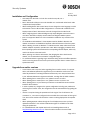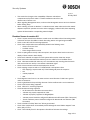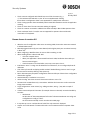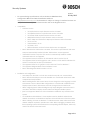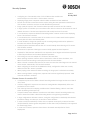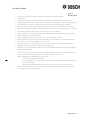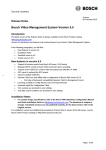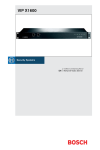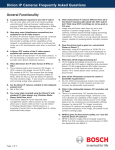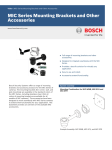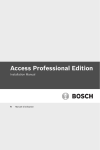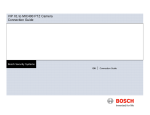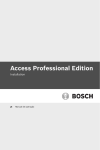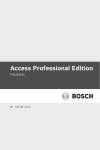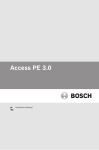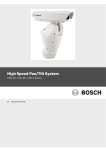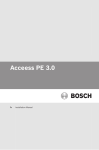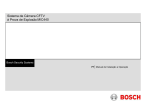Download Barco VMS-100 Specifications
Transcript
Security Systems Grasbrunn 01-Aug-2012 Release Notes Bosch Video Management System Version 4.0 Introduction Version 4.0.0 software introduces new features and bug-fixes to your Bosch Video Management System. In the following paragraphs, you will find: New features in version 4.0.0 Installation Notes Resolved issues in 4.0.0 New features in version 4.0 Enterprise System: Support of up to 10 subsystems Support of ONVIF compliant cameras Mobile Video Service Monitor Wall Bookmarks for Live and Playback mode Automatic map display RemoteClient Enterprise SDK Video Streaming Gateway available on Setup DVD. Cameo SDK 1.0 available on Setup DVD. Installation Notes For system design specifications refer to the Bosch VMS datasheet, Configuration Manual and Quick Installation Guide on http://www.boschsecurity.com. The datasheet is subject to change. Translated versions are not published instantly, for the latest version refer to the English version. Compatibility Device SW/Firmware VideoSDK 5.30.40 Firmware TI 4.10.56 ARM Sahara 5.51.45 X1/X2 2.53.05 VIP XD HD 1.4.0 BarcoAgent: 2 .0.6.12 VRM: VSG: 2.22.20 BRS: 8.10 5.50.57 1.00.17 Page 1 of 11 Security Systems Grasbrunn 30-July-2012 DiBos: BIS: 8.7 2.5 TU1 iOS: 5.1.1 Allegiant MCS: IntuiKey Keyboard 2.92.0.1 VMWare: 5.0.0 ARM 5.51.45 Sahara 5.50.57 X1/X2 2.53.05 VIP XD HD 1.4.0 BarcoAgent: 2 .0.6.12 VRM: VSG: 2.22.20 BRS: 8.10 DiBos: BIS: 8.7 2.5 TU1 iOS: 5.1.1 Allegiant MCS: IntuiKey Keyboard 2.92.0.1 VMWare: 5.0.0 ARM Sahara 5.51.45 X1/X2 2.53.05 VIP XD HD 1.4.0 BarcoAgent: 2 .0.6.12 VRM: VSG: 2.22.20 BRS: 8.10 DiBos: BIS: 8.7 2.5 TU1 iOS: 5.1.1 Allegiant MCS: IntuiKey Keyboard 2.92.0.1 1.95 1.00.17 1.95 5.50.57 1.00.17 1.95 VMWare: o o o 5.0.0 The supported network card driver for HP network cards is version 14.2.05 The supported driver for Nvidia graphics card is version 6.14.11.8265 for Windows XP and 8.17.12.6766 (267.66 Rev A) for Windows 7 The supported driver for ATI graphics card is version 8.77.6.3 for Windows 7 Page 2 of 11 Security Systems Grasbrunn Installation and Configuration o o o o o o o o o 30-July-2012 Start Setup from the DVD or a local drive under the root path, not a network drive. Bosch VMS Archive Player must not be installed on a machine with other Bosch VMS components already installed. When installing Bosch VMS Central Server do not change the active language in a MUI environment or move a Bosch VMS configuration to a machine with a different locale. Display names of Bosch VMS events cannot be changed from the initial locale. When configuring Bosch VMS with Allegiant only import Allegiant cameras that are in use. Bosch VMS will not display camera states from Allegiant satellite systems. Ipv6 is not supported. Make sure it is not installed or enabled on any machine of the system. On workstations with Windows 7 Power Options must be disabled. Otherwise the network connections are disabled and Operator Client will disconnect from the system. When activating a license on Windows 7 or Windows Server 2008, make sure that the network adapters required for operation are active. When unplugging a network cable, these operating systems will deactivate the corresponding network adapter, which may result in the license to become invalid When replacing an IP device with another, after bringing the device back into the network, it is recommended to activate the configuration again. For consistent behavior regarding Logon Schedules during Online and Offline Operation and for correct log-times of user events synchronize Operator Client to Central Server or system time server. Upgrade from earlier versions o o o o o o o o A new license code is required, when upgrading from an earlier version. For systems with a valid Software Maintenance Agreement you can obtain the new license code under “My Activations” from http://activation.boschsecurity.com. New purchases have 1 year Software Maintenance Agreement included, counting after the initial activation. When updating from a version prior to 2.0, update to version 2.0.3 first When updating from a version prior to 2.3, update to version 2.3, then to 3.0 When updating from a 4.0 pre-release you first have to uninstall this version and then install the official release. In order to persist any changes to the system configuration including user preferences and changes to Favorite Trees, the configuration must be activated before upgrading the system. Version 4.0 requires having the permissions for the Logical Tree for all items to be consistent. I.e., one camera configured to be accessible from one location of the Logical Tree, but not from another will result in the camera not being displayed in the Operator Client When updating Operator Clients through No-Touch-Deployment, ensure you have updated to Windows 7 SP1 and that administrative rights are available on the client during the update time. For a detailed Bosch VMS Update Guide refer to Knowledge Base article on http://knowledge.boschsecurity.com. Enter the article number in the search field. Page 3 of 11 Security Systems Grasbrunn 30-July-2012 This section lists changes to the compatibility of firmware and software components used by Bosch VMS. For further installation notes refer to the release notes of version 4.0.0. When upgrading Management Server, make sure the Management Server service is shutdown before starting Setup. When activating a license on Windows 7 or Windows Server 2008, make sure that the network adapters required for operation are active. When unplugging a network cable, these Operating Sytems will deactivate the corresponding network adapter. Resolved issues in version 4.0 Fixed: Frequent network losses between Central Server and DiBos or Bosch Recording Station could result in alarms from DiBos or Bosch Recording Station no longer being transmitted. Fixed: Camera NTC-255-PI now being supported. Fixed: Video Analysis Alarm not automatically deleted in the following cases: o Alarm is set to auto clear o IVA fields overlap o Event changes back to normal Fixed: Accepting Alarms exactly at the same point in time by two clients lead to an incorrect display of alarm content in alarm display. Fixed: Bosch VMS did not support an LDAP system with more than 1000 User Groups Fixed: SDK function AlarmReceiver.OnAlarm() was not called for forced workflow alarms. Fixed: VIPX1600 modules did under very rare circumstances stop recording when the Bosch VMS Server SDK was used by a user without administrator rights. Fixed: Chinese Camera name was not displayed on decoder Fixed: Stepping a sequence with CCTV Keyboard did crash Operator Client. o Now: stepping a sequence with any of the following will pause the sequence: o GUI o IntuiKey keyboard o SDK Fixed: Migration issue from 2.2.0 to newer versions: Stored favorites of LDAP users got lost under circumstances. Fixed: Logbook data did stop audit logs because of index overflow under rare circumstances. Fixed: Gen5 700 now being supported. Fixed: VIPX1-XF-E now being supported. Fixed: MIC440 now being supported. o As discussed: there should be some notes about o - MIC440 only properly supported via VSDK o - MIC440 not properly supported via Allegiant/BRS o - MIC440 protocol should be configured for MIC440 with old firmware (TBD: FW version) o - Bosch AutoDome protocol should be configured for MIC440 with new firmware (TBD: FW version) Fixed: Schedule for holiday "New Year" did not get activated . Fixed: Video Analysis alarm is immediately cleared although the event “Motion Stopped” came with a delay of 5 secs. Fixed: "Find Video By Event" in the Operator Client did not find manual recordings. Page 4 of 11 Security Systems Grasbrunn 30-July-2012 Fixed: Cameras configured with VRM did not record if the characters (e.g. <, >). This had been fixed with Rel. 3.0, but “&” was not implemented. Entering those values in Configuration Client is now prevented for actually known characters. Fixed: Closing Operator Client immediately after it started did sometimes result in the application crashing. Fixed: At "Clear alarm" the user name was missing in Logbook. Fixed: HD cameras connected to a BRS did not show smoothly in Bosch VMS Operator Client. Fixed: AutoDome 700 IP: Focus/Iris was not supported for Operator Client and decoder connected CCTV keyboard. Known Issues in version 4.0 When the user of Configuration Client scans an existing VRM, the encoder names are renamed to default BVMS names. Manually triggered alarms (by user event buttons) with a higher priority are not ordered correctly in Alarm List. When configuring a Workflow alarm, do not use links containing an URL. When handling alarms in Bosch VMS SDK: o Clear the accepted alarms o When your application is disconnected from Bosch VMS, handle the alarms after you have reconnected again o Check the status of an alarm before you accept, unaccept or clear it. Initial Device Scan: To assign new IP addresses for new devices, do not configure duplicate IP addresses. Find Video by Event will not display possible results if detailed filtering criteria is used. You get the best search results by defining a time span only. Bosch VMS Setup may stop when Configuration Client was left open. Please close Configuration Client before upgrade. Swedish Holidays: Translation is not correct. Audio recording: AAC does not work. Please set encoders to use G.711. Panasonic WV-SC386 allows only 2 connections. With the third connection on this camera the Image panes are black. Large configurations: Some actions (e.g. adding encoders, saving…) may take a couple of seconds. Camera names with special characters (for example Chinese or Russian) cannot be handled by encoders. o Workaround: Set the value of “PassCameraNamesToEncoder” in BvmsCentralServer.exe.config and ConfigClient.exe.config to “False”. Set such names manually on each encoder via its Web page. It may take up to 3 sec. until the video of ONVIF live only cameras is displayed. Graphic card nVidia Quadro FX 4600 could under rare circumstances lead to Operator Client crash. Page 5 of 11 Security Systems Grasbrunn 30-July-2012 The IOS based mobile client only supports encoder playback! Hence the mobile client cannot playback archives of disconnected devices. Filtering the Logbook search for more than 200 devices fails with timeout. o Workaround: Search for all devices. Verification of encoder and camera name limitation for 32 characters fails for offline created encoders/cameras. o Workaround: Do not to use names longer than 32 characters. Under some circumstances selecting ONVIF cameras can crash the mobile application. Operator Client does not support Windows Guest account users. The Application Help of Configuration Client contains wrong information on support of RTSP and JPEG cameras. These cameras are not supported Page 6 of 11 Security Systems Grasbrunn Release Notes 30-July-2012 Bosch Video Management System Version 3.0 Introduction Version 3.0 software introduces new features to your Bosch Video Management System. In the following paragraphs, you will find: New benefits and features in version 3.0 Installation Notes Bugs fixed in Version 3.0 Known issues in Version 3.0 New benefits and features in version 3.0 Larger Systems with up to 2000 cameras, 100 workstations, and 40 VRMs Increased Reliability at multiple levels o Continuous Operation during Central Server maintenance, disconnection or downtime o High Availability Central Server with VMware o IP cameras and encoders can now record motion-based alarms independently of Central Server o Playback of video now possible when VRM not available Independent Operator Client o Continuous operation for live, playback and export during Central Server downtimes or while connection to Central Server not available o Any user can log on to an Operator Client not connected to Central Server o Automatic replenishment of user events to central logbook once connection to Central Server established again Latest IT environment o Windows Server 2008R2 64-bit support o Windows 7 64-bit SP1 support Better Operator Client performance by using up to 4GB RAM VIPXD-HD support with Single and Quad layout Dinion 1080p FlexiDome 1080p Improved debouncing with priorities Simplified and faster configuration of recording settings. Configure the settings per camera groups along your real-life project, not by technical differences of various camera types. New Default Qualities for easier configuration for 720p and 1080p with 5MBit/s target bit-rate and 10MBit/s max-bit rate Device Tree now displays the number of subnodes. When filtering is used the number of filtered and total is displayed Configuration Client now offers filtering for devices to allow easier configuration in large systems OSD on Alarm for VIPXD and VIPXD-HD is now also supported in Quad-Mode Installation Notes Page 7 of 11 Security Systems Grasbrunn 30-July-2012 For system design specifications refer to the Bosch VMS datasheet, Configuration Manual and Quick Installation Guide on http://www.boschsecurity.com. The datasheet is subject to change. Translated versions are not published instantly, for the latest version refer to the English version. Compatibility o Firmware Version VIP X1/X2 devices require firmware version 2.53.0005 VIPX platform devices require firmware version 4.10.0056 VIP X1600 XFM4 requires firmware version 4.21.0015 ARM platform devices require firmware version 4.54.0024 Dinion 1080p and FlexiDome 1080p require firmware version 5.00.0066 VIP 10 2.12.02 VideoJet 800x 1.51.00 VIP 1000 2.11.11 Different firmware versions for these devices are not supported. o Bosch VMS includes VRM version 2.20.0020. This version is part of Bosch VMS 3.0.0 setup and automatically installed. All other VRM versions are not supported. o VideoSDK 5.10.0102 is required. This version is automatically installed. Another VideoSDK version is not supported. o The supported network card driver for HP network cards is version 14.2.05 o The supported driver for Nvidia graphics card is version 6.14.11.8265 for Windows XP and 8.17.12.6766 (267.66 Rev A) for Windows 7 o The supported driver for ATI graphics card is version 8.77.6.3 for Windows 7 o The supported Allegiant Master Control Software is 2.91 o Bosch VMS integrates with BIS version 2.4 TU1 Installation and Configuration o Start Setup from the DVD or a local drive under the root path, not a network drive. o Bosch VMS Archive Player must not be installed on a machine with other Bosch VMS components already installed. o When installing Bosch VMS Central Server do not change the active language in a MUI environment or move a Bosch VMS configuration to a machine with a different locale. Display names of Bosch VMS events cannot be changed from the initial locale. o When configuring Bosch VMS with Allegiant only import Allegiant cameras that are in use. Bosch VMS will not display camera states from Allegiant satellite systems. o Ipv6 is not supported. Make sure it is not installed or enabled on any machine of the system. o On workstations with Windows 7 Power Options must be disabled. Otherwise the network connections are disabled and Operator Client will disconnect from the system. o When activating a license on Windows 7 or Windows Server 2008, make sure that the network adapters required for operation are active. When unplugging a network cable, these operating systems will deactivate the corresponding network adapter, which may result in the license to become invalid Page 8 of 11 Security Systems Grasbrunn o o 30-July-2012 When replacing an IP device with another, after bringing the device back into the network, it is recommended to activate the configuration again. For consistent behavior regarding Logon Schedules during Online and Offline Operation and for correct log-times of user events synchronize Operator Client to Central Server or system time server. Upgrade from earlier versions o A new license code is required, when upgrading from an earlier version. For systems with a valid Software Maintenance Agreement you can obtain the new license code under “My Activations” from http://activation.boschsecurity.com. New purchases have 1 year Software Maintenance Agreement included, counting after the initial activation. o When updating from a version prior to 2.0, update to version 2.0.3 first o When updating from a version prior to 2.3, update to version 2.3, then to 3.0 o When updating from a 3.0 pre-release you first have to uninstall this version and then install the official release. o In order to persist any changes to the system configuration including user preferences and changes to Favorite Trees, the configuration must be activated before upgrading the system. o Version 3.0 requires having the permissions for the Logical Tree for all items to be consistent. I.e., one camera configured to be accessible from one location of the Logical Tree, but not from another will result in the camera not being displayed in the Operator Client o When updating Operator Clients through No-Touch-Deployment, ensure you have updated to Windows XP SP3 or Windows 7 SP1 and that administrative rights are available on the client during the update time. o Bosch VMS SDK has been updated. The assembly version has been increased to 1.5.0. o When replacing an AutoDome MPEG-4 with an AutoDome H.264 module, the device must be added as VG4 instead of Gen4 in order to operate. o For a detailed Bosch VMS Update Guide refer to Knowledge Base 4690 article on http://knowledge.boschsecurity.com. Enter the article number in the search field. Resolved issues in version 3.0 Analog Monitor Group has been improved. AMG control is now updated correctly when calling up cameras on decoders via an IntuiKey keyboard connected to a workstation. Analog Monitor group has been stabilized for extensive manual call ups over several days. Archive Player has been enhanced to allow digital zoom of any camera Cameras configured with VRM would not record if the characters <, > or & were used in camera names. Entering those values in Configuration Client is now prevented. Configuration Client has been improved for batch operations and correct sorting of large tables. Configuration Client has been improved to work with maps with a large number of hotspots. In Configuration Client, scan of new iSCSI targets is now possible without adding it to a VRM and activating before. Configuration User Interface has been optimized for large systems. Page 9 of 11 Security Systems Grasbrunn 30-July-2012 Configuring an I-Frame Quality value of 4 for XFM4 encoder modules was set incorrectly as 0 on the device. This has been corrected. Displaying Image panes in Operator Client for DiBos and BRS has been stabilized. Encoder and decoder connections used to require having the same password on both devices. This has been resolved to work now as well with different passwords. Image quality of exports in ASF format has been improved for both HD and SD cameras. In large systems it could take up to one minute until a device is shown as disconnected in case of network disconnect. This has been improved to take usually less than 15 seconds. In rare situations, sequences with Bosch Recording Station cameras would run into displaying issues. This has been resolved. In rare situations, the connection status of an encoder or an IP camera would not be updated correctly after the device was without power. In some situations, changes to Special Days for recording settings would not be updated on encoders and cameras recording with VRM. IntuiKey keyboard sometimes did not offer PTZ control instantly when selecting a PTZ camera. This has been resolved. Performance for Operator Client logon screen to initially appear has been improved. Playback for VRM has been stabilized for non-responsive iSCSI targets and has been improved to allow frequent forward and backward playback operations. PTZ locking can now lock multiple PTZ cameras at the same time. When replacing an MPEG-4 device with an H.264 device under the same IP address, now MPEG-4 and H.264 recordings can be played back in the same timeline. When a decoder connection has been lost, in some rare cases the video image was not restored on the monitor automatically. This has been resolved. When configuring IP cameras of the ARM device family, Configuration Client now correctly reflects that one BP+ stream is possible. When jumping to the newest and oldest recording, the Image pane is refreshed now reliably. When scanning VRMs in Config Client, response time has been significantly improved. VRM cannot be scanned in multicast. Known issues in version 3.0 A snapshot or print-out of a DiBos or Bosch Recording Station live image has the record date of Jan 1, 2000. Cameras configured in sequences are shown on Analog Monitors independently of the user permissions for this camera. Find Video By Event will not display possible results if detailed filtering criteria is used. Best search by defining a time span only. Frequent network losses between Central Server and DiBos or Bosch Recording Station may result in alarms from DiBos or Bosch Recording Station no longer being transmitted. In large configurations with 2000 cameras, saving the configuration in relationship with detailed permission settings can take up to 10 seconds in some situations. In order to verify the authenticity of video data, an Operator must specify a start and end time. Verify Authenticity checks against manipulation of video data. Verify Authenticity is not supported for Alarm Image panes. In some rare occasions, Operator Clients have to be started manually after No-TouchDeployment. Page 10 of 11 Security Systems Grasbrunn 30-July-2012 In some time zones the configured time for cameras recording with VRM is one hour off. Manual Recording in Operator Client for Local Storage and VRM starts recording for the configured post-alarm time, for NVR cameras it starts recording until the manual recording button is pressed again or until the configurable maximum manual recording time has elapsed. NVR Archive Player requires no logon. No permissions for audio and video can be checked. Permissions to export recording overrides restrictions to playback only time-sections of a camera. The date and time in emails sent upon alarms are in UTC time format. When calling up a camera through a decoder keyboard on an Allegiant monitor through Bosch VMS, permissions are not considered. When configuring a Workflow alarm, do not use links containing an URL. When limiting access to video for certain schedules or the last N hours for Dual Authorization groups, the value of the first logged on user is used. When permissions for cameras are removed, cameras shown in Image windows before the permissions have been revoked must be closed manually. When the user of Configuration Client scans an existing VRM, the encoder names are renamed to default BVMS names. When using Find Video By Event, alarm recordings triggered by users cannot be found directly. You need to search for the general alarm recording and then sort by user. When using the Bosch VMS SDK to handle alarms, o make sure to clear accepted alarms, o if your application is disconnected from Bosch VMS, make sure to handle them after your re-connected again, o make sure to check the status of an alarm before you accept, un-accept or clear it. When using the Initial Device Scan to assign new IP addresses for new devices, make sure to not configure duplicate IP addresses. Page 11 of 11