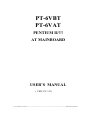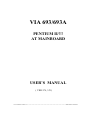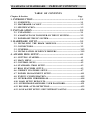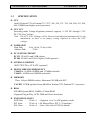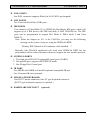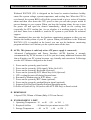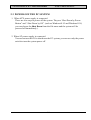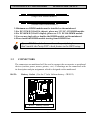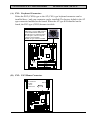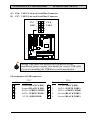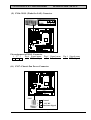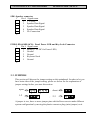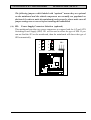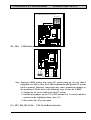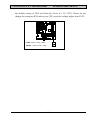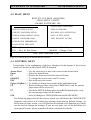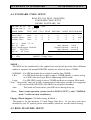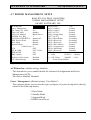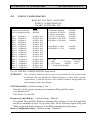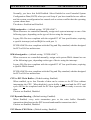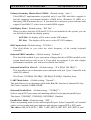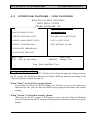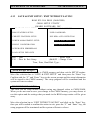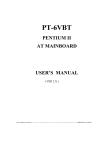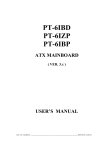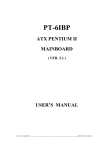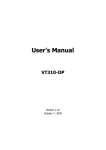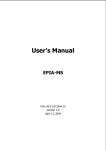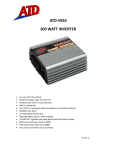Download Award PT-6VAT User`s manual
Transcript
PT-6VBT PT-6VAT PENTIUM II/!!! AT MAINBOARD USER’S MANUAL ( VER 2.X, 3.X ) DOC NUMBER UM-6VBT-E1 ................................................................PRINTED IN TAIWAN VIA 693/693A PENTIUM II/!!! AT MAINBOARD USER’S MANUAL ( VER 2.X, 3.X ) DOC NUMBER UM-IBT-O3 .................................................................PRINTED IN TAIWAN TABLE OF CONTENTS VIA 693/693A AT MAINBOARD TABLE OF CONTENTS Chapter & Section Page 1. INTRODUCTION ...............................................................................1-1 1.1 OVERVIEW............................................................................................... 1-1 1.2 MAINBOARD LAYOUT......................................................................... 1-2 1.3 SPECIFICATION...................................................................................... 1-3 2. INSTALLATION ................................................................................2-1 2.1 UNPACKING............................................................................................. 2-1 2.2 AMAZING WAYS TO POWER ON THE PC SYSTEM ..................... 2-2 2.3 POWER OFF THE PC SYSTEM ............................................................ 2-5 3. HARDWARE SETUP........................................................................3-1 3.1 3.2 3.3 3.4 INSTALLING THE DRAM MODULES ............................................. 3-1 CONNECTORS ......................................................................................... 3-2 JUMPERS................................................................................................... 3-13 INSTALLATION OF DEVICE DRIVERS ............................................ 3-19 4. AWARD BIOS SETUP .....................................................................4-1 4.1 GETTING STARTED.............................................................................. 4-1 4.2 MAIN MENU ............................................................................................ 4-2 4.3 CONTROL KEYS .................................................................................... 4-2 4.4 STANDARD CMOS SETUP .................................................................. 4-3 4.5 BIOS FEATURES SETUP...................................................................... 4-3 4.6 CHIPSET FEATURES SETUP.............................................................. 4-7 4.7 POWER MANAGEMENT SETUP ....................................................... 4-11 4.8 PNP/PCI CONFIGURATION................................................................. 4-15 4.9 INTEGRATED PERIPHERALS ............................................................ 4-18 4.10 LOAD SETUP DEFAULTS.................................................................. 4-20 4.11 SUPERVISOR PASSWORD / USER PASSWORD............................. 4-21 4.12 IDE HDD AUTO DETECTION .......................................................... 4-23 4.13 SAVE & EXIT SETUP / EXIT WITHOUT SAVING ......................... 4-24 i VIA 693/693A AT MAINBOARD SOMETHING IMPORTANT ! ¶ TRADEMARKS All trademarks used in this manual are the property of their respective owners. ¶ LOAD SETUP DEFAULTS “LOAD SETUP DEFAULTS” is the function which will have the BIOS default settings loaded into the CMOS memory, these default settings are the best-case values that should optimize system performance and increase system stability .This function will be necessitated when you receive this mainboard, or when the system CMOS data is corrupted. Please refer to the Section 4-10 for the details. ¶ DISCHARAGE CMOS DATA Whenever you want to discharge the CMOS data or open the system chassis, Make sure to disconnect the AC power first because there is always the 5V standby voltage connected to this mainboard when using an ATX switching power supply. Without disconnecting the AC power connector from the PC system, the mainboard may be damaged by any improper action. ¶ WAKE ON LAN In order to support the Wake On LAN feature, the system requires a ATX type SPS (switching power supply), Such power supply must be able to provide at least 800 mA of driving capability on the “5V standby” voltage. ¶ WARNING ! The "Static Electricity" may cause damage to the components on the mainboard, In order to avoid the damage to the mainboard accidentally, please discharge all static electricity from your body before touching this mainboard. ¶ NOTICE Information presented in this manual has been carefully checked for reliability; however, no responsibility is assumed for inaccuracies. The information contained in this manual is subject to change without notice. ii INTRODUCTION VIA 693/693A AT MAINBOARD 1. INTRODUCTION 1.1 OVERVIEW This Mainboard is a high performance personal computer mainboard. It is the AT form-factor with Slot 1 CPU connector on the board for Pentium ™ II/!!! Processors. VIA693 or VIA693A chipset is chosen as the system core logic of the mainboard to give the most outstanding performance and reliability. It is designed for 233, 266, 300 , 333, 350, 366, 400, 433, 450, 466, 500, 550MHz and higher speed Pentium™ II and Pentium™ !!! processors This mainboard is designed by using either VIA693 or VIA693A system chipset. The difference is shown as following: PC100 PC133 Chipset FSB Clock VIA 693 Chipset VIA 693A Chipset 66.6 / 100MHz 66.6 / 100 / 133MHz This mainboard two channel “PIO” and “Ultra DMA33/66 (Ultra DMA/66 only valid on VIA 596B chipset) Bus Master” mode PCI IDE ports are built on the mainboard for IDE devices. One Floppy Disk controller interface, two high speed Serial ports (UARTs), one multi-mode Parallel port, one PS/2™ mouse port, one IR interface and two USB ports is designed on the board for wide variety of peripheral connection. Pentium™ II, Pentium™ !!! and Celeron™ are the 32-bit processors with RISC technology, which offers several key features such as built-in 512K/256/128K L2 cache, 12-stage super-pipeline architecture, out of order execution … etc. In order to optimize of its capabilities and performances, the 32-bit Operating System (such as Windows® and OS/2™) and 32-bit applications are recommended. Note: When the chipset on U11 is the VIA596A, you may see the following message on the screen if you are using the UDMA/66 HDD. "Primary IDE Channel no 80 conductor cable installed. …" Please don't worry for the warning on screen. Basically, this VIA596A mainboard will work with UDMA/66 HDD, only the performance will be somewhat reduced because it does not support the new transfer protocol. 1-1 INTRODUCTION VIA 693/693A AT MAINBOARD 1.2 MAINBOARD LAYOUT CN 5 COM1 COM2 LPT CN7 CN6 USB2 USB1 JP 11 CN 15 ATX POWER AT POWER CN 14 JP1 JP 3 JP 4 JP 5 CN 13 CPU FAN CN 2 CN1 SLOT1 CN16 WOL JP 14 JP 6 JP100 JP 11 + RS HL SYS. BIOS DIMM 3 - BAT 1 DIMM 2 JP 7 JP 8 JP 9 IR/FIR DIMM 1 IDE 2 SPK PW RS HL TL SL PWR-LE D K BL OCK CN 8 CN 17 IDE 1 1-2 JP133 JP13 FDC VIA 693/693A AT MAINBOARD 1.3 INTRODUCTION SPECIFICATION ¥ CPU Intel® Pentium™ II or Pentium™ !!! 233, 266, 300, 333. 350, 366, 400, 433, 450, 466, 500MHz and higher speed processors ¥ CPU VCC Switching mode Voltage Regulator onboard, supports +1.30V DC through +3.5V DC CPU Core Voltage. Note : The CPU Core Voltage will be Detected and adjusted automatically by the mainboard, so there is no jumper setting required to select the CPU voltage. ¥ WORD SIZE Data Path : Address Path 8-bit, 16-bit, 32-bit, 64-bit : 32-bit ¥ PC SYSTEM CHIPSET PC133: VIA693A and 596B chipset PC100: VIA693 and 596A Chipset (596B optional ) ¥ SUPER I/O CHIPSET W83977EF/TF or CTF/ATF (optional) ¥ FRONT SIDE BUS FREQUENCY VIA693A : 66 MHz 100MHz and 133MHzselectable. VIA693 : 66 MHz and 100MHz selectable. ¥ MEMORY Three 168-pin DIMM sockets, Maximum 768 MB with ECC. CACHE :512KB pipelined burst SRAM in Pentium™ II, Pentium™ !!! processor. ¥ BIOS AWARD System BIOS. 256KB x 8 Flash ROM (Supports Plug & Play, ACPI, DMI and Green functions). ¥ EXPANSION SLOTS AGP Slots : 32-bit x 1 (Supports 1x or 2x AGP graphics cards) PCI Slots : 32-bit x 4 ( All Master/Slave, PCI 2.1 Compliant ) ISA Slots : 16-bit x 2 (One of the slot is PCI/ISA shared) 1-3 VIA 693/693A AT MAINBOARD INTRODUCTION ¥ WOL PORTS One WOL connector supports Wake-On-LAN (WOL up-designed) ¥ USB PORTS Two Universal Serial Bus (USB) ports. ¥ IDE PORTS Two channels of Ultra DMA/33 (or UDMA/66) Bus Master IDE ports, which will support up to 4 IDE devices like IDE hard disk, ATAPI CD-ROM etc. The IDE ports can be programmed to support PIO Mode 4, DMA mode 2 and Ultra DMA/33. Note: When the chipset on U11 is the VIA596A, you may see the following message on the screen if you are using the UDMA/66 HDD. "Primary IDE Channel no 80 conductor cable installed. …" Basically, this VIA596A mainboard will work with UDMA/66 HDD, but the performance will be reduced because it does not support the new transfer protocol. ¥ SUPER I/O PORTS 1. Two high speed NS16C550 compatible serial ports (UARTs). 2. One parallel port, supports SPP/EPP/ECP mode. 3. One Floppy Disk Control port. ¥ IR PORT One HPSIR and ASKIR or FasterIR (optional) compatible IR port. One Consumer IR port (optional) ¥ MOUSE AND KEYBOARD One PS/2™ mouse connector, One AT type keyboard connector. (PS/2™ type keyboard connector is optional ) ¥ HARDWARE DOCTOR ™ (optional) 1-4 VIA 693/693A AT MAINBOARD INTRODUCTION Winbond W83783S (U2) is designed on the board to monitor hardware healthy status like system voltage, system temperature, and cooling fans. When the CPU is over heated, the system BIOS will tell the system board to give a series of beeping alarm and then slow down the CPU speed so that you can take proper action to prevent damage to your system. When you hear the beeping alarm, be sure to turn the power off and open the chassis immediately, check on the cooling fans (especially the CPU cooling fan ) to see whether it is working properly or not. If you don’t know how to handle it, send the PC system to your dealer for technical support. This mainboard also provides the hardware monitoring program so that you can monitor the healthy status of your PC system. When you find there is the Winbond W83783S (U2) is installed on the board, you can run the hardware monitoring program and then it will inform you the system status all the time. ¥ ACPI ( This feature is valid only when ATX power supply is connected ) Advanced Configuration and Power Interface (ACPI) function is strongly recommended by PC’98 because it will let you have many additional features and that will make your PC system becomes very friendly and convenient. Followings are the ACPI features designed on the board: 1. Power on the system by panel-switch 2. Power on the system by LAN signal.( Wake On LAN ) 3. Power on the system by Keyboard (Optional). 4. Power on the system By PS/2 Mouse key click (Optional) 5. CPU cooling fan auto-off during Suspend state. 6. Resumed by Modem ring-in, RTC alarm, .... etc.. 7. Power on the system by RTC alarm (optional) 8. Power on the system by modem Ring-in signal (optional) 9. Supports Full-On/Doze/Standby/Suspend operating modes. 10.Power off (soft-off) by OS (active with ATX SPS only) or Panel-switch. ¥ DIMENSION 4-layers PCB, 220mm x 240mm (Baby-AT Form-Factor).. ¥ ENVIRONMENT LIMIT 1. Operating Temperature : 10 to 40 . (50 to 104 ) 2. Required Airflow : 50 linear feet per minute across CPU. 3. Storage Temperature : - 40 to 70 . (- 40 to 158 ) 1-5 VIA 693/693A AT MAINBOARD 4. Humidity 5. Altitude : 0 to 90% non-condensing. : 0 to 10,000 feet. 1-6 INTRODUCTION VIA 693/693A AT MAINBOARD INSTALLATION 2. INSTALLATION 2.1 UNPACKING The mainboard contains the following components in the package. Please inspect the following contents and confirm that everything is there in the package. If anything is missing or damaged, call your supplier for instructions before proceeding. l l l l l This mainboard. One USER‘S MANUAL. One Cable set for peripheral devices. One Pentium™ II Processor Retention Mechanism (RM). One CD diskette for device drivers and utility programs. This mainboard contains electrostatic sensitive components and it can be easily damaged by static electricity. So please leave it sealed in the original packing until when installing. A grounded anti-static mat is recommended when unpacking and installation. Please also attached an anti static wristband to your wrist and have it grounded to the same point as the anti-static mat. After the opening of the mainboard carton, please observe the mainboard carefully to make sure there is no shipping and handling damage before you can start to install the PC system. 2-1 VIA 693/693A AT MAINBOARD INSTALLATION 2.2 AMAZING WAYS TO POWER ON THE PC SYSTEM Basically, you can connect either AT or ATX power supply to this mainboard. When the ATX power supply is connected, there are many ways to power on the system. Please read the following description for the details. POWER BUTTON The power button (PW switch) on the front panel is not only for power-on and power-off the PC system. When the ATX type power supply is connected to the mainboard, it can be programmed by COMS setup program and it has different features. Please refer to Section 3-2 (page 3-12, 3~13) for the detail of function description. ¨ KEYBOARD PASSWORD or HOT KEY (optional) When ATX type power supply is used with this mainboard, you may enter your personal password or a combination of hot key in the CMOS setup program so that you can use the keyboard password or hot key to power on your system. When the system power is off, This mainboard has the stand-by 5V voltage active and it will keep scanning the keyboard status waiting for the correct password or hot key input to turn on the system power. Without the correct password or hot key, no one else can turn on the PC system ( neither by the power button ). There are two ways to power-on the PC system by keyboard, they are “Password” and “Hot KEY”: 2-2 VIA 693/693A AT MAINBOARD INSTALLATION ¨ PS/2™ MOUSE KEY CLICK (optional) When you have a PS/2™ mouse and ATX power supply connected to the system, you may change the setup in the BIOS and use the mouse click to turn on the PC system power. To use the mouse key to turn on the PC system power, the mouse click must be done quickly and continually. Basically, 2-5 quick clicks on the mouse key ( left key or right key ) will turn the power immediately. In order to activate the mouse key feature, you will have to reboot the PC system after the BIOS setting and wait until the POST (Power On Self Test) is completed. Having finished the procedure, you may use the mouse key to power-on the PC system afterward.. Note: This feature is not available on the COM (serial) port mouse. ¨ RTC ALARM (this feature only work with ATX power supply) PC system can be waked up by the RTC setting in the CMOS. You can set the alarming date and time in the RTC memory, When RTC alarms, the PC system will be triggered and wakes up automatically. Enable the “RTC Alarm Resume” selection in the BIOS setup utility, and then input the accurate date and time in following fields. (the “RTC Alarm Resume” is located in the “POWER MANAGEMENT SETUP”, please refer to Section 4-7), Having stored the RTC alarm setting, the PC system will be turned on automatically according to the date and time which is recorded in the CMOS memory. When you have finished the BIOS setting, you have to reboot the PC system and wait for the POST (Power On Self Test) is completed to enable the RTC alarm. 2-3 VIA 693/693A AT MAINBOARD INSTALLATION ¨ MODEM RING-IN ( For ATX power supply only) This mainboard can be triggered by a modem ring-in signal. When you have a external modem installed, you can use it to power on the PC system. When there is the incoming message from the external modem, the PC system will be triggered by the ring-in signal and wake up automatically to receive the message for you. In order to use the ring-in signal to wake up your PC system, you will have to use the EXTERNAL MODEM and have it connected to one of the Serial Ports (COM1 or COM2). When the system power is off, this mainboard will continue to detect the serial port status. When it detects the ring-in signal from the serial port, the system power will be turned on and start to receive the incoming messages automatically. To enable the Modem Ring-In feature, you have to run the BIOS setup utility and enable the “Modem or LAN resume” option (it is in the “POWER MANAGEMENT SETUP”, please refer to Section 4.7 for the settings). Having completed the BIOS setup, you have to reboot the PC system so that BIOS can verify the setting. (the “DMI pool data” will be verified by the BIOS when loading the operating system). Simply speaking, shut down the PC system and then re-start the system. The modem ring-in feature will be enabled when the operation system has been loaded. Note: This function is not available when using the internal MODEM card. ¨ WAKE ON LAN ( WOL ) ( For ATX power supply only) There is a WOL connector CN14 (see Section 3-2) on the mainboard which is designed to connect to the signal from a LAN card which supports the Wake On LAN feature. When such LAN card is installed, you may turn on the PC system from your remote server and monitor the PC status. To enable this feature, you will have to use the BIOS setup utility to enable the “Modem or LAN resume” (it is located at “POWER MANAGEMENT SETUP”, please refer to Section 4-7 for the settings). Having completed the BIOS setup, you have to reboot the PC system so that BIOS can verify the setting. ( the “DMI pool data” will be verified by the BIOS when loading the operating system). Simply speaking, reboot the PC system, the Wake On LAN feature will be enabled when the operation system has been loaded Note: This function will be disabled if you turn off the power before the system can verify the DMI pool data. 2-4 VIA 693/693A AT MAINBOARD INSTALLATION 2.3 POWER OFF THE PC SYSTEM 1. When ATX power supply is connected. There are two ways to power off the system. They are “Shut Down by Power Button” and “ Shut Down by OS”. (such as Windows® 95 and Windows® 98, you can choose the Shut Down from the file menu and the system will be powered off immediately ). 2. When AT power supply is connected. You can not use the OS to shut down the PC system, you can use only the power switch to turn the system power off. 2-5 HARDWARE SETUP VIA 693/693A AT MAINBOARD 3. HARDWARE SETUP Before you can start to install this mainboard, some hardware settings is required to make sure it will work perfectly with the component which you are going to install in your PC system. To configure this mainboard is a simple task, only a few jumpers, connectors, cables and sockets need to be selected and configured. Please refer to the following sections for the settings. 3.1 INSTALLING THE DRAM MODULES This mainboard has three DIMM sockets designed on the mainboard and you can use the single-side or double-side DIMM module on the mainboard. + RS HL -BAT 1 DIMM 3 ( BANK4+ BANK5 ) DIMM 2 ( BANK2 + BANK3 ) DIMM 1 ( BANK0 + BANK1 ) DRAM Subsystem Diagram Installation of DIMM modules: 1. Outlook of DIMM modules: 3-1 VIA 693/693A AT MAINBOARD HARDWARE SETUP ( Single-Side DIMM module ) ( Double-Side DIMM Module ) 2. Minimum one DIMM module must be installed on the mainboard. 3. For PC133 M/B (VIA693A chipset). please use 3.3V PC-133 DIMM module. 4. For PC100 M/B (VIA693 chipset), please use 3.3V PC-100 DIMM module. 5. You can use single side or double side DIMM module on this mainboard. 6. Please install the DIMM module starting from DIMM2 first. If your DIMM module does not have the parity bit, please don't enable the Parity/ECC check feature in the BIOS setup. 3.2 CONNECTORS The connectors on mainboard will be used to connect the accessories or peripheral devices (such as power, mouse, printer,...etc.). Followings are the connectors with its description and pin assignment which is designed on the mainboard. BAT1: Battery Socket (Use the 3 Volts Lithium battery : CR2032) + RS HL DIMM 3 -BAT 1 DIMM 2 DIMM 1 IDE 2 IDE 1 FDC BAT1: Battery Socket 3-2 VIA 693/693A AT MAINBOARD HARDWARE SETUP (A) CN1: Keyboard Connectors Either the PS/2 (CN20) type or the AT (CN1) type keyboard connector can be installed here, ( only one connector can be installed) The factory default is the AT type connector installed on the board. When the AT type K/B installed on the board, the PS/2 type (CN20) become invisible. K/B CONNECTORS: Either PS/2 or AT type K/B connector can be installed on the mainboard. Basically, these two connectors share the same space, so there is only one connector can be installed. Default: AT type connector installed. + RS HL DIMM 3 -BAT 1 DIMM 2 DIMM 1 IDE 2 IDE 1 FDC (B) CN2: PS/2 Mouse Connector 1 Mouse Data 2 3 No Connection Ground 4 +5V DC 5 Mouse Clock CN 2 + RS HL DIMM 3 -BAT 1 DIMM 2 DIMM 1 IDE 2 IDE 1 FDC 3-3 HARDWARE SETUP VIA 693/693A AT MAINBOARD (C) CN3: COM 1 (Serial Port 1) Connector CN4: COM 2 (Serial Port 2) Connector CN 4 COM 2 CN 3 COM 1 + RS HL DIMM 3 -BAT 1 DIMM 2 DIMM 1 IDE 2 IDE 1 FDC I/O address 3F8H/2F8H/3E8H/2E8H, IRQ3/IRQ4, selected by CMOS setup. (D) CN5: Parallel Port Connector CN 5 Parallel Port + RS HL DIMM 3 -BAT 1 DIMM 2 DIMM 1 IDE 2 IDE 1 FDC 3-4 HARDWARE SETUP VIA 693/693A AT MAINBOARD (E) CN6: USB 1 (Universal Serial Bus) Connector (F) CN7: USB 2 (Universal Serial Bus) Connector 1 CN 6 2 USB 1 3 4 5 CN 7 5 4 USB 2 3 2 1 + RS HL DIMM 3 -BAT 1 DIMM 2 DIMM 1 IDE 2 IDE 1 FDC Wrong USB cable will destroy the USB device or this mainboard, please contact your dealer for correct USB cable if you are installing the USB device on the mainboard.. Pin assignment of USB connector: ● ● ● ● ● CN 7 Pin # Assignment 5 Ground (BLACK WIRE) 4 Ground (BLACK WIRE) 3 DATA+ (GREEN WIRE) 2 DATA- (WHITE WIRE) 1 +5V DC (RED WIRE) ● ● ● ● ● 3-5 CN 6 Pin # Assignment 1 +5V DC (RED WIRE) 2 DATA- (WHITE WIRE) 3 DATA+ (GREEN WIRE) 4 Ground (BLACK WIRE) 5 Ground (BLACK WIRE) VIA 693/693A AT MAINBOARD HARDWARE SETUP (G) CN8: Floppy Disk Control Port Connector ( using IRQ6, DMA 2): + RS HL DIMM 3 -BAT 1 DIMM 2 DIMM 1 IDE 2 IDE 1 CN8 FDC Connector (H) CN9: IDE 1 Connectors, (Primary IDE Port: 1F0H, IRQ 14) (I) CN10: IDE 2 Connectors, (Secondary IDE Port: 170H, IRQ 15) + RS HL -BAT 1 DIMM 3 DIMM 2 DIMM 1 FDC CN10: IDE 2 CN9: IDE 1 3-6 VIA 693/693A AT MAINBOARD HARDWARE SETUP (J) CN12: IR / FIR (Infrared Rays) Connector Consumer IR Connector ( Consumer IR connector is active only when W83977CTF-AW I/O Chip is installed on position U10 ) IR/FIR (INFRARED RAYS) ( +5VDC ) ( NO CONNECTION ) ( IR RECEIVE ) ( GROUND ) ( IR TRANSMIT ) CONSUMER IR 1 2 3 4 5 6 7 8 9 ( +5VDC ) ( IR TRANSMIT ) ( COSUMER IR RECEIVE ) ( GROUND ) CN 12 + RS HL DIMM 3 -BAT 1 DIMM 2 DIMM 1 IDE 2 IDE 1 FDC (K) CN13: CPU Cooling Fan Power Connector CN13 CPU Cooling Fan 1 2 3 Ground + 12V DC Fan Sense Signal + RS HL DIMM 3 -BAT 1 DIMM 2 DIMM 1 IDE 2 IDE 1 FDC 3-7 VIA 693/693A AT MAINBOARD HARDWARE SETUP (L) CN14: AT Power Connector: CN 14 AT Power Connector + RS HL DIMM 3 -BAT 1 DIMM 2 DIMM 1 IDE 2 IDE 1 FDC (M) CN15: ATX Power Connector: CN15 ATX Power Connector + RS HL DIMM 3 -BAT 1 DIMM 2 DIMM 1 IDE 2 IDE 1 FDC 3-8 HARDWARE SETUP VIA 693/693A AT MAINBOARD (N) CN16: WOL (Wake On LAN) Connector CN 16 WOL 1 2 3 + RS HL DIMM 3 -BAT 1 DIMM 2 DIMM 1 IDE 2 IDE 1 FDC Pin assignment of WOL Connector 1 2 3 Pin # Signal name Pin # Signal name 1 5V standby 2 Ground (O) CN17: Chassis Fan Power Connector + RS HL DIMM 3 -BAT 1 DIMM 2 DIMM 1 IDE 2 IDE 1 FDC CN17 1 2 3 Ground + 12V DC Fan Sense Signal 3-9 Pin # Signal name 3 WOL Signal VIA 693/693A AT MAINBOARD HARDWARE SETUP (P) Push buttons and LED connectors A series of connectors are designed on the board to connect the push buttons and LED indicators. Followings are the details: + RS HL DIMM 3 -BAT 1 DIMM 2 DIMM 1 IDE 2 IDE 1 P W S T L L H R L S FDC RS: Reset Button connector HL: HDD LED connector TL: Turbo LED SL: Sleep LED connector PW: Power On / Off Suspend switch 1. RS Reset Button Connector Pin1&2 Function Pin # Signal name 1 Reset Control Open No action 2 Ground Short System Reset 2. HL IDE HDD LED Connector Pin # Signal name 1 + 5V DC Pull-up 2 HDD Active Signal 3. TL TURBO LED Connector Pin # Signal name 1 + 5V DC Pull-up 2 Ground 4. SL Sleep LED Connector (valid only with ATX power supply) This LED will be lightened when the AC power is connected and the system is power off, darkened when the AC power is disconnected or the system is powered on. Pin # Signal name 1 Signal Pin 2 Ground 3-10 VIA 693/693A AT MAINBOARD 5. HARDWARE SETUP PW Power On / Off and External Suspend Switch Connector 5-a. When this mainboard has the ATX power supply connected, According to the setup in CMOS, the PW connector has two functions. It can be the Power Switch or Suspend Switch of your PC system.(please refer to Section- 4-7 and section 4-8 for BIOS setup) Q If the setup in CMOS is “Delay 4 Sec.”, the switch function will be: A. When system is power off : Press this switch, the system will power on. (when “password” is selected in the CMOS setup program, you will be unable to use the PW button to turn on the power of the PC system, please see Section 2-2 and Section 4-7 for more details. ) B. When system power is on : a. The system is in Full-ON mode : a-1. Click on this switch ( less than 4 seconds ), the system will be turned into Suspend mode. (get into a GREEN mode) a-2. Press and hold this switch for more than 4 seconds, the system will be powered off. b. When the system is in Suspend mode : b-1. Click on this switch ( less than 4 seconds ), the system will return to Full-ON mode. b-2. Press and hold this switch more than 4 seconds, the system will be powered off. R The setup in CMOS is “Instant-off”: A. When system power is off : Click on this switch, the system will be powered on. (when “password” is selected in the CMOS setup program, you will be unable to use the PW button to power on the PC system, please see Section 2-2 and Section 4-7 for more details. ) B. When system power is on : Click on this switch, the system will be powered off instantly. 3-11 VIA 693/693A AT MAINBOARD HARDWARE SETUP 5-b. When this mainboard has the AT power supply connected, According to the setup in CMOS, the PW connector has two functions. It can be the Reset button or Suspend Switch of your PC system.(please refer to Section 2-2 and section 4-7 for BIOS setup) A. When the BIOS setup is “Delay 4 sec.”: The PW switch can be used as a suspend switch. When it is first pressed, the PC system will be turned into suspend mode, when clicked again, the PC system will be back to the normal state. B. When the BIOS setup is “Instant off”: The PW switch can be used as a reset button in the PC system. When you click on this button, the PC system will be reset and restart again. Note: When AT type power supply is connected to the mainboard, you may not have to connect the PW switch to the chassis of your PC system. There is the power switch on the front panel and it will be connected to the power supply so that you can use it to power on or power off the PC system. (Q) Speaker, LED and Key Lock Connector: + RS HL DIMM 3 -BAT 1 DIMM 2 DIMM 1 IDE 2 IDE 1 1 2 3 4 5 1 2 3 4 5 FDC SPK PWR-LED KBLOCK Speaker, LED and Key Lock Connector 3-12 HARDWARE SETUP VIA 693/693A AT MAINBOARD SPK: Speaker connector 1 Pin # Signal name 1 + 5V DC 2 Speaker Data Signal 3 Speaker Data Signal 4 Speaker Data Signal 5 No Connection 5 PWR-LED & KBLOCK: Panel Power LED and Key-Lock Connector 1 Pin # Signal name 1 Pullup (+ 5V DC for Power LED) 2 Ground 3 Ground 4 Keyboard Lock 5 Ground 5 3.3 JUMPERS This section will discuss the jumper setting on this mainboard. In order to let you have better idea of the jumper setting, please see below for the explanation of jumper settings before you start this section. open 1 1-2 1 , short , 2-3 1 1 1 A jumper is two, three or more jumper pins which allows users to make different system configuration by moving the plastic connector plug (mini-jumper) on it. 3-13 HARDWARE SETUP VIA 693/693A AT MAINBOARD The following jumpers which labeled with “optional” means they are optional on the mainboard and the related components are normally not populated on the board. In order to make the mainboard works properly, please make sure all jumper settings are at correct before installing this mainboard. (A) JP1: Power Supply Connector Selection (optional) This mainboard provides two power connectors to support both the AT and ATX Switching Power Supply (SPS). JP1 will be used to select the type of SPS. If you can not find the JP1 on the mainboard, than the mainboard will detect the type of SPS automatically. 1 1 2 2 3 3 AT SPS ATX SPS JP 1 + RS HL DIMM 3 -BAT 1 DIMM 2 DIMM 1 IDE 2 IDE 1 3-14 FDC VIA 693/693A AT MAINBOARD HARDWARE SETUP (B) JP2: OnNow Function Selection (optional) When JP2 is installed on the board, it will support the OnNow function. The OnNow function will allow you to use Keyboard and PS/2 mouse key click to power on the PC system. Because some certain keyboard does not support OnNow function and it will cause trouble to your PC system, should it happened, please use JP2 to disable the OnNow function so that your PC system will work normally. 1 2 3 OnNow Disabled 1 2 JP 2 3 OnNow Enabled + RS HL DIMM 3 -BAT 1 DIMM 2 DIMM 1 IDE 2 IDE 1 FDC (C) JP3, JP4, JP5: USB Port 2 Function Selection ( optional ) 3-15 HARDWARE SETUP VIA 693/693A AT MAINBOARD 1-2 USB function enabled on CN7 (USB2) (default). 2-3 USB function enabled on AGP slot. JP5 JP4 JP3 1 1 1 2 2 2 3 3 3 + RS HL DIMM 3 -BAT 1 DIMM 2 DIMM 1 IDE 2 IDE 1 (D) JP6: FDC CMOS Data Clear Button + RS HL DIMM 3 -BAT 1 DIMM 2 DIMM 1 IDE 2 IDE 1 JP 6 FDC 1 1 2 2 3 3 Normal Setting Clear CMOS Note: Improper BIOS setting may cause PC system hang-up, In case that it happened, use JP6 to clear the CMOS information and get the PC system back to normal. Improper connection may cause permanent damage to the mainboard. Please refer to the following steps to clear the CMOS 1. Unplug the AC power cable from the PC system. 2. Put the mini jumper on pin 2-3 of JP6 around 3 to 5 seconds and then return it to the original position ( pin 1-2 ). 3. Re-connect the AC power cable. (E) JP7, JP8, JP9, JP10: CPU Clock Ratio Selection 3-16 HARDWARE SETUP VIA 693/693A AT MAINBOARD CPU Speed Ratio JP7 JP8 JP9 JP10 233/350MHz 3.5X Open Open Short Short 266/400MHz 4X Short Short Open Short 300/450MHz 4.5X Open Short Open Short 333/500MHz + RS HL DIMM 3 - Short Open Open Short 6X DIMM 2 400/600MHz DIMM 1 433/650MHz 6.5X Open Short Short Open IDE 2 IDE 1 5X 366/550MHz 5.5X Open Open Open Short FDC 466/700MHz 7X Short Short Short Open Short Open Short Open 500/750MHz 7.5X Open Open Short Open 533/800MHz 8X Short Short Open Open JP 7 JP 8 JP 9 JP 10 The jumpers above allow you to select the CPU clock ratio. However, most CPU clock ratio is fixed and "locked" in the CPU and you can not change the ratio by jumper setting. In word, the jumper setting on the mainboard is inactive when you are using the processor whose clock ratio is "locked" inside the CPU. Basically, you have to check the specification of your CPU carefully before you can make the clock ratio setting. (F) JP14: CPU Voltage Range Selection (Optional) JP14 is a special design on the mainboard which allows you to select the proper CPU voltage range (Vcore) for the Pentium II/!!! Processors so that it will provide good protection to the CPU. The voltage regulator on the mainboard generates 1.3V ~ 3.5V DC voltage to support different processors. Basically, mainboards will use the VID signal (VID0~VID4) from the processor to generate the proper CPU voltage (Vcore). In case that there is the poor connection between Slot 1 connector and CPU, or uninstall the CPU from the mainboard while the system power is "ON". Under such circumstance, mainboard may receive wrong VID signal and send wrong Vcore to the CPU. Unfortunately, wrong Vcore may destroy the CPU. So JP14 is designed on the mainboard to control the Vcore within the safe range so that it won't make any damage to the CPU because of wrong VID signal. Since most Pentium II/!!! processors require the Vcore below 2.05V except few Pentium II processors. So 3-17 HARDWARE SETUP VIA 693/693A AT MAINBOARD the default setting of JP14 will limit the Vcore at 1.3V~2.05V. Please do not change the setting on JP14 unless your CPU needs the voltage higher than 2.05V. + RS HL DIMM 3 -BAT 1 DIMM 2 DIMM 1 IDE 2 IDE 1 FDC OPEN: Vcore = 1.3V ~ 2.05V SHORT : Vcore = 1.3V ~ 3.5V. JP14 3-18 HARDWARE SETUP VIA 693/693A AT MAINBOARD (G) JP100/JP133: FSB Clock adjustment JP100/JP133 is designed on the board for the purpose when you want to choose differtne FSB clock. You can use the setting on JP100/JP133 to force the FSB clock at 66/100/133MHz despite of the CPU type detected by the system BIOS. + RS HL -BAT 1 JP100 1 2 3 JP133 1 2 3 Note: When VIA693 chipset is installed on the mainboard, you will see only JP100 on the mainboard. Since VIA693 supports 100MHz FSB clock, so you can change the setting on JP100 to select CPU FSB clock. When VIA 693A is installed onboard, you will see both JP100 and JP133 on the board. When you want to select the FSB clock, you will have to make jumper setting on both JP100 and JP133. Please refer to the following for the settings: FSB Auto 66MHz 100MHz 133MHz JP100 Pin 1 - Pin 2 Pin 2 - Pin 3 OPEN OPEN JP133 Pin 1 - Pin 2 Pin 2 - Pin 3 Pin 2 - Pin 3 OPEN 3.4 INSTALLATION OF DEVICE DRIVERS There is a CD which comes with the mainboard. The CD contains the device drivers which is necessary when installing the mainboard. Please refer to the following procedures to install the device drivers. Step 1. Insert the CD into the CD ROM drive. Step 2. Change the directory to "\Driver\mainboard\VIA\Pentium II " Step 3. Run "SETUP.EXE" to install the device driver. 3-19 PT-6IB AWARD BIOS SETUP MAINBOARD 4. AWARD BIOS SETUP 4.1 GETTING STARTED When the system is first time powered on or reset by user, the BIOS will enter the Power On Self Test routines ( POST, which will display a copyright message on the screen and execute a diagnostics and initialization procedure.) In case that there is any error or malfunction detected, the BIOS will give a series of beep sound or display the error message on screen. When the system is normal, the simulate figure Fig. 5-1 will be displayed on the screen when the system is powered on. xx/xx 6VABT FOR PT-6VAT / PT-6VBT (Y2K READY) PENTIUM III CPU AT XXXMHz Memory Test : 196608K OK Award Plug and Play BIOS Extension V1.0A Copyright © 1999, Award Software, Inc. Detecting IDE Primary Master …. Quantum Fireball CR8.4A Detecting IDE Secondary Master … None Found CDROM : Toshiba DVD-ROM SD-M1102 Press DEL to enter SETUP, ESC to skip memory test. Xx/xx/xx-693-xxx-2AQGPXXC-00 Fig. 4-1 Initial Power-On screen. During the power on self testing (POST), the following message appears at the lower left corner of the screen: " Press DEL to enter SETUP " To execute the Award® BIOS CMOS Setup program, press on the DEL key. The STANDARD CMOS SETUP screen as shown in figure Fig. 5-2 will be triggered: 4-1 AWARD BIOS SETUP VIA 693/693A AT MAINBOARD 4.2 MAIN MENU ROM PCI / ISA BIOS (2A6LGP8B) CMOS SETUP UTILITY AWARD SOFTWARE, INC. STANDARD CMOS SETUP SUPERVISOR PASSWORD BIOS FEATURES SETUP USER PASSWORD CHIPSET FEATURES SETUP IDE HDD AUTO DETECTION POWER MANAGEMENT SETUP SAVE & EXIT SETUP PNP/PCI CONFIGURATION EXIT WITHOUT SAVING INTEGRATED PERIPHERALS LOAD SETUP DEFAULTS ESC : Quit F10 : Save & Exit Setup : Select Item (Shift)F2 : Change Color Time, Date, Hard Disk Type ... Fig. 4-2 CMOS SETUP MAIN MENU screen. 4.3 CONTROL KEYS Listed below is the explanation of the keys displayed at the bottom of the screens which will be used in the CMOS SETUP program : Arrow Keys : Enter : F1 : (Shift)F2 : ESC : PgUp(-)/PgDn(+) : F5 : F7 F10 Use the arrow keys to move the cursor to the desired item. Select the desired item. Display the help screen for the selected feature. To change the screen color, total 16 colors. Exit to the previous screen. To modify or change the content of the highlighted item. Retrieves the previous value from CMOS data, ( only the current page setup will be retrieved ). : Loads the SETUP default values from BIOS default table, (only the current page setup will be loaded ). : Save all changes to CMOS RAM from the MAIN MENU The following pages show all the screens which you will find in the CMOS SETUP program, each picture will contain the selection items and its default settings. At the bottom of some screen, you will find the description of all function key which can be used to change the settings. If you are not quite sure of the definition for some specific items, please consult with other technician for details. 4-2 AWARD BIOS SETUP VIA 693/693A AT MAINBOARD 4.4 STANDARD CMOS SETUP ROM PCI / ISA BIOS (2A6LGP8B) STANDARD CMOS SETUP AWARD SOFTWARE, INC. Date (mm : dd : yy) : Thr, May 7 1999 Time (hh : mm : ss : 14 : 59 : 21 HARD DISKS Primary Master Primary Slave Secondary Master Secondary Slave TYPE SIZE CYLS HEAD PRECOMP LANDZ SECTOR MODE Auto 0 0 0 0 0 0 Auto None 0 0 0 0 0 0 -----Auto 0 0 0 0 0 0 Auto None 0 0 0 0 0 0 ------ Drive A : 1.44M, 3.5 in. Drive B : None Floppy 3 mode support : Disabled Video : EGA/VGA Halt On : All Errors ESC : Quit F1 : Help Base Extended Other Total : Select Item (Shift)F2 : Change Color Memory : 640 K Memory : xxxxxx K Memory : xxxxxx K Memory : xxxxxx K PU/PD/+/- : Modify Fig. 4-3 STANDARD CMOS SETUP screen. MODE : The BIOS on the mainboard is the updated one and which provides three different modes to support both normal IDE HDD and the one which is above 528MB: NORMAL : For IDE hard disk drives which is smaller than 528MB. LBA : For IDE hard disk drive which is above 528MB (ideally, it can be as big as 8.4GB ) that use Logic Block Addressing (LBA) mode. Large : For IDE HDD which is above 528MB and does not support LBA mode. Note : “large mode” may not be fully supported by all operation systems. It is suggested to be used with the MS-DOS, such HDD is not popular nowadays. Auto : This mode will auto-detect your IDE driver during boot-up. (Note: Some certain operation systems (such as SCO®-UNIX™ ), only "NORMAL mode" is allowed when installation.) Floppy 3 Mode Support: (Default setting: disabled ) This mode is for the Japanese 3.5 inch floppy disk drive. If you have such drive installed in your PC system, please select enable, otherwise, use the default setting. 4.5 BIOS FEATURES SETUP 4-3 AWARD BIOS SETUP VIA 693/693A AT MAINBOARD ROM PCI / ISA BIOS (2A6LGP8B) BIOS FEATURES SETUP AWARD SOFTWARE, INC. Virus Warning CPU Internal Cache External Cache CPU L2 Cache ECC Checking Processor Number Feature Quick Power On Self Test Boot Sequence Swap Floppy Drive Boot Up Floppy Seek Boot Up NumLock Status IDE HDD Block Mode Gate A20 Option Memory Parity/ECC Check Typematic Rate Setting Typematic Rate (Chars/Sec) Typematic Delay (Msec) Security Option PS/2 mouse function control PCI/VGA Palette Snoop OS Select For DRAM > 64MB : Disabled : Enabled : Enabled : Enabled : Disabled : Enabled : A,C,SCSI : Disabled : Enabled : On : Enabled : Fast : Disabled : Disabled :6 : 250 : Setup : Enabled : Disabled : Non-OS2 Video BIOS Shadow C8000-CBFFF Shadow CC000-CFFFF Shadow CC000-CFFFF Shadow D4000-D7FFF Shadow D8000-DBFFF Shadow DC000-DFFFF Shadow : Enabled : Disabled : Disabled : Disabled : Disabled : Disabled : Disabled HDD S.M.A.R.T. capability : Disabled ESC : Quit : Select Item F1 : Help PU/PD/+/- : Modify F5 : Old Values (Shift)F2 : Color F7 : Load Setup Defaults Fig. 4-4 BIOS FEATURES SETUP screen. Virus Warning : Basically, The default setting of this feature is "Disabled", In order to avoid virus infection happens on your PC system, this mainboard provides the virus warning features in the BIOS. During and after the operation system is loaded, any attempt to write to the boot sector or partition table on the IDE hard disk drive will trigger this feature and give you some warning messages on the screen and then halt the system. When you find the message on your screen, please run the anti-virus program to see whether your system is infected by a virus or not. Enabled : A warning message will be displayed on the screen when something attempts to access the boot sector or hard disk partition table. Disabled : No warning message will appear on the screen when anything attempts to access the boot sector or hard disk partition table. 4-4 AWARD BIOS SETUP VIA 693/693A AT MAINBOARD CPU Internal / External Cache : ( default setting: Enabled ) These fields allow you to turn on or turn off the Level 1 and Level 2 cache that built inside the Pentium™ II/!!! processors. CPU L2 Cache ECC Checking: ( default setting: Enabled ) This option will enable or disable the ECC checking on the CPU L2 cache. The ECC checking will ensure the accuracy of the data stored on the L2 cache. Processor Number Feature: ( default setting: Disabled ) You can not see this selection option unless you have the Pentium !!! processor installed on the mainboard. There is the serial code inside every Pentium !!! processor and it will be accessed by application to show your personal ID. If you don't feel like to give your serial code to other people, select the "Disabled" setting. Quick Power on Self Test: ( default setting: Enabled ) The Quick Power On Self Test will skip some test and speed up the boot process. If you find the system is working normally, you can always enable this feature so that you don’t have to wait too long on the POST. Boot Sequence : ( default setting: A,C,SCSI ) ) This field allows you to use some other device to boot the operating system. The options available are “A,C,SCSI”, “C,A,SCSI”, “C,CDROM,A”, “CDROM,C,A”, “D,A,SCSI”, “E,A,SCSI”, “F,A,SCSI”, “SCSI,A,C”, “SCSI,C,A”, “C only” and “LS/ZIP,C”. . When select to load the OS from “CDROM,C,A” or “LS/ZIP,C”, you must select the “HARD DISK TYPE and MODE” properly, the “Auto” selection is recommended so that you can use CDROM or LS/ZIP device to load the OS into your system. (You can find these items in the “STANDARD CMOS SETUP” ) Swap Floppy Drive : ( default setting: Disabled ) When enable this option, the device name of the floppy drives will be swapped, For example, drive A will be treated as drive B, and drive B as Drive A. Gate A20 Option: ( default setting: Normal ) This field allows you to select the access mode of the data which is above 1MB. 4-5 AWARD BIOS SETUP VIA 693/693A AT MAINBOARD Memory Parity / ECC Check: ( default setting: Disabled ) This field allows you to enable or disable the system memory parity and ECC checking. Please make sure that your DIMM module has the parity bit before you will can select "Enabled" in this field. Security Option : ( default setting: Setup ) This selection field allows you to select the secure function of the PC system. There are two choice selectable - "Setup" and "System". Before you can apply the security option to your PC system, you have to select your own ""Supervisor Password" or "User Password" in the BIOS setup program. (please refer to section 4.11) When "Setup" is selected, you will have to input your "Passwords" before you can start the BIOS setup program. If you select "System", you will be unable to load the operation system if you don't key-in your personal "password" PS/2 mouse function control : ( default setting: Enabled ) This mainboard built-in a PS/2™ mouse port, In case that you prefer to connect your mouse to the serial port instead of using the PS/2™ mouse, you may choose “Disable” in this field so that the IRQ12 can be released for the other devices; If you are using the PS/2™ mouse, leave this field “Enabled”. PCI/VGA Palette Snoop : ( default setting: Disabled ) Some display cards are non-standard VGA card (such as graphics accelerator or MPEG Card) which may not display color properly on your screen. “Enable” the setting in this field may correct this problem. Please leave it “Disabled” as the default setting shown above if you are using the normal display card. OS Select For DRAM > 64MB : ( default setting: Non-OS/2 ) When you are using the “OS/2™” operating system and the system memory is more than 64MB, you will have to select the setting to “OS2”, otherwise, leave this on the default setting “Non-OS2” for all other operating systems. HDD S. M. A. R. T. capability : (default setting: Disabled ) S.M.A.R.T. (Self Monitoring Analysis Reporting Technology) is a new technology of hard disk drive. Such technology will monitor the access to the hard drive and let you have a better reliability. When S.M.A.R.T is enabled, the system BIOS can receive analytical information from the hard drive and send you the warning message about the possible failure in the hard drive 4-6 AWARD BIOS SETUP VIA 693/693A AT MAINBOARD 4.6 CHIPSET FEATURES SETUP ROM PCI / ISA BIOS (2A6LGP8B) CHIPSET FEATURES SETUP AWARD SOFTWARE, INC. Bank 0/1 DRAM Timing Bank 2/3 DRAM Timing Bank 4/5 DRAM Timing SDRAM Cycle Length DRAM Clock Memory Hole Read Around write Concurrent PCI/Host System BIOS Cacheable Video RAM Cacheable AGP Aperture Size AGP – 2X Mode OnChip USB USB Keyboard Support : SDRAM 10ns : SDRAM 10ns : SDRAM 10ns :3 : AGP CLK : Disabled : Disabled : Disabled : Disabled : Disabled : 64M : Enabled : Enabled : Disabled Auto Detect DIMM / PCI Clk Spread Spectrum Modulated CPU Host / PCI Clock : Enabled : Disabled : Default ESC : Quit : Select Item F1 : Help PU/PD/+/- : Modify F5 : Old Values (Shift)F2 : Color F7 : Load Setup Defaults Fig. 4-5 CHIPSET FEATURES SETUP screen. WARNING : The selection fields on this screen are provided for the professional technician who can modify the Chipset features to meet some specific requirement. If you do not have the related technical background, do not attempt to make any change except the following items. Bank 0/1, 2/3, 4/5 DRAM Timing : (Default Setting: SDRAM 10ns) The DRAM timing of Bank 0/1, 2/3, 4/5 in this field is used to adjust the access time of the memory subsystem. Depending on different memory chips installed on the board, you need to select different timing so that your PC system will be working properly. Different timing will lead to different system performance. However, improper setting in this field may cause system unstable. Please check your DRAM module carefully before you may proceed with the setting. 4-7 AWARD BIOS SETUP VIA 693/693A AT MAINBOARD SDRAM Cycle Length : (default setting: 3 ) The Cycle Length in this field is used to define the CAS latency. The CAS latency is one of the most important parameter in the memory subsystem because it will deci8de the system performance. Basically, the default setting “3” is the suggest parameter for this mainboard. You may also select “2” to make the system faster, Before you can make this selection, please make sure that your SDRAM is fast enough otherwise your PC system will be unstable. DRAM Clock : (default setting: AGP CLK) When VIA693 is installed on the board, you will see "CPU CLK" and "AGP CLK" selectable in this field. If your SDRAM modules support the specification of PC100, please select CPU CLK. If your SDRAM does not compatible with PC-100, select AGP CLK. When VIA693A is installed on the mainboard, you will be able to select between CPU CLK and HCLK-33 (default setting: CPU CLK). Please refer to the following for the difference: A. When FSB clock is 133MHz: 1. CPU CLK: please use PC-133 DIMM module. 2. HCLK-33: please use PC-100 DIMM module. B. When FSB clock is 100MHz: 1. CPU CLK: please use PC-100 DIMM module. 2. HCLK-33: please use PC-166 DIMM module. Memory Hole : ( default setting: Disabled ) Some specific add-on cards may require one MB address space between 15MB and 16MB area. Please refer to the user’s manual of your add-on card carefully to see whether you will have to enable this field or not when you are installing a add-on card to the system.. Read Around write : (default setting : Disabled) DRAM optimization feature: If a memory read is addressed to a location whose latest write is being held in a buffer before being written to memory, the read is satisfied through the buffer contents, and the read is not sent to the DRAM The choice: Enabled, Disabled. Concurrent PCI / Host : (default Setting : Disabled) When disable, CPU bus will be occupied during the entire PCI operation period. The choice: Enabled, Disabled. 4-8 AWARD BIOS SETUP VIA 693/693A AT MAINBOARD System BIOS Cacheable : (default setting: Disabled) Select Enabled allows caching of the system BIOS ROM at F000h-FFFFFh, resulting in better system performance. However, if any program writes to this memory area, a system error may result. Enabled BIOS access cached Disabled BIOS access not cached Video RAM Cacheable : (default setting: Disabled) Select Enabled allows caching of the video RAM , resulting in better system performance. However, if any program writes to this memory area, a system error may result. Enabled Video RAM access cached Disabled Video RAM access not cached AGP Aperture Size : ( default setting: 64MB ) There is the AGP slot on the board and which allows user to install the AGP display card in the system. The AGP display card will use some of the system memory to store 3D texture mapping data so that the video performance can be increased tremendously. You may use this field to define the memory size which you prefer to use with the AGP card. There is the VGART.VXD utility comes with the AGP card and it will decide the actual memory size which will be shared by AGP card. If you are installing the Windows 98 operating system, this feature is supported already and you can select the memory for the AGP Aperture size in this field. AGP-2X: ( Default setting: Enabled ) Enable this field will make the board support 2X AGP card. If you select “Disable”, then onle 1X AGP card will be supported by this mainboard. OnChip USB : (default setting: Enabled) This should be enabled if your system has a USB installed on the system board and you wish to use it. Even when so equipped, if you add a higher performance controller, you will need to disable this feature. The choice: Enabled, Disabled. 4-9 AWARD BIOS SETUP VIA 693/693A AT MAINBOARD USB Keyboard Support : (default setting: Disabled) Select Enabled if your system contains a Universal Serial Bus (USB) controller and you have a USB keyboard. The choice: Enabled, Disabled. Auto Detect DIMM/PCI Clk: ( Default setting: Enabled ) When you select “Enabled”, the mainboard will detect the presence of devices on DIMM and PCI slots. When there is no device presented, the clock on the related DIMM and PCI slot will be disabled to reduce the electro magnetic interference (EMI). Spread Spectrum: ( Default setting: Disabled ) When you select “Enabled”, the special feature designed in the Apollo chipset will be triggered and reduce the EMI as mentioned above. CPU Host/ PCI Clock: ( Default setting: “Default” ) This selection field is used to decide the CPU FSB and PCI clock. Basically, this mainboard is designed by using the VIA 82C693(A) chipset and it supports both the 100MHz and 66MHz FSB frequency (VIA693A supports 133MHz). When you select “default” setting, the system BIOS will detect the CPU type and decide the FSB clock automatically. You may also use this field to select different FSB clock and force your CPU to run at higher speed. ( be sure to make sure your system devices are fast enough before you can change to such setting) When you have decided the FSB clock, you will have to use JP7, JP8, JP9 and JP10 to select the CPU clock ratio to decide the CPU speed. please refer to Section 3.3-G for details of the jumper settings. IMPORTANT: As you may have noticed,the higher FSB frequency will surely give you the higher system performance. However, the PCI clock also increased at the same time. If the peripherial is not fast enough, your PC system will become very unstable when you change the Host clock. it is not recommended because it may cause the system unstable, 4-10 AWARD BIOS SETUP VIA 693/693A AT MAINBOARD 4.7 POWER MANAGEMENT SETUP ROM PCI / ISA BIOS (2A6LGP8B) POWER MANAGEMENT SETUP AWARD SOFTWARE, INC. ACPI function : Disabled Power Management : User Define PM Control by APM : Yes Video Off After : Standby Video Off Method : Blank Screen MODEM Use IRQ :3 Soft-Off by PWR-BTTN : Instant-Off. HDD Power Down : Disable Doze Mode : Disable Suspend Mode : Disable ** PM Events ** VGA : OFF LPT & COM : LPT / COM HDD & FDD : ON DMA / master : OFF Modem or LAN resume : Disabled RTC Alarm Resume : Disabled Primary INTR : ON IRQ3 ( COM 2) : Primary IRQ4 ( COM 1) : Primary IRQ5 ( LPT 2) : Primary IRQ6 ( Floppy Disk) : Primary IRQ7 ( LPT 1) : Disabled IRQ9 ( IRQ2 Redir) : Secondary IRQ10 ( Reserved) : Secondary IRQ11 ( Reserved) : Secondary IRQ12 ( PS/2 Mouse) : Primary IRQ13 ( Coprocessor) : Primary IRQ14 ( Hard Disk) : Primary IRQ15 ( Reserved) : Disabled ESC : Quit : Select Item F1 : Help PU/PD/+/- : Modify F5 : Old Values (Shift)F2 : Color F7 : Load Setup Defaults Fig. 4-6 POWER MANAGEMENT SETUP screen. ACPI function : (default setting: disabled) This item allows you to enable/disable the Advanced Configuration and Power Management (ACPI). The choice: Enabled, Disabled. Power Management : (Default setting: “User Define”) This category allows you to select the type (or degree) of power saving and is directly related to the following modes: 1. Doze Mode 2. Standby Mode 3. Suspend Mode 4. HDD Power Down 4-11 AWARD BIOS SETUP VIA 693/693A AT MAINBOARD There are four selections for Power Management, three of which have fixed mode settings. Disable (default) Min. Power Saving Max. Power Saving User Defined No power management. Disables all four modes Minimum power management. Doze Mode = 1 hr. Standby Mode = 1 hr., Suspend Mode = 1 hr., and HDD Power Down = 15 min. Maximum power management -- ONLY AVAILABLE FOR SL CPU’S. Doze Mode = 1 min., Standby Mode = 1 min., Suspend Mode = 1 min., and HDD Power Down = 1 min. Allows you to set each mode individually. When not disabled, each of the ranges are from 1 min. to 1 hr. except for HDD Power Down which ranges from 1 min. to 15 min. and disable. PM Control APM: (Default setting: “Yes” ) When enabled, an Advanced Power Management device will be activated to enhance the Max. Power Saving mode and stop the CPU internal clock. If the Max. Power Saving is not enabled, this will be preset to No. Video Off After: (Default setting: “Standby” ) When enabled, it allows the VGA adapter to operate in a power saving mode. N/A Suspend Standby Doze Monitor will remain on during power saving modes. Monitor blanked when the systems enters the Suspend mode. Monitor blanked when the system enters Standby mode. Monitor blanked when the system enters any power saving mode. Video Off Method: (Default setting: Blank screen ) This determines the manner in which the monitor is blanked. V/H SYNC+Blank This selection will cause the system to turn off the vertical and horizontal synchronization ports and write blanks to the video buffer. Blank Screen This option only writes blanks to the video buffer. DPMS Initial display power management signaling. 4-12 AWARD BIOS SETUP VIA 693/693A AT MAINBOARD Modem Use IRQ: (Default setting: 3 ) This mainboard has the ACPI feature designed on the board and it will “wakeup” automatically when it detects the incoming modem Ring-in signal. Before you can use the Ring-in signal to wakeup your PC system, you have to install the “External” modem to your PC system and tell the PC system which serial port connects to the modem by selecting the IRQ in this field. ( officially, COM1 uses IRQ4, and COM2 uses IRQ3 ) The choices: NA, 3, 4, 5, 7, 9, 10, 11 Soft-Off by PWR-BTTN : (Default setting: “Instant-Off.”) This selection field allows you to select the function of the PW switch. When ATX power supply is connected to the mainboard, you can select "Instant-Off" or " Delay 4 Sec.". If you select "Instant-Off", the PC system will be powered off immediately when you click on the PW switch. If you select or " Delay 4 Sec.", you will have to press and hold the PW switch for more than 4 second and then the system will be powered off. The Choice: Instant-Off, Delay 4 Sec.. HDD Power Down: ( Default setting: “Disable” ) When enabled and after the set time of system inactivity, the hard disk drive will be powered down while all other devices remain active. Doze Mode: ( Default setting: Disable ) When enabled and after the set time of system inactivity, the CPU clock will run at slower speed while all other devices still operate at full speed. Suspend Mode: ( Default setting: “Disable “) When enabled and after the set time of system inactivity, all devices except the CPU will be shut off. ** PM Events ** PM events are I/O events whose occurrence can prevent the system from entering a power saving mode or can awaken the system from such a mode. In effect, the system remains alert for anything which occurs to a device which is configured as On, even when the system is in a power down mode. VGA : (Default setting: On) When set to On (default), any event occurring at a VGA port will awaken a system which has been powered down. 4-13 AWARD BIOS SETUP VIA 693/693A AT MAINBOARD LPT & COM : (Default setting: LPT/COM) When set to On (default), any event occurring at a COM(serial)/LPT (printer) port will awaken a system which has been powered down. HDD & FDD : (Default setting: ON) When set to On (default), any event occurring at a hard or floppy drive port will awaken a system which has been powered down. DMA/master : (Default setting: ON) When set to On (default), any event occurring at a hard or floppy drive port will awaken a system which has been powered down. Modem or LAN Resume : (Default setting: Disabled) When set to Enabled , any event occurring to the Modem Ring will awaken a system which has been powered down. The Choice: Enabled, Disabled. RTC Alarm Resume : (Default setting: Disabled) When Enabled, your can set the date and time at which the RTC (real-time clock) alarm awakens the system from Suspend mode Primary INTR : (Default setting: ON) When set to On (default), any event occurring at will awaken a system which is in Suspend mode. The following is a list of IRQ’s, Interrupt ReQuests, which can be exempted much as the COM ports and LPT ports above can. When an I/O device wants to gain the attention of the operating system, it signals this by causing an IRQ to occur. When the operating system is ready to respond to the request, it interrupts itself and performs the service. When set On, activity will neither prevent the system from going into a power management mode nor awaken it. IRQ3(COM 2) IRQ4(COM 1) IRQ5(LPT 2) IRQ6(Floppy Disk) IRQ7(LPT 1) IRQ8(RTC Alarm) IRQ9(IRQ2 Redir) IRQ10(Reserved) IRQ11(Reserved) IRQ12(PS/2 Mouse) IRQ13(Coprocessor) IRQ14(Hard Disk) IRQ15(Reserved) 4-14 AWARD BIOS SETUP VIA 693/693A AT MAINBOARD 4.8 PNP/PCI CONFIGURATION ROM PCI / ISA BIOS (2A6LGP8B) PNP/PCI CONFIGURATION AWARD SOFTWARE, INC. PNP OS Installed Resources Controlled By Reset Configuration Data : No : Manual : Disabled IRQ-3 IRQ-4 IRQ-5 IRQ-7 IRQ-9 IRQ-10 IRQ-11 IRQ-12 IRQ-14 IRQ-15 DMA-0 DMA-1 DMA-3 DMA-5 DMA-6 DMA-7 : PCI/ISA : PCI/ISA : PCI/ISA : PCI/ISA : PCI/ISA : PCI/ISA : PCI/ISA : PCI/ISA : PCI/ISA : PCI/ISA : PCI/ISA : PCI/ISA : PCI/ISA : PCI/ISA : PCI/ISA : PCI/ISA assigned to assigned to assigned to assigned to assigned to assigned to assigned to assigned to assigned to assigned to assigned to assigned to assigned to assigned to assigned to assigned to PnP PnP PnP PnP PnP PnP PnP PnP PnP PnP PnP PnP PnP PnP PnP PnP CPU to PCI Write Buffer PCI Dynamic Bursting PCI Master 0 WS Write PCI Delay Transaction PCI #2 Access #1 Retry AGP Master 1 WS Write AGP Master 1 WS Read : Enabled : Enabled : Enabled : Enabled : Disabled : Enabled : Disabled Assign IRQ For USB Assign IRQ For VGA : Enabled : Enabled ESC : Quit : Select Item F1 : Help PU/PD/+/- : Modify F5 : Old Values (Shift)F2 : Color F7 : Load Setup Defaults Fig. 4-8 PNP/PCI CONFIGURATION setup screen. WARNING : The selection fields on this screen are provided for the professional technician who can modify the Chipset features to meet some specific requirement. If you do not have the related technical background, do not attempt to make any change. PNP OS Installed : ( Default setting is “No” ) Select Yes if the system operating environment is Plug-and-Play aware (e.g.,Windows 95). The Choice: Yes and No. Resources Controlled by : ( default setting: “Manual”) The Award Plug and Play BIOS can automatically configure all the boot and Plug and Play-compatible devices. If you select Auto, all the interrupt request (IRQ) and DMA assignment fields disappear, as the BIOS automatically assign them. Reset Configuration Data : ( default setting: “Disabled”) 4-15 AWARD BIOS SETUP VIA 693/693A AT MAINBOARD Normally, you leave this field Disabled. Select Enabled to reset Extended System Configuration Data (ESCD) when you exit Setup if you have installed a new add-on and the system reconfiguration has caused such a serious conflict that the operating system cannot boot. The choice: Enabled and Disabled. IRQ# assigned to : ( default setting: “PCI/ISA PnP”) When resources are controlled manually, assign each system interrupt as one of the following types, depending on the type of device using the interrupt: Legacy ISA Devices compliant with the original PC AT bus specification, requiring a specific interrupt (such as IRQ4 for serial port 1). PCI/ISA PnP Devices compliant with the Plug and Play standard, whether designed for PCI or ISA bus architecture. DMA# assigned to : ( default setting: “PCI/ISA PnP”) When resources are controlled manually, assign each system DMA channel as one of the following types, depending on the type of device using the interrupt: Legacy ISA Devices compliant with the original PC AT bus specification, requiring a specific DMA channel PCI/ISA PnP Devices compliant with the Plug and Play standard, whether designed for PCI or ISA bus architecture. CPU to PCI Write Buffer : (Default setting: Enabled) When enabled, up to four Dwords of data can be written to the PCI bus without interrupting the CPU. When disabled, a write buffer is not used and the CPU read cycle will not be completed until the PCI bus signals that it is ready to receive the data. Choices are Enabled, Disabled PCI Dynamic Bursting : (Default setting: Enabled) When Enabled, every write transaction goes to the write buffer. Burstable transactions then burst on the PCI bus and nonburstable transactions don’t. Choices are Enabled, Disabled. PCI Master 0 WS Write : (Default setting: Enabled) 4-16 AWARD BIOS SETUP VIA 693/693A AT MAINBOARD When Enabled, writes to the PCI bus are executed with zero wait states. Choices are Enabled, Disabled. PCI Delay Transaction : (Default setting: Enabled) The chipset has an embedded 32-bit posted write buffer to support delay transactions cycles. Select Enabled to support compliance with PCI specification version 2.1. The choice: Enabled, Disabled. PCI#2 Access #1 Retry : (Default setting: Disabled) This item allows you enable/disable the PCI #2 Access #1 Retry. The choice: Enabled, Disabled AGP Master 1 WS Write : (Default setting: Enabled) This implements a single delay when writing to the AGP Bus. By default, two-wait states are used by the system, allowing for greater stability. The choice: Enabled, Disabled. AGP Master 1 WS Read : (Default setting: Enabled) This implements a single delay when reading to the AGP Bus. By default, two-wait states are used by the system, allowing for greater stability. The choice: Enabled, Disabled Assign IRQ For VGA/USB : ( default setting: “Enabled”) The system’s IRQ signals are limited and sometimes you may feel like to some more IRQ signals for your add-on cards. The system BIOS of this mainboard allows you to disable the IRQ which is supposed to be connected to VGA and USB ports. When you have choose to disable the IRQ on VGA or USB port, the IRQ on the related port will be released and becomes available for other devices. Before you decide to proceed with the change, please make sure that your USB and VGA adapter will not use the IRQ signal. Otherwise, your PC system will become abnormal and the devices connected to these ports may not be working at all. 4-17 AWARD BIOS SETUP VIA 693/693A AT MAINBOARD 4.9 INTEGRATED PERIPHERALS ROM PCI / ISA BIOS (2A6LGP8B) INTEGRATED PERIPHERALS AWARD SOFTWARE, INC. On-Chip IDE Channel0 On-Chip IDE Channel1 IDE Prefetch Mode Primary Master PIO Primary Slave PIO Secondary Master UDMA Secondary Slave UDMA Primary Master UDMA Primary Slave UDMA Secondary Master PIO Secondary Slave PIO Init Display First KBC input clock Onboard FDC Controller Onboard Serial Port 1 Onboard Serial Port 2 : Enabled : Enabled : Enabled : Auto : Auto : Auto : Auto : Auto : Auto : Auto : Auto : PCI Slot : 8Mhz : Enabled : 3F8 / IRQ4 : 2F8 / IRQ3 UART Mode Select : Normal Onboard Parallel Port Parallel Port Mode : 378/IRQ7 : SPP ESC : Quit : Select Item F1 : Help PU/PD/+/- : Modify F5 : Old Values (Shift)F2 : Color F7 : Load Setup Defaults Fig. 5-7 INTEGRATED PERIPHERALS setup screen. On-Chip IDE Chanel 0/1: (Default setting: “Enabled” ) The integrated peripheral controller contains an IDE interface with support for two IDE channels. Select Enabled to activate each channel separately IDE Prefetch Mode: (Default setting: “Enabled” ) This allows you to select the IDE interface prefetch mode. Basically, Enable is suggested because it will increase the HDD data performance. Primary/Secondary Master/Slave PIO: (Default setting: “Auto” ) The four IDE PIO (Programmed Input/Output) fields let you set a PIO mode (0-4) for each of the four IDE devices that the onboard IDE interface supports. Modes 0 through 4 provide successively increased performance. In Auto mode, the system automatically determines the best mode for each device. 4-18 AWARD BIOS SETUP VIA 693/693A AT MAINBOARD Primary/Secondary Master/Slave UDMA: (Default setting: “Auto” ) Ultra DMA/33 implementation is possible only if your IDE hard drive supports it and the operating environment includes a DMA driver (Windows 95 OSR2 or a third-party IDE bus master driver). If your hard drive and your system software both support Ultra DMA/33, select Auto to enable BIOS support. Init Display First: ( Default setting : “PCI Slot” ) When you have both the AGP and PCI VGA card installed in the system, you can use this field to decide the display priority. AGP Slot: the display will be active on the AGP adapter. PCI Slot: The display will be active on the PCI VGA adapter KBC input clock: ( Default setting : “PCI Slot” ) This field allows to you select the clock frequency of the onchip keyboard controller. Onboard FDD Controller: ( Default setting : “Enabled” ) This should be enabled if your system has a floppy disk drive (FDD) installed on the system board and you wish to use it. Even when so equipped, if you add a higher performance controller, you will need to disable this feature. Onboard Serial Port 1/Port 2: ( Default setting : “3F8, IRQ4/ 2F8, IRQ3” ) This item allows you to determine access onboard serial port 1/port 2 controller with which I/O address. The Choice: 3F8/IRQ4, 2F8/IRQ3, 3E8/IRQ4, 2F8/IRQ3, Disabled, Auto. UART Mode Select: ( Default setting : “Normal” ) This item allows you to determine which Infra Red (IR) function of onboard I/O chip. The Choice: Normal, ASKIR, HPSIR Onboard Parallel Port: ( Default setting : “378/IRQ7” ) Select a logical LPT port name and matching address for the physical parallel port. The choice: 378H/IRQ7, 278H/IRQ5, 3BCH/IRQ7, Disabled. Parallel Port Mode: ( Default setting : “SPP” ) Select an operating mode for the onboard parallel port. Select Compatible or Extended unless you are certain both your hardware and software support EPP or ECP mode. The choice: SPP, ECP+EPP1.7, EPP1.7+SPP, EPP1.9+SPP, ECP, ECP+EPP1.9, and 4-19 AWARD BIOS SETUP VIA 693/693A AT MAINBOARD Normal 4.10 LOAD SETUP DEFAULTS ROM PCI / ISA BIOS (2A6LGP8B) CMOS SETUP UTILITY AWARD SOFTWARE, INC. STANDARD CMOS SETUP SUPERVISOR PASSWORD BIOS FEATURES SETUP USER PASSWORD CHIPSET FEATURES SETUP IDE HDD AUTO DETECTION POWER MANAGEMENT SETUP SAVE & EXIT SETUP PNP/PCI CONFIGURATION EXIT WITHOUT SAVING INTEGRATED PERIPHERALS LOAD SETUP DEFAULTS ESC : Quit F10 : Save & Exit Setup : Select Item (Shift)F2 : Change Color Time, Date, Hard Disk Type ... If you lost the CMOS data or you don’t know how to complete the setup procedure, you may use this option to load the SETUP default from the BIOS default table. It is easy to load the default value, simply highlight the “LOAD SETUP DEFAULTS” field and then press the “Enter” key, when you see the “LOAD SETUP DEFAULTS (Y/N)” displayed on the screen, response to it with “Y” and then press the “Enter” key. the SETUP default values will be loaded. Basically, the SETUP default settings are the best-case values that will optimize system performance and increase system stability. In case that the CMOS data is corrupted, the SETUP DEFAULTS settings will be loaded automatically when you press the “Del” key and enter the main setup screen. So you may select “SAVE & EXIT SETUP” to leave setup program and the system is loaded with the default settings. 4-20 AWARD BIOS SETUP VIA 693/693A AT MAINBOARD 4.11 SUPERVISOR PASSWORD / USER PASSWORD ROM PCI / ISA BIOS (2A6LGP8B) CMOS SETUP UTILITY AWARD SOFTWARE, INC. STANDARD CMOS SETUP SUPERVISOR PASSWORD BIOS FEATURES SETUP USER PASSWORD CHIPSET FEATURES SETUP IDE HDD AUTO DETECTION POWER MANAGEMENT SETUP SAVE & EXIT SETUP PNP/PCI CONFIGURATION EXIT WITHOUT SAVING INTEGRATED PERIPHERALS LOAD SETUP DEFAULTS ESC : Quit F10 : Save & Exit Setup : Select Item (Shift)F2 : Change Color Time, Date, Hard Disk Type ... Supervisor Password: The “SUPERVISOR PASSWORD” will be used to check the authority when power-on the PC system. The Supervisor Password will have different function according to the "Security Option" setup in Section 4.5: When "Setup" is selected in Security Option: If you want to change the BIOS setting, you will have to key-in the Supervisor Password so that you can start the BIOS setup program and change the system setting.. When "System" is selected in Security Option: When turn on the PC system, it will request you to enter the Password. Without the correct password, the PC system will stop and the operation system will not be loaded. 4-21 AWARD BIOS SETUP VIA 693/693A AT MAINBOARD User Password: The User Password can be used to check the user's authority. Howerver, this password entry is somewhat different to the "SUPERVISOR PASSWORD" mentioned in previous page. The User Password will have different function according to the "Supervisor Password" and the "Security Option" setup in Section 4.5: A. When there is the password stored in the "SUPERVISOR PASSWORD" 1. When "Setup" is selected in Security Option: Users can use the "User Password" to log into the BIOS setup program, but they can only select "User Password", "SAVE & EXIT SETUP" and "EXIT WITHOUT SAVING". (Use the Supervisor Password to log into the PC system, you will have the complete right to change all settings in the BIOS setup program) 2. When "System" is selected in Security Option: When turn on the PC system, it will request you to enter the Password. Without the correct password, the PC system will stop and the operation system will not be loaded. B. When there is no password stored in the "SUPERVISOR PASSWORD" 1. When "Setup" is selected in Security Option: Users can use the "User Password" to log into the BIOS setup program, and they can make all the change in the BIOS setup program. 2. When "System" is selected in Security Option: When turn on the PC system, it will request you to enter the Password. Without the correct password, the PC system will stop and the operation system will not be loaded. 4-22 AWARD BIOS SETUP VIA 693/693A AT MAINBOARD 4.12 IDE HDD AUTO DETECTION ROM PCI / ISA BIOS (2A6LGP8B) CMOS SETUP UTILITY AWARD SOFTWARE, INC. STANDARD CMOS SETUP SUPERVISOR PASSWORD BIOS FEATURES SETUP USER PASSWORD CHIPSET FEATURES SETUP IDE HDD AUTO DETECTION POWER MANAGEMENT SETUP SAVE & EXIT SETUP PNP/PCI CONFIGURATION INTEGRATED PERIPHERALS EXIT WITHOUT SAVING LOAD SETUP DEFAULTS ESC : Quit : Select Item F10 : Save & Exit Setup (Shift)F2 : Change Color Time, Date, Hard Disk Type ... In order to make the IDE hard disk known to the system, you need to tell the system what kind of hard disk is connected to the mainboard by giving a set of hard disk parameters. Sometimes it is not easy for users to find the proper parameters for their IDE hard disk drive. In order to help users to find the parameters, the system BIOS provides a convent way – the auto detection of IDE hard disk drive. To run the auto detection program is extremely easy. Move the selection bar to “IDE HDD AUTO DETECTION” and then press “Enter”, the system BIOS take over the job and try to detect the type of IDE hard disk. If it succeeds, you will see a list of hard disk with its related parameters. You may press on the “Y” key (or select one of the hard disk type listed on the screen ). The system BIOS will transfer the parameters to the corresponding fields in the STANDARD CMOS SETUP menu and you have completed the IDE hard disk setup. 4-23 AWARD BIOS SETUP VIA 693/693A AT MAINBOARD 4.13 SAVE & EXIT SETUP / EXIT WITHOUT SAVING ROM PCI / ISA BIOS (2A6LGP8B) CMOS SETUP UTILITY AWARD SOFTWARE, INC. STANDARD CMOS SETUP SUPERVISOR PASSWORD BIOS FEATURES SETUP USER PASSWORD CHIPSET FEATURES SETUP IDE HDD AUTO DETECTION POWER MANAGEMENT SETUP SAVE & EXIT SETUP PNP/PCI CONFIGURATION EXIT WITHOUT SAVING INTEGRATED PERIPHERALS LOAD SETUP DEFAULTS ESC : Quit : Select Item F10 : Save & Exit Setup (Shift)F2 : Change Color Time, Date, Hard Disk Type ... SAVE & EXIT SETUP: This option will save all settings to CMOS memory and then exit the SETUP routine. Move the selection bar to “SAVE & EXIT SETUP” and then press the “Enter” key Confirm with the “Y” and “Enter” keys to the screen prompt and the setup information will be stored in the CMOS memory. The setup program will be terminated and the system will start to reboot. EXIT WITHOUT SAVING: This item exit the setup routine without saving any changed values to CMOS RAM, When you do not want to save your change to the CMOS memory, you may choose to run this option and the setting what you made in the BIOS setup routine will be given away. Move the selection bar to “EXIT WITHOUT SAVING” and click on the “Enter” key, then you will be asked to confirm the action to exit, press the “Y” and “Enter” key, the setup program will be terminated and the system will start to reboot. 4-24