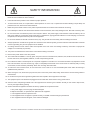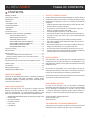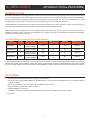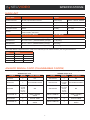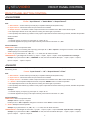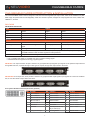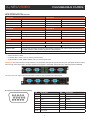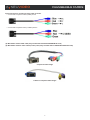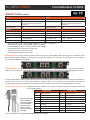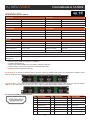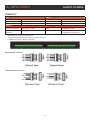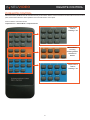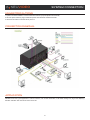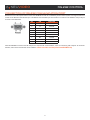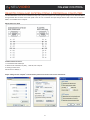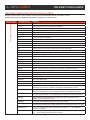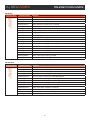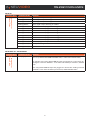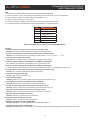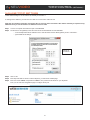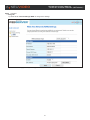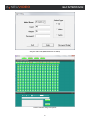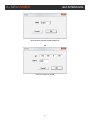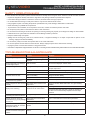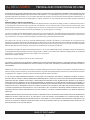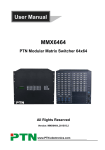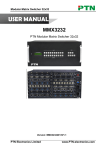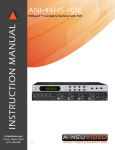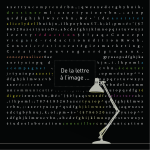Download A-Neu Video ANI-MOD Series Instruction manual
Transcript
ANI-MOD INSTRUCTION MANUAL ANI-MOD Series: Modular Matrix Switcher A-NeuVideo.com Frisco, Texas 75034 (317) 456-2461 V3.5 AUDIO / VIDEO MANUFACTURER SAFETY INFORMATION 1. To ensure the best results from this product, please read this manual and all other documentation before operating your equipment. Retain all documentation for future reference. 2. Follow all instructions printed on unit chassis for proper operation. 3. To reduce the risk of fire, do not spill water or other liquids into or on the unit, or operate the unit while standing in liquid. Keep unit protected from rain, water and excessive moisture. 4. Make sure power outlets conform to the power requirements listed on the back of the unit before connecting. 5. Do not attempt to clean the unit with chemical solvents or aerosol cleaners, as this may damage the unit. Dust with a clean dry cloth. 6. Do not use the unit if the electrical power cord is frayed or broken. The power supply cords should be routed so that they are not likely to be walked on or pinched by items placed upon or against them, paying particular attention to cords and plugs, convenience receptacles, and the point where they exit from the appliance. 7. Do not force switched or external connections in any way. They should all connect easily, without needing to be forced. 8. Always operate the unit with the AC ground wire connected to the electrical system ground. Precautions should be taken so that the means of grounding of a piece of equipment is not defeated. 9. AC voltage must be correct and the same as that printed on the rear of the unit. Damage caused by connection to improper AC voltage is not covered by any warranty. 10. Turn power off and disconnect unit from AC current before making connections. 11. Never hold a power switch in the “ON” position. 12. This unit should be installed in a cool dry place, away from sources of excessive heat, vibration, dust, moisture and cold. Do not use the unit near stoves, heat registers, radiators, or other heat producing devices. 13. Do not block fan intake or exhaust ports. Do not operate equipment on a surface or in an environment which may impede the normal flow of air around the unit, such as a bed, rug, carpet, or completely enclosed rack. If the unit is used in an extremely dusty or smoky environment, the unit should be periodically “blown free” of foreign dust and matter. 14. To reduce the risk of electric shock, do not remove the cover. There are no user serviceable parts inside. Refer all servicing to qualified service personnel. 15. When moving the unit, disconnect input ports first, then remove the power cable; finally, disconnect the interconnecting cables to other devices. 16. Do not drive the inputs with a signal level greater than that required to drive equipment to full output. 17. The equipment power cord should be unplugged from the outlet when left unused for a long period of time. 18. Save the carton and packing material even if the equipment has arrived in good condition. Should you ever need to ship the unit, use only the original factory packing. 19. Service Information Equipment should be serviced by qualifier service personnel when: A. The power supply cord or the plug has been damaged. B. Objects have fallen, or liquid has been spilled into the equipment. C. The equipment has been exposed to rain D. The equipment does not appear to operate normally, or exhibits a marked change in performance E. The equipment has been dropped, or the enclosure damaged. THIS SAFETY INFORMATION IS OF A GENERAL NATURE AND MAY BE SUPERSEDED BY INSTRUCTIONS CONTAINED WITHIN THIS MANUAL A NEUVIDEO TABLE OF CONTENTS CONTENTS Package Contents .........................................................................1 SAFETY PRECAUTIONS Introduction / Features ....................................................................2 Please read all instructions before attempting to unpack, install or operate this equipment and before connecting the power supply. Please keep the following in mind as you unpack and install this equipment: • Always follow basic safety precautions to reduce the risk of fire, electrical shock and injury to persons. • To prevent fire or shock hazard, do not expose the unit to rain, moisture or install this product near water. • Never spill liquid of any kind on or into this product. • Never push an object of any kind into this product through any openings or empty slots in the unit, as you may damage parts inside the unit. • Do not attach the power supply cabling to building surfaces. • Use only the supplied power supply unit (PSU). Do not use the PSU if it is damaged. • Do not allow anything to rest on the power cabling or allow any weight to be placed upon it or any person walk on it. • To protect the unit from overheating, do not block any vents or openings in the unit housing that provide ventilation and allow for sufficient space for air to circulate around the unit. Specifications .................................................................................3 Main Unit ......................................................................................3 Changeable Cards ......................................................................3 Front Panel Operation ....................................................................4 ANI-MOD88 ..................................................................................4 ANI-MOD ......................................................................................5 Front Panel Control ........................................................................6 Changeable Cards Introduction & Installation ...............................7 ANI-IN-DVI & ANI-OUT-DVI ...............................................7 ANI-IN-VGA & ANI-OUT-VGA ...........................................8 ANI-IN-SDI & ANI-OUT-SDI .............................................10 ANI-IN-HDBT-4K & ANI-OUT-HDBT-4K .........................11 ANI-IN-HDMI-4K & ANI-OUT-HDMI-4K ...........................12 ANI-IN-4K2KF & ANI-OUT-4K2KF ...................................13 ANI-MOD88 AUDIO CARD ..............................................14 System Connection ......................................................................15 Remote Control ............................................................................16 RS-232 Control ...........................................................................17 Connection of RS-232 Communication Port ............................17 Remote Command System from a Personal Computer ...........18 DISCLAIMERS RS-232 Commands .....................................................................19 The information in this manual has been carefully checked and is believed to be accurate. We assume no responsibility for any infringements of patents or other rights of third parties which may result from its use. Communication Protocol Command and Command Codes .......21 TCP/IP Control .............................................................................23 GUI Interface ...............................................................................25 Safety Operation Guide ................................................................27 We assume no responsibility for any inaccuracies that may be contained in this document. We make no commitment to update or to keep current the information contained in this document. Troubleshooting & Maintenance ...................................................27 Dear Customer We reserve the right to make improvements to this document and/ or product at any time and without notice. Thank you for purchasing this product. For optimum performance and safety, please read these instructions carefully before connecting, operating or adjusting this product. Please keep this manual for future reference. COPYRIGHT NOTICE No part of this document may be reproduced, transmitted, transcribed, stored in a retrieval system, or any of its part translated into any language or computer file, in any form or by any means — electronic, mechanical, magnetic, optical, chemical, manual, or otherwise — without the express written permission and consent. PACKAGE CONTENTS Before connecting the unit, it is necessary to unpack it from the shipping carton and inspect the unit for any damage. While the cards are hot-swappable, it is recommended to install the cards before connecting the unit. This will make the installation easier. • • • • • • ANI-MOD Modular Matrix Switcher (w/ empty slot & empty cover) RS-232 cable IR remote w/ battery (4) Plastic cushions Power Cord User Manual © Copyright 2015. All Rights Reserved. Version 3.5 MAY 2015 Series 2015V2.3 TRADEMARK ACKNOWLEDGMENTS All products or service names mentioned in this document may be trademarks of the companies with which they are associated. 1 A NEUVIDEO INTRODUCTION & FEATURES INTRODUCTION A-Neuvideo’s ANI-MOD series is a high-performance video and audio modular matrix switcher supporting up to 64 input and 64 output signal sources. It supports different video signals with cross switching. Every video or audio signal is transmitted and switched independently to decrease signal attenuation. ANI-MOD supports various changeable cards including HMDI, DVI, VGA, SDI and HDBaseT™ etc, and all the cards support hot plug & play. Users can choose to insert different signal cards for different applications. The ANI-MODs have a power fail memory function and audio can break away from or follow the video to switch. It has RS-232 port for serial control and optional IP port for TCP/IP control, can be easily controlled by third-part devices. With its flexible design, ANI-MOD can be used for different project and tend to be an all-in-one solution. It is the combo solution for multimedia conference rooms, control rooms, broadcasting rooms, shopping center etc. It will handle all the audiovisual management, including the switching, driving, scaling etc. ANI-MOD Modular Matrix Switcher Models Models Height Maximum Slot Power supplies RS-232 control Audio I/O Network control ANI-MOD88 2U 2 input card slots & 2 output card slots Single ü Yes* Optional ANI-MOD1616 3U 4 input card slots & 4 output card slots Dual ü No Optional ANI-MOD3232 5U 8 input card slots & 8 output card slots Dual ü No Optional ANI-MOD6464 10U 16 input card slots & 16 output card slots Dual ü No Optional *The ANI-MOD88 is unique in this series in that it comes with (8) channel audio input and output cards already installed. This card is not available as a separate card for installation into the other chassis. Of the video formats which the ANI-MOD Matrix series is able to convert, the only ones which contain integral audio are HDMI, VGA and HDBaseT™. All other video formats do not contain integral audio channels. FEATURES • Modular chassis with configurable I/O slots, ranging from 4x4 to 64x64 • Various I/O cards, includes HDMI, HDBaseT™, SD/HD/3G-SDI, DVI and VGA cards (Compatible with YUV, YC, CVBS & CVBC) to configure any matrix • Truly cross-point switching, any input to any output, regardless of signal format • Supports HDMI1.4a, supports 3D & HDCP compliant • Integrated HDBaseT™ technology • Controllable via front panel push buttons, RS-232 & optional TCP/IP, also compatible with 3rd party controlers • LCD display 2 A NEUVIDEO SPECIFICATIONS Main Unit Control Parts General Serial Control Port RS-232, 9-pin female D connector Power Supply 100VAC ~ 240VAC, 50/60Hz Installation Rack Mountable Temperature 14~104°F (-10 ~+40°C) Pin Configurations 2 = TX, 3 = RX, 5 = GND Power Consumption 200W (max) Front panel control Buttons Humidity 10% ~ 90% Options TCP/IP control by external device. Switcher does not include a build-in web server. Case Dimension (WxHxD) Product Weight ANI-MOD88 19 x 3.5 x 12.6 in (483x88x320mm) (2U high) 6.6 lb (3Kg) ANI-MOD1616 19 x 5.25 x 12.6 in (483x133x320mm) (3U high) 7.7 lb (3.5Kg) ANI-MOD3232 19 x 8.7 x 12.6 in (483x222x320mm) (5U high) 11 lb (5Kg) ANI-MOD6464 19 x 17.25 x 12.6 in (483x438x320mm) (10U high) 17.6 lb (8Kg) While cable distance is dependent on the quality of the cable that you use and the resolution, here is a general reference: Cable Distance HDMI 50 feet 15M VGA 65 feet 20M DVI 23 feet 7M HDBaseT™ 230 feet 70M ANI-MOD signal card (changeable cards) The ANI-MOD series input and output cards for installation into the modular matrix switcher chassis are classified into the following models. ANI-MOD Input cards Models ANI-MOD Output cards INPUTS Signal Format Models OUTPUTS Signal Format ANI-IN-DVI 4 DVI ANI-OUT-DVI 4 DVI ANI-IN-VGA 4 VGA & STEREO audio ANI-OUT-VGA 4 VGA, 4 Stereo audio VGA & analog audio ANI-IN-SDI 4 Inputs & 4 LOOP Outputs for each channel) SDI ANI-OUT-SDI 4 Outputs & 4 LOOP Outputs for each channel) SDI ANI-IN-HDMI-4K 4 HDMI & STEREO Audio ANI-OUT-HDMI-4K 4 HDMI & STEREO Audio ANI-IN-4K2KF 4 Optical Fiber ANI-OUT-4K2KF 4 Optical Fiber ANI-IN-HDBT-4K 4 HDBaseT™, RS-232, Audio ANI-OUT-HDBT-4K 4 HDBaseT™, RS-232, Audio 3 A NEUVIDEO ani-mod88 Front Panel Operation ANI-MOD88: The front panel of ANI-MOD88 is shown as below. r w q e y t 1. IR: IR sensor, receive IR signal sent from IR remote 2. Power Indicator: Illuminate red once powered on 3. LCD Screen: Display real-time operation status 4. INPUTS: Buttons for input channels with green back-light indicating, ranges from 1~ 8, (8) selectable channels in total 5. OUTPUTS: Buttons for output channels with green back-light indicating, ranges from 1 ~ 8, (8) selectable channels in total 6. MENU AV: Transfer video and audio signal synchronously VIDEO: Transfer video signal only AUDIO: Transfer video signal only ALL: Select all input/output channel THROUGH: To transfer the signals directly to the corresponding output channels UNDO: Undo button, to resume to the status before the command just performed : Backspace - to backspace the latest press ← BACK Panel Operation e r y t q w u 1. INPUTS: Audio input slot 2. OUTPUTS: Audio output slot 3. INPUTS: Input signal card slots, (2) in total 4. OUTPUTS: Output signal card slots, (2) in total 5. Power Ports: Connect with household alternating current power 6. RS-232: Serial control port, connect with RS-232 port of control device 7. GND Connector: Used for system grounding 8. TCP/IP (Optional): Used for TCP/IP control port Note: There are only (2) input and (2) output slots for ANI-MOD88, which enables only (2) input cards and (2) output cards to be installed. The input/output cards can be changed based on your requests and supports hot plug and play. 4 A NEUVIDEO FRONT & back PANEL Front Panel Operation ANI-MOD1616/ANI-MOD3232/ANI-MOD6464: The switcher models ANI-MOD1616, ANI-MOD3232, and ANI-MOD6464 share the same function buttons, the only difference is the chassis height and number of I/O’s. The front panel of ANI-MOD1616/3232/6464 is shown as below. r y w q e t 1. IR: IR sensor, receive IR signal sent from IR remote 2. Power Indicator: Illuminate red once powered on 3. LCD Screen: Display real-time operation status 4. INPUTS: Buttons for input channels with green back-light indicating, ranges from 0~ 9, 32 selectable channels in total 5. OUTPUTS: Buttons for output channels with green back-light indicating, ranges from 0 ~ 9, 32 selectable channels in total 6. MENU AV: Transfer video and audio signal synchronously ,: division button, to divide the output channels when switching to more than one channel ENTER: Confirm switching operation. Operation will not be executed by the matrix without confirmation ALL: To transfer an input channel to all output channels THROUGH: To transfer the signals directly to the corresponding output channels UNDO: Undo button, to resume to the status before the command just performed : Backspace - to backspace the latest press ← BACK Panel Operation q w e y t r 1. INPUTS: Input signal card slots 2. OUTPUTS: Output signal card slots 3. Power switch: Switch between AC110V and AC230V to access different power 4. Power Ports: Connect with household alternating current power, including one redundant power 5. RS-232: Serial control port, connect with RS-232 port of control device 6. TCP/IP (Optional): Used for TCP/IP control port 5 A NEUVIDEO FRONT PANEL control Front Panel Button control ANI-MOD88 Users can control ANI-MOD88 rapidly and directly with its front panel buttons. Here is a brief operation guide to front panel buttons. Note: Format: “Input Channel” + “Switch Mode” +“Output Channel” 1. “Switch Mode”: Audio & Video synchronal (AV) or separate switching mode (Audio/ Video) 2. “Input Channel”: Fill with the number of input channel to be controlled 3. “Output Channel”: Fill with the number of output channels to be controlled. Press “All” to select all the outputs 4. The input/output channels on the rear panel are counting from left to right, top to bottom 5. The input delay time between (2) numbers of every input & output channel must be less than (5) seconds; otherwise the operation will be cancelled. Example: 1. To transfer input (1) to output (11), press input “1”, output “0” “1”. 2. To transfer signals from input (1) to all output channels, press buttons in this order: “1”, “All”. Functional Buttons: UNDO Button: return to the previous status Example: Input (6) is connecting with output (6), press input “6” + “AV”+ output 4 to change the connection. Press “Undo” to enable input (6) to reconnect with output (6). ← Button: If you press buttons “1”, “AV”, “2”, “←” in order, then “2” will be canceled. THROUGH Button: get straight I/O connection, e.g. input 1 > output 1, input 2 > output 2. Press “Input Channel”+”Through” Example: If you press buttons “ALL”, “THROUGH” in order, then the result will be like input 1 > output 1, input 2 > output 2, input 3 > output 3 … input 8 > output 8. ANI-MOD Users can control the ANI-MOD rapidly and directly with its front panel buttons. To switch AV/ A/ V signal, please operate the buttons under the following format: Note: Format: “Input Channel” + “AV” +“Output Channel”+“Enter” 1. “Switch Mode”: Audio & Video synchronal (AV) or separate switching mode (Audio/ Video) 2. “Input Channel”: Fill with the number of input channel to be controlled 3. “Output Channel”: Fill with the number of output channels to be controlled. Press “All” to select all the outputs 4. “,” Button: Use to separate multiple I/O channels, and press “ENTER” button to confirm the operation 5. The input/output channels on the rear panel are counting from left to right, top to bottom. 6. The input delay time between (2) numbers of every input & output channel must be less than (5) seconds; otherwise the operation will be cancelled. Example: 1. To transfer input (1) to output (11), press input “1”, output “0” “1”. 2. To transfer signals from input (1) to all output channels, press buttons in this order: “1”, “All”. Functional Buttons: UNDO Button: return to the previous status Example: Status 1: Input 6 > output 6 Press input “6” + “AV”+ output 4 to change the connection. Press “Undo” to return to Status 1. ← Button: Backspace the last operation Example: If you press buttons “1”, “AV”, “2”, “←” in order, then “2” will be canceled. THROUGH Button: Get straight I/O connection, e.g. input 1 > output 1, input 2 > output 2. Format: “Input Channel”+”Through” Example: If you press buttons “ALL”, “THROUGH” in order, then the result will be like input 1 > output 1, input 2 > output 2, input 3 > output 3 … input 16 > output 16. 6 A NEUVIDEO CHANGEABLE CARDS Changeable Cards Introduction & Installation The various ANI-MOD chassis units are designed to work with various changeable input/ output cards, which can be installed in any ANIMOD empty slot (these cards are hot-swappable). Cards are connection specific, designed to accept signals such as DVI, HDMI, VGA, HDBaseT™, and SDI. DVI Card ANI-IN-DVI & ANI-OUT-DVI Input Output Input (4) DVI Output (4) DVI Input Connector Female DB24+5 Output Connector Female DB24+5 Input Level T.M.D.S. 2.9V/3.3V Output Level T.M.D.S. 2.9V/3.3V Input Impedance 75Ω Output Impedance 75Ω Gain 0 dB Bandwidth 340 MHz (10.2 Gbit/s) Video Signal DVI 1.0/HDMI 1.3 full digital T.M.D.S signal Switching Speed 200ns (Max) Crosstalk <-50dB@5MHz Max Time-delay 5nS (±1nS) EDID and DDC Supports Extended Display Identification Data (EDID) and Display Data Channel (DDC) data using DVI and HDMI standards. EDID and DDC signals are actively buffered HDCP Compliant with HDCP using DVI and HDMI 1.3 standards General • Fully compatible with HDMI 1.3 and HDCP, but does not support analogy signal • Embedded EDID management technology, supporting DDC ANI-IN-DVI: Is an input card which accepts a maximum of (4) separate DVI input signals. Input signals can be passed to output devices through ANI-OUT-DVI, or passed through to other types of outputs, through other output cards in the series. ANI-OUT-DVI: Is an output card, which provides a maximum of (4) separate DVI output signals. Input signals can come from an ANI-INDVI, or from other kinds of input cards in the series. Pin Layout of the DVI-I connector (Dual-Link). (Female) PIN Function PIN Function PIN Function 1 T.M.D.S.Data2- 9 T.M.D.S.Data1- 17 T.M.D.S. Data 0- 2 T.M.D.S.Data2+ 10 T.M.D.S.Data1+ 18 T.M.D.S. Data 0+ 3 T.M.D.S. Data 2/4 Shield 11 T.M.D.S.Data1/3 Shield 19 T.M.D.S. Data 0/5 Shield 4 T.M.D.S. Data 4- 12 T.M.D.S.Data3- 20 T.M.D.S.Data5- 5 T.M.D.S. Data 4+ 13 T.M.D.S.Data3+ 21 T.M.D.S.Data5+ 6 DDC Clock 14 +5V Power 22 T.M.D.S. Clock Shield 7 DDC Data 15 Ground (return for +5V, Hsync and Vsync) 23 T.M.D. S. Clock + 8 Analog Vertical Sync 16 Hot Plug Detect 24 T.M.D.S .Clock- 7 A NEUVIDEO CHANGEABLE CARDS VGA Signal Card ANI-IN-VGA/ANI-IN-VA & ANI-OUT-VGA Video Input Video Output Input (4) VGA Output (4) VGA Input Connector Female 15 pin HD Output Connector Female 15 pin HD Input Level 0.5 ~ 2.0Vp-p Output Level 0.5 ~ 2.0Vp-p Input Impedance 75Ω Output Impedance 75Ω Audio Input Audio Output Input (4) Stereo Audio Output (4) Stereo Audio Input Connector 3P Captive connector Output Connector 3.5mm Stereo audio connector CMRR >90dB @20Hz ~ 20KHz CMRR >90dB @20Hz ~ 20KHz Input Impedance >10KΩ Output Impedance >10KΩ Gain 0 dB Bandwidth 350MHz (-3dB), fully load Video Signal VGA-UXGA, RGBHV, RGBS, RGsB, RsGsBs, component video, S-video & composite video Crosstalk <-50dB@5MHz EDID and DDC Supports Extended Display Identification Data (EDID) and Display Data Channel (DDC) data using DVI and HDMI standards. EDID and DDC signals are actively buffered HDCP Compliant with HDCP using DVI and HDMI 1.4a standards General Switching Speed 200ns (Max) • Scales all inputs to 1080p • Compatible with C-Video, YUV, YC (Factory preset function) • Supports RGBHV, RGsB, RGBS, RsGsBs, YUV, YC and Composite video ANI-IN-VGA: Is an input card which accepts a maximum of (4) separate VGA inputs and (4) stereo audio inputs. Input signal can pass to output device through other output cards in the series. (Resolutions Supported: 1920x1080p; XGA (1024x768); 1280x720p; WXGA (1280x800). ANI-OUT-VGA: Is an output card, which provides a maximum of (4) separate VGA output signals. Pin layout of the VGA connectors (female): PIN Signal Name PIN Signal Name Pin 1 RED Pin 9 KEY/PWR Pin 2 GREEN Pin 10 GND Pin 3 BLUE Pin 11 ID0/RES Pin 4 ID2/RES Pin 12 ID1/SDA Pin 5 GND Pin 13 HSync Pin 6 RED_RTN Pin 14 VSync Pin 7 GREEN_RTN Pin 15 ID3/SCL Pin 8 BLUE_RTN 8 A NEUVIDEO CHANGEABLE CARDS Connect the devices via VGA converting cable as shown: • Connect with Component Video (YPbPr) Source • Connect with Composite Video (C-VIDEO) Source *(4) Male VGA to female YPbPr cable (Only included with the ANI-IN-VGA/ANI-IN-VA cards) *(4) Male VGA to female S-video & RCA (C-video) cable (Only included with the ANI-IN-VGA/ANI-IN-VA cards) Component Video Dongle S-Video or Composite Video Dongle 9 A NEUVIDEO CHANGEABLE CARDS SDI Signal Card ANI-IN-SDI & ANI-OUT-SDI Input Output Input (4) SDI Output (4) SDI Input Connector Female BNC Output Connector Female BNC Input Level 0.8Vp-p ± 10% Output Level 0.8Vp-p ± 10% Input Impedance 75Ω Output Impedance 75Ω Gain Unity Transmission Distance 300M (Max) Video Standard SMPTE 292M, SMPTE 259M, SMPTE 424M, ITU-RBT.601, ITU-RBT.1120 Audio Bits per Sample 18 bits per channel, 2 channels (L, R) Input Return Loss < -14dB@1MHz ~ 1.5GHz Maximum Data Rate 2.97 Gbps Data Rate Lock Auto Data Type 8bit, 10bit General • Compatible with various different SDI signal formats, including SD/HD/3G-SDI (adaptive) • Every port has looping output for local monitoring ANI-IN-SDI: Is an input card which accepts a maximum of (4) separate SDI input signals. Input signal can be passed to output device through ANI-OUT-SDI, or passed through other output cards in the series. This card is unique when compared to the other input cards in that it provides a “through” connection for daisy-chainging video devices. Each input signal can be immediately sent back out (“looping” it), without switching capability, to go to individual monitors. ANI-OUT-SDI: Is an output card which provides a maximum of (4) separate SDI output signals. Input signals can come from an ANI-IN-SDI, or from other kinds of input cards in the series. The BNC connector is shown as the figure below. 10 A NEUVIDEO CHANGEABLE CARDS HDBaseT™ Card ANI-IN-HDBT-4K & ANI-OUT-HDBT-4K Input Output Input (4) RJ45 Output (4) RJ45 Input Connector Female RJ45 / 3.5mm mini jack for IR (3) poles captive screw connector for RS-232 Output Connector Female RJ45 / 3.5mm mini jack for IR (3) poles captive screw connector for RS-232 Input Impedance 75Ω Output Impedance 75Ω Gain 0dB ~ 10dB@100MHz Bandwidth 6.75Gbps Resolution Range 800x600 ~ 1920x1200 Transmission Distance 70M(Max) SNR >70dB@ 100MHz-100M Return Loss <-30dB@ 5KHz THD < 0.005%@1KHz Min. ~ Max. Level < 0.3V ~ 1.45Vp-p HDMI Standard Support HDMI1.4 and HDCP Differential Phasic Error ±10° @ 135MHz_100M General • • • • • • Supports hot-plug, HDTV, compatible with HDBaseT™ 1.0, HDMI 1.4a & HDCP 1.4 Wide resolution range from 480p to 4K2K, 1080p 3D compliant Extends HDBaseT™ signal up to 70M at 1080p or 40M at 4K2K Bi-directional RS-232 transmission on single cable Auxiliary audio ports support stereo signal Embedded EDID management technology ANI-IN-HDBT-4K: Is an input card which accepts a maximum of input (4) separate HDMI signals. Input signals can be passed to output devices through ANI-OUT-HDBT-4K, or pass through to other types of output cards in the series. This card needs to work in conjunction with an ANI-402T HDBaseT™ Transmitter*. ANI-OUT-HDBT-4K: Is an output card which provides a maximum of (4) separate output signals. Input signals can come from ANI-INHDBT-4K, or from other kinds of input cards in the series. This card needs to work in conjunction with an ANI-402R HDBaseT™ Receiver*. Provision is made within the card for passing RS-232 and IR over the same CAT5e/6 (or better) cable. These are specific to the HDBaseT™ channel. They do not have to be used for the HDBaseT™ channel to function, but are provided for those situations where they are needed. Please note that this is separate of the RS-232 and IR channels that are provided for the ANI-MOD Matrix unit’s controls. Pin layout of the RJ45 connectors: (2) different connection standards can be chosen; connectors on both ends of the same cable should use the same standard. TIA/EIA T568A When using STP, Cable connectors MUST be metal, and the shielded layer of cable MUST be connected to the connector’s metal shell, to well share the grounding. TIA/EIA T568B Pin Cable color Pin Cable color 1 green white 1 orange white 2 green 2 orange 3 orange white 3 green white 4 blue 4 blue 5 blue white 5 blue white 6 orange 6 green 7 brown white 7 brown white 8 brown 8 brown *For more information on the ANI-402T and ANI-402R please see our website. 11 A NEUVIDEO CHANGEABLE CARDS HDMI 4K2K Card ANI-IN-HDMI-4K & ANI-OUT-HDMI-4K Video Input Audio Input Input (4) HDMI Input (4) Analog Input Connector Female HDMI Input Connector 3.5mm pluggable terminal block Min.~ Max. Level T.M.D.S. 2.9V~3.3V Input Impedance 75Ω Input Impedance 100Ω (Differential) Frequency Response 20Hz~20KHz Video Output Audio Output Output (4) HDMI Output (4) Stereo Output Connector Female HDMI Output Connector 3.5mm Stereo audio connector Min.~ Max. Level T.M.D.S. 2.9V~3.3V Output Impedance 75Ω Output Impedance 100Ω (Differential) Frequency Response 20Hz~20KHz Gain 0dB ~ 10dB@100MHz Bandwidth 6.75Gbps Max Resolution 4K2K Crosstalk <-50dB@5MHz Transmission Distance 1080p ≤ 70M / 4K2K ≤ 40M Switching Speed 200ns (Max) Work Temperature -10°C~ +40°C Reference Humility 10%~90% SNR >70dB@100MHz-100M Return Loss <-30dB@ 5KHz Supported Audio Format Embedded HDMI Audio: Stereo, Dobly Digital, DTS, DTS-HD / Analog Audio: Stereo only HDMI Standard Supports HDMI 1.4& DVI 1.0 DID& HDCP Management Compliant with HDCP 1.4 / Supports manual EDID management General • • • • • Supports hot-plug, HDMI 1.4 & HDCP 1.4 compliance Compatible with DVI signal Supports high-definition HDMI source up to 4K2K, 1080p 3D compliance Provides auxiliary audio port as supplement to HDMI embedded audio Embedded EDID management technology ANI-IN-HDMI-4K: Is an input card which accepts a maximum of input (4) separate HDMI signals. Input signals can be passed to output devices through ANI-OUT-HDMI-4K, or pass through to other types of output cards in the series. ANI-OUT-HDMI-4K: Is an output card which provides a maximum of (4) separate output signals. Input signals can come from ANI-INHDMI-4K, or from other kinds of input cards in the series. HDCP compliant status settable via RS-232 commands. Pin layout of the HDMI connectors (Female) PIN Signal Name PIN Signal Name 1 TMDS Data 2+ 8 TMDS Data 0 Shield 15 DDC Clock 2 TMDS Data 2 Shield 9 TMDS Data 0- 16 DDC Data 3 TMDS Data 2- 10 TMDS Clock+ 17 Ground 4 TMDS Data 1+ 11 TMDS Clock Shield 18 +5V Power 5 TMDS Data 1 Shield 12 TMDS Clock- 19 Hot Plug Detect 6 TMDS Data 1- 13 CEC 20 SHELL 7 TMDS Data 0+ 14 No Connect 12 PIN Signal Name A NEUVIDEO CHANGEABLE CARDS 4K2K FIBER Card ANI-IN-4K2KF & ANI-OUT-4K2KF Input Output Input (4) Fiber Optical Output (4) Fiber Optical Input Connector SPF Fiber Optical Connector Output Connector SPF Fiber Optical Connector Fiber Type Multi-mode, Single mode Fiber Type Multi-mode, Single mode Data Rate 10.2 Gbps Color Depth 8bit, 10bit, 12bit, 16bit Work Temperature 0°C~55°C Reference Humility 10%~90% Connector LC connector Resolution Up to 4K2K Transmission Distance 1Km (Single mode transmission, using Single Mode Optical Module and OM3 Single Mode Fiber Cable) 300M (Multi-mode transmission, using Single/ Multi mode Optical Module and OM3 Multi-Mode Fiber Cable) Data Rate 10.2Gbit/s General Optical Fiber Mode • • • • Support hot-plug; High bandwidth: 10.2Gbps Compliant with HDMI 1.4 Capable to transmit 4K2K & 1080p 3D (max) signals Supports multi-mode transmission up to 300m and single mode transmission up to 1Km ANI-IN-4K2KF: Is an input card which accepts a maximum of input (4) separate signals. Corresponding indicator illuminates green when there is an input signal. Input signals can come from ANI-OUT-4K2KF, or from other kinds of output cards in the series. ANI-OUT-4K2KF: Is an output card which provides a maximum of (4) separate output signals. Input signals can come from ANI-IN4K2KF, or from other kinds of input cards in the series. Corresponding indicator illuminates green when there is output signal. Note: Use the ANI-IN-4K2KF & ANI-OUT-4K2KF with an optical fiber transmitter/receiver. 13 A NEUVIDEO AUDIO CARDS AUDIO Card ANI-MOD88 Only Input Output Input (8) stereo Output (8) stereo Input Connector 3.5mm captive screw connectors (5) pole Output Connector 3.5mm captive screw connectors (5) pole Input Impedance >10KΩ Output Impedance 50Ω Frequency Response 20Hz~20KHz, ±0.5dB CMRR >90dB@20Hz~20KHz Stereo Channel Separation >80dB@1KHz THD + Noise 1% @1KHz 0.3%@20KHz at nominal level General • 8x8 stereo audio cross point switching card • Supports the balanced/unbalanced audio, by different connection • It is NOT a hot plug card, fixed on the chassis Balanced Audio Connection: Unbalanced Audio Connection: 14 A NEUVIDEO REMOTE CONTROL IR Remote control With the IR remote, ANI-MOD could be controlled remotely. As the function buttons on the IR remote are the same with the ones on the front panel, the IR remote shares the same operations and commands with the control panel. Press the buttons under below format: “Input Channel” + “Switch Mode” +“Output Channel” Input channel buttons, including 1~10+ Menu buttons, including switching buttons and function buttons Output channel buttons, including 1~10+ 15 A NEUVIDEO System Connection Usage Precautions 1. System should be installed in a clean environment and has a prop temperature and humidity. 2. All of the power switches, plugs, sockets and power cords should be insulated and safe. 3. All devices should be connected before power on. Connection Diagram Application ANI-MOD series has a good application in various occasions, such as radio & television, multi-media meeting room, big screen displaying, television education and command & control center etc. 16 A NEUVIDEO RS-232 Control Connection of RS-232 Communication Port Besides the front control panel and IR remote, the ANI-MOD can also be controlled by far-end control system or through the Ethernet control via the RS-232 communication port. This RS-232 communication port is a female 9- D connector. The definition of its pin layout is shown in the table below. No. Pin Function 1 N/u Unused 2 Tx Transmit 3 Rx Receive 4 N/u Unused 5 Gnd Ground 6 N/u Unused 7 N/u Unused 8 N/u Unused 9 N/u Unused When the ANI-MOD connects to the RS-232 port of a computer with control software, users can control it by that computer. To control the switcher, users need to use RS-232 control software. www.a-neuvideo.com/shop/download/ANI-MOD.zip 17 A NEUVIDEO RS-232 Control Remote Command System from a Personal Computer The ANI-MOD Matrix series can be controlled remotely from a personal computer. The control signal is brought into the ANI-MOD Matrix through the RS-232 connector on the back panel of the unit. The commands are input through software that comes with the ANI-MOD Matrix, once installed in the computer. RS-232 Cable Pins Used Communications Protocol: 1. Transmission Rate: 9600 bps 2. Data Format: 8 data bits, No parity , 1 start bit, and 1 stop bit 3. Flowing Control: None Also known as: 9600,8,n,1 Proper settings for the computer’s communication protocol are shown in the screen shots below: 18 A NEUVIDEO RS-232 COMMANDS RS-232 Communication Commands With this command system, users are able to control and operate theANI-MOD with RS-232 software remotely. Communication protocol: Baud rate: 9600; Data bit: 8; Stop bit: 1; Parity bit: none. Command Types Command Codes Functions Commands for Main Unit /*Type; Inquire the models information. /%Lock; Lock the keyboard of the control panel on the Matrix. /%Unlock; Unlock the keyboard of the control panel on the Matrix. /^Version; Inquire the version of firmware /:MessageOff; Turn off the feedback command from the com port. It will only show the “switcher OK”. /:MessageOn; Turn on the feedback command from the com port. Undo. To cancel the previous operation. Demo. Switch to the “demo” mode, 1>1, 2>2, 3>3 … and so on. [x]All. Transfer signals from the input channel [x] to all output channels All#. Transfer all input signals to the corresponding output channels respectively. All$. Switch off all the output channels. [x]#. Transfer signals from the input channel [x] to the output channel [x]. [x]$. Switch off the output channel [x]. All@. Switch on all the output. [x]@. Switch on output [x]. [x1]V[x2]. Transfer the video signals from the input channel [x1] to the output channel [x2]. [x1]A[x2]. Transfer the audio signals from the input channel [x1] to the output channel [x2]. [x1]B[x2]. Transfer signal from the input channel [x1] to the output channel [x2]. Status[x]. Inquire the input channel to the output channel [x]. Status. Inquire the input channel to the output channels one by one. Save[Y]. Save the present operation to the preset command [Y]. [Y] ranges from 0 to 9. Recall[Y]. Recall the preset command [Y]. Clear[Y]. Clear the preset command [Y]. PWON. Work normally. PWOFF. Enter in standby mode. HDCPON. Turn on the HDCP output. HDCPOFF. Turn off the HDCP output. /V00. Inquire the version of backboard software. UpgradeIntEDID[x]. Upgrade built-in EDID data. Supports 6 types of EDID data (see Note 6). When the switcher gets the command, it will show a message to send EDID file (.bin file). EDIDUpgrade[x]. Upgrade EDID data of input ports. When the switcher gets the command, it will show a message to send EDID file (.bin file). Operations will be canceled after 10 seconds. EDID/[x]/[y]. Set the EDID data of input port [x] to built-in EDID data of type [y]. The value of [y] varies from 1~6. The EDID data types are same as mentioned above. EDIDG[x]. Get EDID data from output channel X and display the data on serial port control software. [x] is the output port number. EDIDMInit. Recover the factory default EDID data for every input channel. EDIDM[X]B[Y]. Manually EDID switching. Enable input [Y] to learn the EDID data of output[X]. If there is problem learning the EDID data, it will automatically set the default EDID data for input [Y]. USER/[Y]/[X]:*****; Custom command for signal cards, [Y]=I/O; [X]= port number; *****: User-definable command, e.g. 0623% 0911%. Restore factory default. All I/O connection will be restored to straight through: 1>1, 2>2,…; saved operation status will remain the same. 19 A NEUVIDEO RS-232 CommandS ANI-IN-DVS Command Types Command Codes Functions Commands for Signal Cards USER/I/[x]:02xx%; Set the brightness of input [x] to xx, xx=00~99 USER/I/[x]:03xx%; Set the contrast of input [x] to xx, xx=00~99 USER/I/[x]:04xx%; Set the saturation of input [x] to xx, xx=00~99 USER/I/[x]:05xx%; Set the sharpness of input [x] to xx, xx=00~99 USER/I/[x]:0606%; (For 4I-DS/ VA) Auto-adjust VGA input signal USER/I/[x]:0607%; Set picture’s color temperature USER/I/[x]:0608%; Configure image scale USER/I/[x]:0614%; Configure picture mode USER/I/[x]:0617%; Restore input [x] to factory default. USER/I/[x]:0619%; Set the resolution of input [x] to 1360x768, HD USER/I/[x]:0626%; Set the resolution of input [x] to 1024x768, XGA USER/I/[x]:0627%; Set the resolution of input [x] to 1280x720, 720P USER/I/[x]:0628%; Set the resolution of input [x] to 1280x800, WXGA USER/I/[x]:0629%; Set the resolution of input [x] to 1920x1080, 1080P USER/I/[x]:0620%; Set the resolution of input [x] to 1920x1200, WUXGA USER/I/[x]:0621%; Set the resolution of input [x] to 1600x1200, UXGA USER/I/[x]:0698%; Software update USER/I/[x]:0686%; Set the output signal of input [x] to HDMI USER/I/[x]:0687%; Set the output signal of input [x] to DVI ANI-OUT-DVS Command Types Command Codes Functions Commands for Signal Cards USER/O/[x]:0201%; Set the input source of output [x] to YPbPr USER/O/[x]:0202%; Set the input source of output [x] to VGA USER/O/[x]:0203%; Set the input source of output [x] to C-VIDEO USER/O/[x]:0804%; Set the resolution of output [x] to 1280x720P @60Hz USER/O/[x]:0813%; Set the resolution of output [x] to 1280x1080P @60Hz USER/O/[x]:0824%; Set the resolution of output [x] to 1024x768 @60Hz USER/O/[x]:0826%; Set the resolution of output [x] to 1280x1024 @60Hz USER/O/[x]:0837%; Set the resolution of output [x] to 1920x1200 @60Hz USER/O/[x]:0106%; Switch on the HDCP compliance of output [x] USER/O/[x]:0107%; Switch off the HDCP compliance of output [x] GetResolution[x]. Capture output resolution of output [x] GetVGAPortMode[x]. Inquire the output status of VGA port [x] USER/O/[x]:0617%; Restore output [x] to factory default. 20 A NEUVIDEO RS-232 CommandS ANI-IN-VA Command Types Command Codes Functions Commands for Signal Cards USER/I/[x]:0622%; Set the signal of input channel [x] to VGA. USER/I/[x]:0623%; Set the signal of input channel [x] to YCBCR. USER/I/[x]:0624%; Set the signal of input channel [x] to SVIDEO. USER/I/[x]:0625%; Set the signal of input channel [x] to CVIDEO. USER/I/[x]:0626%; Set the resolution of input [x] to 1024x768@60Hz. USER/I/[x]:0627%; Set the resolution of input [x] to 1280X720@60Hz. USER/I/[x]:0628%; Set the resolution of input [x] to 1280X800@60Hz. USER/I/[x]:0619%; Set the resolution of input [x] to 1360X768@60Hz. USER/I/[x]:0621%; Set the resolution of input [x] to 1600X1200@60Hz. USER/I/[x]:0629%; Set the resolution of input [x] to 1920X1080@60Hz. USER/I/[x]:0620%; Set the resolution of input [x] to 1920X1200@60Hz. USER/I/[x]:0617%; Restore input [x] to factory default. USER/I/[x]:0606%; Auto-adjust VGA signal USER/I/[x]:0698%; Update software ANI-IN-HDBT-4K / ANI-IN-HDMI-4K Command Types Command Codes Commands for Signal Cards AUDIO[X]I[Z]. Functions X is the input port. Z is 0 or 1 (0 means select HDMI embedded audio, 1 means select external audio) For example, when useing ANI-IN-HDMI-4K input card plugged in to slot number (2). Sending the command “AUDIO6I1.” to the matrix will select Input Channel 6, External audio. When using ANI-IN-HDBT-4K input card, plugged in to the first slot. Sending command “AUDIO3I0.” to the matrix will select Input Channel 3, HDMI embedded audio. 21 Communication Protocol and Command Codes A NEUVIDEO Note: 1. Please disconnect all the twisted pairs before sending command EDIDUpgrade[X]. 2. In above commands, “[”and “]” are symbols for easy reading and do not need to be typed in actual operation. 3. Please remember to end the commands with the ending symbols “.” or “;”. 4. Type the command carefully, it is case-sensitive. 5. Commands pertaining to EDID only avails for signal cards that support EDID management. 6. The switcher boasts 6 in-built EDID data, the chart below illustrates the detailed information: No. Detailed Information 1 1080p 2D 5.1CH 2 1080p 2D 2.0CH 3 720p 2D 5.1CH 4 720p 2D 2.0CH 5 4K2K 2D 5.1CH 6 4K2K 2D 2.0CH Update in-built EDID data by sending command UpgradeIntEDID[x].. Examples: 1. Transfer signals from an input channel to all output channels: [x]All. Example: Send “3All.” to transfer signals from the input 3 to all output channels. 2. Transfer all input signals to corresponding output channels respectively: All#. Example: If this command is carried out, the status of matrix will be: 1->1, 2->2, 3->3, 4->4…… 8->8…. 3. Switch off all the output channels: All$. Example: After running this command, there will be no signals on all the outputs. 4. Switch off the detail feedback command from the COM port: /:MessageOff; But, it will leave the “switch OK” as the feedback, when you switch the matrix. 5. Switch on the detail feedback command from the COM port: /:MessageOn; It will show the detail switch information when it switch. Example: when switch 1->2, it will feedback “AV01 to 02”. 6. Transfer signals from an input channel to corresponding output channel: [x]#. Example: “5#.” to transfer signals from the input5 to the output5. 7. Switch off an output channel: [x]$. Example: “5$.” to switch off the output 5. 8. Switch signal: [x1] B[x2]. Example: “12B12,13,15.” to transfer signal from the input12 to the output No.12,13,15. 9. Inquire the input channel to the output channel [x]: Status[x]. Example: Send “Status3.” to inquire the input channel to the output 3. 10. Inquire the input channel to the output channels one by one: Status. Example: “Status.” to inquire the input channel to the output channels one by one. 11. Save the present operation to the preset command [Y]: Save[Y]. Example: “Save7.” to save the present operation to the preset command No.7. 12. Recall the preset command [Y]: Recall[Y]. Example: “Recall5.” to recall the preset command No.5. 13. Clear the preset command [Y]: Clear[Y]. Example: “Clear5.” to clear the preset command No.5. 14. EDID management command:. EDIDM[X]B[Y]. Example: “EDIDM5B3.” to enable input 3 to learn the EDID data of output 5. 15. Command for signal cards: USER/[Y]/[X]*****. Example: “USER/I/7:0623%;” to set the input 7 to support YPbPr signal, the card is plugged in the second input slot of the matrix. 22 A NEUVIDEO TCP/IP Control (OPTIONAL) MANAGE TCP/IP SETTINGS TCP/IP default settings: IP is 192.168.0.178, Gateway is 192.168.0.1. To manage the IP address, you first need a PC that can connect to the same sub-net. Note that most modern computers will interpret the correct pins when connected in this fashion. Should you experience any difficulties then you should switch to an Ethernet Crossover cable. Step1. Connect a computer to the Ethernet port of the ANI-MOD Step2. Set the PC’s IP and gateway to the same sub-net as the default static IP of the ANI-MOD. • In the example below the IP address is set to 192.168.0.227 and the default gateway is set to 192.168.0.1. • Ignore DNS server settings. Same IP as the switcher Step3. Click on OK Step4. Enter http://192.168.0.178:100 in Internet Explorer, you will see the LOGIN page. Step5. Enter user name “admin” and password “admin”, then press the Enter button on your keyboard. Then you can enter the configuration page to configure the IP port. 23 A NEUVIDEO TCP/IP Control (OPTIONAL) Step6. Change IP • Change IP a) Select the tab “Internet Settings: WAN” to change the IP settings. b) Press the button Apply to save your settings. 24 A NEUVIDEO GUI INTERFACE Set your matrix size (Model Name has no affect) Control switcher using cross points 25 A NEUVIDEO GUI INTERFACE Select from the detected available COM ports OR Select connection via TCP/IP 26 A NEUVIDEO Safety Operation Guide Troubleshooting & Maintenance Safety Operation Guide To insure the best from the product, please read all instructions carefully before using the device. Save this manual for further reference. • Unpack the equipment carefully and save the original box and packing material for possible future shipment • Follow basic safety precautions to reduce the risk of fire, electrical shock and injury to persons. • Do not dismantle the housing or modify the module. It may result in electrical shock or burn. • Using supplies or parts not meeting the products’ specifications may cause damage, deterioration or malfunction. • Refer all servicing to qualified service personnel. • To prevent fire or shock hazard, do not expose the unit to rain, moisture or install this product near water. • Do not put any heavy items on the extension cable in case of extrusion. • Do not remove the housing of the device as opening or removing housing may expose you to dangerous voltage or other hazards. • Install the device in a place with fine ventilation to avoid damage caused by overheat. • Keep the module away from liquids. • Spillage into the housing may result in fire, electrical shock, or equipment damage. If an object or liquid falls or spills on to the housing, unplug the module immediately. • Do not twist or pull by force ends of the optical cable. It can cause malfunction. • Do not use liquid or aerosol cleaners to clean this unit. Always unplug the power to the device before cleaning. • Unplug the power cord when left unused for a long period of time. • Information on disposal for scrapped devices: do not burn or mix with general household waste, please treat them as normal electrical wastes. Troubleshooting & Maintenance Problems Causes Solutions Output image with ghost Bad quality of the connecting cable Try another high quality cable Impropriate image setting of the displayer Adjust corresponding image settings Output image with color losing or no video signal output Fail connection Reconnect the displayer and the matrix No output image when switching No signal at the input / output end Check with oscilloscope or multimeter if there is any signal at the input/ output end. Fail or loose connection Make sure the connection is good The switcher is broken Send it to authorized dealer for repairing. Run out of battery Change for another battery IR remote is broken Send it to authorized dealer for repairing. Fail connection of power cord. Make sure the power cord connection is good. IR remote does not work POWER indicator doesn’t work or no respond to any operation EDID management does not work The HDMI cable is broken at the normally output end. Change for another HDMI cable which is in good working condition. There is a blank screen on the display when switching The display does not support the resolution of the video source. Switch again. Static becomes stronger when connecting the video connectors Bad grounding Check the grounding and make sure it is connected well. Cannot control the device by control device (e.g. a PC) through RS-232 port Wrong RS-232 communication parameters Type in correct RS-232 communication parameters. Broken RS-232 port Send it to authorized dealer for checking. Cannot control the device by front panel buttons while can control it through RS-232 port The front panel buttons are locked Send command 50605% to unlock the front panel buttons. Cannot control the device by RS-232 / IR remote / front panel buttons The device has already been broken. Send it to authorized dealer for repairing. 27 Manage the EDID data manually to make the resolution of the video source automatically compliant with the output resolution. A NEUVIDEO TERMS AND CONDITIONS OF USE PLEASE READ THE FOLLOWING TERMS AND CONDITIONS CAREFULLY BEFORE USING THIS HARDWARE, COMPONENTS AND SOFTWARE PROVIDED BY, THROUGH OR UNDER A-Neuvideo, INC (COLLECTIVELY, THE “PRODUCT”). By using installing or using the Product, you unconditionally signify your agreement to these Terms and Conditions. If you do not agree to these Terms and Conditions, do not use the Product and return the Product to A-Neuvideo, Inc. at the return address set forth on the Product’s packing label at your expense. A-Neuvideo, Inc. may modify these Terms and Conditions at anytime, without notice to you. Restrictions On Use of the Product It is your responsibility to read and understand the installation and operation instructions, both verbal and in writing, provided to you with respect to the Product. You are authorized to use the Product solely in connection with such instructions. Any use of the Product not in accordance with such instructions shall void any warranty pertaining to the Product. Any and all damages that may occur in the use of the Product that is not strictly in accordance with such instructions shall be borne by you and you agree to indemnify and hold harmless A-Neuvideo, Inc. from and against any such damage. The Product is protected by certain intellectual property rights owned by or licensed to A-Neuvideo. Any intellectual property rights pertaining to the Product are licensed to you by A-Neuvideo, Inc. and/or its affiliates, including any manufacturers or distributors of the Product (collectively, “A-Neuvideo”) for your personal use only, provided that you do not change or delete any proprietary notices that may be provided with respect to the Product. The Product is sold to you and any use of any associated intellectual property is deemed to be licensed to you by A-Neuvideo for your personal use only. A-Neuvideo does not transfer either the title or the intellectual property rights to the Product and A-Neuvideo retains full and complete title to the intellectual property rights therein. All trademarks and logos are owned by A-Neuvideo or its licensors and providers of the Product, and you may not copy or use them in any manner without the prior written consent of A-Neuvideo, which consent may be withheld at the sole discretion of A-Neuvideo. The functionality and usability of the Product is controlled by A-Neuvideo, Inc. from its offices within the State of Texas, United States of America. A-Neuvideo makes no representation that materials pertaining to the Product are appropriate or available for use in other locations other than the shipping address you provided with respect thereto. You are advised that the Product may be subject to U.S. export controls. Disclaimers and Limitation of Liability A-Neuvideo may change or modify the Product at any time, from time to time. THE PRODUCT IS PROVIDED “AS IS” AND WITHOUT WARRANTIES OF ANY KIND EITHER EXPRESS OR IMPLIED. A-Neuvideo DOES NOT WARRANT OR MAKE ANY REPRESENTATIONS REGARDING THE USE OR THE RESULTS OF THE USE OF THE PRODUCT’S CORRECTNESS, ACCURACY, RELIABILITY, OR OTHERWISE. A-Neuvideo has no duty or policy to update any information or statements pertaining to the Product and, therefore, such information or statements should not be relied upon as being current as of the date you use the Product. Moreover, any portion of the materials pertaining to the Product may include technical inaccuracies or typographical errors. Changes may be made from time to time without notice with respect to the Product. TO THE FULLEST EXTENT PERMISSIBLE PURSUANT TO APPLICABLE LAW, A-Neuvideo DISCLAIMS ALL WARRANTIES, EXPRESS OR IMPLIED, INCLUDING, BUT NOT LIMITED TO IMPLIED WARRANTIES OF MERCHANTABILITY, FITNESS FOR A PARTICULAR PURPOSE AND NON-INFRINGEMENT. A-Neuvideo DOES NOT WARRANT THE ACCURACY, COMPLETENESS OR USEFULNESS OF ANY INFORMATION WITH RESPECT TO THE PRODUCT. A-Neuvideo DOES NOT WARRANT THAT THE FUNCTIONS PERTAINING TO THE PRODUCT WILL BE ERROR-FREE, THAT DEFECTS WITH RESPECT TO THE PRODUCT WILL BE CORRECTED, OR THAT THE MATERIALS PERTAINING THERETO ARE FREE OF DEFECTS OR OTHER HARMFUL COMPONENTS. A-Neuvideo WILL USE ITS REASONABLE EFFORTS TO CORRECT ANY DEFECTS IN THE PRODUCT UPON TIMELY WRITTEN NOTICE FROM YOU NOT TO EXCEED 10 BUSINESS DAYS AFTER RECEIPT BY YOU OF THE PRODUCT, BUT YOU (AND NOT A-Neuvideo) ASSUME THE ENTIRE COST OF ALL NECESSARY SERVICING, REPAIR AND CORRECTION THAT WAS CAUSED BY YOU UNLESS OTHERWISE AGREED TO IN A SEPARATE WRITING BY A-Neuvideo. UNDER NO CIRCUMSTANCES, INCLUDING, BUT NOT LIMITED TO, NEGLIGENCE, SHALL A-Neuvideo BE LIABLE FOR ANY SPECIAL OR CONSEQUENTIAL DAMAGES THAT RESULT FROM THE USE OF, OR THE INABILITY TO USE THE PRODUCT IN ACCORDANCE WITH ITS SPECIFICATIONS, EVEN IF A-Neuvideo OR ITS REPRESENTATIVES HAVE BEEN ADVISED OF THE POSSIBILITY OF SUCH DAMAGES. IN NO EVENT SHALL A-NeuVIDEO’S TOTAL LIABILITY TO YOU FROM ALL DAMAGES, LOSSES, AND CAUSES OF ACTION (WHETHER IN CONTRACT, OR OTHERWISE) EXCEED THE AMOUNT YOU PAID TO A-Neuvideo, IF ANY, FOR THE PRODUCT. END OF DOCUMENT 30