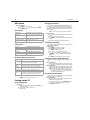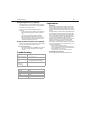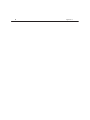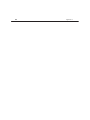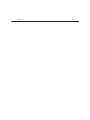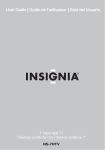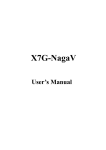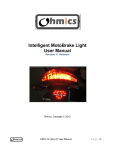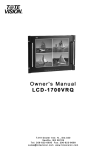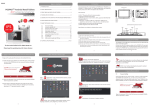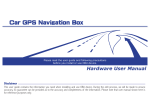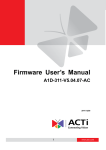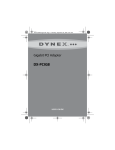Download Dynex DX-7HTV-09 User guide
Transcript
7" Portable Digital TV DX-7HTV-09 USE R GU IDE Contents 2 Dynex 7" Portable Digital TV DX-7HTV-09 TV components Front view Contents Important safety instructions........................................................... 2 Package contents.............................................................................. 2 TV components ................................................................................ 2 OSD menu ........................................................................................ 4 WARNING: The TV will not work when it is moving........................... 4 Troubleshooting ............................................................................... 5 SpecificatSpecifications .................................................................... 5 Legal notices .................................................................................... 5 90-Day Limited Warranty ................................................................. 7 Important safety instructions • To prevent from fire or electric shock, do not expose the TV to rain or moisture. • Do not place the TV on an unstable cart, stand, tripod, bracket, or table to prevent it from falling. • Keep the TV away from strong magnets, heat sources, direct sunlight, and excessive dust. • If you move the TV from a cold to a warm location, wait for about one hour before operating it, or leave the TV turned on until the moisture evaporates to prevent moisture from condensing inside it. • Make sure that the TV is installed in accordance with the instructions and illustrations provided in this manual. • Do not push objects of any kind into the TV through openings. Do not spill or spray liquid of any kind on or in the TV (this may result in a fire or electric shock). • Do not place anything heavy on the TV. • To ensure proper ventilation and proper operation, never cover or block the slots and openings with a cloth or other material. • Keep the TV away from an open flame such as a fire, or candle. • Do not attempt to take apart the cabinet. There is a risk of electric shock or exposure to laser radiation. Contact qualified service personnel if the TV needs repair. • When cleaning, make sure the TV is unplugged from the power source. Do not use liquid cleaners or aerosol cleaners. Use a cloth lightly dampened with water for cleaning the exterior of the TV only. Package contents The following items are in this package • 7'' portable digital TV • Remote control with battery • Audio/video cable • Power adapter • Car power adapter • L-shaped F connector • This user guide Number Component Description 1 IR Sensor Recieves information from remote control. 2 POWER Press to turn the TV on and off. 3 MENU Press to open and close the TV menu. 4 CH +/- Press to highlight menu options. Press to select the previous or next channel. 5 ENTER Press to confirm a menu selection. 6 INPUT Press to switch between TV and AV IN modes. 7 WIDE Press to select Widescreen or Auto formats. TV components 3 Left side view Remote control VOL . Number Component Description 1 Headphone Insert headphones into this jack for private listening. The external speaker is muted. 2 Vol. Press to adjust volume up or down. 3 Brightness Press to adjust the brightenss up or down. Right side view Number Button Description Function 1 AUTO Press to search for channels automatically. 2 DISPLAY Press to display channel information. 3 MENU Press to access the TV menu. 4 ENTER Press to navigate the on-screen menu and to confirm your selection. 5 Number keys Press to select channels. 6 GUIDE Press to display program information for digital stations. 7 INPUT Press to switch between TV and AV IN. Number Component Description 8 MUTE Press once to mute. Press again to restore the sound 1 RF IN Connect an antenna to this jack. 9 AUDIO 2 AV IN Connect an AV device such as a VCR or DVD player to this jack. Press to select from available audio soundtracks. 10 CH+ Press to select the next channel. 11 CH- Press to select the previous channel. 3 Power/Charge LED LED status: Green=TV on Red=Built-in battery is recharging OFF= built-in battery is fully charged 4 DC 9V Connect the provided power adapter to this jack. OSD menu 4 OSD menu Charging the battery To access the OSD menu: 1 Press MENU on the remote control. 2 Press the to select a setting, then press ENTER. 3 Press MENU to exit. Clock menu OSD Duration Set the duration of the on-screen display: 5, 10, 15, or 20 seconds Sleep Timer Set to turn the TV off automatically: 5, 10, 15, 30, 45, 60, 90, 120, 180, 240 minutes, or OFF Time zone (DTV only) Select your time zone Daylight savings time (DTV only) Turn Daylight Savings On or Off The TV has a built-in rechargeable battery (Lithium-Polymer). The TV can operate up to 100 minutes with the built-in battery. Charge the battery prior to first use. Recharge the battery when the built-in battery fails to power the TV and when the sound level lowers or the picture becomes unstable. NOTE: The battery will not charge when using the car power adapter. To charge the battery: 1 Connect one end of the AC to the DC Input jack on the right side of the TV. 2 Connect the other end to a power outlet. 3 Press POWER on the TV to turn the TV off. The charge indicator turns red. 4 Disconnect the AC when the charge indicator turns off. Scanning for channels Scan for available analog and digital channels to create the channel list using the CH+ and CH- buttons. Setup menu Language Select English, Spanish, or French Transparent Make the menu transparent Closed Caption (DTV only) Select a closed caption option Zoom Mode Select Auto, Wide, Zoom, or Cinema Restore Setting Reset settings to factory default Channel setup menu (TV only) To scan for channels: 1 2 3 4 5 Press POWER on the TV to turn on your TV. Press INPUT to set the input mode to TV. Press MENU. The MENU screen opens. Press twice to access the Channel Setup menu. Press to select AutoScan. The TV beings to scan for available channels. Pause the scan by pressing and holding MENU. 6 Press MENU to exit the menu when the scan is complete. Selecting analog or digital channels Antenna Select a reception method: Air or CATV (cable) Auto Scan Perform a channel scan to save to memory. Erases previously saved channel information. To select an analog station: Auto Scan Add CH Perform a channel scan to save to memory without erasing previously saved channel information. To select a digital station: Channel Skip Set the TV to skip specific channels found during auto scan. Channel NO Changes the channel, while in Menu mode. Channel Label Lets you edit the program label that appears when a channel is selected. DTV automatically adds this information. You can manually edit it for ATV. You can select specific analog or digital TV stations using your remote control. • Enter the channel number followed by -0 (for example 11-0 for analog channel 11). If available, the analog channel is displayed. • Enter the channel number followed by -1 (for example 11-1 for digital channel 11). If available, the digital channel is displayed. NOTE: Some digital stations provide multiple broadcasts on a single channel. To access these channels directly enter higher numbers after the channel number (for example 11-2 or 11-3. for digital channel 11). If available, the digital channels appear. Connecting an A/V device You can connect your TV to an A/V device such as a VCR or DVD player to enjoy high quality stereo sound and picture. WARNING: The TV will not work when it is moving. Setting up the TV Connecting power To connect power: 1 Plug into one end of the power adapter into the DC Input jack on the right side of the TV. 2 Connect the other end into a power outlet. 3 Troubleshooting To connect an A/V device: 1 Connect the black end of the supplied audio/video cable to the AV In jack on the right side of the TV. 2 Connect the other end of the cable to the AV OUTPUT jacks on the A/V device, making sure to match the color coding. 3 Press INPUT and choose AV IN. Troubleshooting 5 Using headphones (not supplied) For private listening, you can connect headphones with a 1/8" plug to the headphone jack on the left side of the TV. Connecting headphones automatically mutes the built-in speakers. To protect your hearing, follow these guidelines when you use headphones: • Set the volume to the lowest setting before you begin listening. • After you begin listening, adjust the volume to a comfortable level. • Do not listen at extremely high volume levels. Extended high-volume listening can lead to permanent hearing loss. • After you set the volume, do not increase it. Over time, your ears adapt to the volume level. A volume level that does not cause discomfort may still damage your hearing. Using an external antenna (not supplied) If you are in an area with weak TV signals or inside a concrete building, you may need an external antenna to improve reception. To connect an external antenna: • Connect the external antenna to the RF IN jack on the right side of the TV. Use the supplied L-shaped F-connector adapter if necessary. Troubleshooting Problem Resolution There is no sound or power. • Increase the volume level. • If using the built-in battery, connect the AC power adapter. The picture quality is poor. • If the picture is not clear with the built-in rod antenna, try placing your TV near a window or connecting an external antenna to the TV to improve reception. There is no sound when using headphones. • Reinsert the headphone plug into the jack. • Increase the volume level. Specifications Signal system NTSC and ATSC Panel size 7-inch Power source DC 9V Operating temperature 41°~95°F (5°~35°C) Weight 0.588 kg Dimensions (W x D x H) 185 x 147 x 32mm Legal notices FCC Part 15 This device complies with Part 15 of the FCC Rules. Operation of this product is subject to the following two conditions: (1) this device may not cause harmful interference, and (2) this device must accept any interference received, including interference that may cause undesired operation. This equipment has been tested and found to comply within the limits for a class B digital device, pursuant to Part 15 of the FCC Rules. These limits are designed to provide reasonable protection against harmful interference in a residential installation. This equipment generates, uses, and can radiate radio frequency energy and, if not installed and used in accordance with the instructions, may cause harmful interference to radio communications. However, there is no guarantee that interference will not occur in a particular installation. If this equipment does cause harmful interference to radio or television reception, which can be determined by turning the equipment off and on, the user is encouraged to try to correct the interference by one or more of the following measures: • Reorient or relocate the receiving antenna. • Increase the separation between the equipment and receiver. • Connect the equipment into an outlet on a circuit different from that to which the receiver is connected. • Consult the dealer or an experienced technician for help. Canada ICES-003 statement This Class B digital apparatus complies with Canadian ICES-003. 6 Legal notices Legal notices 90-Day Limited Warranty Dynex Products (“Dynex”) warrants to you, the original purchaser of this new DX-7HTV-09 (“Product”), that the Product shall be free of defects in the original manufacture of the material or workmanship for a period of 90 days from the date of your purchase of the Product (“Warranty Period”). This Product must be purchased from an authorized dealer of Dynex brand products and packaged with this warranty statement. This warranty does not cover refurbished Product. If you notify Dynex during the Warranty Period of a defect covered by this warranty that requires service, terms of this warranty apply. How long does the coverage last? The Warranty Period lasts for 90 days from the date you purchased the Product. The purchase date is printed on the receipt you received with the product. What does this warranty cover? During the Warranty Period, if the original manufacture of the material or workmanship of the Product is determined to be defective by an authorized Dynex repair center or store personnel, Dynex will (at its sole option): (1) repair the Product with new or rebuilt parts; or (2) replace the Product at no charge with new or rebuilt comparable products or parts. Products and parts replaced under this warranty become the property of Dynex and are not returned to you. If service of Products and parts are required after the Warranty Period expires, you must pay all labor and parts charges. This warranty lasts as long as you own your Dynex Product during the Warranty Period. Warranty coverage terminates if you sell or otherwise transfer the Product. How to obtain warranty service? If you purchased the Product at a retail store location, take your original receipt and the Product to the store you purchased it from. Make sure that you place the Product in its original packaging or packaging that provides the same amount of protection as the original packaging. If you purchased the Product from an online web site, mail your original receipt and the Product to the address listed on the web site. Make sure that you put the Product in its original packaging or packaging that provides the same amount of protection as the original packaging. To obtain in-home warranty service for a television with a screen 25 inches or larger, call 1-888-BESTBUY. Call agents will diagnose and correct the issue over the phone or will have an Dynex-approved repair person dispatched to your home. Where is the warranty valid? This warranty is valid only to the original purchaser of the Product in the United States, Canada, and Mexico. What does the warranty not cover? This warranty does not cover: • Customer instruction • Installation • Set up adjustments • Cosmetic damage • Damage due to acts of God, such as lightning strikes • Accident • Misuse • Abuse • Negligence • Commercial use • Modification of any part of the Product • Plasma display panel damaged by static (non-moving) images applied for lengthy periods (burn-in). This warranty also does not cover: • Damage due to incorrect operation or maintenance • Connection to an incorrect voltage supply • Attempted repair by anyone other than a facility authorized by Dynex to service the Product • Products sold as is or with all faults • Consumables, such as fuses or batteries • Products where the factory applied serial number has been altered or removed 7 REPAIR REPLACEMENT AS PROVIDED UNDER THIS WARRANTY IS YOUR EXCLUSIVE REMEDY. DYNEX SHALL NOT BE LIABLE FOR ANY INCIDENTAL OR CONSEQUENTIAL DAMAGES FOR THE BREACH OF ANY EXPRESS OR IMPLIED WARRANTY ON THIS PRODUCT, INCLUDING, BUT NOT LIMITED TO, LOST DATA, LOSS OF USE OF YOUR PRODUCT, LOST BUSINESS OR LOST PROFITS. DYNEX PRODUCTS MAKES NO OTHER EXPRESS WARRANTIES WITH RESPECT TO THE PRODUCT, ALL EXPRESS AND IMPLIED WARRANTIES FOR THE PRODUCT, INCLUDING, BUT NOT LIMITED TO, ANY IMPLIED WARRANTIES OF AND CONDITIONS OF MERCHANTABILITY AND FITNESS FOR A PARTICULAR PURPOSE, ARE LIMITED IN DURATION TO THE WARRANTY PERIOD SET FORTH ABOVE AND NO WARRANTIES, WHETHER EXPRESS OR IMPLIED, WILL APPLY AFTER THE WARRANTY PERIOD. SOME STATES, PROVINCES AND JURISDICTIONS DO NOT ALLOW LIMITATIONS ON HOW LONG AN IMPLIED WARRANTY LASTS, SO THE ABOVE LIMITATION MAY NOT APPLY TO YOU. THIS WARRANTY GIVES YOU SPECIFIC LEGAL RIGHTS, AND YOU MAY ALSO HAVE OTHER RIGHTS, WHICH VARY FROM STATE TO STATE OR PROVINCE TO PROVINCE. Contact Dynex: For customer service please call 1-800-305-2204 www.dynexproducts.com Distributed by Best Buy Purchasing, LLC 7601 Penn Avenue South, Richfield, Minnesota, U.S.A. 55423-3645 © 2008 Best Buy Enterprise Services, Inc. All rights reserved. DYNEX is a trademark of Best Buy Enterprise Services, Inc. Registered in some countries. All other products and brand names are trademarks of their respective owners. 8 Legal notices Legal notices 9 10 Legal notices Legal notices 11 ENGLISH 08-1502 www.dynexproducts.com (800) 305-2204 Distributed by Best Buy Purchasing, LLC 7601 Penn Ave. South, Richfield, MN 55423 U.S.A. © 2008 Best Buy Enterprise Services, Inc. All rights reserved. DYNEX is a trademark of Best Buy Enterprise Services, Inc. Registered in some countries. All other products and brand names are trademarks of their respective owners.