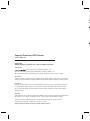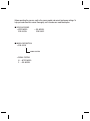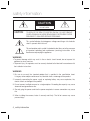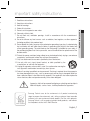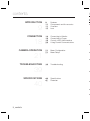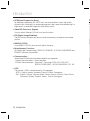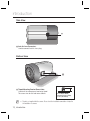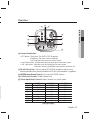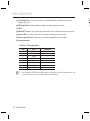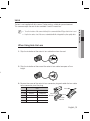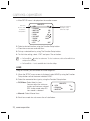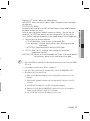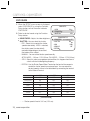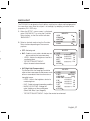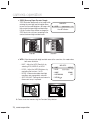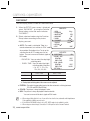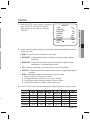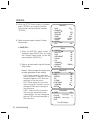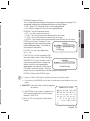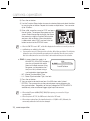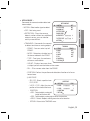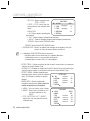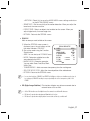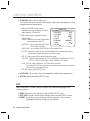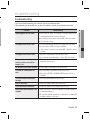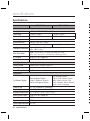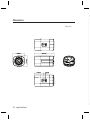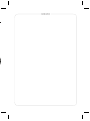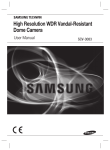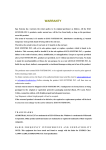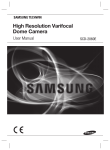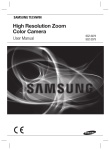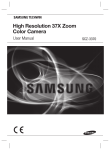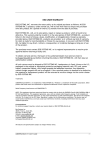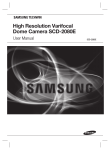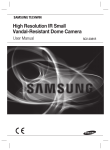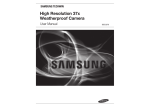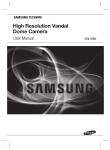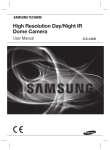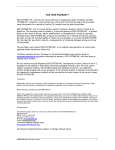Download Samsung SCB-3003 User manual
Transcript
Supreme Resolution WDR Camera User Manual SCB-3003 B h ■ ■ Supreme Resolution WDR Camera User Manual Copyright ©2013 Samsung Techwin Co., Ltd. All rights reserved. Trademark is the registered logo of Samsung Techwin Co., Ltd. The name of this product is the registered trademark of Samsung Techwin Co., Ltd. Other trademarks mentioned in this manual are the registered trademark of their respective company. Restriction Samsung Techwin Co., Ltd shall reserve the copyright of this document. Under no circumstances, this document shall be reproduced, distributed or changed, partially or wholly, without formal authorization of Samsung Techwin. Disclaimer Samsung Techwin makes the best to verify the integrity and correctness of the contents in this document, but no formal guarantee shall be provided. Use of this document and the subsequent results shall be entirely on the user’s own responsibility. Samsung Techwin reserves the right to change the contents of this document without prior notice. Warranty If the product does not operate properly in normal conditions, please let us know. Samsung Techwin will resolve the problem for free of charge. The warranty period is 3 years. However, the followings are excluded: • If the system behaves abnormally because you run a program irrelevant to the system operation. • Deteriorated performance or natural worn-out in process of time Design and specifications are subject to change without prior notice. Before operating the camera, confirm the camera model and correct input power voltage. To help you understand this manual thoroughly, we'll introduce our model description. ■ SCB-2002 SERIES • NTSC MODEL SCB-3003N • PAL MODEL SCB-3003P ■ MODEL DESCRIPTION • SCB-3003X _ SIGNAL SYSTEM • SIGNAL SYSTEM N → NTSC MODEL P → PAL MODEL safety information 6 CAUTION RISK OF ELECTRIC SHOCK. DO NOT OPEN CAUTION: TO REDUCE THE RISK OF ELECTRIC SHOCK, DO NOT REMOVE COVER (OR BACK) NO USER SERVICEABLE PARTS INSIDE. REFER SERVICING TO QUALIFIED SERVICE PERSONNEL. This symbol indicates that dangerous voltage consisting a risk of electric shock is present within this unit. This exclamation point symbol is intended to alert the user to the presence of important operating and maintenance (servicing) instructions in the literature accompanying the appliance. 7 8 9 1 C WARNING • To prevent damage which may result in fire or electric shock hazard, do not expose this appliance to rain or moisture. • To prevent injury, this apparatus must be securely attached to the floor/wall in accordance with the installation instructions. 1 2 3 WARNING 1. Be sure to use only the standard adapter that is specified in the specification sheet. Using any other adapter could cause fire, electrical shock, or damage to the product. 2. Incorrectly connecting the power supply or replacing battery may cause explosion, fire, electric shock, or damage to the product. 4 5 6 3. Do not connect multiple cameras to a single adapter. Exceeding the capacity may cause abnormal heat generation or fire. 7 4. Securely plug the power cord into the power receptacle. insecure connection may cause fire. 8 5. When installing the camera, fasten it securely and firmly. The fall of camera may cause personal injury. 9 4_ safety information 1 6. Do not place conductive objects (e.g. screwdrivers, coins, metal parts, etc.) or containers filled with water on top of the camera. doing so may cause personal injury due to fire, electric shock, or falling objects. 8. If any unusual smells or smoke come from the unit, stop using the product. in such case, immediately disconnect the power source and contact the service center. continued use in such a condition may cause fire or electric shock. c e e 9. If this product fails to operate normally, contact the nearest service center. never disassemble or modify this product in any way. (samsung is not liable for problems caused by unauthorized modifications or attempted repair.) 10. When cleaning, do not spray water directly onto parts of the product. doing so may cause fire or electric shock. CAUTION s 1. Do not drop objects on the product or apply strong shock to it. Keep away from a location subject to excessive vibrationor magnetic interference. h 2. Do not install in a location subject to high temperature (over 55°C), low temperature (below -10°C), or high humidity. Doing so may cause fire or electric shock. t. e, 3. If you want to relocate the already installed product, be sure to turn off the power and then move or reinstall it. 4. Remove the power plug from the outlet when then there is a lightning. Neglecting to do so may cause fire or damage to the product. 5. Keep out of direct sunlight and heat radiation sources. It may cause fire. 6. Install it in a place with good ventilation. e 7. Avoid aiming the camera directly towards extremely bright objects such as sun, as this may damage the CCD image sensor. e 8. Apparatus shall not be exposed to dripping or splashing and no objects filled with liquids, such as vases, shall be placed on the apparatus. e 9. The Mains plug is used as a disconnect device and shall stay readily operable at any time. 10. Do not expose the camera to radioactivity. Radioactivity exposure may damage the CCD. English_5 ● SAFETY INFORMATION 7. Do not install the unit in humid, dusty, or sooty locations. doing so may cause fire or electric shock. safety information im FCC Statement 1 This device complies with part 15 of the FCC Rules. Operation is subject to the following two conditions : 2 3 4 5 6 7 1) This device may not cause harmful interference, and 2) This device must accept any interference received including interference that may cause undesired operation. CAUTION This equipment has been tested and found to comply with the limits for a Class A digital device, pursuant to part 15 of FCC Rules. These limits are designed to provide reasonable protection against harmful interference when the equipment is operated in a commercial environment. This equipment generates, uses, and can radiate radio frequency energy and, if not installed and used in accordance with the instruction manual, may cause harmful interference to radio communications. Operation of this equipment in a residential area is likely to cause harmful interference in which case the user will be required to correct the interference at his own expense. 8 9 1 IC Compliance Notice This Class A digital apparatus meets all requirements of the Canadian Interference.-Causing Equipment Regulations of ICES-003. Correct Disposal of This Product (Waste Electrical & Electronic Equipment) (Applicable in the European Union and other European countries with separate collection systems) This marking on the product, accessories or literature indicates that the product and its electronic accessories (e.g. charger, headset, USB cable) should not be disposed of with other household waste at the end of their working life. To prevent possible harm to the environment or human health from uncontrolled waste disposal, please separate these items from other types of waste and recycle them responsibly to promote the sustainable reuse of material resources. Household users should contact either the retailer where they purchased this product, or their local government office, for details of where and how they can take these items for environmentally safe recycling. Business users should contact their supplier and check the terms and conditions of the purchase contract. This product and its electronic accessories should not be mixed with other commercial wastes for disposal. Correct disposal of batteries in this product (Applicable in the European Union and other European countries with separate battery return systems.) This marking on the battery, manual or packaging indicates that the batteries in this product should not be disposed of with other household waste at the end of their working life. Where marked, the chemical symbols Hg, Cd or Pb indicate that the battery contains mercury, cadmium or lead above the reference levels in EC Directive 2006/66. If batteries are not properly disposed of, these substances can cause harm to human health or the environment. To protect natural resources and to promote material reuse, please separate batteries from other types of waste and recycle them through your local, free battery return system. 6_ safety information 1 1 1 1 o e 1. Read these instructions. Keep these instructions. Heed all warnings. Follow all instructions. Do not use this apparatus near water. Clean only with dry cloth. Do not block any ventilation openings. Install in accordance with the manufacturer’s instructions. 8. Do not install near any heat sources such as radiators, heat registers, or other apparatus (including amplifiers) that produce heat. 9. Do not defeat the safety purpose of the polarized or grounding-type plug. A polarized plug has two blades with one wider than the other. A grounding type plug has two blades and a third grounding prong. The wide blade or the third prong is provided for your safety. If the provided plug does not fit into your outlet, consult an electrician for replacement of the obsolete outlet. 10. Protect the power cord from being walked on or pinched particularly at plugs, convenience receptacles, and the point where they exit from the apparatus. 11. Only use attachments/accessories specified by the manufacturer. 12. Use only with cart, stand, tripod, bracket, or table specified by the manufacturer, or sold with the apparatus. 13. Unplug this apparatus when a card is used. Use caution when moving the cart/ apparatus combination to avoid injury from tip-over. 14. Refer all servicing to qualified service personnel. Servicing is required when the apparatus has been damaged in any way, such as powersupply cord or plug is damaged, liquid has been spilled or objects have fallen into the apparatus, the apparatus has been exposed to rain or moisture, does not operate normally, or has been dropped. 2. 3. 4. 5. 6. 7. t e Apparatus shall not be exposed to dripping or splashing and no objects filled with liquids, such as vases, shall be placed on the apparatus Samsung Techwin cares for the environment at all product manufacturing stages to preserve the environment, and is taking a number of steps to provide customers with more environment-friendly products.The Eco mark represents Samsung Techwin’s will to create environment-friendly products, and indicates that the product satisfies the EU RoHS Directive. English_7 ● SAFETY INFORMATION e important safety instructions in contents F INTRODUCTION 9 9 11 11 15 Features Components and Accessories Overview Lens 18 18 19 20 Connecting to Monitor Connecting to Power Control via RS-485 Interface Using Coaxial Communications 21 21 Menu Configuration Menu Setup y y CONNECTION 18 CAMERA OPERATION 21 TROUBLESHOOTING 40 y y 39 Troubleshooting 39 SPECIFICATIONS y y 40 42 Specifications Dimension y y y 8_ contents introduction Features y Excellent Sensitivity The built-in high sensitivity COLOR CCD produces a clear image. - Color : 0.1Lux @ F1.2, 0.0002 Lux (Sens-up, 512x) B/W : 0.01 Lux @ F1.2, 0.00002 Lux ( Sens-up, 512x ) y Intelligence Without assistance from an external sensor, this camera independently detects and traces objects while examining stillness and movement to activate the alarm. y SSNR3 (Samsung Super Noise Reduction) Function High performance SV-V DSP Chip removes noises of GAIN resulting from the low light level and shows a vivid, high definition video even in the dark place. y Day&Night (ICR) This camera has a function that automatically selects the mode that is appropriate for daytime or night-time conditions. The COLOR mode operates in daytime conditions to provide optimum colors, and B/W mode operates in night-time conditions to enhance the definition of the image. y SSDR (Samsung Super Dynamic Range) For images with high contrast between bright and dark areas from difficult lighting conditions such as backlighting, this camera selectively illuminates darker areas while retaining the same light level for brighter areas to even out the overall brightness. y PROFILE You can set a mode according to the camera installation conditions. - BASIC, DAYNIGHT, BACKLIGHT, ITS, INDOOR, USER, y PIP Displays a full-size image along with the thumbnail. y WDR By adopting a proprietary SV-V DSP chip, the camera delivers clear, high quality pictures even in backlight, by increasing exposure in dark areas while decreasing it in bright areas; a corrected image with clear details results. English_9 ● INTRODUCTION y High Resolution By adopting a diagonal 6mm (1/3”) 520,000 pixel (NTSC), 610,000 pixel (PAL) Super HAD CCD II, the camera produces clear picture quality with a horizontal resolution of Max 700TVL in ER mode and 700TVL for BW . introduction y VPS(Virtual Progressive Scan) By adopting a proprietary SV-V DSP chip, the camera delivers clear, high quality pictures even in backlight, by increasing exposure in dark areas while decreasing it in bright areas; a corrected image with clear details results. C C y Video/DC Drive Lens Support You can select Video or DC Drive Lens from the menu. y DIS (Digital Image Stabilizer) The DIS function compensates for any camera movement, to produce more stable pictures. y SIMPLE FOCUS Using SIMPLE FOCUS, you can easily adjust the focus. y Miscellaneous Functions HLC(High Light Compensation), SENS-UP, REVERSE , D-ZOOM, SHARPNESS and PRIVACY functions are provided. y Communication Coaxial and RS-485 communication methods are supported. - Coaxial Communications : Pelco Coaxitron - RS-485 Communications : Samsung-T, Samsung-E, PELCO-D, PELCO-P, BOSCH, HONEYWELL, VICON, PANASONIC, GE, AD y OSD The camera’s OSD is complimented by 19 languages. - NTSC : English, Korean, Japanese, Spanish, French, Portuguese - PAL : English, Chinese, German, Italian, French, Spanish, Russian, Czech, Polish, Romanian, Serbian, Swedish, Danish, Turkish, Portuguese 10_ introduction O n Components and Accessories Check if the following items are included in the product package. Auto Iris Lens Connector Plug C-Mount Adapter Supreme Resolution WDR Camera Quick Guide SCB-3003 d Quick Manual 10 level terminal block Overview Front View ➊ ➋ ❶ Tripod Mounting Bracket Screw Hole : Used to fix the Tripod Mounting Bracket to the top of the camera. ➋ C-Mount Lens Adapter : Install this adapter to use a C-Mount Lens. English_11 ● INTRODUCTION SCB-3003 introduction Side View ➌ Auto Iris Lens Connector : Used to connect Auto Iris Lens plug. Bottom View ➍ ➍ Tripod Mounting Bracket Screw Hole : Used to fix the camera on a bracket or tripod. The screw sizes for this hole are as follows. M L 1/4"-20 UNC (20 THREAD) L:4.5mm±0.2mm (ISO standard), or 0.197" (ASA standard) Tripod is not supplied with the camera. Please check the installed documentation of tripod for the installation of cameras. 12_ introduction Rear View ❿ ⓫ ⓬ ⓭ ➏ ⓮ ➐ ➑ ➒ ⓯ ● INTRODUCTION ➎ ⓰ ➎ Function Setup Button y SET button : (Short press) The SIMPLE FOCUS operates. (Long press) The menu screen is displayed. Use it to go the lower menu on the menu screen. y Up & Down button : Used to move the cursor up or down in the menu screen. y Left x right button : Move the cursor left and right on the menu screen. If the menu screen is not desired, move the focus to Near or Far. ➏ RS-485 Control Port : You can control SETUP MENU through this port by using external controllers like a Remote controller that RS-485 Communication is supported. ➐ FREEZE Mode Setting Terminal : Turns on or off FREEZE function. ➑ V-SYNC Input Terminal : Enables External Sync. ➒ Shutter Speed Select Terminal : Selects external sync shutter speed. 1/60 1/120 1/250 1/500 1/700 1/1000 1/1600 1/2500 SHUTTER 1 OFF ON OFF ON OFF ON OFF ON SHUTTER 2 OFF OFF ON ON OFF OFF ON ON SHUTTER 3 OFF OFF OFF OFF ON ON ON ON [Interlace mode] English_13 introduction ❿ D & N Input Port : You can switch to Day & Night Mode by connecting an external signal to this port. L ⓫ MD Output Port : Motion detection signals are output through this port. T T ⓬ GND ⓭ Video OUT Terminal : Sends video signal and connects to the video input terminal of the monitor. ⓮ Power LED : This lamp is lit when the camera is receiving power normally. ⓯ Power input terminal : Connects to the power appropriate to each model. ⓰ Ground terminal öExternal I / O port configuration Num 1 2 3 4 5-7 8 9 10 M Name RS-485+ RS-485Freeze V-SYNC Shutter DN MD GND I/O Direction I/O I/O I I I I O - When using the FREEZE Mode Setting Terminal, the Shutter Speed Select Terminal and the D & N Input Port, Connect each of the terminals to the Ground Terminal. 14_ introduction The lens is not supplied with this camera. Purchase a lens suitable for your environment. This camera accepts the auto iris lens and both C-and CS-mount lens. M To use the functions of this camera effectively it is recommended that a DC type Auto Iris lens is used. Keep the lens surface clean, if it becomes contaminated with dirt or fingerprints the picture quality suffers. When Using Auto Iris Lens 1. Strip the insulation of the auto iris lens cable 8mm from the end. approx. 8mm 2. Strip the insulation of the core of the auto iris lens cable to expose a 2mm length. N approx. 2mm 3. Remove the cover of the auto iris lens connector plug and solder the lens cable to the connector pin of the plug. Lens cable LENS Pin No. DC VIDEO No.1 Pin Damping - Red (power) No.2 Pin Damping + NC No.3 Pin Drive + White (video signal) No.4 Pin Drive - Black (GND) No.3 Pin No.1 Pin Connector No.4 Pin No.2 Pin English_15 ● INTRODUCTION r. Lens introduction 4. Fit the cover of the auto iris lens connector plug, remove the protective glass cover from the front of the camera, and fasten the auto iris lens by turning it clockwise. 5. Combine the lens and adjust the focus manually first. Then use SIMPLE FOCUS to easily adjust the focus. When Using a C/CS-Mount lens Before installing a lens, identify whether the lens to be installed is a C-Mount or CS-Mount. This camera is set for a CS-Mount Lens by default. To install a C-Mount Lens, a simple modification is required. y When Using a CS-Mount Lens Remove the protective glass cover at the front of this product and turn the CS-Mount Lens clockwise to install it. Combine the lens and adjust the focus manually first. Then use SIMPLE FOCUS to easily adjust the focus. 16_ introduction M Use the lens connector shown in the following figure. If the dimensions of the connector are not correct, it may damage the camera, or the lens may not be installed firmly. there may be problems. Use a lens that weighs less than 450g. When adjusting the Automatic Level Control (ALC) of an auto iris lens, use Av mode if available. If you use the Pk mode, the picture brightness may change continuously. C-Mount Lens: 10mm or less CS-Mount Lens: 5mm or less y When Using a C-Mount Lens 1. Remove the protective glass cover at the front of this product and turn the C-Mount Adapter clockwise to install it. . 2. Turn the C-Mount lens clockwise to install it. 3. Combine the lens and adjust the focus manually first. Then use SIMPLE FOCUS to easily adjust the focus. English_17 ● INTRODUCTION If the lens is too heavy, the camera becomes unbalanced and connection W Connecting to Monitor Connect the Video OUT port on the rear panel of the camera to a monitor. CCD Camera CCD 카메라 Monitor 모니터 y ö ö y As the connecting method varies with the instruments, refer to the manual supplied with the instrument. y Only connect the cable when the power is turned off. C T C Connecting to Power (1 Since power specifications differ depending on the model, make sure to check your model name and specifications before connecting power. You can connect power as shown in the following figure. For AC / DC power Since the power specification supports both AC and DC, connect AC 24V, 500mA Adaptor or DC 12V, 500mA Adaptor. 18_ installation (2 When the resistance value of copper wire is at [20°C(68°F)] #24 (0.22mm2) #22 (0.33mm2) #20 (0.52mm2) Resistance value(/m) 0.078 0.050 0.030 #18 (0.83mm2) 0.018 Voltage Drop (V/m) 0.028 0.018 0.011 0.006 y As shown in the table above, voltage decreases as the wire gets longer. Therefore use of an excessively long adaptor output line for connection to the camera may affect the performance of the camera. ö Standard voltage for camera operation : DC 12V±10%, AC 24V±10% ö There may be some deviation in voltage drop depending on the type of wire and the manufacturer. M Be sure to connect power only after all the installation is complete. Control via RS-485 Interface The camera can be controlled by using external controllers like a Remote controller. (RS-485 Communication) (1) To control by PC Connect the RS-485 control port of the camera and the serial cable through an RS-485 converter. Example) PC Serial Port (COM1) Serial Cable RS-485 Converter Camera RS-485Control Port. (2) To control using a DVR or System Controller Connect the RS-485 cable (TRX+, TRX-) to the connection port of the 485 control board that is connected to the DVR or System Controller. 485 Control Board Connection Port RS-485 Control Port (+) CONNECTION TERMINAL (TRX+) (- ) CONNECTION TERMINAL (TRX-) 485+ 485- * RS-485 Communication establishment initial value Item Initial value M Camera ID BAUD RATE UART MODE RET PKT 1 19200 8-NONE-1 ENABLE To control the camera by constructing an additional controller, use the SAMSUNG-T, SAMSUNG-E, PELCO-D, PELCO-P, BOSCH, HONEYWELL, VICON and PANASONIC, GE, AD protocol. English_19 ● INSTALLATION Copper wire size (AWG) connection c Using Coaxial Communications M y Coaxial Communications System y OSD Control method y If you set the sensitivity level of the sub menu item (of COAX) to “Low”, you have to press the MENU/ENTER (OSD KEY) button twice in a row to access the OSD menu. (To prevent an error by noise from the DVR) L E CAMERA DVR CONTROLLER SET MENU/ENTER OSD KEY UP UP KEY JOYSTICK UP DOWN DOWN KEY JOYSTICK DOWN S LEFT LEFT KEY JOYSTICK LEFT D RIGHT RIGHT KEY JOYSTICK RIGHT W B P DVR ALARM HDD NETWORK BACKUP REC REC 1 DVD RECORDER 2 3 4 5 6 7 8 ZOOM 9 10 11 12 TELE WIDE VIEW 13 14 15 16 MODE AUDIO ALRAM OPEN/CLOSE FREEZE BACKUP SEARCH PRESET MENU USB S RETURN E MENU SEARCH MULTI REC MENU PRESET CAM MON GROUP PTZ 1 DVR TRACK MTX 2 3 6 SETUP 4 7 FUNC 5 8 ESC 9 ENTER CLOSE OPEN 0 NEAR FAR WIDE TELE : BNC • • ---- : RS-485 - Video Cable The camera's video output port is connected to the monitor with a BNC coaxial cable, shown below. If the distance between the camera and the monitor exceeds the recommended maximum, please use an auxiliary video amp. Distance 300m M Recommended Cable Specification 3C2V(RG-59/U) 450m 5C2V(RG-6/U) 600m 7C2V(RG-11/U) It is recommended that pure copper coax cable is used and not copper coated steel, as this will cause issues with the communication over the coaxial cable. 20_ installation M U al or Menu Configuration MAIN SETUP LENS ● DC ● VIDEO ● MANUAL EXPOSURE ● BRIGHTNESS ● SENS-UP ● SHUTTER ● RETURN ● AGC WHITE BAL ● ATW ● MANUAL ● OUTDOOR ● AWC→SET ● INDOOR BACKLIGHT ● OFF ● SSDR ● USER BLC ● WDR ● HLC SSNR3 ● ON ● OFF DAY/NIGHT ● AUTO ● B/W ● EXTERN ● COLOR PROFILE ● BASIC ● ITS ● DAY/NIGHT ● INDOOR ● BACKLIGHT ● USER SPECIAL ● IMAGE ADJ ● INTELLIGENCE ● COMM ADJ ● CAM TITLE ● PRIVACY ● LANGUAGE ● SYNC ● DIS ● RETURN EXIT ● SAVE ● NOT SAVE ● RESET Menu Setup Use the Function Setup button within the camera. 1. Press the SET button for more than three seconds. UP button SET button LEFT button DOWN button RIGHT button ill English_21 ● CAMERA OPERATION u. camera operation camera operation y Main SETUP menu is displayed on the monitor screen. MAIN SETUP Select the function using the Function Setup button 䯝 1. LENS 2. EXPOSURE 3. WHITE BAL 4. BACKLIGHT 5. SSNR3 6. DAY/NIGHT 7. PROFILE 8. SPECIAL 9. EXIT Change the status by moving the setup switch left or right. DC ATW OFF ON AUTO BASIC SAVE 2. Select a desired function using the Function Setup button. y Place the cursor over a desired item. 3. Set up a selected item by using The Function Setup button. 4. To finish the setting, select ‘EXIT’ and press The set button . M An item with the icon also has sub menus. To select a sub menu, select an item with the icon and press the set button. An item with the --- icon is unavailable due to function settings. LENS Using this function, you can control the screen brightness. 1. When the SETUP menu screen is displayed, select‘LENS’by using the Function Setup button so that the arrow indicates‘LENS’. 2. Select the connected lens type by using the Function Setup button. y DC/Video : Select Auto Iris Lens. You can adjust the minimum shutter and maximum value of ESC shutter mode when DC Lens mode is selected. MAIN SETUP 䯝 1. LENS 2. EXPOSURE 3. WHITE BAL y Manual : Select Manual Lens. 3. Each Lens mode has sub menu site as listed below. 22_ camera operation DC ATW 1) Set your focus to the next sequence. y FOCUS initialization : Move the focus to the default (BFL). y Lens adjustment : Manually adjusts the lens focus and make an image look clearer. y AFTER D/N : Automatically adjust the focus of the video. 2) ER D/N : After D or N is switched, select whether to use the focus readjustment function. - IRIS SPEED (DC) : Adjusts the Iris control speed of the DC lens. If the control speed is too slow or fast, please use this menu to adjust the speed. on n M When using VIDEO lens, adjust the lens VR explained below first and set the focus using 'FOCUS ADJ' menu. If color rolling occurs when using a DC lens, set Shutter to ---. Some lenses may not work properly, depending on the setting of the BRIGHTNESS LEVEL. When Using a Video-Type Auto Iris Lens 1) Adjust the ALC adjustment terminal on the lens appropriately. In general, set it to AV (Average). 2) Adjust the ALC adjustment terminal on the lens appropriately. In general, set it to AV (Average). 3) Set AGC to OFF and adjust the Lens VR to an appropriate brightness. 4) Adjust the Lens VR, adjust the BRIGHTNESS, and then check if the screen brightness changes properly. Otherwise, adjust the Lens VR again. ※ Lens’ level VR may not operate depending on the type of lens. English_23 ● CAMERA OPERATION - Brightness (DC, Manual) : Adjusts the video brightness. - Level (VIDEO) : Adjusts the level of video iris signals; the higher the level, the brighter the video looks. - FOCUS ADJ (DC, VIDEO) : To correctly adjust the focus of LENS, activate the focus setup mode located at the bottom of each lens menu. Go to the focus setup menu to adjust the focus of the lens. Then exit from the mode exit. (The VIDEO lens requires an extra step: go to the sub menu of the Focus Settings mode and change the shutter speed to adjust the lens brightness.) camera operation EXPOSURE 1. When the SETUP menu screen is displayed, select ‘EXPOSURE’ by using the Function Setup button so that the arrow indicates ‘EXPOSURE’. MAIN SETUP 1. LENS 䯝 2. EXPOSURE 3. WHITE BAL 2. Select a desired mode using the Function Setup button. DC ATW EXPOSURE SETUP y BRIGHTNESS : Adjusts the video brightness. 䯝 1.BRIGHTNESS y SHUTTER : You can select the shutter. 2.SHUTTER - ESC : Select this to control the shutter 3.AGC speed automatically. If ESC is selected, 4.SENS-UP the shutter speed is automatically 5.RETURN controlled depending on the ambient illumination of the subject. 25 ESC HIGH OFF IIIIIÂIIIIIIIIIIIIIIII - MANUAL : You can control shutter speed manually. (NTSC MODEL - 1/60sec~1/120,000sec, PAL MODEL - 1/50sec~1/120,000sec) - A.FLK : Select this when you experience picture flicker, this happen when there is a clash with the installed lighting frequency. - EXTERN : Use the Shutter Speed Select Terminal on the back of the camera to control the shutter speed via an external input. You can control the desired speed as shown in the table below by connecting the terminal to the Ground Terminal. SHUTTER 1 SHUTTER 2 SHUTTER 3 1/60(1/50) OFF OFF OFF 1/120(1/100) ON OFF OFF 1/250 OFF ON OFF 1/500 ON ON OFF 1/700 OFF OFF ON 1/1000 ON OFF ON 1/1600 OFF ON ON 1/2500 ON ON ON [Interlace Mode] - --- : Shutter speed is fixed at 1/60 sec (1/50 sec). 24_ camera operation When you use a DC lens, set the shutter mode to --- if color rolling occurs. When the SHUTTER is set to ESC after selecting the Internal Synchronization Type, the picture may become unstable if the camera faces a bright fluorescent light. Therefore, take care when choosing the installation position. When the SHUTTER is set to MANUAL or A.FLK mode, SENS-UP will be disabled. When using an external input, Connect the Shutter Speed Select Terminal to the Ground Terminal. y AGC(AUTO GAIN CONTROL) : The higher the gain level, the brighter the screen - but the greater the noise. - HIGH : Allows automatic gain control from 5.3dB to 42dB. - OFF : Deactivates the AGC function. - LOW : Allows automatic gain control from 5.3dB to 32dB. y SENS-UP : When it is night or dark, the camera automatically detects the light level and maintains a clear picture if this mode is activated. - OFF : Deactivates the SENS-UP function. - AUTO : Activates the SENS-UP function. M If you set the Function Setup button to ‘AUTO’ mode, You can adjust the brightness by increasing or decreasing the shutter speed. (x2 ~ x512) Note that the higher the zoom level, the brighter the screen, but the more likely it is that an after-image will appear. Although Noise, Spots, and Whitish symptoms may occur in SENS-UP operation when the zoom level is increased, this is normal. If GAIN of EXPOSURE is not in use, the SENS-UP (Sensitivity-Up) is set to “---“. y RETURN : Return to the SETUP menu. English_25 ● CAMERA OPERATION ) M camera operation White Bal (White Balance) Use the White Balance function to adjust the screen color. 1. When the SETUP menu screen is displayed, select ‘White Bal’ by using the Function Setup button so that the arrow indicates ‘White Bal’ . 2. Select a desired mode using the Function Setup button. MAIN SETUP 1. LENS 2. EXPOSURE 䯝 3. WHITE BAL 4. BACKLIGHT 5. SSNR3 DC ATW OFF ON ö Select one of the following 5 modes, as appropriate for your purpose. y ATW : Select this when the color temperature is between 2,400˚K and 10,500˚K. y OUTDOOR : Select this when the color temperature is between 1,700˚K and 11,000˚K. (sodium light inclusion) Select this When the color temperature of environment surrounding the subject is out of the control range (e.g. clear sky, or sunset) y INDOOR : Select this when the color temperature is between 4,500˚K and 8,500˚K. y MANUAL : Select this to fine-tune White Balance manually. Set White Balance first by using the ATW or AWC mode. After that button to MANUAL mode, fine-tune the White Balance and the Function Setup button. y AWC⳨SET : To find the optimal luminance level for the current environment, point the camera towards a sheet of white paper and press the set button. If the environment changes, readjust it. M White Balance may not work properly under the following conditions. In this case select the OUTDOOR mode. 1) When the ambient illumination of the subject is dim. 2) If the camera is directed towards a fluorescent light or is installed in a place where illumination changes dramatically, the White Balance operation may become unstable. 26_ camera operation g he on The SCB-3003 is designed so that it delivers a distinctive subject and background at the same time, even when the subject is in backlight, by adopting a function of the proprietary SV-V DSP chip. 1. When the SETUP menu screen is displayed, select ‘BACKLIGHT’ by using the Function Setup button. so that the arrow indicates ‘BACKLIGHT’. 2. Select a desired mode using the Function Setup button depending on the camera purpose. MAIN SETUP 1. LENS 2. EXPOSURE 3. WHITE BAL 䯝 4. BACKLIGHT 5. SSNR3 y OFF : Not being used y BLC : Enables a user to select a desired area on a picture and view that area more clearly. - LEVEL : Adjusts the brightness level of a monitoring area. - TOP/BOTTOM/LEFT/RIGHT : Adjust the area to be enhanced. DC ATW OFF ON BLC SETUP 䯝 1. LEVEL 2. TOP 3. BOTTOM 4. LEFT 5. RIGHT 6. RETURN MIDDLE 25 IIIIIIIIIIIIIIIIÂIIIII 90 IIIÂIIIIIIIIIIIIIIIIII 70 IIIIIIIIIIIIIIIIÂIIIII 150 IIIÂIIIIIIIIIIIIIIIIII y HLC (High Light Compensation) : HLC SETUP This function masks the strong light to minimize MIDDLE white out due to over exposure and preserve much 䯝 1. LEVEL NIGHT ONLY 2. LIMIT of the on-screen details when the camera aims a BLACK 3. MASK COLOR strong light source. ÂIIIIIIIIIIIIIIIIIIIII 4. MASK TONE 5 IÂIIIIIIIIIIIIIIIIIIII - LEVEL : Adjusts the brightness level of a 5. TOP 10 monitoring area. 6. BOTTOM IIIIIIIIIIIIIIIIIIÂIII 105 IÂIIIIIIIIIIIIIIIIIIII 7. LEFT 10 - LIMIT : Enable to change the operating condition. IIIIIIIIIIIIIIIIIIIÂII 210 8. RIGHT - MASK COLOR/TONE : Change the 9. RETURN color / brightness of the masking area. (Black, Red, Blue, Cyan, Magenta) - TOP/BOTTOM/LEFT/RIGHT : Adjust the area to be enhanced. English_27 ● CAMERA OPERATION nt BACKLIGHT camera operation y SSDR (Samsung Super Dynamic Range) : SSDR illuminates darker areas of an image while SSDR SETUP retaining the same light level for brighter areas IIIIIIIIIIIÂIIIIIIIIII to even out the overall brightness of images with 䯝 1. LEVEL high contrast between bright and dark areas. Press SET to Return Use the Function Setup button to change the SSDR level in the sub menu according to the contrast between bright and dark areas. SSDR ON 8 SSDR OFF y WDR : When there are both bright and dark areas at the same time, this mode makes both areas distinctive. - LIMIT : Adjust the WDR Sensitivity by selecting LOW, MIDDLE, or HIGH. - LEVEL : Adjust the WDR Brightness by controlling the bar from 1 to 10. - MODE : Indoor and outdoor backlight conditions are appropriately selected. - ANTI ROLLING : Rolling caused around a fluorescent lamp is improved. WDR SETUP 䯝 1. LIMIT 2. LEVEL 3. MODE 4. ANTI ROLLING 5. RETURN 3. Select a desired mode using the Function Setup button. 28_ camera operation MIDDLE IIIIIIIIIÂIIIIIIIIIIII 5 INDOOR OFF M Because there can be a difference in the effectiveness of HLC according to the amount of light area in the screen, optimize the installation angle for the best HLC performance. When dark, the HLC is only activated when a bright light exceeding a specific size. (In NIGHT ONLY mode). mode). Using the WDR function, select the shutter mode can be either fixed or A.FLK in the DC and Video lens. And in the manual lens, select the shutter mode can be only ESC. If you select the WDR, the following problems may occur depending on the lighting condition. So, deactivate it if not necessary. 1) In the case colors are unnaturally changed and the screen is unnaturally displayed. 2) In the case a noise in the bright part of the screen occurs. If you increase LIMIT, the screen display may be distorted. If you use the VPS (Virtual Progressive Scan) function, the CCD reads differently so you can not use WDR simultaneously. If you set VPS to ON, WDR will be automatically set to FIXED Mode. The use of a DC lens than the manual lens is recommended to WDR optimal performance. The D-ZOOM (Digital Zoom) and DIS (Digital Image Stabilization) functions are disabled if HLC (Highlight Compensation) is enabled. (Set to “---“.) SSNR3 This function reduces the background noise in a low luminance environment. 1. When the SETUP menu screen is displayed, select ‘SSNR3’ by using the Function Setup button so that the arrow indicates ‘SSNR3’. 2. Select a desired mode using the Function Setup button. MAIN SETUP 1. LENS 2. EXPOSURE 3. WHITE BAL 4. BACKLIGHT y ON : Activates SSNR3 so that noise is reduced. 䯝 5. SSNR3 6. DAY/NIGHT y OFF : Deactivates SSNR3. Noise is not reduced. 7. PROFILE 3. Set the SSNR3 mode to ‘ON’ and press the 8. SPECIAL set button. Then you can adjust the noise 9. EXIT DC ATW OFF ON AUTO BASIC SAVE reduction level. M You cannot set the SSNR3 to ‘ON’ or ‘OFF’ when the AGC mode of the 'EXPOSURE' menu is ‘OFF’. When adjusting the noise reduction level in the SSNR3 mode, remember that the higher the level set, the more the noise level will be reduced, as will the brightness of the image. English_29 ● CAMERA OPERATION The HLC is not activated in day light or when bright light is not present at night. (In NIGHT ONLY camera operation DAY/NIGHT You can display pictures in color or in black and white. 1. When the SETUP menu screen is displayed, select ‘DAY/NIGHT’ by using the Function Setup button so that the arrow indicates ‘DAY/NIGHT’. 2. Select a desired mode using the Function Setup button according to the picture display you want. MAIN SETUP 1. LENS 2. EXPOSURE 3. WHITE BAL 4. BACKLIGHT 5. SSNR3 䯝 6. DAY/NIGHT 7. PROFILE 8. SPECIAL 9. EXIT DC ATW OFF ON AUTO BASIC y AUTO : The mode is switched to ’Color‘ in a normal environment, but switches to ’B/W‘ mode when ambient illumination is low. To set up the AUTO SETUP switching time for AUTO mode, press the set button. You can turn on or off the burst signal on ▶ 1.BURST MODE B/W mode. 2.COLOR→B/W - DURATION : You can select the day/night switching point. - DWELL TIME : You can select day/night switching delay time from. → 3s, 5s, 7s, 10s, 15s, 20s, 30s, 40, 60s Color → B/W DURATION DWELL TIME 3.B/W→COLOR DURATION DWELL TIME 4.RETURN SAVE ON FAST 5 SEC FAST 10 SEC B/W → Color Fast 2.5 lux 5 lux Slow 1 lux 7 lux ※ The day/night switching point of the camera can be adjusted. y EXTERN : Ground to the grounding terminal to allow automatic switching between COLOR and B/W (Black/White). y COLOR : The picture is always displayed in color. y B/W : The picture is always displayed in black and white. You can turn on or off the burst signal on B/W mode. M When using a Video Auto Iris Lens, if you set the lens level to low, automatic switching between Color and Black & White may not occur. If the GAIN of EXPOSURE menu is set to OFF, AUTO mode is not available to select. When using an external input, Connect the D & N Input Port to the Ground Terminal. 30_ camera operation 1. When the SETUP menu screen is displayed, select ‘PROFILE’ by using the Function Setup button so that the arrow indicates ‘PROFILE’. MAIN SETUP 1. LENS 2. EXPOSURE 3. WHITE BAL 4. BACKLIGHT 5. SSNR3 6. DAY/NIGHT 䯝 7. PROFILE 8. SPECIAL 9. EXIT DC ATW OFF ON AUTO BASIC SAVE 2. Select a desired mode using the Function Setup button according to the picture display you want. y BASIC : The most common environment is set to meet. y DAY/NIGHT : It will be set automatically so it optimizes to the day or night conditions, respectively. y BACKLIGHT : It will be set automatically so you can distinguish the object from the background in a severe backlighting scene. y ITS : It will be set automatically so you can easily check the traffic conditions. y INDOOR : It will be set automatically to help you take a picture in a regular indoor lighting condition. y USER : Automatically configures the camera to your custom settings. 1) Select Custom for Simple Setup mode. 2) Configure the menu options to your custom settings. 3) The settings are automatically saved as Custom mode. 4) Profile user mode don't initialize when menu resets. 3. In the PROFILE menu, you can confi gure the following camera settings at once. SHUTTER GAIN WHITE BAL BACKLIGHT SSNR3 DAY/NIGHT BASIC ESC HIGH ATW OFF ON AUTO DAYNIGHT BACKLIGHT ITS ESC ESC MANUAL(1/250) HIGH HIGH HIGH ATW ATW OUTDOOR OFF USER BLC OFF ON ON ON AUTO AUTO AUTO INDOOR A.FLK HIGH INDOOR OFF ON AUTO USER - English_31 ● CAMERA OPERATION en PROFILE SPECIAL 1. When the SETUP menu screen is displayed, select ‘SPECIAL’ by using the Function Setup button so that the arrow indicates ‘SPECIAL’. 2. Select a desired mode using the Function Setup button. MAIN SETUP 1. LENS 2. EXPOSURE 3. WHITE BAL 4. BACKLIGHT 5. SSNR3 6. DAY/NIGHT 7. PROFILE 䯝 8. SPECIAL 9. EXIT y IMAGE ADJ : DC ATW OFF ON AUTO BASIC SAVE SPECIAL 1) When the SPECIAL menu screen is 䯝 1. IMAGE ADJ 2. CAM TITLE displayed, select ‘IMAGE ADJ’ by using 3. SYNC the Function Setup button so that the 4. INTELLIGENCE arrow indicates ‘IMAGE ADJ’. 5. PRIVACY 2) Select a desired mode using the Function Setup button. 6. DIS 7. COMM ADJ 8. LANGUAGE 9. RETURN OFF INT OFF OFF OFF ENGLISH - Monitor : Please change the settings value IMAGE SETUP of video appropriate to your monitor. 䯝 1.MONITOR LCD 2.VPS OFF • LCD: Please select this menu item 3.REVERSE OFF when using an LCD monitor. You can 4.PIP OFF change the gamma, PED level and 5.D-ZOOM OFF color gain in the sub menus. BLUE 6.FONT COLOR • CRT: Please select this menu item 7.SHARPNESS ON when using a CRT monitor. You can 8.RETURN change the PED level, color gain in the sub menus. LCD MONITOR • USER : Please use this menu item when using a monitor other than 䯝 GAMMA 0.55 standard ones. You can change the # PED LEVEL IIÂIIIIIIIIIIIIIIIIIII 14 gamma, PED level and color gain in # COLOR GAIN IIIIIIIIIIÂIIIIIIIIIII 5 the sub menus. RESET Press SET to Return 32_ troubleshooting - VPS(Virtual Progressive Scan) : This is an advanced technology that reproduces a sharp progressive image. This is appropriate to high quality recording and file transfer via the Internet. • OFF : You don’t reverse the picture. • H-REV : You can flip the picture horizontally on the screen. • V-REV : You can flip the picture vertically on the screen. • HV-REV : You can flip the picture horizontally and vertically on the screen. - PIP(Picture in Picture) : Displays a full-size PIP SETUP image along with the thumbnail to provide IIIIIIIIIIIIIIIIIIIIIIIIIIIÂIIII 17 䯝 1. X POS more detailed information. The position of IIIIIIIIIIIIIIIIIIIIIIIIIIIÂIIII 17 2. Y POS the thumbnail is adjustable. - D-ZOOM : You can use a digital zoom of x1 ~ x16. 3. RETURN - FONT COLOR : You can change the OSD font color. (White, Yellow, Green, Red, Blue) SHARPNESS - SHARPNESS : As you increase this value, IIIIIIIIIIIIIIIIÂIIIIIIIIIIIIIII 15 䯝 Level the picture outline becomes stronger and clearer. Adjust this value appropriately Press SET to Return depending on the sharpness of the picture. ER mode is resolution priority. Using the mode may cause deterioration (Thermalization)the video quality. - RETURN : Return to the SPECIAL menu. M When the V-REV or H-REV mode is enabled, the text on the screen does not flip. If you increase the SHARPNESS level too high, the picture may become distorted or noise may appear. y CAM TITLE : If you enter a title, the title will appear on the monitor. 1) If the SPECIAL menu screen is displayed, use the Function Setup button so that the arrow indicates ‘CAM TITLE’. 2) Set it to ‘ON’ by using the Function Setup button. CAMERA TITLE SETUP A B C N O P a b c n o p - . 0 ←→ D E Q R d e q r 1 2 CL F G H I J K L M S T U V W X Y Z f g h i j k l m s t u v w x y z 3 4 5 6 7 8 9 R POS END _______________ English_33 ● CAMERA OPERATION • OFF : Selects 2:1 Interlaced Scan as the Imaging Method. • ON : Selects Progressive Scan as the Imaging Method. - REVERSE : You can reverse the picture. camera operation 3) Press the set button. 4) Use the Function Setup button to move to a desired letter and select the letter by pressing the set button. Repeat this to enter multiple letters. You can enter up to 15 letters. 5) Enter a title, move the cursor to ‘POS’ and press the set button. The entered title appears on the screen. Select the position to display the title on the screen by using the Function Setup button and press the set button. When the position is determined, select ‘END’ and press the set button to return to the SPECIAL menu. M FRONT DOOR When the CAM TITLE menu is ‘OFF’, no title will be displayed on the monitor screen even if you enter one. and Numbers are available in this mode. If you move the cursor to CLR and press the set button, all the letters are deleted. To edit a letter, change the cursor to the bottom left arrow and press the set button. Move the cursor over the letter to be edited, move the cursor to the letter to be inserted and then press the set button. y SYNC : In areas where the supply is at SYNC 60Hz(NTSC), 50Hz(PAL) frequency, ÂIIIIIIIIIIIIIIIIIIIIIIIIIIIIIII 0 䯝 PHASE you can synchronize the output phase of multiple cameras using Press SET to Return the power synchronization function (Line-Lock) without using a synchronization signal generator. - INT : Internal Synchronization Type - L/L : Power Synchronization Type, Line-lock 1) Press the set button. 2) You can select a desired phase from 0 to 359 when select 'phase'. - EXTERN : The camera can use the external power source frequency for the synchronization. Regardless of the input voltage the EXTERN MODE is available only when an external trigger signal input into camera. M When using AC power at 60Hz(NTSC), 50Hz(PAL) frequency, you can use the L/L type synchronization. When the power is DC 12V, the SYNC menu is fixed to the ‘INT’ mode. When using an external input, the signal level must be +3 V (60 Hz ± 0.2). Otherwise, the camera may malfunction and/or become damaged. 34_ camera operation r r r, - MOTION : Select motion types to detect. • OFF : Not being used. • DETECTION : Since the camera detects motion without any additional external sensor, you can monitor activity more efficient. INTELLIGENCE 䯝 1. MOTION 2. DETECT BOX 3. ALARM OUT 4. DETECT AREA 5. MASK AREA # 6. SENSITIVITY IIIIIIIIÂIIIIIIII 3 # 7. DETECT SIZE 8. RETURN IIIIIIIIÂIIIIIIIII 3 • TRACKING : Commands the camera to detect and trace a moving object. - FENCE : You can select up to 4 FENCE. - MODE : Determines whether to use the fence selected in the FENCE. - TYPE : Two types, line and area, of fences are available. OFF ON OFF ● CAMERA OPERATION e. y INTELLIGENCE : Commands the camera to motion-detect and trace an object. TRACKING 䯝 1. FENCE 2. MODE 3. TYPE 4. COUNT 5. FILL # 6. POSITION 7. RETURN FENCE1 OFF LINE OFF OFF - COUNT : Displays how many times a subject passes over the fence on the screen. - FILL : Fill or remove color from the FENCE. - POSITION :Defines the position and detection direction of a line or fenced area. 1) LINE FENCE - SEL POS : Selects a position from POS1,POS2. LINE FENCE 䯝 1. SEL POS - X POS / Y POS : Adjust the size and # position of the selected line fence. # POS1 2. X POS IIÂIIIIIIIIIIIIIIII 12 3. Y POS ÂIIIIIIIIIIIIIIIIII 1 - DIRECTION 4. DIRECTION DER1 y DIR1 : Detects objects moving left 5. RETURN to right on the fence line. y DIR2 : Detects objects moving right to left on the fence line. y DIR1/2 : Detects all objects moving crosswise on the fence line. - RETURN : Return to the TRACKING menu. English_35 camera operation 2) AREA FENCE - SEL POS : Selects a position from AREA FENCE POS1 ~ POS4. 䯝 1. SEL POS POS1 - X POS / Y POS : Adjust the size # 2. X POS IIÂIIIIIIIIIIIIIIII 12 and position of the selected area 1 # 3. Y POS ÂIIIIIIIIIIIIIIIIII fence. 4. DIRECTION IN - DIRECTION 5. RETURN y IN : Detects objects entering the fenced area. y OUT : Detects objects exiting the fenced area y IN/OUT : Detects all objects entering and exiting the fenced area. - RETURN : Return to the TRACKING menu. - FENCE: Return to the INTELLIGENCE menu. • FIXED/MOVED : Detects an object that emerges or disappears from the screen, or stays onscreen without movement. M A detection (FIXED/MOVED) error may occur if : - multiple motions occur continuously in random directions - a fixed object moves in one position continuously - a second object screens the fi rst moving object - DETECT BOX : Outlines an object on the screen in a box when its movement matches a custom Motion Type. - ALARM OUT : Releases a signal from the MD Output Port on the back of the camera when an object’s movement matches a custom Motion Type. - DETECT AREA : Motion Detection and DETECT AREA tracking will only occur within this defined ÂIIIIIIIIIIIIIIIIIIIII 1 䯝 1.TOP area. (Full Screen is defined as factory IIIIIIIIIIIIIIIIIIIIIÂ 50 2.BOTTOM default). ÂIIIIIIIIIIIIIIIIIIIII 1 3.LEFT - MASK AREA : Specify a detection IIIIIIIIIIIIIIIIIIIIIÂ 4.RIGHT 50 exception area to mask.Select a mask area 5.RETURN number and specify the size and position. • AREA : You can select up to 4 areas. • MODE : Determines whether to use the area selected in the AREA. • TOP / BOTTOM / LEFT / RIGHT : Adjust the size and position of the selected area. 36_ camera operation MASK AREA 䯝 1.AREA 2.MODE 3.TOP 4.BOTTOM 5.LEFT 6.RIGHT 7.RETURN IIIIIÂIIIIIIIIIIIIIIII IIIIIIIIIIIIÂIIIIIIIII ÂIIIIIIIIIIIIIIIIIIIII IIIIIIIIIIIIÂIIIIIIIII AREA1 OFF 30 110 25 110 • RETURN : Select this to save the MASK AREA menu settings and return to the INTELLIGENCE menu. - SENSITIVITY : Set the sensitivity of the motion detection. When you adjust the lower level, the more sensitive. - RETURN : Return to the SPECIAL menu. y PRIVACY : Mask an area you want to hide on the screen. 1) When the SPECIAL menu screen is PRIVACY AREA SETUP displayed, press the set button so that 䯝 1. AREA AREA1 the arrow indicates ‘PRIVACY’. 2. MODE OFF 2) Set up the mode using the Function 3. MASK COLOR GREEN Setup button. 4. TRANSPARENCY OFF - AREA : You can select up to 12 PRIVACY areas. L_TOP 5. SEL POS - MODE : Determines whether to use the ÂIIIIIIIIIIIIIIIIIIIII 6. X POS 10 area selected in the AREA. ÂIIIIIIIIIIIIIIIIIIIII 10 7. Y POS - MASK COLOR : Determine area color. 8. RETURN You can select Green, Red, Blue, Black, White, Gray. - TRANSPARENCY : Adds or removes transparency from the masking area. - SEL POS/ XPOS/ YPOS : Adjust the size and position of the selected area. - RETURN : Return to the SPECIAL menu. M In case two functions, PRIVACY and FENCE of intelligence video are simultaneously set up to be overlapped, PRIVACY masking is exposed partially due to the transparency trait of the FENCE. y DIS (Digital Image Stabilizer) : This function mitigates any picture movement due to external factors such as wind. M As the DIS function uses the digital zoom, the camera's resolution will decrease. DIS doesn’t operate when background illumination is too low. DIS doesn’t operate when object pattern is monotonic as like sky or white wall. English_37 ● CAMERA OPERATION - DETECT SIZE : Selects an object size to detect on the screen. When you adjust higher levels, the more larger size. t camera operation y COMM ADJ (Communication Adjustment) : This function sets up the camera communication status when controlling the camera through an external control device. 1) When the SPECIAL menu screen is displayed, press the set button so that the arrow indicates ‘COMM ADJ’. COMM SETUP ÂIIIIIIIIIIIIIIIIIIIII 䯝 1. CAM ID 1 2. BAUD RATE 19200 3. UART MODE 8-N-1 4. RET PKT ENABLE OFF 5. DISP ID SAMSUNG-T 6. PROTOCOL 7. COAX ON 8. RETURN 2) Set up the mode using the Function Setup button. - CAM ID : Determines the camera's identification number (between 0 and 255). - BAUD RATE : You can select 2400/4800/9600/ 19200/38400/57600 bps. - UART MODE : You can select NONE, EVEN or ODD for the parity bits. - RET PKT : Determines whether to send a command back to the controller device when a communication control command is sent to the camera. - DISP ID : Display camera title on top left corner of the screen. - PROTOCOL : Select the communication PROTOCOL. (SAMSUNG-T, SAMSUNG-E , PELCO-D, PELCO-P, BOSCH, HONEYWELL, VICON, PANASONIC, GE and AD) - COAX : You can select whether to use COAX communication. If you use the COAX communication, you prevent malfunctions by selecting low sensitivity levels against noise. - RETURN : Rreturn to the SPECIAL menu. y LANGUAGE : You can select the menu language according to your requirements. y RETURN : Return to the MAIN SETUP menu. EXIT Select a desired EXIT mode using the Function Setup button depending on the camera purpose. y SAVE : Save the current settings and exit the MAIN SETUP menu. y NOT SAVE : Do not save the current settings and exit the MAIN SETUP menu. y RESET : Resets the camera settings to the factory defaults. Communication, Language and Monitor settings are not initialized. 38_ camera operation T If If T T T c T w T C T W a a g Troubleshooting If you have trouble operating your camera, refer to the following table. If the guidelines do not enable you to solve the problem, contact an authorized technician. Problems Troubleshooting Nothing appears on the screen. y Check that the power cord and line connection between the camera and monitor are properly connected. y Check that you have properly connected BNC cable to the camera. y Check the type of lens. The image on the screen is dim. y Is lens stained with dirt? Clean your lens with soft, clean cloth. y Set the monitor or DVR to the proper condition. y If the camera is exposed to very strong light, change the camera position. The image on the screen is dark. y Adjust the contrast feature of the monitor or DVR. y If you have an intermediate device, set the 75Ω / Hi-z properly. The camera is not working properly, and the surface of the camera is hot. y Check that you have properly connected the camera to an appropriate power source. he DAY/NIGHT menu does not work. Check that AGC of EXPOSURE SETUP menu is ‘OFF’. The SENS-UP function does not work. y Check that AGC of EXPOSURE SETUP menu is ‘OFF’. y Check that SHUTTER of EXPOSURE SETUP menu is ‘A.FLK’ or ‘MANUAL’. The INTELLIGENCE function does not work. y Check that INTELLIGENCE of menu is ‘OFF’. Color is not correct. y Check the setting of WHITE BAL SETUP menu The screen flickers continually. y Ensure the camera is not pointing towards the sun. When coaxial communication is not y Make sure that the camera and monitor are installed within the recommended distance. available y Use the video amplifier equivalent to coaxitron if the recommended installation distance is exceeded. English_39 ● TROUBLESHOOTING D, troubleshooting specifications Specifications SCB-3003N SCB-3003P M Video Imaging Device 1/3 Super HAD CCD II (Double Scan) P Total Pixels 1,028(H) x 508(V) 1,028(H) x 596(V) Effective Pixels 976(H) x 494(V) 976(H) x 582(V) S ( Scanning System 2:1 Interlace Synchronization Internal / Line-Lock / Extern Frequency H : 15.734KHz / V : 59.94Hz Horizontal Resolution Color : 700 TV lines(ER mode). B/W : 700 TV lines D Min. Illumination Color : 0.1Lux @ F1.2, 0.0002 Lux (Sens-up, 512x) B/W : 0.01 Lux @ F1.2, 0.00002 Lux ( Sens-up, 512x ) P S / N Ratio 52dB (AGC off, Weight on) V Video Output CVBS : 1.0 Vp-p / 75 composite I G W H : 15.625KHz / V : 50Hz E S R P Lens Type Focus Control Simple Focus / Manual / After DN A Lens Type Manual / Auto Iris (Video/DC) C Mount Type C/CS P Operational Multi-language Support English, French, German, Spanish, Italian, Chinese, Russian, Polish, Czech, Romanian, Serbian, Swedish, Danish, Turkish, Portuguese E On Screen Display Multi-language Support English, Japanese, Spanish, French, Portuguese,Korean Camera Title Off / On (Displayed 15 characters) I Day & Night Auto (ICR) / External / Color / B/W P O / E Backlight Compensation Off / User BLC / HLC / SSDR / WDR M Wide Dynamic Range 52dB (AGC off, Weight on) C Contrast Enhancement SSDR D Digital Noise Reduction SSNRII ( Off / On ) Digital Image Stabilization Off / On 40_ specifications W ※ SCB-3003P Built-in Privacy Masking Off / On (12 programmable zones with polygonal masking) Sens-up (Frame Integration) 2x ~ 512x Gain Control Off / Low / High White Balance ATW / Outdoor / Indoor / Manual / AWC (1,700K° ~ 11,000K°) Electronic Shutter Speed 1/60 ~ 1/120,000 sec 1/50 ~ 1/120,000 sec Digital Zoom Off / On (1x ~ 16x) Reverse Off / H-Rev / V-Rev / HV-Rev Profile Basic, Day & Night, Backlight, ITS, Indoor, User VPS Off / On Intelligent Video Fixed_Moved, Fence, Tracking, Detection, Counting PIP Off / On Alarm 1 Out Communication Coaxial Control, RS-485 Protocol Coax : Pelco-C (Coaxitron) RS-485: Samsung-T, Samsung-E, Pelco-D, Pelco-P, Panasonic, Bosch, Honeywell, Vicon, GE, AD Environmental Operating Temperature / Humidity -10°C ~ +55°C / Less than 90% RH Electrical Input Voltage Dual ( 24VAC±10% & 12VDC±10% ) Power Consumption Max. 5.4W Mechanical Color / Material Black, Silver / Aluminum, Plastic Dimension (WxHxD) 73.1 x 67.2 x 123.9 mm (2.88” x 2.65” x 4.88”) excluding projections Weight 285g ※ The specifi cation for this product may change without prior notice for product improvement. English_41 ● SPECIFICATIONS , SCB-3003N Motion Detection Dimension Unit: mm 42_ specifications MEMO SALES NETWORK SAMSUNG TECHWIN CO., LTD. Samsungtechwin R&D Center, 701, Sampyeong-dong, Bundang-gu, Seongnam-si, Gyeonggi-do, Korea, 463-400 TEL : +82-70-7147-8740~60, FAX : +82-31-8018-3745 SAMSUNG TECHWIN AMERICA Inc. 100 Challenger Rd. Suite 700 Ridgefield Park, NJ 07660 Toll Free : +1-877-213-1222 Direct : +1-201-325-6920 Fax : +1-201-373-0124 www.samsungcctvusa.com www.samsungtechwin.com www.samsungsecurity.com SAMSUNG TECHWIN EUROPE LTD. Samsung House, 1000 Hillswood Drive, Hillswood Business Park Chertsey, Surrey, UNITED KINGDOM KT16 OPS TEL : +44-1932-45-5300, FAX : +44-1932-45-5325