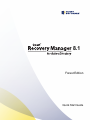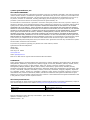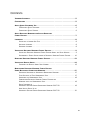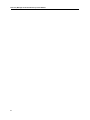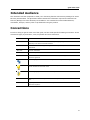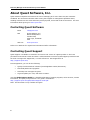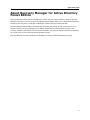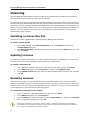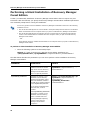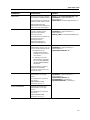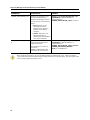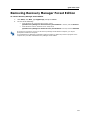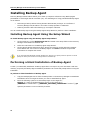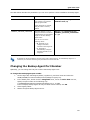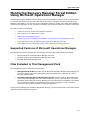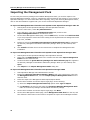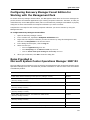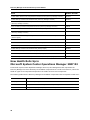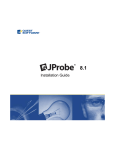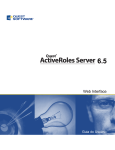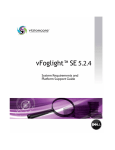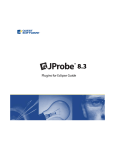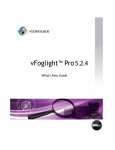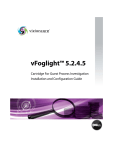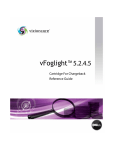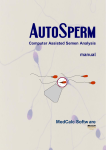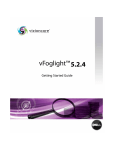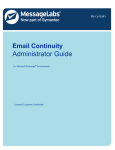Download MSI MS-9238 Specifications
Transcript
8.1 Forest Edition Quick Start Guide © 2011 Quest Software, Inc. ALL RIGHTS RESERVED. This guide contains proprietary information protected by copyright. The software described in this guide is furnished under a software license or nondisclosure agreement. This software may be used or copied only in accordance with the terms of the applicable agreement. No part of this guide may be reproduced or transmitted in any form or by any means, electronic or mechanical, including photocopying and recording for any purpose other than the purchaser's personal use without the written permission of Quest Software, Inc. The information in this document is provided in connection with Quest products. No license, express or implied, by estoppel or otherwise, to any intellectual property right is granted by this document or in connection with the sale of Quest products. EXCEPT AS SET FORTH IN QUEST'S TERMS AND CONDITIONS AS SPECIFIED IN THE LICENSE AGREEMENT FOR THIS PRODUCT, QUEST ASSUMES NO LIABILITY WHATSOEVER AND DISCLAIMS ANY EXPRESS, IMPLIED OR STATUTORY WARRANTY RELATING TO ITS PRODUCTS INCLUDING, BUT NOT LIMITED TO, THE IMPLIED WARRANTY OF MERCHANTABILITY, FITNESS FOR A PARTICULAR PURPOSE, OR NON-INFRINGEMENT. IN NO EVENT SHALL QUEST BE LIABLE FOR ANY DIRECT, INDIRECT, CONSEQUENTIAL, PUNITIVE, SPECIAL OR INCIDENTAL DAMAGES (INCLUDING, WITHOUT LIMITATION, DAMAGES FOR LOSS OF PROFITS, BUSINESS INTERRUPTION OR LOSS OF INFORMATION) ARISING OUT OF THE USE OR INABILITY TO USE THIS DOCUMENT, EVEN IF QUEST HAS BEEN ADVISED OF THE POSSIBILITY OF SUCH DAMAGES. Quest makes no representations or warranties with respect to the accuracy or completeness of the contents of this document and reserves the right to make changes to specifications and product descriptions at any time without notice. Quest does not make any commitment to update the information contained in this document. If you have any questions regarding your potential use of this material, contact: Quest Software World Headquarters LEGAL Dept 5 Polaris Way Aliso Viejo, CA 92656 www.quest.com email: [email protected] Refer to our Web site for regional and international office information. Trademarks Quest, Quest Software, the Quest Software logo, Aelita, Akonix, Akonix, AppAssure, Benchmark Factory, Big Brother, ChangeAuditor, DataFactory, DeployDirector, ERDisk, Foglight, Funnel Web, GPOAdmin, I/Watch, Imceda, InLook, IntelliProfile, InTrust, Invertus, IT Dad, I/Watch, JClass, Jint, JProbe, LeccoTech, LiteSpeed, LiveReorg, MessageStats, NBSpool, NetBase, Npulse, NetPro, PassGo, PerformaSure, Quest Central, SharePlex, Sitraka, SmartAlarm, Spotlight, SQL LiteSpeed, SQL Navigator, SQL Watch, SQLab, Stat, StealthCollect, Tag and Follow, Toad, T.O.A.D., Toad World, vAnalyzer, vAutomator, vControl, vConverter, vEssentials, vFoglight, vMigrator, vOptimizer Pro, vPackager, vRanger, vRanger Pro, vReplicator, vSpotlight, vToad, Vintela, Virtual DBA, VizionCore, Vizioncore vAutomation Suite, Vizioncore vEssentials, Xaffire, and XRT are trademarks and registered trademarks of Quest Software, Inc in the United States of America and other countries. Other trademarks and registered trademarks used in this guide are property of their respective owners. Third Party Contributions Recovery Manager for Active Directory Forest Edition contains some third party components (listed below). Copies of their licenses may be found on our website at www.quest.com/legal/third-party-licenses.aspx. COMPONENT LICENSE OR ACKNOWLEDGEMENT Boost 1.44.0 Boost Software License 1.0 ZLib 1.1.4 ZLib 1.2.3 Recovery Manager for Active Directory Forest Edition - Quick Start Guide Updated - December 08, 2011 Software Version - 8.1 CONTENTS INTENDED AUDIENCE . . . . . . . . . . . . . . . . . . . . . . . . . . . . . . . . . . . . . . . . . . . . 5 CONVENTIONS . . . . . . . . . . . . . . . . . . . . . . . . . . . . . . . . . . . . . . . . . . . . . . . . 5 ABOUT QUEST SOFTWARE, INC. . . . . . . . . . . . . . . . . . . . . . . . . . . . . . . . . . . . . . 6 CONTACTING QUEST SOFTWARE . . . . . . . . . . . . . . . . . . . . . . . . . . . . . . . . . . 6 CONTACTING QUEST SUPPORT . . . . . . . . . . . . . . . . . . . . . . . . . . . . . . . . . . . 6 ABOUT RECOVERY MANAGER FOR ACTIVE DIRECTORY FOREST EDITION . . . . . . . . . . . . . . . . . . . . . . . . . . . . . . . . . . . . . . . . . . . . . . . 7 LICENSING . . . . . . . . . . . . . . . . . . . . . . . . . . . . . . . . . . . . . . . . . . . . . . . . . . . 8 INSTALLING A LICENSE KEY FILE . . . . . . . . . . . . . . . . . . . . . . . . . . . . . . . . . . 8 UPDATING LICENSES . . . . . . . . . . . . . . . . . . . . . . . . . . . . . . . . . . . . . . . . . 8 REVOKING LICENSES . . . . . . . . . . . . . . . . . . . . . . . . . . . . . . . . . . . . . . . . . 8 INSTALLING RECOVERY MANAGER FOREST EDITION . . . . . . . . . . . . . . . . . . . . . . . 9 INSTALLING RECOVERY MANAGER FOREST EDITION USING THE SETUP WIZARD . . . . . 9 PERFORMING A SILENT INSTALLATION OF RECOVERY MANAGER FOREST EDITION . . . . 10 REMOVING RECOVERY MANAGER FOREST EDITION . . . . . . . . . . . . . . . . . . . . . . . 13 INSTALLING BACKUP AGENT . . . . . . . . . . . . . . . . . . . . . . . . . . . . . . . . . . . . . . 14 CHANGING THE BACKUP AGENT PORT NUMBER . . . . . . . . . . . . . . . . . . . . . . . . 15 MONITORING RECOVERY MANAGER FOREST EDITION USING MICROSOFT OPERATIONS MANAGER . . . . . . . . . . . . . . . . . . . . . . . . . . . . 17 SUPPORTED VERSIONS OF MICROSOFT OPERATIONS MANAGER . . . . . . . . . . . . . . . 17 FILES INCLUDED IN THIS MANAGEMENT PACK . . . . . . . . . . . . . . . . . . . . . . . . . 17 IMPORTING THE MANAGEMENT PACK. . . . . . . . . . . . . . . . . . . . . . . . . . . . . . . 18 CONFIGURING RECOVERY MANAGER FOREST EDITION FOR WORKING WITH THE MANAGEMENT PACK . . . . . . . . . . . . . . . . . . . . . . . . . . . . 19 RULES PROVIDED IN MICROSOFT SYSTEM CENTER OPERATIONS MANAGER 2007 R2 . . . . . . . . . . . . . . 19 HOW HEALTH ROLLS UP IN MICROSOFT SYSTEM CENTER OPERATIONS MANAGER 2007 R2 . . . . . . . . . . . . . . 20 iii Recovery Manager for Active Directory Forest Edition iv Quick Start Guide Intended Audience This document has been prepared to assist you in becoming familiar with Recovery Manager for Active Directory Forest Edition. The Quick Start Guide contains the information required to install and use Recovery Manager for Active Directory Forest Edition. It is intended for network administrators, consultants, analysts, and any other IT professionals using the product. Conventions In order to help you get the most out of this guide, we have used specific formatting conventions. These conventions apply to procedures, icons, keystrokes and cross-references. ELEMENT CONVENTION Select This word refers to actions such as choosing or highlighting various interface elements, such as files and radio buttons. Bolded text Interface elements that appear in Quest Software products, such as menus and commands. Italic text Used for comments. Bold Italic text Used for emphasis. Blue text Indicates a cross-reference. When viewed in Adobe® Reader®, this format can be used as a hyperlink. Used to highlight additional information pertinent to the process being described. Used to provide Best Practice information. A best practice details the recommended course of action for the best result. Used to highlight processes that should be performed with care. + A plus sign between two keystrokes means that you must press them at the same time. | A pipe sign between elements means that you must select the elements in that particular sequence. 5 Recovery Manager for Active Directory Forest Edition About Quest Software, Inc. Quest Software simplifies and reduces the cost of managing IT for more than 100,000 customers worldwide. Our innovative solutions make solving the toughest IT management problems easier, enabling customers to save time and money across physical, virtual and cloud environments. For more information about Quest go to www.quest.com. Contacting Quest Software Email [email protected] Mail Quest Software, Inc. World Headquarters 5 Polaris Way Aliso Viejo, CA 92656 USA Web site www.quest.com Refer to our Web site for regional and international office information. Contacting Quest Support Quest Support is available to customers who have a trial version of a Quest product or who have purchased a commercial version and have a valid maintenance contract. Quest Support provides around the clock coverage with SupportLink, our web self-service. Visit SupportLink at http://support.quest.com/ From SupportLink, you can do the following: • Quickly find thousands of solutions (Knowledgebase articles/documents). • Download patches and upgrades. • Seek help from a Support engineer. • Log and update your case, and check its status. View the Global Support Guide for a detailed explanation of support programs, online services, contact information, and policy and procedures. The guide is available at: http://support.quest.com/pdfs/Global Support Guide.pdf. Note: This document is only available in English. 6 Quick Start Guide About Recovery Manager for Active Directory Forest Edition Recovery Manager Forest Edition is designed to recover the entire Active Directory forest or specific domains in the forest. The use of Recovery Manager Forest Edition helps you to minimize the downtime caused by the corruption or improper modification of Active Directory forest and data. Recovery Manager Forest Edition simplifies and automates the process of Active Directory forest or domain recovery. Recovery Manager Forest Edition automates the manual tasks involved in the recovery, remotely quarantines corrupt domain controllers, and restores domain controllers to speed up the overall recovery and restore business operation quickly. Recovery Manager for Active Directory Forest Edition is based on patent-pending technology. 7 Recovery Manager for Active Directory Forest Edition Licensing Recovery Manager Forest Edition licensing is based on the total number of enabled user accounts in Active Directory domains that you protect with this product. A license key file for Recovery Manager Forest Edition specifies the licensed number of user accounts in the Active Directory domains protected with the product. If the actual number of user accounts exceeds the licensed number, Recovery Manager Forest Edition does not cease functioning, but the product will return a warning message each time you use the backup feature of Recovery Manager Forest Edition. In this case, you must install a new license key file purchased from Quest Software or revoke license allocation from some domains. Installing a License Key File The license is initially installed when installing Recovery Manager Forest Edition. To install a license key file 1. In the Setup Wizard, on the User Information page, click Licenses to display the License Status dialog box. 2. Click Browse License, locate and open the license key file using the Open dialog box, and then click Close. Updating Licenses If you have purchased a new license, you need to update the license by installing the new license key file. You can use the Recovery Manager console (snap-in) to install the file. To update a license key file 1. In the Recovery Manager console tree, right-click the root node, and then click About. 2. In the About dialog box, click the License tab, and then click Install License. 3. In the Update License dialog box, enter the path and name of the license key file, and then click OK. Revoking Licenses When the actual number of user accounts exceeds the licensed number of user accounts, Recovery Manager Forest Edition returns a warning message each time you back up Active Directory. If a license violation occurs, you may revoke license allocation from some domains. If you do so, the user accounts in those domains are not counted by the licensing system. To revoke license allocation from a domain 1. In the console tree, right-click the root node, and then click About. 2. In the About dialog box, click the License tab. 3. On the License tab, select the domain from the License Usage list, and then click Revoke. 4. In the confirmation message box, click Yes. When license allocation is revoked from a given domain, all backups created by Recovery Manager Forest Edition for that domain are deleted. You should only revoke license allocation from a domain if you no longer need backups created for that domain. 8 Quick Start Guide Installing Recovery Manager Forest Edition This section describes how to install Recovery Manager Forest Edition. With Recovery Manager Forest Edition installed, you can perform such tasks as • Backing up data in Active Directory. This includes backing up Active Directory objects, AD LDS (ADAM) instances, cross-domain group membership data, managing backup creation settings and schedule. For detailed instructions, see the “Backing Up Data in Active Directory” section in the User Guide. • Restoring data in Active Directory. This includes performing the granular restore of Active Directory objects, restoring AD LDS (ADAM) instances, Group Policy objects, unpacking Active Directory backups, and generating reports that show changes occurred in Active Directory and provide information on the restore operations performed with Recovery Manager Forest Edition. You can also clone production domain controllers to a test lab environment. For detailed instructions, see the “Restoring Data in Active Directory” section in the User Guide. • Recovering the entire Active Directory forest or specific domains. Recovery Manager Forest Edition includes the Forest Recovery Console that simplifies and automates the process of Active Directory forest or domain recovery. Recovery Manager Forest Edition automates the manual tasks involved in the recovery, remotely quarantines corrupt domain controllers, and restores domain controllers to speed up the overall recovery and restore business operation quickly. For detailed information, see the “Recovering an Active Directory Forest” and “Recovering Specific Domains in a Forest” in the User Guide. • Creating scripts that automate your backup and restoration tasks. You can use the capabilities provided by Windows PowerShell to create and run scripts that automate your Recovery Manager Forest Edition tasks, such as backing up or restoring data in Active Directory. For detailed information, see the “Using Management Shell” section in the User Guide. There are two methods to install Recovery Manager Forest Edition: • Use the Setup Wizard • Perform a silent installation Each of these methods is discussed in the next subsections. Installing Recovery Manager Forest Edition Using the Setup Wizard To install Recovery Manager Forest Edition using the Setup Wizard 1. Run Autorun.exe, located in the root folder of the Recovery Manager Forest Edition Installation CD. 2. In the Autorun window, click Setup, and then click Recovery Manager for Active Directory Forest Edition. 3. Follow the instructions in the Setup Wizard. 4. On the User Information page, click Licenses. In the License Status dialog box, click Browse License to locate and open the license key file you want to use. 5. Follow the instructions in the wizard to complete the installation. When configuring Recovery Manager Forest Edition to create reports using Microsoft SQL Server Reporting Services, you must start the Setup Wizard under the user account that is assigned the predefined Content Manager role on the target SQL Server. 9 Recovery Manager for Active Directory Forest Edition Performing a Silent Installation of Recovery Manager Forest Edition A silent (or unattended) installation of Recovery Manager Forest Edition does not require any user interaction. With this method, you specify the Recovery Manager Forest Edition installation parameters at a command prompt before running the installation. You can only perform a silent installation of Recovery Manager Forest Edition when all of the following conditions are true: • One of the Microsoft SQL Server versions listed in the System Requirements section in the Release Notes is accessible from the computer where you plan to install Recovery Manager Forest Edition. • One of the Microsoft SQL Server Reporting Services versions listed in the System Requirements section in the Release Notes is accessible from the computer where you plan to install Recovery Manager Forest Edition. – OR – Quest Reports Viewer is installed and accessible on the computer where you plan to install Recovery Manager Forest Edition. To perform a silent installation of Recovery Manager Forest Edition • Enter the following syntax at a command prompt: Msiexec /i "<Path to the Recovery Manager Forest Edition Installation CD> \Setup\Rmadfe.msi" /qb SQLSERVER="<SQLServerName>\<InstanceName>" The table below describes the parameters you can use to perform a silent installation of Recovery Manager Forest Edition. PARAMETER DESCRIPTION EXAMPLE SQLSERVER Specifies the name and instance of a local or remote SQL Server to store Recovery Manager Forest Edition data. Msiexec /i "E:\Setup\Rmadfe.msi" /qb SQLSERVER="<SQLServerName>\ <InstanceName>" This is a required parameter. SQLDBNAME_REPORTING Specifies an existing or new database to store Recovery Manager Forest Edition report data. This database resides in the SQL Server instance defined in the SQLSERVER parameter. If you specify a database that does not exist, it will be created. If the SQLDBNAME_REPORTING parameter is omitted, a new database with the following name is created and used: RecoveryManager-Reporting<name of the Recovery Manager Forest Edition computer> 10 Msiexec /i "E:\Setup\Rmadfe.msi" /qb SQLSERVER="<SQLServerName>\ <InstanceName>" SQLDBNAME_REPORTING= "<DatabaseName>" Quick Start Guide PARAMETER DESCRIPTION EXAMPLE INSTALLDIR Specifies the Recovery Manager Forest Edition installation folder. Msiexec /i "E:\Setup\Rmadfe.msi" /qb SQLSERVER="<SQLServerName>\ <InstanceName>" INSTALLDIR="<PathToInstallationFolder>" If this parameter is omitted, the following default folder is used: %ProgramFiles%\Quest Software\Recovery Manager for Active Directory Forest Edition BACKUP_PATH Specifies the location where Recovery Manager Forest Edition will store Active Directory backups. If this parameter is omitted, the backups are stored in %Allusersprofile%\ Application Data\Quest Software\RMAD\Backups SQLAUTHENTICATION Specifies the SQL Server authentication method. You can use one of the following values: • 0. Specifies to use Windows authentication credentials of the current user account. Msiexec /i "E:\Setup\Rmadfe.msi" /qb SQLSERVER="<SQLServerName>\ <InstanceName>" BACKUP_PATH="<PathToStoreADBackups> " Msiexec /i "E:\Setup\Rmadfe.msi" /qb SQLSERVER="<SQLServerName>\ <InstanceName>" SQLAUTHENTICATION="0" • 1. Specifies to use the authentication credentials set in the SQLUSERNAME and SQLUSERPASSWORD parameters. If this parameter is omitted, Windows authentication credentials of the current user account are used. SQLUSERNAME Specifies the user name for authentication on the SQL Server. This parameter is required if you set the SQLAUTHENTICATION parameter value to "1". SQLUSERPASSWORD Msiexec /i "E:\Setup\Rmadfe.msi" /qb SQLSERVER="<SQLServerName>\ <InstanceName>" SQLAUTHENTICATION="1" SQLUSERNAME="<UserName>" SQLUSERPASSWORD="<Password>" Specifies the password for authentication on the SQL Server. This parameter is required if you set the SQLAUTHENTICATION parameter value to "1". 11 Recovery Manager for Active Directory Forest Edition PARAMETER DESCRIPTION EXAMPLE VIEWER_APPLICATION_TYPE Specifies the application to be used for viewing Recovery Manager Forest Edition reports. Msiexec /i "E:\Setup\Rmadfe.msi" /qb SQLSERVER="<SQLServerName>\ <InstanceName>" VIEWER_APPLICATION_TYPE="<Value>" You can use one of the following values: • local. Specifies to use Quest Reports Viewer installed on the Recovery Manager Forest Edition computer. • remote. Specifies to use Microsoft SQL Server Reporting Services installed on a remote computer. VIEWER_REPORTING_SERVE R Specifies the HTTP address to access Microsoft SQL Server Reporting Services. This parameter is required if you set the VIEWER_APPLICATION_TYPE parameter value to "remote". Msiexec /i "E:\Setup\Rmadfe.msi" /qb SQLSERVER="<SQLServerName>\ <InstanceName>" VIEWER_APPLICATION_TYPE="remote" VIEWER_REPORTING_SERVER= "http://<HTTPAddress>" When specifying the folder to be used as default location for backup files (.bkf), make sure that the volume hosting the specified default backup storage folder has enough disk space. The backup files could reach several hundred megabytes in size. 12 Quick Start Guide Removing Recovery Manager Forest Edition To remove Recovery Manager Forest Edition 1. Click Start, click Run, type appwiz.cpl, and press ENTER. 2. Do one of the following: • • Under Windows XP or Windows Server 2003, select Quest Recovery Manager for Active Directory Forest Edition in the list, and click Remove. Under Windows Vista or Windows Server 2008, select Quest Recovery Manager for Active Directory Forest Edition in the list, and click Uninstall. If an antivirus program is running on the Recovery Manager Forest Edition computer, you may be prompted to restart the computer. To uninstall Recovery Manager Forest Edition without restarting, disable any antivirus program on the computer first, and then uninstall Recovery Manager Forest Edition. 13 Recovery Manager for Active Directory Forest Edition Installing Backup Agent Recovery Manager Forest Edition allows you to back up computer collections using Backup Agent preinstalled on each target domain controller (DC). The advantages of using preinstalled Backup Agent are as follows: • Performing a backup without having domain administrator privileges. It is sufficient if Recovery Manager Forest Edition runs under a backup operator's credentials. • Reducing network traffic when backing up a computer collection. You can install Backup Agent using the Backup Agent Setup Wizard or perform a silent installation. Installing Backup Agent Using the Setup Wizard To install Backup Agent using the Backup Agent Setup Wizard 1. On the target DC, run the Backupagent.msi file located in the Setup folder on the Recovery Manager Forest Edition Installation CD. 2. Follow the instructions in the Backup Agent Setup Wizard. 3. On the Specify Backup Agent Port page, specify the TCP port number Recovery Manager Forest Edition will use to connect to Backup Agent. Click Next and follow the provided instructions to complete the wizard. If you have Microsoft Windows Firewall installed, the TCP port you specify must be opened. You must specify the same port number for all target DCs to be backed up. Performing a Silent Installation of Backup Agent A silent (or unattended) installation of Backup Agent does not require any user interaction. With this method, you specify the Backup Agent installation parameters at a command prompt before running the installation. To perform a silent installation of Backup Agent 1. Copy the Backupagent.msi file from the Setup folder on the Recovery Manager Forest Edition Installation CD to the target DC where you want to install Backup Agent. 2. Enter the following syntax at a command prompt on the target DC: Msiexec /i "<Path to the Backupagent.msi file on the target DC>" [ERDPORT="<PortNumber>"] [FIREWALL_SETTINGS_CONFIGURE="<Value>"] /qn Optional parameters are surrounded by brackets. 14 Quick Start Guide The table below describes the parameters you can use to perform a silent installation of Backup Agent. PARAMETER DESCRIPTION EXAMPLE ERDPORT Specifies the target DC TCP port number to be used for Backup Agent traffic. Msiexec /i "C:\Backupagent.msi" ERDPORT=3355 /qn If this parameter is omitted, TCP port 3843 is used by default. FIREWALL_SETTINGS_CONFIGURE Specifies whether or not to configure Windows Firewall on a Windows Server 2008-based target DC to allow Backup Agent traffic. Msiexec /i "C:\Backupagent.msi" FIREWALL_SETTINGS_CONFIGURE= "1" /qn You can use one of the following values: • 0. Specifies not to configure Windows Firewall on the target DC. • 1. Specifies to automatically configure Windows Firewall on the target DC. By default the silent installation process uses a local system account. To install Backup Agent on a remote DC, this account must be given permissions to access that DC. Changing the Backup Agent Port Number Optionally, you can change the TCP port number that Backup Agent uses. To change the Backup Agent port number 1. On the target DC, start Registry Editor (regedit.exe), and then locate and select the HKLM\SYSTEM\CurrentControlSet\Services\ErdAgent registry key. 2. In the details pane, double-click the ImagePath value, and in the Value data text box, specify the port number in the following way: C:\WINDOWS\QuestRecoveryManager\ErdAgent.exe -I -P:3899 In this example, Backup Agent will use port 3899. When finished, click OK. 3. Close Registry Editor. 4. Restart the Quest Backup Agent service. 15 Recovery Manager for Active Directory Forest Edition By default, Recovery Manager Forest Edition uses TCP port 3843 to connect to Backup Agent. If you have specified a different port number, or if you have changed the port number after installing Backup Agent, for Recovery Manager Forest Edition to work properly, perform the following steps: 1. Start the Recovery Manager console (snap-in). In the console tree, select Recovery Manager for Active Directory, and click Settings on the Action menu. 2. On the General tab of the Properties dialog box, select the Connect to the backup agent using specific TCP port check box, and then specify the appropriate port number in the Port box. If you have Microsoft Windows Firewall installed, the TCP port you specify must be opened. You must specify the same port number for all target DCs to be backed up. 16 Quick Start Guide Monitoring Recovery Manager Forest Edition Using Microsoft Operations Manager The Management Pack supplied with this release of Recovery Manager for Active Directory Forest Edition is a solution that allows you to monitor the backup and restore operations performed with Recovery Manager Forest Edition. You can also use this Management Pack to monitor the health and availability of the Recovery Manager console, Computer Collections, and computers added to Computer Collections. This section covers the following: • Supported Versions of Microsoft Operations Manager • Files Included in This Management Pack • Importing the Management Pack • Configuring Recovery Manager Forest Edition for Working with the Management Pack • Rules Provided in Microsoft System Center Operations Manager 2007 R2 • How Health Rolls Up in Microsoft System Center Operations Manager 2007 R2 Supported Versions of Microsoft Operations Manager This Management Pack is designed for the following versions of Microsoft Operations Manager: • Microsoft System Center Operations Manager 2007 R2 • Microsoft System Center Operations Manager 2007 SP1 • Microsoft Operations Manager 2005 Files Included in This Management Pack This Management Pack includes the following files: • Management Pack.akm. Provides rules for Microsoft Operations Manager 2005 allowing you to monitor backup and restore operations performed with Recovery Manager for Active Directory Forest Edition. • Quest.Recovery.Manager.for.Active.Directory.mp. Provides rules for Microsoft System Center Operations Manager 2007 and 2007 R2 allowing you to monitor backup and restore operations performed with Recovery Manager for Active Directory Forest Edition. Also allows you to monitor the health and availability of the Recovery Manager console, Computer Collections, and computers added to Computer Collections. In the Recovery Manager Forest Edition distribution package, you can find these files in the folder named Operations Manager Management Pack. 17 Recovery Manager for Active Directory Forest Edition Importing the Management Pack To start using the Recovery Manager Forest Edition Management Pack, you need to import it into Microsoft Operations Manager. To do so, complete the steps provided in this section for your version of Operations Manager. For more information about importing, using, and removing Management Packs, refer to the documentation supplied with your version of Microsoft Operations Manager. To import the Management Pack into Microsoft System Center Operations Manager 2007 R2 1. Start System Center Operations Manager 2007 R2 Operations Console. 2. From the main menu, select Go | Administration. 3. In the left pane, right-click the Management Packs node, and then click Import Management Packs on the shortcut menu. 4. On the Select Management Packs page, click the Add button, and then click Add from disk. If you are prompted to search the online catalog for the dependencies the Management Pack may have, click No. 5. Browse to select the Quest.Recovery.Manager.for.Active.Directory.mp file supplied in the Recovery Manager Forest Edition distribution package. When you are finished, click Open. 6. Click Install and follow the on-screen instructions to complete the Management Pack installation. To import the Management Pack into Microsoft System Center Operations Manager 2007 1. Start System Center Operations Manager 2007 Operations Console. 2. Right-click the Administration node in the console tree and select Import Management Packs from the shortcut menu. 3. Locate and select the Quest.Recovery.Manager.for.Active.Directory.mp file supplied in the Recovery Manager Forest Edition distribution package. When you are finished, click Open. 4. Click Import in the Import Management Packs dialog box. To import the Management Pack into Microsoft Operations Manager 2005 1. Start Operations Manager 2005 Administrator Console. 2. Expand the Microsoft Operations Manager (MOM) node in the console tree, right-click the Management Packs node, and select Import/Export Management Pack from the shortcut menu. 3. Follow the steps in the Management Pack Import/Export Wizard. 4. On the Select a Folder and Choose Import Type page, do the following: a) Select the Import Management Packs only option under Type of Import. b) Click Browse to browse for and select the Operations Manager Management Pack folder in the Recovery Manager Forest Edition distribution package. 18 5. On the Select a Folder and Choose Import Type page, click Next. 6. On the Select Management Packs page, select Management Pack.akm from the list, and then follow the instructions in the wizard to complete the import of the Management Pack. Quick Start Guide Configuring Recovery Manager Forest Edition for Working with the Management Pack To monitor Recovery Manager Forest Edition, this Management Pack relies on the event messages the product writes to the Windows application log for existing Computer Collections. Therefore, in order you could effectively use this Management Pack, make sure that Recovery Manager Forest Edition is properly configured to write events about the Computer Collections you want to monitor. Complete the next steps for each existing Computer Collection you want to monitor by using the Management Pack. To configure Recovery Manager Forest Edition 1. Open the Recovery Manager console. 2. In the console tree, expand the Computer Collections node. 3. Right-click the Computer Collection you want to monitor by using this Management Pack, and then click Properties on the shortcut menu. 4. In the dialog box that opens, click the Log tab. 5. Make sure that you • • • 6. Select the Application Log check box. Select Everything from the What to record drop-down list. Clear the Create event upon warnings or errors only check box. When you are finished, click OK to close the dialog box. Rules Provided in Microsoft System Center Operations Manager 2007 R2 The next table lists the monitoring rules provided by the Management Pack in Microsoft System Center Operations Manager 2007 R2. The table also provides information on which of these rules are enabled or disabled by default. RULE DEFAULT SETTING Collect Online Restore Is Starting Events (Recovery Manager Console) Disabled Collect Online Restore Progress - Objects Have Been Restored Successfully Events (Recovery Manager Console) Disabled Collect Online Restore Has Completed Events (Recovery Manager Console) Disabled Collect Offline Restore Is Starting Events (Recovery Manager Console) Disabled Collect Offline Restore Progress - DC Restarted in Normal Mode Events (Recovery Manager Console) Disabled Collect Offline Restore Progress - DC Restarted in DSRM Events (Recovery Manager Console) Disabled Collect Offline Restore Progress - DC not Restarted in Normal Mode Events (Recovery Manager Console) Disabled Alert on Failed Offline Restore (Recovery Manager Console) Enabled Collect Offline Restore Has Failed Events (Recovery Manager Console) Enabled 19 Recovery Manager for Active Directory Forest Edition RULE DEFAULT SETTING Collect Offline Restore Has Completed Successfully Events (Recovery Manager Console) Disabled Collect Backup Creation Has Started Events (Recovery Manager Console) Disabled Collect Backup Creation Has Completed with Warnings Events (Recovery Manager Console) Disabled Alert on Backup Creation Completed with Errors (Recovery Manager Console) Enabled Collect Backup Creation Has Failed Events (Recovery Manager Console) Enabled Collect Backup Creation Has Completed Successfully Events (Recovery Manager Console) Disabled Collect Online Restore Progress - Objects Have Been Restored Successfully Events (Restore Agent) Disabled Alert on Failed Offline Restore (Restore Agent) Enabled Collect Offline Restore Has Failed Events (Restore Agent) Enabled Collect Backup Creation Has Been Completed with Warnings Events (Backup Agent) Disabled Collect Backup Creation Has Started Events (Backup Agent) Disabled Alert on Failed Backup Creation (Backup Agent) Enabled Collect Backup Creation Has Failed Events (Backup Agent) Enabled Collect Backup Creation Has Completed Successfully Events (Backup Agent) Disabled How Health Rolls Up in Microsoft System Center Operations Manager 2007 R2 In Microsoft System Center Operations Manager 2007 R2, this Management Pack represents the Recovery Manager for Active Directory Forest Edition components as a multi-level structure, where the health of upper-level components depends on the health of lower-level components. The following table lists the Recovery Manager Forest Edition components that correspond to each level: LEVEL COMPONENT First (top) The Recovery Manager console Second Computer Collections existing in the Recovery Manager console Third Computers explicitly or implicitly added to Computer Collections 20