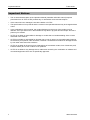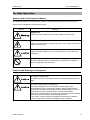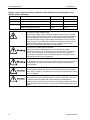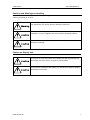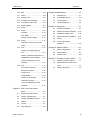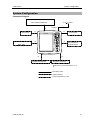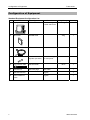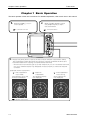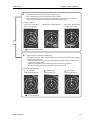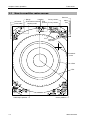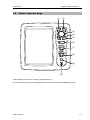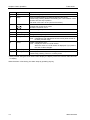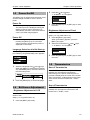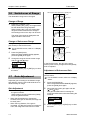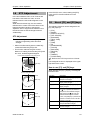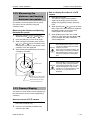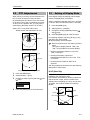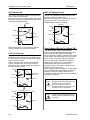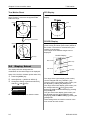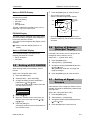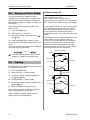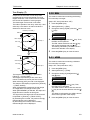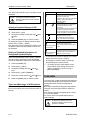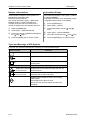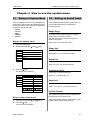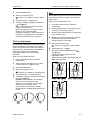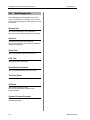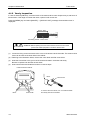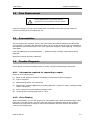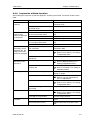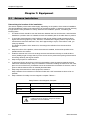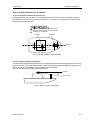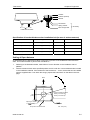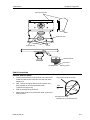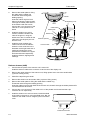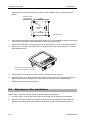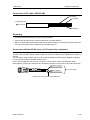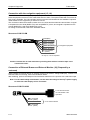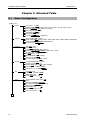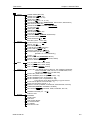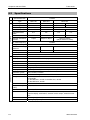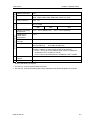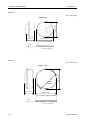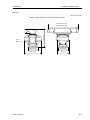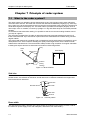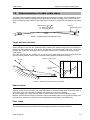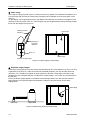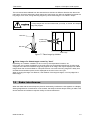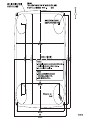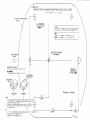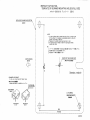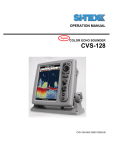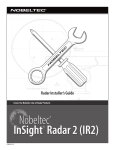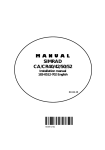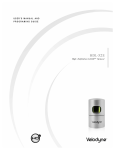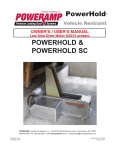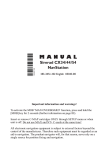Download Si-tex T-900 Series Specifications
Transcript
OPERATION MANUAL Digital MARINE RADAR T-900 Series This product is specifically designed to be installed on boats and other means of maritime transport. If your country forms part to the EU, please contact your dealer for advice before attempting to install elsewhere. T-900SER.OM.E 0093142132-00-S T-900 series Document Revision History T-900 series Operation Manual Doc No. 0093142132 Document Revision History No. Doc. No / Rev. No. Date Revised Revised Content (D/M/Y) 0 0093142132-00 18/07/2008 First edition 1 2 3 4 5 6 7 8 9 10 Document No. Revised Version Norm When part of the document needs to be revised, change the cover and the version of chapter in which the revision occurs. And, keep a version of original chapter unchanged. The document No. is indicated at the lower right side on the cover and at the left or right side of the footer region of each page. Ban of Re-use/ Transcription Unless the re-use/transcription of a document is permitted in written form of SI-TEX manufacturing company, we prohibit the unauthorized transcription and re-use of any part of content in this manual. Non-liability The specification and engineering content described in this manual may be changed without notice. SI-TEX manufacturing company is not liable for any human damage, or damage or trouble due to misunderstanding of content described in this manual. 0093142132-00 i Important Notices T-900 series Important Notices • The re-use and transcription of the Operation Manual (hereafter called this manual) requires permission from SI-TEX. SI-TEX prohibits any un-authorized re-use and transcription. • If this manual is lost or damaged, consult the dealer or SI-TEX. • The specifications of our products and the content in the Operation Manual may be changed without notice. • In the explanations of this manual, the content displayed on the menu of the product may be different. The keys and menus in the illustrations may differ in physical font and shape. And some parts may be omitted. • SI-TEX is not liable or responsible for damage or trouble due to misunderstanding of the content described in this manual. • SI-TEX is not liable or responsible for damage due to “acts of nature” such as earthquake, lightning, fire actions by third parties, other accidents, customer’s unintended error/abuse or damage caused by use under other abnormal conditions. • SI-TEX is not liable for financial or loss (change/loss of memorized content, loss of business profit, business failure) due to use or failure of our products. • SI-TEX is not liable for any damage due to malfunction caused by the combination of software and connected equipment which are not specifically approved. ii 0093142132-00 T-900 series For Safe Operation For Safe Operation Symbol used in this Operation Manual This Operation Manual uses the following symbols. Understand the meaning of each symbol and implement the maintenance and inspections given. Symbol Meaning Warning mark Handle correctly. Otherwise, it may lead to death or serious injury. High Voltage Caution mark Handle correctly. Otherwise, electrocution may occur, which could result in death or serious injury. Caution mark Handle correctly. Otherwise, it may lead to light injury or damage to the equipment. Prohibit Mark This mark indicates that the specific action is prohibited. The inhibited action is displayed around the mark. Cautions and Warnings on Equipment Be careful of rotating aerial. The radar may start to rate without notice. For safety, keep away from the radar. Be careful of high frequency interference Strong electromagnetic wave is radiated from the antenna. If the electromagnetic wave is continuously radiated, human bodies may be affected. The international law defines that the electromagnetic wave of a power density of below 100W/m2 does not affect human bodies. However, a medical appliance such as pacer maker may become unstable due to small amount of power of electromagnetic wave. In any cases, a person wearing such appliance should not be allowed access to a place where the electromagnetic wave is radiated, 0093142132-00 iii T-900 series For Safe Operation Distance from equipment having a specific power density of electromagnetic wave. (By IEC 60945 regulation) Model Transmitting power/ Antenna length 100W/m2 10W/m2 MDC-921 2kW/ 1.2 feet (Radome antenna) 0.4m 1.27m MDC-941 4kW/ 2 feet (Radome antenna) 0.8m 2.54m MDC-940 4kW/ 3 feet (Open antenna) 0.9m 2.85m 4kW/ 4 feet (Open antenna) 1.01m 3.2m Be careful of a high voltage inside. A lethal high voltage is used. This high voltage remains in the circuit after you have turned off the power switch. To prevent touching the high voltage circuit inadvertently, the protective cover is provided to the high voltage circuit and the high voltage caution label is affixed. Be sure to turn off the power switch for your safety and discharge the electricity remaining in the capacitor before starting inspections. Only an engineer authorized by SI-TEX should provides inspections and maintenance. Be sure to turn off the power of the boat. If the power switch is inadvertently turned on during work, lethal electrocution could occur. To prevent such an accident from occurring, be sure to turn off the power of the boat and the power of the equipment. Furthermore, it is safer to hang a caution tag described as [Under Work] near the power switch of the equipment. Be careful of dust Inhaling dust may cause a respiratory problem. When cleaning the inside of the equipment, be careful not to inhale dust. Wearing a safety mask is recommended. Caution on location of equipment Do not install the equipment where it is excessively damp and exposed to water spray or dripping. The inside of the unit may be misted and the inside may be corroded. Preventing from static electricity Static electricity may be generated from the carpet on the floor in the cabin or clothes made of synthetic fiber. Static electricity can damage the electronic parts in the circuit board. Be sure to take appropriate measures to disseminate any static electricity from your body before handling the circuit board. iv 0093142132-00 T-900 series For Safe Operation Cautions and Warnings on Handling Do not disassemble or modify. Otherwise fire, smoking or electric shock could occur. In case of trouble, contact your dealer or SI-TEX. In case of smoking or fire, turn off the boat power and the power of this unit. Otherwise, fire, electric shock or damage could occur. The information displayed in this unit is not provided directly for your navigation. For your navigation, be sure to see the specified material. Use the specified fuse. If un-specified fuse is used, it may cause a fire, smoking or damage. Caution on Display Unit Do not push or scrub the surface of the display unit with a pointed tip of a hard matter (tool, tip of a pen, etc) Scars could be made. Do not press the surface of the display unit. Interference stripes or display abnormality could occurs. 0093142132-00 v T-900 series Contents Contents Document Revision History ...................... i 1.12 Measuring the distance and Important Notices .....................................ii bearing between two points .....1-10 For Safe Operation..................................iii Measuring the distance and bearing Introduction............................................ viii between two points ..................1-10 System Configuration ..............................ix 1.13 Camera Display........................1-10 Configuration of Equipment..................... x How to connect a CCD camera .....................................1-10 Chapter 1 Basic Operation..................... 1-1 1.1 How to read the radar screen.....1-3 1.2 How to use the keys...................1-4 1.3 Power On/Off..............................1-6 Power On ...................................1-6 1.4 1.5 1.6 1.8 1.9 CCD camera ............................1-10 Chapter 2 How to use the menu.............2-1 2.1 How to operate the menu...........2-1 Power Off ...................................1-6 Display/Non-display of Menu .....2-1 Language Selection at Initial Operation of Menu .....................2-1 Start-up.......................................1-6 2.2 FTC Adjustment .........................2-2 Brilliance Adjustment..................1-6 2.3 Setting of Display Mode .............2-2 Brightness Adjustment of LCD ...1-6 H UP (Head Up) .........................2-2 Brightness Adjustment of N UP (North Up).........................2-3 Panel ..........................................1-6 C UP (Course Up) ......................2-3 Transmission ..............................1-6 WPT UP .....................................2-3 Start of Transmission..................1-6 Relative Motion (RM) and True Stop of Transmission..................1-6 Motion (TM)................................2-3 Switch-over of Range.................1-7 True Motion Reset......................2-5 Change of Range .......................1-7 1.7 How to display the video of a 2.4 Display Select ............................2-5 Change of Sub-screen Range....1-7 PPI Display.................................2-5 Gain Adjustment.........................1-7 PPI/PPI Display..........................2-5 Gain Adjustment.........................1-7 Note on PPI/PPI Display ............2-6 Adjustment of Sub-screen PPI/NAV Display ........................2-6 Gain............................................1-7 Note on PPI/NAV Display...........2-6 STC Adjustment .........................1-8 2.5 Setting of OFF CENTER ............2-6 STC Adjustment .........................1-8 2.6 Setting of Enhance (Enlarged Target) .......................2-6 Use of [F1] and [F2] keys ...........1-8 How to use [F1] and [F2] keys ...1-8 2.7 Setting of Signal Process ...........2-6 1.10 Delete of Heading Line...............1-9 2.8 Setting of Pulse Width................2-7 Delete of Heading Line...............1-9 2.9 Trailing........................................2-7 1.11 Use of Crosshair Cursor.............1-9 Relative Display (R) ...................2-7 True Display (T)..........................2-8 vi 0093142132-00 T-900 series Contents 2.10 EBL ............................................ 2-8 Chapter 4 Maintenance........................... 4-1 2.11 VRM ........................................... 2-8 4.1 Maintenance .............................. 4-1 2.12 Display Color.............................. 2-9 4.2 Fuse Replacement..................... 4-3 2.13 Crosshair Cursor Shape ............ 2-9 4.3 Consumables ............................. 4-3 2.14 PI (Parallel Index Line) .............. 2-9 4.4 Trouble Diagnosis ...................... 4-3 2.15 Bearing Mode............................. 2-9 2.16 Vector......................................... 2-9 2.17 Alarm........................................ 2-10 IN Mode ................................... 2-10 OUT Mode ............................... 2-10 Setting of Alarm Range............ 2-10 2.18 Sleep........................................ 2-10 Chapter 5 Equipment ............................. 5-1 5.1 Antenna Installation ................... 5-1 5.2 Mutual Connection Diagram .... 5-10 5.3 Installation Display Unit............ 5-11 5.4 Adjustment after Installation..... 5-13 5.5 Wiring....................................... 5-14 5.6 List of Input/Output Operation during executing the Sentence.................................. 5-18 sleep ........................................ 2-10 2.19 AIS ........................................... 2-10 Setting of Symbol Display of AIS ........................................... 2-11 Setting of Detailed Information of Designated Symbol Display..... 2-11 Chapter 6 Attached Table....................... 6-1 6.1 Menu Configuration.................... 6-1 6.2 Specifications ............................. 6-3 6.3 External View ............................. 6-5 Chapter 7 Principle of radar system ....... 7-1 Types and Meanings of AIS 7.1 What is the radar system? ......... 7-1 Symbols ................................... 2-11 7.2 Characteristics of radar radio 2.20 ATA........................................... 2-11 Automatic Acquisition............... 2-12 wave........................................... 7-2 7.3 Radar interference ..................... 7-4 Manual Acquisition ................... 2-12 Target Level ............................. 2-12 Target Delete............................ 2-12 Number of Acquisition .............. 2-13 Information Display .................. 2-13 Types and Meanings of ATA Symbols ................................... 2-13 Chapter 3 How to use the system menu ......................................3-1 3.1 Display of System Menu ............ 3-1 3.2 Setting of Assist Items................ 3-1 3.3 Setting of Adjustment Items ....... 3-2 3.4 NMEA......................................... 3-7 3.5 Preset......................................... 3-7 3.6 Self-diagnosis ............................ 3-8 0093142132-00 vii Introduction T-900 series Introduction Thank for your purchase of SI-TEX color LCD radarT-900 series. The quality and endurance of a unit is well considered. For the best performance, read this Operation Manual and operate a unit correctly and safely. The main features of this unit are as follows. • The high performance radar equipped with 8.4 inch display can be used for professional use. • In the true trail function, as moving targets such as other ships are displayed being tailed and stationary targets such as land are displayed being fixed, the moving targets and fixed targets can be easily discriminated. • Two screen images of different ranges can be displayed. If you set a near distance screen and a far distance, you can navigate properly and grasp a situation. • The automatic tracking function (ATA) is provided. The maximum 50 targets can be tracked. The current motion of other ships can be grasped in a vector and numeral so that it helps your ship to navigate safely. (Optional) • By connecting the AIS receiver, the gathered information such as name, heading and speed of a ship can be displayed. (Optional interface) • With the adoption of a specific filter (AR coat), an image can be seen clearly, refusing sunshine. The countermeasures against the reflection on the LCD screen and dew are provided. • The RGB output for an external monitor is provided as standard equipment. The use of the external monitor enables you to observe easily the radar screen at a location which is remote from a main unit. (External monitor: Prepared by a customer) • A video from a CCD camera can be displayed. The inside of a ship can be observed by a camera installed at the engine room helps your ship navigate safely. (CCD camera: Prepared by a customer) • With the adoption of the gain/STC rotary knob, the operability is enhanced. • When flush-mounted, a unit can be installed or removed from the front of the unit. viii 0093142132-00 T-900 series System Configuration System Configuration Connection Diagram Antenna Unit RB714A/RB715A/RB716A J5 AIS receiver 10.8 31.2VDC POWER J7 J1 EN CCD camera T NU ME RANGE Remote Display J2 J6 GAIN MRD- XXX External Monitor External Buzzer TX BRILL Display Unit MRD-103 J3 Navigation Equipment J4 Navigation Equipment Be sure to connect the KGC-1 to J4. : Standard product : Optional product : Product prepared by a user 0093142132-00 ix T-900 series Configuration of Equipment Configuration of Equipment Standard Equipment Configuration List No Name of item Type 1 Display unit MRD-103 2 Hard cover E57MB11060 3 DC power cable CW-265-2M 4 Fuse F-1065-8A Cylinder (ø6.3x32) 5 CCD camera cable CW-405-0.3M 6 Antenna unit See next page. 7 8 Remarks Weight/Length Quantity With mounting bracket and knobs 3.7kg 1 250g 1 2m 1 Normal fusion type for main power 1 30cm 1 With cable 1 Operation Manual English 1 Quick Reference English 1 Guide x 0093142132-00 T-900 series Configuration of Equipment Types of Antenna unit No Type Transmitting Power Shape Remarks Antenna Weight/Length 1 RB714A 2kW Radome With 10m cable* 6kg / 1.2ft 2 RB715A 4kW Radome With 10m cable* 10kg / 2ft 3 RB716A 4kW Open With 10m cable* 21kg / 3ft 22kg / 4ft * Cables of 20m and 30m are available. (Optional) Optional List No 1 Item Name GPS compass Type KGC-1 2 3 AIS interface Cable for AIS receiver AIS-110 CW-376-5M 4 5 ATA interface Cables for external monitor/external buzzer MRE-340 CW-576-0.5M 6 Cable for remote display CW-561-10M 7 8 9 Power rectifier AC power cable Cable for navigation cable PS-010 VV-2D8-3M CW-373-5M CW-376-5M 0093142132-00 Remarks GPS/Heading measuring Cable Length - With 6-pin waterproof connector and one end plain. 5m With 10-pin waterproof connector/D-sub (female)+ buzzer terminal With 12-pin waterproof connectors at both ends. With two fuses (5A) Both ends plain. With 6-pin waterproof connectors at both ends. With 6-pin waterproof connector and one end plain. 0.5m 10m 5m 5m xi T-900 series Chapter 1 Basic Operation Chapter 1 Basic Operation The basic operation of this unit is as follows. For detailed explanation, refer to each item in this manual. 1. Press the [BRILL] to turn on the power. 2. When [ST'BY] appears, press the [STBY/TX] key to start the transmission. 1.3 Power On/Off 1.5 Transmission EN T NU ME RANGE GAIN STBY TX BRILL 5. Rotate the [STC] knob to adjust the sea surface reflection suppression effect. The suppression effect becomes strong when rotating clockwise the knob and becomes weak when rotating counterclockwise the knob. ・This function reduces the gain at a near distance. If you turn clockwise the knob too much, desired objects may disappear. Adjust properly to meet the weather condition. Example of STC adjustment : : The suppression is too weak. The reflection from sea surface is displayed. : Optimum suppression. The desired objects are displayed. : The suppression is too strong. Some objects are not displayed. 1.8 STC adjustment 1-1 0093142132-00 T-900 series Chapter 1 Basic Operation 3. Change the observation range with the [- RANGE +] key. When pressing the [+] key, the observation range expands. When pressing the [-] key, the enlarged surrounding around own ship can be observed. To make it easier to observe the range you desire, change the range. Example of display : Long range : Far distance Middle range : Middle distance Objects at far distance can be covered. Short range : Near distance Objects near own ship can be easily confirmed. 1.6 Switch-over of range 4. Adjust the gain by rotating the [GAIN] knob. The gain becomes high when rotating clockwise the knob and becomes low when rotating counterclockwise the knob. When the observation range is narrow or targets are crowded, reduce the gain so that targets can be easily seen. When the observation range is wide, if the gain is increased, it is effective. But, due to noise increase, small targets become hard to be seen. Example of gain adjustment: : Too high gain Noise is also displayed. : Optimum gain Desired targets are displayed. : Too low gain Some targets are not displayed. 1.7 Gain adjustment 0093142132-00 1-2 T-900 series Chapter 1 Basic Operation 1.1 How to read the radar screen Range Off center Pulse width Enhance Heading Fixed marker interval Display mode Ship speed F2 key content Alarm F1 key content Trail IN FTC Interference Rejection Crosshair cursor VRM EBL OWN ship's position 1-3 Cursor position 0093142132-00 T-900 series 1.2 Chapter 1 Basic Operation How to use the keys (1) (2) EN T (3) (4) NU ME RANGE (5) (6) GAIN (7) (8) STBY TX BRILL (9) (10) Various adjustment items can be set by operating each key. The menu displayed by pressing the [MENU] key closes when pressing the [MENU] key again. 0093142132-00 1-4 T-900 series Chapter 1 Basic Operation Number Key name Explanation (1) [F1] Recalls directly the preset menu item. (2) [ENT] Press: measures bearing of distance between two points. Continuously pressing: Deletes the heading line. The crosshair cursor moves to the own ship’s position. The value in the menu is set. (Some of functions) (3) CURSOR [ ], [ ] [ ], [ ] Selects the menu item. Changes the content of set value. Moves the crosshair cursor. (4) [F2] Recall directly the preset menu item. (5) [MENU] Opens or closes the menu. (6) [- RANGE+] Changes the range setup. (7) [GAIN]* Rotate: Changes the gain. Push: Changes the gain adjustment of sub-screen (lower screen of PPI/PPI) and the range. (8) [STC]* Rotate: Changes the STC. Push: Display the video of a CCD camera. When the video of a CCD camera is displayed, if you press it, the size of video changes. (9) [STBY/TX] Starts or stops the transmission. (10) [BRILL]* Push: Adjusts the brilliance and the brightness of the panel. Continuously pressing: Turns on or off the power. * When pressed during the CCD camera video display, the display of the CCD camera video becomes no display. When the alarm is functioning, the alarm stops by operating any key. 1-5 0093142132-00 Chapter 1 Basic Operation 1.3 Power On/Off Chapter 1 Basic Operation 2 Press the [ ] and [ ] keys. “1” is darkest. “10” is brightest. The [BRILL] key is used for both the power on/off and the change of brilliance of the LCD and panel. Power On 1 Press the [BRILL] key to turn on the power. The start-up menu is displayed. During the display of start-up menu, the memory is automatically checked. If the check result is correct, the radar image appears. Power Off 1 When turning off the power, continuously pressing the [BRILL] key for 3 seconds. A time required to shut down the power is displayed on the screen. LCD BRILL 10 3 Press the [MENU] key or [ENT] key to close the menu. Brightness Adjustment of Panel The panel brightness can be adjusted, Setup: (1 to 10) (Initial value: 10) 1 Press the [BRILL] key briefly. When [LCD BRILL] appears, press the [BRILL] key again. 2 Select the level with the [ ] and [ ] keys. “1” is darkest. “10” is brightest. PANEL BRILL Language Selection at Initial Start-up 10 When turning on the power for the first time after [ALL RESET], the [LANGUAGE] menu appears. 3 Press the [MENU] key or [ENT] key to close the menu. 1.5 1 2 Select the language with [ ] and [ ] keys. When the [ ] key is pressed during display of [LANGUAGE] menu, the menu returns to the initial setup menu. Press the [MENU] key to set the language. 1.4 Brilliance Adjustment Brightness Adjustment of LCD Transmission Start of Transmission In the 「STBY」 state, when the [STBY/TX] key is pressed, the unit starts the transmission. After turning on the power, remaining time of pre-heat is displayed in the center of the screen. After 120 seconds, ST’BY appears in the center of the screen and the unit becomes 「STBY」 state. Stop of Transmission In the 「TX」 state, when the [STBY/TX] key is pressed, the unit stops the transmission and returns to the 「STBY」 mode. The brilliance of menu can be adjusted to make it easier to see. Setup: (1 to 10) (Initial value: 10) 1 Press the [BRILL] key briefly. 0093142132-00 1-6 T-900 series Chapter 1 Basic Operation 1.6 Result picture after adjustment by [GAIN] knob Switch-over of Range Land The observation range can be changed. Own ship Change of Range 1 Press the [- RANGE +] key. When pressing the [+] key, an image shrinks but the observation range expands. When pressing the [-] key, the observation range becomes narrow but the enlarged surroundings around own ship can be seen. <Picture of too low gain> Land The value of the range is displayed at the upper left side of the screen. Own ship Change of Sub-screen Range Change the range of the lower screen (sub-screen) of the PPI/PPI menu. <Picture of adjusted gain> Land For the PPI/PPI screen, refer to 2.4 Display Select. 1 Press the [GAIN] knob. When the [SUB-SCREEN GAIN] appears, press the [GAIN] knob again. 2 Change the range of the sub-screen range with the [ ] and [ ] keys. 0.75 3 Press the [MENU] key or [ENT] key to close the menu. 1.7 Gain Adjustment Adjust the gain according to the distance range and reflection from the sea surface/rain/snow to observe easily an image. Gain Adjustment 1 When rotating clockwise the [GAIN] knob, Own ship <Picture of too much gain> In the PPI/PPI menu, the gain of the upper screen (main screen) changes when the [GAIN] knob is adjusted. Adjustment of Sub-screen Gain Adjust the lower screen (sub-screen) in the PPI/PPI menu. For the PPI/PPI screen, refer to 2.4 Display Select. 1 Press the [GAIN] knob. When the [SUB-SCREEN RANGE] appears, press the [GAIN] knob again. 2 Adjust the sub-screen gain again with the [ ] and [ ] keys. The gain increases when increasing the numeral and decreases when decreasing the numeral. the gain increases. When rotating counterclockwise the [GAIN] knob, the gain decreases. • When the short distance or targets are crowded, if the gain is reduced, the image can be easily seen. • When the long distance, if the gain is increased, it is effective but due to increase of noise, the image becomes hard to be seen. 1-7 5.0 3 Press the [MENU] key or [ENT] key to close the menu. 0093142132-00 Chapter 1 Basic Operation 1.8 Chapter 1 Basic Operation STC Adjustment In the short distance menu, even if waves are low and the sea surface is calm, an echo reflected from the sea surface appears in the image. When waves become high, the sea surface reflected echo covers around the center of the image and make it harder to see targets. Adjust the STC to suppress the reflection from the sea surface so that the image becomes visible easily. STC Adjustment 1 When rotating clockwise the [STC] knob, the reflection suppressing effect becomes stronger. • When not influenced by waves, rotate fully counterclockwise the [STC] knob. • This function reduces the gain at short distance. If rotating clockwise the [STC] knob too much, desired targets disappear. Picture after adjustment with [STC] knob Land Own ship In the PPI/PPI menu, when rotating the [STC] knob, the STC functions effective in both displays. 1.9 Use of [F1] and [F2] keys The following functions can be assigned to the [F1] and [F2] keys. • • • • • • • • • • • • • • • • [FTC] [MODE] [DISPLAY SELECT] [OFF CENTER] [ENHANCE] [TRAIL TIME] [EBL] [VRM] [PI] [ALARM MODE] [COLOR] [MAN ACQ] [DELETE] [POB] [TARGET] [OTHER SHIP] Refer to the F1/F2 keys set in 3.5 Preset. [The assigned function is displayed at the upper right side of the screen. How to use [F1] and [F2] keys When pressing the [F1] / [F2] key, the assigned function works. <Picture with sea clutter> Land Function FTC Own ship Display Mode Display Select Off Center <Picture of adjusted STC> Land Own ship Enhance Trail Time <Picture of too much STC> 0093142132-00 Operation When pressing the [F1] / [F2] key, the setup of FTC changes. When pressing the [F1] / [F2] key, the display mode changes. When pressing the [F1] / [F2] key, the display changes. After pressing the [F1] / [F2] key, if [ ] or [ ] key is pressed, the ON/OFF setup of the OFF CENTER changes. After pressing the [ ] key with ON selected and moving the crosshair cursor, if the [ENT] key is pressed, the position of crosshair cursor is set as a position of own ship. When pressing the [F1] / [F2] key, the setup of ENHANCE changes. When pressing the [F1] / [F2] key, the trail time changes. 1-8 T-900 series Chapter 1 Basic Operation EBL VRM Screen Color PI (Parallel Index Line) Alarm Mode Manual Acquire* Delete* POB*** Target*** Other Ship Information** 1-9 The On/Off display of EBL is toggled by pressing the [F1] / [F2] key. Operate the EBL during display with the [ ] and [ ] keys. The On/Off display of VRM is toggled by pressing the [F1] / [F2] key. Operate the VRM during display with the [ ] and [ ] keys. When pressing the [F1] / [F2] key, the display color changes. After pressing the [F1] / [F2] key, the display of parallel cursor changes to the one side/both sides/OFF. After pressing the [ ] key to the one side/both sides, change the interval with the [ ] / [ ] keys and then the bearing with [ ] / [ ] keys. After pressing the [F1] / [F2] key, if the [ ] or [ ] key is pressed, the alarm mode changes to the IN/OUT/OFF. When selecting the In/Out, if the [ ] key is pressed, the mode enters in the alarm range set state. When pressing the [F1] / [F2] key, a target aligned with the crosshair cursor is acquired. In case of selecting [NUMBER] in the menu, if the [F1] / [F2] key is pressed, the numeral selection menu appears. Select the number of the desired capture to be released with [ ] / [ ] keys and press the [ENT] key to set it. In case of selecting [CURSOR] in the menu, if the [F1] / [F2] key is pressed, the capture of a target aligned with the crosshair cursor is released. The position of own ship at the moment when the [F1] / [F2] key is pressed is stored as a POB position. In the state that the POB position is stored, if the [ ] or [ ] key is pressed after pressing the [F1] / [F2] key, the setup of renewal/release of the POB position can be changed. The renewal or release of the POB position can be performed with the [ENT] key. The position of own ship at the moment when pressing the [F1] / [F2] key is outputted to the external terminal with the TLL sentence. When pressing the [F1] / [F2] key, the information of a target aligned with the crosshair cursor is displayed in the window. * The ATA interface (optional) is required. ** The AIS interface / cable (optional) or ATA interface (optional) is required. *** Inputting the latitude and longitude data is required. 1.10 Delete of Heading Line When a heading line overlaps over targets and it is hard to see targets, the heading line can be deleted. Delete of Heading Line 1 When keep pressing the [ENT] key, the heading line disappears. While pressing the [ENT] key, heading line can be deleted. Caution 2 For safety, it is not allowed that the heading line remains deleted. When releasing the [ENT] key, the heading line appears again. At this moment, the crosshair moves to the own ship’s position. 1.11 Use of Crosshair Cursor The crosshair cursor can move freely on the radar screen. According to moving of the cursor, the cursor position, distance and bearing from own ship are displayed. 1 Press any of [ ], [ ], [ ] and [ ]. The crosshair cursor moves and the cursor information is displayed. crosshair cursor cursor position cursor bearing cursor distance 0093142132-00 Chapter 1 Basic Operation Chapter 1 Basic Operation 1.12 Measuring the distance and bearing between two points The distance and bearing between two points, you desire, can be measured, using the crosshair cursor. Measuring the distance and bearing between two points 1 Move the crosshair cursor to one point desired with the [ ], [ ], [ ] and [ ] keys. 2 3 Press the [ENT] key to set it as an origin. 4 When moving the crosshair cursor with the [ ], [ ], [ ] and [ ] keys, the distance and bearing from the origin to the position of the crosshair cursor are displayed. When pressing the [MENU] key, the 2-point calculation is finished. How to display the video of a CCD camera 1 Press the [STC] knob. The video of a CCD camera appears. A split-screen display and a full screen display are toggled by pressing the [STC] knob. 2 When pressing the [ ] or [ ] key in the state that a video of the CCD camera is displayed, the display position of the video of the camera video can be corrected. 3 When displaying the video of the CCD camera, if a key other than the [ ] and [ ] keys is pressed, the video of the CCD camera disappears. When displaying the video of a CCD camera, the display area of the radar Caution image is narrowed. When set to [Full Screen Display], the radar image is completely concealed. When displaying the video of a CCD camera, pay attention to the display area. origin crosshair cursor 35°24.334N 139°45.831E 0.903NM 152.1° cursor position When installing a CCD camera, orient it correctly. When correctly installed, Caution the 90 degree-shifted video of a CCD camera is displayed. Install a CCD camera in a correct orientation so that the video in a correct direction is displayed. Bearing of the crosshair cursor when viewed from the origin Distance between the origin and the crosshair cursor 1.13 Camera Display The video of a CCD camera can be displayed on the radar screen. (CCD camera: Prepared by a customer) How to connect a CCD camera 1 Connect the supplied cable (CW-405-0.3M) to the rear connector (J7). 2 Connect a commercially available CCD camera to the cable. 0093142132-00 1-10 T-900 series Chapter 2 How to use the menu Chapter 2 How to use the menu 2.1 How to operate the menu Display/Non-display of Menu 1 2 Press the [ ] key. The displays of the menu and the explanation of operation close. 3 Select an item you desire to change with the [ ] and [ ] keys. Press the [MENU] key. The displays of the menu and the explanation of operation are displayed. Setting item column Cursor ECHO TRAILS DISPLAY ALARM AIS ATA NEXT ECHO TRAILS DISPLAY ALARM AIS ATA NEXT FTC OFF MODE H UP RM TRAIL MODE TRAIL TIME REL TRAIL SHAPE 3MIN STANDARD TRAIL LEVEL 7 DISPLAY SELECT PPI OFF CENTER OFF ENHANCE OFF PROCESS OFF PULSE RESO-P PRL 4 Menu column When [Operation Guide] is set to ON, the explanation of operation appears. See 3.2 Setting of Assist Items. Press the [ ] key. According to the selected item, the setup menu appears. TRAIL MODE FIELD OF ANGLE REL 5.0 TRUE GUIDE PI NUMBER 7 2 Press the [MENU] key, the display of the menu and the explanation of operation close. Operation of Menu 1 When the menu is displayed, select a menu name with the [ ] and [ ] keys. According to the selected menu, contents in the setup items at the right side change. ECHO TRAILS DISPLAY ALARM AIS ATA NEXT 2-1 TRAIL MODE TRAIL TIME OFF TRAIL SHAPE 3MIN STANDARD TRAIL LEVEL 7 1~7 5 Change contents of setup with the [ ] and [ ] keys. 6 Press the [ ] key. Then, the cursor returns to the setup item column. 7 To select another menu name, press the [ ] key. The cursor returns to the menu column. 8 Press the [MENU] key to close the menu. Caution Unless the AIS interface is equipped, you cannot operate the AIS menu. Unless the ATA interface is equipped, you cannot operate the ATA menu. 0093142132-00 T-900 series 2.2 Chapter 2 How to use the menu FTC Adjustment 2.3 When raining or snowing, due to reflection from rain or snow, an object is hard to be seen. By increasing the set value of FTC, the contour of an object, which was concealed by an image of rain or snow, appears. But, you may miss a small object. (Normally, set the FTC to OFF.) Setup: OFF, 1 to 8 (Initial value: OFF) Result picture after adjustment by FTC Land Own ship Setting of Display Mode In the display mode, the bearing and the target motion are displayed in combination. Setup: H UP RM, N UP RM, N UP TM, C UP RM, C UP TM, WPT UP RM (Initial value: H UP RM) 1 2 3 Press the [MENU] key. 4 Press the [MENU] key to close the menu. Select [ECHO] → [MODE]. Change the setting of [MODE] with the [ ] and [ ] keys. Four bearing displays of [H UP], [N UP], [C UP] and [WPT UP] are provided. [NUP] and [SUP] can be swapped. Refer to [N UP/S UP] in 3.2 Setting of Assist Items. Two types of display method 「RM」 and 「TM」 are provided for the motion display. <Picture with rain clutter> Land Own ship • Entering the bearing data for C UP, N UP 「RM」 is required. • Entering the bearing, speed and latitude/longitude data for C UP, N UP 「TM」 is required. • Entering the WPT data for WPT UP is required. Your ship heading is assumed 45°in the following description of each mode. <Picture with rain reflex suppressed> 1 2 3 Press the [MENU] key. Select [ECHO] → [FTC]. Change the setup of [FTC] with the [ ] and [ ] keys. FTC 1 H UP (Head Up) The H UP is the display mode to orient the heading to the top of the screen. In this mode, the heading is used as a reference and the screen image, which is similar to the visibility when navigating your ship, can be seen. Therefore, this mode is suitable for watching targets. NORTH 4 Press the [MENU] key to close the menu. HDG Target 1 Own ship Target 2 Land 0093142132-00 2-2 T-900 series Chapter 2 How to use the menu N UP (North Up) WPT UP (Waypoint Up) The N UP is the display mode to orient the true north to the top of the screen. Due to the true north oriented display, the screen image can be easily compared with a chart with a north oriented representation. The WPT is the display mode to always orient the WPT to the top of the screen. When this mode is used in combination with the course up function of the plotter, the understandable image is available. NORTH WPT BRG HDG NORTH 00 0 045 Target 1 Target 1 HDG Own ship Own ship Target 2 Target 2 Land Land When selecting the S UP (South Up), the true south is oriented to the top of the screen. C UP (Course Up) The C UP is the display mode in which the heading becomes the set course instantly when [C UP] is selected and the set course is oriented to the top of the screen. When navigating your ship along the planned course, use this mode. If your ship is off the planned course, it visually shows the deviation from the planned course. NORTH 00 0 045 HDG set as the course Target 1 Own ship Relative Motion (RM) and True Motion (TM) The relative (RM) motion mode indicates motions of surrounding targets while fixing your ship’s position at the center of the display. As the own ship’s position is placed at the center of the display, the fixed targets such as the land move on the screen when the ship navigates. The true (TM) motion indicates the motion of targets with respect to the specified bearing. Fixed targets, which do not move in any directions, stay on the screen, and all moving targets move on the screen. No true motion [TM] is provided for [H UP] mode as the constantly moving heading is used as a reference. The true motion [TM] is also not provided for [WPT UP] which uses the specified course as a reference. Target 2 Caution Land No true motion [TM] is provided for [H UP] mode as the constantly moving heading is used as a reference. The true motion [TM] is also not provided for [WPT UP] which uses the specified course as a reference. Specified Course HDG NORTH 045 00 0 Caution Target 1 Own ship In [TM] mode, entering the data of the bearing, speed and latitude/longitude is required. Target 2 Land 2-3 0093142132-00 T-900 series Chapter 2 How to use the menu Relative motion (RM): The own ship is fixed and other surrounding targets move on the screen. This is useful when monitoring the surrounding situation based on your own ship’s position. Own ship True motion (TM): Your ship moves according to its speed and tidal current on the screen. Stationary targets are fixed on the screen. It is useful when monitoring your ship’s position with respect to the fixed targets such as land. Own ship Land Land Moving Moving Fixed Own ship Moving Fixed 34% OWN ship's position relocatable area in TM 66% Center of display 0093142132-00 2-4 T-900 series Chapter 2 How to use the menu True Motion Reset PPI Display When your ship exits from movable range of your ship’s position, it moves to the opposite side within the range. The radar screen is displayed on the entire display. NORTH Land Own ship Own ship Moving toward the stern PPI/PPI Display Two radar images are displayed in the upper (main screen) and lower (sub-screen) halves of the screen. The screen is switched every two rotation of the antenna. The images of two different ranges can be displayed. NORTH PPI/PPI Display Own ship Land Main screen 2.4 Land Display Select The display selection designates the combination of the radar image to be displayed. Own ship Sub-screen Own ship Setup: PPI, PPI/PPI, PPI/NAV (Initial value: PPI) 1 2 3 Press the [MENU] key Select [ECHO] → [DISPLAY SELECT]. Change the setting of [DISPLAY SELECT] with the [ ] and [ ] keys. DISPLAY SELECT PPI PPI / PPI PPI / NAV 4 2-5 Press the [MENU] key to close the menu. The range of the upper display (main screen) can be changed with the [- RANGE +] key. The gain of the upper display (main screen) can be adjusted by rotating the [GAIN] knob. The range of the lower display (sub-screen) can be changed with the [ ] and [ ] keys after displaying [SUB-SCREEN RANGE] by pressing the [GAIN] knob. The gain of the lower display (sub-screen) can be adjusted with the [ ] and [ ] keys after displaying [SUB-SCREEN GAIN] by pressing the [GAIN] knob. Other setting items are used in common in the main screen and sub-screen. 0093142132-00 T-900 series Chapter 2 How to use the menu Note on PPI/PPI Display 7 In the PPI/PPI display, to avoid risk, the following functions do not work. • The movable range is limited. (See the movable range shown below.) • • • • TM (True Motion) Off center Trailing ATA (Optional) Press the [MENU] key to close the menu. Own ship relocatable area 34% 66% The EBL, VRM and PI (parallel cursor) can be displayed only in the main screen. Own ship PPI/NAV Display The radar image is displayed in the upper half of the screen and the navigation data is displayed in the lower half of the screen. The content of the navigation data display can be selected. Refer to the NAV Display Select in 3.5 Preset. • When [PPI/PPI] or [PPI/NAV] is selected in [DISPLAY SELECT], the off-center cannot be executed. 2.6 Note on PPI/NAV Display Setting of Enhance (Enlarged Target) In the PPI/NAV display, to avoid risk, the following functions do not work. If a target is too small to see, the target can be enlarged to make it easier to see it. • TM (True Motion) • Off Center Setup: OFF, 1, 2 (Initial value: OFF) 2.5 Setting of OFF CENTER 1 2 3 When viewing widely in the heading, use this function. Setup: OFF, ON (Initial value: OFF) 1 Press the [MENU] key 2 3 Select [ECHO] → [OFF CENTER]. Change the setting of [OFF CENTER] to [ON] with the [ ] and [ ] keys. It moves to the off center position where the own ship point is stored OFF CENTER OFF ON 4 5 6 Press the [ ] key. Move the crosshair cursor to the point you desire to move your ship with the [ ], [ ], [ ] [ ] keys. Press the [ENT] key. Own ship’s position moves to the position of the crosshair cursor. 0093142132-00 4 Press the [MENU] key Select [ECHO] → [ENHANCE]. Change the setting of [ENHANCE] with the [ ] and [ ] keys. The greater the numeral is, the larger the target is enlarged. Press the [MENU] key to close the menu. 2.7 Setting of Signal Process If the reflection from a target you desire to see is unstable, the target is stabilized by rendering the signal process. Setup: OFF, ON (Initial value: OFF) 1 2 3 Press the [MENU] key, 4 Press the [MENU] to close the menu. Select [ECHO] → [PROCESS]. Change the setting of [PROCESS] with the [ ] and [ ] keys. 2-6 T-900 series Chapter 2 How to use the menu 2.8 Setting of Pulse Width The short pulse width is suitable for target crowded area. (The resolution is of high priority.) The long pulse width is suitable for searching a small target as the gain increases. (The gain is of high priority.) Setup: RESO-P PRI. GAIN PRI. (Initial value: RESO-P PRI.) 1 2 3 4 Press the [MENU] key. Select [ECHO] → [PULSE]. Change the setting of [PULSE] with the [ ] and [ ] keys. Press the [MENU] key to close the menu. The setup of the pulse width is determined by the range. The setup of the present pulse width is displayed at the left top side of the screen. Relative Display (R) The relative speed of a target with respect of own ship is displayed as a trail. This is used to watch a target which is approaching to own ship. The trail of fixed target such as land, if own ship is moving, will be drawn. In the illustration below, own ship is moving east at a certain speed and other ship 1 is moving east at the identical speed. And other ship 2 is moving west at the identical speed. After a certain period of time, the trails of three ships are drawn. The relative speed of a target with respect to own ship is drawn as a trail. Since the ship 2 is moving in the opposite direction at the identical speed, the speed derived by adding the ship 2 speed and own ship speed is drawn as a trail. The land is drawn as a trail of own ship speed as the land moves at the own ship speed. < MODE [ N UP RM ] > NORTH For pulse width adjustment, refer to [Pulse Width] of 3.3 Setting of Adjustment Item. Other ship 1 2.9 Trailing By leaving the trail of a target, the situation of the moving target can be seen. 1 2 3 Press the [MENU] key, 4 5 Select [TRAILS] → [TRAIL TIME]. 6 Press the [MENU] to close the menu. Own ship Land Time passes Select [TRAILS] → [TRAIL MODE]. Change the setting of [TRAIL MODE] with the [ ] and [ ] keys. Change the setting of [TRAIL TIME] with the [ ] and [ ] keys. For the display method, the relative display (R) and the true display (T) are provided. Other ship 2 NORTH Other ship 1 Own ship Other ship 2 Land When changing the range, display mode or display select, the trail disappears. 2-7 0093142132-00 T-900 series Chapter 2 How to use the menu True Display (T) Irrespective of the motion of own ship, trails representing the course and speed of moving targets are drawn. This mode is used to monitor the courses and speeds of moving targets. The fixed target such as land is not drawn. The trails of speeds of own ship, other ship 1 and other ship 2 are drawn. No trail of the land is drawn as it does not move. 2.10 EBL This mode is used when measuring the bearing from own ship to a target. Setup: OFF, ON (Initial value: OFF) 1 2 3 < MODE [ N UP RM ] > NORTH Change the setting of [EBL] with the [ ] and [ ] keys. OFF ON Other ship 2 4 After selecting [ON], press the [ ] key. Then, the EBL can be operated. The EBL rotates clockwise with the [ ] key and counterclockwise with the [ ] key. The bearing indicated by the EBL is shown at the lower left side of the display. 5 Press the [MENU] key to close the menu. Land Time passes NORTH 2.11 VRM Other ship 1 This mode is used when measuring a distance from own ship to a target. Own ship Other ship 2 Land The length of the trail display is specified in [TRAILS] → [TRAIL TIME]. The length is specified by a time, and “One minute” indicates the trail of past one minute. When selecting [OFF], the trail is not displayed. The shape of trail display is specified in [TRAILS] → [TRAIL SHAPE]. When [STANDARD] is selected, the trail shape of a target does not change as time goes. When [DECREMENT] is selected, the shape of a target becomes narrower as time goes. The signal level of a target which is left as a trail is specified in [TRAILS] → [TRAIL LEVEL]. By increasing the numeral, only trails of strongly reflected targets can be displayed. By decreasing the numeral, trails of weakly reflected targets can be displayed. 0093142132-00 Select [DISPLAY] → [EBL]. EBL Other ship 1 Own ship Press the [MENU] key. Setup: OFF, ON (Initial value: OFF) 1 2 3 Press the [MENU] key. Select [DISPLAY] → [VRM]. Change the setting of [VRM] with the [ ] and [ ] keys. VRM OFF ON 4 After selecting [ON], press [ ] key. Then, the VRM can be operated. The VRM moves in the far direction with the [ ] key and in the near direction with the [ ] key. The distance indicated by the VRM is shown at the lower right side of the display. 5 Press the [MENU] key to close the menu. 2-8 T-900 series Chapter 2 How to use the menu 2.12 Display Color 2 3 When the display is hard to see due to the environment, by changing the color of the display, it makes it easier to see the display. 4 Press the [MENU] key. Select [DISPLAY] → [COLOR]. Change the setting of [COLOR] with the [ ] and [ ] keys. When selecting [DAY], the color of the entire display changes so that it can be seen under the direct sunlight. When selecting [NIGHT], the display changes to a color suitable for use at night. OFF ONE SIDE BOTH SIDES 4 After selecting [ONE SIDE] or [BOTH SIDES], press the [ ] key. Then, the parallel cursor can be operated. The distance between parallel lines can be changed with the [ ] and [ ] key and the bearing can be changed with the [ ] and [ ] key. 5 Press the [MENU] key to close the menu. Set a number of parallel lines in [DISPLAY] → [PI NUMBER]. Press the [MENU] key to close the menu. 2.13 Crosshair Cursor Shape The shape of the crosshair cursor can be changed. In [LONG], the vertical and horizontal lines of crosshair cursor can be extended to the end of display. It is suitable for grasping the relationship between two remote points. In [EBL + VRM], the crosshair cursor is the combination of [EBL] + [VRM]. It is suitable for grasping the relationship between own ship and the target. Setup: STANDARD, LONG, EBL+VRM (Initial value: STANDARD) 1 2 3 Press the [MENU] key. 4 Press the [MENU] key to close the menu. Select [Display] → [Cursor Shape]. Change the setting of [Cursor Shape] with the [ ] and [ ] keys. Change the setting of [PI] with the [ ] and [ ] keys. PI Setup: STANDARD, DAY, NIGHT (Initial value: STANDARD) 1 2 3 Select [DISPLAY] → [PI]. 2.15 Bearing Mode This mode is used when changing the bearing display mode of crosshair cursor and EBL. One setting is the true bearing with the true north set to 0°. The other setting is the relative bearing with the heading set to 0°. Setup: REL, TRUE (Initial value: REL) • To display in the true bearing mode, entering the bearing, ship speed and longitude/latitude is required, using the optional GPS compass or others. 1 2 3 Press the [MENU] key. 4 Press the [MENU] key to close the menu. Select [DISPLAY] → [BRG TRUE/REL]. Change the setting of [BRG TRUE/REL] with the [ ] and [ ] keys. 2.16 Vector 2.14 PI (Parallel Index Line) The straight lines parallel with own ship are displayed. Setup: OFF, ONE SIDE, BOTH SIDES (Initial value: OFF) 1 Press the [MENU] key. The vector means arrow that represents heading and speeds of own ship and other ships. The bearing indicated by the arrow denotes the heading and the length of arrow denotes the speed. The length is specified by time “One minute” shows the positions of own ship and other ships after one minute. Setup: 0 to 60min (Initial value: 0) 2-9 0093142132-00 T-900 series 1 2 3 4 Press the [MENU] key. Select [DISPLAY] → [VECTOR]. Change the setting of [Vector] with the [ ] and [ ] keys. Press the [MENU] key to close the menu. The bearing mode of the vector line is specified in [DISPLAY] → [VECTOR TRUE/REL]. Chapter 2 How to use the menu 8 Press the [ENT] key. Then, the alarm range is set. 9 Press the [MENU] key to close the menu. The level of targets for alarm is set in [ALARM] → [DETECT LEVEL]. The alarm works when detecting the level higher than the set level. 2.18 Sleep 2.17 Alarm This mode is used when monitoring targets. When targets enter in the set range or exit from the set range, the buzzer notifies. Two types [IN] and [OUT] are provided for the alarm mode. The power OFF state and the transmitting state are alternately repeated. This mode saves the power consumption. The sleep is used in combination with the IN/OUT alarm. For the setting of the alarm, refer to 2.17 Alarm. IN Mode Setup: OFF, 5MIN, 10MIN, 15MIN, 30M, (Initial value: OFF) When a target enters within the specified range, the alarm is issued. This mode is used when watching targets which are approaching to own ship. 1 2 3 OUT Mode 4 When a target exits from the specified range, the alarm is issued. Operation during executing the sleep Setting of Alarm Range 1 Press the [MENU] key. 2 3 Select [ALARM] → [ALARM MODE]. Change the setting of [ALARM MODE] with the [ ] and [ ] keys. Press the [MENU] key. Select [ALARM] → [SLEEP]. Change the setting of [SLEEP] with the [ ] and [ ] keys. Press the [MENU] key to close the menu. During executing the sleep, the transmitting for 30 seconds is repeated at the interval of the set time. If the IN/OUT of a target occurs during transmitting, the buzzer beeps for alarm. In case that the set time is set to 5 minutes, the sleep works as follows. Time 30 sec. ALARM MODE OFF IN OUT 4 After selecting [IN] or [OUT], press the [ ] key. Then, the alarm range can be set. 5 Move the crosshair cursor to the center of the alarm range with the [ ], [ ], [ ] and [ ] keys. 6 7 Press the [ENT] key. Change the distance direction with the [ ] and [ ] keys and the bearing with the [ ] and [ ] keys. 0093142132-00 2 min. 2 min. 30 sec. →Hereafter 30 sec. Antenna Transmitting Power LCD/Panel ON Power On OFF (Countdown) OFF ON Transmitting repeated ON illumination 5 minutes 2.19 AIS By installing the optional AIS interface, the information on other ships, which are received by the AIS receiver, can be displayed. 2-10 T-900 series Chapter 2 How to use the menu The other ship symbols of up to 100 ships can be displayed. Caution Normal Symbol As the AIS is optional, the menu becomes valid when the AIS interface is installed. Setting of Symbol Display of AIS 1 2 3 Press the [MENU] key. 4 Press the [MENU] key to close the menu. Select [AIS] → [AIS]. Change the setting of [AIS] with the [ ] and [ ] keys. To change the region to display the other ship’s symbol, set it in [AIS] → [LIMIT]. Only other ship’s symbols within the radius of the set distance from own ship placed in center can be displayed. Setting of Detailed Information of Designated Symbol Display The information display is set in [AIS] → [INFO]. The other ship’s information of the designated number is displayed at the bottom of the display. 1 2 3 Press the [MENU] key. 4 5 6 Select [AIS] → [INFO NUMBER]. Select [AIS] → [INFO]. Change the setting with the [ ] and [ ] keys. Select the number with the [ ] and [ ] keys. Press the [MENU] key to close the menu. Types and Meanings of AIS Symbols In the AIS, the symbols are displayed, overlaying them on other ships from which the information is derived. Alarm Symbol Meanings Displayed when the values are lower than the set CPA and TCPA. Shown by the bold line and the alarm Blinks at the interval sounds. of 0.5 seconds. Displays lost ships during tracking. In case that ships are lost from the sleep, Blinks at the interval the alarm does not sound and they disappear from the screen. of 0.5 seconds. *: To change from the active display to the sleep display, set OFF in [AIS] → [INFO]. Or change the number, which is presently active-displayed, to other number. **: To change from the sleep display to the active display, after setting ON in [AIS] → [INFO], change the number in [AIS] → [INFO NUMBER]. 2.20 ATA To use the ATA, install the optional ATA interface. The ATA automatically tracks targets and stores and displays their courses and speeds as vectors. Entering the heading bearing and ship speed is required, using the optional GPS compass or others. After tracking, targets are displayed as a vector of course and speed. An object, which is acquired and tracked, is called a target. Caution 2-11 Meanings Sleep Display Displays ships of which information display is not performed. Or displays ships which are changed to the sleep * after performing the information display. Active Display** Displays ships which are performing the information display or after performing it. The dotted line denotes the speed and the real line denotes the heading. The line perpendicular to the heading direction denotes the course direction. Displays ships while selecting the detailed information display. The detailed information display is shown at the bottom of the display. As the ATA is optional, the menu becomes valid only when the ATA interface is installed. 0093142132-00 T-900 series Chapter 2 How to use the menu Automatic Acquisition Target Level Targets entering in the preset range can be automatically acquired. The signal level of a target to be automatic/manual-acquisition is specified in [ATA] → [ATA TGT LEVEL]. By increasing the numeral, a strongly reflected target can be acquired. By decreasing the numeral, a weakly reflected target can be also acquired. 1 2 3 Press the [MENU] key. Select [ATA] → [AUTO DETECT AREA]. Change the setting of [AUTO DETECT AREA] with the [ ] and [ ] keys. AUTO DETECT AREA OFF ON 4 After selecting ON, press the [ ] key. Then, the automatic acquisition range can be set. 5 After moving the crosshair cursor to the center of [AUTO DETECT AREA] with the [ ], [ ], [ ] and [ ] keys. 6 7 Press the [ENT] key. 8 Press the [ENT] key. Then, the [AUTO DETECT AREA] is set. 9 Press the [MENU] key to close the menu. Target Delete Release the acquisition of a target. 1 2 3 4 Press the [ ] key. Align the crosshair cursor with a target you desire to acquire with the [ ], [ ], [ ] and [ ] keys. 5 Press the [ENT] key. 6 When acquiring several targets, repeat steps 4 and 5. 7 Press the [MENU] key to close the menu. 0093142132-00 Change the setting of [DELETE] with the [ ] and [ ] keys. 5 After selecting [NUMBER] or [CURSOR], press the [ ] key. Then, the number designation or the cursor designation can be set. 6 • In case of [MAN ACQ NUM], change the number to be deleted with the [ ] and [ ] keys. • In case of [CURSOR], align the crosshair cursor with the target you desire to delete with the [ ], [ ], [ ] and [ ] keys. Press the [MENU] key. Select [ATA] → [ACQ]. Press the [ ] key. NUMBER CURSOR Direct to acquire a target by designating a target on the display. 1 2 3 4 Select [ATA] → [DELETE]. DELETE Change the distance with the [ ] and [ ] keys and bearing with the [ ] and [ ] keys. Manual Acquisition Press the [MENU] key. 7 Press the [ENT] key. Then, the acquisition of the designated target is released. 8 When releasing acquisition of several targets, repeat steps 6 and 7. 9 Press the [MENU] key to close the menu To release acquisition of all targets, execute [ATA] → [ALL DELETE]. 2-12 T-900 series Chapter 2 How to use the menu Number of Acquisition Information Display A total number of targets to be acquired is 50 targets when combined in both automatic/manual methods. The number specified in [ATA] → [MAN ACQ NUM] becomes a number of targets to be manually acquired. And the rest becomes a number of targets to be automatically acquired. The information display is set in [ATA] → [INFO] or [INFO NUMBER]. The target information of the designated number is displayed at the bottom of the display. 1 2 3 4 Press the [MENU] key. Select [ATA] → [MAN ACQ NUM]. Change the setting of [MAN ACQ NUM] with the [ ] and [ ] keys. Press the [MENU] key to close the menu 1 2 3 4 5 6 Press the [MENU] key. Select [ATA] → [INFO]. Change the setting with the [ ] and [ ] keys. Select [ATA] → [INFO NUMBER]. Select the number with the [ ] and [ ] keys. Press the [MENU] key to close the menu Types and Meanings of ATA Symbols In the ATA, the symbols are displayed, overlaying on acquire-started targets. Normal Symbol Meanings Displayed when setting the acquisition. Displayed when in the stable tracking state. Displayed when numeral-displayed after the stable tracking state. Alarm Symbol Meanings Blinks at the interval Displayed when the values are lower than the set CPA and TCPA. of 0.5 seconds. Blinks at the interval Displayed when above numeral display symbols are of 0.5 seconds. lower than the set CPA and TCPA. Displayed when targets become in the tracking inability state. After displayed, the alarm sounds. After 5 seconds, both the display and the alarm disappear. 2-13 0093142132-00 T-900 series Chapter 3 How to use the system menu Chapter 3 How to use the system menu 3.1 Display of System Menu There is a standard menu which is displayed for the first time after pressing the [MENU] key and following a system menu which is not frequently required to change the setup. • • • • • ASSIST ADJUST NMEA PRESET MAINTE Setting of Assist Items In the supplement items of the system menu, to use the radar effectively, the supplement functions are set. Range Rings The fixed marker is displayed at the constant distance from own ship’s position. It is used as a scale to measure roughly the distance of a target. Display the system menu. 1 2 3.2 Setup: OFF, ON (Initial value: OFF) Press the [MENU] key. Select [Next] with the [ ] and [ ] keys. ECHO TRAILS DISPLAY ALARM A IS ATA NEXT Range Unit ASSIST Set the unit of distance (range, VRM distance). ADJUST Setup: NM, km, sm (Initial value: NM) N MEA PRESET MAINTE Speed Unit Set the unit of speed. Setup: kn, km/h, m/h (Initial value: kn) 3 Press the [ ] key. The system menu appears. PREV ASSIST ADJUST NMEA PRESET MAINTE RANGE RINGS RANGE UNIT SPEED UNIT TEMP UNIT DEPTH UNIT ON NM kn °C m WPT DISPLAY OFF NEXT Return to the normal menu. 1 2 Select [Prev] with the [ ] and [ ] keys. Temperature Unit Set the unit of water temperature. Setup: °C, °F (Initial value: °C) Depth Unit The unit of water depth is set. Setup: m, fm, l.fm, ft, J.fm (Initial value: m) Position Display The content of position informatin displayed at the lower left of the display is set. Setup: OFF, OWN Position, WPT position, POB Position (Initial value: OWN Position) Press the [ ] key. The normal menu appears. 0093142132-00 3-1 T-900 series Chapter 3 How to use the system menu WPT Display N UP/S UP Select ON or OFF of the WPT icon (flag mark) to be displayed on the radar screen. Change the mode of the N UP or S UP of the display mode. The selected item can be selected in [ECHO] → [MODE]. Caution Unless the WPT data is inputted from the external source, no WPT icon is displayed. Setup: N UP, S UP (Initial value: N UP) Crosshair Cursor Display Setup: OFF, OWN Position, WPT Position, POB Position (Initial value: OWN Position) Rotation Speed Set the indication methods of the crosshair cursor. Setup: ALWAYS, OPERATING (Initial value: ALWAYS) Set the rotation speed of the radar image by inputting bearing data in the H UP mode or WPT UP mode. Radar Setting Display Setup: STANDARD, HIGH SPEED (Initial value: HIGH SPEED) Set ON or OFF of the radar setting indication status shown in upper portion of the screen. Setup: OFF, ON (Initial value: ON) ALL PPI Select ON or OFF of the background of numerical information displayed near the image when the PPI display is selected. Menu Operation Select the type of the operation methods in the menu. Setup: OFF, ON (Initial value: ON) Setup: A, B (Initial value: A) Guide 3.3 Select ON or OFF of the display of operation guide when operating the menu. Setup: OFF, ON (Initial value: ON) Buzzer Set ON or OFF of the buzzer sound. The ON/OFF of external buzzer (optional) sound is also set. Setting of Adjustment Items In the adjustment items of the system menu, when using the radar, the initial adjustment and setup are performed. When setting the adjustment item, set the screen brightness to maximum. For screen brilliance, refer to 1.4 Brilliance Adjustment. Setup: OFF, ON (Initial value: ON) Bearing Setting Motor Speed Set the rotational speed of the antenna. During the antenna rotation, the setting cannot be changed. Setup: OFF, ON (Initial value: OFF) 3-2 Adjust the bearing of the radar image on the screen. Setup: -180.0 to +180.0 (Initial value: 0.0) 1 Press the [STBY/TX] key to start the transmission. 2 Set the range of the display to more than 1nm with the [- RANGE +] key. 0093142132-00 T-900 series 3 4 Press the [MENU] key. Move to the system menu. Refer to 3.1 Display of System Menu. 5 6 Select [ADJUST] → [BRG ADJ]. Change the setting of [BRG ADJ] with the [ ] and [ ] keys. When increasing the numeral, the radar image moves clockwise. When decreasing the numeral, the radar image moves counterclockwise. Change the bearing so that the bearing of the image of a target becomes the same bearing as measured by the compass. TX Delay Adjustment By adjusting the delay time of the transmission, match the distance of the target on the radar screen with the distance of the actual target To adjust precisely, select a nearest hard straight object (pier) (within 100m). Adjust the transmission delay time in the following procedure. Setup: 0 to 100 (Initial value: 20) 1 Press the [STBY/TX] key to start the transmission. 2 Set the range of the display to more than 0.125nm with the [- RANGE +] key. 3 4 Press the [MENU] key. Chapter 3 How to use the system menu MBS Set the MBS to suppress and cancel the disc-like transmission leak at the center of the image as shown below. Setup: 0 to 100 (Initial value: 20) 1 Press the [STBY/TX] key to start the transmission. 2 Set the [GAIN] knob to 8, the [STC] knob to 0 and the [FTC] setting to [OFF]. 3 Set the range of the display to 0.125nm with the [- RANGE +] key. 4 Rotate the [STC] knob so that the disc-like transmission leak is displayed at the rotational center of the image. 5 Move to the system menu. Refer to 3.1 Display of System Menu. 6 7 Select [ADJUST] → [MBS]. Change the setting of [MBS] with the [ ] and [ ] keys. Adjust while observing the disc-like transmission leak. When the transmission leak disappears, the MBS is best adjusted. Move to the system menu. Refer to [3.1 Display of System Menu]. 5 6 Select [ADJUST] → [TX DELAY ADJ]. Change the setting of [TX DELAY ADJ] with the [ ] and [ ] keys. When the echo reflected from the target warps to near, decrease the value. When the echo reflected from the target warps to far, increase the value. As illustrated below, adjust so that the straight target is straightly displayed on the screen. 0093142132-00 3-3 T-900 series Chapter 3 How to use the system menu STC Curve When changing the STC curve according to the antenna’s setting position, perform as follows. Setup: 1 to 8 (Initial value: 4) Note: Set the STC curve after the gain setting. When setting the STC curve, go out of the harbor and perform at the location where the reflection from sea surface is displayed on the radar screen. 1 Set the [GAIN] knob to 8, the [STC] knob to 0 and the [ECHO] → [FTC] setting to [OFF]. Adjust so that the noise-like sea surface reflected echo is displayed at the center of the image as shown below. 4 5 Press the [MENU] key. Move to the system menu. Refer to 3.1 Display of System Menu. 6 7 2 Press the [- RANGE +] key to select the range that can display the entire sea surface reflected echo can be displayed. 3 Adjust the [STC] knob and stop it just before the sea surface reflected echo completely disappears (In the state that the sea surface reflected echo is sparsely displayed.) As shown in [Proper] below, when the sea surface reflected echo from near to far distance disappears evenly, the STC curve set value is proper. As shown in [Large], when the sea surface reflected echo at near distance disappear first or the sea surface reflected echo at far distance disappears first, it is necessary to change the setting in the procedure described in the next page. 3-4 8 Select [ADJUST] → [STC CURVE]. Change the setting of [STC CURVE] with the [ ] and [ ] When the sea surface reflected echo at near distance disappears first, decrease the value. When the sea surface reflected echo at far distance disappears first, increase the value. Adjust the [STC] knob again. Adjust so that the sea surface reflected echo from near to far distance disappears evenly as shown in the illustration [Correct] in step 3. The STC curve set value is applied to all ranges. Note: The setting of STC characteristics needs to be performed in the ocean. However, when it is obliged to perform in a harbor, set the STC curve to [4]. 0093142132-00 T-900 series Chapter 3 How to use the system menu Tune Select 1 Press the [STBY/TX] key to start the transmission. Due to a sudden environment change, tuning of the transmission frequency with the reception frequency may be detuned. If detuned, the gain will decrease and it is hard to display the image even if setting remains unchanged. 2 Set the range of the display to 12nm with the [- RANGE +] key. Find a large and stable target of more than 6nm (mountain or island) at farthest location 3 Adjust by rotating the [GAIN] knob so that the target is faintly visible. 4 5 Press the [MENU] key. Setup: AUTO, MANUAL (Initial value: AUTO) Automatic Tuning For the best performance, when newly installing or replacing the magnetron, the automatic tuning should be adjusted. Unless the auto tune is adjusted, the optimum gain is not achieved. Setup: 0 to 100 (Initial value: 31) 1 Press the [STBY/TX] key to start the transmission. 2 Set the range of the display to more than 12nm with the [- RANGE +] key. Find a large and stable target of more 6nm (mountain or island) at farthest location as possible. 3 Adjust by rotating the [GAIN] knob so that the target is faintly visible. 4 5 Press the [MENU] key. Move to the system menu. Refer to 3.1 Display of System Menu. 6 Select [ADJUST] → [TUNE SELECT], and then [AUTO]. 7 8 Select [ADJUST] → [AUTO TUNE ADJ]. Change the setting of [AUTO TUNE ADJ] with the [ ] and [ ] keys. Maximize the size of fixed target on the screen. If the target becomes too large and the best tuning point is lost, reduce the gain with the [GAIN] knob once to make its size small and maximize the target with the [ ] and [ ] keys. Refer to 3.1 Display of System Menu. 6 Select [ADJUST] → [TUNE SELECT], and then [MANUAL]. 7 8 Select [ADJUST] → [MANUAL TUNE ADJ]. Change the setting of [MANUAL TUNE ADJ] with the [ ] and [ ] keys. Maximize the size of fixed target on the screen. If the target becomes too large and the best tuning point is lost, reduce the gain with the [GAIN] knob once to make its size small and maximize the target with the [ ] and [ ] keys. Pulse Width In [2.8 Setting of Pulse Width], [RESO-P PRI.] or [GAIN PRI.] is selected. At this moment, the pulse width (Displayed at the upper left of the display.) can be changed. This setting can be set for only the range (0.75 – 8). Setup: SP, M1, M2, L1, L2 1 2 Press the [MENU] key. Move the system menu. Refer to 3.1 Display of System Menu. 3 4 5 Manual Tune Adjustment Move to the system menu. Select [ADJUST] → [PULSE WIDTH]. Select the range in which the pulse width adjustment is performed with the [ ] and [ ] keys, and press the [ ] key. Change the setting of [Pulse Width Adjustment] with the [ ] and [ ] keys. Due to a sudden environment change, the automatic tuning may be detuned. In this case, use the manual tune adjustment. Setup: 0.0 to 100.0 (Initial value: 44.0) 0093142132-00 3-5 T-900 series Chapter 3 How to use the system menu The content of the set value of [PULSE WIDTH] is as follows. M1 / M2 Pulse width at gain priority Pulse width at resolution priority The length of pulse width varies as shown below. Short Long SP < M1 < M2 < L1 < L2 Interference Rejection This feature is used to eliminate the radar interference wave from other radars. When radars having the same frequency band as your radar are used near your ship, the interference noise from transmission signals of other radars appears on the radar screen. Though the appearance of the interference is not uniform, in most cases, this interference noise pattern is spiral or a radiation form. This unit can reduce the interference with the interference rejection function. Setup: OFF, 1, 2 (Initial value: 2) 1 2 Move to the system menu. Select [ADJUST] → [IR]. Change the setting of [IR] with the [ ] and [ ] keys. The greater the numeral is the stronger the interference rejection. If the interference rejection effect is too strong, it is hard to see small targets. So be cautious not to set it stronger. Echo Color Divide The color of an image can be changed to make it easier to see. Setup: STANDARD, DETAIL (Initial value: STANDARD) 1 2 Select [ADJUST] → [ECHO COLOR DIV]. Change the setting of [ECHO COLOR DIV] with the [ ] and [ ] keys. [STANDARD]: Standard color [DETAIL]: Displays many middle colors so that the strength or weakness of the echo can be discriminated. Signal Select Select the input signal of the image from antenna, monitor and demo. Setup: ANTENNA, MONITOR, DEMO (Initial value: ANTENNA) 1 2 Press the [MENU] key. Move to the system menu. Refer to 3.1 Display of System Menu. 3 4 Select [ADJUST] → [SIGNAL SELECT]. Change the setting of [SIGNAL SELECT] with the [ ] and [ ] keys. [ANTENNA]: In case that the input signal of the image is antenna: [MONITOR]: In case that two units are connected and used as a monitor [DEMO]: The Fixed video is displayed. Press the [MENU] key. Refer to 3.1 Display of System Menu. 3 4 3 4 Field of Angle Due to the installing position of the display unit, if it is hard to see the screen, it can be improved by adjusting this setting. Setup: 0 to 50 (Initial value: 0) 1 2 Press the [MENU] key. Move to the system menu. Refer to 3.1 Display of System Menu. 3 4 Select [ADJUST] → [FIELD OF ANGLE]. Change the setting of [FIELD OF ANGLE] with the [ ] and [ ] keys. When increasing the numeral, the visibility angle is widened. However, if the field of angle is widened too much, it is hard to see the image from front. Press the [MENU] key. Move to the system menu. Refer to 3.1 Display of System Menu. 3-6 0093142132-00 T-900 series 3.4 NMEA In the NMEA item of the system menu, the transmission speed of the external input/output can be changed. Match the transmission speed with that of the external connection equipment. 1 2 Press the [MENU] key. 3.5 Preset In the Preset of the system menu, the radar is customized. F1/F2 Key Set Select the function assigned to F1 and F2 keys. Move to the system menu. Refer to 3.1 Display of System Menu. 3 Select [NMEA] → [CH1 (J3)] or [CH2 (J4)]. Select the connector of which the transmission speed is changed. 4 Change the setting of transmission speed with the [ ] and [ ] keys. 5 Chapter 3 How to use the system menu Press the [ ] key to display the NMEA monitoring menu. If the external equipment is connected at the correct transmission speed, the received NMEA sentence is displayed. For the NMEA sentence, refer to 5.6 List of Input/Output sentence. Select Range Select the range to be set with the [- RANGE +] key. Echo Color Set Set an arbitrary color to the video color. Trail Color Set Set an arbitrary color to the trail color. Display Color Set KGC-1 Setting (Connection with the KODEN GPS compass) Incase KGC-1 is connected to CH2 (J4), the best performance can be achieved by executing [KGC-1 SETTING], 1 2 Language Select Select the language used in the menu. Press the [MENU] key. Move to the system menu. Refer to 3.1 Display of System Menu. 3 4 5 Set an arbitrary color to the color of cursor and numerals. Select [NMEA] → [KGC-1 SETTING]. Select [Yes] with the [ ] and [ ] keys. Press the [ENT] key. Both the display unit and the KGC-1 are properly set. The HDT, GGA and VTG signals are outputted from the KGC-1. 0093142132-00 NAV Display Select When [DISPLAY SELECT] is set to [PPI/NAV], set the content to be displayed on the NAV display. Camera Position Correction The CCD camera video displayed by pressing the [STC] knob may be shifted. By performing [CAMERA POSITION], the display position of CCD camera video can be corrected in the upper and lower directions. 3-7 Chapter 3 How to use the system menu 3.6 T-900 series Self-diagnosis The self-diagnosis of the system menu is the menu for maintenance. Normally, it is not used. Perform the self-diagnosis of the display unit and the antenna. Display Unit The state of the display unit is displayed. The version of the system program is displayed. Antenna The state of the antenna is displayed. The type of antenna connected and the state of voltage are displayed. Panel Test Testing the operation block is performed. LCD Test Testing the LCD is performed. Operation Hours Reset The memorized operating hours are reset. TX Hours Reset The memorized transmitting time is reset. All Reset The internal memory is reset. All of the set values are returned to the factory-settings. System Program Renewal The system program is renewed from the external equipment. 3-8 0093142132-00 T-900 series Chapter 4 Maintenance Chapter 4 Maintenance 4.1 Maintenance To operate the radar equipment in a good condition for a long period of time, perform the inspection and cleaning periodically. 4.1.1 Monthly Inspection Caution: Do not turn on the power of the radar during inspection. (1) To protect the LCD and enhance the visibility, the acrylic filter is installed on the surface. If the acrylic filter is dirty, an image cannot be clearly seen. If dirty, dip a soft cloth into a neutral detergent, wring it lightly and wipe the filter surface lightly with the cloth. Do not use a dry cloth. If done so, due to static electricity, the acrylic filter will attract dust. thinner solvent (2) Caution Never use a thinner solvent. The filter surface will be chemically decomposed, resulting in the loss of the transparency. Check that the radiation surface of the antenna is not dirtied by soot. Dip a soft cloth into water or soap water, wring lightly and wipe the antenna with the cloth. Check for damage and paint sticking. Note: Before performing the maintenance and inspection of the antenna, thread a string through the hole of radome (upper) as illustrated below and hang it up. String A A : Top View Hole Radome (lower) String Fixing screw Radome (upper) 0093142132-00 4-1 T-900 series Chapter 4 Maintenance 4.1.2 Yearly Inspection In case of antenna (RB716A), check the brush of the antenna drive motor inspect every 2,000 hours of transmission. If the length is shorter than 6mm, replace it with a new one. Press the [MENU] key and select [MAINTE] → [DISPLAY UNIT], message of transmission time is displayed. approx. 6mm Contacting surface Motor brush WARNING: Before opening the cover of the antenna, be sure to turn off the power of the radar equipment to avoid the electrocution. (1) Loosen the fixing screws and remove the cover of the antenna at the bow side. The antenna drive motor can be seen at the lower side in the cabinet. (2) Referring to the illustration below, remove the motor brush with flat screw driver. (3) Insert the screwdriver in the groove of the brush and rotate it clockwise and slowly. Be sure to replace both brushes at both sides. (4) Insert new brushes and install the brushes in reverse steps. Inside of antenna cabinet Motor Motor brush To remove the motor brush, turn it counterclockwise Motor 4-2 Motor brush and slowly with the screwdriver. 0093142132-00 T-900 series 4.2 Chapter 4 Maintenance Fuse Replacement WARNING Use the specified fuse. If a fuse other than the specified one is used, it leads to a serious accident. If the input voltage is too high, hyper-current flows or a trouble occurs inside, the fuse blows out. The fuse is housed in the rear side of the unit. 4.3 Consumables This unit employs the magnetron which is the consumables and needs the replacement periodically. The magnetron is housed in the antenna drive block. When it is hard to see an image at a far distance, the magnetron may be deteriorated. In this case, replace the magnetron. When replacing, consult your sales dealer. Press the [MENU] key and select [MAINTE] → [DISPLAY UNIT], message of transmission time is displayed. Replacement target: Normally 3,000 hours 4.4 Trouble Diagnosis In this chapter, for finding a troubled location on a ship, a simple troubleshooting is mentioned. 4.4.1 Information required for requesting a repair Inform us of the following items. (1) Name of ship, telephone number if the satellite communication system is equipped (2) Type of equipment (3) Manufacturing number of the equipment (4) ROM version(Press the [MENU] key and select [MAINTE] → [DISPLAY UNIT], message of ROM version is displayed.) (5) Port of next arrival, arrival schedule and dealer name (6) Trouble situation and inspected result on a ship 4.4.2 Error Display When an abnormality occurs in the equipment or miss-operated, the content of the abnormality is also displayed on the radar screen. The error, alarm and warning are provided. When an abnormality is detected in the radar, after recording the abnormal classification, abnormal location and abnormal content, press the [ENT] key. 0093142132-00 4-3 T-900 series Chapter 4 Maintenance Error Content Error Display Causes L/L NO SIGNAL The latitude and longitude is not entered. HDG NO SIGNAL The bearing signal is not entered. SPD NO SIGNAL The ship speed signal is not inputted. ANTENNA ERROR 1 The trigger signal is not inputted from the antenna. ANTENNA ERROR 2 The video signal is not inputted from the antenna. ANTENNA ERROR 3 The heading signal is not inputted from the antenna. ANTENNA ERROR 4 The auto tune is abnormal. ANTENNA ERROR 5 The transmission voltage (+250V) is abnormal. ANTENNA ERROR 6 The magnetron current is abnormal. ANTENNA ERROR 7 The heater voltage of the magnetron is abnormal. 4.4.3 Self-diagnostic Function The self-diagnostic menu is provided in the equipment. Referring to 3.6 Self-diagnosis, check for the abnormality of the radar. 4-4 0093142132-00 T-900 series 4.4.4 Chapter 4 Maintenance Inspection at Each Location After finishing the inspection by the self-diagnosis, according to the table, check each location of the radar. Trouble conditions Suspected causes of troubles Countermeasures The radar cannot be powered. The power cable is not connected. Connect the power cable and fix the connector firmly. The power voltage is out of the specified range. Use the appropriate power. The main power fuse blew out. Replace the fuse with a new one. The screen brightness adjustment is set to the minimal value. Adjust the brightness with the [BRILL] key. Defect of the LCD unit Request the repair. Defect of the LCD drive circuit Request the repair. The screen brightness adjustment is not properly performed Adjust the brightness with the [BRILL] key. Defect of the backlight Request the repair. The mutual connection cable is not connected. Connect correctly the mutual connection cable. Detuned. Re-adjust. Refer to Tune Select in 3.3 setting of Adjustment Items. Defect of the transmission equipment Request the repair. The heading is not correctly set. Set the heading. Refer to Bearing Setting in 3.3 Setting of Adjustment Items. The distance adjustment is not properly set. Set correctly the TX delay adjustment. Refer to TX Delay in 3.3 Setting of Adjustment Items. The set value of the gain is low. Rotate clockwise the [GAIN] knob to display an image. The setting defect of STC or FTC. Re-adjust. Refer to 1.8 STC Adjustment or 2.2 FTC Adjustment. Detuned. Re-adjust. Refer to Tune Select in 3.3 Setting of Adjustment Items. Defect of the magnetron or MIC (front end) Request the repair. Detuned. Re-adjust. Refer to Tune Select in 3.3 Setting of Adjustment Items. The radar is not grounded. Connect the ground wire. The power is not fed to the motor. Check the connection of the motor power. The motor brush is worn. Replace the motor brush with a new one. The radar can be powered. But, nothing is displayed on the screen. The screen is dark. The character information can be displayed. But, the image of the radar cannot be displayed. The target image is different from the actual one. The image is weak. Too much noise The antenna does not rotate. 0093142132-00 4-5 T-900 series Chapter 5 Equipment Chapter 5 Equipment 5.1 Antenna Installation Determining the location of the installation The search capability of the radar varies largely, depending on the position of the antenna installation. The ideal installation position is the high place over the keel line where no obstacle surrounds. Actually, though there are many limitations in a ship, determine the installation position, considering the following items. 1. The antenna block should be over the line drawn between the bow and the stern, and should be installed to a position where no obstacle to block the radiation path of the radar beam is present. 2. To avoid the electromagnetic wave interference with human bodies, install the antenna block higher than the living space by 0.6m. However, if installed at the higher position, objects at the near distance cannot be searched. Thus, when approaching to a pier, if the radar is used, you must pay attention. The higher the position of the antenna is, the stronger the reflection from the sea surface becomes. 3. Keep the surface of the platform, where the antenna is installed, horizontal as possible to be parallel with the sea surface. 4. Install the antenna lock in front of the large structure and exhaust chimney to avoid the blind sector (inability angle of image search) on the screen and to prevent the opening of the antenna from being dirtied by the engine exhaust. 5. Keep enough space for maintenance. 6. To prevent a blind or ghost from occurring in the heading, place the antenna towards the bow rather than obstacles, keep it away from obstacles. And when installing the antenna on the mast, place it in front of the mast. (If obstacles cannot be avoided due to limitation of structure, refer to [How to shift the antenna from an obstacle] described later. 7. Keep away the antenna from other equipment’s antenna. Keep a distance from antennas of a direction finder and a VHF transmitter-receiver as far as possible. 8. Keep a distance for safety from the magnetic compass. Table 3.1 Safety Distance from Magnetic Compass Type of drive Steering Compass RB714A 2.0m 1.4m RB715A 2.0m 1.4m RB716A 2.0m 1.4m WARNING 5-1 Standard Compass Install the antenna, keeping it away from wireless equipment not to be interfered. 0093142132-00 T-900 series Chapter 5 Equipment How to shift the antenna from an obstacle 1. How to shift the antenna from the keel line By shifting the antenna from keel line to the starboard, the blind moves to the port and the visibility in the heading can be secured. According to a distance to an obstacle, the distance to be shifted can be derived from the formula below. Distance to be shifted from the keel line Diameter of an obstacle over the keel line Distance to an obstacle Antenna Obstacle D Ls Keel line R How to shift the antenna from the keel line 2. How to keep an angle of depression To keep enough angle of depressionθ that is an angle between the horizontal and the observer’s line of sight (In this case, it is not the observer but an antenna), elevate the antenna height. By making θ more than 5°, the blind at the middle and long distances can be avoided. An object below the line of sight cannot be detected. Horizon Line of sight How to keep an angle of depression 0093142132-00 5-2 T-900 series Chapter 5 Equipment Installation of Antenna After determining the location of the installation, install the antenna. When installing, if the bracket shown below is available, the installation is easier. If not available, install the antenna directly on the roof, paying attention to the air tube for drain at the bottom of the antenna. Note: If the radar mast or installation bracket is warped more than 2mm, make it flat or adjust by inserting spacers. Do not use the edge as it causes a sump. Bracket Installation of Radome Antenna Referring to the illustration below, make five (5) holes on the cradle and fix the bracket and the antenna together with hexagon bolts. If the thickness of the bracket is 9 – 14mm, it can be installed with the supplied bolts. If not within this range, prepare bolts shown on the table in the next page. To prevent the looseness from occurring, fortify with the commercially available loose-preventive silicon sealing. However, for preventing the looseness of the radome antenna, do not use the putty. The putty may deteriorate chemically the plastic material of the radome. HDG HDG 140 (5.51) (0.47) 60 140 (2.36) (5.51) 214 (8.43) (0.47) 65 Center 30 (1.18) 170 (2.56) (6.69) Center 35 (1.38) For air tube For air tube (0.59) 2kW radome antenna 4kW radome antenna Unit: mm (inch) Drawing of Work for Installation Holes on the Bracket 5-3 0093142132-00 T-900 series Chapter 5 Equipment Chassis Radome (bottom) Bracket Flat washer Spring washer M10 hexagon bolt Accessory Install with four bolts Specification of bracket thickness-wise installation bolt (In case of radome antenna) Thickness of bracket Bolt for fixing the antenna Material 1 - 4 mm (0.04 – 0.16 in) M10x15 (pitch 1.5mm) stainless 4 - 9 mm (0.16 – 0.35 in) M10x20 (pitch 1.5mm) stainless 9 - 14mm (0.35 – 0.55 in) M10x25 (pitch 1.5mm) stainless 14 – 19 mm (0.55 – 0.75in) M10x30 (pitch 1.5mm) stainless Remarks Included in accessories Setting of Open Antenna As illustrated below, install the drive block, facing the cut portion of the installation base toward the stern. This makes it easier to perform the maintenance 1. Referring to the illustration below, make holes of 14mm diameter on the installation side of platform. 2. Place the antenna block at the specified position and fix it with four 12mm stainless bolts included in the installation material. If the thickness of the bracket is 9 – 14mm, the bracket can be installed with the supplied bolts. If not within this range, prepare the bolts shown on the table in the next page. HDG 199 (7.83) 185 (7.28) Antenna raotational radius R500 (3 ft antenna) R700 (4 ft antenna) Opening for cable (3.97) Cut portion of antenna base 0093142132-00 (0.55) Unit: mm (inch) 5-4 T-900 series Chapter 5 Equipment M12 bolt Flat washer Electric erosion preventive washer Scanner installation foot Electric erosion preventive washer Installation base Flat washer Spring washer M12 nut Install with four bolts Specification of bracket thickness-wise installation bolt (In case of open antenna) Thickness of bracket Bolt for fixing the antenna Material 1 - 4 mm (0.04 – 0.16 in) M10x45 (pitch 1.5mm) stainless 4 - 9 mm (0.16– 0.35 in) M10x50 (pitch 1.5mm) stainless 9 - 14mm (0.35 – 0.55 in) M10x55 (pitch 1.5mm) stainless 14 – 19 mm (0.55 – 0.75in) M10x60 (pitch 1.5mm) stainless Remarks Included in accessories Installation of Antenna 1. Remove the protective cap covered on the output of the scanner unit rotational shaft. 2. Remove four bolts tentatively fixed to the base of the aerial and install the scanner unit to the rotational shaft. Align the direction of antenna opening side (SI-TEX seal is affixed.) with the arrow on the rotational shaft. 3. Fix the aerial with four bolts removed in step 2. 5-5 0093142132-00 T-900 series Chapter 5 Equipment Aerial opening side Aerial Rotational shaft Protective cap Arrow Rotational shaft Flat washer Installation bolt Spring washer Cable Connection Radome Antenna (2kW) 1. Confirm that the power of the scanner unit is turned off. Install the cable to the connector J5 at the rear of the display unit. 2. Next, remove the upper radome of the scanner unit, lifting upward not to touch the aerial inside. (3 pieces of fixing screw) 3. Peel off the tape fixing the aerial. 4. Remove the shield cover at the stern side. (3 pieces of fixing screws) Logo sheet is affixed to the side. HDG Install with three bolts. Installation of cover (2kW radome) 0093142132-00 5-6 T-900 series Chapter 5 Equipment 5. 6. 7. Remove the holder plate for fixing the cable and the rubber ring Thread the cable through the leading opening Insert the rubber ring from both sides of the antenna cable, thread it through the holder plate and fix it to the antenna with the screws. Connect the 7-pin connector of the cable to X1 of the printed circuit board. Install the shield cover. At this moment, install the shield of the cable in the groove, using the shield cover. But, be careful for the cable not to be caught by the unit and the cover. Install the upper radome with caution not to touch the radiator. Orient the cover as shown in the illustration at the right hand side. 3 markings indicating the screw positions are marked on the upper and lower radomes respectively. Install the radome, aligning these markings. Aerial Shielding cover Stern Cable shield Holder plate Rubber ring Radome (bottom) Antenna cable Radome Antenna (4kW) 1. Confirm that the power of the scanner unit is turned off. Install the antenna cable to the connector J5 at the rear of the display unit. 2. Remove the upper radome of the scanner unit, lifting upward not to touch the aerial inside. (4 pieces of fixing screw) 3. Peel off the tape fixing the aerial. 4. Remove the shield cover at the stern side. (4 piece of fixing screw) 5. Remove the holder plate for fixing the cable and the rubber ring Thread the cable through the leading opening Insert the rubber ring from both sides of the scanner unit, thread it through the holder plate and fix it to the aerial with the screws. 6. Connect the 7-pin connector of the cable to X11 of the printed circuit board and the 9-pin connector to X11 respectively. 7. Install the shield cover. At this moment, install the shield of the cable in the groove, using the shield cover. But, be careful for the cable not to be caught by the unit and the cover. Install with four bolts. 5-7 0093142132-00 T-900 series 8. Chapter 5 Equipment Install the upper radome with caution not to touch the aerial. Orient the cover as shown in the illustration below. 4 markings indicating the screw positions are marked on the upper and lower radomes respectively. Install the radome, aligning these markings. Aerial Stern Radome (bottom) Internal shield Circuit board X11 (connect it here. ) X12 (connect it here.) Radome (bottom) Installation of 4kW radome antenna cable 0093142132-00 5-8 T-900 series Chapter 5 Equipment Open Radome Antenna (4kW) 1. Confirm that the power of the scanner unit is turned off. 2. Remove the front cover and rear cover of the antenna drive block by loosening installation screws. 3. Loosen the fixing bolts of the TR block, disconnect each connector and remove the TR unit. At this moment, be careful for the magnetron not to attract metals. 4. Loosen the bolts at the bottom of the cabinet of the antenna drive block and remove the cable holder plate, washer, and waterproof rubber packing from the antenna drive block. 5. Pull the antenna cable into the cabinet, threading it through cable leading hole. 6. Install the cable holder plate, washer, waterproof rubber packing, which are removed in step 4, to the connection cable as shown in the illustration below. Remove the heat contraction tube at the foot of the cable. 7. Fix the cable with the holder plate. At this moment, fix the cable holder plate at one location. Next, tighten the shield wire of antenna cable (with crimp-style terminal) together with the holder plate with the rest of bolts. 8. Fix the antenna cable with the cable clamp which is fixed to the chassis of the TR unit. 9. Install the TR unit and connect the connectors removed in step 3. 10. Connect the 7-pin cable of the connection cable to X11 of the printed circuit board and the 9-pin connector to X12 respectively. 11. Install the front cover and rear cover. TR fixing bolt Remove these connectors Holding volt Holder plate Clamp Mutual connection cable Sandwich the braided wire with the holder plate at a short distance Holding volt Ground the shield material Remove the heat contraction tube Washer Holder plate Base of transmitter-receiver Mutual connection cable Make the height less than 5mm Rubber packing Cable leading opening 5-9 0093142132-00 T-900 series 5.2 Chapter 5 Equipment Mutual Connection Diagram 2kW Radome Antenna(RB714A) 4kW Radome Antenna /4kWOpen Radome Antenna(RB715A/RB716A) Antenna Display Unit Remark No. Violet No. Remark Violet Blue Yellow Yellow Shield Blue Shield Remark No. Blue Shield Shield Shield Blue Shield GND terminal GDN Shield 0093142132-00 5-10 T-900 series Chapter 5 Equipment 5.3 Equipment of Display Unit Installation The display unit can be installed on the desktop or to the panel. Mount in the procedure below. Desktop Installation 1. Remove two knob bolts fixing the display unit to the bracket. 2. Remove the display unit from the bracket and place it on the stable flat place. 3. Place the bracket on the position where the display unit will be installed and fix the bracket with five 5mm screws. 4. Place the display unit on the installation bracket and fix the display unit with two knob bolts removed in step 1. Display unit Installation bracket Knob bolts (4 12 5 59 /64 ) (4 125 59 /64 ) 5-11 4) 9/6 3 1 )( /64 9 3 Unit: mm (inch) (1 41 41 0093142132-00 T-900 series Chapter 5 Equipment Caution: When installing on the desktop, the maintenance space shown in the illustration below is required for cable lay-out, plugging-in/out of connector, fuse replacement and bolt tightening. 100 240 100 (3 15/16) (9 29/64)) (3 15/16) Unit: mm (inch) Flush-mount Installation (8 22 0 21 /32 ) Threading hole Unit:mm (inch) 0093142132-00 5-12 T-900 series Chapter 5 Equipment 1. Make a square hole of 220x220 (depth x width) on the installation place. (See the illustration below.) 4-4mm (4-5/32) Hole for screw 220 (8 21/32) 25 R ) 64 3/ (6 Threading hole 224 (8 13/16) Unit: mm (inch) 2. Turn counterclockwise the knob bolt fixing the display unit to the installation bracket to loosen and lift the display unit upward. The bracket and the knob are no longer used. 3. Confirm that the display unit fits the square hole by mating them. If not fit, correct the square hole. 4. Insert a coin in the gap at the lower part of the display unit and remove the front frame. (Refer to the illustration below.) Insert a coin and remove the front frame by depressing to lift up the front frame. 5. Connect all of the connectors for power, antenna and others to the main unit. 6. Insert the indictor in the place (square hole) and fix it with four pieces of 4mm tapping screw (or M4 pan-head screws). (Prepare 4mm screws suited for thickness of the installation part.) 7. Install the front frame removed in step 4. 5.4 Adjustment after Installation Before setup, confirm the following points to operate properly the equipment 1. The ship’s power, to which the radar system is connected, should be the specified voltage. 2. No person should be present around the antenna and mast. The display unit should bear the placecard, describing the caution [Radar being adjusted, do not touch the operating block.] 5-13 0093142132-00 T-900 series Chapter 5 Equipment After confirming the above items, be sure to perform the adjustments. The adjustments after the installation are the following items in 3.3 Setup of Adjustment Items. • BRG ADJ • TX DELAY ADJ • MBS • AUTO TUNE ADJ 5.5 Wiring Cable connection to the Display unit Connect the power cable, antenna cable and cables of others to specified connectors of the display unit. If optional navigation equipment and CCD camera are provided, connect also the cables of these equipments. Display unit MRD-103 To POWER CW-376-5M CW-265-2M To J1 + GND DC10.8 to 31.2V AIS receiver GND To J2 To J3 To J4 To J5 To J7 to J6 CCD camera Remote display Navigation Navigation Antenna unit equipment equipment External monitor : Standard product : Optional product : Product prepared by a user 0093142132-00 5-14 T-900 series Chapter 5 Equipment Pin Assignment of Rear Connector The pin assignment is viewed from the rear of the display unit. AIS Input Remote display NMEA/IEC61162 Input/Output NMEA/IEC61162 Input/Output External monitor/External buzzer CCD camera Input Power Input 5-15 0093142132-00 T-900 series Chapter 5 Equipment Connection of DC Cable (CW-265-2M) DC+(White) DC- (Black) To [POWER] port GND (Gray) Grounding • Use the large diameter cable for ground wire as possible. • Connect the ground wire to the ground material at a shortest distance. • When connecting the external equipment whose positive polarity is connected to the ground line, do not connect the ground of the signal line to the cabinet ground. Connection with the AIS Receiver (J1) (Prepared by a customer) Use the CW-376-5M (Optional) when installing the AIS receiver. For connecting any equipment, one end of the CW-376-5W is left un-treated. Prepare a connector suitable for the equipment you desire to connect. The connection cable consists of six core wires and the shield wire around them. A signal is inputted from the orange (AISIN+) and black (AISIN-) wires. For the CW-376-5M and connector for connection of AIS receiver, refer to the illustration below. After soldering, perform the waterproof and insulation treatment on the junction with a self-fusion tape. AISIN+ (Orange ) AISIN- (Black) To AIS receiver Insulate other wires (including the shield wire) 0093142132-00 5-16 T-900 series Chapter 5 Equipment Connection with the navigation equipment (J3, J4) Two NMEA0183/IEC61162 input/output ports are provided. Connect the navigation equipment and the external equipment such as SI-TEX made GPS sensor to them. The optional cable with connectors at both ends is available. The CW-376-5M of which one end is left untreated is also available. Prepare a cable suitable for the equipment you desire to connect. The connection cable CW-376-5M consists of six core wires and the shield wire around them. A signal is outputted from the white (NMEA TX+) and red (NMEA TX-) wires, and a signal is inputted from the orange (NMEA RX+) and black (NMEA RX-) wires. For wiring of CW-376-5M, refer to the illustration below. Structure of CW-376-5M GND(Blue) NMEA TX+(White) NMEA TX-(Red) NMEA RX+(Orange) To navigation equipment NMEA RX-(Black) +12V OUTPUT (Green) * In only J3, +12V is outputted Caution: Insulate the un-used lead wires by winding them with an insulation tape not to contact each other. Connection of External Buzzer and External Monitor (J6) (Prepared by a customer) When installing an external buzzer or external monitor (VGA monitor, analog RGB input), connect it via CW-576-0.5M. For its wiring, refer to the illustration below. After soldering, perform the waterproof and insulation treatment on the junction with a self-fusion tape. Note: For the rated voltage of the buzzer, use the same DC voltage of the ship’s power supply to which the radar display unit is connected. Structure of CW-576-0.5M To an external monitor via CW-560-2M or the equivalent To an external buzzer+ (White) To an external buzzer To an external buzzer- (Black) 5-17 0093142132-00 T-900 series Chapter 5 Equipment Connection of CCD Camera (J7) (Prepared by a customer) The standard product CW-405-0.3M is equipped with a RCA jack for connection to the CCD camera (NTSC/PAL/SECAM), Connect the video output terminal (RCA plug (In most cases, yellow)) of your CCD camera. Perform the waterproof treatment on the junction of the RCA terminal with a self-fusion tape. RCA jack (Yellow) 5.6 List of Input/Output Sentence Input Sentence The sentences shown on the table below can be received. In NMEA0183 versions 1.5, 2.0 and 3.0, inputting is possible. Information Priority of Sentence Latitude/Longitude GGA > RMC > RMA > GNS > GLL Heading HDT > HDG > HDM > VHW > RMC > RMA > VTG Ship speed RMC > RMA > VTG > VHW WPT BEC > BWC > BWR > RMB Cross Track Error RMB > XTE Wind direction MWV > MWD Wind speed MWV > MWD Water depth DPT > DBT Water temperature MTW Output Sentence The TTM and TLL sentences can be transmitted. Outputting is performed in NMEA0183 version 2.0., Sentence Information TTM* Target Information TLL** Target Position * To output the TTM sentence, the ATA interface (optional) is required. ** To output the TLL sentence, the GPS sensor (optional) is required. 0093142132-00 5-18 T-900 series Chapter 6 Attached Table Chapter 6 Attached Table 6.1 Menu Configuration 【MENU】key ECHO FTC (OFF 1 - 8: OFF) MODE (H UP RM, N UP RM, N UP TM, C UP RM, C UP TM, WPT UP RM) DISPLAY SELECT (PPI, PPI/PPI, PPI/NAV) OFF CENTER (OFF, ON) ENHANCE (OFF, 1, 2) PROCESS (OFF, ON) PULSE (RESO-P PRL., GAIN PRL.) TRAILS TRAIL MODE (REL. TRUE) TRAIL TIME (OFF, 15SEC, 30SEC, 1MIN, 3MIN, 6MIN, 15MIN, 30MIN, CONTINUE) TRAIL SHAPE (STANDARD, DECREMENT) TRAIL LEVEL (1 - 7: 7) DISPLAY EBL (OFF, ON) VRM (OFF, ON) COLOR (STANDARD, DAY, NIGHT) CURSOR SHAPE (STANDARD, LONG, EBL + VRM) PI (OFF, ONE SIDE, BOTH SIDES) PI NUMBER (1 - 7: 7) BRG TRUE/REL (REL, TRUE) VECTOR (0 -60MIN: 0) VECTOR TRUE/REL (REL, TRUE) ALARM ALARM MODE (OFF, IN, OUT) DETECT LEVEL (1 - 7: 7) SLEEP (OFF, 5MIN, 10MIN, 5MIN, 30MIN) LIM CPA (0.0 - 19.9NM: 0.0NM) LIM TCPA (1.0 - 60.0MIN: 1.0MIN) AIS AIS (OFF, ON) LIMIT (1.0 - 20.0NM: 3.0NM) INFO (OFF, ON) INFO NUMBER (1 -100: 1) ATA AUTO DETECT AREA (OFF, ON) ACQ DELETE (NUMBER, CURSOR) ALL DELETE (CANCEL, EXECUTE) MAN ACQ NUM (1 - 50: 30) INFO (OFF, ON) INFO NUMBER (0 -49: 0) ATA TGT LEVEL (1 - 7: 7) A 6-1 0093142132-00 T-900 series Chapter 6 Attached Table ASSIST RANGE RINGS (OFF, ON) RANGE UNIT (NM, km, sm) SPPED UNIT (kn, km/h, m/h) TEMP UNIT (°C, °F) DEPTH UNIT (m, fm, l. fm, ft, J.fm) POSITION DISPLAY (OFF, OWN Position, WPT Position, POB Position) WPT DISPLAY (OFF, ON) ROTATION SPEED (STANDARD, HIGH SPEED) ALL PPI (OFF, ON) GUIDE (OFF, ON) BUZZER (OFF, ON) MOTOR SPEED (OFF, ON) N UP/S UP (N UP, S UP) CURSOR DISPLAY (ALWAYS, OPERATING) SET STATUS DISP (OFF,ON) MENU OPERATE (A, B) ADJUST BRG ADJ (-180.0 - +180.0: 0.0) TX DELAY ADJ (0 -100: 20) MBS (0 -100: 20) STC CURVE (1 - 8: 4) TUNE SELECT (AUTO, MANUAL) AUTO TUNE ADJ (0 -100: 31) MANUAL TUNE ADJ (0 - 100: 44.0) PULSE WIDTH (SP, M1, M2, L1, L2) [RANGE 0.75 - 8 Set individually.] IR (OFF, 1, 2) ECHO COLOR DIV (STANDARD, DETAIL) SIGNAL SELECT (ANTENNA, MONITOR, DEMO) FIELD OF ANGLE (0 - 50: 0) NMEA CH1 (J3) (4800, 9600, 19200, 38400) CH2 (J4) (4800, 9600, 19200, 38400) KGC-1 SETTING (CANCEL, START) PRESET F1 KEY SET (FTC,MODE, DISPLAY SELECT, OFF CENTER, ENHANCE, TRAIL TIME, EBL, VRM, COLOR, PI, ALARM MODE, ACQ, DELETE, POB, TARGET, OTHER SHIP) F2 KEY SET (SAME AS F1 KEY: VRM) SELECT RANGE S (OFF, ON [RANGE 0.0625 - 1.5]) SELECT RANGE M (OFF, ON [RANGE 2 - 16]) SELECT RANGE L (OFF, ON [RANGE 24 - 48]) The maximum range differs depending on type of antenna. ECHO COLOR (BACK, ECHO COLOR 1 - 7) TRAIL COLOR (TRAIL COLOR 1 - 7) DISPLAY COLOR (CURSOR, CHARACTER, STRING EDGE, AIS/ATA) LANGUAGE (ENGLISH, JAPANESE, OTHERS) NAV SELECT (WPT, DEPTH/TEMP, WIND, COMPASS, AIS LIST, ATA LIST) CAMERA POSITION (-25 - +25: 0) MAINTE DISPLAY UNIT ANTENNA PANEL TEST LCD TEST OPE HOURS RESET TX HOURS RESET ALL RESET SYS PROG LOAD 0093142132-00 6-2 T-900 series Chapter 6 Attached Table 6.2 Specifications Specification item Type MDC-921 MDC-941 Antenna type Radome Radome Open array Open array Aerial length 1.2feet 2feet 3feet 4feet 2 kW 4 kW Output frequency 9445 MHz 9410 MHz 9410 MHz 9410 MHz Horizontal beam width 6.0° 3.9° 2.5° 1.8° Vertical beam width 25° 25° 22° 22° Number of antenna rotation 24rpm 24rpm or 48rpm Transmitting output Antenna Content IF center frequency 24rpm or 48rpm (48rpm:24VDC or more) Better than 8 m Minimum detecting distance Within 30 m Within 25 m Within 25 m Range resolution Within 30 m Within 25 m Within 25 m Warm-up time 2 min Pulse width Display Unit 4 kW 60 MHz Range accuracy 6-3 MDC-940 0.08 us, 0.15 us, 0.3 us, 0.5 us, 1 us Display unit MRD-103 Display 8.4 inch color TFT LCD Display VGA Effective diameter 127.4mm Display resolution 480 x 640 pixels Off-center Maximum up to 66% Echo area 2 types (All screen, within effective diameter) Display mode Head Up, North Up*, Course Up*, WPT Up** Indication system PPI, PPI/PPI, PPI/NAV Distance accuracy 8m or 1% of range Range Up to 0.0625, 0.125, 0.25, 0.5, 0.75, 1, 1.5, 2, 3, 4, 6, 8, 12, 16, 24, 32 and 48 NM In the MDC-921, 24 NM. In the MDC-941, 32 NM. In the MDC-940, 48 NM. Video level 8 colors Distance unit (VRM UNIT) NM, SM, KM Alarms IN and OUT alarms Other functions VRM, EBL, PI, trail**, alarm, enhance, interference rejection, CCD camera display, dual station, external monitor output, external buzzer etc AIS interface 100 targets (Optional) ATA 50 targets (Optional) 0093142132-00 Environment condition * Chapter 6 Attached Table NMEA input/output 2 CH Input sentence BEC、BWC、BWR、DPT、DBT、GGA、GLL、GNS、HDG、HDM、HDT、 MTW 、MWD、MWV、RMA、RMB、RMC、VHW、VTG、XTE Output sentence TTM、TLL 10.8-31.2VDC Power Input/Output T-900 series 45W 45W 70W Range of operating temperature -15°C - +55°C (Display Unit) -25°C - +55°C (Antenna) Upper limit of conservation temperature +70°C Upper limit of humidity 93% ± 3% (at +40°C) Waterproof IPX5 (Display Unit) CER-46 (RB714A) Vibration Resistant When the following vibration is applied to equipment respectively under specified condition, its performance should not be affected. • From 2 - 5Hz up to 13.2Hz vibration width ±1mm ±% (Maximum acceleration 7m/s2 constant at 13.2Hz) • From 13.2Hz up to 60Hz Maximum acceleration 7m/s2 constant Dimension of cabinet Maximum 274x263x133mm (Main unit 240x240x112mm) Weight 3.7kg IPX6 (RB715A,RB716A) Entering the bearing is required. ** For WPT up, entering the WPT data is required. *** For true trail, entering the bearing data, ship’s speed data and latitude/longitude are required. 0093142132-00 6-4 Chapter 6 Attached Table 6.3 6-5 T-900 series External View 0093142132-00 T-900 series Chapter 6 Attached Table 100 240 100 (3 15/16) (9 29/64)) (3 15/16) Unit: mm (inch) Dimension drawing of table installation 240 (9 29/64) 220 (8 21/32) Hole for installing 4-4mm screw R2 5 (6 3/ 64 ) Threading hole 224 (8 5/32) Unit: mm (inch) Dimension drawing of flush-mount installation 0093142132-00 6-6 T-900 series Chapter 6 Attached Table RB714A Unit: mm (inch) 448 (17 5/8) Weight: 6kg 220 (8 11/16) 448 (17 5/8) Bow RB715A Unit: mm (inch) 660 (25 63/64) 255 (10 1/16) 636 (25 1/16) Weight: 10kg 636 (25 1/16) Bow 6-7 0093142132-00 T-900 series Chapter 6 Attached Table RB716A Unit: mm (inch) Weight: 21kg/ (RW701A-03): 22kg/ (RW701A-04) 450 (17 3/4) (4 1/8) 104 1034/ (RW701A-03) 1346/ (RW701A-04) Bow 0093142132-00 220 (8 11/16) 234 (9 3/16) 390 (15 3/8) 280 (11) 6-8 T-900 series Chapter 7 Principle of radar system Chapter 7 Principle of radar system 7.1 What is the radar system? The radar system is a navigation device that transmits a very high frequency radio wave referred as microwave from antenna. The radar then receives the radio wave reflected by target(s) (e.g. other ship, buoy, island, etc) via the same antenna and converts the received radio wave to electronic signals and sends these signals to the display unit. The radar makes it possible to find objects (targets), such as other ships, rocks or coastline, not seen by eyesight or in fog and allows ships to avoid these potential hazards. As the antenna transmits while rotating, it is possible to see the current surrounding situation around your ship at a glance. The microwave radiated from the radar is referred as pulse wave and transmitting and receiving of these waves alternate. Up to thousands of pulse waves are transmitted and received during one 360 degree rotation. The typical radar antenna is a parabolic type or slotted array and its performance is essential for good radar performance. Some of factors affecting the quality of the target returns are the antenna beam width and the side lobe level. The narrow beam width provides a high resolution for angular orientation to distinguish objects and the low side lobe level reduces a false image effect. Buoy Other ship Radar display Radar wave Antenna (during rotating) Own ship Figure 7-1 What is Radar? Side lobe The main lobe means the strongest radiated beam sent from the specific antenna, and the other weaker beams, are referred as side lobes. A side lobe level is a difference between the largest side lobe level and main lobe level. Main lobe Side lobe level Beam width Side lobe Antenna Figure 7-2 Antenna pattern Beam width The antenna beam width is defined as the angle where the radiation power density is within a half of the maximum power supply in the main lobe (also, referred as “half” value width”). 7-1 0093142132-00 T-900 series 7.2 Chapter 7 Principle of radar system Characteristics of radar radio wave The radio wave propagates slightly along the ground (primarily line of sight). This characteristic varies depending on the density of atmosphere but generally calculated according to the formula as shown below, considering that the distance with radar sight D is about 6% longer than the distance with optical sight. Sight line D(NM)=2.22 X ( h1 + h2 h1 : Antenna height (m) h2 : Target height (m) Radar radio wave h2 Earth h1 Figure 7-3 Characteristics of radar radio wave Target with less reflection The strength of the reflected waves from a target varies depending on not only the distance from the target, its height or size, but also (radar absorbing) material and shapes. A target with a low degree of reflection or low incident angle, such as FRP and wooden is not reflected well. Therefore, care should be taken that a FRP ship, a wooden ship or an object such as sand, a sandbar and muddy cay poor radar targets. Since the distance from the coastline, etc. to your ship on a radar image to be seen as longer than that from the actual coastline, more caution should be used navigating around such objects. Coastline on radar imag e Not seen 3 1 HU Seen Actual (not seen) coastline Figure 7-4 E xample of targets hard to be reflected Radar shadow Since the radar radio wave propagates straightly, your ship’s chimney stack and mast close to the antenna, a large ship or mountain can create blind spots for which the radar wave cannot penetrate. In such cases, they may completely or partially hide targets and cast a long shadow. Since the shadow your ship’s chimney stack or mast is known at the time of installation, proper selection of the antenna location is required to reduce the shadow effect. Since targets less likely to be in this shadow area than in open sea, an extra attention should be taken in shadow areas. False image An image that does not actually exist (false image) at sea may appear on the display. The phenomenon that causes false echoes are categorized and be described as follows: 0093142132-00 7-2 T-900 series Chapter 7 Principle of radar system ● False image The image of a large physical object in a close proximity may appear in two different orientations. One is a real image and the other is a false image caused by wave reflected on the chimney stack or the mast, etc. On the display, one image appears with a right distance and bearing, and another one appears in the direction of chimney stack, mast, etc. These images may also be generated by being reflected multiple times from the bridges and quays too. Passage of direct reflection Real image 3 1 HU Passage of secondary reflection Mast, etc False image Direction of false image Figure 7-5 False image by virtual image ● Duplicate target images When there is a big reflective surface nearby and perpendicular at a close distance (i.e. when your ship is passed by a big ship, etc.) radio wave bounces repeatedly between your ship and the other ship. Therefore, 2 to 4 images may appear at equal range in the direction of this target. The false image generated by this multi-path reflection is referred as “double targets”. In this case, the closest target is the real one. Even if the double targets appear, if the distance and bearing between own ship and the reflective target changes, the duplicate targets will disappear. Therefore, this false image can be easily distinguished. 3 Real image 1 HU Own ship Large vessel Double image Figure 7-6False image caused by double image 7-3 0093142132-00 T-900 series Chapter 7 Principle of radar system The microwave beam radiated from the antenna has a side lobe in different direction than that of the main beam. Since this side lobe is lower than that of main beam, the effect is negligible for targets at a long range, but a close, strong reflecting target may cause false image in a circular arc shape. If a large target such as land exists near your ship, a circular arc shaped image may appear. 3 1 HU Main lobe Virtual image by sidelobe Side lobe Antenna Real image Figure 7-7 False image by sidelobe ● False image of a distant target caused by “duct” Depending on a weather conditions, a duct occurs by the temperature inversion, etc. In this case, the unusual propagation of the radio wave may reach distant targets out of radar range. A target at more than the maximum range may appear as an image, and may be displayed as a false image closer than an actual distance. This phenomenon is a result of the long range echo delay time exceeds the transmission period, and is displayed as the echo in the next cycle. When changing the range of a distance, if the distance of the target changes, it can be judged as a false image. 7.3 Radar interference When the radar with the same frequency band is used nearby, interference noise appears on a display. Although appearance of interference is not constant, the shape is almost always swirling or radial. This device features an interference rejection facility to reduce interference. 0093142132-00 7-4 11001 Roosevelt Blvd., Suite 800 St. Petersburg, FL 33716 Tel: 727-576-5995 Fax: 727-576-5547 www.si-tex.com