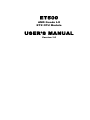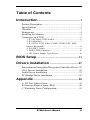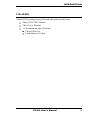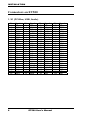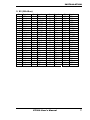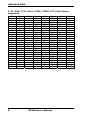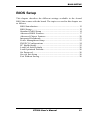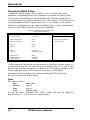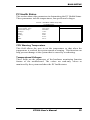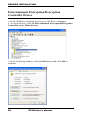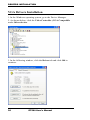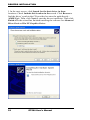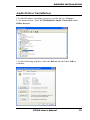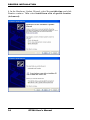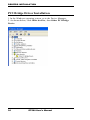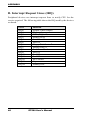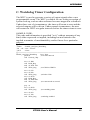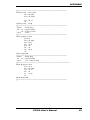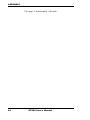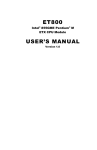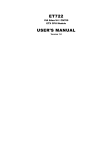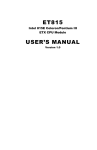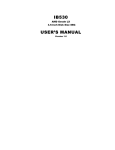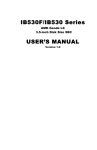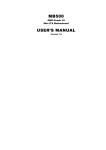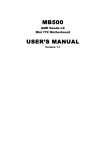Download AMD Geode LX [email protected] User`s manual
Transcript
ET500 AMD Geode LX ETX CPU Module USER’S MANUAL Version 1.0 Acknowledgments Award is a registered trademark of Award Software International, Inc. PS/2 is a trademark of International Business Machines Corporation. Microsoft Windows is a registered trademark of Microsoft Corporation. Winbond is a registered trademark of Winbond Electronics Corporation. All other product names or trademarks are properties of their respective owners. ii ET500 User’s Manual Table of Contents Introduction ....................................................... 1 Product Description ............................................................. 1 Specifications ...................................................................... 2 Checklist .............................................................................. 3 Dimensions .......................................................................... 4 Installing the Memory ......................................................... 5 Connectors on ET500 .......................................................... 6 1. X1 (PCI-Bus, USB, Audio) ............................................. 6 2. X2 (ISA-Bus) .................................................................. 7 3. X3 (VGA, LCD, Video, COM1, COM2, LPT, IrDA, Mouse, Keyboard) ............................................................... 8 4. X4 (IDE 1, Misc) ............................................................. 9 5. FDD1: FDD Connector ................................................. 10 6. JP1: Power Supply Type Select ..................................... 10 BIOS Setup ....................................................... 11 Drivers Installation ...................................... 27 Entertainment Encryption/Decryption Controller Driver.. 28 VGA Drivers Installation .................................................. 30 Audio Driver Installation .................................................. 33 PCI Bridge Driver Installation .......................................... 36 Appendix ........................................................... 39 A. I/O Port Address Map................................................... 39 B. Interrupt Request Lines (IRQ) ...................................... 40 C. Watchdog Timer Configuration.................................... 41 ET500 User’s Manual iii The ET500 ETX CPU Module iv ET500 User’s Manual INTRODUCTION Introduction Product Description The ET500 ETX solution features the AMD Geode LX800 running 500MHz and AMD Geode LX700 at 433MHz clock speed. The AMD Geode LX [email protected] processor operates at a maximum power of 3.6W (TDP), while the AMD Geode LX [email protected] consumes a maximum power of 3.1W. The ET500 is an ultra lower-power, fanless ETX CPU module designed for applications in the field of multimedia, POS, automation and digital signage. Measuring 114mm x 95mm, this plug-on CPU module offers time-to-market advantages by allowing it to be interchangeable with existing baseboards. IBASE also offers design services for ODM baseboards to help customers considerably reduce the time-to-market as well as design risk. The ET500 ETX CPU module comes with the AMD Geode CS5536 companion device and accommodates up to 1GB of DDR SODIMM memory. The integrated high performance graphics accelerator supports CRT VGA and 18-bit single channel LVDS interface. 10/100 Ethernet functionality is provided by the Realtek RTL8100CL single chip Ethernet controller. Other key features include support for four USB ports, two serial ports, AC-97 audio, hardware monitoring, slim FDD and a PCI to ISA bridge. ET500 FEATURES • • • • • • Embedded AMD Geode LX processor, 433MHz (LX700) / 500MHz (LX800) DDR SO-DIMM x 1, Max. 1GB Realtek RTL8100CL 10/100 BaseT Ethernet Integrated LX800/LX700 2D VGA controller, supports CRT & LVDS interfaces 4 x USB 2.0, 2 x COM, slim FDD, PCI to ISA bridge Watchdog timer, hardware monitoring ET500 User’s Manual 1 INTRODUCTION Specifications Product Name Form Factor CPU Type CPU Operating Frequency Green / APM BIOS Chipset Memory Graphic LVDS LAN IDE Audio USB LPC I/O RTC/CMOS PCI to ISA Bridge Watchdog Timer ETX Interface On Board header Operating Temperature Storage Temperature Relative Humidity RoHS Compliant Board Size 2 ET500 ETX AMD Geode LX processor LX800 @500MHz (ET500F) LX700 @433MHz (ET500) ACPI / APM1.2 Award BIOS (2MB FWH) AMD CS5536 I/O companion multi-function south bridge One DDR SODIMM socket, Max. up to 1GB LX800/LX700 built-in high performance 2D graphic controller, supports CRT display TI SN75LVDS83 x1 for LVDS (default 18-bit single channel) Realtek RTL8100CL-LF 10/100Mbps Ethernet chip x1 (LQFP package, 1.7mm height, on back side) CS5536 built-in one channel UDMA100 IDE Realtek ALC203 AC97 audio stereo codec (line-out, line-in & Mic) CS5536 built-in USB2.0 controller, support 4 ports Winbond W83627HG: KB/Mouse controller, Parallel, IrDA, Floppy, COM1, COM2 (RS232) & Hardware monitor (3 thermal inputs & 4 voltage monitor inputs) Geode CS5536 built-in (Lithium battery at carrier board) ITE IT8888G TFBGA (w/o ISA master & PnP) Yes (256 segments, 0, 1, 2…255. sec/min) ETX connector x 4 for PCI-Bus, USB, Sound, VGA (CRT & LVDS), COM Ports, Parallel Port, IDE, Keyboard / Mouse, LAN & ISA-Bus Slim floppy connector x1 0°C ~ 60°C (32°F ~140°F) -20°C ~ 80°C (68°F ~176°F) 10% ~ 90% (non-condensing) Yes 95mm x 114mm (3.74” x 4.5”) ET500 User’s Manual INTRODUCTION Checklist Your ET500 package should include the items listed below. • The ET500 CPU Module • This User’s Manual • 1 CD containing the following: • Chipset Drivers • Flash Memory Utility ET500 User’s Manual 3 INTRODUCTION Dimensions 4 ET500 User’s Manual INSTALLATION Installing the Memory The ET500 supports one SODIMM DDR memory socket for a maximum total memory. The memory module capacities supported are 128MB, 256MB, 512MB and 1GB. Installing and Removing Memory Modules To install the DDR modules, locate the memory slot on the board and perform the following steps: 1. Hold the DDR module so that the keys of the DDR module align with those on the memory slot. Insert the module into the socket at a slight angle (approximately 30 degrees). Note that the socket and module are both keyed, which means that the module can be installed only in one direction. 2. To seat the memory module into the socket, apply firm and even pressure to each end of the module until you feel it slip down into the socket. 3. With the module properly seated in the socket, rotate the module downward. Continue pressing downward until the clips at each end lock into position. 4. To remove the DDR module, press the clips with both hands. ET500 User’s Manual 5 INSTALLATION Connectors on ET500 1. X1 (PCI-Bus, USB, Audio) Pin 1 3 5 7 9 11 13 15 17 19 21 23 25 27 29 31 33 35 37 39 41 43 45 47 49 6 Signal GND PCICLK3 GND PCICLK1 REQJ3 GNTJ2 REQJ2 REQJ 1 GNTJ0 VCC SERIRQ AD0 AD1 AD4 AD6 CBEJ0 AD8 GND AD10 AD11 AD12 AD13 AD14 AD15 CBEJ1 Pin 2 4 6 8 10 12 14 16 18 20 22 24 26 28 30 32 34 36 38 40 42 44 46 48 50 Signal GND PCICLK4 GND PCICLK2 GNTJ3 3V GNTJ1 3V N.C. VCC REQJ0 3V AD2 AD3 AD5 AD7 AD9 GND AUXAL MIC AUXAR ASVCC SNDL ASGND SNDR Pin 51 53 55 57 59 61 63 65 67 69 71 73 75 77 79 81 83 85 87 89 91 93 95 97 99 Signal VCC PAR GPERRJ PMEJ LOCKJ TRDYJ IRDYJ FRAMEJ GND AD16 AD17 AD19 AD20 AD22 AD23 AD24 VCC AD25 AD28 AD27 AD30 PCIRSTJ IRQY IRQW GND ET500 User’s Manual Pin 52 54 56 58 60 62 64 66 68 70 72 74 76 78 80 82 84 86 88 90 92 94 96 98 100 Signal VCC SERRJ NC USB20 DEVSELJ USB30 STOPJ USB21 GND CBEJ2 USB31 AD18 USB00 AD21 USB10 CBEJ3 VCC AD26 USB01 AD29 USB11 AD31 IRQZ IRQX GND INSTALLATION 2. X2 (ISA-Bus) Pin 1 3 5 7 9 11 13 15 17 19 21 23 25 27 29 31 33 35 37 39 41 43 45 47 49 Signal GND SD14 SD13 SD12 SD11 SD10 SD9 SD8 MEMWJ MEMRJ LA17 LA18 LA19 LA20 LA21 LA22 LA23 GND SBHEJ SA0 SA1 SA2 SA3 SA4 SA5 Pin 2 4 6 8 10 12 14 16 18 20 22 24 26 28 30 32 34 36 38 40 42 44 46 48 50 Signal GND SD15 MASTERJ DREQ7 DACKJ7 DREQ6 DACKJ6 DREQ5 DACKJ5 DREQ0 DACKJ0 IRQ14 IR015 IRQ12 IRQ11 IRQ10 IO16J GND M16J OSC BALE TC DACKJ2 IRQ3 IRQ4 Pin 51 53 55 57 59 61 63 65 67 69 71 73 75 77 79 81 83 85 87 89 91 93 95 97 99 Signal VCC SA6 SA7 SA8 SA9 SA10 SA11 SA12 GND SA13 SA14 SA15 SA16 SA18 SA19 IOCHRDY VCC SD0 SD2 SD3 DREQ2 SD5 SD6 IOCHKJ GND ET500 User’s Manual Pin 52 54 56 58 60 62 64 66 68 70 72 74 76 78 80 82 84 86 88 90 92 94 96 98 100 Signal VCC IRQ5 IRQ6 IRQ7 SYSCLK REFSHJ DREQ1 DACKJ 1 GND DREQ3 DACKJ3 IORJ IOWJ SA17 SMEMRJ AEN VCC SMEMWJ SD1 NOWSJ SD4 IRQ9 SD7 RSTDRV GND 7 INSTALLATION 3. X3 (VGA, LCD, Video, COM1, COM2, LPT, IrDA, Mouse, Keyboard) Pin 1 3 5 7 9 11 13 15 17 19 21 23 25 27 29 31 33 35 37 39 41 43 45 47 49 8 Signal GND R HSY VSY NC NC NC GND NC NC GND TX3# TX3 GND TX2# TX2 GND TX0 TX0# VCC NC NC NC NC NC Pin 2 4 6 8 10 12 14 16 18 20 22 24 26 28 30 32 34 36 38 40 42 44 46 48 50 Signal GND B G DDCK DDDA NC NC GND NC NC GND NC NC GND TXCLK TXCLK# GND TX1 TX1# VCC NC BLON# DIGON NC NC Pin 51 53 55 57 59 61 63 65 67 69 71 73 75 77 79 81 83 85 87 89 91 98 95 97 99 Signal NC VCC /STB ic. IRRX IRTX RXD2 GND RTS2J DTR2J DCD2J DSR2J CTS2J TXD2J RI2J VCC RXD1 RTS1J DTR1J DCD1J DSR1J CTS1J TXD1 RI1J GND ET500 User’s Manual Pin 52 54 56 58 60 62 64 66 68 70 72 74 76 78 80 82 84 86 88 90 92 94 96 98 100 Signal NC GND /AFD PD7 /ERR PD6 /INIT GND PD5 /SLIN PD4 PD3 PD2 PD1 PD0 VCC /ACK /BUSY PE /SLCT MSCLK MSDAT KBCLK KBDAT GND INSTALLATION 4. X4 (IDE 1, Misc) Pin 1 3 5 7 9 11 13 15 17 19 21 23 25 27 29 31 33 35 37 39 41 43 45 47 49 Signal GND 5V SB PS ON PWRBTNJ NC WDTRIG NC NC VCC OVCRJ NC SMBCLK NC NC NC NC GND NC NC NC N.C. NC NC NC VCC Pin 2 4 6 8 10 12 14 16 18 20 22 24 26 28 30 32 34 36 38 40 42 44 46 48 50 Signal GND PWGIN SPEAKER BATT LILED ACTLED NC NC VCC NC NC SMBDATA N.C. NC PIDE_CS3J PIDE CS1J GND PIDE_A2 PIDE_A0 PIDE A1 N.C. PIDE INTRO PIDE_AKJ PIDE RDY VCC Pin 51 53 55 57 59 61 63 65 67 69 71 73 75 77 79 81 83 85 87 89 91 93 95 97 99 ET500 User’s Manual Signal NC NC NC NC NC NC NC GND NC NC NC NC NC NC NC VCC NC NC NC -RING RXDRXD+ TXDTXD+ GND Pin 52 54 56 58 60 62 64 66 68 70 72 74 76 78 80 82 84 86 88 90 92 94 96 98 100 Signal PIDE_IORJ PIDE IOWJ PIDE DRQ PIDE D15 PIDE D0 PIDE D14 PIDE D1 GND PIDE D13 PIDE D2 PIDE D12 PIDE D3 PIDE D11 PIDE D4 PIDE D10 VCC PIDE D5 PIDE D9 PIDE D6 N.C. PIDE D8 NC PIDE D7 HDRSTJ GND 9 INSTALLATION 5. FDD1: FDD Connector Pin 1 3 5 7 9 11 13 15 17 19 21 23 25 Signal VCC VCC VCC NC NC DINST NC GND GND GND GND GND GND Pin 2 4 6 8 10 12 14 16 18 20 22 24 26 Signal INDEX DRV_SEL DSK_CH NC MOTOR DIR STEP WDATA EGATE TRACK WPROT RDATA SIDE 6. JP1: Power Supply Type Select Use JP1, a 3-pin header, to select between AT and ATX power supply. JP1 10 Setting Power Supply Type Pin 1-2 Short/Closed ATX Pin 2-3 Short/Closed AT ET500 User’s Manual BIOS SETUP BIOS Setup This chapter describes the different settings available in the Award BIOS that comes with the board. The topics covered in this chapter are as follows: BIOS Introduction ........................................................................ 12 BIOS Setup ................................................................................... 12 Standard CMOS Setup ................................................................. 14 Advanced BIOS Features ............................................................. 17 Advanced Chipset Features .......................................................... 20 Integrated Peripherals ................................................................... 21 Power Management Setup ............................................................ 23 PNP/PCI Configurations .............................................................. 24 PC Health Status ........................................................................... 25 Load Fail-Safe Defaults................................................................ 26 Load Optimized Defaults ............................................................. 26 Set Password ................................................................................ 26 Save & Exit Setup ........................................................................ 26 Exit Without Saving ..................................................................... 26 ET500 User’s Manual 11 BIOS SETUP BIOS Introduction The Award BIOS (Basic Input/Output System) installed in your computer system’s ROM supports various processors. The BIOS provides critical low-level support for a standard device such as disk drives, serial ports and parallel ports. It also adds virus and password protection as well as special support for detailed fine-tuning of the chipset controlling the entire system. BIOS Setup The Award BIOS provides a Setup utility program for specifying the system configurations and settings. The BIOS ROM of the system stores the Setup utility. When you turn on the computer, the Award BIOS is immediately activated. Pressing the <Del> key immediately allows you to enter the Setup utility. If you are a little bit late pressing the <Del> key, POST (Power On Self Test) will continue with its test routines, thus preventing you from invoking the Setup. If you still wish to enter Setup, restart the system by pressing the ”Reset” button or simultaneously pressing the <Ctrl>, <Alt> and <Delete> keys. You can also restart by turning the system Off and back On again. The following message will appear on the screen: Press <DEL> to Enter Setup In general, you press the arrow keys to highlight items, <Enter> to select, the <PgUp> and <PgDn> keys to change entries, <F1> for help and <Esc> to quit. When you enter the Setup utility, the Main Menu screen will appear on the screen. The Main Menu allows you to select from various setup functions and exit choices. 12 ET500 User’s Manual BIOS SETUP Phoenix - AwardBIOS CMOS Setup Utility Standard CMOS Features Advanced BIOS Features Advanced Chipset Features Integrated Peripherals Power Management Setup PnP/PCI Configurations PC Health Status Load Fail-Safe Defaults Load Optimized Defaults Set Supervisor Set User Password Save & Exit Setup Exit Without Saving ESC : Quit F10 : Save & Exit Setup Ç È Æ Å : Select Item Time, Date, Hard Disk Type… The section below the setup items of the Main Menu displays the control keys for this menu. At the bottom of the Main Menu just below the control keys section, there is another section, which displays information on the currently highlighted item in the list. Note: If the system cannot boot after making and saving system changes with Setup, the Award BIOS supports an override to the CMOS settings that resets your system to its default. Warning: It is strongly recommended that you avoid making any changes to the chipset defaults. These defaults have been carefully chosen by both Award and your system manufacturer to provide the absolute maximum performance and reliability. Changing the defaults could cause the system to become unstable and crash in some cases. ET500 User’s Manual 13 BIOS SETUP Standard CMOS Setup “Standard CMOS Setup” choice allows you to record some basic hardware configurations in your computer system and set the system clock and error handling. If the motherboard is already installed in a working system, you will not need to select this option. You will need to run the Standard CMOS option, however, if you change your system hardware configurations, the onboard battery fails, or the configuration stored in the CMOS memory was lost or damaged. Phoenix - AwardBIOS CMOS Setup Utility Standard CMOS Features Date (mm:dd:yy) Fri, Jun 30, 2006 Time (hh:mm:ss) 00 : 00 : 00 Menu Level > Item Help IDE Primary Master IDE Primary Slave None None Change the day, month, Year and century Drive A Drive B None None Video Halt On EGA/VGA All, But keyboard Base Memory Extended Memory Total Memory 640K 514816K 515584K At the bottom of the menu are the control keys for use on this menu. If you need any help in each item field, you can press the <F1> key. It will display the relevant information to help you. The memory display at the lower right-hand side of the menu is read-only. It will adjust automatically according to the memory changed. The following describes each item of this menu. Date The date format is: Day : Month : Date : Year : Sun to Sat 1 to 12 1 to 31 1999 to 2099 To set the date, highlight the “Date” field and use the PageUp/ PageDown or +/- keys to set the current time. 14 ET500 User’s Manual BIOS SETUP Time The time format is: Hour : 00 to 23 Minute : 00 to 59 Second : 00 to 59 To set the time, highlight the “Time” field and use the <PgUp>/ <PgDn> or +/- keys to set the current time. IDE Primary HDDs / IDE Secondary HDDs The onboard PCI IDE connectors provide Primary and Secondary channels for connecting up to four IDE hard disks or other IDE devices. Each channel can support up to two hard disks; the first is the “Master” and the second is the “Slave”. Press <Enter> to configure the hard disk. The selections include Auto, Manual, and None. Select ‘Manual’ to define the drive information manually. You will be asked to enter the following items. CYLS : HEAD : PRECOMP : LANDING ZONE : SECTOR : Number of cylinders Number of read/write heads Write precompensation Landing zone Number of sectors The Access Mode selections are as follows: CHS (HD < 528MB) LBA (HD > 528MB and supports Logical Block Addressing) Large (for MS-DOS only) Auto Remarks: The main board supports two serial ATA ports and are represented in this setting as IDE Channel 2 / 3 Master. Drive A / Drive B These fields identify the types of floppy disk drive A or drive B that has been installed in the computer. The available specifications are: 360KB 1.2MB 720KB 1.44MB 2.88MB 5.25 in. 5.25 in. 3.5 in. 3.5 in. 3.5 in. ET500 User’s Manual 15 BIOS SETUP Video This field selects the type of video display card installed in your system. You can choose the following video display cards: EGA/VGA For EGA, VGA, SEGA, SVGA or PGA monitor adapters. (default) CGA 40 Power up in 40 column mode. CGA 80 Power up in 80 column mode. MONO For Hercules or MDA adapters. Halt On This field determines whether or not the system will halt if an error is detected during power up. No errors The system boot will not be halted for any error that may be detected. All errors Whenever the BIOS detects a non-fatal error, the system will stop and you will be prompted. All, But Keyboard The system boot will not be halted for a keyboard error; it will stop for all other errors All, But Diskette The system boot will not be halted for a disk error; it will stop for all other errors. All, But Disk/Key The system boot will not be halted for a keyboard or disk error; it will stop for all others. 16 ET500 User’s Manual BIOS SETUP Advanced BIOS Features This section allows you to configure and improve your system and allows you to set up some system features according to your preference. Phoenix - AwardBIOS CMOS Setup Utility Advanced BIOS Features Virus Warning CPU Internal Cache First Boot Device Second Boot Device Third Boot Device Boot Other Device Swap Floppy Drive Boot Up Floppy Seek Boot Up NumLock Status Gate A20 Option Typematic Rate Setting Typematic Rate (Chars/Sec) Typematic Delay (Msec) Security Option OS Select For DRAM>64MB Small Logo (EPA) Show Disabled Enabled Floppy HDD-0 CDROM Enabled Disabled Disabled On Fast Disabled 6 250 Setup Non-OS2 Disabled ITEM HELP Menu Level > Virus Warning If this option is enabled, an alarm message will be displayed when trying to write on the boot sector or on the partition table on the disk, which is typical of the virus. CPU Internal Cache Cache memory is additional memory that is much faster than conventional DRAM (system memory). CPUs from 486-type on up contain internal cache memory, and most, but not all, modern PCs have additional (external) cache memory. When the CPU requests data, the system transfers the requested data from the main DRAM into cache memory, for even faster access by the CPU. First/Second/Third Boot Device These fields determine the drive that the system searches first for an operating system. The options available include Floppy, LS120, HDD-0, SCSI, CDROM, HDD-1, HDD-2, HDD-3, ZIP100, USB-FDD, LAN, USB-CDROM, USB-HDD and Disable. Boot Other Device These fields allow the system to search for an OS from other devices other than the ones selected in the First/Second/Third Boot Device. ET500 User’s Manual 17 BIOS SETUP Swap Floppy Drive This item allows you to determine whether or not to enable Swap Floppy Drive. When enabled, the BIOS swaps floppy drive assignments so that Drive A becomes Drive B, and Drive B becomes Drive A. By default, this field is set to Disabled. Boot Up Floppy Seek This feature controls whether the BIOS checks for a floppy drive while booting up. If it cannot detect one (either due to improper configuration or its absence), it will flash an error message. Boot Up NumLock Status This allows you to activate the NumLock function after you power up the system. Gate A20 Option This field allows you to select how Gate A20 is worked. Gate A20 is a device used to address memory above 1 MB. Typematic Rate Setting When disabled, continually holding down a key on your keyboard will generate only one instance. When enabled, you can set the two typematic controls listed next. By default, this field is set to Disabled. Typematic Rate (Chars/Sec) When the typematic rate is enabled, the system registers repeated keystrokes speeds. Settings are from 6 to 30 characters per second. Typematic Delay (Msec) When the typematic rate is enabled, this item allows you to set the time interval for displaying the first and second characters. By default, this item is set to 250msec. Security Option This field allows you to limit access to the System and Setup. The default value is Setup. When you select System, the system prompts for the User Password every time you boot up. When you select Setup, the system always boots up and prompts for the Supervisor Password only when the Setup utility is called up. 18 ET500 User’s Manual BIOS SETUP OS Select for DRAM > 64MB This option allows the system to access greater than 64MB of DRAM memory when used with OS/2 that depends on certain BIOS calls to access memory. The default setting is Non-OS/2. Small Logo (EPA) Show The EPA logo appears at the right side of the monitor screen when the system is boot up. ET500 User’s Manual 19 BIOS SETUP Advanced Chipset Features This Setup menu controls the configuration of the chipset. Phoenix - AwardBIOS CMOS Setup Utility Advanced Chipset Features CPU Frequency Memory Frequency CAS Latency Video Memory Size Auto Auto Auto 8M Output Display Flat Panel Configuration Panel & CRT Press Enter Onboard Audio Enabled Overcurrent Reporting Port 4 Assignment Memory Hole at 15M-16M Disabled Host Disabled ITEM HELP Menu Level > CPU Frequency This options for this field are Auto, 433MHz and 500MHz. Memory Frequency This default setting for this field is Auto. Other options are 100MHz, 133MHz, 166MHz, and 200MHz. CAS Latency Time You can configure CAS latency time in HCLKs as 1.5, 2, 2.5, 3 or 3.5. The system board designer should set the values in this field, depending on the DRAM installed. Do not change the values in this field unless you change specifications of the installed DRAM or the installed CPU. Video Memory Size The default setting for this field is 8M. The options are from 8M to 254M. Flat Panel Configuration This options for this field are Flat Panel, CRT and Panel & CRT. For flat panel, configuration settings include Flat Panel Type, Resolution (320x240 up to 1600x1200), Data Bus Type, Refresh Rate (60~100Hz), HSYNC Polarity, VSYNC Polarity, SHFCLK Active Period and LP Active Period. Memory Hole At 15M-16M In order to improve performance, certain space in memory can be reserved for ISA cards. This memory must be mapped into the memory space below 16 MB. The choices are Enabled and Disabled. 20 ET500 User’s Manual BIOS SETUP Integrated Peripherals This section sets configurations for your hard disk and other integrated peripherals. The first screen shows three main items for user to select. Once an item selected, a submenu appears. Details follow. Phoenix - AwardBIOS CMOS Setup Utility Integrated Peripherals Master Drive PIO Mode Slave Drive PIO Mode IDE Primary Master UDMA IDE Primary Slave UDMA IDE DMA transfer access IT888 ISA Decode IO IT888 ISA Decode Memory IT888 DMA IDE HDD Block Mode Onboard LAN Boot ROM Onboard FDC Controller Onboard Serial Port 1 Onboard Serial Port 2 UART Mode Select Onboard Parallel Port Parallel Port Mode Auto Auto Disabled Disabled Enabled [Press Enter] [Press Enter] [Press Enter] Enabled Disabled Disabled 3F8/IRQ4 2F8/IRQ3 Normal 387/IRQ7 SPP ITEM HELP Menu Level > IDE Primary/Secondary Master/Slave PIO These fields allow your system hard disk controller to work faster. Rather than have the BIOS issue a series of commands that transfer to or from the disk drive, PIO (Programmed Input/Output) allows the BIOS to communicate with the controller and CPU directly. The system supports five modes, numbered from 0 (default) to 4, which primarily differ in timing. When Auto is selected, the BIOS will select the best available mode. IDE Primary/Secondary Master/Slave UDMA These fields allow your system to improve disk I/O throughput to 33Mb/sec with the Ultra DMA/33 feature. The options are Auto and Disabled. IDE HDD Block Mode This field allows your hard disk controller to use the fast block mode to transfer data to and from your hard disk drive. ET500 User’s Manual 21 BIOS SETUP Onboard LAN Boot ROM This feature allows users to enable or disable the onboard LAN boot ROM. The default setting is Disabled Onboard FDC Controller Select Enabled if your system has a floppy disk controller (FDC) installed on the motherboard and you wish to use it. If you install an add-in FDC or the system has no floppy drive, select Disabled in this field. This option allows you to select the onboard FDD port. Onboard Serial/Parallel Port These fields allow you to select the onboard serial and parallel ports and their addresses. The default values for these ports are: Serial Port 1 3F8/IRQ4 Serial Port 2 2F8/IRQ3 Parallel Port 378H/IRQ7 UART Mode Select This field determines the UART 2 mode in your computer. The default value is Normal. Other options include IrDA and ASKIR. Parallel Port Mode This field allows you to determine parallel port mode function. SPP Standard Printer Port EPP Enhanced Parallel Port ECP Extended Capabilities Port 22 ET500 User’s Manual BIOS SETUP Power Management Setup The Power Management Setup allows you to save energy of your system effectively. Phoenix - AwardBIOS CMOS Setup Utility Power Management Setup ITEM HELP Power Management ** PM Timers ** Standby Mode Suspend Mode Power-On by Alarm PME Event Function Soft-off by PWR-BTTN Time (hh:mm:ss) Alarm Disabled IRQ Wakeup Events Press Enter Menu Level > Disabled Disabled Disabled Disabled Instant-off 0 Power Management The options for the power management setting are Disabled, Legacy, ACPI and APM. Suspend Mode When enabled, and after the set time of system inactivity, all devices except the CPU will be shut off. Soft-Off by PWRBTN This field defines the power-off mode when using an ATX power supply. The Instant Off mode allows powering off immediately upon pressing the power button. In the Delay 4 Sec mode, the system powers off when the power button is pressed for more than four seconds or enters the suspend mode when pressed for less than 4 seconds. PM Timers and IRQ Wakeup Events The HDD, FDD, COM, LPT Ports, and PCI PIRQ are I/O events that can prevent the system from entering a power saving mode or can awaken the system from such a mode. When an I/O device wants to gain the attention of the operating system, it signals this by causing an IRQ to occur. When the operating system is ready to respond to the request, it interrupts itself and performs the service. ET500 User’s Manual 23 BIOS SETUP PNP/PCI Configurations This option configures the PCI bus system. All PCI bus systems on the system use INT#, thus all installed PCI cards must be set to this value. Phoenix - AwardBIOS CMOS Setup Utility PnP/PCI Configurations PNP OS Installed No Init Display First Reset Configuration Data PCI Slot Disabled Resources Controlled By IRQ Resources Memory Resources PCI/VGA Palette Snoop Auto (ESCD) Press Enter Press Enter Disabled ITEM HELP Menu Level Default is Disabled. Select Enabled to reset Extended System Configuration Data ESCD) when you exit Setup if you have installed a new add-on and the system reconfiguration has caused such a serious conflict that the OS cannot boot. PNP OS Installed If your OS supports Plug & Play (PnP), select Yes so that it can take over the management of device resources. If you are using a non-PnP-aware OS or not all of the operating systems you are using support PnP, select No to let the BIOS handle it instead. Init Display First This field refers to the primary video or primary video adapter. The default setting is PCI Slot. Reset Configuration Data This field allows you to determine whether to reset the configuration data or not. The default value is Disabled. Resources Controlled by This PnP BIOS can configure all of the boot and compatible devices automatically with the use of a use a PnP OS system such as Windows 95. PCI/VGA Palette Snoop Some non-standard VGA display cards may not show colors properly. This field allows you to set whether or not MPEG ISA/VESA VGA cards can work with PCI/VGA. When this field is enabled, a PCI/VGA can work with an MPEG ISA/VESA VGA card. When this field is disabled, a PCI/VGA cannot work with an MPEG ISA/VESA card. 24 ET500 User’s Manual BIOS SETUP PC Health Status This section shows the parameters in determining the PC Health Status. These parameters include temperatures, fan speeds and voltages. Phoenix - AwardBIOS CMOS Setup Utility PC Health Status CPU Warning Temperature Current System Temp. Current CPU Temp Vcore(V) Vmem Vcc3(V) +5V VBAT Disabled 45°C/113°F 30°C/86°F 1.18 V 2.57V 3.39V 5.13 V 3.21 V ITEM HELP Menu Level > CPU Warning Temperature This field allows the user to set the temperature so that when the temperature is reached, the system sounds a warning. This function can help prevent damage to the system that is caused by overheating. Temperatures/Voltages These fields are the parameters of the hardware monitoring function feature of the motherboard. The values are read-only values as monitored by the system and show the PC health status. ET500 User’s Manual 25 BIOS SETUP Load Fail-Safe Defaults This option allows you to load the troubleshooting default values permanently stored in the BIOS ROM. These default settings are non-optimal and disable all high-performance features. Load Optimized Defaults This option allows you to load the default values to your system configuration. These default settings are optimal and enable all high performance features. Set Supervisor/User Password These two options set the system password. Supervisor Password sets a password that will be used to protect the system and Setup utility. User Password sets a password that will be used exclusively on the system. To specify a password, highlight the type you want and press <Enter>. The Enter Password: message prompts on the screen. Type the password, up to eight characters in length, and press <Enter>. The system confirms your password by asking you to type it again. After setting a password, the screen automatically returns to the main screen. To disable a password, just press the <Enter> key when you are prompted to enter the password. A message will confirm the password to be disabled. Once the password is disabled, the system will boot and you can enter Setup freely. Save & Exit Setup This option allows you to determine whether or not to accept the modifications. If you type “Y”, you will quit the setup utility and save all changes into the CMOS memory. If you type “N”, you will return to Setup utility. Exit Without Saving Select this option to exit the Setup utility without saving the changes you have made in this session. Typing “Y” will quit the Setup utility without saving the modifications. Typing “N” will return you to Setup utility. 26 ET500 User’s Manual DRIVERS INSTALLATION Drivers Installation This section describes the installation procedures for software and drivers under the Windows 2000 and Windows XP. The software and drivers are included with the motherboard. If you find the items missing, please contact the vendor where you made the purchase. The contents of this section include the following: Entertainment Encryption/Decryption Controller Driver .......... 28 VGA Drivers Installation ........................................................... 30 Audio Driver Installation ........................................................... 33 PCI Bridge Driver Installation ................................................... 36 ET500 User’s Manual 27 DRIVERS INSTALLATION Entertainment Encryption/Decryption Controller Driver 1. In the Windows operating system, go to the Device Manager. 2. As shown below, click the Entertainment Encryption/Decryption Controller under Other devices. 3. In the following window, click the Driver tab and click OK to continue. 28 ET500 User’s Manual DRIVERS INSTALLATION 4. In the Hardware Update Wizard, select No, not this time and click Next to continue. Then select Install from a list of specific location (Advanced). Click Browse to find the driver’s path in the CD provided \AMD\AES. Then, click Next to start the drivers installtion. Then click Finish after the wizard has finished installing the software for Geode LX AES Crypto Driver. ET500 User’s Manual 29 DRIVERS INSTALLATION VGA Drivers Installation 1. In the Windows operating system, go to the Device Manager. 2. As shown below, click the Video Controller (VGA Compatible under Other devices. 3. In the following window, click the Driver tab and click OK to continue. 30 ET500 User’s Manual DRIVERS INSTALLATION 4. In the Hardware Update Wizard, select No, not this time and click Next to continue. Then select Install from a list of specific location (Advanced). ET500 User’s Manual 31 DRIVERS INSTALLATION 5. In the next screen, click Search for the best driver in these locations. Check Include this location in the search. Click Browse to find the driver’s path in the CD provided or enter the path directly \AMD\Vga\. Then, click Next to start the drivers installtion. Then click Finish after the wizard has finished installing the software for Advanced Micro Devices Win XP Graphics Driver. 32 ET500 User’s Manual DRIVERS INSTALLATION Audio Driver Installation 1. In the Windows operating system, go to the Device Manager. 2. As shown below, click the Multimedia Audio Controller under Other devices. 3. In the following window, click the Driver tab and click OK to continue. ET500 User’s Manual 33 DRIVERS INSTALLATION 4. In the Hardware Update Wizard, select No, not this time and click Next to continue. Then select Install from a list of specific location (Advanced). 34 ET500 User’s Manual DRIVERS INSTALLATION 5. In the next screen, click Search for the best driver in these locations. Check Include this location in the search. Click Browse to find the driver’s path in the CD provided or enter the path directly \AMD\Audio\XPe. Then, click Next to start the drivers installtion. Then click Finish after the wizard has finished installing the software for GeodeLX Audio Driver (WDM). ET500 User’s Manual 35 DRIVERS INSTALLATION PCI Bridge Driver Installation 1. In the Windows operating system, go to the Device Manager. 2. As shown below, click Other devices, then Other PCI Bridge Device. 36 ET500 User’s Manual DRIVERS INSTALLATION 3. In the following window, click the Driver tab and click Update Driver to continue. ET500 User’s Manual 37 DRIVERS INSTALLATION 4. In the Hardware Update Wizard, select No, not this time and click Next to continue. Then select Install from a list of specific location (Advanced). 5. In the next screen, check Include this location in the search. Click Browse to find the driver’s path in the CD provided or enter the path directly - \AMD\ITE8888. Then, click Next to start the drivers installation. 38 ET500 User’s Manual APPENDIX Appendix A. I/O Port Address Map Each peripheral device in the system is assigned a set of I/O port addresses which also becomes the identity of the device. The following table lists the I/O port addresses used. Address 000h - 01Fh 020h - 03Fh 040h - 05Fh 060h 0601h 064h 070h - 07Fh 080h - 09Fh 0A0h - 0BFh 0C0h - 0DFh 0F0h – 00FFh 01F0h – 01F7h 03F6h 02F8h - 02FFh 0378h – 037Ah 03C0h – 03DFh 03F0h – 03F5h 03F7h 03F8h - 3FFh Device Description DMA Controller #1 Interrupt Controller #1 Timer Keyboard Controller (1) Control Port Real Time Clock Keyboard Controller (2) DMA Page Register Interrupt Controller #2 DMA Controller #2 Coprocessor IDE (Primary) Serial Port #2(COM2) Parallel Port #1(LPT1) Reserved for VGA FDD Controller Serial Port #1(COM1) ET500 User’s Manual 39 APPENDIX B. Interrupt Request Lines (IRQ) Peripheral devices use interrupt request lines to notify CPU for the service required. The following table shows the IRQ used by the devices on board. Level IRQ0 IRQ1 IRQ2 IRQ3 IRQ4 IRQ5 IRQ6 IRQ7 IRQ8 IRQ9 IRQ10 IRQ11 IRQ12 IRQ13 IRQ14 40 Function System Timer Output Keyboard PIC2 (IRQ8-15) Serial Port #2 Serial Port #1 For PCI Floppy Disk Controller Parallel Port #1 Real Time Clock For PCI For PCI For PCI PS/2 Mouse Coprocessor Primary IDE ET500 User’s Manual APPENDIX C. Watchdog Timer Configuration The WDT is used to generate a variety of output signals after a user programmable count. The WDT is suitable for use in the prevention of system lock-up, such as when software becomes trapped in a deadlock. Under these sort of circumstances, the timer will count to zero and the selected outputs will be driven. Under normal circumstance, the user will restart the WDT at regular intervals before the timer counts to zero. SAMPLE CODE: This code and information is provided "as is" without warranty of any kind, either expressed or implied, including but not limited to the implied warranties of merchantability and/or fitness for a particular purpose. ;[]================================================ ; Name : Enable_And_Set_Watchdog ; IN : AL - 1sec ~ 255sec ; OUT : None ;[]================================================ Enable_And_Set_Watchdog Proc Near push ax ;save time interval call Unlock_Chip mov call and call cl, 2Bh Read_Reg al, NOT 10h Write_Reg mov mov call mov call and call cl, 07h al, 08h Write_Reg cl, 0F5h Read_Reg al, NOT 08h Write_Reg ;set GP24 as WDTO ;switch to LD8 ;set count mode as second pop ax mov cl, 0F6h call Write_Reg ;set watchdog timer mov al, 01h mov cl, 30h call Write_Reg ;watchdog enabled ET500 User’s Manual 41 APPENDIX call Lock_Chip ret Enable_And_Set_Watchdog Endp ;[]=============================================== ; Name : Disable_Watchdog ; IN : None ; OUT : None ;[]=============================================== Disable_Watchdog Proc Near call Unlock_Chip mov cl, 07h mov al, 08h call Write_Reg ;switch to LD8 xor al, al mov cl, 0F6h call Write_Reg ;clear watchdog timer xor al, al mov cl, 30h call Write_Reg ;watchdog disabled call Lock_Chip ret Disable_Watchdog Endp ;[]=============================================== ; Name : Unlock_Chip ; IN : None ; OUT : None ;[]=============================================== Unlock_Chip Proc Near mov dx, 4Eh mov al, 87h out dx, al out dx, al ret Unlock_Chip Endp ;[]================================================ ; Name : Lock_Chip ; IN : None ; OUT : None 42 ET500 User’s Manual APPENDIX ;[]================================================ Unlock_Chip Proc Near mov dx, 4Eh mov al, 0Aah out dx, al ret Unlock_Chip Endp ;[]================================================ ; Name : Write_Reg ; IN : CL - register index ; AL - Value to write ; OUT : None ;[]================================================ Write_Reg Proc Near push ax mov dx, 4Eh mov al,cl out dx,al pop ax inc dx out dx,al ret Write_Reg Endp ;[]================================================ ; Name : Read_Reg ; IN : CL - register index ; OUT : AL - Value to read ;[]=================================================== Read_Reg Proc Near mov al, cl mov dx, 4Eh out dx, al inc dx in al, dx ret Read_Reg Endp ;[]================================================ ET500 User’s Manual 43 APPENDIX This page is intentionally left blank. 44 ET500 User’s Manual