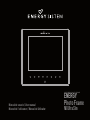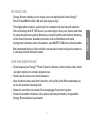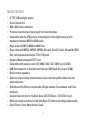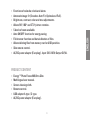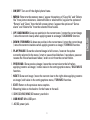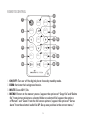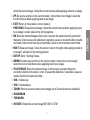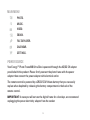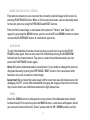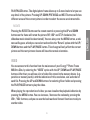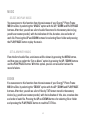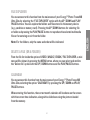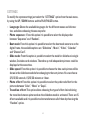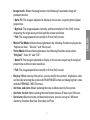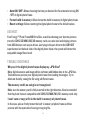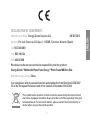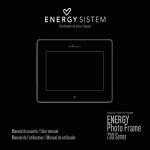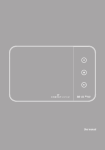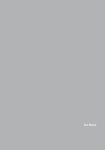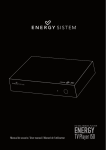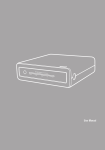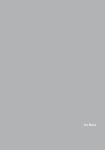Download ENERGY SISTEM M8 Ultra Slim User manual
Transcript
MULTIMEDIA PHOTO FRAME ENERGY Manual de usuario / User manual Manuel de l’utilisateur / Manual do Utilizador Photo Frame M8 Ultra Slim ESPAÑOL User manual 27 INTRODUCTION This digital photo frame is a perfect gift to remember the most special moments, Ultra slim design with 8” LED screen, you can enjoy or share your photos and video by exceptional picture quality. Moreover, practical backlit touch buttons featuring all the frame functions. Available functions such as SlideShow with music background, calendar, alarm, file explorer, auto ON/OFF, USB host and card reader. We recommend that you fully read this user manual in order to enjoy the product in a safe way and with the best results. CARE AND MAINTENANCE ≥≥ Do not expose your Energy™ Photo Frame to collisions, violent shakes, dust, direct sun light, moisture or extreme temperatures. ≥≥ Do not use abrasive or corrosive cleansers. ≥≥ Keep the device clean and dust free with a soft and dry cloth. We recommend you to use the provided cleaning cloth. ≥≥ Clean the unit while it is turned off and unplugged from electric power. ≥≥ Do not disassemble the device. Any repairs must be performed by the qualified Energy Sistem Soyntec´s personnel. 29 ENGLISH Energy Sistem® thanks you for buying your new digital photo frame Energy™ Photo Frame M8 Ultra Slim. We wish you enjoy using it. MAIN FEATURES ≥≥ 8” TFT LED backlight screen. ≥≥ Screen format 4:3. ≥≥ 800 x 600 pixels resolution. ≥≥ Practical touch buttons featuring all the frame functions. ≥≥ Compatible with the JPG pictures of the majority of the digital cameras with maximum resolution 8000 x 8000 pixels. ≥≥ Plays audio with MP3, WMA and WAV files. ≥≥ Plays video with MPEG1, MPEG2, MPEG4 (Divx4.0, Divx5.0, Xvid), AVI and M-JPEG files, with maximum resolution 720 x 576 pixels. ≥≥ Support eBook reading with TXT files. ≥≥ Compatible with memory cards: XD / MMC / MS / SD / SDHC (up to 32GB). ≥≥ USB Host connector to load pictures from your USB flash drive (up to 32GB). ≥≥ Built-in stereo speakers. ≥≥ Selection of pictures by miniatures on screen and starting Slide Show from the selected picture. ≥≥ Slide Show with different visual modes (Single window, Four windows and Triple windows). ≥≥ Several time intervals for the Slide Show (3/5/15/30 sec., 1/5/15/30, 1 hour). ≥≥ Different transition effects for the Slide Show (15 effects including random mode). ≥≥ Color Effects: Color, Monochrome, Sepia. 30 PRODUCT CONTENT ≥≥ Energy™ Photo Frame M8 Ultra Slim ≥≥ Multilingual user manual. ≥≥ Screen cleaning cloth. ≥≥ Remote control. ≥≥ USB adapter A type / C type. ≥≥ AC/DC power adapter (Europlug). 31 ENGLISH ≥≥ Functions of calendar, clock and alarm. ≥≥ Automatic image fit (3 modes: Auto-Fit, Optimal and Full). ≥≥ Brightness, contrast, color and tone adjustments. ≥≥ Allows 90º, 180º and 270º picture rotation. ≥≥ 5 levels of zoom available. ≥≥ Auto ON/OFF function for energy saving. ≥≥ File browser function and data indication of files. ≥≥ Allows deleting files from memory card or USB pendrive. ≥≥ Slim remote control. ≥≥ AC/DC power adapter (Europlug). Input 100-240V; Output 5V/1A. GENERAL OVERVIEW 9 9 11 10 12 1 2 3 4 5 32 6 7 8 1. ON/OFF: Turn on-off the digital photo frame. 3. UP / BACKWARD: Go up one position in the current menu / rotate the current image / move the current view up when applying zoom to an image / BACKWARD function. 4. DOWN / FORWARD: Go down one position in the current menu / rotate the current image / move the current view down when applying zoom to an image / FORWARD function. 5. PLAY/PAUSE: Show the selected image in full screen / execute the option currently selected in the menu / start or pause the slideshow / reproduce, pause or resume the files of audio and video / enter or exit from the current folder. 6. PREVIOUS: Show previous image / move the current view to the left when applying zoom to an image / reduce value in the setting options menu / BACKWARD function. 7. NEXT: Show next image / move the current view to the right when applying zoom to an image / add value in the setting options menu / FORWARD function. 8. EXIT: Return to the previous menu o option. 9. Mounting holes on the back to fix the frame to the wall. 10. SDHC/SD/MS/MMC/XD memory card slot. 11. USB HOST: Mini USB port. 12. AC/DC power jack. 33 ENGLISH 2. MENU: Return to the memory menu / appear the options of “Copy file” and “Delete file” from picture miniature, selected folder or selected file / appear the options of “Rotate” and “Zoom” from the full screen picture / appear the options of “Set as alarm” and “Delete file” from the selected file of audio. REMOTE CONTROL 2 1 4 BGM MENU EXIT OK 7 10 SETUP 13 VOL- 16 MUTE 3 5 6 9 8 12 11 ZOOM 15 14 ROTATE 18 17 VOL+ 1. ON/OFF: Turn on-off the digital photo frame by standby mode. 2. BGM: Activate the background music. 3. MUTE: Sound Off / On. 4. MENU: Return to the memory menu / appear the options of “Copy file”and“Delete file” from picture miniature, selected folder or selected file/ appear the options of“Rotate” and “Zoom” from the full screen picture / appear the option of “Set as alarm”from the selected audio file.UP: Go up one position in the current menu / 34 35 ENGLISH rotate the current image / move the current view up when applying zoom to an image. 5. UP: Go up one position in the current menu / rotate the current image / move the current view up when applying zoom to an image. 6. EXIT: Return to the previous screen (menu). 7. PREVIOUS: Show previous image / move the current view up when applying zoom to an image / reduce value in the setting options. 8. OK: Show the selected image in full screen / execute the option currently selected in the menu / start or pause the slideshow / reproduce, pause or resume the files of audio and video / enter or exit from the current folder / enter or exit from the current folder. 9. NEXT: Show next image / move the current view to the right when applying zoom to an image / add value in the setting options. 10. SETUP: Enter “Settings”menu. 11. DOWN: Go down one position in the current menu / rotate the current image / move the current view down when applying zoom to an image. 12. PLAY/PAUSE: Show the selected image in full screen / execute the option currently selected in the menu / start or pause the slideshow / reproduce, pause or resume the files of audio and video. 13. VOL-: Volume up. 14. VOL+: Volume down. 15. ZOOM: Perform a zoom to the current image (up to 5 zoom levels are available). 16. BACKWARD. 17. FORWARD. 18. ROTATE: Rotate the current image 90º, 180º or 270º. MAIN MENU PHOTO. MUSIC. VIDEO. EBOOK. FILE EXPLORER. CALENDAR. SETTINGS. POWER SOURCE Your Energy™ Photo Frame M8 Ultra Slim is powered through the AC/DC 5V adapter provided with the product. Please firstly connect the photo frame with the power adapter then connect the power adapter with electrical outlet. The remote control is powered by a CR2025 3V lithium battery that you can easily replace when depleted by releasing the battery compartment in the back of the remote control. IMPORTANT: In case you will not use the digital frame for a few days, we recommend unplugging the power electricity adapter from the socket. 36 SWITCHING ON / OFF To power on your Energy™ Photo Frame M8 Ultra Slim just plug in the provided power adapter to a 100-240V AC source. IMAGE DISPLAY IMAGE DISPLAY BY MINIATURES. After switching on your Energy™ Photo Frame M8 Ultra Slim and choosing memory option, the main menu will be displayed by default with the “Photo” option selected. After pressing the PLAY/PAUSE button, the frame will show a mosaic view with the miniatures of pictures loaded from the memory device currently connected to the frame. You can modify this view to see all the pictures stored using the UP, DOWN, PREVIOUS and NEXT buttons. A mini menu for selection of “Copy file“ or “Delete file” will appear by pressing the MENU button, you can use the UP and DOWN buttons to select and use the PLAY/ PAUSE button to confirm the operation. With the option of “Copy file”, you can copy and save the selected picture into the internal memory of photo frame. 37 ENGLISH To turn on or turn off your photo frame, simply press the ON/OFF button located on the front side of the frame, or press the ON/OFF button from remote control. IMAGE DISPLAY IN FULL SCREEN From picture miniatures, you can view the currently selected image in full screen by pressing PLAY/PAUSE button. When in full screen view mode, you can manually move to the next pictures, using the PREVIOUS and NEXT buttons. From the full screen image, a mini menu with options of “Rotate” and “Zoom” will appear by pressing the MENU button, you can use the UP and DOWN buttons to select and use the PLAY/PAUSE button to confirm the operation. SLIDESHOW To start the slideshow from the current picture you just have to press the PLAY/ PAUSE button again. You can also start the slideshow pressing the SLIDESHOW button from the remote control. To pause or restart the slideshow mode, you can press the PLAY/PAUSE button again. Note: Only when slideshow mode is deactivated, it is possible to change the pictures displayed manually by using the PREVIOUS / NEXT buttons. You can access other functions too, such as zoom or rotate image. Important: Do not leave the same image still for more than one day because you risk damaging the TFT screen. We recommend changing the image at least once or twice a day, or even better use slideshow mode with a high elapse time. ZOOM Press the ZOOM button to enlarge the current picture (the slideshow mode should be deactivated). You can also press the MENU button, a mini menu will appear, which you can select and confirm the “Zoom” option with the UP / DOWN buttons and the 38 ROTATE Pressing the ROTATE button on the remote control or pressing the UP and DOWN buttons on the frame will rotate the picture 90º, 180º and 270º clockwise (the slideshow mode should be deactivated). You can also press the MENU button, a mini menu will appear, which you can select and confirm the “Rotate” option with the UP / DOWN buttons and the PLAY/PAUSE button. This change will only affect the current picture and the next pictures shown will have the normal orientation. VIDEO You can access to this function from the main menu of your Energy™ Photo Frame M8 Ultra Slim, by selecting the “VIDEO” option with the UP / DOWN and PLAY/PAUSE buttons. After that, you will see a list of video files stored in the memory device (e.g. pendrive or memory cards), with the indication of title, resolution, size and order of each file. Pressing the UP and DOWN buttons for selecting file or folder and pressing the PLAY/PAUSE button to play the video. When playing the reproduction of video, you can visualize the playback indication by pressing the MENU button. You can increase / decrease the volume by pressing the VOL+ / VOL- buttons, and you can use the backward and forward functions to skip to another video. 39 ENGLISH PLAY/PAUSE button. The digital photo frame allows up to 5 zoom levels to let you see any detail of the picture. Pressing UP, DOWN, PREVIOUS and NEXT buttons will show different areas of the current picture in order to select the one we are interested in. MUSIC SELECT AND PLAY MUSIC You can access to this function from the main menu of your Energy™ Photo Frame M8 Ultra Slim, by selecting the “MUSIC” option with the UP / DOWN and PLAY/PAUSE buttons. After that, you will see a list of audio files stored in the memory device (e.g. pendrive or memory cards), with the indication of title, duration, size and order of each file. Pressing the UP and DOWN buttons for selecting file or folder and pressing the PLAY/PAUSE button to play the music. SET ALARM WITH MUSIC From the list of audio files, a mini menu will be shown by pressing the MENU button, and then you can select the “Set as Alarm” option by pressing the UP / DOWN buttons and the PLAY/PAUSE button. With this option, you can set an audio track as the sound of alarm. EBOOK You can access to this function from the main menu of your Energy™ Photo Frame M8 Ultra Slim, by selecting the “EBOOK” option with the UP / DOWN and PLAY/PAUSE buttons. After that, you will see a list of files by TXT format stored in the memory device (e.g. pendrive or memory cards), with the indication of title, size, creation date and order of each file. Pressing the UP and DOWN buttons for selecting file or folder and pressing the PLAY/PAUSE button to read the TXT files. 40 You can access to this function from the main menu of your Energy™ Photo Frame M8 Ultra Slim, by selecting the “FILE EXPLORER” option with the UP / DOWN and PLAY/ PAUSE buttons. You can explore the folders and files stored in the memory device (e.g., pendrive or memory card). Pressing the UP / DOWN buttons for selecting file or folder and pressing the PLAY/PAUSE button to reproduce the selected multimedia files or for entering or exit from the folder. Note: For the folders, only the name and order will be indicated. DELETE A FILE (OR A FOLDER) From the file list inside the option of VIDEO / MUSIC / EBOOK / FILE EXPLORER, a mini menu will be shown by pressing the MENU button, where you can select and confirm the “Delete file” option with the UP / DOWN buttons and the PLAY/PAUSE buttons. CALENDAR You can access this function from the main menu of your Energy™ Photo Frame M8 Ultra Slim, selecting the option “CALENDAR” by pressing the UP / DOWN and PLAY/ PAUSE buttons. When entering this function, the current month calendar will be shown on the screen with the current time indication, along with a slideshow using the pictures loaded from the memory. 41 ENGLISH FILE EXPLORER SETTINGS To modify the system settings just select the “SETTINGS” option from the main menu, by using the UP / DOWN buttons and the PLAY/PAUSE button. ≥≥ Language: Shows the available languages for the different menus and information, and allows choosing the one we prefer. ≥≥ Photo sequence: : From this option it is possible to select the display order between “Sequence” and “Random”. ≥≥ Boot mode: From this option it is possible to select the boot mode once turn on the digital frame, the available options are “Slideshow”, “Music”, “Video”, “Calendar” and “Choose Card”. ≥≥ Slide mode: From this option is possible to select the mode for slideshow in single window, 3 windows or 4 windows. Therefore up to 4 independent pictures could be displayed at the same time. ≥≥ Slide speed: From this option it is possible to choose the time each picture will be shown in the slideshow mode before changing to the next picture. You can choose 3/5/15/30 seconds, 1/5/15/30 minutes or 1 hour. ≥≥ Photo effect: From this option it is possible to select the preferred effect for the pictures between “Color”, “Mono” or “Sepia”. ≥≥ Transition effect: This option allows choosing the type of effect desired during the transition between pictures when the slideshow mode is activated. There are 15 effects available and it is possible to alternate between all of them by choosing the “Random” option. 42 justments modes: * Auto Fit: The image is adjusted to display in the screen, respecting the original proportions. * Optimal: The image expands vertically and horizontally to fit the (full) screen, respecting the original proportions and the screen resolution. * Full: The image expands horizontally to fit the (full) screen. ≥≥ Music Play Mode: Allows choosing between the following 3 modes to play music: “Repeat one time”, “Circular” and “No repeat”. ≥≥ Video Mode: Allows choosing between the following 3 modes to play video: “Original”, “Auto-fit” and “Full”: * Auto Fit: The image is adjusted to display in the screen, respecting the original proportions and the screen resolution. * Full: The image expands horizontally to fit the (full) screen. ≥≥ Display: When entering this option, you can modify the contrast, brightness, color and tone by selecting the option with PLAY/PAUSE button and changing their value with the PREVIOUS / NEXT buttons. ≥≥ Set time and date: Allows updating the time and date used by the system. ≥≥ Set time format: Allows setting the time format between 12 hours and 24 hours. ≥≥ Set alarm: Allows activate and deactivate alarm, you can set up to 2 different alarms by 3 modes: One time, Every day and Free. 43 ENGLISH ≥≥ Image mode: Allows choosing between the following 3 automatic image ad- ≥≥ Auto ON / OFF: Allows choosing the time you desired for the automatic turning ON / OFF of digital photo frame. ≥≥ Format build-in memory: Allows format the build-in memory of digital photo frame. ≥≥ Reset settings: Allows resetting the digital photo frame to the default values. USB HOST Your Energy™ Photo Frame M8 Ultra Slim, as well as showing your favorite pictures stored in SDHC/SD/MMC/MS/XD memory cards, can also load and display pictures from USB devices such as pen drives. Just plug in the pen drive to the USB HOST input located on the back side of the digital photo frame, the system will detect the compatible image files stored. TROUBLE SHOOTINGS Why can’t the digital photo frame display my .JPG files? Many digital cameras and image edition software add hidden data to the .JPG files. These data can prevent your digital photo frame from loading the images. Try to eliminate them by saving the file using a different name. The memory card I am using is not recognized. Make sure the memory card is fully inserted in the right direction. Also be reminded that the photo frame is compatible with SDHC/SD/MMC/MS/XD memory cards only. I can´t save or copy a file in the built-in memory of photo frame. In this case, please firstly format the built-in memory of photo frame and then process with the operation of saving or copying file. 44 WARRANTY ≥≥ Energy Sistem Soyntec SA is liable for any lack of conformity which exists at This warranty covers any defects in workmanship or materials. This warranty doesn’t cover any failure of the product due to accidents, misuse or alteration made by an unauthorized person. The special 36-months warranty is valid for the European Union. For other countries, please refer to your specific legislation or your local distributor. WARRANTY PROCEDURE 1. Visit the Support section at http://support.energysistem.com and select your product to view the FAQ (Frequently Asked Questions), user manuals, drivers and updates available. The solution to your problem is very likely to have been already published there. You can check the availability of the user manual in your language at http://www.energysistem.com/es-es/support/manuals 2. If you cannot find an appropriate solution in the Support section, you may send us your enquiry or warranty service request by email: [email protected] 3. Alternatively, you may prefer to contact the distributor from which you purchased the product, presenting the purchase receipt or invoice. 45 ENGLISH the time the goods were purchased during a period of 36 months. Batteries are excluded from the 36-month warranty, having a warranty period of 12 months. Important: This warranty doesn’t cover any damage or loss to any data stored in the product memory, therefore Energy Sistem’s Technical Service will not assume any loss of the above mentioned information so it is recommended to make a backup of your data and to remove any data or personal info from its internal memory before you send the product, or to send it only with the original factory default values. Specifications are subject to change without notice. Trademarks. All companies, brands and product names are trademarks or registered trademarks of their respective companies. © 2012 by Energy Sistem®. All rights reserved. 46 Manufacturer Name: Energy Sistem Soyntec S.A. 09/02/2012 Address: Pol. Ind. Finestrat, C/.Calpe, 1 - 03509, Finestrat, Alicante (Spain) Tel: 902 388 388 Fax: 902 119 034 NIF: A53107488 We declare under our own exclusive responsibility that the product: Energy Sistem® Multimedia Photo Frame Energy™ Photo Frame M8 Ultra Slim. Manufacturing country: China Is in compliance with the essential norms and standards of the Directive 2004/108/ EC of the European Parliament and of the Council of December 15th 2004. This symbol on the product or the instructions means that your electrical and electronic equipment should be disposed at the end of life separately from your household waste. For more information, please contact the local authority or dealer where you purchased the product. 47 ENGLISH DECLARATION OF CONFORMITY 96