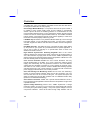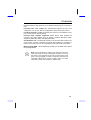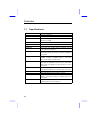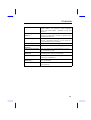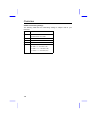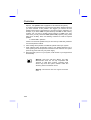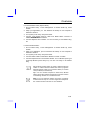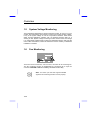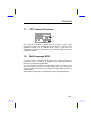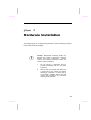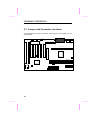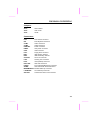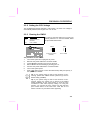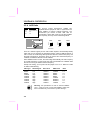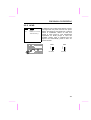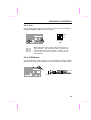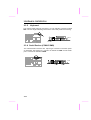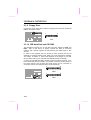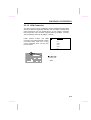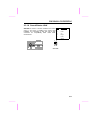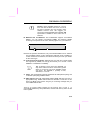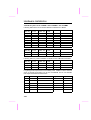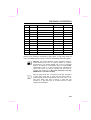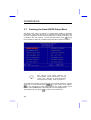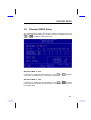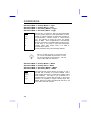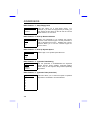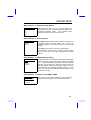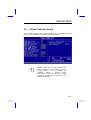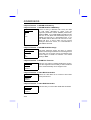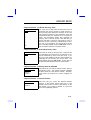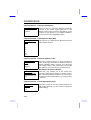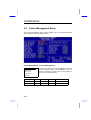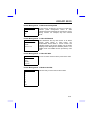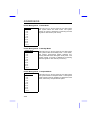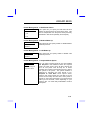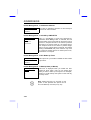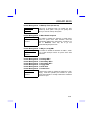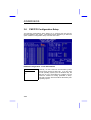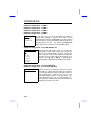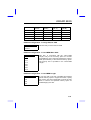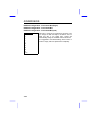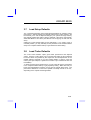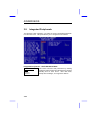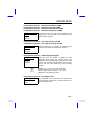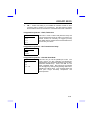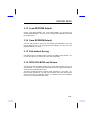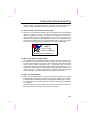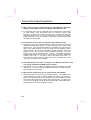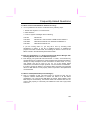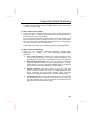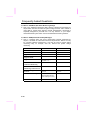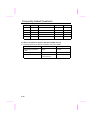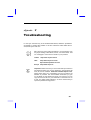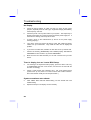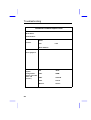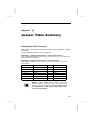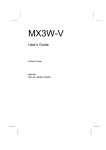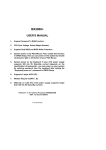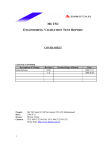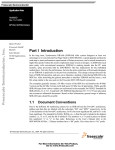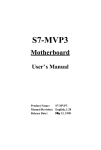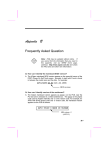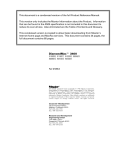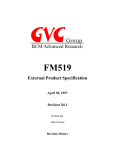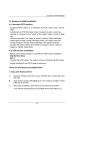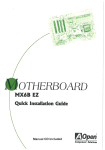Download AOpen AP5T Specifications
Transcript
Chapter 1 Overview AX6BC is a new generation Pentium II based system board that utilizes Intel 82440BX AGPset on ATX PCI/ISA platform. This AGPset is designed for Pentium II CPU, and supports new architectures such as high speed AGP graphic port, SDRAM, Ultra DMA/33, Bus master IDE and USB port. It has three Dual in-line Memory Module (DIMM) that allow to install SDRAM memory and expand up to a maximum of 768MB. Since the cache is on the Pentium II CPU card (connector SLOT1), there is no second level cache onboard Also, AX6BC uses 2M bit Flash ROM BIOS to reserve for future new functions. Not only above features, AX6BC also implements many special features as following. Jumper-less Design Pentium II VID signal and SMbus clock generator provide CPU voltage auto-detection and allows user to set CPU frequency through CMOS setup, no jumper or switch is needed. The correct CPU information is saved into EEPROM, with these technologies, the disadvantages of Pentium base jumper-less design are eliminated. There will be no worry of wrong CPU voltage detection and no need to re-open the housing if CMOS battery loss. The only jumper left is to clear CMOS, which is a safety hook if you forget the password. Battery-less Motherboard AX6BC implements EEPROM and special circuit (patent applied) that allows you to save your current CPU and CMOS Setup configurations without the need of battery. The RTC (real time clock) can also keep running as long as power cord is plugged. If you lose your CMOS data by accident, you can just reload the CMOS configurations from EEPROM and the system will recover as usual. Suspend To Hard Drive "Immediately" turns on system and goes back to the original screen before power down. You can resume your original work directly from hard disk without go through the Win95 booting process and run your application again. Suspend to Hard Drive saves your current work (system status, memory image) into hard disk. Note that you have to use VESA 1-1 Overview compatible PCI VGA, Sound Blaster compatible sound card with APM driver, for Suspend to Hard Drive to work properly. Zero Voltage Modem Wake Up In conjunction with ATX soft power On/Off, it is possible to have system totally power off and wakeup to automatically answer a phone call such as answering machine or to send/receive fax. The most important break through is not only external box modem but also internal modem card can be used to support Modem Wake Up. The AX6BC and MP56 internal modem card implement special circuit (patent applied) to make sure the modem card work properly without any power. LAN Wake Up This feature is very similar as Modem Wake Up, but it is through local area network. To use LAN Wake Up function, you must have a network card that supports this feature and also need to install a network management software. RTC Wake Up Timer The Wake Up Timer is more like an alarm, which wakes up and power on your system at a pre-defined time for specific application. It can be set to wake up everyday or on specific date within a month. The date/time accurate is second. High Efficient Synchronous Switching Regulator Most of the current switching designs are Asynchronous mode, which from the technical point of view, still consumes very high power as well as heat. AX6BC implements high efficient synchronous switching design that the temperature of MOS FET is far less than Schottky diode of asynchronous design. Over Current Protection Circuit The Over Current Protection was very popular implemented on the Baby AT or ATX 3.3V/5V/12V switching power supply. But unfortunately, the new generation Pentium II CPU uses different voltage that have regulator to transfer 5V to CPU voltage (for example, 2.8V), and make 5V over current protection useless. AX6BC with switching regulator onboard support CPU over current protection, in conjunction with 3.3V/5V/12V power supply provide the full line over current protection. CPU and Housing Fan Monitoring AX6BC has one more "fan monitoring" function to prevent system overheat. There are two fan connectors, one is for CPU and the other can be an extra housing fan. The system will report and alarm fan malfunction though utility software such as Hardware Monitor utility (Small Icon for Hardware Monitoring). CPU Thermal Protection AX6BC has a special thermal detection circuit to have warning through application software when the temperature is higher than a predefined value. System Voltage Monitoring Further more, AX6BC implements a voltage monitoring system, As you turn on your system, this smart design will continue to monitor your system working voltage. If any of the system voltage is over the component's standard. There will be alarm though utility software such as 1-2 Overview Hardware Monitor utility (Small Icon for Hardware Monitoring) for a warning to user. Full-range CPU core voltage This motherboard supports the CPU core voltage from 1.3V to 3.5V, that can be applied to various CPU type in future. FCC DoC certificate AX6BC has passed FCC DoC test. The radiation is very low, you can use any kind of housing. Powerful utility software supported AOpen Bonus Pack bundled CD contains many useful utilities, such as AOchip, Hardware Monitoring Utility, Suspend to Hard Drive utility, and BIOS flash utility. Sound Blaster Link The SB-LINK connector can be used to link Creative PCI sound card. If you have a Creative PCI sound card installed, it is necessary to link the card to this connector for compatibility issue under DOS environment. Multi-language BIOS This breakthrough will help you set BIOS items without the language barrier. Note: This motherboard is battery-less, that means the RTC (real time clock) can keep running without battery as long as the power cord is plugged. But in case of power failure or the power cord unplugged, you need to reset date and time from "Standard CMOS Setup" section of BIOS Setup. For more information, please see "Chapter 3 BIOS Setup". 1-3 Overview 1.1 Specifications Form Factor Board Size CPU System Memory Second-level Cache Chipset Expansion Slots Serial Port Parallel Port Floppy Interface IDE Interface USB Interface PS/2 Mouse Keyboard RTC and Battery BIOS 1-4 ATX 305 mm x 202 mm Intel Pentium II Processor SDRAM or Registered SDRAM, 168-pin DIMM x3, maximum 768MB. On the CPU card (Slot1 connector) Intel 82440BX AGPset ISA x2, PCI x5 and AGP x1 Two serial ports UART 16C550 compatible, and the 3rd UART for IR function. One parallel port supports standard parallel port (SPP), enhanced parallel port (EPP) or extended capabilities port (ECP). Floppy interface supports 3.5 inches drives with 720KB, 1.44MB or 2.88MB format or 5.25 inches drives with 360KB, 1.2MB format Dual-channel IDE interface support maximum 4 IDE hard disks or CDROM, mode 4 , bus master hard disk drives and Ultra DMA/33 mode hard drives are also supported. Two USB ports supported by USB bracket, the BIOS also supports USB driver to simulate legacy keyboard. Mini-Din PS/2 mouse connector onboard. Mini-Din PS/2 keyboard connector onboard. RTC within Intel PIIX4E chipset. Lithium (CR-2032) battery is an option, no battery is needed if power cord is plugged. AWARD Plug-and-Play, 2M bit Flash ROM BIOS. Multi-language versions supported. Overview Suspend to Hard Drive Zero Voltage Modem Wake Up LAN Wake Up RTC Wake Up Timer Synchronous Switching Regulator Over-current Protection CPU Thermal Protection Fan Monitoring System Voltage Monitoring Sound Blaster Link Supported by BIOS, save your work to hard disk and resume within a very short time. VESA compatible VGA and Sound Blaster compatible sound card required. Special circuit (patent applied) to support modem ring wake up by external box modem or internal AOpen F56/MP56 modem card. By using a network card that supports this feature and a network management software, you can wake up a system through a local area network. Program the date/time to wake up your system. High efficient synchronous switching regulator. CPU core voltage over-current protection to prevent any accident short circuit. Warning when CPU temperature is overheat. Option for OEM to have sensor at CPU heatsink. Two 3-pin fan connectors, warning when CPU or housing fan is malfunction. Warning when system voltage (5V,12V,3.3V and CPU core) are abnormal The SB-LINK connector can be used to link Creative PCI sound card. 1-5 Overview 1.2 Overclocking As a leading manufacturer in motherboard industry, AOpen always listens to what customers want and develop products to fit different user's requirements. Reliability, compatibility, leading technology and friendly features are our basic goals when designing motherboards. Other than above mentioned design criteria, there are power users who are always seeking to push the limitation of the system performance by overclocking which we call them "Overclocker". This section is dedicated to Overclockers. This high performance AX6BC motherboard is designed for maximum 100MHz CPU bus clock. But it comes with clock generator of 153MHz when we design it to accommodate future CPU bus clock. Our lab test results shown that 133.3MHz is achievable when proper setting and quality components were presented, we feel quite comfortable overclocking to 133.3MHz. Not only that, AX6BC has full-range (CPU core voltage) settings and up to 8x CPU ratio, that supports almost all of Pentium II CPUs in the future and provides flexibility for overclockers. For your reference, the following configurations are what we feel comfortable at 112 MHz bus clock. But not guaranty.J Warning: The design of this product follows CPU and chipset vendor's design guideline. Any attempts to push beyond product specification are not recommended and you are taking your own risk to damage your system or important data. Before doing overclocking, you must make sure your components are able to tolerate such abnormal setting, especially CPU, DRAMs, hard disks, and AGP VGA cards. Warning: Note that overclocking may also cause thermal problem. Please make sure that the cooling fan and the heatsink were adequate to dissipate excessive heat that's generated by overclocking the CPU. VGA and HDD are key components for overclocking, for your reference, the following list are what have been successful overclocked in our lab. Please note that AOpen can not guaranty they can be successful overclocked again. 1-6 Overview VGA Card VGA model/ Vendor Chipset model Driver Asus S3 –Virge/dx(86c375) Asus VENUS T-775 S3 Trio 64V2(86C775) Venus VENUS 67TV Trident 9685 Venus GALAXIE Trident 9685 (PS-68) Venus ATI MACH 64 210888GX00 Win95 default MATROX MY220P/4+ MGA MATROX MGA-MIL/4+ MGA MATROX MIL2P/4+ MGA Hard Disk: Vender Model Size Maxtor 90680D4 6.8G Maxtor 90845D5 8.4G Maxtor 72004AP 2.0G Maxtor 82560A4 2.5G Seagate ST36530A 6.5G Seagate ST31277A 1.2G Quantum FireballST4320AT 4.3G Quantum T-Rex Bigfoot TX6.0AT 6.0G Quantum T-Rex Bigfoot TX8.0AT 8.0G Quantum T-Rex Bigfoot TX12.0AT 12.0G IBM DHEA-34330 4.3G IBM DTTA-351010 10.1G IBM DTTA-350840 8.4G IBM DTTA-350640 6.4G IBM DAQA-32160 2.1G 1-7 Overview AX6BC Overclocking Settings The following table lists the overclocking settings in AOpen’s lab for your reference. CPU Pentium II 350 DRAM ISEC KOREA 752 KM48S8030BT-GH 32MB HDD IBM DHEA-34330 VGA ATI 3D RAGE PRO AGP 2X OS Windows 95 OSR2 BIOS Load BIOS Turbo Default 100 MHz * 4 = 400 MHz (OK) 112 MHz * 3.5 = 392 MHz (OK) 133.3MHz * 3 = 400 MHz (OK) 1-8 Overview 1.3 Suspend to Hard Drive Suspend to Hard Drive saves your current work (system status, memory and screen image) into hard disk, and then the system can be totally power off. Next time, when power is on, you can resume your original work directly from hard disk within few second without go through the Win95 booting process and run your application again. If your memory is 16MB, normally, you need to reserve at least 16MB HDD space to save your memory image. Note that you have to use VESA compatible PCI VGA (AOpen PV70/PT70), Sound Blaster compatible sound card and sound driver that supports APM (AOpen AW32/AW35) for Suspend to Hard Drive to work properly. Of course, we recommend to use AOpen products for best compatibility. To use Suspend to Hard Drive: 1. Go into BIOS setup, Power Management à Suspend Mode Option, select "Suspend to Disk". 2. Go into BIOS setup, PNP/PCI Configuration à PnP OS Installed, select "No". This can give BIOS the capability to allocate system resources for Suspend to Hard Drive. 3. Boot up your system into DOS command prompt. If you are Win'95 user, Please restart your Windows 95 under "Command Prompt" by pressing "F8" while system shows "Windows 95 Starting ...". Choose "Safe Mode Command Prompt Only" from selection so that system will start in DOS command prompt. 4. Copy AOZVHDD.EXE to the root directory of your C: drive. 5. Option 1: Use /file switch (applied to FAT16 file system): Please use following command to create a hidden file in the root directory of your hard disk for Suspend to Hard Drive to save the system status and memory image. C:>AOZVHDD /c /file Please make sure that you have enough continuous HDD space for creating this hidden file. For example, if you have 32MB of system memory and 4MB of VGA memory, you need at least 36MB (32MB + 4MB) of continuous HDD space. If AOZVHDD failed to allocate the HDD space, you may run "DEFRAG" Utility or "Disk Defragmenter" which come with MSDOS or Win'95 to free HDD space. 1-9 Overview Option2: Use /partition switch (applied to FAT16/FAT32 file system): To create a separate partition for Suspend to Hard Drive, please make sure you have reserved a free partition. We suggest you reserve the free partition which space is appropriate for your future memory expansion. For example, if you have 32MB of system memory and 4MB of VGA memory currently, but you plan to upgrade system memory to 64MB in the near future, then you may reserve a 68MB (64MB+4MB) space by using a disk utility (such as fdisk). Next, use following command to create a suspend partition: C:>AOZVHDD /c /partition If there is no extra free partition and you don't want your data lost, please do not use this partition method. 6. After creating above partition or hidden file, please reboot your system. 7. Push suspend switch (momentary mode) or use Win95 Suspend icon to force system goes into Suspend to Hard Drive mode and then turn system power off by power switch of your power supply. 8. Next time when you turn on your system, it will resume to your original work automatically. Warning: Note that Intel Bus Master and Ultra DMA/33 IDE driver are not fully compatible with Suspend to Hard Drive function, installing these drivers may cause the system unstable. Under this situation, please uninstall the drivers. Warning: This function does not support SCSI hard disks. 1-10 Overview Tip: The following VGA cards have been tested & recognized as VESA compatible VGA device. AOpen PV90 (Trident 9680) AOpen PT60 (S3 Virge/BIOS R1.00-01) AOpen PV60 (S3 Tiro64V+) AOpen PT70 (S3 Virge/DX) ProLink Trident GD-5440 ProLink Cirrus GD-5430 ProLink Cirrus GD-5446 ATI Mach 64 GX ATI 3D RAGE II Diamond Stealth64D (S3 868) Diamond Stealth64V (S3 968) KuoWei ET-6000 ATI 3D RAGE PRO 2x (AGP) PLOTECH 3D IMAGE 9850 (AGP) CARDEX S3 Virge/GX (AGP) Tip: The following sound cards have been tested OK for Suspend to Hard Drive. AOpen AW32 AOpen AW35 AOpen MP32 Creative SB 16 Value PnP Creative SB AWE32 PnP ESS 1868 PnP If your sound card can not work after resume from Suspend to Hard Drive, check your sound card vendor see if there is driver to support APM, and install it again. Note: The USB function has not been tested for Suspend to Hard Drive. If you find any unstable problem, please go into BIOS, Integrated Peripherals à USB Legacy Support. Disable the USB Legacy function. 1-11 Overview 1.4 Zero Voltage Modem Wake Up The Modem Wake Up discussed here is to wakeup from true power off (identified by fan of power supply is off), This motherboard still supports traditional green PC suspend mode but it is not discussed here. With the help ATX soft power On/Off, it is possible to have system totally power off (The traditional suspend mode of power management function does not really turn off the system power supply), and wakeup to automatically answer a phone call such as answering machine or to send/receive fax. You may identify the true power off by checking fan of your power supply. Both external box modem and internal modem card can be used to support Modem Wake Up, but if you use external modem, you have to keep the box modem always power-on. AOpen AX6BC and internal modem card implement special circuit (patent applied) and make sure the modem card works properly without any power. We recommend you choose AOpen modem card (MP56) for Modem Wake Up applications. TEL Line COM port External Box Modem External Modem Wake Up TEL Line Internal Modem Card Wake Up (such as MP56) 1-12 Overview For Internal Modem Card (AOpen MP56): 1. Go into BIOS setup , Power Management à Modem Wake Up, select Enable. 2. Setup your application, put into Windows 95 StartUp or use Suspend to Hard Drive function. 3. Turn system power off by soft power switch. 4. Connect 4-pin Modem Ring-On cable from MP56 RING connector to AX6BC MODEM-WKUP connector. 5. Connect telephone line to MP56. You are now ready to use Modem RingOn. For External Box Modem: 1. Go into BIOS setup , Power Management à Modem Wake Up, select Enable. 2. Setup your application, put into Windows 95 StartUp or use Suspend to Hard Drive function. 3. Turn system power off by soft power switch. 4. Connect RS232 cable of external box Modem to COM1 or COM2. 5. Connect telephone line to external box Modem. Turn on Modem power (you must keep Modem power always on). You are now ready to use Modem Ring Tip: External modem wake up signal is detected through COM1 or COM2. Internal modem card wake up signal is detected through cable from connector RING (on modem card) to WKUP (on mainboard). Tip: You can combine Suspend to Hard Drive, Modem Wake Up and the software Acephone for the best solution of answering machine or to send/receive fax. Note: If you use external modem, the power of external modem must be kept on to receive signal from telephone line. Internal modem card has no such limitation. 1-13 Overview 1.5 System Voltage Monitoring This motherboard implements a voltage monitoring system. As you turn on your system, this smart design will continue to monitor your system working voltage. If any of the system voltage is over the component's standard. There will be alarm through application software such as Hardware Monitor utility for a warning to user. System voltage monitoring function monitors CPU core voltage. It is automatically implemented by BIOS and Hardware Monitor utility (the file name is like aohw100.exe, where 100 means the version number), no hardware installation is needed. 1.6 Fan Monitoring There are two fan connectors, one is for CPU, the other can be a housing fan. The fan monitoring function is implemented by connecting fan to 3-pin fan connector CPUFAN or FAN and installing Hardware Monitor utility. Note: You need 3-pin fan that supports SENSE signal for fan monitoring function to work properly. 1-14 Overview 1.7 CPU Thermal Protection Thermistor Monitor IC This mainboard implements special thermal protection circuits. When temperature is higher than a predefined value, there will be warning through application software such as Hardware Monitor utility to notify user. It is automatically implemented by BIOS and Hardware Monitor utility, no hardware installation is needed. 1.8 Multi-language BIOS For giving AOpen's worldwide users the best support, AOpen software team made every effort to overcome all difficulties and successfully develop a method to provide multi-language BIOS. You may download and reflash a specified BIOS version from AOpen 's web site (For example, Chinese). After entering BIOS Setup, you can switch to another language by pressing F9. Then pressing F9 again will let you return to English screen. This breakthrough will help you set BIOS items without the language barrier. 1-15 Overview 1.9 Battery-less Design Battery To preserve the earth, AOpen AX6BC implements the world first battery-less motherboard design. There is no need to have battery for RTC (real time clock) and CMOS Setup as long as ATX power cable is plugged. In case of the AC power is shutdown or power cord is removed by accident, the CMOS Setup and system configuration can be restored from EEPROM, only the system clock needed to be re-set to current date/time. For the convenience of end user, AX6BC still shipped with one Lithium (CR2032) battery. If you prefer to use battery, you can still Insert it into battery socket. The RTC will still keep running even power cord is removed. 1.10 Sound Blaster Link AX6BC implements a SB-LINK connector to support Creative-compatible PCI sound card. If you have a Creative-compatible PCI sound card installed, it is necessary to link the card to SB-LINK connector for compatibility issue under DOS environment. 1-16 Chapter 2 Hardware Installation This chapter gives you a step-by-step procedure on how to install your system. Follow each section accordingly. Caution: Electrostatic discharge (ESD) can damage your processor, disk drives, expansion boards, and other components. Always observe the following precautions before you install a system component. 1. Do not remove a component from its protective packaging until you are ready to install it. 2. Wear a wrist ground strap and attach it to a metal part of the system unit before handling a component. If a wrist strap is not available, maintain contact with the system unit throughout any procedure requiring ESD protection. 2-1 Hardware Installation 2.1 Jumper and Connector Locations The following figure shows the locations of the jumpers and connectors on the system board: IrDA Modem-WKUP JP14 LAN Wakeup BIOS I S A 2 I S A 1 COM2 FDC P C I 5 P C I 4 P C I 3 P C I 2 PRINTER COM1 KB USB PS/2 P C I 1 CPU SLOT 1 A G P CPU FAN SB-Link DIMM1 DIMM2 DIMM3 HDD LED JP25 JP23 FAN SPWR PANEL 2-2 IDE2 PWR2 IDE1 Hardware Installation Jumpers: JP14: JP23: JP25: Clear CMOS AGP Turbo APAR Connectors: PS2: KB: COM1: COM2: PRINTER: PWR2: USB: FDC: IDE1: IDE2: CPUFAN: FAN: IrDA: HDD LED: PANEL: SPWR: MODEM-WKUP: LAN-WKUP: SB-LINK: PS/2 mouse connector PS/2 keyboard connector COM1 connector COM2 connector Printer connector ATX power connector USB connector Floppy drive connector IDE1 primary channel IDE2 secondary channel CPU Fan connector Housing Fan Connector IrDA (Infrared) connector HDD LED connector Front panel (Multifunction) connector ATX Soft-Power Switch Connector Modem Wake Up Connector Lan Wake Up Connector Creative PCI sound card connector 2-3 Hardware Installation 2.2 Jumpers With the help of Pentium II VID signal and SMbus, this motherboard is jumperless design. 2.2.1 Selecting the CPU Frequency Pentium II VID signal and SMbus clock generator provide CPU voltage autodetection and allow user to set CPU frequency through CMOS setup, no jumper or switch is needed. The correct CPU information is saved into EEPROM, with these technologies, the disadvantages of Pentium base jumper-less design are eliminated. There will be no worry of wrong CPU voltage detection and no need to re-open the housing if CMOS battery loss. The CPU frequency selection is set by going into: BOIS Setup à Chipset Features Setup à CPU Clock Frequency (The possible setting is 66.8, 68.5, 75, 83.3, 100, 103, 112, 117, 124, 129, 133.3, 138, 143, 148 and 153 MHz) BOIS Setup à Chipset Features Setup à CPU Clock Ratio (The possible setting is 1.5x, 2x, 2.5x, 3x, 3.5x, 4x, 4.5x, 5x, 5.5x, 6x, 6.5x, 7x, 7.5x, and 8x) Core frequency = Ratio * External bus clock INTEL Pentium II CPU Core Frequency Ratio External Bus Clock Pentium II - 233 233MHz = 3.5x 66MHz Pentium II - 266 266MHz = 4x 66MHz Pentium II - 300 300MHz = 4.5x 66MHz Pentium II - 333 333MHz = 5x 66MHz Pentium II - 350 350MHz= 3.5x 100MHz Pentium II - 400 400MHz= 4x 100MHz Pentium II - 450 450MHz= 4.5x 100MHz Warning: INTEL 440BX chipset supports maximum 100MHz external CPU bus clock, the higher clock settings are for internal test only. These settings exceed the specification of BX chipset, which may cause serious system damage. 2-4 Hardware Installation 2.2.2 Setting the CPU Voltage This motherboard supports Pentium II VID function, the CPU core voltage is automatically detected, the range is from 1.3V to 3.5V. 2.2.3 Clearing the CMOS JP14 1-2 2-3 Clear CMOS Normal operation (default) Clear CMOS You need to clear the CMOS if you forget your system password. To clear the CMOS, follow the procedures listed below: JP14 JP14 1 2 3 1 2 3 Normal Operation (default) Clear CMOS The procedure to clear CMOS: 1. 2. 3. 4. 5. 6. 7. Turn off the system and unplug the AC power. Remove ATX power cable from connector PWR2. Locate JP14 and short pins 2-3 for a few seconds. Return JP14 to its normal setting by shorting pins 1-2. Connect ATX power cable back to connector PWR2. Turn on the system power. Press during bootup to enter the BIOS Setup Utility and specify a new password, if needed. Tip: If your system hangs or fails to boot because of overclocking, please clear CMOS and the system will go back to default setting (233MHz). Tip: If your system hangs or fails to boot because of overclocking, simply use <Home> key to restore to the default setting (233MHz). By this smart design, it would be more convenient to clear CPU frequency setting. For using this function, you just need to press <Home> key first and then press Power button at the same time. Note that do not release <Home> key until POST sreen appearing. 2-5 Hardware Installation 2.2.4 AGP Ratio JP23 1-2 3-4 5-6 AGP Ratio Auto (default) 2/3 1/1 To improve system performance, AX6BC has implemented this jumper for AGP to synchronize the CPU 100Mhz (or above) external frequency. We recommend you choose a better AGP card for overclocking. Some AGP cards can not take 100MHz bus frequency and may cause overclocking failure. JP23 1 3 5 JP23 1 3 5 2 4 6 Auto (Default) JP23 1 3 5 2 4 6 2/3 2 4 6 1/1 There is a "66/100" signal pin from CPU for BX chipset to automatically identify AGP clock, this is important for jumperless design. When a 66MHz Pentium II CPU is used, the north bridge will synchronize the CPU external frequency and the AGP bus frequency. Therefore, when you set the CPU external frequency to 100MHz, the AGP bus will also runs at 100MHz. With 100MHz Pentium II CPU, the north bridge automatically set AGP frequency to 2/3 AGP frequency. In other words, the AGP card will still runs at 66MHz while the CPU is running at 100MHz external frequency. Except Auto setting, you may also set this jumper to 2/3 or 1/1. Below is a table for better understanding: CPU Type 66MHz 66MHz 66MHz 100MHz 100MHz 100MHz 100MHz 100MHz 100MHz 66/100 signal Low Low Low High High High High High High Bus clock 66MHz 100MHz 100MHz 100MHz 100MHz 100MHz 133MHz 133MHz 133MHz AGP clock 66MHz 100MHz 66MHz 66MHz 66MHz 100MHz 88.6MHz 88.6MHz 133MHz JP23 1-2 1-2 3-4 1-2 3-4 5-6 1-2 3-4 5-6 Warning: The specification of AGP is maximum 66Mhz clock. If the bus clock is larger than 66MHz, setting this item to Enabled may cause serious system damage. 2-6 Hardware Installation 2.2.5 APAR JP25 1-2 2-3 APAR Disable Enable (AC Power Auto Recovery) A traditional ATX system should remain at power off stage when AC power resumes from power failure. This design is inconvenient for a network server or workstation, without an UPS, that needs to keep power-on. This motherboard implements an APAR jumper to solve this problem. Setting JP25 to Enabled lets the system can automatically power-on after AC power resumes. JP25 1 2 3 Disabled JP25 1 2 3 Enabled 2-7 Hardware Installation 2.3 Connectors 2.3.1 Power Cable The ATX power supply uses 20-pin connector shown below. Make sure you plug in the right direction. Caution: Make sure that the power supply is off before connecting or disconnecting the power cable. +5V 3.3V 5V SB 3.3V +5V PWR2 2.3.2 ATX Soft-Power Switch Connector The ATX soft-power switch connector is a 2-pin header on the system board. Locate the power switch cable from your ATX housing. It is 2-pin female connector from the housing front panel. Plug this connector to the soft-power switch connector marked SPWR. 1 2 SPWR 2-8 Hardware Installation 2.3.3 Fan Plug in the fan cable to the 3-pin fan connector onboard. The fan connector is marked CPU FAN and FAN on the system board. SENSE +12V GND CPU FAN FAN Note: Attach fan cable to either CPU FAN connector or FAN connector. Both of these two fans connectors can support hardware monitoring function, however, you can only use the CPU FAN connector to control the fan power ON/OFF. 2.3.4 PS/2 Mouse The onboard PS/2 mouse connector is a 6-pin Mini-Din connector marked PS2. The view angle of drawing shown here is from back panel of the housing. PCB PS/2 Mouse 2-9 Hardware Installation 2.3.5 Keyboard The onboard PS/2 keyboard connector is a 6-pin Mini-Din connector marked KB2. The view angle of drawing shown here is from back panel of the housing. PCB PS/2 KB 2.3.6 Serial Devices (COM1/COM2) The onboard serial connectors are 9-pin D-type connector on the back panel of mainboard. The serial port 1 connector is marked as COM1 and the serial port 2 connector is marked as COM2. PCB COM1 2-10 COM2 Hardware Installation 2.3.7 Printer The onboard printer connector is a 25-pin D-type connector marked PRINTER. The view angle of drawing shown here is from back panel of the housing. PRINTER PCB 2.3.8 USB Device You can attach USB devices to the USB connector. The motherboard contains two USB connectors, which are marked as USB. PCB USB 2-11 Hardware Installation 2.3.9 Floppy Drive Connect the 34-pin floppy drive cable to the floppy drive connector marked as FDC on the system board. 2 34 1 33 FDC 2.3.10 IDE Hard Disk and CD ROM This mainboard supports two 40 pin IDE connectors marked as IDE1 and IDE2. IDE1 is also known as primary channel and IDE2 as secondary channel, each channel supports two IDE devices that makes total of four devices. In order to work together, the two devices on each channel must be set differently to master and slave mode, either one can be hard disk or CDROM. The setting as master or slave mode depends on the jumper on your IDE device, please refer to your hard disk and CDROM manual accordingly. Connect your first IDE hard disk to master mode of the primary channel. If you have second IDE device to install in your system, connect it as slave mode on the same channel, and the third and fourth device can be connected on secondary channel as master and slave mode respectively. 2 40 1 39 IDE2 2 40 1 39 IDE1 2-12 Hardware Installation Caution: The specification of IDE cable is maximum 46cm (18 inches), make sure your cable does not excess this length. Caution: For better signal quality, it is recommended to set far end side device to master mode and follow the suggested sequence to install your new device . Please refer to following figure. IDE2 (Secondary Channel) Slave (4th) Master (3rd) IDE1 (Primary Channel) Slave (2nd) Master (1st) 2.3.11 Hard Disk LED The HDD LED connector is marked as HDD LED on the board. This connector is designed for different type of housing, actually only two pins are necessary for the LED. If your housing has four pin connector, simply plug it in. If you have only two pin connector, please connect to pin 1-2 or pin 3-4 according to the polarity. 1 2 3 4 + + Pin 1 2 3 4 1 2 3 4 Description HDD LED GND GND HDD LED + + 1 2 3 4 + + HDD LED HDD LED HDD LED 4-pin connector 2-pin connector at pin 1-2 2-pin connector at pin 3-4 2-13 Hardware Installation 2.3.12 Panel Connector The Panel (multifunction) connector is a 20-pin connector marked as PANEL on the board. Attach the power LED, keylock, speaker, and reset switch to the corresponding pins as shown in the figure. Some housings have a five-pin connector for the keylock and power LED Since power LED and keylock are aligned together, you can still use this kind of connector. 1 11 GND KEYLOCK SLEEP LED GND +5V SPEAKER +5V GND NC SPEAKER +5V GND POWER LED GND GND NC GND SLEEP BUTTON RESET GND 10 20 PANEL 1 Keylock 11 + + + Power LED Sleep LED Sleep Button + + + Speaker Reset 10 20 PANEL Other housings may have a 12-pin connector. If your housing has this type of connector, connect it to PANEL as shown in the figure. Make sure that the red wire of the connector is connected to +5V. 1 11 +5V 10 20 PANEL 2-14 Hardware Installation 2.3.13 IrDA Connector The IrDA connector can be configured to support wireless infrared module, with this module and application software such as Laplink or Win95 Direct Cable Connection, user can transfer files to or from laptops, notebooks, PDA and printers. This connector supports HPSIR (115.2Kbps, 2 meters), ASK-IR (56Kbps) and Fast IR (4Mbps, 2 meters). Install infrared module onto IrDA connector and enable infrared function from BIOS setup, make sure to have correct orientation when you plug onto IrDA connector. Pin 1 2 3 4 5 6 1 2 3 4 5 Description +5V NC IRRX GND IRTX NC 6 IrDA 2-15 Hardware Installation 2.3.14 Modem Wake-up Connector This mainboard implements special circuit to support Modem Ring-On, both Internal Modem Card (AOpen MP56) and external box Modem are supported. Since Internal Modem card consumes no power when system power is off, it is recommended to use Internal Modem. To use AOpen MP56, connect 4-pin cable from RING connector of MP56 to MODEM-WKUP connector on the mainboard. Pin 1 2 3 4 Description +5V SB NC RING GND Pin 1 2 3 Description +5V SB GND LID 1 2 3 4 MODEM-WKUP 2.3.15 LAN Wake-up Connector This mainboard implements a LAN-WKUP connector. To use LAN Wake-up function, you need a network card that supports this feature. In addition, you also need to install a network management software. 1 2 3 LAN-WKUP 2-16 Hardware Installation 2.3.16 Sound Blaster LINK Pin 1 2 3 4 5 6 SB-LINK is used to connect Creative PCI sound card. If you have a Creative PCI sound card installed, it is necessary to link the card to this connector for compatibility issue under DOS environment. 1 2 5 6 Description GNT# GND NC REQ# GND SIRQ# SB-LINK 2-17 Hardware Installation 2.4 Configuring the System Memory The DIMM types supported are SDRAM (Synchronous DRAM) and Registered SDRAM. This mainboard has three 168 pin DIMM sockets (Dual-in-line Memory Module) that allow you to install system memory up to 768MB. But note that mixing SDRAM and Registered SDRAM is not allowed, you can install one of the DRAM types only. Pin1 Warning: This motherboard does not support EDO DRAM. DIMM modules can be identified by following factors: I. Size: single side, 1Mx64 (8MB), 2Mx64 (16MB), 4Mx64 (32MB), 8Mx64 (64MB), 16Mx64 (128MB), and double side, 1Mx64x2 (16MB), 2Mx64x2 (32MB), 4Mx64x2 (64MB), 8Mx64x2 (128MB). Tip: Here is a trick to check if your DIMM is single-side or double-side -- if there are traces connected to golden finger pin 114 and pin 129 of the DIMM, the DIMM is probably double-side; otherwise, it is single-side. Following figure is for your reference. 168 85 Pin 129 Pin 114 Note: 768MB memory is achieved by using 128M bit Registered SDRAMs. II. Speed: Normally marked as -12, which means the clock cycle time is 12ns and maximum clock of this SDRAM is 83MHz. Sometimes you can also find the SDRAM marked as -67, which means maximum clock is 67MHz. 2-18 Hardware Installation Caution: Some SDRAMs marked as -10 may work fine with 100 MHz CPU clock, but not all this kind of modules can work properly under 100MHz external clock. We suggest you choose and install SDRAMs that match PC 100 specification if 100MHz or above CPU clock is selected. III. Buffered and non-buffered: This motherboard supports non-buffered DIMMs. You can identify non-buffered DIMMs and buffered DIMMs according to the position of the notch, following figure is for your reference: non-buffered Reserved buffered Because the positions are different, only non-buffered DIMMs can be inserted into the DIMM sockets on this motherboard. Although most of DIMMs on current market are non-buffered, we still recommend you to ask your dealer for the correct type. IV. 2-clock and 4-clock signals: Although both of 2-clock and 4-clock signals are supported by AX6BC, we strongly recommend you to choose 4-clock SDRAM in consideration of reliability. Tip: To identify 2-clock and 4-clock SDRAM, you may check if there are traces connected to golden finger pin 79 and pin 163 of the SDRAM. If there are traces, the SDRAM is probably 4-clock; Otherwise, it is 2-clock. V. Parity: This motherboard supports standard 64 bit wide (without parity) and 72-bit wide (with parity) DIMM modules. VI. SPD support: BIOS will automatically detect DIMM with SPD, and set to appropriate timing. DIMMs without SPD are still able to work fine on this board, but BIOS POST screen will give you a warning message that you use a DIMM without SPD. There is no jumper setting required for the memory size or type. It is automatically detected by the system BIOS, and the total memory size is to add them together. 2-19 Hardware Installation Total Memory Size = Size of DIMM1 + Size of DIMM2 + Size of DIMM3 Following table list the recommended SDRAM combinations of DIMM: DIMM Data chip Bit size per side Single/ Double side Chip count DIMM size Recommended 1M by 16 1Mx64 x1 4 8MB Yes 1M by 16 1Mx64 x2 8 16MB Yes 2M by 8 2Mx64 x1 8 16MB Yes 2M by 8 2Mx64 x2 16 32MB Yes 4M by 16 4Mx64 x1 4 32MB Yes 4M by 16 4Mx64 x2 8 64MB Yes 8M by 8 8Mx64 x1 8 64MB Yes. 8M by 8 8Mx64 x2 16 128MB Yes. DIMM Data chip Bit size per side Single/ Double side Chip count DIMM size Recommended 2M by 32 2Mx64 x1 2 16MB Yes, but not tested. 2M by 32 2Mx64 x2 4 32MB Yes, but not tested. Following table are possible SDRAM combinations that is NOT recommended: DIMM Data chip Bit size per side Single/ Double side Chip count DIMM size Recommended 4M by 4 4Mx64 x1 16 32MB No 4M by 4 4Mx64 x2 32 64MB No 16M by 4 16Mx64 x1 16 128MB No For getting the best performance and stability under 100MHz or above external clock, we strongly recommend you use PC 100 SDRAM. The PC 100 SDRAM that AOpen had tested are listed below. Size Vendor Model Single/Double Chip Count 16M Micron MT48LC2M8A1-08 x1 8 16M TI TMX626812BDGE-10A x1 8 16M Hyundai HY57V168010CTC-10 x1 8 32M Fujitsu 81F16822D-A10-7JF X2 16 32M Micron MT48LC2M8A1-08 x2 16 32M Hyndai HY57V168010CTC-10 x1 16 2-20 Hardware Installation Size Vendor Model Single/Double Chip Count 32M NEC D4516821AG5-A10-7JF x1 16 32M SEC KM48S2020CT-GH x1 16 32M LGS GM72V661641CT7J x1 4 64M Fujitsu 81F64842B-103FN x2 16 64M Mitsubishi M5M4V64S30ATP-10 x1 8 64M NEC D4564841G5-A10-9JF x1 8 64M SEC KM48S8030BT-GH x1 8 64M Toshiba TC59S6408FTL-80H x1 8 64M LGS GM72V661641CT7J x2 8 64M LGS GM72V66841CT7J x1 9 128M LGS GM72V66841CT7J x2 18 128M Simens HYS72V16220GU x2 18 Memory error checking is supported by parity check. To use parity check you need 72 bit DIMM (64+8 bit parity), which are automatically detected by BIOS. Warning: The driving capability of new generation chipset is limited because the lack of memory buffer (to improve performance). This makes DRAM chip count an important factor to be taking into consideration when you install DIMM. Unfortunately, there is no way that BIOS can identified the correct chip count, you need to calculate the chip count by yourself. The simple rule is: By visual inspection, use only DIMM which is less than 16 chips. Tip: The parity mode uses 1 parity bit for each byte, normally it is even parity mode, that is, each time the memory data is updated, parity bit will be adjusted to have even count "1" for each byte. When next time, if memory is read with odd number of "1", the parity error is occurred and this is called single bit error detection. 2-21 Chapter 3 Award BIOS This chapter tells how to configure the system parameters. You may update your BIOS via AWARD Flash Utility. Important: Because the BIOS code is the most often changed part of the mainboard design, the BIOS information contained in this chapter (especially the Chipset Setup parameters) may be a little different compared to the actual BIOS that came with your mainboard. 3-1 AWARD BIOS 3.1 Entering the Award BIOS Setup Menu The BIOS setup utility is a segment of codes/routines residing in the BIOS Flash ROM. This routine allows you to configure the system parameters and save the configuration into the 128 byte CMOS area, (normally in the RTC chip or directly in the main chipset). To enter the BIOS Setup, press during POST (Power-On Self Test). The BIOS Setup Main Menu appears as follows. Tip: Choose "Load Setup Defaults" for recommended optimal performance. Choose "Load Turbo Defaults" for best performance with light system loading. Refer to section 3.7. The section at the bottom of the screen tells how to control the screen. Use the arrow keys to move between items, to color scheme of the display, to exit, and to save the changes before exit. Another section at the bottom of the screen displays a brief description of the highlighted item. After selecting an item, press 3-2 to select or enter a submenu. AWARD BIOS 3.2 Standard CMOS Setup The "Standard CMOS Setup" sets the basic system parameters such as the date, time, and the hard disk type. Use the arrow keys to highlight an item and or to select the value for each item. Standard CMOS à Date To set the date, highlight the Date parameter. Press current date. The date format is month, date, and year. or to set the Standard CMOS à Time To set the time, highlight the Time parameter. Press or to set the current time in hour, minute, and second format. The time is based on the 24 hour military clock. 3-3 AWARD BIOS Standard CMOS à Primary Master à Type Standard CMOS à Primary Slave à Type Standard CMOS à Secondary Master à Type Standard CMOS à Secondary Slave à Type Type Auto User None 1 2 ... 45 This item lets you select the IDE hard disk parameters that your system supports. These parameters are Size, Number of Cylinder, Number of Head, Start Cylinder for Pre-compensation, Cylinder number of Head Landing Zone and Number of Sector per Track. The default setting is Auto, which enables BIOS to automatically detect the parameters of installed HDD at POST (PowerOn Self Test). If you prefer to enter HDD parameters manually, select User. Select None if no HDD is connected to the system. The IDE CDROM is always automatically detected. Tip: For an IDE hard disk, we recommend that you use the "IDE HDD Auto Detection" to enter the drive specifications automatically. See the section "IDE HDD Auto Detection". Standard CMOS à Primary Master à Mode Standard CMOS à Primary Slave à Mode Standard CMOS à Secondary Master à Mode Standard CMOS à Secondary Slave à Mode Mode Auto Normal LBA Large 3-4 The enhanced IDE feature allows the system to use a hard disk with a capacity of more than 528MB. This is made possible through the Logical Block Address (LBA) mode translation. The LBA is now considered as a standard feature of current IDE hard disk on the market because of its capability to support capacity larger than 528MB. Note that if HDD is formatted with LBA On, it will not be able to boot with LBA Off. AWARD BIOS Standard CMOS à Drive A Standard CMOS à Drive B Drive A None 360KB 5.25" 1.2MB 5.25" 720KB 3.5" 1.44MB 3.5" 2.88MB 3.5" These items select floppy drive type. The available settings and types supported by the mainboard are listed on the left. Standard CMOS à Video Video EGA/VGA CGA40 CGA80 Mono This item specifies the type of video card in use. The default setting is VGA/EGA. Since current PCs use VGA only, this function is almost useless and may be disregarded in the future. Standard CMOS à Halt On Halt On No Errors All Errors All, But Keyboard All, But Diskette All, But Disk/Key This parameter enables you to control the system stops in case of Power-On Self Test (POST) error. 3-5 AWARD BIOS 3.3 BIOS Features Setup This screen appears when you select the option "BIOS Features Setup" from the main menu. BIOS Features à Virus Warning Virus Warning Enabled Disabled Set this parameter to Enabled to activate the warning message. This feature protects the boot sector and partition table of your hard disk from virus intrusion. Any attempt during boot up to write to the boot sector of the hard disk drive stops the system and the following warning message appears on the screen. Run an anti-virus program to locate the problem. ! WARNING ! Disk Boot Sector is to be modified Type "Y" to accept write, or "N" to abort write Award Software, Inc. 3-6 AWARD BIOS BIOS Features à External Cache External Cache Enabled Disabled Enabling this parameter activates the secondary cache (currently, PBSRAM cache). Disabling the parameter slows down the system. Therefore, we recommend that you leave it enabled unless you are troubleshooting a problem. BIOS Features à CPU L2 Cache ECC Checking CPU L2 Cache ECC Checking Enabled Disabled This item lets you enable or disable L2 Cache ECC checking. BIOS Features à Quick Power On Self Test Quick Power on Self test Enable Disabled This parameter speeds up POST by skipping some items that are normally checked. BIOS Features à Boot Sequence Boot Sequence A,C,SCSI C,A,SCSI C,CDROM,A CDROM,C,A D,A,SCSI E,A,SCSI F,A,SCSI SCSI,A,C SCSI,C,A C only LS/ZIP,C This parameter allows you to specify the system boot up search sequence. The hard disk ID are listed below: C: Primary master D: Primary slave E: Secondary master F: Secondary slave LS: LS120 Zip: IOMEGA ZIP Drive 3-7 AWARD BIOS BIOS Features à Swap Floppy Drive Swap Floppy Drive Enabled Disabled This item allows you to swap floppy drives. For example, if you have two floppy drives (A and B), you can assign the first drive as drive B and the second drive as drive A or vice-versa. BIOS Features à Boot Up NumLock Status Boot Up NumLock Status On Off Setting this parameter to On enables the numeric function of the numeric keypad. Set this parameter to Off to disregard the function. Disabling the numeric function allows you to use the numeric keypad for cursor control. BIOS Features à Boot Up System Speed Boot Up System Speed High Low Select High or Low system speed after boot. BIOS Features à Typematic Rate Setting Typematic Rate Setting Enabled Disabled Set this parameter to Enable/Disable the keyboard repeat function. When enabled, continually holding down a key on the keyboard will generate repeatedly keystrokes. BIOS Features à Typematic Rate (Chars/Sec) Typematic Rate 6 8 10 12 15 20 24 30 3-8 This item allows you to control the speed of repeated keystrokes. The default is 30 characters/sec. AWARD BIOS BIOS Features à Typematic Delay (Msec) Typematic Delay 250 500 750 1000 This parameter allows you to control the delay time between the first and the second keystroke (where the repeated keystrokes begin). The typematic delay settings are 250, 500, 750, and 1000 msec. BIOS Features à Security Option Security Option Setup System The System option limits access to both the System boot and BIOS setup. A prompt asking you to enter your password appears on the screen every time you boot the system. The Setup option limits access only to BIOS setup. To disable the security option, select Password Setting from the main menu, don't type anything and just press <Enter>. BIOS Features à PCI/VGA Palette Snoop PCI/VGA Palette Snoop Enabled Disabled Enabling this item informs the PCI VGA card to keep silent (and to prevent conflict) when palette register is updated (i.e., accepts data without responding any communication signals). This is useful only when two display cards use the same palette address and plugged in the PCI bus at the same time (such as MPEQ or Video capture). In such case, PCI VGA is silent while MPEQ/Video capture is set to function normally. BIOS Features à OS Select for DRAM > 64MB OS Select for DRAM > 64MB OS/2 Non-OS/2 Set to OS/2 if your system is utilizing an OS/2 operating system and has a memory size of more than 64 MB. 3-9 AWARD BIOS BIOS Features à Video BIOS Shadow Video BIOS Shadow Enabled Disabled VGA BIOS Shadowing means to copy video display card BIOS into the DRAM area. This enhances system performance because DRAM access time is faster than ROM. BIOS Features à C800-CBFF Shadow BIOS Features à CC00-CFFF Shadow BIOS Features à D000-D3FF Shadow BIOS Features à D400-D7FF Shadow BIOS Features à D800-DBFF Shadow BIOS Features à DC00-DFFF Shadow C8000-CBFFF Shadow Enabled Disabled These six items are for shadowing ROM code on other expansion cards. Before you set these parameters, you need to know the specific addresses of that ROM code. If you do not know this information, enable all the ROM shadow settings. Note: The F000 and E000 segments are always shadowed because BIOS code occupies these areas. BIOS Features à Show Logo On Screen Show Logo On Screen Enabled Disabled 3-10 This item lets you decide if AOpen logo will appear in the POST screen. AWARD BIOS 3.4 Chipset Features Setup The "Chipset Features Setup" includes settings for the chipset dependent features. These features are related to system performance. Caution: Make sure you fully understand the items contained in this menu before you try to change anything. You may change the parameter settings to improve system performance. However, it may cause system unstable if the setting is not correct for your system configuration. 3-11 AWARD BIOS Chipset Features à SDRAM CAS Latency Chipset Features à SDRAM RAS# to CAS# Delay SDRAM CAS Latency 2T 3T Auto These are timing of SDRAM CAS Latency and RAS to CAS Delay, calculated by clocks. They are important parameters affects SDRAM performance, default is Auto. If you install DIMMs with SPD and set this item to Auto, BIOS will automatically detect your DIMMs and then set to a appropriate timing; If you use DIMMs without SPD and set this item to Auto, BIOS will set it to 3/3.To make sure all of these settings in BIOS are correct, it is recommended to use DIMMs with SPD. Chipset Features à SDRAM RAS# Precharge SDRAM RAS# Precharge 2T 3T Auto The RAS Precharge means the timing to inactive RAS and the timing for DRAM to do Precharge before next RAS can be issued. RAS is the address latch control signal of DRAM row address. The default setting is Auto. Chipset Features à DRAM ECC Function DRAM ECC Function Auto Disabled This lets you enable or disable DRAM ECC function. The ECC algorithm has the ability to detect double bit error and automatically correct single bit error. Chipset Features à Video BIOS Cacheable Video BIOS Cacheable Enabled Disabled Allows the video BIOS to be cached to allow faster video performance. Chipset Features à Video RAM Cacheable Video RAM Cacheable Enabled Disabled 3-12 This item lets you cache Video RAM A000 and B000. AWARD BIOS Chipset Features à 8 Bit I/O Recovery Time 8 Bit I/O Recovery Time 1 2 3 4 5 6 7 8 NA For some old I/O chips, after the execution of an I/O command, the device requires a certain amount of time (recovery time) before the execution of the next I/O command. Because of new generation CPU and mainboard chipset, the assertion of I/O command is faster, and sometimes shorter than specified I/O recovery time of old I/O devices. This item lets you specify the delay of 8-bit I/O command by count of ISA bus clock. If you find any unstable 8-bit I/O card, you may try to extend the I/O recovery time via this item. The BIOS default value is 4 ISA clock. If set to NA, the chipset will insert 3.5 system clocks. Chipset Features à 16 Bit I/O Recovery Time 16 Bit I/O Recovery Time 1 2 3 4 NA The same as 16-bit I/O recovery time. This item lets you specify the recovery time for the execution of 16bit I/O commands by count of ISA bus clock. If you find any of the installed 16-bit I/O cards unstable, try extending the I/O recovery time via this item. The BIOS default value is 1 ISA clocks. If set to NA, the chipset will automatically insert 3.5 system clocks. Chipset Features à Memory Hole At 15M-16M Memory Hole At 15M-16M Enabled Disabled This option lets you reserve system memory area for special ISA cards. The chipset accesses code/data of these areas from the ISA bus directly. Normally, these areas are reserved for memory mapped I/O card. Chipset Features à Passive Release Passive Release Enabled Disabled This item lets you control the Passive Release function of the PIIX4E chipset (Intel PCI to ISA bridge). This function is used to meet latency of ISA bus master. Try to enable or disable it, if you have ISA card compatibility problem. 3-13 AWARD BIOS Chipset Features à Delayed Transaction Delayed Transaction Enabled Disabled This item lets you control the Delayed Transaction function of the PIIX4E chipset (Intel PCI to ISA bridge). This function is used to meet latency of PCI cycles to or from ISA bus. Try to enable or disable it, if you have ISA card compatibility problem. Chipset Features à AGP Aperture Size (MB) AGP Aperture Size (MB) 4 8 16 32 64 128 256 This item lets you determine the effective size of the AGP Graphic Aperture. Chipset Features à Pentium II Micro Codes Pentium II Micro Codes Enabled Disabled The micro codes are used to fix bugs of Pentium II CPU, we strongly recommend to enable this item for system reliability reason. However, this microcode may slightly reduce CPU performance. We provide this option for your convenience if you like to test it. Chipset Features à Manufacture Frequency Default Manufacture Frequency Default Depends on the CPU type This item only reminds you of the actual CPU frequency while clearing CMOS or pressing "Home” key. The default setting is 233 MHz, you can modify it to match the actual CPU frequency by using the utility - flash.exe. Chipset Features à Clock Spread Spectrum Clock Spread Spectrum On Off 3-14 This item is used to set clock spread spectrum for EMI testing. Normally, you don’t need to change the default setting. AWARD BIOS Chipset Features à System Frequency System Frequency 233 MHz 266 MHz 300 MHz 333 MHz 350 MHz 400 MHz 450 MHz Manual This item lets you set CPU frequency. If you want to set other value, please choose "Manual " to set CPU clock frequency and clock ratio manually. Chipset Features à CPU Clock Frequency CPU Clock Frequency 66.8 MHz 68.5 MHz 75.0 MHz 83.3 MHz 100 MHz 103 MHz 112 MHz 133.3 MHz This item lets you set external clock (bus clock). The correct setting may vary because of different CPU products, refer to your CPU specification for more details. Chipset Features à CPU Clock Ratio CPU Clock Ratio 1.5 2.0 2.5 3.0 3.5 4.0 4.5 5.0 5.5 6.0 6.5 7.0 7.5 8.0 Intel Pentium II is designed to have different Internal (Core) and External (Bus) frequency. This item lets you select the ratio of Core/Bus frequency. The default value is 3.5x. 3-15 AWARD BIOS 3.5 Power Management Setup The Power Management Setup screen enables you to control the mainboard green features. See the following screen. Power Management à Power Management Power Management Max Saving Mix Saving User Define Disabled Mode Min Saving Max Saving 3-16 Doze 1 hour 1 min This function allows you to set the default parameters of power-saving modes. Set to Disable to turn off power management function. Set to User Define to choose your own parameters. Standby 1 hour 1 min Suspend 1 hour 1 min HDD Power Down 15 min 1 min AWARD BIOS Power Management à PM Controlled by APM PM Controlled by APM Yes No If "Max Saving" is selected, you can turn on this item, transfer power management control to APM (Advanced Power Management) and enhance power saving function. For example, stop CPU internal clock. Power Management à Video Off Method Video Off Method V/H SYNC + Blank DPMS Blank Screen This determines the way that monitor is off. Blank Screen writes blanks to video buffer. V/H SYNC+Blank allows BIOS to control VSYNC and HSYNC signals. This function applies only for DPMS (Display Power Management Standard) monitor. The DPMS mode uses DPMS function provided by VGA card. Power Management à Video Off After Video Off After N/A Doze Standby Suspend To turn off video monitor at which power down mode. Power Management à Modem Use IRQ Modem Use IRQ 3 4 5 7 9 10 11 N/A This item lets you set an IRQ for the modem. 3-17 AWARD BIOS Power Management à Doze Mode Doze Mode Disabled 1 Min 2 Min 4 Min 8 Min 12 Min 20 Min 30 Min 40 Min 1 Hour This item lets you set the period of time after which the system enters into Doze mode. The system activity (or event) is detected by monitoring the IRQ signals or other events (such as I/O). Power Management à Standby Mode Standby Mode Disabled 1 Min 2 Min 4 Min 8 Min 12 Min 20 Min 30 Min 40 Min 1 Hour This item lets you set the period of time after which the system enters into Standby mode. In this mode, the monitor power-saving feature activates. Any activity detected returns the system to full power. The system activity (or event) is detected by monitoring the IRQ signals or other events (such as I/O). Power Management à Suspend Mode Suspend Mode Disabled 1 Min 2 Min 4 Min 8 Min 12 Min 20 Min 30 Min 40 Min 1 Hour 3-18 This item lets you set the period of time after which the system enters into Suspend mode. The Suspend mode can be Power On Suspend or Suspend to Hard Drive, selected by "Suspend Mode Option". AWARD BIOS Power Management à HDD Power Down HDD Power Down Disabled 1 Min ..... 15 Min This option lets you specify the IDE HDD idle time before the device enters the power down state. This item is independent from the power states previously described in this section (Standby and Suspend). Power Management à Modem Wake Up Modem Wake Up Enabled Disabled This option lets you specify enable or disable Modem Wake Up function. Power Management à LAN Wake Up LAN Wake Up Enabled Disabled This option lets you specify enable or disable LAN Wake Up function. Power Management à Suspend Mode Option Suspend Modem Option PowerOn Suspend Suspend to Disk You can select suspend mode by this item. Power On Suspend is the traditional Green PC suspend mode, the CPU clock is stop, all other devices are shut off. But power must be kept On to detect activities from modem, keyboard/mouse and returns the system to full power. The system activities is detected by monitoring the IRQ signals or I/O. Suspend to Hard Drive saves system status, memory and screen image into hard disk, then the power can be totally Off. Next time, when power is turned On, the system goes back to your original work within just few seconds, which depending on your memory size. You need utility AOZVHDD to reserve disk space. 3-19 AWARD BIOS Power Management à VGA Active Monitor VGA Active Monitor Enabled Disabled To enable or disable the detection of VGA activity for power down state transition. Power Management à Soft-Off by PWR-BTTN Soft-Off by PWRBTTN Delay 4 sec. Instant-Off This is a specification of ACPI and supported by hardware. When Delay 4 sec. is selected, the soft power switch on the front panel can be used to control power On, Suspend and Off. If the switch is pressed less than 4 sec during power On, the system will go into Suspend mode. If the switch is pressed longer than 4 sec, the system will be turned Off. The default setting is Instant-Off, soft power switch is only used to control On and Off, there is no need to press 4 sec, and there is no Suspend. Power Management à RTC Wake Up Timer RTC Wake Up Timer Enabled Disabled This option lets you enable or disable the RTC Wake Up function. Power Management à WakeUp Date (of Month) WakeUp Date (of Month) 0 1 ..... 31 This item is displayed when you enable the RTC Wake Up Timer option. Here you can specify what date you want to wake up the system. For Example, setting to 15 will wake up the system on the 15th day of every month. Note: Setting this item to 0 will wake up the system on the specified time (which can be set in the WakeUp Time item) every day. 3-20 AWARD BIOS Power Management à WakeUp Time (hh:mm:ss) WakeUp Time (hh:mm:ss) hh:mm:ss This item is displayed when you enable the RTC Wake Up Timer option. Here you can specify what time you want to wake up the system. Power Management à IRQ 8 Break Suspend IRQ 8 Break Suspend Enabled Disabled To enable or disable the detection of IRQ8 (RTC) event for power down state transition. OS2 has periodically IRQ8 (RTC) interruptions, If IRQ8 is not set to Disabled, OS/2 may fail to go into Doze/Standby/Suspend mode. Power Management à IRQ [3-7,9-15],NMI IRQ [3-7,9-15],NMI Enabled Disabled To enable or disable the detection of IRQ3-7, IRQ915 or NMI interrupts events for power down state transition. Power Management à Primary IDE 0 Power Management à Primary IDE 1 Power Management à Secondary IDE 0 Power Management à Secondary IDE 1 Power Management à Floppy Disk Power Management à Serial Port Power Management à Parallel Port Primary IDE 0 Enabled Disabled These items enable or disable the detection of IDE, floppy, serial and parallel port activities for power down state transition. Actually it detects the read/write to/from I/O port. 3-21 AWARD BIOS 3.6 PNP/PCI Configuration Setup The PNP/PCI Configuration Setup allows you to configure the ISA and PCI devices installed in your system. The following screen appears if you select the option "PNP/PCI Configuration Setup" from the main menu. PNP/PCI Configuration à PnP OS Installed PnP OS Installed Yes No 3-22 Normally, the PnP resources are allocated by BIOS during POST (Power-On Self Test). If you are using a PnP operating system (such as Windows 95), set this item to Yes to inform BIOS to configure only the resources needed for booting (VGA/IDE or SCSI). The rest of system resources will be allocated by PnP operating system. AWARD BIOS PNP/PCI Configuration à Resources Controlled By Resources Controlled by Auto Manual Setting this option to Manual allows you to individually assign the IRQs and DMAs to the ISA and PCI devices. Set this to Auto to enable the autoconfiguration function. PNP/PCI Configuration à Reset Configuration Data Reset Configuration Data Enabled Disabled In case conflict occurs after you assign the IRQs or after you configure your system, you can enable this function, allow your system to automatically reset your configuration and reassign the IRQs, DMAs, and I/O address. PNP/PCI Configuration à IRQ3 (COM2) PNP/PCI Configuration à IRQ4 (COM1) PNP/PCI Configuration à IRQ5 (Network/Sound or Others) PNP/PCI Configuration à IRQ7 (Printer or Others) PNP/PCI Configuration à IRQ9 (Video or Others) PNP/PCI Configuration à IRQ10 (SCSI or Others) PNP/PCI Configuration à IRQ11 (SCSI or Others) PNP/PCI Configuration à IRQ12 (PS/2 Mouse) PNP/PCI Configuration à IRQ14 (IDE1) PNP/PCI Configuration à IRQ15 (IDE2) IRQ 3 Legacy ISA PCI/ISA PnP If your ISA card is not PnP compatible and requires a special IRQ to support its function, set the selected IRQ to Legacy ISA. This setting informs the PnP BIOS to reserve the selected IRQ for the installed legacy ISA card. The default is PCI/ISA PnP. Take note that PCI cards are always PnP compatible (except old PCI IDE card). 3-23 AWARD BIOS PNP/PCI Configuration à DMA 0 PNP/PCI Configuration à DMA 1 PNP/PCI Configuration à DMA 3 PNP/PCI Configuration à DMA 5 PNP/PCI Configuration à DMA 6 PNP/PCI Configuration à DMA 7 DMA 0 Legacy ISA PCI/ISA PnP If your ISA card is not PnP compatible and requires a special DMA channel to support its function, set the selected DMA channel to Legacy ISA. This setting informs the PnP BIOS to reserve the selected DMA channel for the installed legacy ISA card. The default is PCI/ISA PnP. Take note that PCI card does not require DMA channel. PNP/PCI Configuration à PCI IDE IRQ Map To PCI IDE IRQ Map To ISA PCI-Slot1 PCI-Slot2 PCI-Slot3 PCI-Slot4 PCI-Auto Some old PCI IDE add-on cards are not fully PnP compatible. These cards require you to specify the slot in use to enable BIOS to properly configure the PnP resources. This function allows you to select the PCI slot for any PCI IDE add-on card present in your system. Set this item to Auto to allow BIOS to automatically configure the installed PCI IDE card(s). PNP/PCI Configuration à Primary IDE INT# PNP/PCI Configuration à Secondary IDE INT# Primary IDE INT# A B C D 3-24 These two items, in conjunction with item "PCI IDE IRQ Map To", specify the IRQ routing of the primary or secondary channel of the PCI IDE add-on card (not the onboard IDE). Each PCI slot has four PCI interrupts aligned as listed in the table below. You must specify the slot in the "PCI IDE IRQ Map To", and set the PCI interrupt (INTx) here according to the interrupt connection on the card. AWARD BIOS PCI Slot Slot 1 Slot 2 Slot 3 Slot 4 Slot 5 (if any) Location 1 (pin A6) INTA INTB INTC INTD INTD Location 2 (pin B7) INTB INTC INTD INTA INTA Location 3 (pin A7) INTC INTD INTA INTB INTB Location 4 (pin B8) INTD INTA INTB INTC INTC PNP/PCI Configuration à Assign IRQ for USB Assign IRQ for USB Enabled Disabled This item lets you set an IRQ for USB. PNP/PCI Configuration à Used MEM Base Addr Used MEM Base Addr N/A C800 CC00 D000 D400 D800 DC00 This item, in conjunction with the "Used MEM Length", lets you set a memory space for non-PnP compatible ISA card. This item specifies the memory base (start address) of the reserved memory space. The memory size is specified in the "Used MEM Length". PNP/PCI Configuration à Used MEM Length Used MEM Length 8K 16K 32K 64K If your ISA card is not PnP compatible and requires special memory space to support its function, specify the memory size in this parameter to inform the PnP BIOS to reserve the specified memory space for installed legacy ISA card. 3-25 AWARD BIOS PNP/PCI Configuration à PCI Slot1 IRQ (Right) PNP/PCI Configuration à PCI Slot2 IRQ PNP/PCI Configuration à PCI Slot3 IRQ PNP/PCI Configuration à PCI Slot4 IRQ (Left) PCI Slot1 IRQ 3 4 5 7 9 10 11 12 14 15 Auto 3-26 This item is reserved for engineering purpose to let you assign an IRQ manually to the add-on card on each PCI slot. If you select Auto, system will automatically assign an available value to the device. It is suggested to use default setting, which is Auto, in order to comply with PnP specification completely. AWARD BIOS 3.7 Load Setup Defaults The "Load Setup Defaults" option loads optimized settings for optimum system performance. Optimal settings are relatively safer than the Turbo settings. We recommend you to use the Optimal settings if your system has large memory size and fully loaded with add-on card (for example, a file server using doublesided 8MB DIMM x4 and SCSI plus Network card occupying the PCI and ISA slots). Optimal is not the slowest setting for this mainboard. If you need to verify a unstable problem, you may manually set the parameter in the "BIOS Features Setup" and "Chipset Features Setup" to get slowest and safer setting. 3.8 Load Turbo Defaults The "Load Turbo Defaults" option gives better performance than Optimal values. However, Turbo values may not be the best setting of this mainboard but these values are qualified by the AOpen RD and QA department as the reliable settings especially if you have limited loading of add-on card and memory size (for example, a system that contains only a VGA/Sound card and two DIMMs). To attain the best system performance, you may manually set the parameters in the "Chipset Features Setup" to get proprietary setting. Make sure that you know and understand the functions of every item in Chipset Setup menu. The performance difference of Turbo from Optimal is normally around 3% to 10%, depending on the chipset and the application. 3-27 AWARD BIOS 3.9 Integrated Peripherals The following screen appears if you select the option "Integrated Peripherals" from the main menu. This option allows you to configure the I/O features. Integrated Peripherals à IDE HDD Block Mode IDE HDD Block Mode Enabled Disabled 3-28 This feature enhances disk performance by allowing multisector data transfers and eliminates the interrupt handling time for each sector. Most IDE drives, except with old designs, can support this feature. AWARD BIOS Integrated Peripherals à IDE Primary Master UDMA Integrated Peripherals à IDE Primary Slave UDMA Integrated Peripherals à IDE Secondary Master UDMA Integrated Peripherals à IDE Secondary Slave UDMA IDE Primary Master UDMA Auto Disabled This item allows you to set the Ultra DMA/33 mode supported by the hard disk drive connected to your primary IDE connector. Integrated Peripherals à On-Chip Primary PCI IDE Integrated Peripherals à On-Chip Secondary PCI IDE On-Chip Primary PCI IDE Enabled Disabled This parameter lets you enable or disable the IDE device connected to the primary IDE connector. Integrated Peripherals à USB Keyboard Support USB Keyboard Support Enabled Disabled This item lets you enable or disable the USB keyboard driver within the onboard BIOS. The keyboard driver simulates legacy keyboard command and let you use USB keyboard during POST or after boot if you don't have USB driver in the operating system. Caution: You can not use both USB driver and USB legacy keyboard at the same time. Disable "USB Legacy Support" if you have USB driver in the operating system. Integrated Peripherals à Init Display First Init Display First PCI AGP If you installed a PCI VGA card and an AGP card at the same time, this item lets you decide which one is the initial display card. 3-29 AWARD BIOS Integrated Peripherals à Onboard FDC Controller Onboard FDC Controller Enabled Disabled Setting this parameter to Enabled allows you to connect your floppy disk drives to the onboard floppy disk connector instead of a separate controller card. Change the setting to Disabled if you want to use a separate controller card. Integrated Peripherals à Onboard Serial Port 1 Integrated Peripherals à Onboard Serial Port 2 Onboard Serial Port 1 This item allow you to assign address and interrupt for the board serial port. Default is Auto. Auto 3F8/IRQ4 2F8/IRQ3 3E8/IRQ4 2E8/IRQ3 Disabled Note: If you are using an network card, make sure that the interrupt does not conflict. Integrated Peripherals à UART Mode Select UART Mode Select ASKIR IrDA • • 3-30 This item selects the Infrared controller. The HPSIR and FIR, the automatically change to different chip. mode of onboard wireless IrDA standard includes both driver in the Win95 will different mode according to ASKIR - Select this setting if you installed an Infrared module via IrDA connector (refer to section 2.3 "Connectors"). This ASKIR setting allows infrared serial communication at a maximum baud rate of 56K baud. HPSIR - Select this setting if you installed an Infrared module in your system via IrDA connector (refer to section 2.3 "Connectors"). The HPSIR setting allows infrared serial communication at a maximum baud rate of 115K baud. AWARD BIOS • FIR - Select this setting if you installed an Infrared module via IrDA connector (refer to section 2.3 "Connectors"). This FIR (Fast IR) setting allows infrared serial communication at a maximum baud rate of 4M baud. Integrated Peripherals à RxD, TxD Active RxD, TxD Active Hi, Lo Lo, Hi Lo, Lo Hi, Hi This item is used to select RxD (Receive Data) and TxD (Transmit Data) mode for UART, for instance, IR device, modem, etc. Normally, we suggest you keep the default setting. Please see the documentation that comes with your device. Integrated Peripherals à IR Transmission Delay IR Transmission Delay Enabled Disabled Integrated Peripherals à Parallel Port Mode Parallel Port Mode SPP EPP ECP ECP + EPP This item lets you set the parallel port mode. The mode options are SPP (Standard and Bidirection Parallel Port), EPP (Enhanced Parallel Port) and ECP (Extended Parallel Port). SPP is the IBM AT and PS/2 compatible mode. EPP enhances the parallel port throughput by directly writing/reading data to/from parallel port without latch. ECP supports DMA and RLE (Run Length Encoded) compression and decompression. 3-31 AWARD BIOS 3.10 Password Setting Password prevents unauthorized use of your computer. If you set a password, the system prompts for the correct password before boot or access to Setup. To set a password: 1. At the prompt, type your password. Your password can be up to 8 alphanumeric characters. When you type the characters, they appear as asterisks on the password screen box. 2. After typing the password, press. 3. At the next prompt, re-type your password and press again to confirm the new password. After the password entry, the screen automatically reverts to the main screen. To disable the password, press when prompted to enter the password. The screen displays a message confirming that the password has been disabled. 3.11 IDE HDD Auto Detection If your system has an IDE hard drive, you can use this function to detect its parameters and enter them into the "Standard CMOS Setup" automatically. This routine only detects one set of parameters for your IDE hard drive. Some IDE drives can use more than one set of parameters. If your hard disk is formatted using different parameters than those detected, you have to enter the parameters manually. If the parameters listed do not match the ones used to format the disk, the information on that disk will not be accessible. If the autodetected parameters displayed do not match those that used for your drive, ignore them. Type N to reject the values and enter the correct ones manually from the Standard CMOS Setup screen. 3.12 Save & Exit Setup This function automatically saves all CMOS values before leaving Setup. 3-32 AWARD BIOS 3.13 Load EEPROM Default Except "Load Setup Default" and "Load Turbo Default", you may also use "Save EEPROM Default " to save your own settings into EEPROM, and reload by using this item. 3.14 Save EEPROM Default You may use this item to save your own settings into EEPROM. Then, if the data in CMOS is lost or you forget the previous settings, you may use "Load EEPROM Default " to reload. 3.15 Exit without Saving Use this function to exit Setup without saving the CMOS value changes. Do not use this option if you want to save the new configuration. 3.16 NCR SCSI BIOS and Drivers The NCR 53C810 SCSI BIOS resides in the same flash memory chip as the system BIOS. The onboard NCR SCSI BIOS is used to support NCR 53C810 SCSI control card without BIOS code. The NCR SCSI BIOS directly supports DOS, Windows 3.1 and OS/2. For better system performance, you may use the drivers that come with the NCR SCSI card or with your operating system. For details, refer to the installation manual of your NCR 53C810 SCSI card. 3-33 AWARD BIOS 3.17 BIOS Flash Utility AOpen Easy Flash is more user friendly than traditional flash method. The BIOS binary file and flash routine are combined together and you simply run a single file to complete the flash process. 1. Get new BIOS upgrade program from AOpen's web site. For example, AX6BC200.EXE. 2. Reboot the system to DOS mode without loading any memory handler (such as EMM386) or device driver. It needs around 520K free memory space. 3. Execute A:> AX6BC200 DO NOT turn off the power during FLASH PROCESS. 4. Reboot the system by turn off the power after flash is completed. 5. Reload the "BIOS SETUP DEFAULT" and reconfigure other items as previous set. Save & Exit. Done! Note: The upgrade of new BIOS will permanently replace your original BIOS content after flashing. The original BIOS setting and Win95/Win98 PnP information will be refreshed and you probably need to re-configure your system. 3-34 Appendix A Frequently Asked Question Note: FAQ may be updated without notice. If you cannot find the information that you need in this appendix, visit our WWW home page, (address: http://www.aopen.com.tw) and check the FAQ area and other new information. Q: How can I identify the mainboard BIOS version? A: The AOpen mainboard BIOS version appears on the upper-left corner of the POST (Power-On Self Test) screen. Normally, it starts with R and is found in between the model name and the date. For example: AP53/AX53 R3.80 Oct.22.1996 BIOS revision Q: How can I identify the model name & revision of the mainboard from PCB? A: The AOpen mainboard revision appears as REV:X.X on the PCB, usually it is under beneath of AOpen Logo & mainboard model name. For example, “AX6L REV:1.2” shall appear on the PCB as follows: AX6L REV:1.2 A-1 Frequently Asked Questions Q: What is MMX? A: MMX is the new single-line multiple-instruction technology of the new Intel Pentium PP/MT (P55C) and Pentium II (Klamath) CPU. The AMD K6 and Cyrix M2 will support MMX, too. The MMX instructions are specifically useful for multimedia applications (such as 3D video, 3D sound, video conference). The performance can be improved if applications use these instructions. All AOpen MBs have at least dual power onboard to support MMX. It is not necessary to have special chipset for MMX CPU. Q: What is the performance improvement of Pentium II (Klamath)? A: Following is the comparison table of the new generation CPU. DRAM : 64MB EDO or SDRAM HDD : Quantum Fireball 1280AT VGA : Matrox Millennium VGA, 4MB, 1024x768 24bit, 85Hz. OS : Windows 95 4.00.950 CPU MB Chipset PP/MT-200 PP/MT-233 Pentium II 200 Pentium II 233 Pentium II 266 Pentium II 266 AP5T/AX5T AP5T/AX5T AX6F AX6F AX6F AX6L Intel 430TX Intel 430TX Intel 440FX Intel 440FX Intel 440FX Intel 440LX Winstone97 Winstone97 Business High-End 48.3 50.5 45.3 48.4 50.8 54.5 21.9 23.6 24.1 26.5 28.2 30.8 You can see that Klamath-233 is no better than PP/MT-233 on Business Winstone97, but it has large improvement on High-End Winstone97. It is probably because Klamath has very good floating point performance and is suitable for graphic operation. Q: What is USB (Universal Serial Bus)? A: USB is a new 4-pin serial peripheral bus that is capable of cascading low/medium speed peripherals (less than 10Mbit/s) such as keyboard, mouse, joystick, scanner, printer and modem/ISDN. With USB, the traditional complex cables from back panel of your PC can be eliminated. You need the USB driver to support USB device(s). AOpen MBs are all USB ready, you may get latest BIOS from AOpen web site (http://www.aopen.com.tw). Our latest BIOS includes the keyboard driver (called Legacy mode), that simulates USB keyboard to act as AT or PS/2 keyboard and makes it possible to use USB keyboard if you don't have driver in your OS. For other USB devices, you may get the drivers from your device A-2 Frequently Asked Questions vendor or from OS (such as Win95). Be sure to turn off "USB Legacy Support" in BIOS "Chipset Setup" if you have another driver in your OS. Q: What is FCC DoC (Declaration of Conformity)? A: The DoC is new certification standard of FCC regulations. This new standard allows DIY component (such as mainboard) to apply DoC label separately without a shielding of housing. The rule to test mainboard for DoC is to remove housing and test it with regulation 47 CFR 15.31. The DoC test of mainboard is more difficult than traditional FCC test. If the mainboard passes DoC test, that means it has very low EMI radiation and you can use any kind of housing (even paper housing). Following is an example of DoC label. AP5T Test To Comply With FCC Standards FOR HOME OR OFFICE USE Q: What is Bus Master IDE (DMA mode)? A: The traditional PIO (Programmable I/O) IDE requires the CPU to involve in all the activities of the IDE access including waiting for the mechanical events. To reduce the workload of the CPU, the bus master IDE device transfers data from/to memory without interrupting CPU, and releases CPU to operate concurrently while data is transferring between memory and IDE device. You need the bus master IDE driver and the bus master IDE HDD to support bus master IDE mode. Note that it is different with master/slave mode of the IDE device connection. For more details, refer to section 2.3 "Connectors". Q: What is the Ultra DMA/33? A: This is the new specification to improve IDE HDD data transfer rate. Unlike traditional PIO mode, which only uses the rising edge of IDE command signal to transfer data, the DMA/33 uses both rising edge and falling edge. Hence, the data transfer rate is double of the PIO mode 4 or DMA mode 2. (16.6MB/s x2 = 33MB/s). The following table lists the transfer rate of IDE PIO and DMA modes. The IDE bus is 16-bit, which means every transfer is two bytes. A-3 Frequently Asked Questions Mode PIO mode 0 PIO mode 1 PIO mode 2 PIO mode 3 PIO mode 4 DMA mode 0 DMA mode 1 DMA mode 2 DMA/33 Clock per 33MHz PCI 30ns 30ns 30ns 30ns 30ns 30ns 30ns 30ns 30ns Clock count Cycle time Data Transfer rate 20 13 8 6 4 16 5 4 4 600ns 383ns 240ns 180ns 120ns 480ns 150ns 120ns 120ns (1/600ns) x 2byte = 3.3MB/s (1/383ns) x 2byte = 5.2MB/s (1/240ns) x 2byte = 8.3MB/s (1/180ns) x 2byte = 11.1MB/s (1/120ns) x 2byte = 16.6MB/s (1/480ns) x 2byte = 4.16MB/s (1/150ns) x 2byte = 13.3MB/s (1/120ns) x 2byte = 16.6MB/s (1/120ns) x 2byte x2 = 33MB/s Q: What is ACPI (Advanced Configuration & Power Interface) and OnNow? A: The ACPI is new power management specification of 1997 (PC97). It intends to save more power by taking full control of power management to operating system and not through BIOS. Because of this, the chipset or super I/O chip needs to provide standard register interface to OS (such as Win97) and provides the ability for OS to shutdown and resume power of different part of chip. The idea is a bit similar to the PnP register interface. ACPI defines momentary soft power switch to control the power state transition. Most likely, it uses the ATX form factor with momentary soft power switch. The most attractive part of ACPI for desktop user is probably the "OnNow" feature, an idea from notebook. This feature allows you to immediately resume to your original work without the long time waiting from bootup, entering Win95 and running Winword. Intel 430TX PCIset, 440LX AGPset and 440BX AGPset can support ACPI. Q: What is ATX Soft Power On/Off and Momentary Switch? A: The Soft Power On of the ATX specification means to provide a standby current for special circuit to wait for wakeup event when main power is off. For example, Infrared wakeup, modem wakeup, or voice wakeup. Currently, the most simple usage is to provide standby current for power switch circuit so that power switch can turn on/off the main power through soft power control pin. The ATX power specification does not mention anything about the power switch type. You can use toggle or momentary switch, note that ACPI specification requires momentary switch for power state control. All the AOpen ATX MBs support momentary switch and AX5T/AX5TC/AX6L/AX6LC/ AX6B/AX6BC support modem wakeup (Modem Ring-On). A-4 Frequently Asked Questions Soft Power Off means to turn off system through software, Windows 95 Shutdown function can be used to verify if your mainboard supports soft power off. AOpen AX5T/AX5TC/AX6F/AX6L/AX6LC/AX6B/AX6BC support soft power off. Q: What is RTC Wake Up Timer (Alarm)? A: RTC (Real Time Clock) is a device like electronic watch, and keep the date/time of the computer system running. The Wake Up Timer is more like an alarm, which wakes up and powers on your system at a pre-defined time for specific application. It can be set to wake up everyday or on specific date within a month. The date/time accurate is second. To set the date/time, go into BIOS setup, Power Management RTC Wake Up Timer, select Enable. RTC is a standard device of all the mainboard, but Wake Up Timer is not a standard design, AOpen AX5T/AX5TC/AX6F/AX6L/AX6LC/AX6B/AX6BC support RTC Wake Up Timer. Q: What is Lan Wake Up? A: Lan Wake Up is a technology that enables you to remotely manage the PCs in your network even if they have been turned off. When the client has been powered off, the remote network management software could send a wake-up frame ( or Magic packet) to the client if needed. The Lan Wake Up enabled adapter in the client will receive that frame can check it to determine whether the frame contains the correct MAC address. If so, the client turns on the system by Wake-up call, just as the user turns on the system manually with the ON/OFF button. The network management software will continue to perform the tasks that have been programmed to do. Q: What is the AGP (Accelerated Graphic Port)? A: AGP is a PCI-like bus interface targeted for high-performance 3D graphic. AGP supports only memory read/write operation and single-master singleslave one-to-one only. The AGP uses both rising and falling edge of the 66MHz clock and produces 66MHz x 4byte x 2 = 528MB/s data transfer rate. The AOpen AX6L/AX6LC/AX6B/AX6BC MB are designed to support AGP via the new Intel LX & BX chipset. Q: What is the AGP bus clock on Intel 440BX chipset? A: AGP used to perform as the same bus clock as the Intel 440LX chipset were. If we provide 75Mzh of bus clock to 440LX chipset, AGP will also perform with 75Mhz of clock. The Intel 440BX chipset which supports 100Mhz of bus clock behaves to meet the specification so that AGP bus clock is always kept by 66Mhz of clock no matter how 440BX chipset bus clock may be set. In this manner, it will ensure the compatibility & stability of the AGP within defined specification. A-5 Frequently Asked Questions Q: Why is there a resource conflict between my AGP VGA card & PCI-to-PCI bridge (or AGP bridge) within Device Manger under Windows’95? A: It is normal for AGP cards to conflict with the PCI standard PCI-to-PCI bridge (or AGP bridge). Since Windows'95 does not inherently support AGP technology, it reports this conflict incorrectly. This conflict will not adversely affect the performance of your system. Attempting to resolve it will result in improper operation of the PC. This issue is expected to be fixed by Microsoft when Windows 98 released. Q: Does Pentium, Pentium Pro or Pentium II support Deturbo mode? A: The Deturbo mode was originally designed to slow down CPU speed for old applications (especially old games). It uses programming loop to wait or delay special event. This programming method is considered very bad since the delay of loop highly depends on the CPU speed and the application fails at high-speed CPU. Almost all new applications (including games) use RTC or interrupt to wait event. There is no need for Deturbo mode now. The Turbo switch is now used as Suspend switch. However, some MBs still support Turbo/Deturbo function via keyboard. You can set the system to Deturbo by pressing <Ctrl> <Alt> <->. To back to Turbo mode, press <Ctrl> <Alt> <+>. Note that the Deturbo mode has been removed in new MBs since these require more code space in Flash ROM. Q: Power Management Icon does not appear in the Windows 95 Control Panel even though the APM under BIOS Setup is enabled. A: This problem occurs if you did not enable the APM function before you install Windows 95. If you have already installed Windows 95, re-install it after the BIOS APM function is enabled. Q: Why does the system fail to go into suspend mode under Win95? A: This problem may be caused by your CDROM settings. The CDROM Auto Insert Notification of Win95 is dafault enabled, the system will continue to monitor your CDROM, auto-execute application when a CD diskette is loaded, and prevents the system from entering into suspend mode. To resolve this, go into Control Panel è System è Device Manager è CDROM è Setting, and disable the "Auto Insert Notification" function. A-6 Frequently Asked Questions Q: Which version of the Windows '95 that I am using? A: You may determine the version of Windows '95 by following steps. 1. Double click "System" in "Control Panel". 2. Click "General". 3. Look for "System" heading & refer to following, 4.00.950 4.00.950A 4.00.950B 4.00.950C Windows 95 Windows 95 + Service Pack or OEM Service Release 1 OEM Service Release 2 or OEM Service Release 2.1 OEM Service Release 2.5 If you are running OSR 2.1, you may tell it from by checking "USB Supplement to OSR2" in the list of installed program of Add/Remove program tool under Control Panel, and checking for version 4.03.1212 of the Ntkern.vxd file in the Windows\System\Vmm32 folder. Q: How can I eliminate the "?" marks presented under Device Manager after installing Win'95 on TX or LX or BX based system? A: Even though your system will work fine with this "?" marks, we received many requests about how to eliminate it. AOpen software team spends few weeks to develop an utility AOchip.exe for the convenience of Win95 users. It is very user friendly and can be used on any TX, LX or BX chipset based motherboard, not limited to AOpen products. You are welcome to distribute it, if you like it, simply say thanks to our software team. Note that you need USB driver for USB devices to work properly which is expected to be implemented on Windows'98. Q: What is LDCM (LAN Desktop Client Manager)? A: This is a software of Intel. The major goal is to provide an easy way for corporate network administrator to monitor the status of all the clients (workstation). You need at least DMI BIOS for LDCM. AOpen BIOS is also DMI ready but unfortunately, Intel LDCM needs Intel network card and ATI VGA to work properly. It is obviously not suitable for home user to pay LDCM extra cost. A-7 Frequently Asked Questions Q: How to install Windows 95 USB driver? A: If you are Win'95 OSR 2.0 user (.950B, shows "PCI Universal Serial Devices"), you may obtain USBSUPP.EXE from Microsoft or your OEM system provider for installing Microsoft USB supplement which will create "USB Supplement to OSR2" in the list of Add/Remove program tool under Control Panel. After above installation, please run AOchip.exe provided by AOpen to create USB Controller under Device Manager. If you are Win'95 OSR 2.1 or 2.5 user, only AOchip.exe installation is necessary. If you are Win'95 retail user (.950 or .950A), there is no direct upgrade path available from Microsoft at this moment. It is expected to be implemented under Windows'98. Q: What is jumper-less mainboard? A: Pentium II VID signal and SMbus clock generator provide CPU voltage autodetection and allows user to set CPU frequency through CMOS setup, no jumper or switch is needed. The correct CPU information is saved into EEPROM, with these technologies, the disadvantages of Pentium base jumper-less design are eliminated. There will be no worry of wrong CPU voltage detection and no need to re-open the housing if CMOS battery loss. The only jumper left is to clear CMOS, which is a safety hook if you forget the password. AOpen AX6L/AX6LC/AX6B/AX6BC does implement jumper-less design. Q: What is battery-less mainboard? A: AX6L/AX6LC/AX6B/AX6BC implements EEPROM and special circuit (patent applied) that allows you to save your current CPU and CMOS Setup configurations without the need of battery. The RTC (real time clock) can also keep running as long as power cord is plugged. If you lose your CMOS data by accident, you can just reload the CMOS configurations from EEPROM and the system will recover as usual. Q: What is the benefit of using Resetable Fuse? A: The traditional pico-fuse needs to be replaced once it is burned due to any abnormal surge current. It has to be replaced by qualified repairing engineer which is cost & time consuming. With the updated technology, AOpen motherboard starts to introduce new "Resetable" fuse, which is "PolySwitch", to protect your keyboard & USB circuit. When there is surge current, this PolySwitch will reach high impedance within few m/seconds so that the circuit becomes opened. PolySwitch will be recovered to its original stage after surge current disappeared & the system is being cooled down for a while. A-8 Frequently Asked Questions It is highly recommended to adopt "Resetable" fuse in order to fully support "Hot-Plug" feature on USB. Q: What is Multi-language BIOS? A: For giving AOpen 's worldwide users the best support, AOpen software team made every effort to overcome all difficulties and successfully develop a method to provide multi-language BIOS. You may download and reflash a specified BIOS version from AOpen 's web site (For example, Chinese, Japanese, German, etc.). After entering BIOS Setup, you can switch to another language by pressing "F9". Then pressing "F9" again will let you return to English screen. This breakthrough will help you set BIOS items without the language barrier. Q: What is Hardware Monitoring? A: There are four high-valued “Hardware Monitoring” features being implemented on AOpen ATX (AX5TC/AX6L/AX6LC/AX6B/AX6BC) mainboard. 1. Over Current Protection: Providing over current protection for CPU Vcore. In conjunction with the over current protection provided by ATX power supply on 3.3V/5V/12V, it gives the full line over current protection. 2. System Voltage Monitoring: As you turn your system on, this smart design will continue to monitor your system working voltage. If any of the system voltage is over the component's standard, there will be warning alarm from PC speaker when AOHW100 or ADM installed. 3. Thermal Protection: The higher speed of CPU, the more heat dissipation ability is needed to be taken into consideration. If user does not use a correct fan for the CPU cooling, it is highly possible the CPU will be overheating and cause system unstable. AOpen mainboard monitors CPU & System temperatures by using two thermal sensors. 4. Fan Monitoring: There are two three-pin fan connectors, one is for CPU and the other one can be connected to the housing fan. The system will report the rotational speed of the fan and alarm fan malfunction though utility software such as AOHW100 or ADM. A-9 Frequently Asked Questions Q: What is AOHW100 (Hardware Monitoring Utility)? A: This is the Hardware Monitoring Utility software (AOHW100) developed by AOpen which monitors the status of system voltage, thermal, & fan. Instead of using ADM or LDCM which supports network administration, AOHW100 is especially designed for personal user. You may install it on your AOpen mainboard based system which comes with Hardware Monitoring features. Q: What is ADM (Advanced Desktop Manager)? A: This is a desktop client and server management software developed by AOpen. It is similar as Intel LDCM with some improvement. ADM is not only for corporate network management, it can also be used as system status monitoring utility, for example, CPU fan, thermal and system voltage monitoring. A-10 Features ADM 2.0 LDCM 3.0 VGA card No limitation Only ATI Network card No limitation Only Intel Support DMI BIOS 2.0 Yes Yes Support Win95 Yes Yes Support Win NT No (will be supported on ADM 2.1) Yes Real-Time CPU/Memory Utilization Monitoring Yes No Multi-Machine Monitoring on One Screen Yes No Remote Management Protocol Standard SNMP protocol Intel proprietary RAP protocol Standard SNMP Trap Yes (so that can work with standard software such as HP Open View) No Remote File Transfer No Yes Frequently Asked Questions Q: Why do AOpen MBs use many Electrolytic Capacitors instead Tantalum Capacitor? of A: The quality of Electrolytic capacitor has huge difference depends on model and vendor. Normally, Tantalum capacitor is better than Electrolytic capacitor, but good quality and high price Electrolytic capacitor is even better than Tantalum capacitor. Originally, AOpen motherboards use 100uF Tantalum capacitor nears CPU to reduce voltage ripple, but the technology improvement has introduced an 1000uF very low ESR (Equivalent Serial Resistor) of Electrolytic capacitor with only 0.15 ohm comparing with 0.7 ohm of Tantalum capacitor. The lower the ESR and higher the capacitance value, the smaller the CPU voltage ripple. Following are the specifications of capacitors that AOpen is currently using: Tantalum: SPRAGUE 100uF, Part number 595D107X06R3C2T, Max ESR is 0.7 at 25 degree 100KHz. Electrolytic: SANYO 1000uF, Part number 16MV1000CG, Max ESR is 0.15 at 20 degree 100khz. Also, more capacitors are not exactly equal to better CPU voltage, it depends on where you put your capacitor (the layout). The most accurate way is to use storage scope to measure the CPU voltage directly, but of course, it is difficult for end user to do so. AOpen design team follows Intel, AMD and Cyrix's design specification strictly, it is approved by Intel, AMD and Cyrix. Q: What is PC 100 SDRAM? A: Although 440BX chipset supports 100MHz bus clock, however, it's apparent that traditional FPM and EDO DRAMs won't be able to work properly under this system clock frequency. In order to fully support 100MHz or even above bus clock system, Intel provided PC SDRAM Specifications to facilitate the development of SDRAM products. This is also known as PC 100 SDRAM specification. For getting the best performance and stability under 100MHz or above external clock, we strongly recommand you use the Synchronous DRAMs which meet the PC 100 requirement. The PC 100 SDRAM that AOpen QA Team had tested are listed below. Size Vendor Model Single/Double Chip Count 16M Micron MT48LC2M8A1-08 x1 8 16M TI TMX626812BDGE-10A x1 8 16M Hyundai HY57V168010CTC-10 x1 8 A-11 Frequently Asked Questions Size Vendor Model Single/Double Chip Count 32M Micron MT48LC2M8A1-08 x2 16 32M Hyndai HY57V168010CTC-10 x1 16 32M NEC D4516821AG5-A10-7JF x1 16 32M SEC KM48S2020CT-GH x1 16 128M Simens HYS72V16220GU x2 18 Q: What is the difference between 440LX and 440BX chipset? A: Following table lists the difference between 440LX and 440BX. A-12 Features 440LX 440BX Maximum external bus clock 66MHz 100MHz SIMM support Yes No Maximum DRAM size 1GB EDO DRAM or 512MB SDRAM 1GB SDRAM Appendix B Troubleshooting In case you encounter any of the troubles listed below, follow the procedures accordingly to resolve the problem. If the first corrective action listed did not work, then try the next one. Tip: There are many useful information in our homepage, such as jumper settings, latest BIOS, drivers, and more FAQs. Visit our homepage to see if there is answer of your problem. Taiwan http://www.aopen.com.tw USA http://www.aopen-usa.com http://www.aopenamerica.com Europe http://www.aopen.nl Important: Make sure that you have tried listed procedures in this appendix before you call your distributor. If the problem still exist, fill out the attached Technical Problem Report Form. Please write down your configuration and error symptoms as detailed as possible. The more detailed information you give us, the faster we can identify and solve your problem. You can copy this form and fax it to your distributor or send the form via e-mail. For getting better efficiency, we don't recommand you report the problem through phone. B-1 Troubleshooting No display. a. Check all jumper settings to make sure that you have set the proper jumpers, especially those for CPU type, single/dual voltage (P54C/MMX), CPU frequency and ratio. b. Check the power cord or power switch of your system. The simple way to identify power failure is to check the CPU fan and the power supply fan. If these are not working, then the power is down. c. Is there a short on the motherboard? (Is the fan of the power supply working properly?) d. Turn off the power and remove all add-on cards, IDE cables and floppy cables from your mainboard. Only install the VGA card to simplify the problem. e. If you use a PCI VGA card, reinstall it to other PCI slot or try another card. f. Check if the memory (SIMM/DIMM) were installed properly. Reinstall the SIMM/DIMM to other socket or try another SIMM/DIMM. g. Make sure the flat cable matches pin1 of IDE connector and your IDE device. There is display, but can 't enter BIOS Setup. a. For checking if the keyboard works properly, press the <Num Lock> key to enable/disable the Num Lock function, and check if the LED will ON and OFF accordingly. b. Check if Turbo Switch was released, don 't use Turbo Switch before system boots. (In fact, there is no Turbo function after Pentium machine. Now Turbo Switch usually acts as Suspend Switch.) System sometimes auto reboots. a. Clear CMOS. BIOS will load default setting, use the slowest and most reliable setting. b. Repeat the steps in "No display" section carefully. B-2 Troubleshooting There is display, but can 't boot. a. Check BIOS Setup if the HDD is set to LBA (more than 540MB) format. b. Load default setting. c. Boot system from floppy drive. If pass, the problem should be caused by the IDE cable or HDD itself. HDD Controller Fail, can't detect HDD. a. Make sure the Master/Slaver setting for HDD is correct. b. Check IDE cable or try another HDD. Mouse/Printer/Floppy is not working properly. a. Check if Serial/Parallel/Floppy cable was installed properly. b. If possible, use another peripheral to double check if the mainboard is defective. Keyboard has no response when system boots, or BIOS shows the message "Keyboard Controller Error ". a. Press the <Num Lock> key to enable and disable Num Lock function, check if the LED will ON and OFF accordingly. b. Is the mainboard fuse burned? (Use an multi-meter to check. The fuse is usually located near the keyboard socket. It is usually green and marked as F1,3A/125V.) COMS data lost, or Battery Low a. Does the voltage of the onboard battery is lower than 2.5V? b. Make sure the Clear CMOS jumper is set correctly. B-3 Troubleshooting Technical Problem Report Form Model Name: Serial Number: Name: Contact: TEL: FAX: Email Address: Error Symptom: System Configuration: (Please list model name and version.) B-4 OS: BIOS: CPU: SIMM: HDD: CDROM: VGA: Sound: Modem: Others: Appendix C Jumper Table Summary Selecting the CPU Frequency With the help of Pentium II VID signal and SMbus, this motherboard is jumperless design. The CPU frequency selection is set by going into: BOIS Setup à Chipset Features Setup à CPU Clock Frequency (The possible setting is 66.8, 68.5, 75, 83.3, 100, 103, 112, 117, 124, 129, 133.3, 138, 143, 148 and 153 MHz) BOIS Setup à Chipset Features Setup à CPU Clock Ratio (The possible setting is 1.5x, 2x, 2.5x, 3x, 3.5x, 4x, 4.5x, 5x, 5.5x, 6x, 6.5x, 7x, 7.5x, and 8x) INTEL Pentium II CPU Core Frequency Ratio External Bus Clock Pentium II - 233 233MHz = 3.5x 66MHz Pentium II - 266 266MHz = 4x 66MHz Pentium II - 300 300MHz = 4.5x 66MHz Pentium II - 333 333MHz = 5x 66MHz Pentium II - 350 350MHz= 3.5x 100MHz Pentium II - 400 400MHz= 4x 100MHz Pentium II - 450 450MHz= 4.5x 100MHz Warning: INTEL 440BX chipset supports maximum 100MHz external CPU bus clock, the higher clock settings are for internal test only. These settings exceed the specification of BX chipset, which may cause serious system damage. C-1 Jumper Table Summary Selecting the CPU Voltage This motherboard supports Pentium II (Klamath) VID function, the CPU core voltage is automatically detected, the range is from 1.3V to 3.5V. Clear CMOS JP14 1-2 2-3 Clear CMOS Normal operation (default) Clear CMOS Tip: If your system hangs or fails to boot because of overclocking, simply use <Home> key to restore to the default setting (233MHz). By this smart design, it would be more convenient to clear CPU frequency setting. For using this function, you just need to press <Home> key first and then press Power button at the same time. Note that do not release <Home> key until POST screen appearing. AGP Ratio JP23 1-2 3-4 5-6 AGP Ratio Auto (default) 2/3 1/1 APAR JP25 1-2 2-3 C-2 APAR Disabled Enabled (AC Power Auto Recovery)