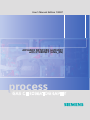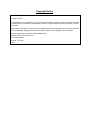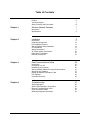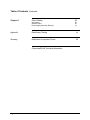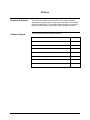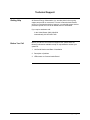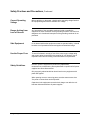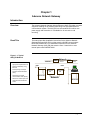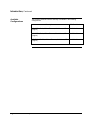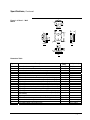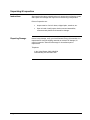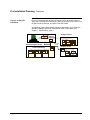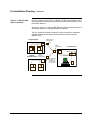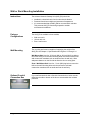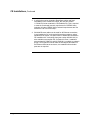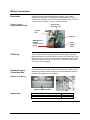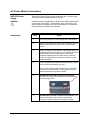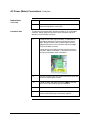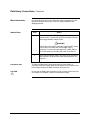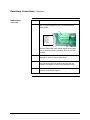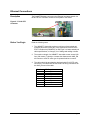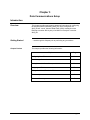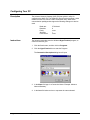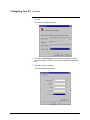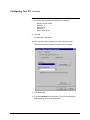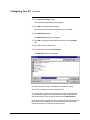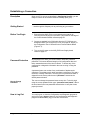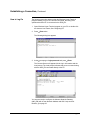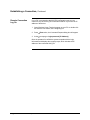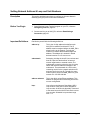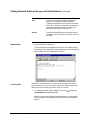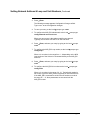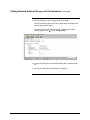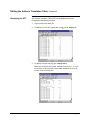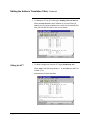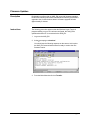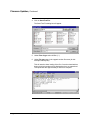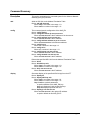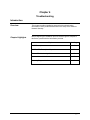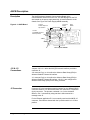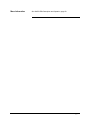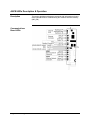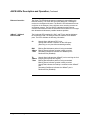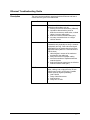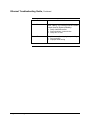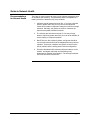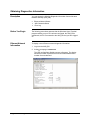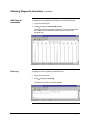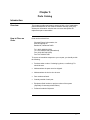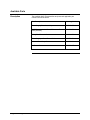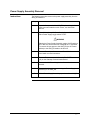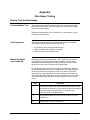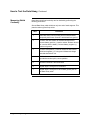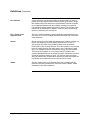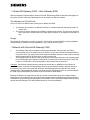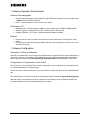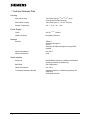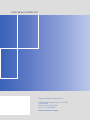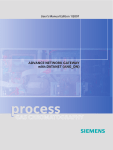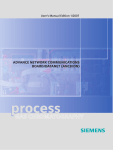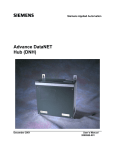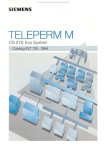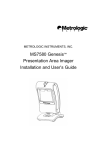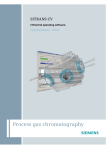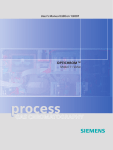Download Siemens Advance Network Gateway User`s manual
Transcript
User’s Manual Edition 1/2007 ADVANCE NETWORK GATEWAY with ETHERNET (ANG_EN) pro ces s p GAS CHROMATOGRAPHY Advance Network Gateway with Ethernet (ANG_EN) Revised Printing – January 2007 User’s Manual 2000590-001 Copyright Notice © 2002-2007 by Siemens All rights reserved. This publication is for information only. The contents are subject to changes without notice and should not be construed as a commitment, representation, warranty, or guarantee of any method, product, or device by Siemens. Reproduction or translation of any part of this publication beyond that permitted by Sections 107 and 109 of the United States Copyright Act without the written consent of the copyright owner is unlawful. Inquiries regarding this manual should be addressed to: Siemens Energy & Automation, Inc. 7101 Hollister Road Houston, TX 77040 U.S.A. Table of Contents Chapter 1: Chapter 2: Chapter 3: Chapter 4: 2000590-001 Preface Technical Support Safety Practices and Precautions iii v vii Advance Network Gateway 1 Introduction Specifications 1 3 Installation 9 Introduction Unpacking & Inspection Pre Installation Planning Wall or Rack Mounting Installation CE Installations Wiring Connections AC Power (Mains) Connections Data Hiway Connections Ethernet Connections 9 10 11 14 15 17 18 20 23 Data Communications Setup 25 Introduction Configuring Your PC Establishing a Connection Setting Network Address & Loop and Unit Numbers Assigning an IP Address Editing the Address Translation Table Firm Updates Command Summary 25 26 30 33 37 38 43 45 Troubleshooting 47 ANCB Description ANCB LEDs Description & Operation Ethernet Troubleshooting Guide Guide to Network Health Obtaining Diagnostic Information 48 50 53 55 56 Table of Contents • i Table of Contents, Continued Chapter 5: Parts Catalog 59 Introduction Available Parts Power Supply Assembly Removal 59 60 61 Appendix Data Hiway Testing 63 Glossary Definitions of Important Terms 65 ChromLan/ELAN Technical Information ii • Table of Contents 2000590-001 Preface Audience & Purpose This manual is intended to introduce users to the Advance Network Gateway Ethernet (ANG_EN) unit that uses the ANCB Communications Board P/N 2020951-001. The manual includes complete instructions for proper and safe installation of the ANG_EN by installation personnel. Chapter Contents The manual provides the following information: Topic 2000590-001 Page Chapter 1. Advance Network Gateway 1 Chapter 2. Installation 9 Chapter 3. Data Communications Setup 25 Chapter 4. Troubleshooting 47 Chapter 5. Parts Catalog 59 Appendix. Data Hiway Testing 63 Glossary 65 Preface • iii/iv Technical Support Getting Help At Siemens Energy & Automation, Inc. we take pride in the on going support we provide our customers. This user’s manual should answer most of your technical questions; however, our technical support service provides a special “hot” line as an added source of information. If you require assistance call: In the United States: (800) 448-8224 Internationally: 001-918-662-7030 Before You Call Before you call one of our technical support lines, please have the following information available to help our representative answer your questions: 1. Unit Serial Number and Date of Installation 2. Description of problem 3. LEDs status on Communication Board 2000590-001 Technical Support • v/vi Safety Practices and Precautions Safety First This product has been designed and tested in accordance with IEC Publication 1010-1, Safety Requirements for Electronic Measuring Apparatus, and has been supplied in a safe condition. This manual contains information and warnings, which have to be followed by the user to ensure safe operation and to retain the product in a safe condition. Terms in This Manual WARNING statements identify conditions or practices that could result in personal injury or loss of life. CAUTION statements identify conditions or practices that could result in damage to the equipment or other property. Terms as Marked on Equipment DANGER indicates a personal injury hazard immediately accessible as one reads the markings. CAUTION indicates a personal injury hazard not immediately accessible as one reads the markings, or a hazard to property, including the equipment itself. Symbols in This Manual This symbol indicates where applicable cautionary or other information is to be found. Symbols Marked on Equipment DANGER - High voltage Protective ground (earth) terminal ATTENTION - Refer to Manual Grounding the Product 2000590-001 A grounding conductor should be connected to the grounding terminal before any other connections are made. Safety Practices and Precautions • vii Safety Practices and Precautions, Continued Correct Operating Voltage Before switching on the power, check that the operating voltage listed on the equipment agrees with the available line voltage. Danger Arising from Loss of Ground Any interruption of the grounding conductor inside or outside the equipment or loose connection of the grounding conductor can result in a dangerous unit. Intentional interruption of the grounding conductor is not permitted. Safe Equipment If it is determined that the equipment cannot be operated safely, it should be taken out of operation and secured against unintentional usage. Use the Proper Fuse To avoid fire hazard, use only a fuse of the correct type, voltage rating and current rating as specified in the parts list for your product. Use of repaired fuses or short-circuiting of the fuse switch is not permitted. Safety Guidelines DO NOT open the equipment to perform any adjustments, measurements, maintenance, parts replacement or repairs until all power supplies have been disconnected. Only a properly trained technician should work on any equipment with power still applied. When opening covers or removing parts, exercise extreme care since "live parts or connections can be exposed". Capacitors in the equipment can retain their charge even after the unit has been disconnected from all power supplies. viii • Safety Practices and Precautions 2000590-001 Chapter 1 Advance Network Gateway Introduction Overview The Advance Network Gateway with the Ethernet (ANG_EN) option connects equipment residing on an Advance Data Hiway to a high speed Ethernet communication system. The ANG_EN is a self-contained unit with its own power supply and electronics. It is available for 19-inch rack or wall mounting. Read This This manual provides installation instructions for the Advance Network Gateway Ethernet (ANG_EN) unit that uses the ANCB Communications Board P/N 2020951-001. For installation instructions for the Advance Network Gateway (ANG_EN) that uses the Com 1 board refer to user manual part number 20000579-001. Figure 1-1: Typical ANG_EN Network ANG Network Channel Features • High speed implementation of Advance Data Hiway using Ethernet • Permits joining of multiple segments of standard Data Hiway • Significantly increases communication data capacity • Allows use of fiber optics and other Ethernet transmission media 2000590-001 10BaseT Data Data Wall Mounted ANG Advance GC Ethernet TCVR (Fiber Optics or Coax) Wall Mounted ANG APC Network Advance GC Advance Network Gateway • 1 Introduction, Continued Available Configurations The Advance Network Ethernet Gateway is available in the following configurations: Description 2 • Advance Network Gateway SEA Part Number CSA/NRTL, Div 2, ADH to Ethernet, Wall Mount, CE (Copper) 2015840-001 CSA/NRTL, Div 2, ADH to Ethernet, Rack Mount, CE (Copper) 2015838-001 CENELEC, ZONE 1, ADH to Ethernet, Wall Mount, CE (Copper) 2015850-001 2000590-001 Specifications Media Interface Advance Network Communication Board (ANCB): 10BASE-T RJ-45 STP connector Ethernet Specifications Data rate: 10Mbits/sec. Maximum Cable Length Per Ethernet Specifications Maximum length to adapter concentrator/hub: 100m (328 ft) Cable Type (minimum req.): AT&T D-inside wire (DIW & PDS, IBM Type 3, Category 3 or 5 data grade cabling) Cable Characteristics: 100 Ohms nominal impedance Data Hiway Specifications 248 Advance Units Maximum / 31 Units per Loop 8 Loops Maximum Power (Mains) Requirement Input Voltage 85-264 VAC, 47-63 Hz Single Phase, Grounded Neutral 1 Ampere Maximum (<100 Watts) Electrical Connections Input Power Terminal Strip for braided or solid 12 AWG (2.5mm2) maximum wire size Data Hiway Terminal Strip for dual or single pair Data Hiway cable Interfaces Laptop PC RS 232: 9-pin Sub D plug Ethernet 10BASE-T: standard RJ-45 connector Dimensions Rack Mounted Package Configuration See Figure 1-2 for Outline Drawing and Dimensions Wall-Mounted Package Configuration See Figure 1-3 for Outline Drawing and Dimensions Zone 1 - Wall-Mounted Package Configuration See Figure 1-4 for Outline Drawing and Dimension 2000590-001 Advance Network Gateway • 3 Specifications, Continued Housing, Explosion Protection, Ratings and Certifications Wall Mounted Configuration NEMA 3 (IP-54) CSA Certified for Class I, Division 2, Group A,B,C,D CENELEC non-Ex (Air purge is not required for fire protection as indicated; however, the unit may be air purged, if desired, for additional protection from environmental elements.) Rack Mounted Configuration NEMA 2 (IP-20) CSA Certified for Class I, Division 2, Group A,B,C,D CENELEC non-Ex Zone 1 Configurations CENELEC approved EEx d IIC T6 Cortem CCA-04 enclosure Electromagnetic and Radio Frequency Compatibility and Electrical Safety CE Compliance; certified to 89/336/ECC (EMC directive) CE Compliance; certified to 73/23/EEC (Low Voltage directive) Tested per EN 61010-1 / IEC 1010-1 Housing Materials and Colors Stainless steel (1.4016); Front and top are commercial gray B (RAL 7043), housing is light gray (RAL 7035) Weight Rack/Wall: Zone 1: Ambient Installation Conditions 15 kg (35 pounds) approximately 33 kg (73 pounds) Operation: -18° to +50°C (0° to 122°F) 0-99% relative humidity (non-condensing) maximum 0-75% relative humidity year-round average (Purge with dry air or nitrogen if required in tropical conditions.) Must not be exposed to direct sunlight. Must be protected from rain. Storage and Transport: -25° to +65°C 4 • Advance Network Gateway 2000590-001 Specifications, Continued Figure 1-2: Rack Mount Dimensions Dimension Table 2000590-001 Figure 1-2 Description U.S. Inches Metric mm A Rack Height 6.97 177 B Rack Total Width 19 483 C Rack Mounting Holes Spacing 18.43 468 D Rack Depth Case Only 16.26 413 E Rack Handle 6.83 174 F Rack Depth with Handles 17.63 448 G Case Width 17.32 440 Advance Network Gateway • 5 Specifications, Continued Figure 1-3: Wall Mount Dimensions Dimension Table 6 • Advance Network Gateway Figure 1-4 Description U.S. Inches Metric mm A Wall Width 17.48 444 B Wall Mount Holes Horizontal Spacing 15.59 396 C Wall Mount Holes Vertical Spacing 17.72 450 D Wall Height Including Cable Housing 24.04 611 E Wall Height w/o Cable Housing 16.32 415 F Wall Mount Total Depth 7.81 199 G Wall Mount Depth Case Only 6.91 176 2000590-001 Specifications, Continued Figure 1-4: Zone 1 – Wall Mount R c/l K 0 P BOTTOM B C E Q D c/l A J I H F Q FRONT G RIGHT O N LEFT P M c/l K L S T TOP Dimension Table Figure 1-4 A B C D E F G H I J K L M N O P Q R S T 2000590-001 Description Overall enclosure height Overall enclosure width Overall enclosure depth from wall mounting Vertical distance between wall mounting holes Horizontal distance between wall mounting holes Clearance of wall mounting holes Distance from wall to front cable entry hole (left and right) Distance from wall to back cable entry hole (left and right) Spacing between holes on sides (left and right) Spacing from center line to outer hole on side (left and right) Spacing from wall to back cable entry hole (top and bottom) Spacing from wall to front cable entry hole (top and bottom) Spacing between front cable entry holes (top) Spacing between center line and outer cable entry hole (top) Spacing between center line and outer cable entry hole (top and bottom) Spacing between rear cable entry holes (top and bottom) 9 threaded cable entry holes each on left and right sides 2 threaded cable entry holes on bottom 2 threaded cable entry holes on top 2 threaded cable entry holes on top Metric (mm) 523 431 271 481 390 20 120 76 76 153 76 127 102 102 51 102 M25 x 1.5 M25 x 1.5 U.S. (inches) 20 9/16 16 15/16 10 11/16 19 15 3/8 13/16 4 3/4 3 3 6 3 5 4 4 2 4 1-1/4 x 11 NPT 3/4 x 14 NPT Advance Network Gateway • 7 Chapter 2 Installation Introduction Overview This chapter is intended for installation personnel. After completing the procedures, within this Chapter, the Advance Network Gateway will be ready for operation. WARNING Ensure that all AC Power (Mains) Specification requirements and advisories are met. Failure to do so, and operating the equipment in a manner not specified, may impair the safety protection provided by the equipment. Installation Overview Before beginning the installation process read through this Chapter to familiarize yourself with the installation requirements. The following table provides a recommended sequence of events you should follow to ensure a safe and trouble free installation. Topic 2000590-001 See Page Unpacking and Inspection 10 Pre Installation Planning 11 Wall or Rack Mounting 14 CE Installations 15 Wiring Connections 17 AC Power (Mains) Connections 18 Data Hiway Connections 20 Ethernet Connections 23 Installation • 9 Unpacking & Inspection Instructions After opening the carton containing the unit, remove the unit from the carton and inspect it for damage that may have occurred during transportation. Points of inspection are: Reporting Damage • Inspect exterior of unit for dents, chipped paint, scratches, etc. • Open unit and visually inspect interior mounted assemblies, connectors and printed circuit boards for damage. If there is any damage, notify your local Siemens Energy & Automation, Inc. representative. Keep all shipping materials as evidence of damage, for carrier’s inspection. Siemens will arrange for immediate repair or replacement. Telephone: In the United States: (800) 448-8224 Internationally: 001-918-662-7030 10 • Installation 2000590-001 Pre Installation Planning Description This section provides information that can help you in preplanning your installation. Subsequent information includes examples of how an Advance Network Gateway (ANG_EN) can be used to physically extend a single loop of the Advance Data Hiway (ADH) and a Fiber optic installation. CAUTION Before installing the Advance Network Gateway (ANG_EN) within an existing LAN consult with the LAN administrator. You should also adhere to all the ANG_EN Specification requirements; see Chapter 1, Specifications, page 3. Figure 2-1: ANG_EN in Analyzer House The ANG_EN is designed for wall or 19-inch rack mounting. Figure 2-1 shows the ANG_EN wall mounted in an analyzer house. Note that the AC Power (Mains) breaker is located in close proximity of the ANG_EN. Also note the I/O connections to the ANG_EN. AC BREAKER PROTECTION POWER & CABLE CONNECTIONS 2000590-001 Installation • 11 Pre Installation Planning, Continued Figure 2-2 illustrates how an ANG_EN can be used to physically extend a single loop of the Advance Data Hiway (ADH) by providing a conversion from the ADH media to Ethernet, and back to the ADH media. Figure 2-2: ANG_EN Installation All segments of the system labeled “Advance Data Hiway” are according to standard installation practices (9182 Belden cable or equivalent); see Chapter 1, Specifications, page 3. I/O Unit Analyzer House Advance Data Hiway ANG APC Distant Analyzer House Advance Network Hub Advance Data Hiway GC 12 • Installation SAA Control GC GC ANG SAA Fiber optics/ or STP Analyzer House ANG Advance Data Hiway GC GC 2000590-001 Pre Installation Planning, Continued Figure 2-3 shows an ANG_EN in a 10BASE-T to fiber optic installation. Fiber optic equipment including converters, hubs and interconnecting cable are not provided by Siemens. Figure 2-3: ANG_EN Fiber Optics Installation As shown in Figure 2-3, multiple ANG_EN units may be interconnected into a single large system by using appropriate Ethernet hubs. The APC (Advance Personal Computer) must be connected to a standard segment of Advance Data Hiway via the Advance Personal Computer Interface (PCI). Analyzer House FIBER OPTICS CONVERTER Advance Hiway Data ANG GC FIBER OPTICS HUB GC Control Room ANG I/O Unit Distant Analyzer House FIBER OPTICS CONVERTER Advance Data Hiway GC 2000590-001 GC ANG Advance Data Hiway STP (10BaseT) from each Gateway to fiber optic hubs or converters PC-1 APC Installation • 13 Wall or Rack Mounting Installation Instructions The Advance Network Gateway Unit (ANG_EN) should be: • • • Installed in a location that is free from shock and vibration. Protected from direct sunlight and extremes of temperature. It is recommended that the ANG_EN be mounted within a shelter. This prevents ANG_EN from being exposed to outside environmental conditions. Package Configurations The ANG_EN is available in three models; Wall Mounting The mounting wall must be capable of supporting the weight of the ANG_EN; see Chapter 1, Specifications and Figures 1-2 through 1-4. • • • Wall mount unit 19-inch rack unit Zone 1 wall mount. Wall Mount Unit: Use four, 5/16-inch (M8) or 3/8-inch (M10) lag bolts to mount the ANG_EN to the wall. Mounting bolts must be secured to solid wall construction members such as studs and into the wall only. Allow adequate clearance on the left side to allow the door to swing open. Zone 1 Wall Mount Unit: Use four, ¾ inch (M20) lag bolts to mount the NAU to the wall. Mounting bolts must be secured to solid wall construction members such as studs and into the wall only. Optional Conduit Connection Box 14 • Installation If your wall mounted unit has a Conduit Connection box, holes must be drilled into the side or bottom of the box to accommodate the moisture protected. 2000590-001 CE Installations Description This section should be used for installation sites that must conform to CE (Conformite Europeene) Certification. Typically, this does not apply to installations outside the EC unless the equipment was purchased with the explicit requirements and expectations that it shall conform to EC Electromagnetic and Radio Frequency Interference (EMI/RFI) rejection specifications. CE Installation Kit Available from Siemens is a CE Installation Kit P/N 2020264-001. This kit has all the parts for the installations referenced in this section. Instructions The following information pertains to CE Installation of General Purpose, Zone 1 and Division 2 Equipment. For Zone 1 Installations all cabling is terminated in the ANG_EN Zone 1 Enclosure. Installation with Steel Conduit The preferred method is to route the field wiring in steel conduit. If steel conduit is used, unshielded power and signal wires can be used. The power and signal wires (Ethernet and Data Hiway) must be routed in separate conduit. Using flexible conduit and/or armored cable is equivalent to using “steel conduit”. Flexible conduit or armored cable must have its flexible conduit and/or armoring conductivity 360-degree terminated at its entry to the ANG_EN enclosure (or bulkhead). Installation without Steel Conduit If conduit is not used, the following installation practices must be used to ensure that the CE certification remains valid: 1. A shielded power cord or cable must be used for the input power wiring. The shield must be terminated at the ANG_EN in a 360degree termination at the enclosure (bulkhead); use P/N 2015729001 contained in the CE Installation Kit or an equivalent part. For Zone 1 Installation use P/N 1311001-014 Installation Kit. 2. The Data Hiway cables shields must be terminated in a 360-degree termination at the enclosure or bulkhead; use P/N 2015729-001 contained CE Installation Kit or an equivalent part. For Zone 1 Installation use P/N 13111001-014 Installation Kit. 2000590-001 Installation • 15 CE Installations, Continued 3. A split ferrite must be clamped to Data Hiway cables and fixed immediately to the outside of the ANG_EN; use part number 1173000-013 ferrite contained in CE Installation Kit. This is required to meet the Conducted Immunity requirement for CE/EMC Heavy Industrial. All other CE/EMC Heavy Industrial requirements are met without the use of a ferrite clamp. 4. Shielded Ethernet cable must be used for all Ethernet connections, in and outside the GC, and coupled through the enclosure using a shielded RJ-45 coupler; use part number 1183200-003 contained in CE Installation Kit. A mounting plate (part number 2020261-001) is also available to accomplish this. If needed for Zone 1 installation part numbers 2017984-001 and 2017985-001 is available to maintain purge. If a PG gland is used to make the 360-degree termination of the Ethernet shield at the enclosure, the Installation Kit and other parts are not required. 16 • Installation 2000590-001 Wiring Connections Description All input ac power and communications connections are made to connectors located on the chassis power supply assembly. To gain access to the assembly, open the front panel of the ANG_EN. For Zone 1 units refer to the Figure 1-4, Zone 1 Outline Drawing. Figure 2-4: Power Supply/ANCB Assembly Advance Data Hiway Port 1& 2 Ethernet Port AC Power ANCB (Advance Network Communications Board) Power ON/OFF Switch I/O Wiring Two removable wiring access plates permit all the wiring to be made through the bottom section (wall units) or rear section (rack units) of the ANG_EN. The plates can be punched to accommodate conduit or cable gland connectors; see Figure 2-5. For Zone 1 units refer to the Figure 1-4, Zone 1 Outline Drawing. Optional Conduit Connection Box If your wall mounted unit has a Conduit Connection box, holes must be drilled into the side or bottom of the box to accommodate the moisture protected cable glands or conduit fittings. Figure 2-5: I/O Wiring ACCESS PLATES Conduit Connection Box Instructions 2000590-001 AC Power (Mains) Connections Data Hiway Connections Ethernet Connections Page 18 Page 20 Page 23 Installation • 17 AC Power (Mains) Connections ANG_EN Power Supply The ANG_EN Power Supply can accept 90-264 VAC, 47-63 Hz inputs without the need for setting switches or jumpers. WARNING Installation personnel shall adhere to all AC Power (Mains) Specification requirements; see Chapter 1. Specifications, page 3. Failure to do so, and operating the equipment in a manner not specified, can impair the safety protection provided by the equipment. Instructions Step Action 1. Shut off the primary AC Power Supply line to this location. 2. Open the front panel of the ANG_EN by loosening the four captive screws located on each corner; use 4mm Allen wrench. 3. Install a 15-Ampere circuit breaker, a disconnect switch or a receptacle in the power supply line or a switched receptacle near the ANG_EN unit to make sure the unit can be completely separated from the power source. Label the breaker or receptacle box to make sure that the circuit is clearly identifiable. 4. If unit is equipped with conduit connection box, go to step 5. If not, perform this step and go to step 7. Remove wiring access plates from the units. Punch holes as required for either conduit or cable gland connectors. Install connectors and replace the plates. 18 • Installation 5. Wall Mounted Units With Conduit Connection Box. Remove the Conduit Connection Box cover by loosening the 2 fastening screws. 6. Wall Mounted Units With Conduit Connection Box. Drill holes as required for either conduit or cable gland connectors. Install connectors and replace the plate. 2000590-001 AC Power (Mains) Connections, Continued Instructions, continued Step 7. Installation Note Action Route input power, in accordance with pertinent electrical codes and regulations, to ANG_EN. To make the connections easier we have provided J1 as a removable connector. Simply grasp the top portion of the connector and pull it straight out from the base connector. 8. Locate the AC Power Input connector. To make the AC connections easier the Power Input Connector comes apart. Simply loosen the two recessed captive screws, grasp the top portion of the connector and pull it straight out from the base connector. Loosen the top wire retaining screws from the removed connector. Strip the insulation ¼ -inch back from each of the input power leads. Insert each lead in 2000590-001 9. Plug the connector back into its base and secure down with the two recessed captive screws. 10. and connect Locate the ANG_EN chassis ground lug wire from it to the building’s ground connection. 11. Inspect all connections for shorts or loose connections. 12. You are now ready to connect the Data Hiway cable; continue with Data Hiway Connections, page 20. Installation • 19 Data Hiway Connections Description This section provides instructions for connecting the ANG_EN to an existing Data Hiway. Figure 2-6: Data Hiway Connector Pin 1 Data Hiway Port 1 & 2 Connections Pin 1-ADH-A+ Pin 2-ADH-APin 3- Ground Pin 4-ADH-B+ Pin 5-ADH-BPin 6- Ground Data Hiway Cable 20 • Installation The Advance Data Hiway requires a low capacitance, twin axial, 150ohm cable. The cable can be purchased from Siemens. See the table below for ordering the correct cable: Dual Channel Installation Standard Oval Cable Siemens P/N 1681000-003 (Belden P/N SSD1743) Dual Channel Installation Used for larger radius bends Siemens P/N 1686002-002 (Alpha P/N 516689) Single Channel Installation Siemens P/N 1686002-001 (Belden 9182, Alpha P/N 9283, Manhattan P/N 39240) 2000590-001 Data Hiway Connections, Continued More Information Instructions For technical information on the Data Hiway refer to Appendix A in the Optichrom Advance Library Set, Volume 2, Board Installation and Strapping Manual. Step Action 1. Place the ANG_EN AC Power Supply (Mains) circuit breaker to OFF. On the ANG_EN Power Supply Assembly place toggle ON/OFF switch to OFF. WARNING Placing the Power Supply Assembly toggle ON/OFF switch to OFF does not remove the main voltage to the J1 terminals. To remove all input power to the ANG_EN, the AC Power (Mains) to the ANG_EN needs to be shut off. 2. Route the Data Hiway cable to the ANG_EN in accordance with national or local electrical codes and regulations; see Figure 2-1. Installation Note To make the Data Hiway connections easier we have made it a removable connector. Simply grasp the top portion of the connector and pull it straight out from the base connector; see Figure 2-6. CAUTION Do not plug the Data Hiway connector in until you have set the loop and unit number; see Chapter 3, Data Communications Setup. 2000590-001 Installation • 21 Data Hiway Connections, Continued Instructions, continued Step Action 3. Connect the Channel A Data Hiway cable to port 1, ADH + and - terminals. Repeat for port 2 for Channel B Data Hiway Cable. Pin 1 Data Hiway Port 1 & 2 Connections Pin 1-ADH-A+ Pin 2-ADH-APin 3- Ground Pin 4-ADH-B+ Pin 5-ADH-BPin 6- Ground Advance Data Hiway cable shields should be grounded only at one end. If ground is at ANG_EN end, use GND terminal. 22 • Installation 4. Perform Data Hiway Post Installation Test; refer to Appendix A. How to Test the Data Hiway. 5. Remove the ADH plug connector from board. Do not make final connections until you have set the loop and unit number; see Chapter 3. Data Communications Setup. 6. You are now ready for the Ethernet connections; go to Ethernet Connections, page 23. 2000590-001 Ethernet Connections Description The DataNET Gateway connects to the Ethernet local area network via the RJ-45 STP connector located on the topside of the ANCB. Figure 2-7: RJ-45 STP Connector Before You Begin Read the following notes. 1. The 10BASE-T data cable requires a minimum of two twisted pair (transmit pair and a receive pair). Wire used should conform to the AT&T D-inside wire (DWI&PDS), or IBM Type 3 or better twisted-pair cable specifications, or Category 3 or 5 data grade cabling or better. 2. The maximum length of a 10BASE-T data cable cannot exceed 328 feet (100 meters). Typically to increase the distance each ANG_EN will connect to a hub or other type of repeater/medium converter. 3. The cable should be terminated at both ends with RJ-45 STP male connectors. The table below shows the RJ-45 wiring connections for the ANG_EN end of the cable. Pin No. 1 2 3 4 5 6 7 8 2000590-001 MDI Function TX+ TXRX+ NC NC RXNC NC Installation • 23 Ethernet Connections, Continued Installation Do not perform the following procedure until you have defined the IP and Subnetmask addresses; see Chapter 3, Data Communications Setup. Step 1. Action Connect the incoming Ethernet line from the Hub to the RJ-45 STP connector on the ANCB board. RJ45 STP Connector 24 • Installation 2. Place the ANG_EN AC Power Supply (Mains) circuit breaker to ON. On the ANG_EN Power Supply Assembly place toggle ON/OFF switch to ON (Figure 2-4). 3. After the ANG_EN has been connected to a hub and both the ANG_EN and hub have been powered on, verify the connection by looking at the LEDs visible on the top card edge of the ANCB; see page 50, ANCB LEDs Description and Operation. 2000590-001 Chapter 3 Data Communications Setup Introduction Overview This chapter provides maintenance personnel instructions for configuring the Advance Network Gateway (ANG_EN). Once configured, the ANG_EN will “tunnel” Advance Data Hiway (ADH) messages across Ethernet to another ADH by way of an Maxum™ Analyzer or another ANG_EN. Getting Started … read through this Chapter prior to performing any procedures. Chapter Preview This chapter provides the following information: Topic 2000590-001 Page Configuring Your PC 26 Establishing a Connection 30 Setting Network Address & Loop and Unit Numbers 33 Assigning an IP Address 37 Editing the Address Translation Table 38 Firmware Updates 43 Command Summary 45 Data Communications Setup • 25 Configuring Your PC Description The Advance Network Gateway (ANG_EN) has a built-in utility for configuring the ANG_EN. The Windows® HyperTerminal program, which resides on most PCs, can be used to access the utility. Other serial communication packages that support the following settings can also be used. Baud rate: Data bits: Parity: Stop bits: Flow control: Instructions 57.6k baud 8 none 1 none The following procedure uses the Windows HyperTerminal program, to connect to the ANG_EN. 1. Click the Start button, and then click on Programs. 2. Click the HyperTerminal icon to start the Program. The Connection Description dialog box will open 3. In the Name field type in a Connection Name. Example: Advance Network Gateway. 4. In the Icon field select an Icon to represent the name selected. 26 • Data Communications Setup 2000590-001 Configuring Your PC, Continued 5. Click OK. The Connect to dialog box opens 6. From the Connect Using scroll list choose the COM port number you will be using on the PC to connect to the ANG_EN configuration port. 7. Click OK to save the selection. The COM Properties box opens 2000590-001 Data Communications Setup • 27 Configuring Your PC, Continued 8. Scroll each field and select the following Port Settings: Bits per second: 57600 Data Bits: 8 Parity: None Stop bits: 1 Flow Control: None 9. Click OK. The Main Menu will appear. 10. Click File and choose Properties from the drop-down menu. The Advance Network Gateway Properties box will appear 11. Click Setting tab. 12. From the Emulation scroll list select VT100. Do not change the default settings for the other parameters. 28 • Data Communications Setup 2000590-001 Configuring Your PC, Continued 13. Click Terminal Settings button. The Terminal Settings dialog box will appear 14. Click OK to accept the default settings. The Advance Network Gateway Properties box will appear 16. Click ASCII Setup button. The ASCII Setup dialog box will appear 17. Click OK to accept the default settings and return to the Settings tab. 18. Click OK to return to main menu. 19. From the Main menu select File/Save As. The Save AS dialog box will appear 20. Enter the short cut name. Click Save to complete the setup. Your PC is now setup to connect to the ANG_EN. To create a shortcut to the new connection you just entered and place it on your Desktop, select the file name entered in step 19 and click the right mouse button. From the pop-up menu select Create Shortcut. Once the shortcut is created it can be moved to the Desktop. Simply click the shortcut icon and drag the icon while holding down the left mouse button. Release the mouse button to place the icon. 2000590-001 Data Communications Setup • 29 Establishing a Connection Description Once your PC is set up, as described in Configuring Your PC, you are ready to connect to an Advance Network Gateway (ANG_EN). Getting Started … read through this Chapter prior to performing any procedures. Before You Begin 1. Ensure that the ANG_EN is not connected to the network by removing the RJ-45 plug from connector (J6) located on the edge of the Communications board; reference page 23. 2. Connect a standard 9-pin COM cable from the PC COM port you designated when you configured your PC (see page 26; step 6.) to the Configuration Port J2 located on the Communications Board (Figure 2-7). 3. Turn on the AC power to the ANG_EN Power Supply board; reference page 18. Password Protection All programs on the ANG_EN Communication board are password protected. This insures the data integrity of all configuration data and limits unwanted access of the User’s network. To access any of the configuration or diagnostic information the user must log in using the password. A password name can consist of any combination of alphanumeric characters. The alphanumeric name must have a minimum of five and a maximum of twenty characters. The ANG_EN Communication board is shipped from the factory with the word “password” entered as the default password name. How to Change Password The user can change the password name at any time. To do this login using the current password then type: “password stand stand”. Where the word stand is the new password entered twice to verify that it was properly entered. How to Log Out You may log out or close the Configuration and Diagnostic program at any time by typing logout. However, the Configuration and Diagnostic program will automatically log you out after five minutes. 30 • Data Communications Setup 2000590-001 Establishing a Connection, Continued How to Log On The following procedure assumes that the Windows Hyper Terminal program residing on your PC has been configured, the ANG_EN is operational and the PC is connected to the ANG_EN. 1. Open Windows Hyper Terminal program on your PC or double click the shortcut icon to start; See Configuring PC. 2. Press ↵ Enter twice. The following dialog box appears 3. At the > prompt type: login password and press ↵ Enter. The Connect Screen will appear with the log in information and the local prompt. The local prompt indicates that you are communicating with the ANG_EN connected directly to the PC. 2.0.1 You are now ready to configure the Advance Network Gateway (ANG_EN) with its own Network Address and ADH Loop and Unit Number; go to page 33. 2000590-001 Data Communications Setup • 31 Establishing a Connection, Continued Remote Connection Log On If your PC is connected to the ANG_EN configuration port you can connect to any other ANG_EN on the same network if you know the IP address of the device. 1. Open Windows Hyper Terminal program on your PC or double click the shortcut icon to start; See Configuring PC. 2. Press ↵ Enter twice, the Command Request dialog box will appear. 3. At the > prompt type: login password [IP Address]. Once the password is verified the system responds with the login information and displays the remote prompt, which includes the IP address of the connected ANG_EN. 32 • Data Communications Setup 2000590-001 Setting Network Address & Loop and Unit Numbers Description This section provides instructions to configure an Advance Network Gateway (ANG_EN) with its own Network Address. Before You Begin 1. Open Windows Hyper Terminal program on your PC; reference Configuring Your PC, page 26. 2. Connect and Log on to ANG_EN; reference Establishing a Connection, page 30. Important Definitions 2000590-001 Familiarize yourself with the following definitions. address ip: This is the 12-digit address that defines each ANG_EN’s network ID and host ID. The IP address must be assigned before the ANG_EN is placed on-line to the network. Typically the customer’s network administrator assigns this address. The address ip is entered in dotted decimal notation. Ex: xxx.xxx.xxx.xxx subnetmask: Subnetting, dividing the host ID into a subnet and host ID, helps hide the details of an internal network organization to external routers. The subnetmask is used to reduce the size of routing tables and restrict broadcast messages to the subnetwork. The subnetmask is a 32-bit value containing one bit for the network and subnet ID and zero bits for the host ID. Typically the same subnet mask is used on all ANG_ENs on a given network. Ex: 255.255.000.000. address ethernet: This is the 48-bit unique Ethernet address. This address is assigned at manufacturing time and is not user configurable. loop: Loop refers to the Advance Data Hiway (ADH) Loop number. Each ANG must be assigned a Loop number. All ADH units physically connected to the same bus as the ANG must have the same Loop number. Allowable Loop numbers range from 1 - 8. Data Communications Setup • 33 Setting Network Address & Loop and Unit Numbers, Continued Instructions unit: Unit refers to a numeric number assigned to a device on the Advance Data Hiway (ADH). Typically an ANG device can have a unit number from 0 to 31. However, If the ANG is connected to an Advance Network Interface Unit (NIU), the ANG unit number must not be set to 0. iproute: The iproute variable defines the network path to the default router. This value may be set to zero if not used. 1. Log on locally to the ANG_EN. The Connect Screen will appear with the log in information and the local prompt. The local prompt indicates that you are communicating with the ANG_EN connected directly to the PC. 2.0.1 Learning Hint Parameters entered below are not saved until the ANG_EN is reset! Even though you are given the option to save after each entry you can make all your entries and then reset to save your entries. 2. To configure the ANG_EN IP address, at the Local > prompt type: config address ip xxx.xxx.xxx.xxx Where xxx.xxx.xxx.xxx should be replaced with the 12 digit unique network address. See Assigning an IP (Internet Protocol) Address page 37. 34 • Data Communications Setup 2000590-001 Setting Network Address & Loop and Unit Numbers, Continued 3. Press ↵ Enter. The following message appears Configuration Change verified. Type: reset - to save configuration changes 4. To save your entry, at the Local > prompt type: reset 5. To configure the ANG_EN subnetmask, at the Local > prompt type: config netmask xxx.xxx.xxx.xxx Where xxx.xxx.xxx.xxx is the subnet mask for your network. Typically, this would be 255.255.0.0 or 255.255.255.0. 6. Press ↵ Enter, and save your entry by typing at the Local > prompt: reset. 7. To configure the ANG_EN Loop number, at the Local > prompt type: config loop x Where x is a number in the range from 1 - 8 depending on the ADH Loop number of the Units to be connected directly to the ANG_EN ADH bus. 8. Press ↵ Enter, and save your entry by typing at the Local > prompt: reset 9. To configure the ANG_EN Unit number at the Local > prompt type: config unit x Where x is a number in the range of 0 - 31. Typically this number is set to zero to give the ANG_EN the top priority on its local ADH bus. If the ANG_EN is connected to an NIU the unit number must be in the range of 1 - 31. Note parameters are not saved until the ANG_EN is reset. 2000590-001 Data Communications Setup • 35 Setting Network Address & Loop and Unit Numbers, Continued 10. Save all changes. At the Local > prompt Type: reset This forces the ANG_EN to save the Configuration Information and reboot using the new values. The ANG_EN has now been configured. To display the current settings, type at Local > prompt: config display 11. Connect the ANG_EN to the Advance Data Hiway; reference page 20. 12. Connect the ANG_EN to the network; see page 23. 36 • Data Communications Setup 2000590-001 Assigning an IP Address Overview Each Advance Network Gateway (ANG_EN) unit on a network must be assigned an IP address. This 32-bit number defines each ANG_EN’s network ID and host ID. The IP address is assigned by the user before the Gateway is physically connected to a network. See Setting Network Address & Loop and Unit Numbers, for instructions on how to enter the IP address. IP Address The IP Address consists of a 32-bit number divided into four 8-bit fields. Each field is expressed as a decimal number from 1 to 255 with each field separated by periods. This is referred to as “dotted decimal” notation. For example, 192.16.9.52 is an IP address. How to Assign an IP Address Ask your network administrator to assign you an IP Address, or if the ANG_EN will be in a closed plant area and not connected to the Internet (World Wide Web) you can select an address from Table 3-1. See Setting Network Address & Loop and Unit Numbers, for instructions on how to enter the IP address. Table 3-1: Available IP Addresses 2000590-001 192.165.0.1 192.165.0.2 192.165.0.3 192.165.0.4 192.165.0.5 192.165.0.6 192.165.0.7 192.165.0.8 192.165.0.9 192.165.0.10 192.165.0.11 192.165.0.12 192.165.0.13 192.165.0.14 192.165.0.15 192.165.0.16 192.165.0.17 192.165.0.18 192.165.0.19 - 192.165.0.254 - 192.165.1.254 - 192.165.2.254 192.165.3.1 - 192.165.3.254 Data Communications Setup • 37 Editing the Address Translation Table Overview The Advance Network Gateway (ANG_EN) monitors the “local” ADH bus for messages with a “remote” destination address. The ANG_EN determines if the message destination is “remote” by searching it’s Address Translation Table (ATT). If the destination address is located remotely, the ANG_EN encapsulates the ADH message within the data portion of an IP packet and sends the message out the Ethernet port. Table Description The Address Translation Table (ATT) records all known units that reside on the Advance Data Hiway (ADH). Each record within the ATT contains an ADH Loop / Unit number and the IP address of the ANG_EN the unit is directly connected to. The ATT records are automatically added or updated each time an ADH broadcast is received. Each ANG_EN broadcasts it’s ATT every 10 minutes. This insures the data intgerity of all ATT tables. An uninitalized ATT is automatically updated after 10 minutes by receiving ADH broadcasts and ANG_EN ATT broadcasts. Important Only Advance analyzer units broadcast on a periodic basis so it may be necessary to add other type units when a new ANG_EN is added. An alternate method of updating the ATT is to force all ADH units to send a power-up broadcast by pressing the reset button or cycling the power. Before You Begin The following procedure assumes that the Windows Hyper Terminal program residing on your PC has been configured, the ANG_EN is operational and the PC is connected to the ANG_EN. 38 • Data Communications Setup 2000590-001 Editing the Address Translation Table, Continued Displaying the ATT The Address Translation Table (ATT) can be displayed using the Configuration Management routines. 1. Log on locally to the ANG_EN. 2. To display the entire ATT type at the Local > prompt: display all 3. To display a single Loop only type: display adh x Where x is the ADH Loop number. Allowable values are 1 - 8. If you leave off the x value then the Loop number will default to the Loop number of the local ANG_EN. 2000590-001 Data Communications Setup • 39 Editing the Address Translation Table, Continued 4. To display the ATT by IP number type: display ip xxx.xxx.xxx.xxx Where xxx.xxx.xxx.xxx is the IP address. If you leave off the IP address, the IP portion will default to the value of the local ANG_EN. Note: 255.255.255.255 and 0.0.0.0 are not allowed. Editing the ATT 1. To delete a single entry from the ATT type: del adh loop unit Where loop is the ADH loop number (1 - 8) and unit is the ADH unit number (1-31). All parameters must be specified. 40 • Data Communications Setup 2000590-001 Editing the Address Translation Table, Continued 2. To delete all ATT entries associated with a single IP address type: del ip xxx.xxx.xxx.xxx Where xxx.xxx.xxx.xxx is the IP address in dotted decimal notation. Note: 255.255.255.255 and 0.0.0.0 are not allowed. 3. To delete all entries in the ATT type: delete all 2000590-001 Data Communications Setup • 41 Editing the Address Translation Table, Continued 4. To add entries to the ATT type: add adh loop unit Where loop is the ADH loop number (1 - 8) and unit is the ADH unit number (1-31). All parameters must be specified. You can only add entries that are local to the ANG_EN. If it is not directly connected to the ADH terminals you cannot edit it. 42 • Data Communications Setup 2000590-001 Firmware Updates Description Periodically we will provide our ANG_EN users with firmware upgrades. Perform the following instructions to download a new ANG_EN firmware upgrade to the Communications board. A firmware upgrade will take approximately 5 minutes. Instructions The following procedure assumes that the Windows Hyper Terminal program residing on your PC has been configured, the ANG_EN is operational and the PC is connected to the ANG_EN. 1. Log on to the ANG_EN. 2. At the > prompt type: download You should see the following response on the screen. At this point the ANG_EN Communications board is ready to receive the new firmware version. 3. From the Main Menu bar click on Transfer. 2000590-001 Data Communications Setup • 43 Firmware Updates, Continued 4. Click on Send Text File. The Send Text File dialog box will appear. 5. Under Files of type select All files (*.*). 6. Under File name type in the upgrade version file name (for this example Gateway.hex). This will start the down loading of the files. Once the download has begun the block numbers will be displayed as they are transmitted. The upload will take approximately 5 minutes to complete. 44 • Data Communications Setup 2000590-001 Command Summary Description This section summarizes the command syntax for the Advance Network Gateway (ANG_EN) software. add Adds an ADH Unit to the Address Translation Table format: add adh loop unit Where loop is a number in the range 1- 8. Where unit is a number in the range 1-31. config This command permits configuration of the ANG_EN format: config display format: config time server ip xxx.xxx.xxx.xxx Where xxx.xxx.xxx.xxx is the IP address of the time server format: config address ip xxx.xxx.xxx.xxx Where xxx.xxx.xxx.xxx is the IP address. format: config address ethernet xx.xx.xx.xx.xx.xx Where xx.xx.xx.xx.xx.xx is the Ethernet address. format: config loop x Where x is a number in the range 1-8. format: config unit x Where x is a number in the range 1-31. format: config iproute xxx.xxx.xxx.xxx Where xxx.xxx.xxx.xxx is the IP address. format: config netmask xxx.xxx.xxx.xxx Where xxx.xxx.xxx.xxx is the IP address. del Deletes the specified ADH Unit from the Address Translation Table format: del all format: del adh loop unit Where loop is a number in the range 1- 8. Where unit is a number in the range 1-31. format: del ip xxx.xxx.xxx.xxx Where xxx.xxx.xxx.xxx is the IP address. display Generates display of the specified ADH Unit(s) from the ATT format: display all format: display adh loop unit Where loop is a number in the range 1-8. Where unit is a number in the range 1-31. loop & unit are optional parameters no options defaults to this ANG_EN loop loop only displays all Units in specified loop loop unit displays specified ADH unit format: display ip xxx.xxx.xxx.xxx Where xxx.xxx.xxx.xxx is the optional IP address. no option defaults to this ANG_EN IP 2000590-001 Data Communications Setup • 45 Command Summary, Continued download This command starts download of ANG_EN firmware (used for upgrades) format: download errorlog Generates and displays error log format: errorlog Help Displays Command Summary List login Permits User access to display and configuration commands format: login password logout Permits a User to end a User session format: logout Note: The user is automatically logged out after 5 minutes netstat net Displays network statistics for Ethernet port. Netstat adh (a or b) Displays the Advance Data Hiway A or B channel status format: netstat adh a or netstat adh b password Permits a User to alter the User password The password is case-sensitive and can be up to 20 alphanumeric characters long. No pass format: password stand stand Where stand is the new User supplied password. reset Reboots the ANG_EN and saves all configuration parameters format: reset 46 • Data Communications Setup 2000590-001 Chapter 4 Troubleshooting Introduction Overview This chapter provides installation personnel with troubleshooting information to solve problems associated in the setup of the Advance Network Gateway. Chapter Highlights Before beginning the installation process read through this Chapter to familiarize yourself with the information provided. Topic 2000590-001 See Page ANCB Description 48 ANCB’s LEDs Description & Operation 50 Ethernet Troubleshooting Guide 53 Guide to Network Health 55 Obtaining Diagnostic Information 56 Troubleshooting • 47 ANCB Description Description Figure 4-1: ANCB Board The ANCB (Advance Network Communication Board) is the communications electronics for the unit. The ANCB plugs into the PCI slot located on the power supply assembly. A bracket fastens it to the chassis. See Figure 2-4 Power Supply/ANCB Assembly. J 10 Port 1 For ADH: Jumpers on Top 3 Positions J11 Port 2 For DataNET:Jumpers on Bottom 3 positions Operation LEDS Config Port RS232 57.6 KB Board RESET J12 J4 10Base2 10BaseT J5 J10 & J11 Connections J2 not used for ANG-EN Jumpers J10 & J11 select the ANG_EN network interface provided to connector J4. J10 connects Port1 on J4 to either the Advance Data Hiway (ADH) or Advance DataNET Channel A interface. J11 connects Port2 on J4 to either the Advance Data Hiway (ADH) or Advance DataNET Channel B interface. J10 & J11 are configured for Advance Data Hiway (ADH) on the ANG_EN board. J5 Connector Connector J5 is the impedance matching jumper for the 10Base2 (BNC) connector labeled P1 on the ANCB board. The connector is a 2-position (4-pin) connector. The pins are numbered 1 to 4 in the clockwise direction. Pin 1 is denoted by a dog-ear that is silk-screened in a rectangle near J5. For the Ethernet application P1 is not normally used and the ANCB, J5 connector, Pins 3&4 are shorted with the 2-position switch is in 25-ohm position. 48 • Troubleshooting 2000590-001 More Information 2000590-001 See ANCB LEDs Description and Operation, page 50. Troubleshooting • 49 ANCB LEDs Description & Operation Description This section provides maintenance personnel with information on how to use the ANCB LEDs for troubleshooting the Advance Network Gateway (ANG_EN). Communications Board LEDs 50 • Troubleshooting 2000590-001 ANCB LEDs Description and Operation, Continued ADHA and ADHB - During normal operation the Green LED for ADHA or ADHB will blink to indicate either receive or transmit activity on the ANG_EN channel. If a message retry is sent the Yellow LED will blink. The ADHA and ADHB LEDs are status indicators. During reset all of the LED’s will blink for ½ second while the board goes through self-test. If an error is detected during the self-test period the Red FAULT LED will remain on and the Yellow WARN LED will blink the detected error code. Only the Channel A ADHA LED’s will display FAULT codes. Use the following table to determine the error condition. NUMBER of Blinks Type of Error Corrective Action 1 RAM FAILURE Replace Board 2 FLASH FAILURE Reload Firmware or Replace Board 3 ETHERNET FAILURE Replace Board 4 DataNET FAILURE Replace Board 5 OTHER HARDWARE FAILURE Replace Board 6 DUPLICATE IP Change Board IP address 7 CROSS LINK FAILURE Check Cross Link Cable 8 WRONG LOOP Change Loop Number 9 INVALID JUMPER CONFIGURATION Check J10 and J11 Connections DUPLICATE UNIT NUMBER Change Unit Number 10 IMPORTANT FAULT errors can only be cleared with a board reset. LOCKA and LOCKB - If either of the LOCKA or LOCKB LED’s is on, the board must be reset. This is indication that the board left the 455Khz Line Contention signal on for more than +/- 2.3 seconds. E1A / E1B OK ER - These LEDs are used to indicate ANG_EN status and activity. The Green LED will blink whenever a message is received or transmitted on the respective channel. The Red LED will blink if an error has occurred on the channel. 2000590-001 Troubleshooting • 51 ANCB LEDs Description and Operation, Continued Ethernet Controller - The Green TX LED blinks whenever a message is transmitted on the Ethernet channel. The Green RX LED blinks whenever a message is received on the Ethernet channel. The Red CL LED indicates there was a collision on the Ethernet. Note: collisions are a normal occurrence on an Ethernet network. The Red JB LED indicates that the Ethernet controller has determined that the transmitter has remained on for longer than allowed and indicates a possible hardware problem. 10BaseT / 10Base2 Ethernet HUB - The bi-colored LED’s marked CL, BNC, and TP are used as indicators for the Ethernet HUB. The HUB provides the 10BaseT and 10Base2 ports. The LED’s indicate the following information. 52 • Troubleshooting CL Steady Green indicates a FIFO error Steady Red indicates a Collision on the HUB ports (Receiving on one port while transmitting another) BNC 10Base T Port Blinking Red indicates a packet is being transmitted. Blinking Green indicates a packet is being received. Alternating Red/Green indicates the 10Base2 port is Partitioned Out (Disabled). TP 10Base T Port Steady Green indicates the 10BaseT port is receiving the Link Integrity Pulse (Keep Alive signal) Blinking Red indicates a packet is being transmitted. Blinking Green indicates a packet is being received. Steady Red indicates the Polarity is reversed on the 10BaseT port. Alternating Red/Green indicates the 10BaseT port is Partitioned Out (Disabled). 2000590-001 Ethernet Troubleshooting Guide Description The most common problems associated with the Ethernet and how to correct them are given in the table below. Fault 2000590-001 Probable Cause Collisions Excessive collisions are most often caused by a physical media problem such as: 1. missing or incorrect terminators (10Base2) 2. impedance discontinuities (such as defective connectors, cable stubs, crushed cables, incorrect cable types) 3. defective network interface cards (NIC) 4. too many network devices on a single collision domain Late Collisions Causes of Late Collisions are faulty NIC card or a network that is physically too long. A network is physically too long, if the end-to-end signal propagation time is greater than the minimum legal sized frame (about 57.6 microseconds or ~58 bit times) 1. cable lengths in excess of the maximum permitted for the cable type 2. faulty connectors or improper cabling 3. excessive numbers of repeaters between network devices 4. defective Ethernet transceivers or defective network interface cards (NIC) FCS Error A FCS error can be caused by a faulty NIC or driver, cabling, hub or induced noise. A Late Collision can result in a FCS error. Possible causes (listed by highest probability): 1. Late Collision 2. Faulty Cable/Connectors 3. Induced noise 4. Faulty NIC or HUB Troubleshooting • 53 Ethernet Troubleshooting Guide, Continued Fault 54 • Troubleshooting Probable Cause Jabber Error Jabbering can be caused by faulty NIC or driver, cabling, or grounding problems Possible causes (listed by highest probability): 1. Faulty Cable/Connectors 2. Ground problem - Induced noise 3. Faulty NIC or HUB Ghosts Error Possible causes (listed by highest probability): 1. Poor grounding 2. Improper cable routing 2000590-001 Guide to Network Health Recommendations for Network Health There are no magic numbers for good, or bad, network parameters (such as: utilization and collisions). The parameters that are acceptable for a healthy network are determined by many variables. 1. Utilization should average less than 40%. If you have extended peaks of greater than 70% you may want to investigate the causes and consider configuration changes to lower the average utilization. Generally, the greater the number of stations the lower the acceptable utilization threshold. 2. The collision rate should be less than 5%. Be wary of large bursts of collisions (greater than 20%); this can be an indicator of severe cabling or component problem. 3. Bad FCS errors, late collisions, jabbers, and ghosts should be rare occurrences and should be investigated when they become repetitive. These error conditions are typically a result of some kind of problem with the cabling and/or network configuration. 4. Excessive broadcast traffic adversely affects all stations on the network. Investigate nodes that are transmitting many broadcasts for possible reconfiguration. The average broadcast frame rate should be less than 5%. 2000590-001 Troubleshooting • 55 Obtaining Diagnostics Information Description You can access the following Diagnostic information from an Advance Network Gateway (ANG_EN). • • • Ethernet Network Status ADH Channels Status Error Log Before You Begin The following procedures assumes that the Windows Hyper Terminal program residing on your PC has been configured, the ANG_EN is operational, the PC is connected to the ANG_EN and you have logged on. Ethernet Network Information To display current Ethernet network diagnostic information: 1. Log on to the ANG_EN. 2. At the > prompt type: netstat net The UDP and Interface Statistics screen will appear. The display shows the number of packets received and transmitted and the number of errors detected. 56 • Troubleshooting 2000590-001 Obtaining Diagnostic Information, Continued ADH Channel Information To display the current diagnostic information for the ADH channels: 1. Log on to the ANG_EN. 2. At the > prompt type: netstat adh (a or b). The display shows the number of packets received, transmitted and the number of errors detected for each of the 31 units on the assigned loop. Error Log To display an error log specific to each ANG_EN: 1. Log on to the ANG_EN 2. At the > prompt type: errorlog The Most Recent Error log screen appears. 2000590-001 Troubleshooting • 57 Chapter 5 Parts Catalog Introduction Overview This chapter provides maintenance personnel with a list of replaceable parts and assemblies for the Advance Network Gateway (ANG_EN). Subsequent information includes how to remove and replace the replacement part or assemblies. How to Place an Order Parts can be ordered from: Siemens Energy & Automation, Inc. 408 US Highway 60 Bartlesville, Oklahoma 74003 Tel: (800) 448-8224 (USA) Tel: 001 918-662-7030 (International) Fax: (918) 662-7482 (USA) Fax: 001 918-662-7482 To ensure an immediate response to your request, you should provide the following: 2000590-001 • Purchase order number. If ordering by phone, a confirming P.O. should be sent. • Address where the parts are to be shipped. • Address where the invoice is to be sent. • Part numbers as listed. • Quantity needed of each part. • Equipment Serial number or project number of the system (especially for warranty related orders). • Preferred method of shipment. Parts Catalog • 59 Available Parts Description 60 • Parts Catalog The available ANG_EN assemblies and parts and applicable part numbers are shown below. Part Description Ordering Number Power Supply, Base Assembly 2015849-802 ANCB Communication Board; Ethernet to Data Hiway Gateway 2020951-801 Debug Port Extension Cable 2020914-001 Power Supply to Circuit Board Cable 2020276-001 Advance Data Hiway Connector 1221007-014 AC Power Connector 1222010-017 2000590-001 Power Supply Assembly Removal Instructions The following procedure removes the power supply assembly from the ANG_EN enclosure. Step Action 1. Open the front panel of the ANG_EN by loosening the four captive screws located on each corner; use 4mm Allen wrench. 2. Shut off the primary AC Power Supply line to this location. Place Power Supply toggle switch to OFF. WARNING Placing the Power Supply Assembly toggle On/Off switch to OFF does not remove the main voltage to the J1 terminals. To remove all input power to the ANG_EN, the AC Power (Mains) to the ANG_EN needs to be shut off. 2000590-001 3. Remove Power Input Connector and Port 1&2 Connector from board mounted connectors. 4. Remove Ethernet connection from the RJ-45 STP connector (J2) on the Gateway Communication Board. 5. Remove the ANCB retaining bracket fastened to the chassis. 6. Remove the 4 retaining nuts securing the Power Supply Assembly to the ANG_EN. 7. Lift the Power Supply Assembly up and out of the ANG_EN. Parts Catalog • 61 Appendix Data Hiway Testing How to Test the Data Hiway Post Installation Test The following test procedure tests the Channel A and Channel B Data Hiway cable connections. These test procedures insures that the signal lines are correctly installed. Referenced testing points are CH A and CH B (+) and negative (-) and shield ground terminations. Test Equipment The following test equipment is required to test continuity of installed Data Hiway Channel A and Channel B signal lines: • • • Measuring Signal Line Continuity 9 Vdc battery, with connector leads and clips Digital Volt Ohm Meter (DVM) or equivalent 10K ohm resistor, with leads and clips Data Hiway channel A and channel B + and - signal line continuity can be checked by performing the following procedures. Devices can be operating on the Data Hiway when making continuity checks. Perform the check for each device connected to the Data Hiway. Do not skip testing any devices connected to the Data Hiway. Check at the incoming termination's on the I/O chassis, the Termination Boards in the Analyzer Electronics enclosures, LINC units, and any other Data Hiway devices. Typical problems are reverse polarity; poor contacts on wiring terminals, opens, and shorts and cross channel wiring. Every point in the Data Hiway wiring should be carefully checked to ensure correct wiring. Step 2000590-001 Procedure 1. Connect the positive lead of the 9-volt battery through the 10K ohm resistor to Channel A (+) terminal and connect the negative lead of the battery to the Channel A (-) terminal at any connection point on the Data Hiway. 2. Using DVM measure for 9.0 Vdc across Channel A (+) and Channel A (-). 3. Repeat steps 1 and 2 for Channel B. Data Hiway Testing • 63 How to Test the Data Hiway, Continued Measuring Shield Continuity Data Hiway shield lead continuity can be checked by performing the following procedures: Ground Data Hiway cable shields at only one end of each segment. This practice reduces ground loop noise. Step 64 • Data Hiway Testing Procedure 1. With Data Hiway communicating with connected Nodes, temporarily disconnect Channel A shield lead from ground. 2. Connect 10K ohm resistor to disconnected shield and connect battery positive (+) lead to resistor. Resistor should be in series with the battery. Connect battery negative (-) lead to unit ground. 3. Connect DVM positive (+) lead to channel A and connect shield and negative (-) to unit ground. Measured voltage potential should be 9 Vdc. 4. If 9 Vdc is not measured, the channel A shield line is grounded at another point; correct problem. 5. Reconnect channel A and shield lead. 6. Repeat steps 1 through 5 for Channel B. 7. Repeat steps 1 through 6 for each shield ground point on the Data Hiway cable. 2000590-001 Glossary Definitions Overview This section defines important Terms. Advance Network Gateway Ethernet The Advance Network Gateway Ethernet (ANG_EN) is a wall- (or rack-) mounted unit that is self-contained with power supply and all electronics. It provides internal field termination points to connect standard Advance Data Hiway cable “on one side” and Ethernet 10BaseT cabling (Unshielded Twisted Pair) “on the other side”. The Gateway unit requires 120 VAC power wired directly to it. Ethernet A data link level protocol comprising the OSI model’s bottom two layers. Ethernet is a broadcast networking technology that uses several different physical media, including twisted-pair cable and coaxial cable. Ethernet usually used CSMA/CD. TCP/IP is commonly used with Ethernet networks. Collisions The result of two or more LAN stations attempting to use the same transmission medium at the same time. Collisions are a normal occurrence on Ethernet. A properly functioning Ethernet will experience a relative small percentage of collisions. Typically the collision rate should be less than 5% of the available bandwidth. Most collisions occur during the preamble portion of the frame. Most Ethernet controllers automatically retry, up to 15 times, any packet that has a collision during transmission. (Except for Late Collisions) CRC - Cyclic Redundancy Check CRC is a method to detect errors. A number is derived from the data that will be transmitted. By recalculating the CRC at the remote end and comparing it to the value originally transmitted, the receiving node can detect errors. DataNET The name “DataNET” is used to mean the high-speed communication system inclusive of our application software. Data Hiway The term “Data Hiway” refers to the Advance Optichrom Network. The Advance Network Gateway and DataNET Gateway are used to bridge the Advance Optichrom network and the Advance DataNET network. 2000590-001 Glossary • 65 Definitions, Continued Late Collision A Late Collision is one that occurs after the first 64 bytes in a frame or packet. Since the smallest Ethernet frame (packet) is 64 bytes in length, late collisions will not be detected on small packets. Ethernet controllers do not retransmit packets with late collisions resulting in lost packets. Late Collisions usually appear as a bad FCS frame. The only time a late collision can be detected on a 10BaseT network is when the detecting device is transmitting at the same time. FCS - Frame Check Sequence Error The CRC (Cycle Redundancy Check) remainder transmitted at the end of a frame. A FCS error is a legal sized Ethernet frame with a bad frame check sequence. Ghosts Ghosts are energy on the cable that appears to be a frame, but does not have a valid beginning of frame pattern (start delimiter 10101011). Ground loops and other wiring problems cause some repeaters to believe that a frame is being received. Since the repeater is only reacting to an AC voltage riding on the cable, there is not a valid frame to pass along. The repeater, however, transmits this energy along the network. This may be a jam pattern or a very long preamble. Ghosts events consume bandwidth and can slow down a network. Ghosts are the result of network elements reacting to noise. The effect of noise on network wiring is indeterminate. Some network devices will react while others will not. Ghosts cause random events and can be hard to correct. Jabber The term Jabber refers to an Ethernet frame that is greater than the maximum legal size (Greater than 1518 bytes). Many 10BaseT HUBS will partition a port that is jabbering. 66 • Glossary 2000590-001 ChromLan/ELAN - Gateway Ethernet - RS485/RS232 A&D PI 25 Chromatographie Technical Information ChromLan/ELAN - Gateway Ethernet - RS485/RS232 • 1 3 ChromLAN Gateway CGW – Elan Gateway EGW With the Gateways CGW and EGW, Siemens PGC302, RGC202 and PGC102 Gas-Chromatographs as well as the series 6 Continuous Gas Analyzers can be linked to an Ethernet network. The Gateway has 2 Serial Ports: There is a port for the Ethernet and a serial port for RS485 or RS232. • • The Ethernet port consists of a 10BaseT interface for a twisted cable pair that typically ends in a network hub. The serial port can be configured as a RS485 or RS232-serial interface. This serial port functions as a ChromLAN or ELAN master for a single specific analyzer or all analyzers connected in a loop. Design: The gateway is integrated in an aluminum housing. The housing has also DIN-Rail mounting capabilities and has therefore versatile mounting capabilities. It only requires 24 V DC power. 3 Network with ChromLAN Gateway CGW • • The Gateway CGW can be installed inside the chromatograph. Using a cable, the CGW is connected with one of the serial ports on the PCPU-2 on one side and with the external Ethernet on the other side. This solution ensures the highest availability because in case of failure only that specific analyzer will be off-line and not an entire network loop. The Gateway CGW can also be used externally by connecting several (up to 15) chromatographs to the RS-485 serial port. With that configuration a network loop can be build. Keep in mind, that in case of a CGW failure, all chromatographs in that network loop will be off-line. Comment: The Ethernet Gateway does not change the functionality or capabilities of the ChromLan network. Because ChromLan is a Master/Slave network, the transmission capacity depends directly on the scanning rate, which is the speed with which the individual participants are queried. The second deciding factor is the transmission speed to the actual analyzer. Because the GC’s are communicating to the CGW using RS232/RS485, the maximum speed is limited to 38400 Bit/sec. Because the Ethernet concept does not limit the number of Workstations anymore, possible capacity limitations with large networks can be circumvented by applying several Workstations and dedicate each workstation to only certain specific participants in the network. This is especially advisable when querying reports and chromatograms. All data are administered by a common database. 2 • ChromLan/ELAN - Gateway Ethernet - RS485/RS232 3 Gateway Operation Requirements Siemens Chromatographs • • Siemens Chromatographs communicating through the Ethernet Gateway must be equipped with a PCPU-2 (Part # C79458-L2232-A3). PCPU – Control Software must be Version 9.0 or higher. Workstation / PC • • • Workstation-PC - with Ethernet port 10Mbit/s, minimum Pentium III / 400Mhz / 64MByte RAM Operating System: Windows NT 4.0/ SP6 / Windows 2000 / Windows 98 Operating Software: GC TOOLS - Windows-based Workstation software Network • • Ethernet-Hub to connect to other network nods or to other media such as Fiber-Optic or CoaxCable. Preferably the network should support DHCP (Dynamic Host Configuration). However, this is not absolutely necessary. 3 Gateway Configuration Generation of Ethernet Addresses Normally a so-called DHCP server assigns the IP-Addresses to a specific Ethernet-network participant. In case such a server is not available, the IP-Addresses have to be assigned manually which can be done with the provided software tools RemoteIpConfig. RemoteIpConfig uses Win98/WinNT or Win2000. Configuration of Communication Driver Clax2 The ChromLAN – Communication Driver Clax2 is responsible for the link between your Workstation and the connected gateways or chromatographs. CLAX2 serves the common serial ports of your PC (COM1 to COMn) as well as the PC installed Ethernet port. The configuration of Clax2 uses an Applet of the Windows-System Controller ChromLAN Konfiguration. With that Applet, the connected ChromLan gateways can be selected. Using the Ethernet network, the necessary adjustments of the individual gateways can be done. ChromLan/ELAN - Gateway Ethernet - RS485/RS232 • 3 3 Technical Gateway Data Housing Size with Housing 132x120x42 [mm] / 51/5 x 43/4 x 11/8 (inch) Housing with Din-Rail mounting) Size without Housing 125x115x20 [mm] / 5 x 4 1/2 x 3/4 (inch) Storage Temperature -40 .. + 70°C / -40 ... 160° Power Supply Power 24V DC +/-20 % / 200mA Cable Connection Receptacle (Phoenix) Network Ethernet 10BaseT automatic Recognition TCP/IP Automatic IP-Address assignment using DHCP possible Galvanic Separation min. 500 V Network Connection RJ45 Serial Interface Serial Port RS232/IRS485 manual or via Ethernet selectable (presently available as RS485 only) Baud Rate max. 38400 Baud Galvanic Separation min. 500 V Terminating Resistance RS 485 Selectable manual or via Ethernet (presently not supported) Screw down terminal 4 • ChromLan/ELAN - Gateway Ethernet - RS485/RS232 Siemens Energy & Automation, Inc. 7101 Hollister Road, Houston, TX 77040 Phone 713-939-7400, Fax 713-939-9050 1/2007 Edition 2000590-001 Siemens Energy & Automation, Inc. 7101 Hollister Road, Houston, TX 77040 United States Phone +1 (713) 939-7400 Fax +1 (713) 939-9050 www.usa.siemens.com/ia