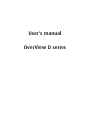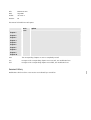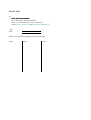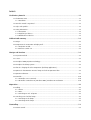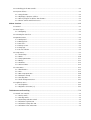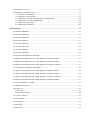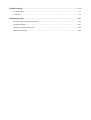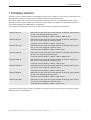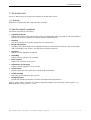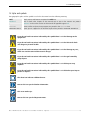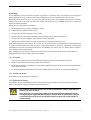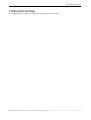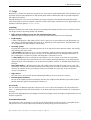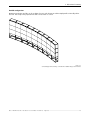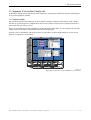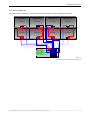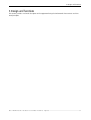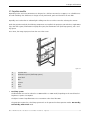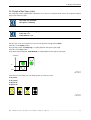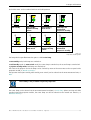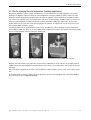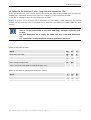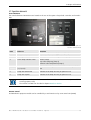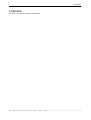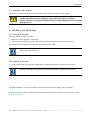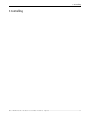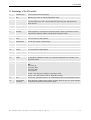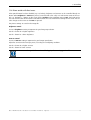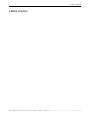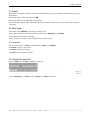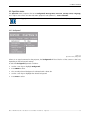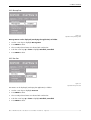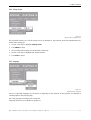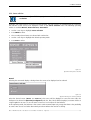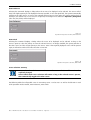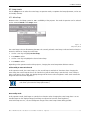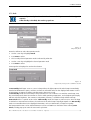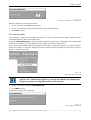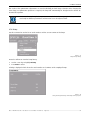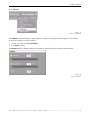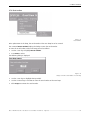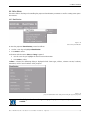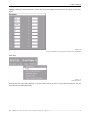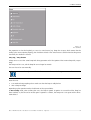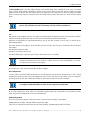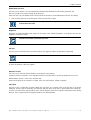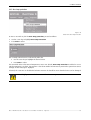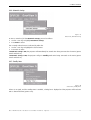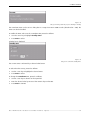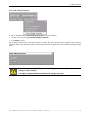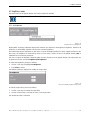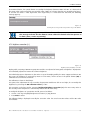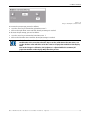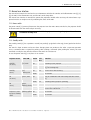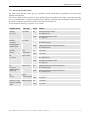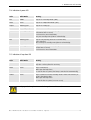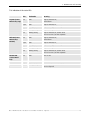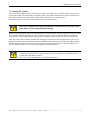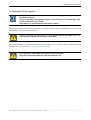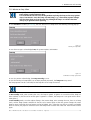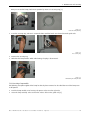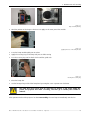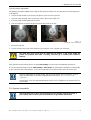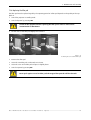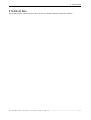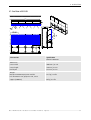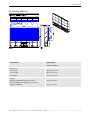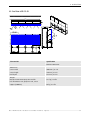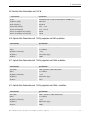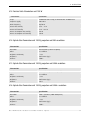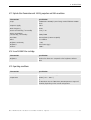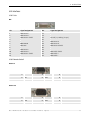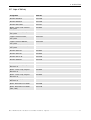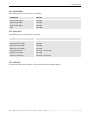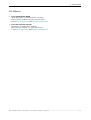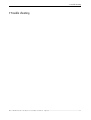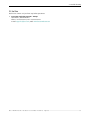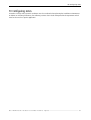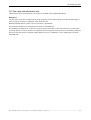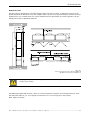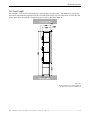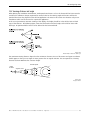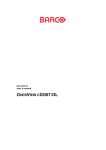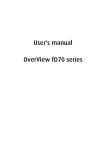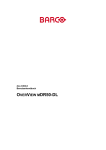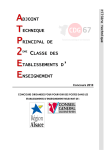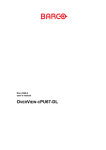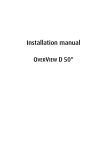Download Barco cDG80-DL User`s manual
Transcript
User's manual OverView D series Title: Date: ProdID: OVERVIEW D SERIES Aug 2005 doc-3353-2 Revision: 05 This manual is divided into 10 chapters: main issue update chapter 1 chapter 2 chapter 3 chapter 4 chapter 5 chapter 6 chapter 7 chapter 8 chapter 9 chapter 10 new: The corresponding chapters are new or completely revised. corr.: Passages of the corresponding chapter were corrected; see modification bars. add.: Passages of the corresponding chapter were added; see modification bars. Document History Modifications which result in a new version are indicated by a vertical bar. Trademarks Brand and product names mentioned in this manual may be trademarks, registered trademarks or copyrights of their respective holders. All brand and product names mentioned in this manual serve as comments or examples and are not to be understood as advertising for the products or their manufacturers. Copyright © 2002-2005 by Barco Control Rooms Die Weitergabe sowie die Vervielfältigung aller Unterlagen, die von uns überlassen werden, deren Verwertung und Mitteilung ihres Inhaltes an Dritte ist nicht gestattet, soweit dies nicht ausdrücklich zugestanden ist. Urheberrechte, insbesondere auch solche an Software, werden nur insoweit übertragen, als es für die Erreichung des speziellen Vertragszwecks erforderlich ist. Zuwiderhandlungen können zu Schadensersatz verpflichten. Alle Rechte aus der Erteilung eines Patents oder der Eintragung eines Gebrauchsmusters verbleiben bei uns. Copyright © 2002-2005 by Barco Control Rooms All rights reserved. No part of this document may be copied, reproduced or translated. It shall not otherwise be recorded, transmitted or stored in a retrieval system without the prior written consent of the Barco Control Rooms. Revision sheet To: • Barco Control Room GmbH An der Rossweid 5, D-76229 Karlsruhe Phone: +49-721-6201-0, Fax: +49-721-6201-298 E-mail: [email protected], Web: www.barcocontrolrooms.de From: Date: Please correct the following points in this documentation: page wrong correct Contents 1 Preliminary Remarks ......................................................................................................................... 1-1 1.1 The OVERVIEW SERIES .......................................................................................................................................1-2 1.1.1 Resolution ...........................................................................................................................................1-2 1.2 How this manual is organized ....................................................................................................................1-2 1.3 Styles and symbols......................................................................................................................................1-3 1.4 Safety information.......................................................................................................................................1-4 1.4.1 Precautions .........................................................................................................................................1-6 1.4.2 Unpacking of devices..........................................................................................................................1-6 1.4.3 Modification of devices ......................................................................................................................1-6 2 Abbreviated summary ....................................................................................................................... 2-1 2.1 Design ..........................................................................................................................................................2-2 2.2 Components of an OverView D display wall ..............................................................................................2-4 2.2.1 Projection module ..............................................................................................................................2-4 2.2.2 GRAPHICAL CONTROL UNIT ..........................................................................................................................2-5 3 Design and functions ......................................................................................................................... 3-1 3.1 Projection module .......................................................................................................................................3-2 3.2 Screen ..........................................................................................................................................................3-4 3.3 Principle of DMD projection technology .....................................................................................................3-4 3.4 Principle of dual lamp system ....................................................................................................................3-5 3.5 Filter for changing the color temperature (backdrop applications)..........................................................3-7 3.6 Options for the OverView D series: lamps and color temperature filter ..................................................3-8 3.7 Operation elements.....................................................................................................................................3-9 3.8 Controller .................................................................................................................................................. 3-10 3.8.1 Controller as X.11 Terminal ............................................................................................................. 3-10 3.8.2 Controller as Windows NT/ Windows 2000 / Windows XP workstation ...................................... 3-10 4 Operation ........................................................................................................................................... 4-1 4.1 Cabling .........................................................................................................................................................4-2 4.1.1 Power ..................................................................................................................................................4-2 4.1.2 Data .....................................................................................................................................................4-2 4.1.3 Switching-on and –off power .............................................................................................................4-3 4.2 Switching on and off the lamps..................................................................................................................4-3 4.2.1 Switching on the lamps......................................................................................................................4-3 4.2.2 Switching off the lamps .....................................................................................................................4-3 5 Controlling.......................................................................................................................................... 5-1 5.1 Remote control ............................................................................................................................................5-2 5.2 Terminology of the RCU controls ................................................................................................................5-3 5.3 Projector address.........................................................................................................................................5-4 5.3.1 Using the RCU......................................................................................................................................5-4 5.3.2 Displaying a projector address...........................................................................................................5-4 5.3.3 How to program an address into the RCU? .......................................................................................5-4 5.3.4 Picture controls with direct access.....................................................................................................5-5 6 Menu structure................................................................................................................................... 6-1 6.1 General.........................................................................................................................................................6-2 6.2 Menu layout.................................................................................................................................................6-2 6.2.1 Navigating...........................................................................................................................................6-2 6.3 Activating the menu bar .............................................................................................................................6-2 6.4 Operation menu ..........................................................................................................................................6-3 6.4.1 Background .........................................................................................................................................6-3 6.4.2 Message box .......................................................................................................................................6-4 6.4.3 Error box..............................................................................................................................................6-4 6.4.4 Startup Screen.....................................................................................................................................6-5 6.4.5 Language.............................................................................................................................................6-5 6.4.6 Source selection..................................................................................................................................6-6 6.5 Lamps menu ................................................................................................................................................6-9 6.5.1 Active lamp .........................................................................................................................................6-9 6.5.2 Mode ................................................................................................................................................ 6-10 6.5.3 Lamp optimization........................................................................................................................... 6-11 6.5.4 History .............................................................................................................................................. 6-12 6.5.5 Runtimes .......................................................................................................................................... 6-13 6.5.6 Reset runtime .................................................................................................................................. 6-14 6.6 Status Menu.............................................................................................................................................. 6-15 6.6.1 Identification .................................................................................................................................... 6-15 6.6.2 Error .................................................................................................................................................. 6-16 6.6.3 Over temp protection ...................................................................................................................... 6-20 6.6.4 Automatic startup ............................................................................................................................ 6-21 6.6.5 Standby timer .................................................................................................................................. 6-21 6.6.6 Under Voltage Protection ................................................................................................................ 6-23 6.7 Brightness menu ...................................................................................................................................... 6-24 6.7.1 Set brightness .................................................................................................................................. 6-24 6.7.2 Brightness correction (%) ............................................................................................................... 6-25 7 Maintenance and servicing ............................................................................................................... 7-1 7.1 Manual user interface .................................................................................................................................7-2 7.1.1 Power switch ......................................................................................................................................7-2 7.1.2 Standby switch....................................................................................................................................7-2 7.1.3 Active lamp selection switch .............................................................................................................7-3 7.1.4 Indication of power LED......................................................................................................................7-4 7.1.5 Indication of lamp door LED ...............................................................................................................7-4 7.1.6 Indication of the status LEDs ..............................................................................................................7-5 7.2 Cleaning the screens ...................................................................................................................................7-6 7.3 Replacement of lamp modules...................................................................................................................7-7 7.3.1 Behavior on lamp failure....................................................................................................................7-8 7.3.2 Unpacking a lamp module .................................................................................................................7-9 7.3.3 Illumination unit with 2x120W lamps or 2x100W lamps .............................................................. 7-11 7.3.4 Illumination unit with 2x200W lamps ............................................................................................ 7-14 7.3.5 Disposing lamp modules ................................................................................................................. 7-16 7.3.6 Replacing the filter pad ................................................................................................................... 7-17 8 Technical data .................................................................................................................................... 8-1 8.1 OverView mDG50-DL...................................................................................................................................8-2 8.2 Overview mDR50-DL ...................................................................................................................................8-3 8.3 OverView mDR+50-DL .................................................................................................................................8-4 8.4 OverView cDG67-DL.....................................................................................................................................8-5 8.5 OverView cDR67-DL.....................................................................................................................................8-1 8.6 OverView cDR+67-DL...................................................................................................................................8-2 8.7 OverView cDG80-DL.....................................................................................................................................8-1 8.8 OverView cDR+80-DL...................................................................................................................................8-2 8.9 Electrical data illumination unit 120 W ......................................................................................................8-3 8.10 Optical data illumination unit 120 W, projection unit XGA resolution ....................................................8-3 8.11 Optical data illumination unit 120 W, projection unit SXGA resolution ..................................................8-3 8.12 Optical data illumination unit 120 W, projection unit SXGA+ resolution ................................................8-3 8.13 Electrical data illumination unit 100 W ....................................................................................................8-4 8.14 Optical data illumination unit 100 W, projection unit XGA resolution ....................................................8-4 8.15 Optical data illumination unit 100 W, projection unit SXGA resolution ..................................................8-4 8.16 Optical data illumination unit 100 W, projection unit SXGA+ resolution ................................................8-4 8.17 Optical data illumination unit 200 W, projection unit XGA resolution ....................................................8-5 8.18 Use of 3200K filter cartridge.....................................................................................................................8-5 8.19 Operating conditions .................................................................................................................................8-5 8.20 Interfaces ...................................................................................................................................................8-6 8.20.1 Data ...................................................................................................................................................8-6 8.20.2 Remote Control.................................................................................................................................8-6 8.21 Scope of delivery.......................................................................................................................................8-7 8.22 Consumables..............................................................................................................................................8-8 8.23 Spare parts.................................................................................................................................................8-8 8.24 Controller ...................................................................................................................................................8-8 8.25 Addresses...................................................................................................................................................8-9 9 Trouble shooting ................................................................................................................................ 9-1 9.1 LED indication ..............................................................................................................................................9-2 9.2 Hot line ........................................................................................................................................................9-3 10 Configuring notes........................................................................................................................... 10-1 10.1 Floor space and maintenance area ....................................................................................................... 10-2 10.2 Overall height ......................................................................................................................................... 10-4 10.3 Viewing distance and angle................................................................................................................... 10-5 10.4 Room ventilation .................................................................................................................................... 10-6 1. Preliminary Remarks 1 Preliminary Remarks The wide variety of different projector technologies has lead to the creation of a more concise nomenclature. The brand OVERVIEW remains as a generic term for display walls from Barco Control Rooms. OverView D display walls are based on DLP projection technology and have a dual lamp illumination system. Depending on the overall requirements on luminance and/or power consumption, the illumination system can be selected equipped with 100W lamps or 120W lamps. The version of the illumination unit has to be defined when ordering a OverView D display wall. OVERVIEW CDG67-DL OVERVIEW DISPLAY WALL projection module with DLP technology, XGA Resolution, 67 inch screen diagonal, dual lamp system Dual lamp system available as 100W or 120W or 200W version OVERVIEW CDR67-DL OVERVIEW DISPLAY WALL projection module with DLP technology, SXGA Resolution, 67 inch screen diagonal, dual lamp system Dual lamp system available as 100W or 120W version OVERVIEW CDR+67-DL OVERVIEW DISPLAY WALL projection module with DLP technology, SXGA+ Resolution, 67 inch screen diagonal, dual lamp system Dual lamp system available as 100W or 120W version OVERVIEW MDG50-DL OVERVIEW DISPLAY WALL projection module with DLP technology, XGA Resolution, 50 inch screen diagonal, dual lamp system Dual lamp system available as 100W or 120W or 200W version OVERVIEW MDR50-DL OVERVIEW DISPLAY WALL projection module with DLP technology, SXGA Resolution, 50 inch screen diagonal, dual lamp system Dual lamp system available as 100W or 120W version OVERVIEW MDR+50-DL OVERVIEW DISPLAY WALL projection module with DLP technology, SXGA+ Resolution, 50 inch screen diagonal, dual lamp system Dual lamp system available as 100W or 120W version OVERVIEW CDG80-DL OVERVIEW DISPLAY WALL projection module with DLP technology, XGA Resolution, 80 inch screen diagonal, dual lamp system Dual lamp system available as 100W or 120W version OVERVIEW CDR+80-DL OVERVIEW DISPLAY WALL projection module with DLP technology, SXGA+ Resolution, 80 inch screen diagonal, dual lamp system Dual lamp system available as 100W or 120W version This manual describes design, function, operation and maintenance of the large screen rear projection system OVERVIEW D of Barco Control Rooms. Barco - OverView D series - Doc-3353-2 - user's manual - Revision 05 - Aug 2005 __________________________________________________________________________ 1-1 1. Preliminary Remarks 1.1 The OVERVIEW SERIES This User’s Manual refers to the projection modules of the OverView D series 1.1.1 Resolution OVERVIEW D is available with XGA, SXGA and SXGA+ resolution: 1.2 How this manual is organized This manual is divided into 10 chapters: • Preliminary remarks explains the structure of the manual itself and the used typographic styles and symbols. Safety information is provided concerning the operation of systems from Barco Control Rooms. • Summary provides a summary of the system components and characteristics. • Design and functions provides a technical description of the equipment listing the fundamental characteristics and functional principles. Knowledge of this section is not absolutely essential for operation. • Operation explains how the equipment is operated. • Controlling explains how the projectors are controlled • Menu structure explains the commands of the menus • Maintenance and servicing explains how the equipment can be serviced. • Technical data provides tabular overviews about the technical details of OVERVIEW D. • Trouble shooting gives hints in case OVERVIEW D does not work • Configuring notes provides the mounting dimensions and shows anthropotechnical requirements. Chapters, pages, figures and tables are numbered separately. Chapters are indicated by a »point syntax«, e. g. 4.2.3, pages by a »dash syntax«, e. g. 2-1. Barco - OverView D series - Doc-3353-2 - user's manual - Revision 05 - Aug 2005 __________________________________________________________________________ 1-2 1. Preliminary Remarks 1.3 Styles and symbols The typographic styles and the symbols used in this document have the following meaning: Bold Labels, menus and buttons are printed in Bold font. Condensed Links to both other chapters of this manual and to sites in the Internet are printed condensed. In the on-line version of this manual all hyperlinks appear teal. Courier Names of files and parts from programs are printed in the Courier font. Courier bold Inputs you are supposed to do from the keyboard are printed in Courier bold font. If you do not heed instructions indicated by this symbol there is a risk of damage to the equipment! If you do not heed instructions indicated by this symbol there is a risk of electrical shock and danger to personal health! If you do not heed instructions indicated by this symbol there is a risk of damage to parts, which are sensitive towared electrostatic charge! If you do not heed instructions indicated by this symbol there is a risk to get harmed by sharp objects! If you do not heed instructions indicated by this symbol there is a risk that parts may explode! If you do not heed instructions indicated by this symbol there is a risk that hot parts impact persons or objects! The sheet icon indicates additional notes. Next to this icon you find further information. This arrow marks tips. Next to this icon you find important notes. Barco - OverView D series - Doc-3353-2 - user's manual - Revision 05 - Aug 2005 __________________________________________________________________________ 1-3 1. Preliminary Remarks 1.4 Safety information This section describes safety precautions which must be observed when installing a product from Barco. Safety The safety standards of information technology equipment impose important requirements on the use of safety critical components, materials and isolation, in order to protect the user or operator against the risk of electric shock and energy hazard, and having access to live parts. Safety standards also impose limits to the internal and external temperature rises, radiation levels, mechanical stability and strength, enclosure construction and protection against risk of fire. Simulated single fault condition testing ensures the safety of the equipment to the use even when the equipment’s normal operation fails. General safety instructions • All the safety and operating instructions should be read before using this unit. • The operating instructions manual should be retained for future reference. • All warnings on the device and in the documentation manuals should be adhered to. • All instructions for operating and use of this equipment must be followed precisely. Installation and Service Installation and preliminary adjustments should be performed by qualified Barco personnel or authorized Barco service dealers. On Safety Check the power rating on your outlet before connecting the devices to the wall outlet or to a power strip. Contact your facilities manager or a qualified electrician if you are not sure what type of power is supplied to your building. The devices are designed to operate with single-phase power systems having a grounded neutral conductor. To reduce the risk of electrical shock, do not plug into any other type of power system. A. Mains lead (AC Power cord) with CEE 7 plug: The colors of the mains lead are colored in accordance with the following code: Green-and-yellow: Earth (safety earth) Blue: Neutral Brown: Line (live) Barco - OverView D series - Doc-3353-2 - user's manual - Revision 05 - Aug 2005 __________________________________________________________________________ 1-4 1. Preliminary Remarks B. Power cord with ANSI 73.11 plug: The wires of the power cord are colored in accordance with the following code: Green/yellow: Ground White: Neutral Black: Line (live) • Do not allow anything to rest on the power cord. Do not locate this product where persons will walk on the cord. • To disconnect the cord, pull it out by the plug. Never pull the cord itself. • If an extension cord is used with this product, make sure that the total of the ampere ratings on the products plugged into the extension cord does not exceed the extension cord ampere rating. Also make sure that the total of all products plugged into the wall outlet does not exceed 15 amperes. • Never push objects of any kind into this product through cabinet slots as they may touch dangerous voltage points or short out parts that could result in a risk of fire or electrical shock. • Never spill liquid of any kind on the product. Should any liquid or solid object fall into the cabinet, unplug the set and have it checked by qualified service personnel before resuming operations. Warning: Do Not Place Flammable or Combustible Materials Near Projector! Barco products are designed and manufactured to meet the most stringent safety regulations. Exposing flammable or combustible materials into close proximity of this device could result in the spontaneous ignition of that material, resulting in a fire. For this reason, it is absolutely necessary to leave an "exclusion zone" around all external surfaces of the projector whereby no flammable or combustible materials are present. The exclusion zone must be not less than 10 cm (4"). Do not cover the projector with any material while the projector is in operation. Keep flammable and combustible materials away from the projector at all times. Mount the projector in a well ventilated area away from sources of ignition and out of direct sun light. Never expose this product to rain or excessive moisture. In the event of fire, use sand, CO , or dry powder fire extinguishers; never use water on an 2 electrical fire. Always have service performed on this product by authorized Barco service personnel. Always insist on genuine Barco replacement parts. Never use non-Barco replacement parts as they may degrade the safety of this device. Use only the power cord supplied with your device. While appearing to be similar, other power cords have not been safety tested at the factory and may not be used to power the projector. For a replacement power cord, contact your dealer. Slots and openings in the cabinet and the sides are provided for ventilation; to ensure reliable operation of the device and to protect it from overheating, these openings must not be blocked or covered. This product should never be placed near or over a radiator or heat register. This product should not be placed in a built-in installation or enclosure unless proper ventilation is provided. Barco - OverView D series - Doc-3353-2 - user's manual - Revision 05 - Aug 2005 __________________________________________________________________________ 1-5 1. Preliminary Remarks On Servicing Do not attempt to service this device yourself, as opening or removing covers may expose you to dangerous voltage potential and risk of electric shock! Refer all projector service to a qualified Barco service center. Adjust only those controls that are covered by the operating instructions since improper adjustment of the other controls may result in damage and will often require extensive work by a qualified technician to restore the product to normal operation. Call for service in the following conditions : • When the power cord or plug is damaged or frayed. • If liquid has been spilled into the device. • If the product has been exposed to rain or water. • If the product does not operate normally when the operating instructions are followed. • If the product has been dropped or the cabinet has been damaged; • If the product exhibits a distinct change in performance, indicating a need for service. When replacement parts are required, be sure the service technician has used original Barco replacement parts or authorized replacement parts which have the same characteristics as the Barco original part. Unauthorized substitutions may result in degraded performance and reliability, fire, electric shock or other hazards. Unauthorized substitutions may void warranty. Upon completion of any service or repairs to this unit, ask the service technician to perform safety checks to determine that the unit is in proper operating condition. 1.4.1 Precautions For your own protection, observe the following safety precautions when installing your device! • Observe all warnings and instructions printed on the devices! • Check that the voltage and frequency of your power supply match those printed on the device label with the rated electrical values! • Servicing not explicitly mentioned in this manual should never be carried out by unauthorized personnel! 1.4.2 Unpacking of devices Note advises on the packaging for unpacking! 1.4.3 Modification of devices Mechanical or electrical modifications others than described in this manual must not be made to the devices. Barco is not liable for damages resulting from modified devices. Only authorized personnel should carry out other maintenance work not explicitly mentioned in this user's manual! Never open the case of the power supply or of the projection unit without first disconnecting the power supply cord! Measurements and tests with an opened device may be carried out only in the factory or by specially trained personnel, due to the dangers of electrical shock. Barco - OverView D series - Doc-3353-2 - user's manual - Revision 05 - Aug 2005 __________________________________________________________________________ 1-6 2. Abbreviated summary 2 Abbreviated summary This chapter provides a summary of the system components and characteristics. Barco - OverView D series - Doc-3353-2 - user's manual - Revision 05 - Aug 2005 __________________________________________________________________________ 2-1 2. Abbreviated summary 2.1 Design OVERVIEW D is a modular rear projection system for the construction of large Display Walls. The technologies used guarantee the best optical properties for high-quality presentation of information with very simple integration into higher-level systems. Although different in screen size and resolution, the various members of the OverView D family all have the same functionalities, with one exception: projection modules with SXGA+ resolution have two digital inputs, thus providing redundancy options, cf. Source selection Technology OVERVIEW D combines the latest modern projection technology with sophisticated electronics and solid mechanics. This design results in high image quality and reliability. • High, constant reading accuracy over the complete display panel Optimally adjusted high-performance lens systems guarantee a distortion-free and sharp image. • Bright displays A UHP™ lamp provides a high luminous flux, which is passed on at great efficiency by the illumination system. (UHP is a trademark of Philips Electronics N.V.). Depending on the requirements, the illumination unit can be equipped with 100 W lamps or 120 W lamps. • Dual lamp system The projection engines has a dual lamp system and can be operated in three operation modes: hot standby, cold standby, auto switch mode. In hot standby both lamps are on. In case of a lamp failure, the light output of the other lamp is immediately switched to illuminate the optics, and there is no noticeable effect on the displayed information: no loss of information, no impact on quality. Switching time is about half a second. In cold standby mode the second lamp is only switched on in case a failure occurs with the active lamp. Since the second lamp needs some minutes to reach a stable operating temperature, at the beginning the display will have reduced brightness. The contents of information, however, is available nearly without any interrupt. Auto switch mode is a special version of the cold standby mode: the lamps are active in turns: after a defined period, the light path is illuminated by the other lamp. Since the lamp is switched on some minutes in advance, the takeover of the second lamp is nearly not noticeable. The cycle time can be set between 12 hours and 500 hours. • High contrast The screen has a surface which absorbs ambient light falling on it and increases the contrast. • Electromagnetic immunity Because of the digital projection technologies and their direct digital control OVERVIEW D guarantees highest possible immunity against electromagnetic interference. User friendly The rear panel of an OVERVIEW projection cube gives free access to all control elements. The only maintenance work, i. e. replacing the filter pad and the lamps, can be done within few seconds and makes no re-adjustment necessary. Because of the digital projection technologies and their direct digital control, the display is largely flicker-free and therefore ergonomic. Environmentally friendly The burning life of the used lamps is very high. This long lamp lifetime and the low power consumption do not only reduce the cost of ownership but also contribute to saving energy and natural resources. Barco - OverView D series - Doc-3353-2 - user's manual - Revision 05 - Aug 2005 __________________________________________________________________________ 2-2 2. Abbreviated summary Flexible configuration OVERVIEW D projection modules can be combined in rows and columns to realize Display Walls of virtually unlimited size. The setup of the projection modules can be linear or curved. Figure 2-1 Curved Display Wall consisting of 9x3 OverView cDG67-DL projection modules Barco - OverView D series - Doc-3353-2 - user's manual - Revision 05 - Aug 2005 __________________________________________________________________________ 2-3 2. Abbreviated summary 2.2 Components of an OverView D display wall An OVERVIEW D display wall consists of two main components: the projection modules housing the dual lamp projector and the graphical controller. 2.2.1 Projection module The projection module is the component for generating the displays of OVERVIEW D The light of a UHP™ lamp is directed via an optical system to a Digital Mirror Device whose image is projected via a high-performance lens system onto the rear side of a screen. Due to the dual lamp system, the availability of the Display Wall is about 100%: in case the lamp fails, the light output of the second lamp is automatically switched into the light path. Since the screen is illuminated right up to its edges, it is possible to construct Display Walls of any size by the adjacent arrangement of several units. Figure 2-2 Display Wall consisting of 9 OverView mDG50-DL projection modules Barco - OverView D series - Doc-3353-2 - user's manual - Revision 05 - Aug 2005 __________________________________________________________________________ 2-4 2. Abbreviated summary 2.2.2 GRAPHICAL CONTROL UNIT The projection unit of OVERVIEW D is provided with display information from the graphical control unit. Module1x1 Module1x2 Module1x3 Module1x4 Ov erView D Ov erv iew D Ov erv iew D Ov erv iew D Module2x1 Module2x2 Module2x3 Module2x4 Ov erv iew D Ov erv iew D Ov erv iew D Ov erv iew D OVTdigital OVTdigital OVTdigital OVTdigital EOS EOS Desktop-Serv er SNMP-Manager APOLLO-Base Dev iceCMD SNMP-Agent BarcoRC Figure 2-3 the controller provides the Display Wall with data Barco - OverView D series - Doc-3353-2 - user's manual - Revision 05 - Aug 2005 __________________________________________________________________________ 2-5 3. Design and functions 3 Design and functions This section provides a technical description of the equipment listing the fundamental characteristics and functional principles. Barco - OverView D series - Doc-3353-2 - user's manual - Revision 05 - Aug 2005 __________________________________________________________________________ 3-1 3. Design and functions 3.1 Projection module Depending on the screen size, OverView D is designed as a dark box mounted on a support, or as a flexible structure with shieldings. The differences in design are only mechanical, optics and electronics do not differ. Especially care is taken that no ambient light is falling onto the rear of the screen thus reducing the contrast. Inside the projection module, the following components are installed: the projection unit with the a single-DMD™ chip, color filter system, illumination and projection optics, the illumination unit (dual lamp system), and a cooling system. Via a mirror, the image is projected onto the rear of the screen. Figure 3-1 • 1 Projection Unit 2 Illumination system (dual lamp system) 3 Power block 4 Filter 5 Structure 6 Mirror 7 Screen Dual lamp system The illumination unit can be selected as a 100W model or a 120W model, depending on the overall need of brightness or power consumption. The light of a UHP™ lamp illuminates via a transmissive color wheel the DMD. The projection engines has a dual lamp system and can be operated in three operation modes: Hot Standby, Cold Standby, Auto Switch mode. Barco - OverView D series - Doc-3353-2 - user's manual - Revision 05 - Aug 2005 __________________________________________________________________________ 3-2 3. Design and functions • In Hot Standby both lamps are on. In case of a lamp failure, the light output of the other lamp is immediately switched to illuminate the optics, and there is no noticeable effect on the displayed information: no loss of information, no impact on quality. Switching time is about half a second. In Cold Standby mode the second lamp is only switched on in case a failure occurs with the active lamp. Since the second lamp needs about one minute to reach a stable operating temperature, at the beginning the display will have reduced brightness. The contents of information, however, is available nearly without any interrupt. Auto Switch mode is a special version of the cold standby mode: the lamps are active in turns during a selectable cycle time. Alternatingly the light path is illuminated by Lamp top or lamp bottom. Since the lamp is switched on some minutes in advance, the takeover of the other lamp is nearly not noticeable. The cycle time can be set between 12 hours and 500 hours. • Color wheel The color wheel consists of four segments, one for red, green, blue and white. For XGA and SXGA resolution, it spins at triple speed (178 Hz), for SXGA+ resolution it spins at double speed. • DMD A Digital Micromirror Device (DMD™) is an array of tiny, tiltable mirrors, each of which corresponds to an individual pixel. The mirrors are orientated by applying an electrical signal and can take up alternatively two positions: tilted +12° (+10°) and -12° (.10°). If they are in the +10° position light is reflected to the screen, otherwise it is reflected away. The tilting angle as well as the dimenesion of the DMD chips and the number of active mirrors depends on resolution. DMD is a trademark of Texas Instruments Incorporated. • Electronics The electronics comprises graphics and video signal processing electronics as well as the functionality to control the projection engine. The electronics converts the image signals of the graphic card into control signals for the DMD’s. The image is electronically mirrored in the process and the reversal of the image following the deflection mirror is thus compensated. • Data cable The digital display information is transmitted via a cable directly from the controller to the DMD control electronics. • Lens system The projection lens system has been especially developed for OVERVIEW D. It projects the image resulting of the DMDs via the deflection mirrors onto the rear of the screen module. • Fan A fan in the housing ensures that the unit is sufficiently cooled. A second fan positioned beneath the lamp lift optimizes the air circulation. • Deflection mirror Due to folding up the optical path by a mirror the installation depth of the OVERVIEW D projection unit is exceptionally small. Barco - OverView D series - Doc-3353-2 - user's manual - Revision 05 - Aug 2005 __________________________________________________________________________ 3-3 3. Design and functions 3.2 Screen The image is generated in the screen. Fresnel lens The screen consists of a Fresnel lens and a Front Element Screen. The Fresnel lens deflects the light coming from the projection lens system such that it falls perpendicularly onto the front element screen. Front element The front element screen guarantees that the light is distributed horizontally and vertically, while maintaining a high contrast. Texture of surface The surface of the screen has a special non-glare texture. This texture minimizes the direct reflection of the light of the surrounding and contributes also to the high contrast of the screen. 3.3 Principle of DMD projection technology For a one-chip projection system, the DMD is sequentially illuminated with the three primary colors, red, green, and blue (RGB) Figure 3-2 principle of a single-chip DLP projection system A condenser lens collects the light, which is imaged onto the surface of a transmissive color wheel. A second lens collects the light that passes through the color wheel and evenly illuminates the surface of the DMD. Depending on the rotational state of the mirror (+12 or -12 degrees), the light is directed either into the pupil of the projection lens (on) or away from the pupil of the projection lens (off). The projection lens has two functions: (1) to collect the light from each on-state mirror, and (2) to project an enlarged image of the mirror surface to a projection screen. The example shows a color wheel with three segments red, green, and blue. It is also possible that the segments for the primaries exist twice (RGBRGB), or that a white segment is added (RGBW). Barco - OverView D series - Doc-3353-2 - user's manual - Revision 05 - Aug 2005 __________________________________________________________________________ 3-4 3. Design and functions 3.4 Principle of dual lamp system The dual lamp system implemented in OverView D is based on a lamp lift which moves the respective lamp in front of the stationary optics. The lamps are moveable The optics is stationary The following identies apply: Lamp Top == L1 Lamp Bottom == L2 The lift is the carrier of the lamps and can have two positions: lift up and lift down. If the lift is in the down position, the top lamp (Lamp1, L1, Lamp Top) is coupling light into the optical system (P) If the lift is in the up position, the bottom lamp (Lamp2, L2, Lamp Bottom) is coupling light into the optical system (P) Liftposition L1 L1 P L2 P up L2 down Figure 3-3 Lift positions Since there are two lamps, the dual lamp system can have four states: L1 on, L2 on, L1 on, L2 off, L1 off, L2 on, L1 off, L2 off L1 L1 L1 L1 L2 L2 L2 L2 Figure 3-4 Lamp states Barco - OverView D series - Doc-3353-2 - user's manual - Revision 05 - Aug 2005 __________________________________________________________________________ 3-5 3. Design and functions Each of this states can be combined with one of the lift positions: Liftposition Liftposition L1 L1 L2 P L2 Liftposition Liftposition L1 P L2 L1 P L2 P up up up up down down down down Hot standby Hot standby, moment of lamp failure Cold standby / Auto switch Both lamps are switched off, projector in standby Liftposition L1 Liftposition Liftposition P L1 up P up L2 L1 Liftposition L1 P L2 P up up L2 L2 down down down down Hot standby Cold standby / Auto switch Hot standby, moment of lamp failure Both lamps are switched off projector in standby Figure 3-5 Lamp states and lift position The lamp which output illuminates the optics is called active lamp. In Hot Standby mode, both lamps are switched on. In Cold Standby mode (or Auto Switch mode), the active lamp is switched on, the second lamp is switched off. In projector standby mode, both lamps are switched off. The status of the projector and of the lamps can be checked by means of the status LEDs on the rear panel of the projection module, cf. Manual user interface. The operation mode (Hot Standby, Cold Standby, Auto Switch) can be selected via the IR Remote Control Unit, cf. Mode. Hot Standby is only available if especially requested! The active lamp can be selected via the IR Remote Control Unit (RCU) cf. Active lamp. (When servicing and while standing behind the projection module, the active lamp can also be selected via the manual user interface, cf. Manual user interface). Barco - OverView D series - Doc-3353-2 - user's manual - Revision 05 - Aug 2005 __________________________________________________________________________ 3-6 3. Design and functions 3.5 Filter for changing the color temperature (backdrop applications) OverView D projection systems usually are operated at a color temperature of 6500K (daylight). In broadcast application it might be required to have the color temperature reduced to 3200 K (reddish). Studios are often lighted by electrically-generated tungsten light. This light has typically a color temperature of 3200K (reddish). The cameras are adjusted to this color temperature and show "normal daylight" (6500K) images on TV. In consequence incoming daylight at 6500K or projection systems generation 6500 K will appear blue. Therefore the display wall has to be set to the same color temperator the cameras are adjusted to in order to be viewed "under normal daylight conditions" on TV. The XGA projection unit of the OverView D series can be completed by a filter changing the color temperature from 6500K to 3200K. This filter can be put in placed when required and ensures that cameras adjusted to 3200K record "normal daylight" when recording the display wall. Filter active (3200K) Filter inactive (6500K) Projection unit with 3200K filter cartridge However, the light output of the projection systems with a 3200K filter is about only 58% of the light output of 6500K systems: the lamp employed in the OverView D series have a very small share in the red part of the spectral range. Due to the field of application, this filter is only available for XGA resolution: cameras work even at lower resolution. To compensate the reduction in light output, the projection system can be equipped with a dual lamp illumination unit which houses 2x200W VIP200 lamps. Barco - OverView D series - Doc-3353-2 - user's manual - Revision 05 - Aug 2005 __________________________________________________________________________ 3-7 3. Design and functions 3.6 Options for the OverView D series: lamps and color temperature filter For the OverView D series, there are three different illumination unit which employ 2x100W lamp, 2x120W lamp, 2x200W lamp, respectively. All three of them produce "daylight" at a color temperature of 6500K. A color filter is available to adjust the color temperature to 3200K. Whereas all systems can be employed with an illumination unit with 100W or 120W respectively, it's only the systems with XGA resolution which are available with an illumination unit 200W and a 3200K/6500K color filter cartridge. Please keep in mind that the 3200K color filter reduces the amount of light of about 50%. So it is not recommended to use it with 100W lamps, although it technically could be done. The ideal illumination unit to employ the 3200K color filter is the 200W illumination unit. This combination is usually intended for backdrop applications (broadcast). Options for OverView DG (XGA) Option Illumination unit 120W Illumination unit 100W Illumination unit 200W Filter cartridge 6500K/3200K 50" 67" 80" 50" 67" 80" (only in conjunction with 200W or 120W illumination unit) Options for OverView DR (SXGA) and OverView DR+ (SXGA+) Option Illumination unit 120W Illumination unit 100W Barco - OverView D series - Doc-3353-2 - user's manual - Revision 05 - Aug 2005 __________________________________________________________________________ 3-8 3. Design and functions 3.7 Operation elements Control Elements The control elements of OverView D are located on the rear of the system. They include 3 switches and in total 6 LEDs. Figure 3-6 rear side: control elements Item Refers to Function 1 Power switch Rocker switch, Power ON (up) or OFF (down) 2 Standby switch and Power LED also used for the acknowledge of errors (reset) 3 Active lamp selection switch Rocker switch, top: select lamp top, (lamp 1) bottom: select lamp bottom (lamp 2) 4 Status LEDs (L1, L2, Fan) Informs about the operation status of the two lamps and the fan 5 Lamp door bottom LED indicates if the lamp door may be opened or not 6 Lamp door top LED indicates if the lamp door may be opened or not The operation via the control elements on the rear side (manual user interface) is intended for servicing purposes only! The switches and LEDs are described in chapter Manual user interface Remote-Control Each OverView D projection module can be controlled by a serial interface or by an IR control unit (IR RCU) Barco - OverView D series - Doc-3353-2 - user's manual - Revision 05 - Aug 2005 __________________________________________________________________________ 3-9 3. Design and functions 3.8 Controller The projection units of an OVERVIEW D Display Wall are provided with display information by the controller. The controller is available as a standard X-Terminal with exceptional additional properties or as a Windows NT/2000/XP Workstation. 3.8.1 Controller as X.11 Terminal The X Window System (also abbreviated to X.11) was originally developed by MIT as a graphic system for UNIX workstations. In the meantime, it is available on a large number of computer platforms. These also include operating systems such as VAX/VMS or OS/2 in addition to various UNIX versions. The X Window System is divided into two parts: The X client and X server are connected to one another by a communication system (usually TCP/IP). This division permits execution of the X server and X client either on the same system or also on different systems connected by a network. The X server is executed on the controller. It implements the graphic display and handles the inputs from the keyboard and mouse. The X clients can be executed also on the controller or on other systems in the network. The controller satisfies the X.11 protocol (Rel. 6.), and can thus be used by any X clients, toolkits and window managers. All X clients (including window managers) use the multi-screen facility without actually 'knowing' this. Video and RGB Input The controller has inputs to which video cameras or recorders as well as monitor signals can be connected. Simple Integration The controller possesses the generally established interfaces (Ethernet, TCP/IP, X.11 protocol), thus guaranteeing simple integration into existing computer networks. Blinking The controller provides blinking colors (frequencies to DIN). 3.8.2 Controller as Windows NT/ Windows 2000 / Windows XP workstation If applications based on Microsoft Windows NT or Windows 2000 / Windows XP should be operated via OVERVIEW D, the controller as Windows NT/2000/XP Workstation is used. The operating system in this case is Windows NT 4.0, Windows2000, or Windows XP, so OVERVIEW D is like a PC with Windows NT/Windows2000/Windows XP connected to a large monitor. No software modifications are necessary to run applications on OVERVIEW D. The Windows applications are operated by keyboard and mouse of the controller. Video and RGB Input The controller has inputs to which video cameras or recorders as well as monitor signals can be connected. Barco - OverView D series - Doc-3353-2 - user's manual - Revision 05 - Aug 2005 ________________________________________________________________________ 3-10 4. Operation 4 Operation This section describes the operation of OVERVIEW D. Barco - OverView D series - Doc-3353-2 - user's manual - Revision 05 - Aug 2005 __________________________________________________________________________ 4-1 4. Operation 4.1 Cabling All necessary cables are connected to the OVERVIEW D projection module. 4.1.1 Power Check the power rating on your outlet before connecting the projection modules to the wall outlet or to a power strip. Contact your facilities manager or a qualified electrician if you are not sure what type of power is supplied to your building. The devices are designed to operate with single-phase power systems having a grounded neutral conductor. To reduce the risk of electrical shock, do not plug into any other type of power system. 4.1.2 Data The projection units of an OVERVIEW D Display Wall are connected to the graphic cards of a Barco Controller. The projector as a DVI interface. Projection modules with SXGA+ resolution feature two DVI inputs, thus allowing to connect two sources simultaneously. The source to be displayed then is selected vie the OSD, as well as the behavior in case a source fails, cf. Source selection Barco - OverView D series - Doc-3353-2 - user's manual - Revision 05 - Aug 2005 __________________________________________________________________________ 4-2 4. Operation 4.1.3 Switching-on and –off power The projector is switched manually using the power switch [1] located at the rear of the system. Before switching off (disconnecting from the mains) make sure that the projector is in standby mode! Never switch off the power switch when the projector is running! Otherwise settings of the projector which have been changed shortly before mains switch off might be lost. 4.2 Switching on and off the lamps 4.2.1 Switching on the lamps Proceed as follows to ignite the lamps: • Make sure that the projector is switched on. • Switch on the lamp by pressing the standby key on the IR REMOTE-CONTROL for less than one second. After ignition of the lamp it becomes gradually bright until it burns stable. The equipment has a switch-off delay function which prevents the lamp from being switched off within a period of 30 seconds. 4.2.2 Switching off the lamps • Switch off the lamp by pressing the standby key on the IR REMOTE-CONTROL for more than one second. Following switching-off, a switch-on delay function prevents a re-ignition for 30 seconds. Switching the projector to and from standby as well as selecting the active lamp is done via the OSD. When servicing, these actions can also be performed using the manual user interface on the rear of the system, cf. Manual user interface. Barco - OverView D series - Doc-3353-2 - user's manual - Revision 05 - Aug 2005 __________________________________________________________________________ 4-3 5. Controlling 5 Controlling Barco - OverView D series - Doc-3353-2 - user's manual - Revision 05 - Aug 2005 __________________________________________________________________________ 5-1 5. Controlling 5.1 Remote control The projector can be RS232 remote-controlled or by the IR remote control unit (RCU) How to use the RCU? Point the front of the RCU directly at the screen. When using the wireless remote control, make sure you are within the effective operating distance (30m, 100ft in a straight line). The remote control unit will not function properly if strong light strikes the sensor window or if there are obstacles between the remote control unit and the IR sensor. Remote Control Unit The remote control unit (RCU) includes a battery powered infrared (IR) transmitter that allows the user to control the projector remotely. Figure 5-1 IR Remote Control Unit (RCU) The remote control is used for control, adaptation and set up. It includes automatic storing of the picture controls (brightness, contrast ...) and the settings. Use the RCU to switch between standby and operational mode. Barco - OverView D series - Doc-3353-2 - user's manual - Revision 05 - Aug 2005 __________________________________________________________________________ 5-2 5. Controlling 5.2 Terminology of the RCU controls 1 Function keys have no function for this projector 2 ADJ ADJUST key, to enter or exit the adjustment mode. 3 Address key (recessed key), to enter the address of the projector (between 0 and 9). Press the recessed address key with a pencil, followed by pressing one digit button between 0 and 9. 4 Selection key has no function for this projector 5 PAUSE has no function for this projector 6 Standby stand by button, to start projector when the power switch is switched on and to switch off the projector without switching off the power switch. 7 Mute has no function for this projector 8 Help has no function for this projector 9 Digit buttons To enter the remote control address 10 Audio controls have no function for this projector 11 Picture controls Except for brightness and contrast, these keys have no function for this projector 12 PHASE has no function for this projector 13 Freeze has no function for this projector 14 TEXT has no function for this projector 15 ENTER to start up the adjustment mode or to confirm an adjustment or selection in the adjustment mode. 16 Cursor Keys to make menu selections when in the adjustment mode. RCU cursor key up cursor key down cursor key right cursor key left Use the cursor keys up or right for increasing a value. Use the cursor keys down or left for decreasing a value. 17 EXIT to leave the adjustment mode or to scroll upwards when in the adjustment mode. 18 RC operating indication lights up when a button on the remote control is pressed. (This is a visual indicator to check the operation of the remote control) Barco - OverView D series - Doc-3353-2 - user's manual - Revision 05 - Aug 2005 __________________________________________________________________________ 5-3 5. Controlling 5.3 Projector address The projector's address may be set to any value between 0 and 255 (see 'projector address' in chapter 'Service mode). When the address is set, the projector can be controlled now by the RCU for addresses between 0 and 9. The projector can also be controlled by computer, e.g. IBM PC (or compatible), Apple MAC, etc. for addresses between 0 and 255. A projector will respond to a RCU set to an address of '0' regardless of what address is set in the projector itself. 5.3.1 Using the RCU The RCU is default programmed with address 0, 'zero address'. With that 'zero address' programmed into the RCU, every projector, without exception will listen to the commands given by this RCU. If it is necessary to control a specific projector, than enter the projector address into the RCU (only when that address is between 0 and 9). The projector with the corresponding address will listen to that specific RCU. 5.3.2 Displaying a projector address Press the ADDRESS key (recessed key on the RCU) with a pencil. To continue using the RCU with that specific address, it is necessary to enter the same address with the digit buttons (address between 0 and 9) within 5 seconds after pushing the address key. For example if the Address key displays projector address 003, then press "3" digit button on the RCU to set the RCU's address to match the projector's address. Do not press 003 digits. This will address the remote control to '0' and control all projectors in the room. But if you want to enter an address with two digits, e.g. 53, then you have to press “053”, otherwise the projector will accept the first digit (5) as his address. If the address is not entered within 5 seconds, the RCU returns to its default address (zero address) and control all projectors in the room. 5.3.3 How to program an address into the RCU? Press the ADDRESS key (recessed key on the RCU) with a pencil and enter the address with the digit buttons within 5 seconds after pushing the address key. That address can be any digit between 0 and 9. Barco - OverView D series - Doc-3353-2 - user's manual - Revision 05 - Aug 2005 __________________________________________________________________________ 5-4 5. Controlling 5.3.4 Picture controls with direct access. If the optical dimmer has been disabled (e.g. it is broken), brightness and contrast can be controlled directly via IR RCU. When Brightness or Contrast is pressed, a text box with a bar scale, icon and function name of the control, e.g. ’brightness...’ appears on the screen (only if Textbox in the Installation menu is ON). The length of the bar scale and the value of the numeric indication indicate the current memorized setting for this source. The bar scale changes as the arrows on the RCU are pressed. The picture settings are saved in the image file. Brightness control A correct 'brightness' setting is important for good image reproduction. Use the + button for a higher brightness. Use the - button for a lower brightness. Contrast control A correct 'contrast' setting is important for good image reproduction. Adjust the contrast to the level you prefer, according to room lighting conditions. Use the + button for a higher contrast. Use the - button for lower contrast. As soon as the optical dimmer is enabled again, these settings get invalid. Barco - OverView D series - Doc-3353-2 - user's manual - Revision 05 - Aug 2005 __________________________________________________________________________ 5-5 6. Menu structure 6 Menu structure Barco - OverView D series - Doc-3353-2 - user's manual - Revision 05 - Aug 2005 __________________________________________________________________________ 6-1 6. Menu structure 6.1 General OVERVIEW DL has a build in "PC like" toolbar menu which allows easy access to different parameters for setting up the projector. The toolbar menu is activated by pressing ADJ. Menu items which are not applicable are grayed out. Commands which require expert knowledge are only accessible for advanced users and can be only accessed via a password. 6.2 Menu layout The existence of a submenu is indicated by a white arrow Three suspension points indicate that the menu item hides a dialog box or a text box. A dot indicates which option is selected. Grayed out menus or items are not available in this software version. 6.2.1 Navigating Use the cursor keys on the RCU to navigate within a menu or a submenu. Press Enter to select a menu item Press Enter to open the submenu. Press Exit to exit a submenu or menu 6.3 Activating the menu bar Press the ADJ key on the RCU to display the menu bar. Figure 6-1 menu bar Use the cursor key on the RCU to select a menu. Press Enter to activate it. Barco - OverView D series - Doc-3353-2 - user's manual - Revision 05 - Aug 2005 __________________________________________________________________________ 6-2 6. Menu structure 6.4 Operation menu The Operation menu comprises the items Background, Message Box, Error Box, Startup screen, Language, and – only in case of then new XGA and SXGA+ projection units (FMW 3.x) – Source Selection. Only projection modules with Firmware 3.x feature Source Selection (XGA, SXGA+)! 6.4.1 Background Figure 6-2 Operation menu, Background If there is no signal connected to the projector, the background will be a black or a blue screen or color bars, depending on the background settings. To select the background, proceed as follows: • Use the cursor keys to highlight Background • Press ENTER to select. • The currently selected background is indicated with a white dot. • Use the cursor keys to highlight the desired background • Press Enter to select. Barco - OverView D series - Doc-3353-2 - user's manual - Revision 05 - Aug 2005 __________________________________________________________________________ 6-3 6. Menu structure 6.4.2 Message box Figure 6-3 Operation menu, Message Box Message Boxes can be displayed (overlaying the application) or hidden. • Use the cursor keys to highlight Message Box • Press ENTER to select. • The currently selected status is indicated with a white dot. • Push the cursor key up or down to highlight Disabled, or Enabled • Press ENTER to select. 6.4.3 Error box Figure 6-4 Operation menu, Error box Error Boxes can be displayed (overlaying the application) or hidden. • Use the cursor keys to highlight Error Box • Press ENTER to select. • The currently selected status is indicated with a white dot. • Push the cursor key up or down to highlight Disabled, or Enabled • Press ENTER to select. Barco - OverView D series - Doc-3353-2 - user's manual - Revision 05 - Aug 2005 __________________________________________________________________________ 6-4 6. Menu structure 6.4.4 Startup Screen Figure 6-5 Operation menu, Startup screen This command switches on or off the Startup screen. If switched on, the projector shows the identification information when starting up. • Use the cursor keys to highlight Startup screen • Press ENTER to select. • The currently selected status is indicated with a white dot. • Use the cursor keys to highlight the desired behavior • Press Enter to select. 6.4.5 Language Figure 6-6 Operation menu, Language The list of selectable languages for the menus is depending on the software of the projector. For OVERVIEW D, currently English is the only language. The active language is indicated with a white dot. Languages which are not available are grayed out. Barco - OverView D series - Doc-3353-2 - user's manual - Revision 05 - Aug 2005 __________________________________________________________________________ 6-5 6. Menu structure 6.4.6 Source selection This menu is only available for projections units with firmware 3.x, XGA and SXGA+ resolution! Projection units with Firmware 3.x feature two DVI-D inputs, thus two sources can simultaneously be connected. The selection of the source to be displayed is done in the Source Selection menu. The following operating modes are available Manual, Auto Preference, Auto Switch. • Use the cursor keys to highlight Source Selection • Press ENTER to select. • The currently selected status is indicated with a white dot. • Use the cursor keys to highlight the desired operating mode • Press Enter to select. Figure 6-7 Operation menu,Source Selection Manual Selecting this command displays a dialog where the source to be displayed can be selected: Figure 6-8 Operation menu,Source Selection, Manual Select the desired Source (Source 1 or Source 2). This source will be displayed. In case this source fails, the background as selected in Operation | Background (color bar, blue, black) will be displayed, no matter if there is a signal applied to Source 2 or not. The status of Source 2 has no impact on the behavior. In this operating mode, the behavior is the same as with one DVI-D input only, except that there is the possibility to connect two sources and select alternatively one them without the need of re-cabling. Barco - OverView D series - Doc-3353-2 - user's manual - Revision 05 - Aug 2005 __________________________________________________________________________ 6-6 6. Menu structure Auto Preference Selecting this command displays a dialog where the source to be displayed can be selected. This source will always have highest priority and be displayed whenever possible. In case the signal fails, the system automatically switches to the other source. As soon as the originally selected source is live again, the system switches back to it! Only in case neither source 1 nor source 2 are present, the background as selected in Operation | Background (color bar, blue, black) will be displayed. : Figure 6-9 Operation menu,Source Selection, Auto Preference Auto Switch Selecting this command displays a dialog where the source to be displayed can be selected. As long as this source is present, it also has priority. As soon the selected source is no longer available, the system switches to the other source and also assigns priority to this source: Even if the originally displayed source will be present again, it will not be switched to unless the other source fails. Figure 6-10 Operation menu,Source Selection, Auto Switch Source Selection: summary In Manual mode and in Auto Preference mode source selection will remain unless explicitely changed. In Auto Switch mode source selection will remain as long as the selected source is present, then automatically toggle to the other source. The following tables lists all possible cases for connecting source 1 and source 2 as well as the behavior in each of the operation modes: Manual, Auto Preference, Auto Switch. Barco - OverView D series - Doc-3353-2 - user's manual - Revision 05 - Aug 2005 __________________________________________________________________________ 6-7 6. Menu structure Starting point: in all three operation modes source 1 is selected. Source 1 / DVI 1 Source 2 / DVI 2 Manual mode Auto Preferencemode Auto Switch mode Selected source: will remain source 1 during all combinations! Selected source: Selected source (priorwill remain source 1 ity): during all combinations! will toggle between source 1 and source 2 source 1 source 1 source 1 <--> source 2 not connected not connected background background background, priority = source 1 not connected gets connected background switch to source 2 switch to source 2, priority = source 2 not connected present background display source 2 display source 2, priority = source 2 not connected gets disconnected background switch to background switch to background, priority = source 2 gets connected not connected switch to source1 switch to source 1 switch to source 1, priority = source 1 gets connected gets connected switch to source1 switch to source1 switch to source 1, priority = source 1 gets connected present switch to source1 switch to source1 display source 2, priority = source 2 gets connected gets disconnected switch to source1 switch to source1 switch to source 1, priority = source 1 present not connected display source 1 display source 1 display source 1, priority = source 1 present gets connected display source 1 display source 1 display source 1, priority = source 1 present present display source 1 display source 1 display source 1, priority = source 1 present gets disconnected display source 1 display source 1 display source 1, priority = source 1 gets disconnected not connected switch to background switch to background switch to background, priority = source 1 gets disconnected gets connected switch to background switch to source 2 switch to source 2, priority = source 2 gets disconnected present switch to background display source 2 display source 2, priority = source 2 gets disconnected gets disconnected switch to background switch to background switch to background, priority = source1 In Auto Switch mode, as soon as the source is switched, priority is also switched! Barco - OverView D series - Doc-3353-2 - user's manual - Revision 05 - Aug 2005 __________________________________________________________________________ 6-8 6. Menu structure 6.5 Lamps menu Use the Lamps menu to select the active lamp, an operation mode, to optimize the lamp adjustment, and to see and modify runtimes. 6.5.1 Active lamp OVERVIEW D has a dual lamp system for 100% availability of the projector. The mode of operation can be selected via the command Mode of the Lamps menu: Figure 6-11 Lamps menu, Mode The active lamp is the one illuminating the DMD. The currently selected active lamp is indicated with a white dot. Proceed as follows to change the active lamp • Use the cursor key to highlight Active Lamp. • Press Enter to select. • Use the cursor key to highlight the desired active lamp • Press Enter to select. Depending on the operation mode of the projector, changing the active lamp initiate different actions: Cold Standby or Auto Switch mode In this operation mode, the active lamp is on, the second lamp is switched off. Therefore when changing the active lamp, the second lamp first has to be switched on (and the other lamp is switched off). Since a lamp requires some time to burn stable, the displayed image will first have reduced brightness. After some instants the image will show the former brightness. In these operation modes, a subsequent change of the active lamp is only possible after the cool down cycle of the first lamp (about 30sec). Hot Standby mode In this operation mode, both lamps are switched on. Therefore when changing the active lamp, there is no noticeable impact on the displayed image (both lamp are adjusted to have the same brightness). Since both lamps are one, a second subsequent change of the active lamp is immediately possible. Barco - OverView D series - Doc-3353-2 - user's manual - Revision 05 - Aug 2005 __________________________________________________________________________ 6-9 6. Menu structure 6.5.2 Mode Hot Standby can only be selected if it has been enabled by a Barco technician (special request). If Hot Standby is disabled, this mode is grayed out. Figure 6-12 Lamps menu, Mode Proceed as follows to select the operation mode • Use the cursor key to highlight Mode. • Press Enter to select. • The currently selected operation mode is indicated by white dot. • Use the cursor key to highlight the desired operation mode • Press Enter to select. A message box is displayed to confirm the selection: Figure 6-13 Lamps menu, message box to confirm the selection In Hot Standby both lamps are on. In case of a lamp failure, the light output of the other lamp is immediately switched to illuminate the optics, and there is almost no noticeable effect on the displayed information: no loss of information, no impact on quality. Switching time is about one second. In Cold Standby mode the second lamp is only switched on in case a failure occurs with the active lamp. Since the second lamp needs about one minute to reach a stable operating temperature, at the beginning the display will have reduced brightness. The contents of information, however, is available nearly without interrupt. Auto Switch mode is a special version of the ´Cold Standby mode: the lamps are active in turns. Since the lamp is switched on some minutes in advance, the takeover of the other lamp is equally percepted as in Hot Standby mode: no noticeable effect on the displayed information, no loss of information, no impact on quality. The lamp activation time can be selected between 12 hours and 500 hours. Therefore when selecting Auto Switch, a dialog pops up to enter the auto switch cycle time: Barco - OverView D series - Doc-3353-2 - user's manual - Revision 05 - Aug 2005 ________________________________________________________________________ 6-10 6. Menu structure . Figure 6-14 Lamps menu, defining auto switch cycle time Proceed as follows to set the switching time: • Use the cursor key to highlight the input field • Use the numeric keys on the IR Remote-Control to enter the desired hours • Press Enter to select. 6.5.3 Lamp optimization Since the light is coupled into the light rod by means of a mirror, the position of the mirror together with the actual lamp properties determine the light yield. During the Lamp Optimization procedure, the light output of the active lamp in dependance of the tilting angle of the mirror is measured, and the optimized mirror position for the lamp is determined. The procedure should be performed subsequently for both lamps. The optimised positions are stored independently for both lamps, so that after setting the lamp lift in motion and thus changing the active lamp, the mirror position is adjusted accordingly. Figure 6-15 Lamps menu, Lamp optimization This procedure optimizes the coupling of the active lamp into the optical system of the projector and is immediately triggered by selecting the command Lamp Optimization. During this procedure, the display gets dark for about 30seconds. • Use the cursor keys to highlight Lamp Optimization • Press ENTER to select. The following message box is displayed: Figure 6-16 Lamp optimization in progress Barco - OverView D series - Doc-3353-2 - user's manual - Revision 05 - Aug 2005 ________________________________________________________________________ 6-11 6. Menu structure The results of the optimization adjustments are saved individually for both lamps. Therefore after changing the active lamp, no optimization procedure is required, the lamp will automatically be brought into the former determined best position. However, when replacing the lamp, it is recommended to select Lamp Optimization, since the new lamp has different parameters and therefore has to be adjusted anew. 6.5.4 History Use this command to see the list of serial numbers and the current runtime of the lamps Figure 6-17 Lamps menu, History Proceed as follows to view the lamp history: • Use the cursor key to highlight History • Press Enter to select. A dialog is displayed which shows the serial numbers and runtimes of the employed lamps. Figure 6-18 dialog showing the history of the lamps of the projector Barco - OverView D series - Doc-3353-2 - user's manual - Revision 05 - Aug 2005 ________________________________________________________________________ 6-12 6. Menu structure 6.5.5 Runtimes Figure 6-19 Lamps menu, Runtimes The Runtimes command displays a dialog where the runtimes of the lamps and the projector can be viewed. To check the runtimes, proceed as follows: • Use the cursor key to highlight Runtimes. • Press Enter to select. The Runtime dialog is displayed where the runtimes for both lamps and the projector itself are listed: Figure 6-20 dialog box Runtime Barco - OverView D series - Doc-3353-2 - user's manual - Revision 05 - Aug 2005 ________________________________________________________________________ 6-13 6. Menu structure 6.5.6 Reset runtime Figure 6-21 Reset runtime After replacement of the lamp, the serial number of the new lamp has to be entered. The command Reset runtime displays the dialog to enter the serial number. To enter the serial number of the new lamp, proceed as follows: • Use the cursor key to highlight Reset runtime. • Press Enter to select. The following dialog is displayed: Figure 6-22 dialog to enter the serial number of a new lamp • Use the cursor keys to highlight the input field. • Use the numeric keys on the RCU to enter the serial number of the new lamp. • Click Accept to activate the serial number. Barco - OverView D series - Doc-3353-2 - user's manual - Revision 05 - Aug 2005 ________________________________________________________________________ 6-14 6. Menu structure 6.6 Status Menu This menu allows checking and controlling the projector identification parameters as well as setting some operation features. 6.6.1 Identification Figure 6-23 Status menu, Identification To view the projector identification, proceed as follows: • Use the cursor key to highlight Identification. • Press Enter to select. A submenu with the entries Short and Long is opened Use the cursor key to highlight the desired status information. Press Enter to select. If Short is selected, the following dialog is displayed which shows type, address, software version, baudrate, orientation, and the serial numbers of the projector: Figure 6-24 projector identification short: dialog box showing the projector properties This dialog is also shown during starting up the projector if operation|startup screen is enabled. Barco - OverView D series - Doc-3353-2 - user's manual - Revision 05 - Aug 2005 ________________________________________________________________________ 6-15 6. Menu structure If Long is selected, a list of parameter is shown. This list shows important information for the Barco service technician. Figure 6-25 projector identification long: dialog box showing service information 6.6.2 Error Figure 6-26 Status menu: Error Selecting the Error menu entry displays a sub menu which shows the status of the projector properties. The sub menu includes the following entries: Barco - OverView D series - Doc-3353-2 - user's manual - Revision 05 - Aug 2005 ________________________________________________________________________ 6-16 6. Menu structure Figure 6-27 Error sub menu The properties are checked regularly. In case of a critical status (e.g. lamp door is open, which means that the cooling cycle cannot operate properly), the checkbox is ticked. If the critical status is solved when checking status next time, the checkbox is cleared. Lamp top / Lamp bottom A lamp error occurs if the active lamp fails during operation and if the ignition of the inactive lamp fails, respectively. The lamp error bit is set, and the lamp lift can no longer be moved! This error has to be reset manually. Press the On/Res. switch for about 6 sec. on the rear of the system to reset the error. Reset the error • once without doing anything else to make sure that the lamp is really broken • after a lamp exchange Depending on the operation mode, the behavior of the system differs. In Hot Standby mode, after resetting the error, the lamp is ignited. If ignition is successful and the lamp has been switched on, the lift can be moved again. If ignition is a failure, the lamp error is set again and the lift remains locked. Barco - OverView D series - Doc-3353-2 - user's manual - Revision 05 - Aug 2005 ________________________________________________________________________ 6-17 6. Menu structure In Cold Standby mode, since the replaced lamp is the inactive lamp, after resetting the error, there is no lamp check, and the lamp remains switched off. The lift can be moved again. If then the system changes the active lamp by means of the lift, the new lamp is tried to be lighted. If it is a flop, the error bit is set again, and within about 5 seconds, the projector switches back to the lamp which has been the active one. Then the lift is locked again. In Cold Standby, after switching the active lamp, the lamp which has been active at that time is only switched off if the second lamp succeeds in being switched on. Fan OverView D series employs two fans: one which is located behind the filter pad frame and connected to the illumination unit and the projection unit, and one which is located beneath the bottom lamp. Both fans are mandatory for operating OverView D, and in case one of them is out of order, it need to be replaced immediately! The status of both fans together can be derived from the fan LED. (The fan LED is the bottom LED of the three status LEDs). Fan LED green: both fans work Fan LED is red (static): fans are off! Fan LED is blinking red: a fan error has occurred. At least one fan is not running The fan error is an auto-updated error. It’s of no use to reset the error manually since the fan is monitored continuously. In case the error is solved, error bit is reset automatically. In case the error persists, the error bit is set (again). In case the error is not reset automatically, call Barco support. Over temperature A sensor which is located behind the tilt mirror in the illumination unit checks the temperature. In case a critical temperature (40°C) is reached, the over temperature bit is set, the shut down cycle counter starts its countdown, and the projector is shut down within five minutes to prevent the system from severe damage. If desired, the countdown counter can be disabled and thus over temperature protection.. It is highly recommended NOT to switch of over temperature protection. In case the temperature drops within the countdown period below the critical limit, the countdown counter stops, and the over temperature bit is reset automatically. Under Voltage Error This error occurs if the voltage of the power factor correction board is below a critical limit. If DMD parking is enabled, the DMD will be parked after 10ms. If the error is resolved during this time (practical not possible), the DMD parking will not be done. Barco - OverView D series - Doc-3353-2 - user's manual - Revision 05 - Aug 2005 ________________________________________________________________________ 6-18 6. Menu structure Illumination unit read This error occurs if there is no I²C communication between the illumination unit and the projection unit. This error usually occurs when starting up the projector. If this error bit is set, the dimmer motor and the motor of the mirrors in the illumination unit are not running. • Switch off the projector, check the power cable and switch it on again. It is not recommended to manually reset of the error, since this only affects the error bit, but not the error itself. Brightness Brightness is checked regularly with respect to the target. If the achieved brightness is too high or too low, the brightness checkbox is ticked. Manual reset of this error makes no sense. Lift error This error occurs if the lift did not reach the switches at its upper and lower end position, respectively. Manual reset of this error makes no sense. To solve the problem, call Barco Support! Reference Search This error occurs if the mechanical dimmer cannot find its home position. Firmware release 2.0 provides a new algorithm which ensures that there is at least some light on the screen. With Firmware release 1.x the screen remains dark. Switch off the projector and switch it on again. If the error still remains, call Barco Support! Lamp door This error occurs if a lamp door is opened. When the error bit is set, a counter starts, and if the door is not closed within the counter cycle of 15minutes, the projector will shut down. If the door is closed within this counter period, the error bit and the counter will be reset, and the projector performs a lamp lift readjustment after closing the door. This is required since the lamp lift could be at a shifted position. Barco - OverView D series - Doc-3353-2 - user's manual - Revision 05 - Aug 2005 ________________________________________________________________________ 6-19 6. Menu structure 6.6.3 Over temp protection Figure 6-28 Status menu: Over Temp Protection To view or to switch on/off the Over Temp protection, proceed as follows: • Use the cursor key to highlight Over temp Protection. • Press Enter to select. The currently selected status is indicated by white dot. Use the cursor key to highlight the desired status. Press Enter to select. This command refers to the internal temperature sensor. Per default, Over Temp Protection is enabled. In case a critical temperature is reached, the projector is shut down within five minutes to prevent the system from severe damage. An Error Message is displayed. If desired, the customer can disable this behavior. However he should be aware that the device can be damaged! It is highly recommended NOT to switch of Over Temp Protection. Barco - OverView D series - Doc-3353-2 - user's manual - Revision 05 - Aug 2005 ________________________________________________________________________ 6-20 6. Menu structure 6.6.4 Automatic startup Figure 6-29 Status menu, Automatic startup To view or switch on/off the Automatic startup, proceed as follows: • Use the cursor key to highlight Automatic startup. • Press Enter to select. The currently selected status is indicated by white dot. • Use the cursor key to highlight the desired status. • Press Enter to select. If Automatic startup is ON, the projector will immediately be started after being connected to the mains (power switch switched on). If Automatic startup is OFF, the projector will go in Standby mode after being connected to the mains (power switch switched on). 6.6.5 Standby timer Figure 6-30 Status menu, Standby timer If there is no signal, and the standby timer is enabled, a dialog box is displayed and the projector will shut down after a determined time (power save). Barco - OverView D series - Doc-3353-2 - user's manual - Revision 05 - Aug 2005 ________________________________________________________________________ 6-21 6. Menu structure Figure 6-31 dialog box warning about the projector switching to standby The countdown time can be set in a dialog box in a range from 180 to 3600 seconds (default value = 300). The Timer can also be disabled. To enable the timer and to set the countdown time proceed as follows: • User the cursor key to highlight Standby timer. • Press Enter to select A dialog box is displayed: Figure 6-32 dialog box to control the Standby timer The current status is indicated by a selected radio button. To select the other status, proceed as follows: • Use the cursor key to highlight the desired status. • Press Enter to select. To change the countdown time, proceed as follows: • Use the cursor keys to browse to the input field • Enter the desired value by means of the numeric keys on the RCU. • Press Enter to activate Barco - OverView D series - Doc-3353-2 - user's manual - Revision 05 - Aug 2005 ________________________________________________________________________ 6-22 6. Menu structure 6.6.6 Under Voltage Protection To view or disable/enabled Under Voltage Protection, proceed as follows: • Use the cursor key to highlight Under Voltage Protection. • Press Enter to select. The currently selected status is indicated. Default is enabled. This status should only be changed if the continuous operating mode of the projection system is more important than the protection of the hardware! Damages might occur! Please be aware that disabling the Under Voltage Protection might result in severe damages of the hardware! It is highly recommended NOT to disable Under Voltage Protection! Barco - OverView D series - Doc-3353-2 - user's manual - Revision 05 - Aug 2005 ________________________________________________________________________ 6-23 6. Menu structure 6.7 Brightness menu This menu refers to the optical dimmer and can be enabled or disabled. If grayed out, it has to be enabled by a Barco service technician. 6.7.1 Set brightness Figure 6-33 Brightness menu, Set Brightness Display Walls consisting of OVERVIEW D projection modules are adjusted to homogeneous brightness. Therefore all projectors are individually adjusted to feature this common brightness. This individual projector adjustment is done after set up of the Display Wall by the Barco Support Technicians. On the screen, the brightness is measured by means of a lux meter, and the sensor of the optical dimmer (DIS) is calibrated based on this measurement. The user can adjust the brightness between 100% and 50% by means of the optical dimmer. This adjustment can be performed via the command Brightness|Set Brightness. To adjust the brightness, proceed as follows: • Use the cursor key to highlight Set Brightness • Press Enter to select. The following dialog is displayed to modify the target value: Figure 6-34 dialog to modify the brightness target value To edit the target value, proceed as follows: • Use the cursor key to activate the input field. • Use the numeric keys on the RCU to enter a new target value. The related DIS value is indicated. Barco - OverView D series - Doc-3353-2 - user's manual - Revision 05 - Aug 2005 ________________________________________________________________________ 6-24 6. Menu structure As mentioned before, the optical dimmer can modify the brightness between 100% and 50%. It is obvious that the target value cannot exceed the max. possible value (100%) or be lower than the min. possible value (50%). In case the user enters a value beyond the max. target value, or a value below the 50% limit, the following message pops up: Figure 6-35 Warning: the user target value is beyond the range of the dimmer Please note: this message does not indicate a dimmer failure! This message indicates that the dimmer cannot achieve the desired value but operates at his limits (100%, or 50% respectively). 6.7.2 Brightness correction (%) Figure 6-36 Brightness menu, Brightness correction Display walls consisting of OVERVIEW D projection modules are adjusted to homogeneous brightness. All projectors are individually adjusted to feature this common brightness. This individual projector adjustment is done after set up of the Display Wall by the Barco Support Technicians. On the screen, the brightness is measured by means of a lux meter, and the sensor of the optical dimmer (DIS) is calibrated based on this measurement. This calibration is done for both lamps. If in spite of this adjustment the user considers the projection module too dark or too bright, he can modify this brightness by correcting the DIS calibration value by ± 30%. This correction can be done via the command Brightness|Brightness Correction (%). This menu entry refers to the currently active lamp which is automatically indicated in the menu entry. To modify the brightness of a projection module, proceed as follows: • Use the cursor key to highlight Brightness Correction (%) Top/Bottom • Press Enter to select. The following dialog is displayed to modify the correction value. The actual correction values and the DIS value are indicated. Barco - OverView D series - Doc-3353-2 - user's manual - Revision 05 - Aug 2005 ________________________________________________________________________ 6-25 6. Menu structure Figure 6-37 dialog to modify the correction value To increase the percentage, proceed as follows: • User the cursor key to activate the right white arrow 4 • Click on the right white arrow until the desired percentage is reached. To decrease the percentage, proceed as follows: • User the cursor key to activate the left white arrow 3 • Click on the left white arrow until the desired percentage is reached. The indicated DIS value does not change but remains constant. Modification of the correction value has impact on the calibration of the DIS sensor, not on the absolute value which has to be the same for all projection modules of the Display Wall. Due to the change in calibration, the brightness is adjusted while the common (all projection modules of the Display Wall) DIS value persists. Barco - OverView D series - Doc-3353-2 - user's manual - Revision 05 - Aug 2005 ________________________________________________________________________ 6-26 7. Maintenance and servicing 7 Maintenance and servicing OVERVIEW D requires very little maintenance and servicing. Maintenance operations are nevertheless necessary at regular intervals to guarantee good operational performance. This chapter describes maintenance and servicing of OVERVIEW D. Only authorized personnel should carry out other maintenance work not explicitly mentioned in this installation manual! Never open the case of OverView D without first disconnecting the power supply cord! Measurements and tests with the opened device may be carried out only in the factory or by specially trained personnel, due to the dangers of electrical shock. Barco - OverView D series - Doc-3353-2 - user's manual - Revision 05 - Aug 2005 __________________________________________________________________________ 7-1 7. Maintenance and servicing 7.1 Manual user interface The manual user interface located at the rear of OVERVIEW D includes the switches of the illumination unit [1], [2], [3], the LED’s of the illumination unit, and the LED’s of the lamp doors. The manual user interface is intended to operate the projection module when servicing. The trained Barco support technicians can analyze errors by evaluating the status of the LEDs. 7.1.1 Power switch The power switch [1] connects/disconnects the projector from the mains. Once switched on, the projector should be disconnected from the mains only for servicing. Do not press the power switch while the projector is running. The projector has to be switched to Standby first! 7.1.2 Standby switch The Standby Switch [2] has 3 positions: neutral (not pushed), up (pushed to the top), down (pushed to the bottom). The switch is slope sensitive and reacts when changing from one position to the other. To prevent operation errors, a minimum time is required for pushing. After sending a command (after pushing the switch), the next command can only be sent after the release of the switch for at lease 0.5s. In case the power switch [1] is off, there is no reaction. Projector status Power LED Action Push time Function Standby (no error) red, static Up switching on the projector Down only in combination with active lamp selection switch [3], for servicing only Standby (error) red, blinking fast Up Down no function On (no error) green, static Up only in combination with active lamp selection switch [3] 3sec reset of error after servicing Down 3sec switching off the projector (standby) On (error) Up green, blinking slowly down 6sec reset of non critical error 3sec switching off the projector (standby), reset of non critical error Projector is starting up or shutting down blinking yellow Up Down no function no function Barco - OverView D series - Doc-3353-2 - user's manual - Revision 05 - Aug 2005 __________________________________________________________________________ 7-2 7. Maintenance and servicing 7.1.3 Active lamp selection switch The Active Lamp Selection Switch [3] has 3 positions: neutral (not pushed), up (pushed to the top), down (pushed to the bottom). The switch is slope sensitive and reacts when changing from one position to the other. To prevent operation errors, a minimum time is required for pushing. After sending a command (after pushing the switch), the next command can only be sent after the release of the switch for at lease 0.5s. In case the power switch [1] is off, there is no reaction. Projector status Power LED Action Function Standby (no error) red, static Up Lamp Top becomes active, lift is going down Down Lamp bottom becomes active, lift is going up Up Toggling between the status level modes (for servicing only) Down Toggling between the status level modes (for servicing only) Standby (no error) Standby switch pushed down red, static Standby (error) red, blinking fast Up no function Down no function On (no error) green, static Up Lamp Top becomes active, lift is going down Down Lamp bottom becomes active, lift is going up Up Toggling between the status level modes (for servicing only) Down Toggling between the status level modes (for servicing only) On (no error) Standby switch pushed up green, static On (error) Up green, blinking slowly down no function Projector is starting up or shutting down blinking yellow Up no function Down no function no function Barco - OverView D series - Doc-3353-2 - user's manual - Revision 05 - Aug 2005 __________________________________________________________________________ 7-3 7. Maintenance and servicing 7.1.4 Indication of power LED Color Blink Mode Meaning Red Static Projector is in Standby-Mode (=Off) Green Static Projector is in Operation-Mode (=On) Yellow Blinking/Fast Projector is starting up Yellow Blinking/Slowly Projector is switching off Green Blinking/Slowly Projector is in Operation-Mode (=On); a Non Critical Error occurred; Check status for more information; then press Standby Switch/On for acknowledge Red Blinking/Fast Projector off (Standby) because of a Critical Error; Service required; after service press Standby Switch/On for acknowledge Green Blinking/Fast Projector is in Operation-Mode (=On); a Critical Error occurred; Check status for more information. 7.1.5 Indication of lamp door LED Color Blink Mode Meaning Red Static lamp is switched off, lamp door can be opened for servicing Green Static lamp is switched on, DON’T open the lamp door! (in case the door is opened, the lamp is switched off automatically) Yellow Static lamp is switched on for Hot Standby mode or Auto Switch mode (17 minutes changeover time), DON’T open the lamp door! (in case the door is opened, an error occurs) Only open the lamp door in case the lamp door LED shines red. Barco - OverView D series - Doc-3353-2 - user's manual - Revision 05 - Aug 2005 __________________________________________________________________________ 7-4 7. Maintenance and servicing 7.1.6 Indication of the status LEDs Color Blink Mode Meaning Static lamp is switched off, cooled down Green Static lamp is switched on, Yellow blinking fast lamp is starting (15 minutes) Yellow blinking slowly lamp is cooling down Red blinking slowly lamp is switched off, cooled down an error occurred, service required! Red Static lamp is switched off, cooled down Green Static lamp is switched on, Yellow blinking fast lamp is starting (15 minutes) Yellow blinking slowly lamp is cooling down Red blinking slowly lamp is switched off, cooled down an error occurred, service required! Red Static Fans are off Green Static Fans are on Red blinking slowly Fan error, at least one fan failed service required! Red Top LED (status LED of Lamp Top) Mid LED (status LED of Lamp Bottom) Bottom LED (status LED of Fan) Barco - OverView D series - Doc-3353-2 - user's manual - Revision 05 - Aug 2005 __________________________________________________________________________ 7-5 7. Maintenance and servicing 7.2 Cleaning the screens Screens consist of single or double screen elements. Each screen element has a delicate optical screen surface structure dedicated to its functionality. The optical surface can easily be damaged if the screen is handled incorrectly. Only handle screens while wearing gloves with a soft texture (e. g. cotton gloves). Avoid touching the rear beaded surface unnecessarily. It is easily damaged. The screen is a high-precision optical component. It is made of plastic and is not scratchproof. Only use a soft, damp cloth when cleaning. If the screen is only slightly dusty or is showing particles, a vacuum cleaner with a soft bristle or a feather duster is recommended. Clean compresses air can be used, but it makes the screen statically charged, attracting airborne particles. The brushing direction should always be along the optical structures in the screen if existing. If the dirt on the screen is heavier, possibly from fingerprints, soft lint-free cloth or paper towel can be used. If required the screen may be cleaned with lukewarm distilled water containing mild soap. Never apply cleaning solution directly onto the screen surface. Instead, add cleaning agent to the cloth or towel, then wipe the surface. It is important that the screen should be completely dry after treatment. Never use cleaning agents with solvents as these may destroy the screen. Also, never rub hard or persistently on the screen in order to remove stains, as this will cause deformations in the surface which will appear as stains. Don’t store screens at temperatures exceeding 40ºC (104ºF) Barco - OverView D series - Doc-3353-2 - user's manual - Revision 05 - Aug 2005 __________________________________________________________________________ 7-6 7. Maintenance and servicing 7.3 Replacement of lamp modules In case of a lamp failure, the respective status LED (lamp top: top LED, lamp bottom: mid LED) blinks slowly red. The power LED blinks slowly green to indicate a non critical error. For acknowledge, push up the standby switch for 6 seconds. Lamp failures can only be detected if the lamp is running. OVERVIEW D is designed as a dual lamp system. In case a lamp is broken, replace it immediately to ensure to have a good lamp in case the other lamp fails, too. If there is no lamp for replacement on stock, DO NOT remove the broken lamp. The cooling concept requires that two lamps are installed! After the replacement of a lamp module, the new serial number has to be entered, and the lamp optimization procedure has to be carried out, cf. Reset runtime, Lamp optimization. Bevor replacing a lamp module, this lamp has to be inactivated! Only open the lamp door when the lamp door LED shines red! Barco - OverView D series - Doc-3353-2 - user's manual - Revision 05 - Aug 2005 __________________________________________________________________________ 7-7 7. Maintenance and servicing 7.3.1 Behavior on lamp failure Lamp failures can only be detected if the lamp is running! Lamp failures set the Lamp Error Flag. It is recommended to first reset the flag without replacing the lamp and to retry ignition after a few minutes. Since the lamps are UHP lamps, e.g. a fluctuation in power voltage will shut down them and set the error flag although the lamps are still ok. Therefore always try re-ignition before replacing. In case Error Box is enabled (cf. Error box), after the detection of a lamp failure the following warning pops up: Figure 7-1 Warning on Lamp failure In case this message is acknowledged YES, the system requires confirmation: Figure 7-2 Confirmation on lamp replacement In case of a positive acknowledge, the Lamp Error Flag is reset. In case the warning on lamp failure has not been positively answered, the lamp error stays saved. The lamp operation mode is still valid, but the lamp lift can no longer be moved. Press the On/Res. switch for about 6 sec. on the rear of the system to reset the error. In Hot Standby mode, after resetting the error, the lamp is ignited. If ignition is successful and the lamp has been switched on, the lift can be moved again. If ignition is a failure, the lamp error is set again and the lift remains locked. In Cold Standby mode, since the replaced lamp is the inactive lamp, after resetting the error, there is no lamp check, and the lamp remains switched off. The lift can be moved again. If then the system changes the active lamp by means of the lift, the new lamp is tried to be lighted. If it is a flop, the error flag is set again, and within about 5 seconds, the projector switches back to the lamp which has been the active one. Then the lift is locked again. Barco - OverView D series - Doc-3353-2 - user's manual - Revision 05 - Aug 2005 __________________________________________________________________________ 7-8 7. Maintenance and servicing In Cold Standby, after switching the active lamp, the lamp which has been active at that time is only switched off if the second lamp succeeds in being switched on. 7.3.2 Unpacking a lamp module The lamp packing consists of a polystyrene box with two identical shaped layers, the top layer and the bottom layer. A label indicates how to place the box Place the box on a table. Cut the label on the joint between top layer and bottom layer. Remove the top layer. Fetch the lamp on the top and lift it outside. Take care not to touch the glass top of the reflector! Barco - OverView D series - Doc-3353-2 - user's manual - Revision 05 - Aug 2005 __________________________________________________________________________ 7-9 7. Maintenance and servicing In case it is a lamp module of 200W, you have to remove the polystyrene cushions first: If you accidentally made any fingerprints on the glass top of the reflector, clean the glass top with alcohol before inserting the lamp module! Carefully check the lamp module: in case there are any small remains of the polystyrene, take a paintbrush and remove them! Note that there may be laws concerning disposal and recycling of burnt-out lamps in your country! Please contact your local authorities to get further information! Barco - OverView D series - Doc-3353-2 - user's manual - Revision 05 - Aug 2005 ________________________________________________________________________ 7-10 7. Maintenance and servicing 7.3.3 Illumination unit with 2x120W lamps or 2x100W lamps The lamp module must be replaced if a fault occurs and if the lamp does not succeed in re-ignition again. The cooling concept of OverView D requires that the lamp lift is always armed with two lamps! Do not remove the broken lamp if there is no replacement for it! With OverView D, lamps are hot swappable and can be replaced while the equipment is on. When opening the lamp cover, the lamp driver will be disconnected, and there is no risk of electrical shock. However it is NOT recommended to open the lamp door if the lamp door LED does not show red. Only open the lamp door when the lamp door LED shines red! The hot lamp is at high pressure. Do not open the lamp housing before the lamp has cooled down! Wait at least about 5 minutes after switching off the lamp. Always hold the lamp by its socket, and never on the glass bulb or reflector! Use fabric gloves when replacing! 7.3.3.1 Removing the lamp module • Use a hexagon key size 3 (the key is provided with the system) • To open the lamp door, a quarter turn counterclockwise will do • Open the lamp door. Figure 7-3 opening the lamp door Barco - OverView D series - Doc-3353-2 - user's manual - Revision 05 - Aug 2005 ________________________________________________________________________ 7-11 7. Maintenance and servicing Now you can see the lamp, fixed into its position by means of a securing ring [1]. 1 Figure 7-4 inside the lamp housing • Press the securing ring, and turn it counterclockwise until the hooks are released from the guide rods. Figure 7-5 the securing ring • Remove the securing ring • Withdraw the lamp module. While withdrawing, the plug is disconnected. Figure 7-6 withdrawing the lamp module 7.3.3.2 Inserting a lamp module The following description applies if the lamp has already been removed as described above and the lamp cover is still opened. • Fetch the lamp module on its housing. The power socket is on the right side. • Insert the lamp carefully. Take care that the "tubes" slide on the guide rods [2]. Barco - OverView D series - Doc-3353-2 - user's manual - Revision 05 - Aug 2005 ________________________________________________________________________ 7-12 7. Maintenance and servicing Figure 7-7 lamp and lamp housing • Mind the position of the fingers: the force is to apply on the outer part of the module Figure 7-8 applying the force on the lamp module • Press the lamp module tightly into its socket • Apply the securing ring on the lamp and press it while turning • Turn the securing ring until its hooks click round the guide rods. Figure 7-9 inserting the securing ring • Close the lamp door • Use the hexagon key and lock the lamp door by turning the screw a quarter turn clockwise. The lamp door must not be open for more than 15 minutes. If not closed within this period, the projector will show a warning, and then go to standby after another 5 minutes. If the operation mode of the projector has been Hot Standby, the new lamp is immediately switched on. Barco - OverView D series - Doc-3353-2 - user's manual - Revision 05 - Aug 2005 ________________________________________________________________________ 7-13 7. Maintenance and servicing In case the operation mode has been Cold Standby or Auto switch, the lamp will be switched on automatically in case it becomes the active lamp (i.e. in case of a lamp failure of the other lamp or after the switch cycle. After the replacement of a lamp module, the new serial number has to be entered, and it is highly recommended to select the lamp optimization procedure, cf. Reset runtime, Lamp optimization. In emergency cases the lamp optimization procedure can be skipped for the moment and carried out later. 7.3.4 Illumination unit with 2x200W lamps Due to the higher light output of the 200W lamps compared to 100W lamps or 120W lamps, the illumination to house the 2x200W lamp has a dedicated cooling concept. In addition the lamp modules are different. The lamp module must be replaced if a fault occurs and if the lamp does not succeed in re-ignition again. 7.3.4.1 Removing the lamp module • Use a hexagon key size 3 (the key is provided with the system) • To open the lamp door, a quarter turn counterclockwise will do • Open the lamp door. Figure 7-10 opening the lamp door Barco - OverView D series - Doc-3353-2 - user's manual - Revision 05 - Aug 2005 ________________________________________________________________________ 7-14 7. Maintenance and servicing Now you can see the lamp, fixed into its position by means of a "locking slider". Figure 7-11 Position of slider • Push the locking slider to the right. Figure 7-12 Locking slider • Withdraw the lamp module. While withdrawing, the plug is disconnected. Figure 7-13 withdrawing the lamp module • When the lamp is removed, you see the two guiding rods on the upper right/lower left and the additional fan for cooling. Figure 7-14 guiding rods and additional fan, lamp module with plug Barco - OverView D series - Doc-3353-2 - user's manual - Revision 05 - Aug 2005 ________________________________________________________________________ 7-15 7. Maintenance and servicing 7.3.4.2 Inserting a lamp module The following description applies if the lamp has already been removed as described above and the lamp cover is still opened. • Fetch the lamp module on its housing. The power socket is on the right side. • Insert the lamp carefully. Take care that the "tubes" slide on the guide rods. • Press the lamp module tightly into its socket. • Lock the lamp into its position by pressing the locking slider to the left. Figure 7-15 inserting the lamp and locking it • Close the lamp door • Use the hexagon key and lock the lamp door by turning the screw a quarter turn clockwise. The lamp door must not be open for more than 15 minutes. If not closed within this period, the projector will show a warning, and then go to standby after another 5 minutes. If the operation mode of the projector has been Hot Standby, the new lamp is immediately switched on. In case the operation mode has been Cold Standby or Auto switch, the lamp will be switched on automatically in case it becomes the active lamp (i.e. in case of a lamp failure of the other lamp or after the switch cycle. After the replacement of a lamp module, the new serial number has to be entered, and it is highly recommended to select the lamp optimization procedure, cf. Reset runtime, Lamp optimization. In emergency cases the lamp optimization procedure can be skipped for the moment and carried out later. 7.3.5 Disposing lamp modules Note that there may be laws concerning disposal and recycling of burnt-out lamps in your country! Please contact your local authorities to get further information! Barco - OverView D series - Doc-3353-2 - user's manual - Revision 05 - Aug 2005 ________________________________________________________________________ 7-16 7. Maintenance and servicing 7.3.6 Replacing the filter pad The filter pad must be replaced regularly. The operating period of a filter pad depends on the quality of the supplied air. • Switch the projector in Standby mode. • Switch off power by pressing OFF. Switch off the equipment before replacing the filter pad in order to avoid severe contamination of OverView D • Lift the cover of the filter pad slightly and remove it. Figure 7-16 Removing the cover and the filter pad • Remove the filter pad. • Insert the new filter pad as indicated on its frame. • Insert the cover of the filter pad and press it slightly down. • Switch on power by pressing ON Never push against a used air filter pad! The trapped dust particles will be released! Barco - OverView D series - Doc-3353-2 - user's manual - Revision 05 - Aug 2005 ________________________________________________________________________ 7-17 8. Technical data 8 Technical data This chapter provides tabular overviews about the technical details of OVERVIEW D projection modules Barco - OverView D series - Doc-3353-2 - user's manual - Revision 05 - Aug 2005 __________________________________________________________________________ 8-1 8. Technical data 8.1 OverView mDG50-DL characteristic specification OVERVIEW MDG50-DL Dimensions screen width 1000 mm | 39.4 in. screen height 750 mm | 29.5 in. total depth 665 mm | 26.2 in. Weight OverView mDG50-DL projection module incl. illumination unit, projection unit, screen 62.5 kg | 138 lbs Support (1000mm) 30 kg | 66.1 lbs Barco - OverView D series - Doc-3353-2 - user's manual - Revision 05 - Aug 2005 __________________________________________________________________________ 8-2 8. Technical data 8.2 Overview mDR50-DL characteristic specification OVERVIEW MDR50-DL Dimensions screen width 1001 mm | 39.4 in. screen height 801 mm | 31.5 in. total depth 713 mm | 28.1 in. Weight OverView mDR50-DL projection module incl. illumination unit, projection unit, screen 65 kg | 143.3 lbs Support (1200mm) 38 kg | 83.77 lbs Barco - OverView D series - Doc-3353-2 - user's manual - Revision 05 - Aug 2005 __________________________________________________________________________ 8-3 8. Technical data 8.3 OverView mDR+50-DL characteristic specification OVERVIEW MDR+50-DL Dimensions screen width 1000 mm | 39.4 in. screen height 750 mm | 29.5 in. total depth 665 mm | 26.2 in. Weight OverView mDR+50-DL projection module incl. illumination unit, projection unit, screen 62.5 kg | 138 lbs Support (1000mm) 30 kg | 66.1 lbs Barco - OverView D series - Doc-3353-2 - user's manual - Revision 05 - Aug 2005 __________________________________________________________________________ 8-4 8. Technical data 8.4 OverView cDG67-DL characteristic specification OVERVIEW CDG67-DL Dimensions screen width 1368 mm | 53.86 in. screen height 1026 mm | 40.4 in. total depth 954 mm | 37.56 in. Weight OverView cDG67-DL projection module incl. illumination unit, projection unit, screen 140 kg | 308.64 lbs Support, standard height (1288mm) 60 kg | 132.28 lbs Barco - OverView D series - Doc-3353-2 - user's manual - Revision 05 - Aug 2005 __________________________________________________________________________ 8-5 8. Technical data 8.5 OverView cDR67-DL characteristic specification OVERVIEW CDR67-DL Dimensions screen width 1335 mm | 52.56 in. screen height 1068 mm | 42.04 in. total depth 954 mm | 37.56 in. Weight OverView cDR67-DL projection module incl. illumination unit, projection unit, screen support, standard height (1288mm) 140 kg | 308.64 lbs 60 kg | 132.28 lbs Barco - OverView D series - Doc-3353-2 - user's manual - Revision 05 - Aug 2005 __________________________________________________________________________ 8-1 8. Technical data 8.6 OverView cDR+67-DL characteristic specification OVERVIEW CDR+67-DL Dimensions screen width 1368 mm | 53.86 in. screen height 1026 mm | 40.4 in. total depth 954 mm | 37.56 in. Weight OverView cDR+67-DL projection module incl. illumination unit, projection unit, screen 140 kg | 308.64 lbs Support, standard height (1288mm) 60 kg | 132.28 lbs Barco - OverView D series - Doc-3353-2 - user's manual - Revision 05 - Aug 2005 __________________________________________________________________________ 8-2 8. Technical data 8.7 OverView cDG80-DL characteristic specification OVERVIEW CDG80-DL Dimensions screen width 1600mm | 63in. screen height 1200mm | 47.25in. total depth 1117.4mm | 44in. Weight OverView cDG80-DL projection module incl. illumination unit, projection unit, screen support, standard height (1288mm) 128kg | 282.19lbs 60kg | 132.28lbs Barco - OverView D series - Doc-3353-2 - user's manual - Revision 05 - Aug 2005 __________________________________________________________________________ 8-1 8. Technical data 8.8 OverView cDR+80-DL characteristic specification OVERVIEW CDR+80-DL Dimensions screen width 1600mm | 63in. screen height 1200mm | 47.25in. total depth 1117.4mm | 44in. Weight OverView cDR+80-DL projection module incl. illumination unit, projection unit, screen support, standard height (1288mm) 128kg | 282.19lbs 60kg | 132.28lbs Barco - OverView D series - Doc-3353-2 - user's manual - Revision 05 - Aug 2005 __________________________________________________________________________ 8-2 8. Technical data 8.9 Electrical data illumination unit 120 W characteristic specification Lamp 2x120 Watt UHP™ lamp, nominal lifetime 2x6000 hours AC power supply 100-240 V Mains frequency 60/50 Hz Current hot standby 3.5 A – 1.5 A Current cold standby 2.1 A – 0.95 A Power consumption hot standby 350 W Power consumption cold standby 210 W 8.10 Optical data illumination unit 120 W, projection unit XGA resolution characteristic specification Resolution XGA resolution (1024×768 pixels) Colors 16.7 millions Brightness uniformity > 95% Brightness 675 lumens (typ.) Contrast 1300:1 8.11 Optical data illumination unit 120 W, projection unit SXGA resolution characteristic specification Resolution SXGA resolution (1280×1024 pixels) Colors 16.7 millions Brightness uniformity > 95% Brightness 650 lumens (typ.) Contrast 750:1 8.12 Optical data illumination unit 120 W, projection unit SXGA+ resolution characteristic specification Resolution SXGA+ resolution (1400×1050 pixels) Colors 16.7 millions Brightness uniformity > 95% Brightness 800 lumens (typ.) Contrast 1600:1 Barco - OverView D series - Doc-3353-2 - user's manual - Revision 05 - Aug 2005 __________________________________________________________________________ 8-3 8. Technical data 8.13 Electrical data illumination unit 100 W characteristic specification Lamp 2x100 Watt UHP™ lamp, nominal lifetime 2x10000 hours AC power supply 100-240 V Mains frequency 60/50 Hz Current hot standby 3.5 A – 1.5 A Current cold standby 2.1 A – 0.95 A Power consumption hot standby 285 W Power consumption cold standby 190 W 8.14 Optical data illumination unit 100 W, projection unit XGA resolution characteristic specification Resolution XGA resolution (1024×768 pixels) Colors 16.7 millions Brightness uniformity > 95% Brightness 550 lumens (typ.) Contrast 1300:1 8.15 Optical data illumination unit 100 W, projection unit SXGA resolution characteristic specification Resolution SXGA resolution (1280×1024 pixels) Colors 16.7 millions Brightness uniformity > 95% Brightness 530 lumens (typ.) Contrast 750:1 8.16 Optical data illumination unit 100 W, projection unit SXGA+ resolution characteristic specification Resolution SXGA+ resolution (1400×1050 pixels) Colors 16.7 millions Brightness uniformity > 95% Brightness 650 lumens (typ.) Contrast 1600:1 Barco - OverView D series - Doc-3353-2 - user's manual - Revision 05 - Aug 2005 __________________________________________________________________________ 8-4 8. Technical data 8.17 Optical data illumination unit 200 W, projection unit XGA resolution characteristic specification Lamp 2x200 Watt P-VIP200/1,3cP22 lamp, nominal lifetime 2x2000 hours AC power supply 240 V Mains frequency 50 Hz Current cold standby / hot standby 1.2A / 2.1A Power consumption cold standby / hot standby 290W/520W Resolution XGA resolution (1024×768 pixels) Colors 16.7 millions Brightness uniformity > 90% Brightness 1125 lumen (typ.) Contrast 1300:1 8.18 Use of 3200K filter cartridge characteristic specification Brightness Reduced to about 58% compared to the brightness without filter 8.19 Operating conditions characteristic specification Humidity Up to 80%, non-condensing*) Temperature 0-40°C | 32°F – 105°F*) *) for OverView cD67 and OverView cD80 temperature range and humidity depending on the overall configuration Barco - OverView D series - Doc-3353-2 - user's manual - Revision 05 - Aug 2005 __________________________________________________________________________ 8-5 8. Technical data 8.20 Interfaces 8.20.1 Data DVI Pin Signal Assignment Pin Signal Assignment 1 2 3 4 5 6 7 8 9 10 11 12 TMDS Data 2TMDS Data 2+ TMDS Data 2 Shield DDC Clock DDC Data TMDS Data 1TMDS Data 1+ TMDS Data 1 Shield - 13 14 15 16 17 18 19 20 21 22 23 24 Ground (+5, Analog /V Sync) TMDS Data 0TMDS Data 0+ TMDS Data 0 Shield TMDS Clock Shield TMDS Clock + TMDS Clock - 8.20.2 Remote Control RS232 In 6 9 1 5 1 - 4 - 7 - 2 TXD 5 GND 8 - 3 RXD 6 - 9 - RS232 Out 6 9 1 5 1 - 4 - 7 - 2 RXD 5 GND 8 - 3 TXD 6 - 9 - Barco - OverView D series - Doc-3353-2 - user's manual - Revision 05 - Aug 2005 __________________________________________________________________________ 8-6 8. Technical data 8.21 Scope of delivery designation order No. OVERVIEW MDG50-DL R9842480 OVERVIEW MDR50-DL R9842490 OVERVIEW MDR+50-DL R9842491 Option: curved setup, 5degrees 50" system R9860709 Option: curved setup, 8degrees 50" system R9860708 Support Standard 875mm, 50" system RSPSI28491 Support Standard 1000mm, 50" system RSPSI28494 Support Standard 1200mm, 50" system RSPSI28493 OVERVIEW CDG67-DL R9860701 OVERVIEW CDR67-DL R9860702 OVERVIEW CDR+67-DL R9842580 OVERVIEW CDG80-DL R9842510 OVERVIEW CDR+80-DL R9852830 Option: curved setup, 3degrees OverView cD R9860703 Option: curved setup, 5degrees OverView cD R9860704 Option: curved setup, 8degrees OverView cD R9860705 Support Standard, up to 1500mm OverView cD R9860706 Option: Illumination Unit 100W R9842500 Option: Illumination Unit 200W (XGA, 240V) R9842740 Barco - OverView D series - Doc-3353-2 - user's manual - Revision 05 - Aug 2005 __________________________________________________________________________ 8-7 8. Technical data 8.22 Consumables The following parts can be ordered as consumables: designation order No. lamp module 120W R9842020 lamp module 100W R9842440 lamp module 200W R9842760 Filter R9842800 8.23 Spare parts The following parts can be ordered as spare parts: designation order No. Fan Box Repair Kit RSDLP32790 Illumination Unit 120W R9842650 Illumination Unit 100W R9842460 Illumination Unit 200W R9842470 Projection Unit XGA R9841921 / R98419215 Projection Unit SXGA R9841920 Projection Unit SXGA+ R9842670 / R98426705 8.24 Controller For information about the controllers, contact Barco Control Rooms GmbH, please! Barco - OverView D series - Doc-3353-2 - user's manual - Revision 05 - Aug 2005 __________________________________________________________________________ 8-8 8. Technical data 8.25 Addresses • Barco Control Rooms GmbH An der Rossweid 5 • D-76229 Karlsruhe • Germany Phone (49) (721) 6201-0 • Fax (49) (721) 6201-298 E-mail [email protected], Web www.barcocontrolrooms.de • Barco N.V. Projection Systems Noordlaan 5 • B-8520 Kuurne • Belgium Phone (32) (56) 36-8211 • Fax (32) (56) 36-8251 E-mail [email protected] • Web www.barcocontrolrooms.com Barco - OverView D series - Doc-3353-2 - user's manual - Revision 05 - Aug 2005 __________________________________________________________________________ 8-9 9. Trouble shooting 9 Trouble shooting Barco - OverView D series - Doc-3353-2 - user's manual - Revision 05 - Aug 2005 __________________________________________________________________________ 9-1 9. Trouble shooting 9.1 LED indication In case of a mal function of OVERVIEW D, please check the LED indication first, cf. Manual user interface. Barco - OverView D series - Doc-3353-2 - user's manual - Revision 05 - Aug 2005 __________________________________________________________________________ 9-2 9. Trouble shooting 9.2 Hot line Feel free to contact us if you have any further questions! • Barco N.V. Projection Systems - Europe Noordlaan 5, B-8520 Kuurne Phone: +32-56-368-211, Fax: +32-56-368-251 E-mail: [email protected], Web: www.barcocontrolrooms.com Barco - OverView D series - Doc-3353-2 - user's manual - Revision 05 - Aug 2005 __________________________________________________________________________ 9-3 10. Configuring notes 10 Configuring notes A number of design and ergonomic conditions must be considered when planning the installation of OVERVIEW D. In addition to mounting dimensions, the following sections also include anthropotechnical requirements which must be observed in a specific application. Barco - OverView D series - Doc-3353-2 - user's manual - Revision 05 - Aug 2005 ________________________________________________________________________ 10-1 10. Configuring notes 10.1 Floor space and maintenance area Sufficient floor space and maintenance area must be available when installing OVERVIEW DL Floor Space The floor space must have a sufficient load carrying capacity and be sufficiently flat (according to DIN 18202). It must not sag by more than 1 millimeter under the load of the OVERVIEW D Display Wall. A cement, wood or false floor is permissible. The load of the OVERVIEW D is transmitted to the floor via adjustable feet. No installations (venting ducts, sockets etc.) must be present in the floor in the area of the feet or of the lower anchoring devices. An area of at least 15 centimeters must be kept free around each foot. The loading capacity in the area of the feet must be sufficient. Height differences up to ±5 millimeters can be compensated using the adjustable feet. Barco - OverView D series - Doc-3353-2 - user's manual - Revision 05 - Aug 2005 ________________________________________________________________________ 10-2 10. Configuring notes Maintenance area The floor space for OverView D is calculated from the basic area of the structure. A maintenance area must be provided behind each OverView D over the complete width. This area must be permanently accessible. The exact regulations for such a maintenance area can be obtained from the specifications for working premises. The following picture refers to OverView cDG67-DL. Figure 10-1 Linear and polygonal set-up of OverView cDG67-DL (All dimensions measured in millimeters!) With regards to maintenance area, please note that there may be laws concerning safety standards in your country! The OVERVIEW D Display Wall can have a linear or curved arrangement. Standard curved configurations are available with with angles of 3, 5, and 8 degrees for OverView cD, or 5 and 8 degrees for 50" systems.. Other angles on request! Barco - OverView D series - Doc-3353-2 - user's manual - Revision 05 - Aug 2005 ________________________________________________________________________ 10-3 10. Configuring notes 10.2 Overall height The installation room must be sufficiently high. Sufficient space (recommended > 150 millimeters) must be provided above the OVERVIEW D projection modules. The total height results from the height of the structure plus the vacant space above the modules. The following picture refers to OverView cDG67-DL. Figure 10-2 Mounting dimensions of OVERVIEW CDG67-DL (All dimensions measured in millimeters!) Barco - OverView D series - Doc-3353-2 - user's manual - Revision 05 - Aug 2005 ________________________________________________________________________ 10-4 10. Configuring notes 10.3 Viewing distance and angle When planing the installation of OVERVIEW D, anthropotechnical factors such as the human field of vision must be considered in addition to design requirements. General rules for the viewing angle and distance will not be specified here since they depend on the field of application. The notes in this section are therefore only recommendations which can be observed for a particular application. In the case of permanent, intensive viewing of the display, the display should be in the field of vision of both eyes of the observer. The following figure shows the horizontal and vertical angles of the field of vision with both eyes. An optimum field of vision can be defined for the horizontal field. Figure 10-3 Human field of vision for both eyes The maximum viewing distance depends on the minimum character size used. Characters and upper-case letters should appear to the eye at an angle of vision greater than 18 angular minutes. This corresponds to a viewing distance less than 200 times the character height. Viewed objects Image on retina Angle of vision Figure 10-4 Angle of vision Barco - OverView D series - Doc-3353-2 - user's manual - Revision 05 - Aug 2005 ________________________________________________________________________ 10-5 10. Configuring notes The screen of OVERVIEW D can be viewed at angles greater than 45 degrees without problems. The vertical viewing angle has been designed such that there is no difference whether the observer is standing or sitting. In addition to the viewing angles, the room illumination should also be considered when installing OVERVIEW D. Diffuse ambient light measured horizontally up to 300 lux and vertically up to 500 lux is no problem if the displayed image has a sufficiently high contrast. Figure 10-1 room illumination 10.4 Room ventilation The room must be ventilated such that the room temperature is in the specified range. The electrical power consumption of typically 210 W (cold standby) or 350 Watts (hot standby) per illumination unit 120W can be used as a measure for the heat dissipation of OVERVIEW D into the room. (With illumination unit 100W, the respective values are 190 W (cold standby) or 285 W (hot standby) It is favorable to pass fresh and clean air through ventilation ducts in the floor below the structure. The inlets should be provided with replaceable dust filters. The electronic boards are very sensitive against being soiled with particles of e. g. carbon. Carbon dust is taken up by the circuit boards thus causing short-circuits. When installing OVERVIEW D in critical environments like coalfired power stations etc. please make sure that there are no coal particles suspended in the air. Barco - OverView D series - Doc-3353-2 - user's manual - Revision 05 - Aug 2005 ________________________________________________________________________ 10-6