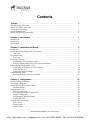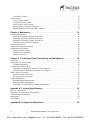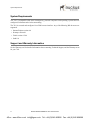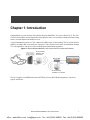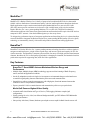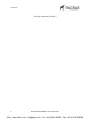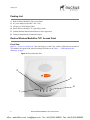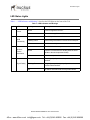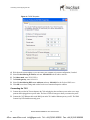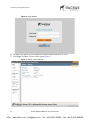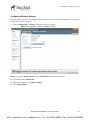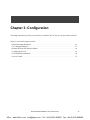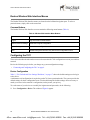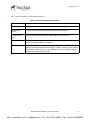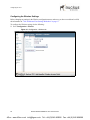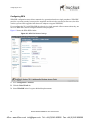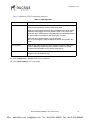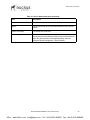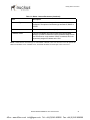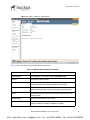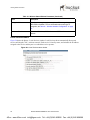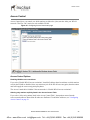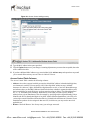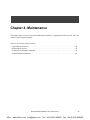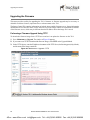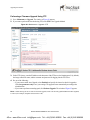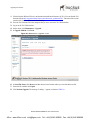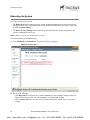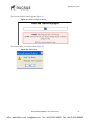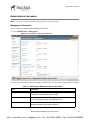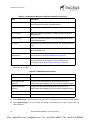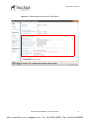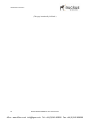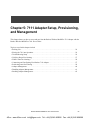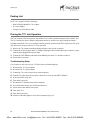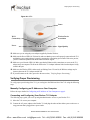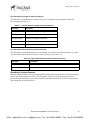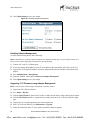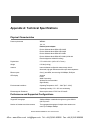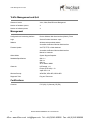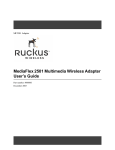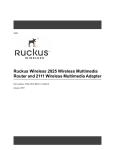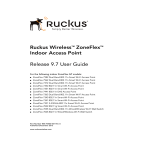Download Ruckus Wireless MediaFlex 7811 User guide
Transcript
MediaFlex 7811 Access Point and MediaFlex 7111 Adapter User Guide Part number: 800-70163-001 June 2008 4Gon www.4Gon.co.uk [email protected] Tel: +44 (0)1245 808295 Fax: +44 (0)1245 808299 Copyright © 2008 Ruckus Wireless, Inc. All rights reserved. June 2008. Trademarks Ruckus Wireless, BeamFlex, MediaFlex, MediaFlex 7811 Multimedia Access Point, and MediaFlex 7111 Multimedia Adapter are trademarks of Ruckus Wireless, Inc. All other brands and product names are registered trademarks of their respective holders. Statement of Conditions In the interest of improving internal design, operational function, and/or reliability, Ruckus Wireless, Inc. reserves the right to make changes to the products described in this document without notice. Ruckus Wireless, Inc. does not assume any liability that may occur due to the use or application of the product(s) or circuit layout(s) described herein. ii Ruckus Wireless MediaFlex 7811 Access Point June 2008 4Gon www.4Gon.co.uk [email protected] Tel: +44 (0)1245 808295 Fax: +44 (0)1245 808299 Contents Preface . . . . . . . . . . . . . . . . . . . . . . . . . . . . . . . . . . . . . . . . . . . . . . . . . . . . . . . . . . v Who Should Use This Guide . . . . . . . . . . . . . . . . . . . . . . . . . . . . . . . . . . . . . . . . . . . . . . . . . . . . . . . What You’ll Find in This Guide. . . . . . . . . . . . . . . . . . . . . . . . . . . . . . . . . . . . . . . . . . . . . . . . . . . . . Typographic Conventions. . . . . . . . . . . . . . . . . . . . . . . . . . . . . . . . . . . . . . . . . . . . . . . . . . . . . . . . . . System Requirements . . . . . . . . . . . . . . . . . . . . . . . . . . . . . . . . . . . . . . . . . . . . . . . . . . . . . . . . . . . . . Support and Warranty Information. . . . . . . . . . . . . . . . . . . . . . . . . . . . . . . . . . . . . . . . . . . . . . . . . . . v v v vi vi Chapter 1: Introduction . . . . . . . . . . . . . . . . . . . . . . . . . . . . . . . . . . . . . . . . . . . . . 1 MediaFlex™ . . . . . . . . . . . . . . . . . . . . . . . . . . . . . . . . . . . . . . . . . . . . . . . . . . . . . . . . . . . . . . . . . . . . BeamFlex™ . . . . . . . . . . . . . . . . . . . . . . . . . . . . . . . . . . . . . . . . . . . . . . . . . . . . . . . . . . . . . . . . . . . . Key Features . . . . . . . . . . . . . . . . . . . . . . . . . . . . . . . . . . . . . . . . . . . . . . . . . . . . . . . . . . . . . . . . . . . . 2 2 2 Chapter 2: Installation and Setup. . . . . . . . . . . . . . . . . . . . . . . . . . . . . . . . . . . . . 5 Packing List . . . . . . . . . . . . . . . . . . . . . . . . . . . . . . . . . . . . . . . . . . . . . . . . . . . . . . . . . . . . . . . . . . . . Ruckus Wireless MediaFlex 7811 Access Point . . . . . . . . . . . . . . . . . . . . . . . . . . . . . . . . . . . . . . . . Front View . . . . . . . . . . . . . . . . . . . . . . . . . . . . . . . . . . . . . . . . . . . . . . . . . . . . . . . . . . . . . . . . . . LED Status Lights. . . . . . . . . . . . . . . . . . . . . . . . . . . . . . . . . . . . . . . . . . . . . . . . . . . . . . . . . . . . . . . . Rear View. . . . . . . . . . . . . . . . . . . . . . . . . . . . . . . . . . . . . . . . . . . . . . . . . . . . . . . . . . . . . . . . . . . Placement Guidelines . . . . . . . . . . . . . . . . . . . . . . . . . . . . . . . . . . . . . . . . . . . . . . . . . . . . . . . . . . . . . Establishing a Good General Location . . . . . . . . . . . . . . . . . . . . . . . . . . . . . . . . . . . . . . . . . . . . Using the Signal Quality LED to Fine Tune the Placement . . . . . . . . . . . . . . . . . . . . . . . . . . . . Connecting and Configuring the 7811 . . . . . . . . . . . . . . . . . . . . . . . . . . . . . . . . . . . . . . . . . . . . . . . . Configuring an IP Address on Your Computer . . . . . . . . . . . . . . . . . . . . . . . . . . . . . . . . . . . . . . Connecting the 7811 . . . . . . . . . . . . . . . . . . . . . . . . . . . . . . . . . . . . . . . . . . . . . . . . . . . . . . . . . . Configuring Wireless Settings . . . . . . . . . . . . . . . . . . . . . . . . . . . . . . . . . . . . . . . . . . . . . . . . . . . Troubleshooting Setup . . . . . . . . . . . . . . . . . . . . . . . . . . . . . . . . . . . . . . . . . . . . . . . . . . . . . . . . . . . . Resetting the Device To Factory Defaults . . . . . . . . . . . . . . . . . . . . . . . . . . . . . . . . . . . . . . . . . . 6 6 6 7 8 9 9 9 9 9 10 13 14 14 Chapter 3: Configuration. . . . . . . . . . . . . . . . . . . . . . . . . . . . . . . . . . . . . . . . . . . . 15 Wireless Settings Worksheet . . . . . . . . . . . . . . . . . . . . . . . . . . . . . . . . . . . . . . . . . . . . . . . . . . . . . . . 7811 Settings Worksheet . . . . . . . . . . . . . . . . . . . . . . . . . . . . . . . . . . . . . . . . . . . . . . . . . . . . . . . . . . Ruckus Wireless Web Interface Menus . . . . . . . . . . . . . . . . . . . . . . . . . . . . . . . . . . . . . . . . . . . . . . . Common Buttons . . . . . . . . . . . . . . . . . . . . . . . . . . . . . . . . . . . . . . . . . . . . . . . . . . . . . . . . . . . . . Configuring the 7811 . . . . . . . . . . . . . . . . . . . . . . . . . . . . . . . . . . . . . . . . . . . . . . . . . . . . . . . . . . . . . Device Configuration . . . . . . . . . . . . . . . . . . . . . . . . . . . . . . . . . . . . . . . . . . . . . . . . . . . . . . . . . . Customizing the System Configuration . . . . . . . . . . . . . . . . . . . . . . . . . . . . . . . . . . . . . . . . . . . . Internet Configuration . . . . . . . . . . . . . . . . . . . . . . . . . . . . . . . . . . . . . . . . . . . . . . . . . . . . . . . . . Configuring the Wireless Settings . . . . . . . . . . . . . . . . . . . . . . . . . . . . . . . . . . . . . . . . . . . . . . . . Configuring WPA . . . . . . . . . . . . . . . . . . . . . . . . . . . . . . . . . . . . . . . . . . . . . . . . . . . . . . . . . . . . Viewing Status Information . . . . . . . . . . . . . . . . . . . . . . . . . . . . . . . . . . . . . . . . . . . . . . . . . . . . . . . . Device Status . . . . . . . . . . . . . . . . . . . . . . . . . . . . . . . . . . . . . . . . . . . . . . . . . . . . . . . . . . . . . . . . Internet Status. . . . . . . . . . . . . . . . . . . . . . . . . . . . . . . . . . . . . . . . . . . . . . . . . . . . . . . . . . . . . . . . Wireless Status . . . . . . . . . . . . . . . . . . . . . . . . . . . . . . . . . . . . . . . . . . . . . . . . . . . . . . . . . . . . . . . 16 17 18 18 18 18 20 20 22 26 28 28 30 32 Ruckus Wireless MediaFlex 7811 Access Point iii 4Gon www.4Gon.co.uk [email protected] Tel: +44 (0)1245 808295 Fax: +44 (0)1245 808299 Local Services Status . . . . . . . . . . . . . . . . . . . . . . . . . . . . . . . . . . . . . . . . . . . . . . . . . . . . . . . . . . Access Control . . . . . . . . . . . . . . . . . . . . . . . . . . . . . . . . . . . . . . . . . . . . . . . . . . . . . . . . . . . . . . . . . . Access Control Options . . . . . . . . . . . . . . . . . . . . . . . . . . . . . . . . . . . . . . . . . . . . . . . . . . . . . . . . Configuring Access Control. . . . . . . . . . . . . . . . . . . . . . . . . . . . . . . . . . . . . . . . . . . . . . . . . . . . . Access Control Table Columns . . . . . . . . . . . . . . . . . . . . . . . . . . . . . . . . . . . . . . . . . . . . . . . . . . Removing MAC Addresses from a List. . . . . . . . . . . . . . . . . . . . . . . . . . . . . . . . . . . . . . . . . . . . Showing/Hiding Locally Known MAC Addresses . . . . . . . . . . . . . . . . . . . . . . . . . . . . . . . . . . . 34 35 35 36 37 38 38 Chapter 4: Maintenance . . . . . . . . . . . . . . . . . . . . . . . . . . . . . . . . . . . . . . . . . . . . 39 Upgrading the Firmware. . . . . . . . . . . . . . . . . . . . . . . . . . . . . . . . . . . . . . . . . . . . . . . . . . . . . . . . . . . Performing a Firmware Upgrade Using TFTP. . . . . . . . . . . . . . . . . . . . . . . . . . . . . . . . . . . . . . . Performing a Firmware Upgrade Using FTP . . . . . . . . . . . . . . . . . . . . . . . . . . . . . . . . . . . . . . . . Performing a Firmware Upgrade Using HTTP . . . . . . . . . . . . . . . . . . . . . . . . . . . . . . . . . . . . . . Performing a Local Firmware Upgrade . . . . . . . . . . . . . . . . . . . . . . . . . . . . . . . . . . . . . . . . . . . . Rebooting the System . . . . . . . . . . . . . . . . . . . . . . . . . . . . . . . . . . . . . . . . . . . . . . . . . . . . . . . . . . . . . Taking a System Support Snapshot . . . . . . . . . . . . . . . . . . . . . . . . . . . . . . . . . . . . . . . . . . . . . . . . . . Administration Information . . . . . . . . . . . . . . . . . . . . . . . . . . . . . . . . . . . . . . . . . . . . . . . . . . . . . . . . Management Information. . . . . . . . . . . . . . . . . . . . . . . . . . . . . . . . . . . . . . . . . . . . . . . . . . . . . . . Administration Diagnostics . . . . . . . . . . . . . . . . . . . . . . . . . . . . . . . . . . . . . . . . . . . . . . . . . . . . . Administration Log . . . . . . . . . . . . . . . . . . . . . . . . . . . . . . . . . . . . . . . . . . . . . . . . . . . . . . . . . . . 40 40 42 43 43 46 48 49 49 52 53 Chapter 5: 7111 Adapter Setup, Provisioning, and Management . . . . . . . . . . . 55 Packing List . . . . . . . . . . . . . . . . . . . . . . . . . . . . . . . . . . . . . . . . . . . . . . . . . . . . . . . . . . . . . . . . . . . . Placing the 7111 into Operation . . . . . . . . . . . . . . . . . . . . . . . . . . . . . . . . . . . . . . . . . . . . . . . . . . . . . Troubleshooting Setup . . . . . . . . . . . . . . . . . . . . . . . . . . . . . . . . . . . . . . . . . . . . . . . . . . . . . . . . . Verifying Proper Provisioning . . . . . . . . . . . . . . . . . . . . . . . . . . . . . . . . . . . . . . . . . . . . . . . . . . . . . . Manually Configuring an IP Address on Your Computer . . . . . . . . . . . . . . . . . . . . . . . . . . . . . . Connecting and Configuring Your Ruckus 7111 Adapter. . . . . . . . . . . . . . . . . . . . . . . . . . . . . . What is Auto Provisioning? . . . . . . . . . . . . . . . . . . . . . . . . . . . . . . . . . . . . . . . . . . . . . . . . . . . . . . . . Performing Auto Provisioning . . . . . . . . . . . . . . . . . . . . . . . . . . . . . . . . . . . . . . . . . . . . . . . . . . . Resetting to Factory Defaults. . . . . . . . . . . . . . . . . . . . . . . . . . . . . . . . . . . . . . . . . . . . . . . . . . . . Adapter Management . . . . . . . . . . . . . . . . . . . . . . . . . . . . . . . . . . . . . . . . . . . . . . . . . . . . . . . . . . . . . Disabling Adapter Management . . . . . . . . . . . . . . . . . . . . . . . . . . . . . . . . . . . . . . . . . . . . . . . . . Enabling Adapter Management . . . . . . . . . . . . . . . . . . . . . . . . . . . . . . . . . . . . . . . . . . . . . . . . . . Upgrading 7111 Firmware using Adapter Management . . . . . . . . . . . . . . . . . . . . . . . . . . . . . . . 56 56 56 57 57 57 58 58 59 60 61 62 62 Appendix A: Technical Specifications. . . . . . . . . . . . . . . . . . . . . . . . . . . . . . . . . 63 Physical Characteristics . . . . . . . . . . . . . . . . . . . . . . . . . . . . . . . . . . . . . . . . . . . . . . . . . . . . . . . . . . . Performance and Supported Configurations. . . . . . . . . . . . . . . . . . . . . . . . . . . . . . . . . . . . . . . . . . . . Traffic Management and QoS . . . . . . . . . . . . . . . . . . . . . . . . . . . . . . . . . . . . . . . . . . . . . . . . . . . . . . Management . . . . . . . . . . . . . . . . . . . . . . . . . . . . . . . . . . . . . . . . . . . . . . . . . . . . . . . . . . . . . . . . . . . . Certifications. . . . . . . . . . . . . . . . . . . . . . . . . . . . . . . . . . . . . . . . . . . . . . . . . . . . . . . . . . . . . . . . . . . . 63 63 64 64 64 Appendix B: Configuration Worksheets . . . . . . . . . . . . . . . . . . . . . . . . . . . . . . . 65 iv Ruckus Wireless MediaFlex 7811 Access Point 4Gon www.4Gon.co.uk [email protected] Tel: +44 (0)1245 808295 Fax: +44 (0)1245 808299 Who Should Use This Guide Preface This Ruckus Wireless MediaFlex 7811 Access Point User Guide will help you understand the Ruckus Wireless MediaFlex 7811 Access Point — how to install it, and configure it using the Ruckus Wireless Web Interface. Who Should Use This Guide This User Guide assumes that the reader has basic to intermediate computer and Internet skills. All the basic computer networking, Internet, and other information required to configure this device is provided herein. What You’ll Find in This Guide The following topics are covered: • Chapter 1: “Introduction” • Chapter 2: “Installation and Setup” • Chapter 3: “Configuration” • Chapter 4: “Maintenance • Chapter 5: “7111 Adapter Setup, Provisioning, and Management • Appendix A: “Technical Specifications” • Appendix B: “Configuration Worksheets Typographic Conventions This User Guide uses the following typographic conventions: Table 1—Typographic conventions Typeface or Symbol Meaning Example italics Emphasis, book titles, CD names, special terms. Read your User Guide thoroughly. Also used to denote optional input if surrounded by <brackets> 192.168.2.<2-253> Enter an address in the range bold System menu names, user input Open the Control Panel. fixed Screen text, URLs, IP addresses Browse to the following IP address: http://192.168.2.1 Ruckus Wireless MediaFlex 7811 Access Point v 4Gon www.4Gon.co.uk [email protected] Tel: +44 (0)1245 808295 Fax: +44 (0)1245 808299 System Requirements System Requirements The 7811 is compatible with most contemporary personal computers and operating systems that are configured for Internet and wireless networking. The 7811 is accessed and configured via a Web browser interface. Any of the following Web browsers are supported: • Internet Explorer version 6.0 • Netscape version 8.1 • Firefox version 1.5.0.6 • Safari 1.0 Support and Warranty Information See the Warranty card for detailed information about contacting Technical Support, and the Warranty terms for your 7811. vi Ruckus Wireless MediaFlex 7811 Access Point 4Gon www.4Gon.co.uk [email protected] Tel: +44 (0)1245 808295 Fax: +44 (0)1245 808299 Chapter 1: Introduction Congratulations on your purchase of the Ruckus Wireless MediaFlex 7811 Access Point (7811). The 7811 is a device that enables wireless multimedia networking for video, voice and data, without replacing existing routers, network adapters and media receivers. A typical installation consists of a 7811 connected to a DSL router or cable modem. The 7811 sends wireless signals to an adapter that is connected to a set top box. Video, data and voice traffic are distributed amongst TV, video appliances, and other wireless-enabled home entertainment appliances. Figure 1—Ruckus Wireless MediaFlex 7811 Access Point in a typical home network Ruckus Wireless MediaFlex 7811 Access Point Ruckus Wireless MediaFlex 7111 Adapter The 7811 supports one BSSID and features HTTPS and secure shell (SSH) management, with device specific certificates. Ruckus Wireless MediaFlex 7811 Access Point 1 4Gon www.4Gon.co.uk [email protected] Tel: +44 (0)1245 808295 Fax: +44 (0)1245 808299 MediaFlex™ MediaFlex™ MediaFlex™ is Ruckus Wireless, Inc.’s family of purpose-built, multimedia WiFi devices that enable reliable wireless distribution of entertainment-quality, real-time media applications throughout the home. Media applications require consistent and uninterrupted bandwidth; however most wireless LANs (WLANs) cannot provide consistent service because of the variable nature of the wireless medium. Ruckus Wireless, Inc.’s new, patent-pending Multicast TV-over-WLAN (TVoWLAN) technology differentiates multicast video frames from general multicast and broadcast traffic to provide robust wireless transport for IPTV streams—from the broadband gateway to the set top boxes. To mitigate the performance impact of concurrent applications and interfering devices in a shared medium network, MediaFlex integrates the Ruckus Wireless new, patent-pending Media Quality of Service (QoS) technology to automatically classify video traffic and prioritize transmissions among applications. BeamFlex™ BeamFlex™ is Ruckus Wireless, Inc.’s patent-pending antenna technology that allows wireless signals to navigate around interference, extend wireless signal range, and increase speeds and capacity for 802.11n wireless networks. The BeamFlex™ antenna system consists of an array of six high-gain directional antenna elements, that allow the 7811 to find quality signal paths in a changing environment, and sustain the baseline performance required for supporting data, audio and video applications. Key Features BeamFlex™ Smart MIMO Antenna Maximizes Wireless Range and Performance • Multiple-Input, Multiple-Output (MIMO) technology supports real time learning of Radio Frequency, station, network and application conditions. • On-the-fly adaptation to each receiving device in response to environmental changes such as interference to maximize signal quality, data rate and minimize packet errors and retransmissions. • Internal driver software controls an antenna array with 6 high-gain, directional antenna elements that combine to form 63 unique antenna combinations. • Expert system 802.11 driver controls data rate and retransmission policies on a per-packet basis. Media QoS Ensures Highest Video Quality • Automatic traffic classification and Type-of-Service (TOS) tagging eliminates complex QoS configurations. • Priority queuing for voice, video, best-effort and background traffic, per WiFi Alliance WiFi Multimedia (WMM) specifications. • Strict priority with short (2 frames) hardware queue depth to ensure rapid feedback from the remote AP. 2 Ruckus Wireless MediaFlex 7811 Access Point 4Gon www.4Gon.co.uk [email protected] Tel: +44 (0)1245 808295 Fax: +44 (0)1245 808299 Key Features Multiple Concurrent Video Streams with Simultaneous Data Traffic • Delivers 30-40Mbps of bandwidth at 99.9% availability throughout a typical 2500ft2 (300m2) home. • Supports total number of streams with aggregate of 30Mbps to 40Mbps video throughput • Supports one MPEG-4/WMV stream, one DVD-quality MPEG-2 streams, or one 10Mbps+ high definition video stream at 50ft (18m), with simultaneous data traffic. Simple Configuration and Installation • Simple Web-based user interface for easy configuration and customization of features such as SSID, WPA key, statistics monitoring and software upgrade. Standards-based Solution Protects User Investment, Minimizes Replacement Cost • Compliant with 802.11n: Supports 802.11n wireless networking and can interoperate in 802.11n-only or mixed networks • Compliant with WPA-AES, WPA2-AES, and Wi-Fi Alliance WMM specifications • Supports Wi-Fi Protected Access-Pre-Shared Key (WPA-PSK) data encryption. WPA provides strong data encryption based on a pre-shared key • Attaches to installed routers or home gateways via Ethernet to optimize the WLAN without replacing existing router, firewall or media devices • Compatible with the emerging 802.11n WLAN standard • Virtual AP support of one BSSID • HTTPS management • SSH management • Device-specific certificates Ruckus Wireless MediaFlex 7811 Access Point 3 4Gon www.4Gon.co.uk [email protected] Tel: +44 (0)1245 808295 Fax: +44 (0)1245 808299 Key Features (This page intentionally left blank.) 4 Ruckus Wireless MediaFlex 7811 Access Point 4Gon www.4Gon.co.uk [email protected] Tel: +44 (0)1245 808295 Fax: +44 (0)1245 808299 Chapter 2: Installation and Setup This chapter describes how to install your Ruckus Wireless MediaFlex 7811 Access Point, and how to set up your PC to connect to the Ruckus Wireless Web Interface. Topics covered in this chapter include: • • • • • • Packing List . . . . . . . . . . . . . . . . . . . . . . . . . . . . . . . . . . . . . . . . . . . . . . . . . . . . . . . . . . . . . . . . . . . . .6 Ruckus Wireless MediaFlex 7811 Access Point . . . . . . . . . . . . . . . . . . . . . . . . . . . . . . . . . . . . . . . . .6 LED Status Lights . . . . . . . . . . . . . . . . . . . . . . . . . . . . . . . . . . . . . . . . . . . . . . . . . . . . . . . . . . . . . . . .7 Placement Guidelines. . . . . . . . . . . . . . . . . . . . . . . . . . . . . . . . . . . . . . . . . . . . . . . . . . . . . . . . . . . . . .9 Connecting and Configuring the 7811 . . . . . . . . . . . . . . . . . . . . . . . . . . . . . . . . . . . . . . . . . . . . . . . . .9 Troubleshooting Setup . . . . . . . . . . . . . . . . . . . . . . . . . . . . . . . . . . . . . . . . . . . . . . . . . . . . . . . . . . . .14 Ruckus Wireless MediaFlex 7811 Access Point 5 4Gon www.4Gon.co.uk [email protected] Tel: +44 (0)1245 808295 Fax: +44 (0)1245 808299 Packing List Packing List 1. Ruckus Wireless MediaFlex 7811 Access Point 2. AC power adapter (Output DC 5-18V 1-2A) 3. Category 5 (CAT5) Ethernet Cable 4. Ruckus Wireless MediaFlex 7811 Quick Setup Guide 5. Limited Warranty Statement and Software License Agreement 6. Federal Communications Commission Notices Ruckus Wireless MediaFlex 7811 Access Point Front View Figure 2— “Front view of the 7811” shows the front view of the 7811, with the LED indicators numbered. The numbers correspond to the labels describing LED behavior in Table 1— “LED Indicators and Meanings” on page 7. Figure 2—Front view of the 7811 2 3 4 1 6 Ruckus Wireless MediaFlex 7811 Access Point 4Gon www.4Gon.co.uk [email protected] Tel: +44 (0)1245 808295 Fax: +44 (0)1245 808299 LED Status Lights LED Status Lights Table 1— “LED Indicators and Meanings” describes the LED lights on the front of the 7811. Table 1—LED Indicators and Meanings Label LED 1 Power 2 3 4 WAN Connectivity Wireless Device Association Signal Quality Activity Description Green Power is supplied to the 7811. Off Power is not supplied to the 7811. Green The WAN port has detected link. Flashing Green Data is being transmitted or received on the WAN port. Off No link connectivity. Amber The WLAN interface is up, but no station is connected. Green A station is connected to the WLAN (either the home WLAN or the service provider WLAN). Off WLAN is not up. Green Good signal quality at the service provider WLAN interface. Flashing Green Marginally acceptable signal quality at the service provider WLAN interface. Off No station associated with service provider WLAN. Ruckus Wireless MediaFlex 7811 Access Point 7 4Gon www.4Gon.co.uk [email protected] Tel: +44 (0)1245 808295 Fax: +44 (0)1245 808299 LED Status Lights Rear View Figure 3—Rear view of the 7811 8 5 6 7 Table 2 describes the physical features of the AP’s rear panel. Table 2—Rear Panel Features 8 Label Description 5 AC Power (Input 100-120V or 220-240V depending on the country, 50/60HZ, 0.3A) 6 WAN port, a 10/100Mbps auto-sensing, autonegotiating Ethernet port that needs to be connected to the broadband gateway. 7 Over the Air Auto Provisioning Button (not active for current release). 8 Reset button. Used only if you need to reset the 7811 to its factory default settings. Insert the end of a paper clip or pin into the hole and hold it in for at least 8 seconds. Ruckus Wireless MediaFlex 7811 Access Point 4Gon www.4Gon.co.uk [email protected] Tel: +44 (0)1245 808295 Fax: +44 (0)1245 808299 Placement Guidelines Placement Guidelines The 7811 will automatically adjust, within limits, to room conditions. You can achieve better signal reception by following the placement guidelines below. Establishing a Good General Location Your 7811 should be placed: • Near the center of the room, if possible. • On a shelf or other elevated location where other wireless networking devices are within line-of-sight access. • Away from other sources of electromagnetic interference (for example, microwave ovens, and cordless phones). • Away from large metal surfaces, pictures or mirrors, metal bookcases, displays, racks, etc. • Away from large furniture or other physical obstructions, particularly metallic materials. Using the Signal Quality LED to Fine Tune the Placement Wireless environments are sensitive to the physical arrangement of both electronic devices and furniture in a room. You can observe the Signal Quality Indicator LED to determine the best location. The Signal Quality indicator LED is described in Table 1— “LED Indicators and Meanings” on page 7. Refer to the troubleshooting section on page 14 if video quality deteriorates after an installation. If “Minimum Acceptable” or “Marginally Acceptable,” air quality is indicated, you can adjust the location of the 7811 and other devices until a steady green LED indicates “good” signal quality. Connecting and Configuring the 7811 If it has not been already configured, you must configure your 7811 to work within your home network. Read the following section to understand how to configure it manually. NOTE – Depending on the pre-configurations of the 7811, the device behavior may be slightly different than what is described in this manual. Configuring an IP Address on Your Computer 1. Do one of the following: • For Windows 2000: Select Start > Settings > Network and Dialup Connections • For Windows XP: Select Start > Control Panel > Network Connections 2. Right-click the icon for the Local Area Connection designated for your home network and select Properties. NOTE – This is not the same icon as your home wireless network. 3. In the Local Area Connection Properties window, select Internet Protocol (TCP/IP) and click Properties. The Internet Protocol (TCP/IP) Properties window (Figure 4) appears. Ruckus Wireless MediaFlex 7811 Access Point 9 4Gon www.4Gon.co.uk [email protected] Tel: +44 (0)1245 808295 Fax: +44 (0)1245 808299 Connecting and Configuring the 7811 Figure 4—TCP/IP Properties 4. Write down the current settings so you can restore your computer to its current configuration, if needed. 5. Select Use the following IP address, and enter 192.168.2.20 in the IP address text box. 6. For Subnet mask, enter 255.255.255.0. 7. For Default gateway, enter 192.168.2.1. 8. Select Use the following DNS server addresses and enter 192.168.2.1 for the Preferred DNS server. 9. Click OK to save these settings and exit the Local Area Connection Properties window. Connecting the 7811 1. Connect the provided AC Power adapter to the 7811 and plug the other end into a power outlet or to a surge protector that is plugged into a power outlet. The Power LED will turn green when you connect the power. 2. Connect the CAT5 Ethernet cable to the WAN port on the 7811 and the Ethernet port on your PC. The WAN Connectivity LED should turn steady green. 10 Ruckus Wireless MediaFlex 7811 Access Point 4Gon www.4Gon.co.uk [email protected] Tel: +44 (0)1245 808295 Fax: +44 (0)1245 808299 Connecting and Configuring the 7811 3. Open a browser window on your PC. Type the default router WAN port IP address shown in Table 3 as https://<ip-address>. Table 3—Default Settings Parameter Service Provider Network Name V54-xxxxxx (where xxxxxx are the last six digits of the MAC address. Security WPA-PSK IP Addressing 192.168.2.1 (WAN port) 192.168.2.254 (adapter) Username/Password Username: super Password: sp-admin NOTE – Depending on your Service Provider's configuration, the default values might be different from what is stated in this table. 4. The Security Alert window appears (Figure 5). Figure 5—Security Alert window 5. Click Yes. Ruckus Wireless MediaFlex 7811 Access Point 11 4Gon www.4Gon.co.uk [email protected] Tel: +44 (0)1245 808295 Fax: +44 (0)1245 808299 Connecting and Configuring the 7811 Figure 6—Login Window 6. The login screen appears, type the appropriate Username and Password shown in Table 3. 7. Click Login. The Status > Device window appears (Figure 7). Figure 7—Status > Device Window 12 Ruckus Wireless MediaFlex 7811 Access Point 4Gon www.4Gon.co.uk [email protected] Tel: +44 (0)1245 808295 Fax: +44 (0)1245 808299 Connecting and Configuring the 7811 Configuring Wireless Settings Follow the basic steps below to configure wireless settings. For more detailed information, see Configuring the Wireless Settings on page 22. 1. Choose Configuration > Wireless. The window in Figure 8 appears. Figure 8—Configuration > Wireless Settings (Common) NOTE – The value for Wireless Mode is fixed to 5GHz (802.11a/n) and is not configurable. 2. For Channel, choose SmartSelect. 3. When you are finished, click Update Settings. 4. Click Update Settings. Ruckus Wireless MediaFlex 7811 Access Point 13 4Gon www.4Gon.co.uk [email protected] Tel: +44 (0)1245 808295 Fax: +44 (0)1245 808299 Troubleshooting Setup Troubleshooting Setup If you cannot connect to the 7811, follow this startup sequence: 1. Unplug the 7811’s power adapter. 2. Plug in the 7811’s power adapter. 3. Connect the 7811 (through the WAN port) to your DSL modem or gateway. 4. Connect your computer to your DSL modem or gateway, and then set the IP address of your computer by following Configuring an IP Address on Your Computer on page 9. 5. On your PC, open a browser window. Enter the default IP address of the 7811 that appears on the label at the bottom of the 7811. When the login screen appears, enter the username and password shown on the label at the bottom of the 7811. 6. Choose Configuration :: Device. Verify that your computer’s wireless network settings match that of the 7811. 7. Check the LED status lights to verify correct operation. • Make sure you are using the correct power adapter supplied by Ruckus Wireless. • Make sure the Power LED is lit. If it is not lit, make sure that the power cord is properly connected to the 7811, and that the AC power adapter is properly connected to a functioning power outlet. If the problem persists, you have a hardware problem and should contact technical support. • Make sure your WAN Connectivity LED is lit. Make sure that the Ethernet cable connections are secure at the 7811 and your computer. The WAN Connectivity LED on the 7811 indicates link when the adapter is fully seated in the port. • Make sure the Wireless Device Association LED is either steady or flashing Green. If not lit, the Wireless settings may be incorrect between the 7811 and your computer. If necessary, reset the 7811 to its factory defaults Resetting the Device To Factory Defaults If you forgot what IP address or security settings you assigned to the 7811, you can reset it to factory defaults by inserting the end of a paper clip into the reset button hole located on the back of the unit. Press and hold the reset button for at least eight (8) seconds. Then you can connect to the 7811 using the default network settings. 14 Ruckus Wireless MediaFlex 7811 Access Point 4Gon www.4Gon.co.uk [email protected] Tel: +44 (0)1245 808295 Fax: +44 (0)1245 808299 Chapter 3: Configuration This chapter describes the tasks you need to do to customize the 7811 to run on your wireless network. Topics covered in this chapter include: • • • • • • Wireless Settings Worksheet . . . . . . . . . . . . . . . . . . . . . . . . . . . . . . . . . . . . . . . . . . . . . . . . . . . . . . .16 7811 Settings Worksheet . . . . . . . . . . . . . . . . . . . . . . . . . . . . . . . . . . . . . . . . . . . . . . . . . . . . . . . . . .17 Ruckus Wireless Web Interface Menus . . . . . . . . . . . . . . . . . . . . . . . . . . . . . . . . . . . . . . . . . . . . . . .18 Configuring the 7811 . . . . . . . . . . . . . . . . . . . . . . . . . . . . . . . . . . . . . . . . . . . . . . . . . . . . . . . . . . . .18 Viewing Status Information . . . . . . . . . . . . . . . . . . . . . . . . . . . . . . . . . . . . . . . . . . . . . . . . . . . . . . . .28 Access Control . . . . . . . . . . . . . . . . . . . . . . . . . . . . . . . . . . . . . . . . . . . . . . . . . . . . . . . . . . . . . . . . . .35 Ruckus Wireless MediaFlex 7811 Access Point 15 4Gon www.4Gon.co.uk [email protected] Tel: +44 (0)1245 808295 Fax: +44 (0)1245 808299 Wireless Settings Worksheet Wireless Settings Worksheet Before you modify any wireless settings on the 7811, print Table 4— “Wireless Network Settings Worksheet” and record the following information about your wireless network. Your ISP or network administrator may provide you with this information. The wireless information recorded in this worksheet should be used to configure the 7811’s wireless settings. Table 4 shows is the Wireless Network Settings Worksheet that you can use to record your settings. NOTE – Appendix B: Configuration Worksheets also contains a printable version of this table. Table 4—Wireless Network Settings Worksheet Item Description and Your Network Setting 7811 SSID The SSID for the service provider. This is typically used for streaming IPTV video content. SSID___________________________________________________________ Encryption Method If using WPA-PSK, write down the passphrase. The WPA-PSK passphrase is case-sensitive. WPA Version:______________________________________ WPA Algorithm____________________________________ WPA Passphrase: 16 ________________________________ Ruckus Wireless MediaFlex 7811 Access Point 4Gon www.4Gon.co.uk [email protected] Tel: +44 (0)1245 808295 Fax: +44 (0)1245 808299 7811 Settings Worksheet 7811 Settings Worksheet Table 5 enables you to record your personalized settings for configuring the 7811. Enter the security settings you recorded in Table 4, “Wireless Network Settings Worksheet,” on page 16. Store this information in a safe place. NOTE – Appendix B: Configuration Worksheets also contains a printable version of this table. Table 5—7811 Default and User Settings Worksheet Item Default Setting Service Provider User Name super Your Setting _______________________________ Service Provider Password sp-admin _______________________________ Internet Access Type DHCP Client Enabled (can be set to static or PPPoE) Local Network Configuration _______________________________ DHCP Server Enabled _______________________________ Default IP Address (WAN port if no DHCP response from the DHCP server) 192.168.2.1 Subnet Mask 255.255.255.0 _______________________________ _______________________________ Service Provider SSID Wireless Mode V54-xxxxxx where xxxxxx are the last six digits of the MAC address. 5GHz (802.11a/n) Fixed _______________________________ Not configurable Ruckus Wireless MediaFlex 7811 Access Point 17 4Gon www.4Gon.co.uk [email protected] Tel: +44 (0)1245 808295 Fax: +44 (0)1245 808299 Ruckus Wireless Web Interface Menus Ruckus Wireless Web Interface Menus The Ruckus Wireless Web Interface menus are located on the left-hand navigation pane. To select a particular menu, simply click on the menu link. Common Buttons The Ruckus Wireless Web Interface screens contain the following menu buttons (Table 6): Table 6—Wireless Web Interface Menu Buttons Button Action Logout Logs out from the current session. Restore Previous Settings Restores the original configuration. Update Settings Saves the new configuration. Back Reverts to the previous menu. Only found in the Configuration menus. Configuring the 7811 This section describes the tasks and screens used to customize the 7811 configuration to run on your wireless network. Review the following topics before you change any system configuration settings: • "Connecting and Configuring the 7811" on page 9. Device Configuration Table 5, “7811 Default and User Settings Worksheet,” on page 17 shows the default settings used to login to the device. A minimum set of configurations is required to put the 7811 into operational mode. The system provides the default settings for these configuration items. You should change the default settings where necessary to match your own wireless network’s configuration, and to protect your privacy. To set the name of your device or to modify the login name and passwords, do the following: 1. Go to Configuration > Device. The window of Figure 9 appears. 18 Ruckus Wireless MediaFlex 7811 Access Point 4Gon www.4Gon.co.uk [email protected] Tel: +44 (0)1245 808295 Fax: +44 (0)1245 808299 Configuring the 7811 Figure 9—Device Configuration 2. Change any of the following: • Device Name: Assigned name of the 7811 • Home Settings Protection: This feature prevents the home user’s settings from being overwritten by the Service Provider. When this is Enabled, the Service Provider can only change Service Provider specific settings, such as the Service Provider Username and Password. • Home Login Username and Password (plus Password Confirmation) • (Service Providers only) Service Provider Login Username and Password (plus Password Confirmation) 3. Click Update Settings to save your settings. Ruckus Wireless MediaFlex 7811 Access Point 19 4Gon www.4Gon.co.uk [email protected] Tel: +44 (0)1245 808295 Fax: +44 (0)1245 808299 Configuring the 7811 Customizing the System Configuration It is recommended that you customize the username and password so that you can control who can gain administrative access to the 7811. You may also wish to change the default IP address if it conflicts with another device in your wireless network. Refer to Table 5 for details on each field. ! CAUTION:—You must click the Update Settings button to save your settings. The Ruckus WebUI will timeout after 5 minutes of inactivity. If you let the system time out before clicking the Update Settings button, any setting changes you made will be lost. ! CAUTION:—If, after having changed any default settings, you have forgotten what the new settings are, you may not be able to login to the 7811. To regain access to the 7811, you must reset the device to its factory default settings. Do this by inserting the end of a paper clip into the Reset Button while the unit is on and keep holding the button down until the green LEDs at the top of the unit briefly go out— indicating the system is rebooting. This should take about eight seconds. Internet Configuration To define how the 7811 is configured to the Internet, do the following: 1. Go to Configuration > Internet. The window of Figure 10 appears. Figure 10—Internet Configuration 20 Ruckus Wireless MediaFlex 7811 Access Point 4Gon www.4Gon.co.uk [email protected] Tel: +44 (0)1245 808295 Fax: +44 (0)1245 808299 Configuring the 7811 Table 7 shows the Internet Configuration Parameters. Table 7—Internet Configuration Parameters Field Description Gateway This is the gateway IP address of the internet interface. Primary DNS Server This is the primary Domain Name System (DNS) server IP address. Secondary DNS Server This is the secondary Domain Name System (DNS) server IP address. NTP Server The hostname or IP address of the Network Time Protocol server which keeps time for your 7811 and its associated 7111 adapters. Connection Type This indicates the connection type of the Internet interface to be configured. The options of connection type are Static IP, DHCP or PPPoE. Typically for cable modem access, DHCP is used. For DSL access, PPPoE is used. You must get the PPPoE username and password from your ISP. Ruckus Wireless MediaFlex 7811 Access Point 21 4Gon www.4Gon.co.uk [email protected] Tel: +44 (0)1245 808295 Fax: +44 (0)1245 808299 Configuring the 7811 Configuring the Wireless Settings Before changing any settings in the Wireless configuration menu, make sure you have recorded and verified the information in "7811 Default and User Settings Worksheet" on page 17. To configure the Wireless settings, do the following: 1. Go to Configuration > Wireless. Figure 11—Configuration :: Wireless tab 22 Ruckus Wireless MediaFlex 7811 Access Point 4Gon www.4Gon.co.uk [email protected] Tel: +44 (0)1245 808295 Fax: +44 (0)1245 808299 Configuring the 7811 Figure 12—Configuration :: Wireless :: Video WLAN tab 2. Under the Common tab, choose the Channel and Country Code as described in Table 8. Table 8—Wireless Interface Configuration Field Description Wireless mode This value is fixed to 5GHz (802.11a/n) and is not configurable. Channel This is the channel used by the network. You can choose Smart Select, or force a specific channel. If you choose Smart Select, the 7811 selects the best channel (least interference) to transmit the signal. Country Code Sets your country or region code. Selecting the incorrect country or region may result in violation of applicable law. For 7811s shipped in the United States, the country code cannot be modified. The country code is pre-defined for United States only. 3. Click the Edit Common Settings button by Advanced Settings. The window of Figure 13 appears. The settings are described in Table 9. Ruckus Wireless MediaFlex 7811 Access Point 23 4Gon www.4Gon.co.uk [email protected] Tel: +44 (0)1245 808295 Fax: +44 (0)1245 808299 Configuring the 7811 Figure 13—Advanced Wireless Configuration Settings Table 9—Advanced Wireless Settings Field Description Transmit Power Specifies the maximum transmit power level relative to the calibrated power. Select the level of transmit power from the drop-down menu. The default is Full Beacon Interval The Beacon Interval value indicates the frequency interval of the beacon in milliseconds. A beacon is a broadcast packet by Access Point (AP) to synchronize wireless network. The default value is 100. NOTE – This window is used to set up the advanced wireless functions. These settings should only be changed by an experienced administrator. Incorrect settings can impact wireless performance. It is recommended that you keep the default settings for best performance. 4. Click Update Settings to save your settings. 5. Once back under the Configuration :: Wireless :: Common settings, click the Video WLAN tab. 24 Ruckus Wireless MediaFlex 7811 Access Point 4Gon www.4Gon.co.uk [email protected] Tel: +44 (0)1245 808295 Fax: +44 (0)1245 808299 Configuring the 7811 Figure 14—Threshold Settings window Table 10 describes the Threshold Settings parameters. Table 10—Threshold Settings Parameters Field Description Data Beacon Rate (DTIM) The value indicates the interval of the Delivery Traffic Indication Message (DTIM). This is a countdown field that Access Point (AP) informs its clients of the next window for listening to broadcast or multicast messages. The default value is 1. Fragment Threshold This value indicates the maximum length of a packet before data is fragmented into multiple packets. In a good wireless environment, the larger the fragment, the more efficient the network operates. In a noisy environment, the threshold should be adjusted to a smaller size to minimize retransmission and increase the reliability of the transmission. The default value is 2346. 6. Click Update Settings to save your settings. Ruckus Wireless MediaFlex 7811 Access Point 25 4Gon www.4Gon.co.uk [email protected] Tel: +44 (0)1245 808295 Fax: +44 (0)1245 808299 Configuring the 7811 Configuring WPA WPA PSK configuration menu allows automatic key generation based on a single passphrase. WPA-PSK provides very strong security, but may not be supported on older wireless systems (in some cases, the older wireless systems can be upgraded with the newer adapters to support WPA-PSK). If you configure the 7811 with WPA-PSK, the other devices in the network will not connect unless they, too are set to WPA-PSK, and are configured with the same passphrase. Figure 15 shows the WPA-PSK window. Figure 15—WPA-PSK Wireless Settings 1. Go to Configuration > Wireless. 2. Click the Video WLAN tab. 3. Select WPA-PSK in the Encryption Method drop-down menu. 26 Ruckus Wireless MediaFlex 7811 Access Point 4Gon www.4Gon.co.uk [email protected] Tel: +44 (0)1245 808295 Fax: +44 (0)1245 808299 Configuring the 7811 Table 11 explains the WPA Configuration parameters Table 11—WPA Algorithm Field Description WPA Version Choices are WPA, WPA2 or WPA Auto. When WPA-Auto is selected, the wireless client decides the version of WPA will be used. WPA is the recommended default for best compatibility. Wi-Fi WPA-capable PDAs and other gadgets are usually limited to WPA + TKIP. WPA2 is an advanced option. WPA2 support on Windows requires a Microsoft patch and is only available on Windows XP with Service pack 2 or later. WPA-Auto is an advanced option. Only the best WPA 802.11i-conforming/Wi-Fi WPA-certified client devices can operate in this mode. WPA Algorithm AES, the only option for this field, is the strongest encryption method and requires additional hardware support on wireless devices. You should consult the documentation of your wireless client devices. Passphrase Enter any combination of printable characters. The Passphrase must be between 8 and 32 characters long. 4. In the Configuration > Wireless menu, enter a passphrase. 5. Click Update Settings to save your settings. Ruckus Wireless MediaFlex 7811 Access Point 27 4Gon www.4Gon.co.uk [email protected] Tel: +44 (0)1245 808295 Fax: +44 (0)1245 808299 Viewing Status Information Viewing Status Information There are five status information windows. These are "Device Status" on page 28, "Internet Status" on page 30, "Wireless Status" on page 32, and "Local Services Status" on page 34. Device Status The Status page shows current status and configuration information about the Ruckus Wireless Router or Adapter. Figure 16 shows the Device Status window. You can bring up the window by choosing Status > Device. Figure 16—Device Status Window Table 12 explains the Device Status Parameters. Table 12—Device Status Parameters Field Description Device Name This is the name of the Ruckus Wireless Router or Adapter. The name can be configured using Configuration > Device window. MAC Address This is the Media Access Control (MAC) address of the 7811. Serial Number This is the serial number of the 7811. 28 Ruckus Wireless MediaFlex 7811 Access Point 4Gon www.4Gon.co.uk [email protected] Tel: +44 (0)1245 808295 Fax: +44 (0)1245 808299 Viewing Status Information Table 12—Device Status Parameters (Continued) Field Description Software Version This is the current software version for the 7811. Uptime This is the time that the 7811 has been powered on since the last reboot. Current Time (GMT) The current time on the 7811 Home Settings Protection When enabled, a service provider will not be able to view the home user device user name, password, SSID, security mode and security keys. Only the home user can change this setting. It must be changed using the Configuration > Device Window. Ruckus Wireless MediaFlex 7811 Access Point 29 4Gon www.4Gon.co.uk [email protected] Tel: +44 (0)1245 808295 Fax: +44 (0)1245 808299 Viewing Status Information Internet Status Figure 17 shows the Internet Status window. You can bring up the window by choosing Status > Internet. Figure 17—Internet Status Window The Internet Status window shows the values and status of the various parameters that were configured in the Configuration section. You can also renew and release DHCP request to the DHCP servers located on the network. If you enable auto update, the information will be continuously updated on the display. Table 13 explains the Status—Internet Parameters. Table 13—Status—Internet Parameters Field Description Gateway The IP address of the router or WAN port. The default is as shown 192.168.2.1. Primary DNS Server This is the primary Domain Name System (DNS) server IP address. Secondary DNS Server This is the secondary DNS server IP address. NTP Server IP address or hostname of the NTP server which synchronizes time on the 7811 and managed 7111 adapters. Connection Status This indicates the status of the Internet interface, Up or Down. 30 Ruckus Wireless MediaFlex 7811 Access Point 4Gon www.4Gon.co.uk [email protected] Tel: +44 (0)1245 808295 Fax: +44 (0)1245 808299 Viewing Status Information Table 13—Status—Internet Parameters (Continued) Field Description Connection Type This indicates the connection type of the internet interface that was configured. The options of connection type are Static IP, DHCP or PPPoE. MAC Address This is the Media Access Control (MAC) address of the WAN port. IP Address / Mask This is the IP address and network mask of the Internet WAN interface. If PPPoE is selected, this is the IP address assigned from the PPPoE server on the network. If DHCP is selected, this is the dynamically assigned IP address to the 7811. NOTE – When Internet connection type is either DHCP or PPPoE, if the 7811 does not receive the dynamic IP address from DHCP server or PPPoE server, the default IP address for WAN port will be 192.168.2.1. Ruckus Wireless MediaFlex 7811 Access Point 31 4Gon www.4Gon.co.uk [email protected] Tel: +44 (0)1245 808295 Fax: +44 (0)1245 808299 Viewing Status Information Wireless Status Figure 18 shows the Wireless Status Window. You can bring up the window by choosing Status > Wireless. Note that the common settings are displayed. Figure 18—Status :: Wireless :: Common To view the wireless status of the Video WLAN, click the Video WLAN tab (Figure 19). 32 Ruckus Wireless MediaFlex 7811 Access Point 4Gon www.4Gon.co.uk [email protected] Tel: +44 (0)1245 808295 Fax: +44 (0)1245 808299 Viewing Status Information Figure 19—Status :: Wireless :: Video WLAN Table 14 shows the Wireless Information Window parameters. Table 14—Wireless Status Window Parameters Field Description Wireless Mode Not configurable – this value is fixed to 5GHz (802.11a/n) Channel The wireless channel number. Country code The country in which the 7811 is operating. The country code will automatically select the Channels available for that country. SSID The SSID (Service Set Identifier) is the name of the wireless network (either the home wireless or the service provider wireless domain). BSSID The BSSID is the MAC address of the Wireless LAN interface of the wireless domain. Wireless Status Shows the status as either Up or Down. Broadcast SSID Shows the visibility status of your SSID as enabled (visible to anyone looking for wireless networks) or disabled (not visible). Ruckus Wireless MediaFlex 7811 Access Point 33 4Gon www.4Gon.co.uk [email protected] Tel: +44 (0)1245 808295 Fax: +44 (0)1245 808299 Viewing Status Information Table 14—Wireless Status Window Parameters (Continued) Field Description Encryption Mode Describes the encryption type currently in use. The encryption types are WPA-PSK or disabled. For more information about each type of encryption, see Table 8— “Wireless Interface Configuration” on page 23. Connected Devices Shows the IP Address, MAC Address and SSID for all connected devices. Local Services Status Figure 20 shows the Status :: Local Services window. Local Services shows automatically discovered services utilizing the 7811’s wireless network. Each service is listed by name, and includes the IP address assigned to the service and the port over which the service operates. Figure 20—Local Services status window 34 Ruckus Wireless MediaFlex 7811 Access Point 4Gon www.4Gon.co.uk [email protected] Tel: +44 (0)1245 808295 Fax: +44 (0)1245 808299 Access Control Access Control Access Control gives you control over which stations are allowed to join (associate with) your WLAN networks. There are “tab” entries for each available WLAN. Figure 21—Configuring Access Control main page Access Control Options Disabling WLAN access restrictions If you select "Disable WLAN access restrictions", then MAC-address-based restrictions on which stations can join the WLAN are disabled; thus, any station can join. If the WLAN uses encryption, then the station must still supply the correct encryption pass-phrase. The Access Control table is hidden if the current mode is “Disable WLAN access restrictions”. Allowing only stations explicitly listed in the Access Control Table If you select “Allow only stations listed in the Access Control Table”, then stations entered into the access-controls table are allowed but all others are disallowed. To add MAC addresses, see "Configuring Access Control" on page 36. Ruckus Wireless MediaFlex 7811 Access Point 35 4Gon www.4Gon.co.uk [email protected] Tel: +44 (0)1245 808295 Fax: +44 (0)1245 808299 Access Control Denying only stations explicitly listed in the Access Control Table If you select “Deny only stations listed in the Access Control Table”, then stations entered into the access-controls table are disallowed but all others are allowed. To add MAC addresses, see "Configuring Access Control" on page 36. Configuring Access Control 1. Go to Configuration > Access Control. 2. Select the radio button for the desired access control. (For a description of the options, see "Access Control Options" on page 35.) The Access Control Table appears [with no entries] Figure 22—Access Control allow settings . 3. Click the Add new entry button to add a MAC address to the table. 36 Ruckus Wireless MediaFlex 7811 Access Point 4Gon www.4Gon.co.uk [email protected] Tel: +44 (0)1245 808295 Fax: +44 (0)1245 808299 Access Control Figure 23—Access Control: adding an entry 4. Type the MAC address in the spaces provided. 5. Click the Update button to save your changes. Assuming all parameters you entered are acceptable, that value will be added to the table. 6. If you have additional MAC addresses you want included, click Add new entry and repeat these steps until you've entered all the stations you want. There is a limit of 128 rows. Access Control Table Columns The Access Control Table contains the following columns: • Address: six text boxes appear in which you enter the desired MAC address, in hexadecimal digit form, two characters in each box. You can specify a full 12-hex-digit MAC address or enter “wildcard” characters for “don't care” digits. Allowable hex-digit characters are 0-9, a-f, and A-F. Most address-tags and software where you find MAC addresses listed include colons or dashes to separate the address-pairs; that is provided for you on the Web page, so do not enter the colons or dashes. The wildcard characters are “x”, “X” and blank (space character). Wildcards are useful when you want to specify all MAC addresses from a given manufacturer. Thus for example, by specifying only the Organizationally Unique Identifier (the first six hexadecimal digits of any MAC address from that manufacturer is its OUI) saves you having to enter all 24 million of them (the table size is limited in the AP/Router to 128 entries). Some manufacturers produce devices using more than one OUI, in which case you may need to enter each applicable one. • Remove: Check the 'Remove' box for any row(s) you no longer want used. Ruckus Wireless MediaFlex 7811 Access Point 37 4Gon www.4Gon.co.uk [email protected] Tel: +44 (0)1245 808295 Fax: +44 (0)1245 808299 Access Control Removing MAC Addresses from a List Simply check the box under the Remove column for the MAC address entry or entries you want to remove from the table and click Update. Showing/Hiding Locally Known MAC Addresses The AP/Router “knows” the MAC addresses of devices in the local network and this information can be shown by clicking the “Show locally-known MAC addresses” link. It will disappear when you click “Hide locally-known MAC addresses”. By default, the “Remove” box is checked in each of these. Un-check it for those devices you want included in the table. When you click Update, only entries in the table whose “Remove” check box is un-checked will be included in the Access Control table. 38 Ruckus Wireless MediaFlex 7811 Access Point 4Gon www.4Gon.co.uk [email protected] Tel: +44 (0)1245 808295 Fax: +44 (0)1245 808299 Chapter 4: Maintenance This chapter shows you how to perform maintenance functions—to upgrade the firmware of the 7811 and to take a system support snapshot. Topics covered in this chapter include: • • • • Upgrading the Firmware . . . . . . . . . . . . . . . . . . . . . . . . . . . . . . . . . . . . . . . . . . . . . . . . . . . . . . . . . .40 Rebooting the System . . . . . . . . . . . . . . . . . . . . . . . . . . . . . . . . . . . . . . . . . . . . . . . . . . . . . . . . . . . .46 Taking a System Support Snapshot . . . . . . . . . . . . . . . . . . . . . . . . . . . . . . . . . . . . . . . . . . . . . . . . . .48 Administration Information . . . . . . . . . . . . . . . . . . . . . . . . . . . . . . . . . . . . . . . . . . . . . . . . . . . . . . . .49 Ruckus Wireless MediaFlex 7811 Access Point 39 4Gon www.4Gon.co.uk [email protected] Tel: +44 (0)1245 808295 Fax: +44 (0)1245 808299 Upgrading the Firmware Upgrading the Firmware This menu provides a utility for upgrading the 7811’s firmware. A firmware upgrade may be necessary or desirable to add new features, important fixes or enhancements to the 7811. The Image Control File contains information on both the image and the firmware server. Image information includes the file size and file name. For the firmware server, the image control file contains the IP address of the firmware server, which may be different then the IP address where the image file is stored. Performing a Firmware Upgrade Using TFTP To download a firmware image from a TFTP server and use it to update the firmware on the 7811: 1. Go to Maintenance > Upgrade. The window of Figure 24 appears. 2. If you want to use TFTP to download the firmware image, select TFTP as the Upgrade Method. 3. Under TFTP Options, enter the IP Address or hostname of the TFTP Server, the listening port (69 by default), and the name of the image control file. Figure 24—Maintenance > Upgrade—TFTP 40 Ruckus Wireless MediaFlex 7811 Access Point 4Gon www.4Gon.co.uk [email protected] Tel: +44 (0)1245 808295 Fax: +44 (0)1245 808299 Upgrading the Firmware 4. Do one of the following: • If you want to enable Auto Upgrade, select Enabled, and specify the interval to check for upgrades. Click Save parameters only to save your settings. The upgrade occurs automatically according to the scheduled time. • If you want to perform a manual upgrade, click Perform Upgrade. The window of Figure 25 appears. NOTE – When entering the server name for firmware upgrade, make sure the Fully Qualified Domain Name (FQDN) is entered (for example, fwupdate.ruckuswireless.com). Figure 25—Download Started Ruckus Wireless MediaFlex 7811 Access Point 41 4Gon www.4Gon.co.uk [email protected] Tel: +44 (0)1245 808295 Fax: +44 (0)1245 808299 Upgrading the Firmware Performing a Firmware Upgrade Using FTP 1. Go to Maintenance > Upgrade. The window of Figure 26 appears. 2. If you want to perform the download using FTP, select FTP as the Upgrade Method. Figure 26—Maintenance > Upgrade—FTP 3. Under FTP Options, enter the IP Address or the host name of the FTP server, the listening port (21 by default), the image control file name, and the username and password for logging into the FTP server. 4. Do one of the following: • If you want to enable Auto Upgrade, select Enabled, and specify the interval to check for upgrades. Click Save parameters only to save your settings. The upgrade occurs automatically according to the scheduled time. • If you want to perform a manual upgrade, click Perform Upgrade. The window of Figure 25 appears. NOTE – When entering the server name for firmware upgrade, make sure the Fully Qualified Domain Name (FQDN) is entered (for example, fwupdate.ruckuswireless.com). 42 Ruckus Wireless MediaFlex 7811 Access Point 4Gon www.4Gon.co.uk [email protected] Tel: +44 (0)1245 808295 Fax: +44 (0)1245 808299 Upgrading the Firmware Performing a Firmware Upgrade Using HTTP 1. Go to Maintenance > Upgrade. The window of Figure 27 appears. 2. If you want to perform the download using HTTP, select Web as the Upgrade Method. Figure 27—Maintenance > Upgrade—Web/HTTP 3. Under Web Options, enter the full URL of the image control file name on the Web server. 4. Do one of the following: • If you want to enable Auto Upgrade, select Enabled, and specify the interval to check for upgrades. Click Save parameters only to save your settings. The upgrade occurs automatically according to the scheduled time. • If you want to perform a manual upgrade, click Perform Upgrade. The window shown in Figure 25 appears. NOTE – When entering the server name for firmware upgrade, make sure the Fully Qualified Domain Name (FQDN) is entered (for example, fwupdate.ruckuswireless.com). Performing a Local Firmware Upgrade Before you perform a local firmware upgrade, take note of the current software version on the Status :: Device page. You need to know the current software version to verify that the upgrade process was successfully completed. To perform a local firmware upgrade Ruckus Wireless MediaFlex 7811 Access Point 43 4Gon www.4Gon.co.uk [email protected] Tel: +44 (0)1245 808295 Fax: +44 (0)1245 808299 Upgrading the Firmware 1. Visit the Ruckus Wireless Web site, and then download the latest firmware for 7811. You can find the 7811 firmware files at http://support.ruckuswireless.com/software/for_product/mf7811. Take note of the version number of the firmware that you are downloading. 2. Save the 7811 firmware file to the computer that you use to access the 7811 Web interface. 3. Log on to the 7811 Web interface. 4. On the menu, click Maintenance > Upgrade. 5. In Upgrade Method, click Local. Figure 28—Maintenance > Upgrade—Local 6. In Local File Name, click Browse, and then browse to the location where you saved the firmware file. 7. Select the file, and then click Open. 8. Click Perform Upgrade. The message “Loading...” appears, as shown in Table 29. 44 Ruckus Wireless MediaFlex 7811 Access Point 4Gon www.4Gon.co.uk [email protected] Tel: +44 (0)1245 808295 Fax: +44 (0)1245 808299 Upgrading the Firmware Figure 29—The following message appears as the 7811 upgrades its firmware When the upgrade is complete, the login page reappears. 9. Log back into the 7811 Web interface, and then check if the software version number on the Status :: Device page has been updated. If it reflects the version number of the firmware that you downloaded earlier, this indicates that the upgrade was completed successfully. Ruckus Wireless MediaFlex 7811 Access Point 45 4Gon www.4Gon.co.uk [email protected] Tel: +44 (0)1245 808295 Fax: +44 (0)1245 808299 Rebooting the System Rebooting the System Two types of reboot are provided: • The Reboot Now button restarts the system. All the configurations that have been saved are preserved through the reboot. Any configuration changes made before the Reboot will be lost if they are not saved by clicking Update Settings. • The Reset to Factory Settings button restarts the system with the factory default configurations. All previous configurations will be lost. NOTE – Make sure to save your settings before you reboot. To reboot for either type, do the following: 1. Go to Maintenance > Reboot/Reset. The window of Figure 30 appears. Figure 30—Reboot Menu 2. Do one of the following: • Click Reboot Now to reboot the device while maintaining its current settings. During a reboot, the Dome LED on the top of the 7811 will momentarily go out, then light up again. • Click the Reset Now link to reset the device to factory settings; thus, erasing any of your custom settings. 46 Ruckus Wireless MediaFlex 7811 Access Point 4Gon www.4Gon.co.uk [email protected] Tel: +44 (0)1245 808295 Fax: +44 (0)1245 808299 Rebooting the System The reboot in progress window appears (Figure 31). Figure 31—Reboot in Progress Window The system notifies you when it is done (Figure 32). Figure 32—Reboot Done Ruckus Wireless MediaFlex 7811 Access Point 47 4Gon www.4Gon.co.uk [email protected] Tel: +44 (0)1245 808295 Fax: +44 (0)1245 808299 Taking a System Support Snapshot Taking a System Support Snapshot NOTE – This menu is only available when you are logged in as a service provider. Support Info enables you to take a system snapshot for further analysis and troubleshooting. The system snapshot can be saved to a TFTP or FTP server, or your local computer, and then sent to a technical support engineer for analysis. 1. Go to Maintenance > Support Info. The window of Figure 33 appears. Figure 33—Maintenance :: Support Info Window 2. At Upload Method, select one of the following: • TFTP: Specify the TFTP server’s IP address, and enter a filename for the snapshot. • FTP: Specify the FTP server’s IP address, username and password, and then enter a filename for the snapshot. • Save to Local Computer: Right-click on the link that appears and save. Navigate to the folder where you want the file saved and click Save. 48 Ruckus Wireless MediaFlex 7811 Access Point 4Gon www.4Gon.co.uk [email protected] Tel: +44 (0)1245 808295 Fax: +44 (0)1245 808299 Administration Information Administration Information NOTE – This menu is available only when you are logged in as a service provider. Management Information Figure 34 shows the Administration Management Window. 1. Go to Administration > Management. Figure 34—Administration Management Window 2. Review the access options and make changes as needed. Table 15 lists the access options that are available. Table 15—Administration Management Window Parameters Field Description Network Profile Predefined network configuration in the system. The 7811 can be preconfigured into a different network profile. Telnet Access Allows you to enable or disable Telnet access to the Ruckus Wireless device. By default, this option is disabled (inactive). Telnet Port Lists the default Telnet port of 23—only if Telnet is active. You can manually change this port number if required. Ruckus Wireless MediaFlex 7811 Access Point 49 4Gon www.4Gon.co.uk [email protected] Tel: +44 (0)1245 808295 Fax: +44 (0)1245 808299 Administration Information Table 15—Administration Management Window Parameters (Continued) Field Description SSH Access? Allows you to enable or disable SSH access to the Ruckus Wireless device. By default, this option is enabled (active). SSH Port Specifies the port number for Telnet access. The default port number is 23. HTTP Access? Allows you to enable or disable HTTP (Web) access to the Ruckus Wireless device. HTTPS Access? Allows you to enable or disable HTTPS (Secure Web) access to the Ruckus Wireless device. HTTPS Port Specifies the port number for HTTPS access. The default port number is 80. Certification Verification Specifies whether the security certificate linked to the HTTPS settings has been passed or not. Link-Local Adapter Management When enabled, allows the 7811 to manage Ruckus 7111 adapters. For more information, see Adapter Management on page 60. Auto Provisioning When enabled, the 7811 can be set up to automatically synchronize the relevant parameters to the adapter. For more details on auto provisioning, refer to What is Auto Provisioning? on page 58. 3. Under TR069 Management Options, configure the options as needed. Table 16 lists the management options that are available. Table 16—TR069 Management Options Field Description DHCP Discovery URL of the DHCP server Digest-authentication Username User name that was automatically generated by the device for authentication with FlexMaster. You do not need to change this value. Digest-authentication password Password that was automatically generated by the device for authentication with FlexMaster. You do not need to change this value. FlexMaster Server URL URL of the FlexMaster server Contact FlexMaster every Interval at which the device will attempt to contact the FlexMaster server 4. Under TR069 Status, view information on the status of the connection between your device and FlexMaster. 5. Click Update Settings to save your settings. The message “Your parameters were saved” appears at the top of the workspace. 50 Ruckus Wireless MediaFlex 7811 Access Point 4Gon www.4Gon.co.uk [email protected] Tel: +44 (0)1245 808295 Fax: +44 (0)1245 808299 Administration Information Figure 35—TR069 Management Options and TR069 Status Ruckus Wireless MediaFlex 7811 Access Point 51 4Gon www.4Gon.co.uk [email protected] Tel: +44 (0)1245 808295 Fax: +44 (0)1245 808299 Administration Information Administration Diagnostics The administrator diagnostics allow you to run the command line programs ping and traceroute directly without having to open a command line window. 1. Go to Administration > Diagnostics (Figure 36). Figure 36—Administration Diagnostics Window 2. To use the ping command, enter the IP address you wish to ping and click Run test. The results appear in the Ping results window. 3. To use the traceroute command, enter the IP address you wish to trace and click Run test. The results appear in the Traceroute results window. NOTE – It may take some time before the results are displayed. 52 Ruckus Wireless MediaFlex 7811 Access Point 4Gon www.4Gon.co.uk [email protected] Tel: +44 (0)1245 808295 Fax: +44 (0)1245 808299 Administration Information Administration Log The current log screen shows the log messages kept by the Ruckus Wireless Router since it was last rebooted. The log has limited size: the oldest messages are replaced as new messages arrive. It also sends the messages to a server (the Syslog server) that you designate. To configure the administrator log: 1. Go to Administration > Log. The window of Figure 37 opens. 2. Enable Log Status if you want to continue to send messages to your Syslog Server. Otherwise, disable Log Status. 3. Enter the IP address of your Syslog Server. 4. Enter the Syslog Server Port Number. The default port number is 514. 5. Click Update Settings to save your settings. Figure 37—Administration Log Window Ruckus Wireless MediaFlex 7811 Access Point 53 4Gon www.4Gon.co.uk [email protected] Tel: +44 (0)1245 808295 Fax: +44 (0)1245 808299 Administration Information (This page intentionally left blank.) 54 Ruckus Wireless MediaFlex 7811 Access Point 4Gon www.4Gon.co.uk [email protected] Tel: +44 (0)1245 808295 Fax: +44 (0)1245 808299 Chapter 5: 7111 Adapter Setup, Provisioning, and Management This chapter shows you how to set up and provision the Ruckus Wireless MediaFlex 7111 Adapter with the Ruckus Wireless MediaFlex 7811 Access Point. Topics covered in this chapter include • • • • • • • • • • Packing List . . . . . . . . . . . . . . . . . . . . . . . . . . . . . . . . . . . . . . . . . . . . . . . . . . . . . . . . . . . . . . . . . . . .56 Placing the 7111 into Operation. . . . . . . . . . . . . . . . . . . . . . . . . . . . . . . . . . . . . . . . . . . . . . . . . . . . .56 Troubleshooting Setup . . . . . . . . . . . . . . . . . . . . . . . . . . . . . . . . . . . . . . . . . . . . . . . . . . . . . . . . . . . .56 Verifying Proper Provisioning . . . . . . . . . . . . . . . . . . . . . . . . . . . . . . . . . . . . . . . . . . . . . . . . . . . . . .57 What is Auto Provisioning? . . . . . . . . . . . . . . . . . . . . . . . . . . . . . . . . . . . . . . . . . . . . . . . . . . . . . . . .58 Connecting and Configuring Your Ruckus 7111 Adapter . . . . . . . . . . . . . . . . . . . . . . . . . . . . . . . . .57 Performing Auto Provisioning . . . . . . . . . . . . . . . . . . . . . . . . . . . . . . . . . . . . . . . . . . . . . . . . . . . . . .58 Adapter Management. . . . . . . . . . . . . . . . . . . . . . . . . . . . . . . . . . . . . . . . . . . . . . . . . . . . . . . . . . . . .60 Disabling Adapter Management . . . . . . . . . . . . . . . . . . . . . . . . . . . . . . . . . . . . . . . . . . . . . . . . . . . .61 Enabling Adapter Management . . . . . . . . . . . . . . . . . . . . . . . . . . . . . . . . . . . . . . . . . . . . . . . . . . . . .62 Ruckus Wireless MediaFlex 7811 Access Point 55 4Gon www.4Gon.co.uk [email protected] Tel: +44 (0)1245 808295 Fax: +44 (0)1245 808299 Packing List Packing List Each 7111 is supplied with the following: • Ruckus Wireless MediaFlex 7111 Adapter • AC power adapter • Category 5 (CAT5) Ethernet cable Placing the 7111 into Operation The 7111 connects to the set-top box or other media receiver while communicating wirelessly with the 7811. The 7811 already has a basic default configuration that can be used for auto-provisioning the adapter. Note that normally the 7111 is pre-configured for plug and play operation in the IPTV deployment. You need only follow these steps to place the 7111 into operation. 1. Remove the 7111 adapter from the packaging and place it next to your set-top box. 2. Connect the AC power supply to the 7111 adapter and plug the other end into either a power outlet or a surge protector that is plugged into a power outlet. 3. Connect the CAT5 Ethernet cable between the Ethernet port on the 7111 and the set-top box. 4. Power on the set-top box. Troubleshooting Setup If you cannot see the video on your TV, follow these troubleshooting tips: 1. Disconnect the 7111 power adapter. 2. Re-connect the 7111 power adapter. 3. Connect the 7111 to the set-top box (or remote computer). 4. From the TV connected to the set-top box, check to see if you can watch IPTV channels. 5. If not, turn off the set-top box. 6. Turn on the set-top box. 7. Re-check the TV channel (or the remote computer). 8. If you still cannot connect, turn off all network devices. 9. Power on the router and the access point. 10. Turn on the 7111. 11. Turn on the set-top box. 12. Check the LED status lights to verify correct operation (Figure 38). 56 Ruckus Wireless MediaFlex 7811 Access Point 4Gon www.4Gon.co.uk [email protected] Tel: +44 (0)1245 808295 Fax: +44 (0)1245 808299 Verifying Proper Provisioning Figure 38—LEDs Dome WAN Connectivity Wireless Device Association Power Signal Quality 13. Make sure you are using the power adapter supplied by Ruckus Wireless. 14. Make sure the Power LED is lit. If it is not lit, make sure that the power cord is properly connected to the 7111, and that the power supply adapter is properly connected to a functioning power outlet. If the error persists, you have a hardware problem and should contact technical support. 15. Make sure your Network LED is lit. Make sure that the Ethernet cable connections are secure at the 7111 adapter and your computer. The Network LED on the 7111 adapter indicates link when the adapter is fully seated in the port. 16. Make sure the Wireless LED is either steady or flashing Green. If is not lit, the Wireless settings may be incorrect between the 7111 adapter and the AP. 17. If you still cannot see the video, proceed to the next section, ”Verifying Proper Provisioning.” Verifying Proper Provisioning To verify proper provisioning of the 7111, you can log in to the Web interface of the 7111 using the following steps. Manually Configuring an IP Address on Your Computer Follow the steps detailed in Configuring an IP Address on Your Computer on page 9. Connecting and Configuring Your Ruckus 7111 Adapter The following steps guide you to set up and gain administrative access to your Ruckus 7111. 1. Move the 7111 next to your computer. 2. Connect the AC power adapter to the Ruckus 7111 and plug the other end into either a power outlet or to a surge protector that is plugged into a power outlet. Ruckus Wireless MediaFlex 7811 Access Point 57 4Gon www.4Gon.co.uk [email protected] Tel: +44 (0)1245 808295 Fax: +44 (0)1245 808299 What is Auto Provisioning? 3. Connect the CAT5 Ethernet cable to the Ethernet port on your computer, and to the Ethernet port on the 7111. 4. On your PC, open a browser window. 5. Upon login, check the Status :: Wireless page to verify that the wireless status is up. If the status is down, then you have a connection problem between the 7811 and the 7111. You may need to reset the unit to factory defaults and perform auto provisioning with the 7811. 6. If necessary, reset the 7111 to its factory defaults. Press and hold the Reset button on the device for at least eight (8) seconds. 7. Repeat the auto provisioning steps by referring to Performing Auto Provisioning on page 58. What is Auto Provisioning? Using auto provisioning, you can synchronize wireless settings between the 7111 and the 7811. In order for the adapter to communicate with the AP, the 7111 must have the same wireless settings (such as SSID, security mode, and passphrase) as the 7811. With auto provisioning, the adapter can obtain these settings without the need to use a PC for configurtation. The auto provisioning method is very simple. You simply connect the 7111 to the 7811, and all of the wireless settings of the 7811 are securely sent to the 7111. Performing Auto Provisioning To perform auto provisioning, perform the following steps: 1. The adapter must be in factory default mode. If the adapter is not in factory default mode, use a pin to depress the Reset button (for at least 8 seconds) on the back of the adapter to set it to factory defaults. 2. When the adapter is in default mode, the right two LEDs (Wireless Device Association and the Signal Quality) should be blinking in unison. This indicates that the adapter is in factory default mode and is waiting to be auto provisioned. 3. The 7811 should be powered on. 4. Use an Ethernet cable to connect the 7811 (any port) to the 7111’s Ethernet port. 5. Observe the Wireless Device Association and the Signal Quality LEDs of the 7111. These LEDs should continue to blink in unison. 6. The auto provisioning process will take between 5 to 15 seconds. At the end of this process, these two LEDs should turn off. 7. Unplug the Ethernet cable from the 7111. The 7111 will reboot automatically. Be sure that the 7111 is rebooting by checking the three right most LEDs. 8. If the 7811 and the 7111 are correctly auto provisioned and associated, the right two LEDs of the 7111 should show constant green. 58 Ruckus Wireless MediaFlex 7811 Access Point 4Gon www.4Gon.co.uk [email protected] Tel: +44 (0)1245 808295 Fax: +44 (0)1245 808299 What is Auto Provisioning? 7811 Parameters Included in Auto Provisioning The following 7811 parameters are synchronized over to the Adapter at the completion of the auto provisioning stage (Table 17): Table 17— 7811 Parameters Included in Auto Provisioning Parameter Description Country Code Configured country code for regulatory compliance SSID Configured Service Set Identifier Encryption mode Configured encryption mode status Cipher Configured security encryption cipher Passphrase Configured Pre-Shared Passphrase 7811 Parameters Not Included in Auto Provisioning The following less common parameters are not included. If you need to sync these parameters, you must configure them using the Web user interface or the CLI (if provided) (Table 18). Table 18— 7811 Parameters Not Included in Auto Provisioning Parameter Description User Name and Password You may want the AP and Adapter to have different usernames and passwords Country Code Fixed Mode Set during manufacturing Resetting to Factory Defaults When the adapter is factory reset (by pressing the Reset button on the back of the unit for at least 8 seconds), the auto provisioned parameters will be lost. The adapter will go back to the original parameters as provisioned from the factory. If you want to retain the parameters from the AP, you must repeat the auto provisioning process described above. Ruckus Wireless MediaFlex 7811 Access Point 59 4Gon www.4Gon.co.uk [email protected] Tel: +44 (0)1245 808295 Fax: +44 (0)1245 808299 Adapter Management Adapter Management After setting up and provisioning your 7111 adapter, the 7111 can be configured to be managed via the Web user interface of the 7811. This adapter management enables a service provider to access and configure the 7111 without being physically local to the device. Adapter management also enables the 7111 to connect to the firmware server via NAT through the 7811. As the 7111 does not have a publicly addressable IP address, using NAT through the 7811 allows the adapter to receive updates without special access between networks. NOTE – When adapter management is enabled on the 7111 adapter, it is not possible to change the IP address of the 7111. To change the IP address of the 7111 adapter, adapter management must first be disabled. To utilize adapter management, do the following: NOTE – The following steps assume you have reconfigured your client PC to connect to the 7811. 1. Login to the wireless Web interface of the 7811. 2. Go to Status :: Wireless. 3. Click the Video WLAN tab. In the Connected Devices table, note the Ruckus Adapter Management column. This column has one of two values: • STA WebServer: This indicates that the adapter is under adapter management. • n/a: The 7111 is connected but not currently under adapter management. You must open a separate browser window and enter the address of the 7111 to configure the adapter. To login to the 7111 and enable adapter management, see Enabling Adapter Management on page 62. Figure 39—Viewing the adapter management status of a 7111 via the 7811 60 Ruckus Wireless MediaFlex 7811 Access Point 4Gon www.4Gon.co.uk [email protected] Tel: +44 (0)1245 808295 Fax: +44 (0)1245 808299 Adapter Management 4. Click the STA WebServer link. A separate browser window opens to the 7111’s Web user interface login page. Note in Figure 40 the IP address of the login is identical to that of the 7811, with the exception of the port number ‘25401’ appended to the 7811’s IP address. Figure 40—Logging into the 7111 via adapter management 5. Login to the 7111 using the appropriate user name and password. You can now configure your 7111 adapter. Disabling Adapter Management To disable adapter management, do the following: NOTE – This procedure assumes adapter management is currently enabled. 1. Login to the 7811 Web user interface. 2. Go to Status :: Wireless. 3. Click the Video WLAN tab. In the Connected Devices table, note the Ruckus Adapter Management column. 4. Click the STA WebServer link. A separate browser window opens to the 7111’s Web user interface login page. 5. Login to the 7111 using the appropriate user name and password. 6. In the 7111 Web user interface, go to Administration :: Management. Note that the Link-Local Adapter Management? field shows “Enabled”. 7. Click the Disabled radio button at Link-Local Adapter Management. Ruckus Wireless MediaFlex 7811 Access Point 61 4Gon www.4Gon.co.uk [email protected] Tel: +44 (0)1245 808295 Fax: +44 (0)1245 808299 Adapter Management 8. Click Update Settings to save your settings. Figure 41—Disabling adapter management Enabling Adapter Management To enable adapter management, do the following: NOTE – With Release 4.2 and later, adapter management is enabled by default upon 7111 provisioning with the 7811. This procedure assumes that adapter management is currently disabled. 1. Connect a PC to the 7111’s Ethernet port. 2. If necessary, change the IP address of your PC to an address in the same subnet (192.168.2.x) as the 7111. 3. Login to the 7111 using the IP address, user name, and password located on the label on the bottom of the adapter. 4. Go to Administration :: Management. 5. Select the ‘Enabled” radio button for Link-Local Adapter Management. 6. Click Update Settings to save your settings. Upgrading 7111 Firmware using Adapter Management NOTE – This procedure assumes adapter management is currently enabled. 1. Login to the 7811 Web user interface. 2. Go to Status :: Wireless. 3. Click the Video WLAN tab. In the Connected Devices table, note the Ruckus Adapter Management column. 4. Click the STA WebServer link. A separate browser window opens to the 7111’s Web user interface login page. 5. Login to the 7111 using the appropriate user name and password. 6. In the 7111 Web user interface, go to Maintenance :: Upgrade. 7. Follow the instructions in the 7111 user guide to perform the firmware upgrade. 62 Ruckus Wireless MediaFlex 7811 Access Point 4Gon www.4Gon.co.uk [email protected] Tel: +44 (0)1245 808295 Fax: +44 (0)1245 808299 Appendix A: Technical Specifications Physical Characteristics Power requirements VF7811: 12V, 1A External power adapter: Ruckus Wireless Model DSA-12R-12AUS Ruckus Wireless Model DSA-12R-12AUK Ruckus Wireless Model DSA-12R-12AEU Ruckus Wireless Model DSA-12R-12AAU (N136 with Electrical Approval V06649 for safety) Physical size 5.72 x 4.92 x 2.9 in (145 x 125 x 74 mm.) Weight 0.53 lbs (0.24 kg) Antenna Internal software-configurable antenna array with six directional, high-gain elements and 63 unique antenna patterns Ethernet ports One (1) auto MDX, auto sensing 10/100Mbps, RJ45 port LED display Antenna Power WAN Connectivity Wireless Device Association Signal Quality Environmental conditions Operating Temperature: 32oF – 104oF (0oC – 40oC) Operating Humidity: 15% - 95% non condensing Electromagnetic Emissions Meets requirements of FCC Part 15 Class B Performance and Supported Configurations Target UDP throughput 30Mbps-40Mbps sustainable throughout a typical 2500 ft2 (300 m2) home Number of simultaneous video streams The aggregated throughput of multiple video streams can reach up to 30Mbps-40Mbps Ruckus Wireless MediaFlex 7811 Access Point 63 4Gon www.4Gon.co.uk [email protected] Tel: +44 (0)1245 808295 Fax: +44 (0)1245 808299 Traffic Management and QoS Traffic Management and QoS Classes of service Voice, Video, Best Effort and Background Number of hardware queues 4 Number of software queues 4 Management Configuration and monitoring interface Ruckus Wireless Web User Interface (WebUI), Telnet Login Service Provider Username: super Statistics Wireless and associated stations Accessible via Ruckus Wireless Web Interface Firmware Update Via FTP, TFTP, or Web download Accessible via Ruckus Wireless Web Interface Manual or Automatic Other Utilities System Support Snapshot Standards/Specifications 802.11 n 802.11u 802.11e, Wi-Fi Alliance WMM Channels US/Canada: 1-11 Europe (ETSI X30): 1-13 Japan X41: 1-14 Wireless Security WPA-PSK, WPA-AES, WPA2-AES Diagnostic Tools Ping and Traceroute Certifications Countries 64 FCC (US), IC (Canada), CE (EU) Ruckus Wireless MediaFlex 7811 Access Point 4Gon www.4Gon.co.uk [email protected] Tel: +44 (0)1245 808295 Fax: +44 (0)1245 808299 Appendix B: Configuration Worksheets The following worksheets were presented in Chapter 3:, “Configuration, and are offered here in printable, one-page each format. Table 19—Wireless Network Settings Worksheet—Service Provider User Item Description and Your Network Setting VF7811 SSID The SSID for the service provider. This is typically used for streaming IPTV video content. SSID___________________________________________________________ Encryption Method If using WPA-PSK, write down the passphrase. The WPA-PSK passphrase is case-sensitive. WPA Version:______________________________________ WPA Algorithm____________________________________ WPA Passphrase: ________________________________ Ruckus Wireless MediaFlex 7811 Access Point 65 4Gon www.4Gon.co.uk [email protected] Tel: +44 (0)1245 808295 Fax: +44 (0)1245 808299 Table 20—VF7811 Default and User Settings Worksheet Item Default Setting Service Provider User Name super Your Setting _______________________________ Service Provider Password sp-admin _______________________________ Internet Access Type DHCP Client Enabled (can be set to static or PPPoE) Local Network Configuration _______________________________ DHCP Server Enabled _______________________________ Default IP Address (WAN port if no DHCP response from the DHCP server) 192.168.2.1 Subnet Mask 255.255.255.0 _______________________________ _______________________________ Service Provider SSID Wireless Mode 66 V54-xxxxxx where xxxxxx are the last six digits of the MAC address. 5GHz (802.11a/n) Fixed _______________________________ Not configurable Ruckus Wireless MediaFlex 7811 Access Point 4Gon www.4Gon.co.uk [email protected] Tel: +44 (0)1245 808295 Fax: +44 (0)1245 808299