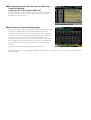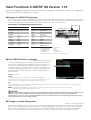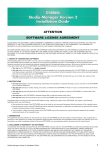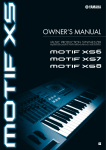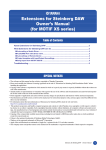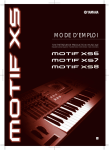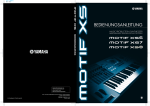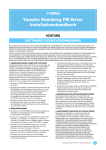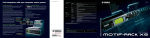Download Yamaha F30D Owner`s manual
Transcript
New Functions in MOTIF XS Version 1.50 Yamaha has upgraded the MOTIF XS firmware to Version 1.50, adding a number of new functions. This supplement to the Owner’s Manual describes these changes. ■ New Audio Record / Play function With the newly added Audio Record / Play function, you can now record your performances on the MOTIF XS as WAV-format audio files (44.1-kHz, 16-bit, stereo) on a USB storage device or a computer connected via a network. What’s more, the MOTIF XS can now also play WAV or AIFF audio files stored on a connected USB storage device or computer. Record and playback operations are done in the File mode, and these procedures are described in detail below. Recording your performances Your performances on the MOTIF XS can be recorded as 44.1-kHz, 16-bit, stereo audio files. The recording level is fixed, and it is possible to record continuously for up to 74 minutes (assuming that the USB storage device or computer has sufficient free memory). 1 If you want to record on a USB storage device, connect it to the USB TO DEVICE connector on the rear panel. Alternatively, if you want to save your performances on a networked computer, setup File Sharing for accessing the computer from the instrument as described in “Network connection” on page 86 of the Owner’s Manual. 2 Select the Voice, Performance, Song, or Pattern to be recorded by pressing the [VOICE], [PERFORMANCE], [SONG], or [PATTERN] button and then using the data dial or the [DEC/NO] and [INC/YES] buttons. If you select a Song or Pattern, be sure to also set the Parts to be recorded. 3 Press the [FILE] button and then the [F4] Audio button. The File mode Audio display will appear. 4 Set the device and directory where your performances will be recorded using the cursor [L][M] buttons together with the data dial and the [DEC/NO] and [INC/YES] buttons. Select the device connected in Step 1 above using the Device section (1), and navigate to the directory to be used to store your performances using the Directory section (2). 5 1 2 Press the [SF1] Rec button. The Input Character window will be displayed. n If you selected a previously-recorded audio file in the Directory section (2) before pressing the [SF1] Rec button, the name of that file will be automatically entered into the Input Character window. 6 Enter a file name and then press the [ENTER] button. The STANDBY display will appear. File names may contain up to 20 alphanumeric characters. For detailed instructions on naming, refer to “Basic Operation” on page 82 of the Owner’s Manual. CAUTION If the Input Character window contains the name of a file already existing in the selected directory when you press the [ENTER] button, you will be asked to confirm whether or not you want to overwrite that file. Please note that, if you press the [INC/YES] button in response, the file in question will be immediately deleted from the directory. 7 Set the required trigger level. If you set the trigger level to “manual”, recording will begin whenever you press the [ENTER] button. Alternatively, if you set a value between 1 and 127, recording will begin automatically whenever the playback volume exceeds that level. The level set here will be indicated by red triangles in the level meter. For best results, set this parameter as low as possible to capture the entire signal, but not so low as to record unwanted noise. 8 Press the [ENTER] button. If you have set the trigger level to “manual”, recording will begin immediately and the displayed status will change from “STANDBY” to “RECORDING”. If you have set a value between 1 and 127 as the trigger level, the displayed status will change from “STANDBY” to “WAITING”. 9 Play the keyboard. If you set the trigger level to a value between 1 and 127, recording will begin automatically whenever the playback volume exceeds that level; furthermore, the displayed status will change from “WAITING” to “RECORDING” at that time. If you want to include the currently-selected Song or Pattern in your recording, press the SEQ TRANSPORT [F] (Play) button at any time to start playback. You can also press one of the Number buttons [1] – [16] while recording to change parts. 10 When you have finished playing, press the [ENTER] button once again. Recording will end and the recorded audio file will be saved on the selected device. CAUTION The MOTIF XS or the selected storage device should never be turned off during recording or while the recorded audio file is being saved. Turning off either device at this time may make it impossible to subsequently access the storage device. Playing an audio file Using the MOTIF XS, you can now playback WAV and AIFF audio files stored on a USB storage device or a networked computer 1 If you want to play an audio file on a USB storage device, connect it to the USB TO DEVICE connector on the rear panel. Alternatively, if you want to play an audio file on a networked computer, setup File Sharing for accessing the computer from the instrument as described in “Network connection” on page 86 of the Owner’s Manual. 2 Press the [FILE] button and then the [F4] Audio button. The File mode Audio display will appear. 3 Select the device and the file to be played using the cursor [L][M] buttons together with the data dial and the [DEC/ NO] and [INC/YES] buttons. Select the device connected in Step 1 above using the Device section (1), and set the audio file for playback using the Directory section (2). 4 Press the [SF2] Play button. The audio file will begin playing. 5 If necessary, you can adjust the playback volume using the data dial or the [DEC/NO] and [INC/YES] buttons. 6 To stop playback, press the [SF2] Stop button, the [ENTER] button, or the [EXIT] button. Operation will return to the File mode Audio display. 1 2 ■ New Audition function for audio files Whenever using the [F1] File display of the File mode to transfer files to or from a USB storage device or a networked computer, the new Audition function makes it easy to preview WAV or AIFF files before importing them into the MOTIF XS. Within the [F1] File display of the File mode, set Type (3) to “WAV”, use the Device section (1) and the Directory section (2) to set the device and directory containing the WAV or AIFF file to be previewed, and press the [SF6] O button to audition the file. 1 2 3 ■ Improved display layouts for the Sampling mode Sampling Main display (see pages 162 and 243 of the Owner’s Manual) The Sampling Main display now contains a list of the Key Banks that make up the selected Waveform. Here, you can select existing Key Banks using the data dial, the [DEC/NO] and [INC/YES] buttons, and the cursor [L][M] buttons; you can press the [SF1] Audition button to preview Samples; and you can press the [EDIT] button to edit the selected Key Bank. Please note that the [SF5] Keybank button has been removed from the Sampling Main display in line with this change. Trim display from Sampling Edit (see page 168 of the Owner’s Manual) The following parameters have been added to the trim display from Sampling Edit. Each functions in the same way as the corresponding parameter on the Parameter display. For more details, see page 170 of the Owner’s Manual. • Level • Pan • Coarse Tune • Fine Tune • Play Mode • Key Range • Velocity Range In addition, the Recordable Time from the previous Trim display can now be confirmed on the Parameter display and other similar displays. ■ New display method for [SF4] Apply button (see pages 171 and 248 of the Owner’s Manual) When you press the [SF4] Apply button from the Sampling mode to temporarily modify data, it will be replaced with a Cancel button. By pressing this [SF4] Cancel button, you can restore the data to its condition prior to temporary modification. In such a case, the [SF4] Apply button will reappear. ■ Enhanced sequence data bars on the Song Play Track View display (see page 181 of the Owner’s Manual) Sequence data bars on the Song Play Track View display now indicate the relative pitches of note events with higher-pitched notes being displayed at a higher position. ■ New feature for customizing displays You can now customize MOTIF XS displays using the functionality for file sharing via a network. Specifically, display data stored within the instrument's internal memory can be read and written with a computer on the same network, and using MOTIF XS display templates supplied by Yamaha, you can customize the design of these displays on the computer. For details on how to access your MOTIF XS from a computer, refer to page 87 of the Owner’s Manual. Furthermore, the following web page provides information on how to download and use the display templates. http://www.yamahasynth.com/products/motifxs/index.html Displays can also be customized using a USB flash memory device, and details on how to do so can also be found on the above web page. New Functions in MOTIF XS Version 1.10 Yamaha has upgraded the MOTIF XS firmware to Version 1.10, adding a number of new functions. This supplement to the Owner’s Manual describes these changes. ■ Support for USB ASCII keyboards You can now connect an ASCII keyboard to the instrument via its USB TO DEVICE connector. This allows you to type in Voice names, Song names, file names, and other alphanumeric text, to enter values for parameters that would normally require the numeric-keypad function, and to operate the instrument using function keys and shortcut keys. Panel buttons and ASCII keyboard equivalents MOTIF XS ASCII keyboard MOTIF XS ASCII keyboard F1 – F6 F1 – F6 STOP End SF1 – SF6 F7 – F12 PLAY Page Down INC/YES + EDIT Print Screen/Sys Rq DEC/NO – JOB Scroll Lock EXIT Escape STORE Pause/Break ENTER Enter UP UP TOP Insert DOWN DOWN REWIND Home LEFT LEFT FORWARD Page Up RIGHT RIGHT RECORD Delete (none) Numeric keypad*, ASCII characters USB TO DEVICE connector MOTIF XS ASCII keyboard *Modes supporting numeric-keypad input: • Song/Pattern Play • File • Song/Pattern Edit • Utility • Song/Pattern Job • Sampling • Mixing Play • Sequencer Setup *Certain parameters do not support numeric-keypad input. ■ New “IEEE1394 Driver” parameter Page 262 of Owner’s Manual The Auto Load display, which is used to specify the default display and which file to automatically load when the instrument is turned on, now includes a parameter named “IEEE1394 Driver.” Using this parameter, you can set the driver to be used when connecting your computer’s IEEE1394 connector to the instrument’s mLAN connector (available for MOTIF XS6/7 only when the optional mLAN16E2 has been installed). Settings: mLAN, FW mLAN Select “mLAN” when using the AI Driver or the mLAN Tools/mLAN Driver. Specifically, this setting is used when only connecting a single MOTIF XS to your computer or when connecting with mLAN-compatible devices via mLAN. FW Select “FW” when using the Yamaha Steinberg FW Driver. Specifically, this setting is used when also connecting devices such as the Steinberg MR816 CSX or MR816 X to your computer. n For details regarding MOTIF XS usage restrictions in a Yamaha Steinberg FW Driver environment, visit our web site at: http://www.yamahasynth.com/download/motif_xs.html CAUTION Changes to this parameter are applied only after storing the Utility settings (page 259 of Owner’s Manual) and restarting the MOTIF XS. If an attempt is made to restart immediately after changing the parameter, the message “Please keep power on” will be displayed for approximately 30 seconds. In order to ensure that the MOTIF XS operates normally after restart, it is extremely important that the power is not turned off while this message is being displayed. ■ Change to a Quick Setup preset Page 271 of Owner’s Manual With this new firmware version, the Quick Setup function’s “Recording to computer” preset for the Performance/Song/Pattern mode has been modified slightly, with the “MIDI Sync” setting changing from “internal” to “auto.” When this Quick Setup preset is selected, therefore, the instrument will be synchronized to a MIDI clock being received from an external MIDI device, or if no external MIDI clock is being received, the instrument's internal clock will be automatically selected. ■ Saving of a user name for network computers Page 87 of Owner’s Manual With the previous firmware version, a user name and password had to be entered whenever accessing a networked computer in the File mode. Now, however, you can save your user name as a parameter on the MOTIF XS. As a result, the user name will be automatically entered into the dialog displayed when connecting to a networked computer, and you need only enter your password in order to access the shared directories. ■ New copy function for Punch In and Punch Out Page 187 of Owner’s Manual When Record Type is set to “punch” in the Song mode’s Record Setup display, you can now copy the measures set using Locations 1 and 2 (page 178) in this mode’s Track View display to the Punch In and Punch Out positions, respectively. “Copy Loc” is shown in the tab menu for the [F3] button whenever Record Type is set to “punch.” Press this button to copy the measures. ■ Program changes from external MIDI device Changing a MOTIF XS voice from an external MIDI device is achieved using three items of MIDI data—namely, Bank Select MSB, Bank Select LSB, and Program Change (page 56 of the MOTIF XS Data List). With the previous version of the firmware, a program change was possible only when the received MIDI data contained both the Bank Select MSB and LSB in the correct order. Now, however, the order of these events can be reversed, or the MIDI data can contain only one of the two. ■ Holding notes while changing track or part selections Previously, any note being played on the keyboard in the Song/Pattern mode would stop sounding when you changed the current track or part selection. With the new firmware version, held notes will continue to sound in such a case. ■ Parameter name change in the Sample Record display Page 164 of Owner’s Manual The “Stereo/Mono” parameter from the Sampling mode’s Sample Record display has been renamed as “Mono/Stereo” with this firmware upgrade. In addition, the corresponding setting names also change to “L mono,” “R mono,” and “L+R mono.” U.R.G., Pro Audio & Digital Musical Instrument Division, Yamaha Corporation © 2009 Yamaha Corporation WS28100 906MWA0 Printed in Japan