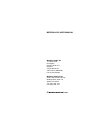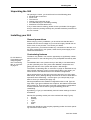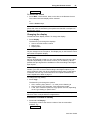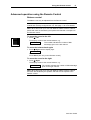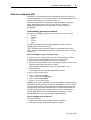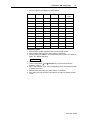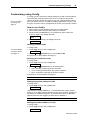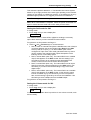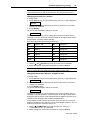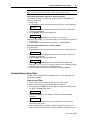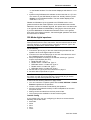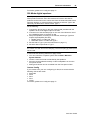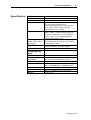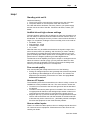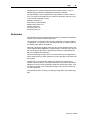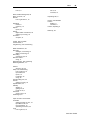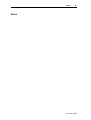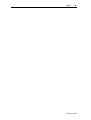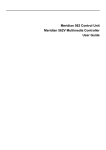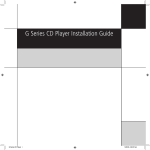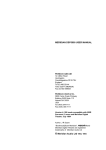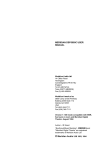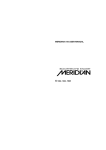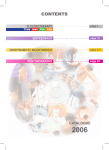Download Meridian D6000 User manual
Transcript
MERIDIAN 562 USER MANUAL Meridian Audio Ltd 14 Clifton Road Huntingdon Cambs. PE18 7EJ England Tel (0) 480 52144 Telex 32577 (MERIDN) Fax (0) 480 459934 Meridian America Inc., 3800 Camp Creek Parkway Building 2400, Suite 112 Atlanta, GA 30331 Tel. (404) 344-7111 Fax (404) 346-7111 © Meridian Audio Ltd , 1993 2 Contents Acknowledgements ................................3 Introduction ............................................5 About this manual ..................................5 About the 500-Series ..............................5 Unpacking the 562..................................6 Installing your 562 ..................................6 General precautions ............................6 Customising features ...........................6 Connections ........................................7 Siting ...................................................7 Starting off with 562 ...............................8 Checking .............................................8 Switching on ........................................8 If there are no lights.............................8 Standby ...............................................8 Basic operation of 562 ...........................8 Selecting a source ...............................8 Putting the 562 in standby ...................8 Coming out of standby.........................8 Adjusting the volume ...........................9 Muting the sound .................................9 Changing the display .........................10 Advanced operation using the Remote Control ...............................11 Balance control..................................11 Operation summary..............................12 On the 562 front panel .......................12 With the Remote Control....................12 Customising 562, an overview.............13 Restoring default settings ..................13 Type: an overview .............................13 Config: an overview ...........................13 Gain: an overview..............................14 How to customise 562 ..........................15 Customising, general procedure.........15 Customising using Type......................16 To connect to other Meridian 500 Series equipment .................. 26 Connecting digital recorders; CDR, DAT or DCC ....................... 27 Connecting analogue tape recorders...................................... 27 Making recordings ............................... 27 Using D600, DSP5000 or D6000 speakers with 562 ........................... 28 200 Mode digital speakers................. 29 500 Mode digital speakers................. 30 Additional technical information ........ 31 Understanding input sensitivity in a digital preamplifier.................. 31 Clipping and overload........................ 31 How to get the best out of LP ............ 31 Specification ........................................ 33 Help! ..................................................... 34 Standby point not lit........................... 34 Audible hiss at high volume settings ........................................ 34 Poor sound quality ............................ 34 Hum on LP inputs.............................. 34 Hum on other inputs.......................... 34 Communications not working between 562 and other Meridian products......................... 35 Radio interference............................. 35 Cleaning ............................................... 35 Maintenance & Service ........................ 35 Guarantee ............................................. 36 Index ..................................................... 37 Notes..................................................... 39 Customising using Config ...................18 How to use Config .............................18 Setting up sources.............................21 Customising using Gain ......................23 How to use Gain ................................23 Setting the sensitivity for analogue inputs ............................24 Audio connections ...............................25 Analogue audio connections ..............25 Digital audio connections ...................25 Communications connections.............26 601 User Guide Acknowledgements Trademarks etc. Boothroyd|Stuart Meridian and Meridian are registered trademarks of Meridian Audio Ltd. Author: J R Stuart 562 User Guide Introduction 5 Introduction The Meridian 562 Control Unit is part of the 500-Series of advanced highfidelity equipment. In purchasing a Meridian 562 Control Unit, you have acquired a refined piece of equipment that will continue to bring you listening pleasure for many years. This manual will enable you to get the most from it. About this manual 506. A number such as 506 refers to a component in the Meridian 500Series of audio equipment. Mute. Whenever a key name is printed in bold typeface, it means that you should press this key. If the key name is not in bold type, it indicates that the course of action is not required at present, e.g. ‘if you want to change the display, press Display' means you can do this, but it is not essential as part of the operation currently being discussed. Standby Italic form normally refers to the state of the 562. In some instances, a key and the status of the equipment share the same name, e.g. the Standby key and the Standby state. RD 54 Displays are illustrated in this form. 1. In this book, sequences of actions are given in numbered lists. Note Some paragraphs may be in the form of notes, warnings or tips; these sections are delineated like this one. We recommend you do not skip these. About the 500-Series The Meridian 500-Series is a unique system of digital, analogue and video components designed to meet the demand for absolute quality, ease of use and lasting value. The flexibility of the Meridian 500 Series is such that you can assemble a system as simple or as complex as you need, perfectly suited to your requirements, and with the ability to add to it or change it at a later date should those requirements change. The 500 Series is also compatible with the existing Meridian 200 and 600 Series components. Each Meridian 500 Series component is housed in a matching slim line case. Full access to all functions is provided from the front panel controls and from the Meridian 509 or System handsets. The Meridian 500 Series includes a sophisticated communications link, to ensure that any configuration of units will work together as a fully integrated system. The 500 Series communications system allows you to control any combination of units using a single handset, and ensures that your commands from the handset are interpreted unambiguously. Any unit can be designated as the controller for the system, allowing you to position the other units out of range from the handset beam if desired. It also allows all the units to be switched off from the front panel of any unit in the system. 562 User Guide Installing 562 6 Unpacking the 562 On opening the carton, you should have found the following parts: • Meridian 562 Control Unit • Power cord • This manual • Getting going instruction sheet • 4mm banana plug for turntable grounding • 500-Series communications lead If any of these items is missing, please contact your dealer. We suggest that you retain the packing carefully as it provides maximum protection for the unit in transit. Installing your 562 General precautions Before carrying out any installation, you should ensure that the 562 is marked with the correct voltage for your local AC supply. Should this not be the case, do not proceed – but contact your dealer. As a general rule, you should not make any connections to the 562, or to any other component in your system, whilst the AC power supply is connected and switched on. Customising features For full details of Type settings and configuring 562, see ‘Customising 562, an overview' on page 13. The 562 is very flexible. You have the opportunity to significantly customise its functions. In the end this gives you a preamplifier that exactly suits you. The Meridian 562 is not a product that you are likely to use stand-alone, you are quite likely to be using some other Meridian components and getting the best out of the system will require a little thought. The section ‘Customising 562, an overview' on page 13 describes the options in detail. Obviously, when you have set up 562 to your needs, you will be aware of the differences from the standard configurations. We recommend that you first get to know the 562 using one of the standard setups, and by working through this manual. Do not be afraid later to experiment with customising – we have given you a simple way to get back to where you started! (See page 16). 562 as provided has nine standard configurations that we call Type settings. Each Type gives a different set of options; this feature is described fully on page 16. There are many more than nine possible configurations for 562, but these were chosen to give good starting points for customising. By selecting a Type you automatically reset all custom settings for 562 to that default. 562 has five operating modes (not to be confused with setup Types): • Normal • Standby • Type • Config • Gain Normal and Standby are the everyday operating modes: the basic operating instructions refer to these. 562 User Guide Installing 562 7 Type, Config and Gain are used to make choices about the way 562 works. These are described later in the section: ‘Configuring 562, an overview' on page 13. Connections For details of making all connections, see Connecting 562, page 25. There are three types of connection that need to be made to the 562: • analogue audio • digital audio • communications. Audio connections need to be made to other components in your system. Communication connections have to be made to most of the other Meridian components in your system in order for them to act as one system. The connections to your 562 are very important and care should be taken in deciding which connections to make. Connection details for a wide variety of systems are described in the sections following page 25. Siting We recommend the following guidelines for location. • The 562 should not be placed on top of a power amplifier. • If you intend to use a moving coil LP input keep the left-hand-side of the 562 as far as possible from other mains-operated equipment. See help item on page 34. • Avoid sites where it would be subjected to direct sunlight or where it is near a heat source, e.g. a central heating radiator • Avoid sites where the 562 could be subjected to strong magnetic radiation, like near a power amplifier. • Not too close to a television, or where connecting cables may be subject to, or cause, interference. Tip In common with all digital products, the 562 emits some radio-frequency signals. For this reason, try to keep all power cables and network leads away from audio, antenna and loudspeaker cables. Some time spent laying out the cables carefully will repay you with the best possible performance later. 562 User Guide Using the Remote control 8 Starting off with 562 Checking Before turning on the power, check once again that you have made all the connections correctly and that you have not disturbed any existing connections in the process. Switching on The power switch is located directly next to the power inlet on the rightrear of 562. 1. Turn on the power switch at the rear of the unit. A small point on the display should now be illuminated. . If there are no lights Check the integrity of your power connections, including any fuses in your supply. If the standby point is still not illuminated and the rest of your system is functioning, contact your dealer for help. Standby The entire 500-Series is designed to be left connected to AC power at all times. 1. This standby state ensures that the components operate at maximum efficiency from the moment you start listening. It is perfectly safe and consumes a negligible amount of power. However, when you are not going to use your system for an extended period of time, e.g. when you are going on holiday, we would advise you to disconnect it from the AC power supply. Basic operation of 562 Note 562 can be used with or without Meridian digital loudspeakers like D600, DSP5000 or D6000. When it used alone as the main system control unit it is normally the ‘System Controller’ and operates exactly as described below. Systems including digital ’speakers always designate the speakers as System Controller and there are some functional differences. The section ‘Using digital speakers with 562' on page 28, describes how the operation differs from the following description. Selecting a source 1. press Source until the input you require is indicated 2. release Source Selecting a source will bring 562 out of standby. Putting the 562 in standby 1. press Off, the coloured key on the 562 or press Standby on the Remote Control Coming out of standby To start up the 562 from standby 562 User Guide Using the Remote control 9 1. Select a source from the front panel or using the Remote Control. Tapping Source once brings the 562 on with the last-used source selected. or If the 562 is part of a Meridian system, bring any component out of standby. For example start up a Meridian CD-player. Adjusting the volume The standard 562 does not have a volume control. If you want a variable output, making it very like a conventional preamplifier, then you need to fit the optional DAC module. Ask your dealer for details. When used in a system based on Meridian digital speakers which is operating in 500 communications mode (see the explanation of this on page ??), the volume keys on the front of 562 will operate the speaker volume. If you have a DAC option fitted, or are using digital speakers in 500 mode you can adjust the volume on the front panel of the 562. To increase the volume 1. press , the right-hand volume key on the 562 or press the top red key on the Remote To decrease the volume 1. press , the left hand volume key on the 562 or press the bottom red key on the Remote Control As you adjust the volume setting, the display will change to show the current source and volume level. For example: would indicate that you were listening to a Compact Disc at a volume setting of 65. The volume level displayed will count up or down and ranges from 1 to 99. Each step is 1dB. CD65 If you have selected a different display, the display will then revert to your selected information. Subjectively a volume increase of 9dB is equivalent to a doubling of loudness. Each volume number represents about a 11% change in loudness; nine steps to double loudness. In a traditional preamplifier using a rotary volume control the mid-way position offered between 20dB and 30dB of attenuation. On 562 20dB attenuation is at volume number 79, 30dB at 69. For normal to high-level listening you should expect volume numbers in the region 60 to 90. For this reason 562 starts at power-up with volume number 70. Note When 562 is set up for use with D600, DSP5000 or D6000; volume, balance and mute are handled by the speaker and 562 will not respond to the Remote control. Muting the sound The mute facility cuts off the sound by setting the volume level to zero. To mute the sound 1. Press Mute on the 562 or the Remote Control. The output will mute and the display will change to: 562 User Guide Using the Remote control 10 Mute To restore the sound 1. Press Mute a second time, either on the 562 or the Remote Control. The volume level and display will be restored. or Use the Volume keys. Note When 562 is set up for use with D600 or D6000; volume, balance, phase and mute are handled by the speaker and 562 will not respond to the Remote control. Changing the display The 562 has three display modes. To change the display: 1. Press Display. The 562 will cycle through the displays: • Source and first volume number • Source only • Display blank Note When 562 is set up for use with D600 or D6000 the 562 display can only be changed on its front panel. The Display key on the Remote control will control the speaker display. Tape Copy 562 can be arranged to feed any one of the standard sources to the tape outputs independently of the source to which you are listening. Where possible the tape signal will be available on both the analogue and digital tape outputs. Note Depending on whether you have fitted the DAC option, or on whether you have connected both analogue and digital outputs of your source products, there may be circumstances where some combinations of different sources may not be listened to and copied simultaneously. This is explained in detail on page ?? To change the copy setting: 1. Press Copy. The 562 will cycle through the options: • CSrc, meaning Copy Source – i.e. what you are listening to • CAtt, meaning Copy Attenuate. Tape outputs are muted. • C CD, then a series of options to copy specific sources, depending on the Type setting or specific Gain. Note Copy can also be used to provide a second independent output from 562 for 2-room or simple Multiroom applications. Information reviewed in standby 1. Press and hold Display. The display will show the version number of the microcontroller software, e.g.: V.1.0 562 User Guide Using the Remote control 11 Advanced operation using the Remote Control Balance control The balance can only be adjusted from the Remote control. Note 562 only has a balance feature if you have fitted the optional DAC module and correctly configured the unit. See page ?? for more details. Note When 562 is set up for use with D600 or D6000; volume, balance, phase and mute are handled by the speaker and 562 will not respond to the Remote control. To move the sound to the left 1. Press Left The display will show the current balance, e.g. ← 1 The number indicates the number of dBs advantage given to the left channel. To move the balance back again 1. Press Right until the display says: ← 0→ or Press Reset (also only on the Remote control) To move the sound to the right 1. Press Right The display will show the current balance, e.g. 9→ The number indicates the number of dBs advantage given to the right channel. Note When 562 is set up for use with D600 or D6000; volume, balance and mute are handled by the speaker and 562 will not respond to the Remote control. 562 User Guide Operation summary 12 Operation summary On the 562 front panel Key Source Copy Display Mute Volume Down Volume Up Off Action Select or review the sources available. Select or review the Copy function. Cycle the display through: source and volume number source display off. Switches between mute and demute. Decrease the volume. Increase the volume. Puts the 562 into the standby state. With the Remote Control Source keys Standby Display Reset < Left > Right Red ∧ and ∨ Mute Selects input depending on customisation. Puts the 562 into the standby state. As on front panel Restore balance Moves the balance to the left Moves the balance to the right Change the primary volume. Mutes output. 562 User Guide Customising 562: overview 13 Customising 562, an overview 562 is a very sophisticated device with a huge number of options to allow you to set up exactly the system you need or to experiment with new possibilities. Programming 562 is a straightforward process and you should not be timid about experimenting. Although the setup is stored in non-volatile memory called EEPROM, the EPROM (which you cannot change) contains default Type settings and you can return to these at any time. Restoring default settings 1. Switch off any power amplifiers that are connected to 562. 2. Switch off the 562 using the power switch on the back. 3. While pressing the Off key on the 562 front panel, switch the power on again. The display will read: Type 1 4. Release the Off key At this stage you can change the Type from 1 – 6 using the ▲ and ▼ Volume keys; see details on page Error! Bookmark not defined.. 5. Switch off the 562 using the power switch on the back. 6. After half a second, switch the 562 power on again. Caution Some power amplifiers are very susceptible to small surges that may result from the process of switching a preamplifier on and off. Some – like the Meridian 205 or 605 incorporate DC-offset protection that may be triggered by this process. Meridian active or digital loudspeakers are inherently proof against these surges and need not be switched off. In general digital products like power amplifiers, recorders etc. will be unpredictable when they have the digital signal interrupted. 562 has three setup options; Type, Config and Gain. These together with Normal and Standby give the 562 five operating states. The following sections give an overview. Type: an overview Type just described, restores one of the default settings. No further actions are possible. The Type settings are described in To use Config, detailpage on page see 18. Error! Bookmark not defined.. Config: an overview Config mode is used for setting fundamentals of options and control. Consequently in Config the outputs of 562 are muted while you make the necessary choices. The choices available in Config are outlined in the following sections. Config: control settings In Config you can make selections that effect the way 562 responds to certain keys. The main choices of this kind are: • whether you use 500 or 200 communications protocol in the system. See page ??. • whether the 562 is to auto-configure, or you will determine the controller in the system. See page 28. • The ‘address’ of the product. • whether or not there is an internal or external DAC fitted. • choices on how the volume control works. • how the product treats the handset ‘Menu’ keys 562 User Guide Customising 562: overview 14 • whether the unit has video switching • whether there is a Meridian CD player in 200 mode. See page Error! Bookmark not defined.. Details of these are described in the sections referred to. Config: sources and inputs In Config you can also make selections to do with sources, e.g. • how many inputs will be active • which sources you can select • which key on the remote control selects which source • the Logo for that input on the 562 display • the physical input connection to 562 including by implication whether they are analogue or digital. • the secondary analogue input for any digital source • the comms type of the source, i.e. whether it is a Meridian controllable source like CD or Radio • the address for that source product Gain: an overview Gain mode is quite different from Type or Config in that the preamplifier actually functions in this mode. In Gain the front panel controls operate normally – with the exception of the Volume keys. To use Gain, see page 23. For more details on analogue input levels see page Error! Bookmark not defined.. Gain is used to adjust the level of analogue sources fed to the A/D converter. Digital inputs have a fixed sensitivity defined by the digital data. Analogue inputs however should have their levels adjusted so that the best use is made of the dynamic range of the Analogue–to–Digital converter built in to 562. Best results will be obtained if the analogue gain for each input is set to provide the largest signal that does not cause overloading or clipping. The ‘flat response' analogue inputs like Radio, Video etc. have four choices for sensitivity; 0.5V, 1.0V 2.0V and 2.5V for full-scale. Phono inputs using the optional Moving-Coil or Magnetic (MC or MM) module in input A1, also have four settings. Note An important feature of Gain is that you can adjust the analogue input and output settings while listening to the music. When you feel you have the correct combination of settings you can revert to Normal which protects the settings. Note The input sensitivities for the 562 digital preamplifier are not expressed in the same way as those for analogue counterparts. Caution should therefore be used in comparing these sensitivities. The input level for the 562, in common with other digital equipment is expressed in terms of full-scale in the digital signal – i.e. more equivalent to the input overload point of an analogue preamplifier. See specifications on page 33. 562 User Guide Customise 562 using Type 15 How to customise 562 562 needs no customising to become operational. Once you have your system established you may wish to review the customising options in the section ‘Customising 562, an overview', page 13. Although the 562 comes configured as a standard digital + analogue – digital preamplifier, there are a very large number of different configurations possible. This section tells you how to change the configuration. Customising, general procedure 562 has five operating modes (not to be confused with setup Types): • Normal • Standby • Type • Config • Gain Normal and Standby are the everyday operating modes: the basic operating instructions refer to these. Type, Config and Gain are used to make choices about the way 562 works. These are described in the section: ‘Configuring 562, an overview' on page 13. How to change to Type, Config or Gain To change to Type, Config or Gain you use the same basic procedure. 1. Switch off any power amplifiers that are connected to 562. 2. Switch off the 562 using the power switch on the back. 3. While pressing the specific key for the operating mode you want on the 562 front panel, switch the power on again. 562 will display a message to inform you which mode it is in. 4. Release the key At this stage you can make the adjustments required. In step 3, the front panel key is: • Type – press and hold Off. • Config – press and hold Display. • Gain – press and hold Mute. • Normal – do not use any key! Caution Some power amplifiers are very susceptible to small surges that may result from the process of switching a preamplifier on and off. Some – like the Meridian 205 or 605 incorporate DC-offset protection that may be triggered by this process. Meridian active or digital loudspeakers are inherently proof against these surges and need not be switched off. In general digital products like power amplifiers, recorders etc. will be unpredictable when they have the digital signal interrupted. How to change back to Normal To revert to Normal . 1. Switch off the 562 using the power switch on the back. 2. After half a second, switch the 562 power on again. 562 User Guide Customise 562 using Type 16 A full customising process A full customising process will generally involve using all the configuring modes of 562. A full procedure is as follows. 1. Change to Type and select the configuration closest to your requirements. 2. Change to Config and make choices about: • keys, displays, inputs. • control options 3. Change to Gain and make choices about: • analogue input sensitivity. 4. Change back to Normal. Making changes to an existing setup Config and Gain are configuration editing modes, they do not reset on entry. Type however performs a full reset of all parameters. To make any changes to your custom configuration: 1. Change to Config or Gain – whichever is appropriate, 2. make the changes you want, 3. change back to Normal. Customising using Type For an overview of Type, see page 13. Type is a mode used specifically to setup 562 into one of nine factorypreset configurations. Type resets the following for all six Types. • Balance to central. • Depending on the Type selected, the communications settings will be as follows: Type Mode DAC ? Sources CD ? 1 500 N 12 – 2 200 N 8 Y 3 500 N 6 – 4 500 8 – 5 500 N V1 12 – 6 500 7 8 – 500 V1 T1 12 – 8 500 T1 8 – 9 200 N 8 N 562 User Guide Customise 562 using Type 17 • Source-Logo-input mapping as shown below. Source Logo Input 2nd i/p Gain Comms type CD CD D1 A2 2.5V 1 Radio RD A3 N 2V 2 LP LP A1 N +2dB – TV TV A4 N 1V – Tape1 T1 A5 N 2V – Tape2 T2 D2 N – – CDR CR D3 N – – Cable Cb N 1V – Text Tx A6 LV 2 N n/a – VCR1 V1 A7 N 1V – VCR2 V2 A6 N 1V – LD LD A4 N 2V – Selecting Types 1. Switch off any power amplifiers that are connected to 562. 2. Switch off the 562 using the power switch on the back. 3. While pressing the Off key on the 562 front panel, switch the power on again. The display will read: 4. 5. 6. 7. 8. Type 1 Release the Off key Use the front-panel and Volume keys to move the selection between Types 1 – 9. When you have the Type you want displayed, wait one second for 562 to action the choice. Switch off the 562 using the power switch on the back. After half a second, switch the 562 power on again to restore Normal mode. 562 User Guide Customising 562 using Config 18 Customising using Config For an overview of Config, see page 13 In Config you can review and change settings to do with communications, control and the hardware options you have. In Config you also make choices about the number and types of sources, what the display shows when you select them etc. The 562 is initially programmed to Type 1 and all Types set up the source configuration as shown in the previous Tables. How to use Config 1. Switch off any power amplifiers that are connected to 562. 2. Switch off the 562 using the power switch on the back. 3. While pressing the Source key on the 562 front panel, switch the power on again. The display will read: Conf 4. Release the Source key, the display will show: 500 Selecting comms mode For more details of comms mode see page ??. In Config mode: 1. Press Copy until you see a display like: 500 1. Use the and , Volume keys to choose 500 or 200 For guidance on this question see Page ??. Selecting the controller mode In Config mode: 1. Press Copy until you see a display like: Auto 2. Use the and , Volume keys to choose between: • Auto, meaning configuring can be automatic • Cont, meaning the 562 will be the system controller • NCon, meaning the 562 will not be the controller For guidance on this question see Page ??. Note This setting has no meaning in 200 comms mode Setting the system address for 562 In Config mode: 1. Press Copy until you see a display like: SA=1 This means the system address is 1. The Meridian 500 comms system allows for up to eight systems operating on the same network. Unless you are setting up a Multiroom system, or are advised to do so by Meridian support personnel, we suggest you leave this on address 1. Note This setting has no meaning in 200 comms mode Setting the product address for 562 In Config mode: 1. Press Copy until you see a display like: PA=1 562 User Guide Customising 562 using Config 19 This means the product address is 1. The Meridian 500 comms system allows for up to eight products of the same type operating on the network. Unless you are setting up a Multiroom system, or are advised to do so by Meridian support personnel, we suggest you leave this on address 1. Note This setting has no meaning in 200 comms mode Note When customisation is complete, switch the power off and then on again to restore Normal mode and to save what you have done. Setting the DAC mode for 562 In Config mode: 1. Press Copy until you see a display like: NDAC This means there is no internal DAC (digital–to–analogue converter) option fitted and that you have not fitted an external DAC. For guidance on this question see Page ??. 2. Use the and , Volume keys to choose between: • DACT, either an external DAC (like the Meridian 203, 263 or 563) is connected between the second digital output Do2 and the DAC socket (used as an input), or, an internal DAC option will be configured in Tape mode. This mode guarantees that any source can be copied to the analogue tape outputs irrespective of the listening source or secondary inputs. • DACV, internal DAC option only. The internal DAC has a variable output, that appears on the DAC socket. Use this setting if you want 562 to function as an analogue-output preamplifier with volume control from the remote control and front panel. • DACF, internal DAC option only. The internal DAC has its output fixed at 2V and the output that appears on the DAC socket. Use this setting if you want a fixed-level analogue copy of the main digital output. • DACH, internal DAC option only. The internal DAC has a variable output, that appears on the DAC socket. In this case the output level is controlled only by the volume keys on the front panel of 562, and this setting is ignored by the rest of the installation. Use this setting to drive headphones from the DAC output. For guidance on this question see Page ??. Setting the Volume mode for 562 In Config mode: 1. Press Copy until you see a display like: VolM In the 500 comms system there is provision for two volume controls, main and secondary. 562 User Guide Customising 562 using Config 20 2. Use the and , Volume keys to choose between: • VolM. Volume main means that the volume control in the DACV option (above) will follow the main system and respond to the red keys on the remote. Shifted (secondary) volume commands will be passed on to another product. • VolS. Volume secondary means that the volume control in the DACV option (above) will follow the second volume control in the system and respond to the shifted volume command on the remote. An example of an application of this would be where 562 is not the controller – as for example in a D5000 system – and you want to change the 562 variable output from the remote control. For further details on shifted commands see the manual supplied with the remote control. If you do not have a DAC fitted this setting is ignored. If in doubt choose VolM. Setting the Menu mode for 562 In Config mode: 1. Press Copy until you see a display like: N In the 500 comms system there is provision for the menu key (remote control) instructions to be passed on by the controller, either because it does not use menus, or because a shifted menu command has been created. N means that menu instructions received from a controller (like a D5000) will be ignored. For further details on shifted commands see the manual supplied with the remote control. 2. Use the and , Volume keys to choose between: • 1. Shifted menu instructions ( in this case only and ) will be used to adjust the balance. • 2. Shifted menu instructions ( in this case only and ) will be used to adjust the balance. Setting a Video version In Config mode: 1. Press Copy until you see a display like: 562 2. Use the and , Volume keys to choose between 562 and 562V. If your 562 has a video board fitted, always chose 562V. 200-Series mode CD player? In Config mode: 1. Press Copy until you see a display like: CD?N 2. Use the and , Volume keys to choose between CD?Y and CD?N. a. is there a Meridian CD player? b. is the network operating in 200 mode? c. is 562 the system controller? If the answer to a, b and c is yes, choose CD?Y otherwise pick CD?N. 562 User Guide Customising 562 using Config 21 Setting up sources For each of the twelve source selection keys on the Remote control you choose a display Logo and a primary physical input connection – and by implication – signal type. In addition for digital sources you may set up a secondary analogue input connection that 562 may use for the analogue tape copy signal. (This is necessary if you do not have the DAC option fitted or externally connected – see page ??). Normally as shown we set the CD key to give a CD display with the D1 (Digital 1) input selected. You may however wish to display CD1 for your main CD player and to connect it to D2 or one of the analogue inputs. A full list of possible logos and their meanings is: Source Logo Source Logo Source Logo CD CD S-VHS SV DAB DB Radio RD Betamax βm Dig. Sat. DS LP LP Camera Ca ADC AD Tape 1 T1 Video 8 V8 R-Reel RR Tape 2 T2 CD-Video CV FM tuner FM CDR Cr CD-I CI AM tuner AM Cable Cb CD trans. C1 MW tuner MW Teletext TX Photo CD PC SW tuner SW VCR 1 V1 CD Lib. CL LW tuner LW VCR 2 V2 Jukebox JB Line Li Laserdisc LD CD-ROM Rm Mic. Mi Satellite SA DAT DT Aux Au CDX C2 DCC DC Mixer Mx 78 rpm 78 Phono Ph Simul. SB VHS VH MiniDisc VH Computer PC Choosing source logos Note at any time in the source configuring process you can use the handset Mute key to return to the root menu with a display like ‘500’ or ‘200’. In Config mode: 1. Press Source until you see a Remote-key (source) + logo display like CD CD 2. Press Source until the Remote key name for the source you wish to configure is displayed. 3. Use the and Volume keys until the correct logo is indicated – see the list above. 4. Make changes for all the source options. 562 User Guide Customising 562 using Config 22 None If you select the logo ‘N’ the 562 will ignore that key on the Remote control and that source will not be offered in the Normal source menu. Changing the input for a source In Config mode: 1. Press Source until you see a Remote-key (source) + logo display like CD CD 2. Press Source until the Remote key name for the source you wish to configure is displayed. 3. Press Display. you should see the display change to one like: CD D1 The Remote control key you are setting up is the source name and it is indicated on the left as before. Now the letters on the right indicate which physical input connector will be selected. A full list of physical inputs and their labelling is: D1 Digital 1, CD A1 Analogue 1, D2 Digital 2, A2 Analogue 2, D3 Digital 3, A3 Analogue 3, D4 Digital 4, A4 Analogue 4, D5 Digital 5, A5 Analogue 5, A6 Analogue 6, A7 Analogue 7, DAC To change the physical inputs: 1. Use the and Volume keys until the correct one is indicated 2. Make changes for all the source options by pressing Source. Note When customisation is complete, switch the power off and then on again to restore Normal mode and to save what you have done. Changing the second input for a digital source In Config mode: 1. Press Source until you see a Remote-key (source) + logo display like CD CD 2. Press Source until the Remote key name for the source you wish to configure is displayed. 3. Press Display twice. you should see the display change to one like: CD E1 The Remote control key you are setting up is the source name and it is indicated on the left as before. Now the letters on the right indicate which analogue input connector will be selected when a digital source like CD is required on the analogue tape outputs (no DAC fitted). In this display E means Extra input and to use it you have to connect an analogue output from the source to one of the analogue inputs A1–A7. E1 means use A1 as an extra input and so on. 1. Use the and Volume keys until the input you want (E1–7 corresponding to A1–7) is indicated 2. Make changes for all the source options by pressing Source. 562 User Guide Customising 562 using Config 23 Note When customisation is complete, switch the power off and then on again to restore Normal mode and to save what you have done. Choosing the comms type for a source product This setting currently only applies to a source which is a Meridian CD player or Radio tuner. In Config mode: 1. Press Source until you see a Remote-key (source) + logo display like CD CD 2. Press Source until the Remote key name for the source you wish to configure is displayed. 3. Press Display until you see display like: CD 1C 1. Use the and Volume keys to chose the comms type. CD players are always 1C, tuners are always 2C. NC means the source is not Meridian. 2. Make changes for all the source options by pressing Source. Choosing the address of a source product In Config mode: 1. Press Source until you see a Remote-key (source) + logo display like CD CD 2. Press Source until the Remote key name for the source you wish to configure is displayed. 3. Press Display until you see display like: CD 1A 1. Use the and Volume keys to chose the product address. By setting this, you can have up to eight of each source connected to 562 and select and control each one independently. 2. Make changes for all the source options by pressing Source. Customising using Gain In Gain the 562 operates as a preamplifier and you can adjust the input levels whilst listening. How to use Gain 1. Switch off any power amplifiers that are connected to 562. 2. Switch off the 562 using the power switch on the back. 3. While pressing the Mute key on the 562 front panel, switch the power on again. The display will show: Gain 4. Release the Mute key, the display will show the normal Standby condition: . 5. Now use the 562 normally until you are happy with the selections described in this section. 6. When customisation is complete, switch the power off and then on again to restore Normal mode. In Normal mode the settings you have 562 User Guide Customising 562 using Gain 24 made will be retained and cannot be changed without going back to Gain. Setting the sensitivity for analogue inputs Analogue inputs to 562 are converted to digital signals in a precision Analogue–to–Digital (A/D) converter. The best results will be obtained if the largest possible signal is fed to the A/D converter. To allow this to happen we have provided adjustable analogue input sensitivity. By setting the sensitivity you also arrange for all sources to be approximately equivalent in volume when you switch between them. To help you set the inputs we have provided a red light on the front panel labelled ‘Level'. The Level light illuminates when the peak input signal is 3dB below (about 70%) full scale. To change the sensitivity of analogue inputs For details on how to best adjust the sensitivity of the LP input for turntables, see ‘How to get the best out of LP’ on page 31. In Gain: 1. Choose the first analogue input you want to adjust, e.g. select Radio. 2. Use the < and > blue keys on the Remote control to find the analogue input-voltage configuring menu. It looks like: RAD 1.0V In this case the Radio input will have a sensitivity of 1.0Vrms for fullscale. 3. Use the and Volume keys on the front panel to select levels of 0.5V, 1V, 2V or 2.5V. 4. Use the 562 to listen to a wide range of material – in this case try a few radio stations. Set the sensitivity to the lowest voltage that you can. A good setting is the lowest one where the Level light flashes rarely or never. 5. Repeat this process for the other analogue inputs. 6. When customisation is complete, switch the power off and then on again to restore Normal mode. Here are some guidelines: • Meridian 204; use a sensitivity of 1V. • Meridian 504; use a sensitivity of 2V. • Inputs from fixed-level digital sources like CD players, D/A converters, digital tuners etc.; use 2.5V. • Inputs from tape recorders or VCRs; start with 2V. The strongest reason to have the maximum input fed to the A/D converter is to have a good loudness match between analogue and digital sources. The 562 signal path analogue–analogue has a full 16bit dynamic range. It will be most unusual for an analogue signal to have this dynamic range. For example FM radio is equivalent to 13bits and vinyl LPs only achieve the equivalent of 11bits. If you are particularly concerned not to overload the A/D converter then experiment with lower sensitivities (i.e. bigger voltage numbers). See also page 31. 562 User Guide Technical information 25 Audio connections There are four types of connection that need to be made to the 562. • power, see page 8. • analogue audio, see page 25. • digital audio, see page 25. • communications, see page 26. Analogue audio connections Analogue connections are made: • from analogue sources to the analogue inputs of the 562 • from analogue outputs of 562 to your power amplifiers, active loudspeakers or analogue recording devices like tape-recorders. Analogue high-level inputs Analogue inputs should be connected using high-quality screened cable. For advice on the type of cable we suggest you consult your dealer and the manual supplied with the source equipment. Warning. We strongly recommend the use of well-screened coaxial cable. Certain ‘audiophile' cables are not screened. Screened cable will minimise RF interaction with your system and will give more predictable results. For details on adjusting the sensitivity of analogue inputs see page Error! Bookmark not defined.. For details on choosing magnetic or moving-coil options see page 23. 1. Make analogue connections from each of your sources to an appropriate analogue input on 562. Take care to connect Left and Right correctly. The normal conventions are: • left channel is the top one of a pair. • right channel is marked red. The analogue inputs to 562 are labelled A1–A7. These inputs are electrically identical and can have their sensitivity adjusted in Gain. An exception to this is if you have fitted a phono option, in which case A1 will have sensitivities appropriate to Moving Magnet (MM) or Moving Coil (MC) cartridges. Turntable connection 1. Connect the pickup connections to the 562 input labelled A1 and be sure that in Config the logo chosen is ‘LP’. 2. Connect the turntable or tone-arm ground wire to the technical ground socket next to the A1/LP input using the 4mm plug included with 562. 3 Adjust the input sensitivity in Gain as described on page Error! Bookmark not defined.. In the case of LP inputs, the gain choices are 0dB, 2dB, 8dB and 14dB. The following table relates these settings. Warning. We strongly recommend the use of well-screened coaxial cable. Certain ‘audiophile' cables are not screened. Screened cable will minimise RF interaction with your system and will give more predictable results. Digital audio connections Digital connections are made: • from digital sources to the digital inputs of the 562 • from the digital outputs of 562 to your digital power amplifiers, digital loudspeakers or digital recording devices like DAT, DCC or CDR. Digital connections should be made with high-quality 75Ω screened cable. 562 User Guide Technical information 26 For advice on the type of cable we suggest you consult your dealer and the manual supplied with the source equipment. Meridian has a range of suitable digital interconnects available as accessories. We recommend you do not use cables intended for analogue connection since these do not usually have the degree of shielding or an impedance of 75Ω. Cable intended for UHF applications like antenna down-lead is also unsuitable since it does not shield adequately in the 1– 30MHz region. Warning. We strongly recommend the use of well-screened precision coaxial cable. Certain ‘audiophile' cables are not screened. Screened cable will minimise RF interaction with your system. Unscreened cables for digital connections may cause illegal levels of RF interference. Digital input connection For details on assigning the digital inputs to source keys see page 23. 1. Make digital connections from each of your digital sources to an appropriate digital input on 562. The digital inputs on 562 are labelled: • D1 to D5 for the five cable inputs. These inputs are identical in performance and are assigned in Config. Digital output connections 1. Make digital connections from each output to the equipment you have chosen to follow it. • DIGITAL OUT 1 and DIGITAL OUT 2 for the two cable outputs. These outputs are functionally different. The second Digital output is intended for a digital recorder since it follows the Copy source. Communications connections Communications connections are only made to other Meridian equipment. The following sections describe the major points. To connect to other Meridian 500 Series equipment 1. Connect one of the COMMS sockets on the rear panel of the 562 to one of the COMMS sockets on another 500 Series unit, using the 500 Comms lead supplied. 2. Connect all the 500 Series products together in this way to form a chain (not a loop). The order in which they are connected is not important. If the system is to operate in 500 mode, then, configure the units with the following automatic setup procedure. 1. Switch all the units to standby. 2. Press Clear on the handset. Each unit will display: Auto One unit will then be designated as the controller and display: Cont All the other units will be configured as non-controllers and display: Ncon The system is now set up and ready to use. 562 User Guide Technical information 27 If for any reason the automatic setup does not give the configuration you want, you can restore the default operation by selecting a Type or by setting the controller status in Config as described on page ??. Connecting to Meridian Digital speakers 1. Connect the phono plug on the end of the M-lead to the digital output of the 562. 4. Connect one of the two DIN plugs on one end of the M-lead to one of the COMMS sockets on the back of 562. Note There are usually two DIN plugs on an M-lead. Take care to chose the correct one and do not force the plug. The second plug is used to connect to any 200 Series products in the range. Connecting digital recorders; CDR, DAT or DCC 1. Connect a digital output on the recorder to one of the digital inputs on 562 as described on page 25. 2. Use Config to connect that input to one of the source keys, see page 23. 3. Connect the second digital output of 562 to a digital input on the recorder. Connecting analogue tape recorders 1. Connect the analogue output on the recorder to one of the analogue inputs on 562 as described on page 25. 2. Connect one of the tape outputs of 562 to an analogue input on the recorder. Making recordings The 562 is ideally suited to making many types of recordings, in particular both analogue and digital recorders can be used at the same time. General caution for making recordings As you will know by now, 562 is a complex and powerful control unit, there are however a few things you may need to understand about how it works in order to make the recording you want. Recording is made using either: • the Tape outputs for analogue signals, or • the DO2, second digital output for digital signals. In both cases the signals routed to these outputs are under control of the Copy key as described on page ??. Why can there be any problems making recordings? The difficulties you may encounter are due to the following: • 562 accepts digital and analogue signals • 562 has outputs for analogue and digital recorders (e.g. cassette, VCR, DCC, CDR etc). • 562 has only one analogue to digital converter • 562 (as standard) does not have any digital to analogue converter Always works OK The following list shows the copy procedures that always work irrespective of the main listening source (as opposed to the copy source). 1. the source you want to copy is available in analogue form either as the primary or extra input, and you want to make an analogue recording. (See page ?? for setting up extra inputs). 562 User Guide Technical information 28 2. the source you want to copy is available in digital form either as the primary or extra input, and you want to make a digital recording. (See page ?? for setting up extra inputs). Conditionally works OK The following list shows the copy procedures that only work in some circumstances. 1. the source you want to copy is available in analogue form only, and you want to make a digital recording. This process only works if either: • the Copy source is also the main source selected by the Source key (in effect you are using Copy–System. Copy–System means ‘record what I am listening to’ – except of course Mute and Volume do not effect the recording! • the main listening Source is digital, freeing up the analogue–digital converter for the Copy process. Never works OK The following list shows the copy procedures that do not work as expected. 1. the source you want to copy is available in digital form only, and you want to make an analogue recording. The standard 562 does not have any means to convert digital signals to analogue. Overcoming copy difficulties to digital recorders There is no ready solution to the fact that 562 only has one analogue– digital converter. We advise caution when making digital recordings from analogue sources. The simplest strategy is to listen to the recording on Source, and use Copy–System. See page ??. Overcoming copy difficulties to analogue recorders To obtain reliable copy functions for digital sources onto analogue recorders you have the following options: 1. If the digital source (e.g. CD, DCC, MD or Laser disc player) has both analogue and digital outputs, connect both. Use the digital connection as the main one and the analogue as an extra. See page ?? for details on setting up main and extra inputs. 2. If the digital source does not have both analogue and digital outputs (e.g. CD transport), use an external digital–to–analogue converter on the digital source to provide an extra analogue input. 3. If you have several digital-only sources, or the digital source supports only one output, then connect an external DAC. The digital signal to the DAC is taken from the DO2 digital tape output of 562. Connect the analogue output of the DAC to the DAC sockets on 562. Note: this option is not available if you have an internal DAC fitted. 4. Upgrade 562 to have the internal DAC option fitted. Consult your dealer. Using D600, DSP5000 or D6000 speakers with 562 Please note, the following systems must be operated in 200 Mode! • systems using D600 • systems using D6000 with software versions less than 2.0. (To see the version of your D6000s put them into standby and then press Display 562 User Guide Technical information 29 on the D6000 handset. The first number displayed will either be 1.x or 2.x.) • systems using DSP5000 with software versions less than 2.0. (To see the version of your DSP5000s put them into standby and then press Display on the DSP5000 handset. The first number displayed will either be 1.x or 2.x.) D5000s and D6000s may be upgraded to an EPROM version 2.0 or greater that allows 500 mode operation, and considerable user benefits. D600 does not have a software upgrade, the options are to use 200 mode or to upgrade the D600 to DSP5000B by changing the electronics panel. If you have DSP5000s or D6000s with software version 2.0 or greater, then move to the following section, ‘500 mode digital speakers’ and follow the instructions for D5000. 200 Mode digital speakers Note If you operate the speakers in 200 mode, then all Meridian 500 Series products must be set to 200 mode. See the instructions that came with each product. In general it will be necessary to select a Type in the same way as 562 and if in doubt choose Type 2. Do the following: 1. Connect the phono plug on the end of the M-lead provided with the speakers to the main digital output of the 562. 2. Connect one of the two DIN plugs on one end of the M-lead to one of the COMMS sockets on the back of 562. 3. Setup the speakers according to the manual, selecting a Type that expects a preamplifier (like 201). • D600 start with Type ??. • D6000 version 1.x start with Type ??. • DSP5000 version 1.x start with Type ??. • D6000 version 2.x start with Type 2. • DSP5000 version 2.x start with Type 2. 4. Set the 562 to Type 2 (see the instructions on page ??. 5. Set other 500 components to Type 2. Note There are usually two DIN plugs on an M-lead. Take care to chose the correct one and do not force the plug. The second plug is used to connect to any 200 Series products in the range. In 200 mode the following differences apply to 562. • You can control the complete system with the 609, DSP5000 or D6000 Remote supplied with the speakers. • Volume control and mute are handled by the speakers. • Sources can be selected remotely via the loudspeakers or from the front panel of 562. • Muting can be controlled from the front panel of 562. • Only 8 sources are available in the 200 comms system. Custom Config If you choose to do your own configuring for 562, then ensure that the following choices are made: • 200 mode • NCon • SA=1 • PA=1 • CD?Y 562 User Guide Technical information 30 For further guidance on Config see page ??. 500 Mode digital speakers Note If you operate the speakers in 500 mode, then all Meridian 500 Series products must be set to 500 mode and no 200 or 600 Series products can be used on the comms bus. See the instructions that came with each product. In general it will be necessary to select a Type in the same way as 562 and if in doubt choose Type 1. Do the following: 1. Connect the phono plug on the end of the M-lead provided with the speakers to the main digital output of the 562. 2. Connect one of the two DIN plugs on one end of the M-lead to one of the COMMS sockets on the back of 562. 3. Setup the speakers according to the manual, selecting a Type that expects a preamplifier (like 562). • D6000 version 2.x start with Type 1. • DSP5000 version 2.x start with Type 1. 4. Set the 562 to Type 1 (see the instructions on page ??). 5. Set other 500 components to Type 1. Note There are usually two DIN plugs on an M-lead. Take care to chose the correct one and do not force the plug. The second plug (if present) will not be used. In 500 mode the following differences apply to 562. • You can control the complete system with the 509 or Meridian System Remote. • Volume control and mute are handled by the speakers. • Sources can be selected remotely via the loudspeakers or from the front panel of 562. • Muting and volume can be controlled from the front panel of 562. Custom Config If you choose to do your own configuring for 562, then ensure that the following choices are made: • 500 mode • NCon • SA=1 • PA=1 • CD?N For further guidance on Config see page ??. 562 User Guide Technical information 31 Additional technical information Understanding input sensitivity in a digital preamplifier There is no variation of sensitivity for digital inputs. The consumer SPDIF interface defines full-scale in terms of the digital word coming in. In a conventional analogue preamplifier the input sensitivity is normally quoted as that level required to give rated output when the volume (i.e. gain) is turned full up. In 562 this figure is less important than the maximum input that can be fed to the preamplifier without distortion. This level is sometimes given for analogue preamps as the overload level. For the analogue inputs of 562, the input sensitivity you select in Gain (see page Error! Bookmark not defined.) is the voltage at which the analogue–digital converter will overload. For some sources – e.g. Radio, Tape or Video this can be very closely defined and the nominal output of the source will be within 3dB of its maximum. For other sources – e.g. turntables, the maximum signal is less well defined and some experimentation may be beneficial. See the section following on ‘How to get the best out of LP’. Clipping and overload Input overload occurs for analogue signals that overdrive the analogue– digital converter. We have fitted a Level light to the front panel of 562. If you are close to overload on analogue sources this will flash. The threshold for this light is 3dB below clipping. Ideally you will use a combination of 562 input sensitivity and source output that is as much as possible consistent with this light never – or only very rarely – flashing. An obvious exception to the ‘never’ rule would be on interference signals like ignition noise on a tuner or bad scratches on a record. How to get the best out of LP The turntable source is quite unique in the problems it presents to getting optimum sound quality. Obviously the turntable itself must be correctly setup and we recommend you have your dealer check it from time-totime. 562 has several adjustments that affect the sound quality of turntable sources. Here is a starting checklist. 1. Is the 562 installed far enough away from components which contain mains transformers to ensure that you get no hum induced? 2. Is your cartridge Moving-coil or Moving magnet. Ensure you have the right module fitted. Pickup cartridges tend to have their output specified at 5cm/s recorded velocity. Normally the maximum velocity found on an LP is 25cm/sec at the outside and around 18cm/s in the inner grooves. 25cm/sec is about the maximum tracking ability of audiophile MC cartridges. Certain movingmagnet cartridges can track up to 35cm/sec but there are rarely these velocities to be found. On the face of it we could adjust the LP input sensitivity to 5 times the rated output of the cartridge. If we do this then as expected the overload Level light very rarely illuminates. This kind of setting gives three benefits: • The maximum digital level for any recording. 562 User Guide Technical information 32 • The lowest noise contribution from the analogue–digital converter. • The best loudness match when switching from LP to other sources. However, under many circumstances you may prefer to set 562 to a lower sensitivity – i.e. larger number in Gain – because you prefer the sound overall. The reason is that the analogue–digital converter has such a wide range compared to the surface-noise of LPs, that you can allow more headroom (for very short clicks due to dust etc.) without any noise penalty. This alternative fitting of the available dynamic-range of the LP signal into the 562 input ‘window’, can give better sound overall but at the expense of level matching between sources. Tip Start at the 2dB setting. 562 User Guide Technical information Specification 33 Digital inputs Cable inputs: D1–4 Analogue inputs Turntable pickup MM Turntable pickup MC High-level flat inputs: Radio, Video, Tape 1 and Tape 2 Digital outputs Cable outputs: 1, 2 IEC958, 75Ω Nominal sensitivity is adjustable: 9mV, 8mV, 4mV or 2mV for 5cm/s @ 1kHz. Input for full digital level, i.e. overload point: 47mV, 38mV, 19mV or 9.5mV @ 1kHz. Cartridge load 47kΩ // 100pF. Nominal sensitivity is adjustable: 600µV, 480µV, 240µV or 120µV for 5cm/s @ 1kHz. Input for full digital level, i.e. overload point: 2.8mV, 2.4mV, 1.2mV or 600µV @ 1kHz. Cartridge load 220Ω // 10nF. Inputs are separately adjustable. Input signal for full digital level is: 2.5V, 2V, 1V or 500mV. Input impedance 20kΩ As input for digital input sources: Internal conversion 44.1kHz ± 50ppm IEC958, 75Ω Analogue outputs Tape outputs: 1, 2 Output voltage equal to input voltage Analogue/Digital conversion 1 stereo 16-bit Delta–Sigma converter running with 64-times oversampling at 44.1kHz. Distortion <0.01% input to output up to digital full-scale . Noise and hum < –90dBr for digital or high-level analogue inputs.< –70dB MM input; <–60dB MC input. Controls Source, Copy, Display, Mute, Volume, Off Dimensions 325 x ?? x 320mm, (12.9 x ??9 x 12.6") Weight ?? kg (?? lb.) 562 User Guide Help 34 Help! Standby point not lit Check the following: 1. There is AC power connected to the socket on the rear of the 562 2. The power switch on the rear panel of the 562 is turned on If the 562 will still not illuminate, check any fuses in your power supply and the fuse in the inlet of the 562. If these are all intact, contact your dealer. Audible hiss at high volume settings The input dynamic range of any recordings you have are at maximum 16 bit. The reason for this is that CD and other consumer sources use a 16 bit standard. The analogue sources you have cannot achieve this kind of range. For comparison, analogue sources are likely to be of the order of: • FM Radio, 13 bits • Reel-reel tape, 13 bits • Cassette tape, 12 bits • LP, 11 bits. Note that there may be a difference between the dynamic-range of the source channel when it is operating, and the noise you hear in standby. For example LP normally has lower noise when the stylus is not in the groove; similarly tape will be quieter when it is stopped. CD may also be quieter when it is stopped, producing so-called ‘digital silence’. The 562 has a 16 bit capability from input to output on analogue sources. When the volume is turned up high you may hear this dither as a hiss when the sources are stopped. This hiss is lower than the background noise of your recordings and is of no consequence. Poor sound quality Poor sound quality will usually result from one of the following: • Driving an analogue input too hard. generally this will be accompanied by a flashing of the Level light on the front panel. The solution is to adjust the input sensitivity for that source in Gain. See page Error! Bookmark not defined.. Hum on LP inputs The turntable input is the most sensitive on the 562. It is fairly common for installations to have problems with hum. The most common causes are: • Tone-arm not connected to the technical ground of 562 as described on page 25. • Tone-arm connected to power ground in turntable. This connection is not appropriate for 562 since the analogue input section of 562 is not connected to its output (which is connected to the power ground). • Magnetic pick-up. If you have another piece of equipment that incorporates a mains transformer too near the turntable or the left-hand-side of 562 this may be the cause of hum – particularly with MC cartridges. Re-orient the equipment to see if this fixes the problem. Hum on other inputs There is no reason for 562 to produce hum on analogue inputs other than LP. Check the source equipment. If 562 seems to be the cause of hum consult your dealer. 562 User Guide Help 35 Communications not working between 562 and other Meridian products. If you have this problem check the connections carefully. Are you using a B-lead or P-lead instead of a B1-lead? Are you using a mix of 200 and 500 mode units? Radio interference NOTE 562 is a digital audio and computing device which has been designed to very high standards of electromagnetic compatibility. FCC WARNING: This equipment generates and can radiate radio frequency energy and if not installed and used correctly in accordance with our instructions may cause interference to radio communications or radio and television reception. It has been type-tested and complies with the limits set out in Subpart J, Part 15 of FCC rules for a Class B computing device. These limits are intended to provide reasonable protection against such interference in home installations. If this equipment does cause or suffer from interference to/from radio or television reception then the following measures should be tried: 1. Reorient the receiving aerial (or antenna) or route the antenna cable of the receiver as far as possible from the 562 and its cabling. 2. Ensure that the receiver uses well-screened antenna cable. 3. Relocate the receiver with respect to the 562. 4. Connect the receiver and this product to different AC outlets. 5. If the problem persists contact your dealer. EEC This product has been designed to comply with the limits set out in EN55013 and EN55020C. REMEMBER to switch all units off before changing any connections. Cleaning When cleaning the 562 bear in mind that the front of the unit is plastic, and the display panel and top surface are glass. Disconnect the power cord before cleaning the unit. Note Do not use abrasive cleaners on any part of the 562. Maintenance & Service The Meridian 500-Series of hi-fi components have been carefully designed to give years of untroubled service, and there are no user-serviceable parts inside the case, nor do the units require any form of maintenance. In the unlikely event that your 562 fails to function correctly, it should be returned, in its original packing, to your Meridian dealer. In case of difficulty, please write to: In the UK: Digital Gramophone & Wireless Ltd. 14 Clifton Road, Huntingdon, Cambridgeshire, PE18 7EJ. 562 User Guide Help 36 Outside the UK: contact the importing agent for the territory. A list of Meridian agents abroad is available from the above address. No responsibility can be accepted for the 562 whilst in transit to the factory or an agent and customers are, therefore, advised to insure the unit. In the USA and Canada, contact: Meridian America Inc., 3800 Camp Creek Parkway Building 2400, Suite 112 Atlanta, GA 30331 Tel. (404) 344-7111 Fax (404) 346-7111 Guarantee The Meridian 562 is guaranteed against defects in material and workmanship for 2 years from the date of purchase. The guarantee is void if the 562 has been subjected to misuse, accident or negligence, or has been in any way tampered with or modified without the written authorisation of DGW Ltd. Note that connecting anything other than the correct Network-Lead to the socket marked 600 COMMS may cause damage to the 562 which will not be covered by this guarantee. Attempted servicing by unauthorised people may invalidate this guarantee. Labour and carriage charges are not covered unless by local agreement. When seeking service under guarantee, proof of the date of purchase will be required. Outside the UK, local warranty liability is restricted to equipment purchased within the territory. Our agents abroad are only under contractual obligation to service under guarantee equipment sold through them. They are entitled to make a non-refundable charge for any service carried out on other equipment. This guarantee does not limit your statutory rights within the United Kingdom. 562 User Guide Index 37 Index 600-Series, 5 A/D converter input levels, 24 Acknowledgements, 3 Analogue to digital. see A/D converter Background noise, 34 Balance choosing delay, 18, 19, 20 resetting, 11 using control, 11 Cable analogue audio, 25 for digital audio, 26 inputs, 22 Cartridge. see Turntable Cassette. see recorder Coax. see cable Communication making connections, 26 Config choosing D6000, 18 display options, 18 how to get into, 15 how to use, 18 overview, 13 setting sources, 18 setting up outputs, 18 Connections analogue, 25 audio, 25 Communications, 25, 26 digital, 25 digital audio, 25 general, 7 power, 25 to a digital recorder, 27 to an analogue recorder, 27 turntable, 25 Contents, 2 Customising a full process, 16 balance, 13 displays, 13 finishing off, 23 how to, 15 making changes, 16 outputs, 13 overview, 13 using Config, 18 using Setup, 23 using Type, 16 with Config, 13 with D6000, 13 with Type, 13 D6000 setting in Config, 18 using Type, 16 Default settings, 13 Delay in balance, 18, 19, 20 Demute. see Mute Digital connection, 25 Display logos, 21 second volume, 10 setting in Config, 18 source and volume, 10 to change, 10 with D6000, 10 Dynamic range, 34 EPROM version number, 10 Guarantee, 36 Hafler. see surround Help!, 34 Hiss, 34 Hum on flat inputs, 34 on LP input, 34 Input changing for a source, 22, 23 choosing in Config, 22, 23 connections, 25 digital connections, 25 MC or MM levels, 14 overload, 31 setting levels in Setup, 24 understanding sensitivity, 31 voltage level overview, 14 Installation customising, 6 general, 6 siting, 7 Types, 6 Introduction, 5 Level light on front, 24 Logo, 21 LP sound, 31 Multiroom via Type, 16 Mute demuting, 10 562 User Guide Index how to, 9 Noise, audible backgound, 34 None, a source, 18 Normal how to get back to, 15 Operating basics, 8 summary, 12 Optical inputs, 22 Output digital audio connections, 25 setting up in Config, 18 Overload of inputs, 31 38 list of, 16 overview, 13 Unpacking 601, 6 Version. see EPROM Volume display, 9 numbers, 9 Volume, adjusting, 9 Warranty, 36 Pickup. see Turntable Power switch, 8 Programming. see Customising Radio interference, 35 Recorder analogue, connecting, 27 digital, connecting, 27 Recording choosing Type, 16 Remote control using, 11 Repacking 601. see Unpacking Restoring defaults, 13 Service where to get, 35 Setup. see Customising how to get into, 15 input levels, 24 inputs, 14 Level light, 24 using, 23 Sound quality poor, 34 Source setting in Config, 18 Specifications, 33 Standby display, 8 getting into, 8 to get out of, 8 Surround using Type 6, 16 Switching on, 8 Tape recorder. see recorder Turntable getting the best out of it, 31 input MM or MC, 22 input sensitivity, 14 optimising the sound, 32 Type how to get into, 15 562 User Guide Notes 39 Notes 562 User Guide Notes 40 562 User Guide