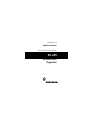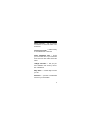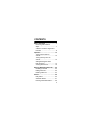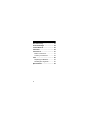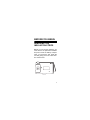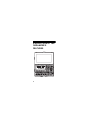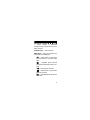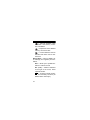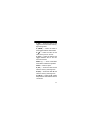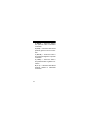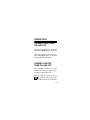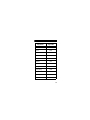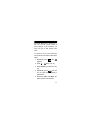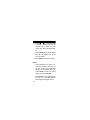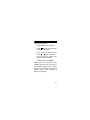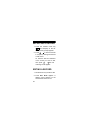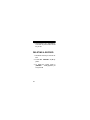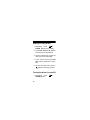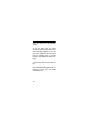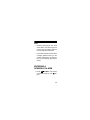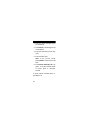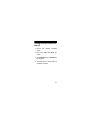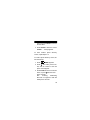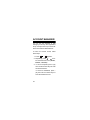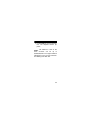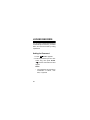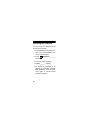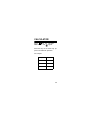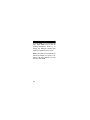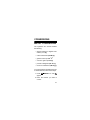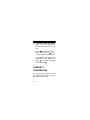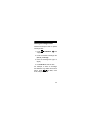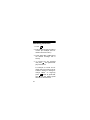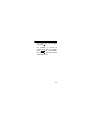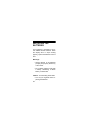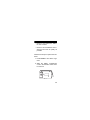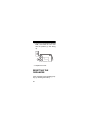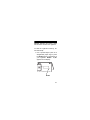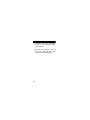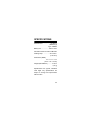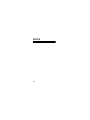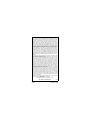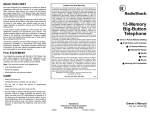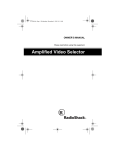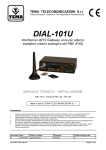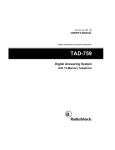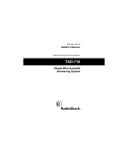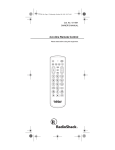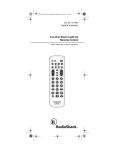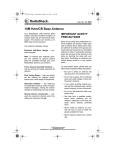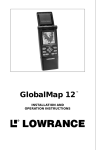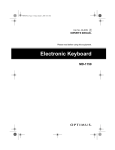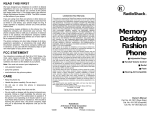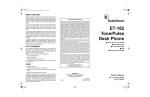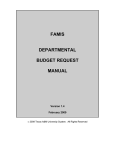Download Radio Shack EC-295 Owner`s manual
Transcript
Cat. No. 65-719 OWNER’S MANUAL Please read before using this equipment. EC-295 3K Electronic Organizer FEATURES Your RadioShack EC-295 3K Electronic Organizer is a pocket-size data organizer. It’s great for the person on the go, combining a telephone directory, alarm clock, schedule alarms, a calculator, and more in one compact, easy-to-use package. Its features include: Three-Row Display — lets you see up to three lines of data at once. Phone Directory — puts names, phone numbers, fax numbers, and email addresses at your fingertips. Schedule Alarms — remind you of meetings and other important events. © 1999 Tandy Corporation. All Rights Reserved. RadioShack is a registered trademark used by Tandy Corporation. 2 Metric Converter — lets you perform conversions to and from metric measurements. Currency Converter — makes it easy to convert between currencies. Home Time/World Time — shows you the current time in your local time zone and in 24 other cities around the world. 10-Digit Calculator — lets you perform arithmetic and currency conversion calculations. Daily Alarm — sounds daily at a time you set. Password — prevents unauthorized access to your information. 3 Automatic Power-Off — conserves battery power by turning off the organizer about 4 minutes after you stop using it. 3K Memory — gives you ample space for storing phone numbers, addresses, and schedules. Account Manager — lets you keep track of up to three accounts. Important: Tandy Corporation assumes no responsibility for any loss or claims that might arise through use of this organizer or for damages incurred as a result of information loss due to malfunctions, repairs, battery replacement, or misuse. You should maintain physical records of important information to protect against such loss. 4 CONTENTS Before You Begin ........................... 7 Removing the Insulation Strips ........................................... 7 A Quick Look at the Organizer’s Features ...................................... 8 Operation ...................................... 13 Turning the EC-295 On and Off ....................................... 13 Turning the Key Tone On and Off ....................................... 13 Setting/Viewing the Home Date and Time ........................... 14 Viewing World Times ................. 19 Entering Data/Using Records ..... 20 Recalling a Record .................... 22 Editing a Record ........................ 22 Deleting a Record ...................... 24 Alarms ........................................... 25 Daily Alarm ................................ 25 Schedule Alarms ....................... 27 Entering a Schedule Alarm ........ 29 5 Phone Directory ........................... 32 Account Manager ........................ 34 Locked Records .......................... 36 Calculator ..................................... 39 Conversions ................................. 41 Metric Conversions ................... 41 Currency Conversions .............. 42 Care .............................................. 46 Replacing the Batteries ............. 48 Resetting the Organizer ............ 50 Specifications .............................. 53 6 BEFORE YOU BEGIN REMOVING THE INSULATION STRIPS M A D E I R N E S C E H T I N A 3 A B 3 K C 3 3 2 U 2 3 2 R C 0 2 5 3 V 2 A M 3 2 1 3 3 x 1 2 2 N 1 3 3 I 1 1 P Before you can use the organizer, you must remove the protective insulation strip from inside the battery compartment. To remove the slip, grasp the end and gently pull it out in the direction of the arrows. 7 A QUICK LOOK AT THE ORGANIZER’S FEATURES 8 Directional Controls , , , and — search forward or backward through records, and move the cursor within records. Number Keys — enter numbers. Mode Keys — help you organize your information into categories. — keeps track of home time as well as time in 24 other world cities. — organizes phone records and general information about contacts. — locks specific records. — keeps track of up to three different accounts. — sets appointment times and reminders. 9 — performs standard, metric conversion, and currency conversion calculations. — keeps track of two different currency conversion rates. — converts between common standard and metric units of measurement. Special Keys — help you display, edit, rearrange, and organize your information. EDIT — allows you to update information in various records. DEL (C/CE) — deletes characters to the right of the cursor; clears calculator entries. — accesses special characters and secondary functions (as labeled above some keys). 10 F (DST) — enters the letter F and toggles between standard and daylight-savings time. D (AM/PM) — enters the letter D and toggles between AM and PM. S ( ) — enters the letter S and turns the key tone on and off. A (12/24) — enters the letter A and toggles between the 12- and 24hour time formats. ENTER (=) — stores information and totals an arithmetic operation. SPACE — enters a space. N (EX1) — enters the letter N and stores a currency exchange rate. M (EX2) — enters the letter M and stores a currency exchange rate. @ (CM–IN) — enters the @ symbol and performs centimeters to inches conversion. 11 Z (KM–MI) — enters the letter Z and performs miles to kilometers conversion. X (G–OZ) — enters the letter X and performs grams to ounces conversion. C (KG–LB) — enters the letter C and performs kilograms to pounds conversion. V (L–GAL) — enters the letter V and performs liters to gallons conversion. B (°C–°F) — enters the letter B and performs Celsius to Fahrenheit conversion. 12 OPERATION TURNING THE EC-295 ON AND OFF To turn the organizer on, press ON/ OFF. Press ON/OFF again to turn it off. To conserve battery power, the organizer automatically turns off about 4 minutes after you stop using it. TURNING THE KEY TONE ON AND OFF Your organizer is preset so a tone sounds each time you press a key. You can turn off the key tone. With the organizer turned on, press so the home date and time appear and the home city is in parenthe13 ses. To turn the key tone off or on, press ( S). appears when the key tone is on. Note: You can only turn the key tone on or off when the display shows the current date and time. When you reset the organizer, key tone defaults to on. SETTING/VIEWING THE HOME DATE AND TIME There are 24 cities listed in the organizer. You must select a city as your home time. If your city is not listed, use a city in the same time zone as yours. When you set the time and date for your home time zone, all other world times are set automatically. 14 City Name City Code London LON Paris PAR Cairo CAI Moscow MCW Dubal DXB Karachi KHI Dhaka DAC Bangkok BKK Hong Kong HKG Tokyo TYO Sydney SYD Noumea NOU 15 City Name City Code Auckland AKL Midway MID Honolulu HNL Anchorage ANC Los Angeles LAX Denver DEN Chicago CHI New York NYC Caracas CCS Rio De Janeiro RIO Note: As you scroll through the world cities list, –1H and –2H appear; however, no major cities correspond with 16 Greenwich Mean Time –1H (hour) or – 2H. You can still choose either of these settings if (for example) you know you are in that specific time zone. To choose a city for your home time and set the time and date, follow these steps. 1. Repeatedly press appears. 2. Press or until to select your city. 3. Press ENTER (=) to store the setting. 4. Repeatedly press until the city you have chosen appears in parentheses. 5. Hold down EDIT until EDIT appears and the cursor flashes. 17 6. Press or to select the digits you want to change, then use the number keys to enter the year, month, day, hour, and minute digits. 7. Press AM/PM (D) to choose AM or PM. (A or P appears only in the 12-hour format.) 8. Press ENTER to store the setting. Notes: • If the information you enter is invalid (for example, you enter 15 for the month), the invalid digit flashes on the display after you press ENTER. Enter the correct digit(s), then press ENTER. • Press DST(F) to turn daylight saving time on or off. DST appears when daylight saving time is on. 18 • Press 12/24 any time to choose the12-hour or 24-hour format. VIEWING WORLD TIMES Once you set your home time, you can follow these steps to view the time in 24 other cities around the world. 1. Repeatedly press until and the date and time in the last selected city appears. 2. Repeatedly press or lect the desired city. to se- 3. To turn daylight-saving time on or off for the currently selected time zone, press DST. Note: Not all cities use daylight-saving time. 19 ENTERING DATA/ USING RECORDS You enter data in each mode ( , , and ) in the same way. When entering data, the display shows 11 characters on a single line and up to three rows at a time. • When appears on the right side of the record, there are more characters to the right of the last displayed character. Press to view the next 12 characters. When appears on the left side of the record, you can press to move back. • When appear on the last line of a record, you can repeatedly press or hold or to move to the first or last field of that record. 20 When you enter data: • Press SPACE to enter a space. • Press to select a symbol located above certain keys. • If you make an incorrect entry, press or to move to the character you want to change, then type the correct character. • To skip a field, press ENTER. Note: If there is not enough memory available for the record you have entered, FULL appears. Delete phone records or schedule alarms to free additional space. (See “Deleting a Record” on Page 24.) 21 RECALLING A RECORD 1. Press the desired mode key ( , for example) so the desired directory prompt appears. 2. Press or to view the records in sequence, starting with the first or last record. Or, enter the first few characters of the record you want to find, then press or . The first matching record appears. EDITING A RECORD 1. Recall the record you want to edit. 2. Press EDIT. EDIT appears. A flashing cursor appears on the first character of the record. 22 3. Press or to move the cursor to the character you want to edit. To change a character, simply enter the correct character. • Press SPACE to enter a space in place of a character. • To delete a character, press DEL(C/CE). • If a record has more than one to view the field, press or other fields. 4. When you finish editing a field, press ENTER. The next field in the record appears on the first line of the display. 5. Repeat Steps 3 and 4 to edit other fields in the record. 6. To store the edited record, press ENTER. STORE . . appears. 23 7. Repeat Steps 1–6 to edit additional records or press another mode key to exit. DELETING A RECORD 1. Recall the record you want to delete. 2. Press DEL. DELETE? Y/N appears. 3. To delete the record, press Y. (DELETE . . briefly appears.) To exit, press N. 24 ALARMS DAILY ALARM You can set an alarm to remind you of a daily event, such as a phone call. When the daily alarm is on, appears on the display and a tone sounds for about 20 seconds at the set time. To silence the alarm sooner, press any key. Note: Because pressing any key turns off the alarm, the alarm might not sound if you are entering information at the precise alarm time. 25 Setting the Daily Alarm 1. Repeatedly press until ALARM appears in the display. 2. Press EDIT. EDIT Y/N appears and the first hour digit flashes. 3. Use the number keys to enter the alarm hour and minute digits. 4. In the 12-hour format, press AM/ PM to set the alarm time to AM or PM. 5. To store the alarm time, press Y. appears. Otherwise, press N. Turning the Alarm On and Off 1. Repeatedly press ALARM appears. 26 until 2. Press EDIT. EDIT appears to the left and Y/N appears at the top. 3. To turn on the alarm, press Y. appears when the alarm is set to sound. To turn off the alarm, press N. disappears. Note: Turning the daily alarm on or off does not affect schedule alarms (see “Schedule Alarms”). SCHEDULE ALARMS Schedule alarms help you stay in control of your busy schedule by reminding you of meetings and other important events. For each schedule alarm, you can enter an alarm message of up to 32 characters. The orga27 nizer can store up to 58 schedule alarms. At the set alarm time, the alarm sounds for about 20 seconds and your stored message appears on the display. If the organizer is off at the alarm time, the organizer turns on, sounds the alarm, and displays the alarm message. To silence the alarm sooner, press any key. See “Entering Data/Using Records” on Page 20 to recall, edit, and delete schedule alarms. 28 Notes: • Because pressing any key turns off the alarm, the alarm might not sound if you are entering information at the precise alarm time. • If the alarm sounds and the alarm message appears while you are entering information, the information you are entering might not be stored. ENTERING A SCHEDULE ALARM 1. Press . SCHED?, the amount of available memory, and appear. 29 2. Enter the alarm message (up to 32 characters). 3. Press ENTER. The first digit of the month flashes. 4. Enter the alarm date (month, day, year). 5. Enter the alarm time. Note: In the 12-hour format, press AM/PM to select AM or PM time. 6. Press ENTER. ALM ON Y/N? appears. To set the schedule alarm to sound, press Y; otherwise, press N. To enter another schedule alarm, repeat Steps 2–6. 30 Turning Schedule Alarms On and Off 1. Recall alarm. the desired schedule 2. Hold down EDIT until EDIT appears. 3. Press ENTER twice so ALM ON Y/ N? appears. 4. To set the alarm to sound, press Y; otherwise, press N. 31 PHONE DIRECTORY You can store contacts’ names, telephone numbers, fax numbers, and email information in the organizer’s phone directory. The organizer can store up to 124 phone records. To enter a phone record, follow these steps. 1. Press . NAME? the amount of available memory, and appear. 2. Enter the name (up to 20 characters) and press ENTER. (Since the organizer stores names alphabetically, you might want to enter the last name first.) 3. Enter each bit of information as the organizer prompts you for it (E-MAIL – up to 36 characters; TEL and FAX – up to 20 num32 bers) and press ENTER to move to the next field. 4. Press ENTER to store the record. STORE... briefly appears. To enter another phone directory record, repeat Steps 2–4. To recall a phone directory record, follow these steps. 1. Press . NAME? appears. 2. Press . The name, phone number, and fax number of the first phone record appear. 3. Press ENTER to see the e-mail address, or press to see the other phone records. See “Entering Data/Using Records” on Page 20 to edit and delete phone records. 33 ACCOUNT MANAGER You can use the organizer to help manage your money. The organizer is set up to keep track of up to three different accounts and their balances. To enter an account record, follow these steps. 1. Press so appears. 2. Repeatedly press or to select the desired account (ACCT1, ACCT2, or ACCT3). 3. To record a deposit, press + (G), then use the number keys to enter the desired amount. To record a withdrawal, press – (H), then use the number keys to enter the desired amount. 34 4. Press ENTER to store the transaction. The adjusted amount appears. Notes: The balance in each of the three accounts can be up to $9,999,999,999. The original balance will appear if you try to enter a transaction totalling more than this. 35 LOCKED RECORDS You can block unauthorized access to confidential phone directory, schedule alarm, and account records by setting a password. Setting the Password 1. Press . LOCK? appears. 2. Enter a password up to four characters long, then press ENTER. and the home date and time appear. Notes: • Your password can include any combination of letters, numbers, or symbols. 36 • Be sure you can remember your password. If you forget it, you must reset the organizer, which clears all of your records. Storing Records Once you have set your password, press , , or then enter the desired information. See “Entering Data/Using Records” on Page 20 to recall, edit, and delete records. Once you have set the password, all records are accessible. Once you turn the organizer off and back on, however, all phone, schedule, and account records are only accessible after you enter your password. 37 Cancelling the Password You can cancel your password so all records are accessible. 1. Press ON/OFF to turn off the organizer. Then press ON/OFF to turn on the organizer again. 2. Press appears. . UNLOCK? _ _ _ _ 3. Enter the current password. 4. LOCK? _ _ _ _ appears. 5. To cancel the password so all records are accessible, press ENTER. Otherwise, enter the password again so records remain password protected. 38 CALCULATOR Press to use the calculator. appear. CALC and 0. and Press the keys in the order they appear in the arithmetic operation. For example: You press You see 3+4= 7. 8×3–4= 20. 6÷3+2= 4. 39 Press C/CE (DEL) once to clear the last entry. Press C/CE twice to clear all pending calculations. Press +/– to change the displayed number from positive to negative and vice versa. Note: If the result of a calculation has more than 10 digits, or if you try to divide by 0, E (error) appears. To clear the error, press C/CE. 40 CONVERSIONS METRIC CONVERSIONS The organizer can convert between the following: • degrees Celsius to degrees Fahrenheit (°C–°F (B)) • miles to kilometers (KM–MI (Z)) • gallons to liters (L–GAL (V)) • ounces to grams (G–OZ (X)) • pounds to kilograms (KG–LB (C)) • inches to centimeters (CM–IN (@)) To convert between standard and metric measurements, follow these steps. 1. Press appear. . METRIC 0. and 2. Enter the number you want to convert. 41 3. Press CM-IN, KM-MI, G-OZ, KG-LB, L-GAL, or °C-°F to select the desired measurement units to convert. 4. Press to convert from standard to metric units, or to convert from metric to standard units. For example, to convert inches to centimeters, press CM–IN, then press . To convert centimeters to inches, press . CURRENCY CONVERSIONS You can use your organizer to store two exchange rates and convert between different currencies. 42 Storing Exchange Rates Follow these steps to store or replace exchange rates. 1. Press . CURRENCY, 1 appear. and 2. Press the desired exchange rate (EX1 (N) or EX2 (M)). 3. Enter the exchange rate (up to 4 digits). 4. Press ENTER to store the rate. For example, to enter an exchange rate between U.S. dollars and French francs, press then EX1, enter 6.115, and press ENTER. 43 Converting Currencies 1. Press . 2. Enter the amount that you want to convert. (For example, $10 U.S. dollars into French francs.) 3. Press either EX1 or EX2 (where the desired exchange rate is stored). 4. To convert into the exchange rate, press . The organizer displays the amount. For example, to convert 10 U.S. dollars into French francs (as described in storing on “Storing Exchange Rates” on Page 43), press , enter 10, press EX1, then . Ten U.S. dollars equals about 61.15 French francs. 44 To convert from the exchange rate, press . For example, to convert 10 French francs into U.S. dollars, press , enter 10, press EX1, then press . Ten French francs equal about $1.63. 45 CARE To enjoy your EC-295 3K Electronic Organizer for a long time: Keep the organizer dry. If it gets wet, wipe it dry immediately. • Use and store the organizer only in normal temperature environments. • Handle the organizer gently and carefully. Don’t drop it. • Keep the organizer away from dust and dirt. • Wipe the organizer with a damp cloth occasionally to keep it looking new. Modifying or tampering with the organizer’s internal components can cause a malfunction and invalidate its warranty. If your organizer is not perform- 46 ing as it should, take it to your local RadioShack store for assistance. Notes: • At very low temperatures, the display’s response time might slow down or the display might fail completely. This is only temporary. The organizer works normally again when it returns to normal temperature. • If the organizer is exposed to strong static electrical charges, the display might become dim or the organizer might fail to respond. This rarely happens, but if it does, reset your organizer (see “Resetting the Organizer” on Page 50). 47 REPLACING THE BATTERIES Your organizer is powered by two 3volt CR2025 lithium batteries. When the display dims or stops working properly, replace the batteries one at a time. Warnings: • Always dispose of old batteries promptly and properly. Never bury or burn them. • Do not allow children to play with a battery. Swallowing a lithium battery could be fatal. Caution: To avoid losing stored data: • Turn off your organizer when replacing the batteries. 48 • Remove and replace the batteries one at a time. • Remove all old batteries and install the new ones as quickly as possible. Follow these steps to replace the batteries. 1. Press ON/OFF to turn off the organizer. M A D E I R N E S C E H T I N A 3 2 A B 3 U K C 3 C 3 2 2 0 2 3 5 x R 2 3 A M 3 V 1 3 3 2 1 2 2 N 1 3 3 I 1 1 P 2. Slide the battery compartment cover in the direction of the arrow to remove it. 49 3 2 3 C A B U K 1 1 2 3 R C 3 2 0 2 3 5 x V 2 P 3. Remove the old batteries one at a time, and install the new ones with the positive (+) side facing up. 1 3 2 3 I A M N 1 3 2 3 M 1 A 3 D E 2 3 I R N E S C E H T I N A 4. Replace the cover. RESETTING THE ORGANIZER If the organizer stops operating properly, try resetting the memory. 50 Caution: Resetting the memory clears all information stored in the organizer. To clear the organizer’s memory, follow these steps. M A D E I R N E S C E H T I N A 2 A B 3 K C P 3 2 3 C 3 0 2 5 2 V 3 R 2 3 A M 3 x 1 3 3 2 1 2 2 N 1 3 3 I 1 RESET 1 U 1. Use a pointed object (such as a straightened paper clip) to press the RESET button on the bottom of Y/N? your organizer. RESET appears on the display. RESET 51 2. Press Y to clear all the information stored in the organizer. Otherwise, press N. 3. Re-enter any settings, such as key tone, date and time, daily alarm, and schedule alarms. 52 SPECIFICATIONS Power Source .................. 3V Lithium Batteries (2) Type: CR2025 Battery Life .................... About 1 Year Automatic Power-Off: About 4 Minutes Working Temp. ................ 32 to 104°F (0 to 40°C) Dimensions (HWD): 41/2 × 311/16 × 1/2 in (114.3 × 94 × 13 mm) Weight (with Batteries) ........... 4.05 oz (115 g) Specifications are typical; individual units might vary. Specifications are subject to change and improvement without notice. 53 NOTES 54 55 Limited Ninety-Day Warranty This product is warranted by RadioShack against manufacturing defects in material and workmanship under normal use for ninety (90) days from the date of purchase from RadioShack company-owned stores and authorized RadioShack franchisees and dealers. EXCEPT AS PROVIDED HEREIN, RadioShack MAKES NO EXPRESS WARRANTIES AND ANY IMPLIED WARRANTIES, INCLUDING THOSE OF MERCHANTABILITY AND FITNESS FOR A PARTICULAR PURPOSE, ARE LIMITED IN DURATION TO THE DURATION OF THE WRITTEN LIMITED WARRANTIES CONTAINED HEREIN. EXCEPT AS PROVIDED HEREIN, RadioShack SHALL HAVE NO LIABILITY OR RESPONSIBILITY TO CUSTOMER OR ANY OTHER PERSON OR ENTITY WITH RESPECT TO ANY LIABILITY, LOSS OR DAMAGE CAUSED DIRECTLY OR INDIRECTLY BY USE OR PERFORMANCE OF THE PRODUCT OR ARISING OUT OF ANY BREACH OF THIS WARRANTY, INCLUDING, BUT NOT LIMITED TO, ANY DAMAGES RESULTING FROM INCONVENIENCE, LOSS OF TIME, DATA, PROPERTY, REVENUE, OR PROFIT OR ANY INDIRECT, SPECIAL, INCIDENTAL, OR CONSEQUENTIAL DAMAGES, EVEN IF RadioShack HAS BEEN ADVISED OF THE POSSIBILITY OF SUCH DAMAGES. Some states do not allow the limitations on how long an implied warranty lasts or the exclusion of incidental or consequential damages, so the above limitations or exclusions may not apply to you. In the event of a product defect during the warranty period, take the product and the RadioShack sales receipt as proof of purchase date to any RadioShack store. RadioShack will, at its option, unless otherwise provided by law: (a) correct the defect by product repair without charge for parts and labor; (b) replace the product with one of the same or similar design; or (c) refund the purchase price. All replaced parts and products, and products on which a refund is made, become the property of RadioShack. New or reconditioned parts and products may be used in the performance of warranty service. Repaired or replaced parts and products are warranted for the remainder of the original warranty period. You will be charged for repair or replacement of the product made after the expiration of the warranty period. This warranty does not cover: (a) damage or failure caused by or attributable to acts of God, abuse, accident, misuse, improper or abnormal usage, failure to follow instructions, improper installation or maintenance, alteration, lightning or other incidence of excess voltage or current; (b) any repairs other than those provided by a RadioShack Authorized Service Facility; (c) consumables such as fuses or batteries; (d) cosmetic damage; (e) transportation, shipping or insurance costs; or (f) costs of product removal, installation, set-up service adjustment or reinstallation. This warranty gives you specific legal rights, and you may also have other rights which vary from state to state. RadioShack Customer Relations, 200 Taylor Street, 6th Floor, Fort Worth, TX 76102 We Service What We Sell 10A99 04/99 Printed in China