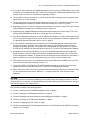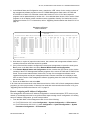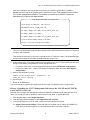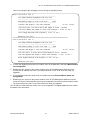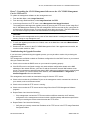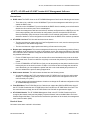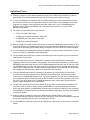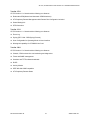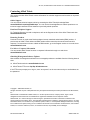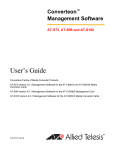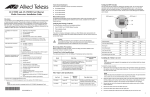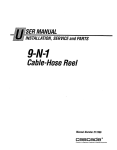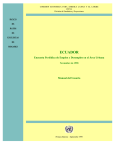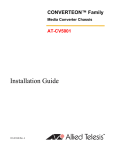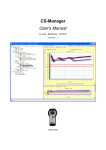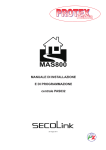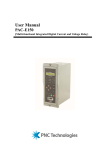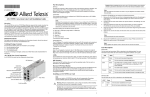Download Contax SW II - REV 4.01 User`s guide
Transcript
AT-S73, AT-S99 and AT-S102 Version 4.0.1 Management Software for the Converteon™ Media Converter Products Software Release Notes Please read this document before you begin to use the management software. Supported Platforms This release supports these management and media converter line cards: AT-S99 Version 4.0.1 Management Software AT-CV5M02 Management Card AT-S73 Version 4.0.1 Management Software The AT-CM2 Series: AT-CM201 Media Converter Card AT-CM202 Media Converter Card AT-CM202/1 Media Converter Card AT-CM202/2 Media Converter Card AT-CM212A/1 Media Converter Card AT-CM212B/1 Media Converter Card AT-CM2K0S Media Converter Card AT-S73 Version 4.0.1 Management Software AT-CM70S Media Converter Card AT-S102 Version 4.0.1 Management Software The AT-CM3 Series: PN 613-001136 Rev. B AT-CM301 Media Converter Card AT-CM302 Media Converter Card AT-CM3K0S Media Converter Card 1 Allied Telesis Inc. AT-S73, AT-S99 and AT-S102 Version 4.0.1 Software Release Notes This release supports the following enclosures and power supply modules. Enclosures AT-CV5000 Chassis AT-CV1200 Chassis AT-CV1203 Chassis AT-CV1000 Chassis Power Supplies AT-PWR14 Power Supply Module AT-PWR15 Power Supply Module This release includes these software release notes and the files listed here: One AT-S99 Version 4.0.1 management software image file This file is the new management software for the AT-CV5M02 Management Module. Three AT-S73 Version 4.0.1 management software image files These files are the new management software programs for the AT-CM2 and AT-CM70S Media Converter Line Cards. One AT-S102 Version 4.0.1 management software image file This file is the new management software for the AT-CM3 Media Converter Line Cards. One AT-S99 management software MIB file This file lets you manage the AT-CV5M02 Management Card and media converter line cards with an SNMP application. To use the file, you must compile it into your SNMP application. For instructions, refer to the documentation that comes with the application. Note: This release does not include new bootloader files for the AT-CV5M02 Management Card and the AT-CM2 and AT-CM70S Line Cards. This release should be used with bootloader version 1.7.0. Please review the following information before you begin to use the new management software: This release of the AT-S73 Management Software supports both the new versions of the AT-CM2 and AT-CM70S Line Cards that support the dying gasp feature, and the old versions that do not support the feature. This release does not include a new version of the AT-S70 Management Software for the AT-CV5M01 Management Card. The AT-CV1xx Media Converter Line Cards do not use management software. CAUTION: Media converter line cards that have this release of the Converteon management software are NOT compatible with the AT-CV5M01 Management Card. You must use the AT-CV5M02 Management Card if you want to manage the line cards. PN 613-001136 Rev. B 2 Allied Telesis Inc. AT-S73, AT-S99 and AT-S102 Version 4.0.1 Software Release Notes Product Documentation Refer to the Allied Telesis web site at www.alliedtelesis.com for the latest installation and user guides for the Converteon product line. What’s New in Version 4.0.1 This release adds support for these new media converter line cards: Model Name Ports AT-CM301 One 10/100Base-TX twisted pair port with a RJ-45 connector and a 100Base-FX fiber optic port with a duplex ST connector and a maximum operating distance of 2 kilometers (1.24 miles). AT-CM302 One 10/100Base-TX twisted pair port with a RJ-45 connector and a 100Base-FX fiber optic port with a duplex SC connector and a maximum operating distance of 2 kilometers (1.24 miles). AT-CM3K0S One 10/100/1000Base-T twisted pair port with a RJ-45 connector and a slot for a 100Base-FX or 1000Base-X SFP module. The new line cards ship with the AT-S102 Version 4.0.1 Management Software and do not need to be updated. The AT-CV1203 Chassis has been updated. The new version can support the OAM-based first RPS failure signal on the AT-CM3 Line Cards without the need of a management card. For further information, refer to the latest version of the AT-S73, AT-S99, and AT-S102 Management Software User’s Guide. Some changes have been made to the menus and the web browser windows in this version of the AT-S99 Management Software for the AT-CV5M02 Management Card. For further information, refer to the AT-S73, AT-S99, and AT-S102 Management Software User’s Guide. Upgrading the AT-CV5M02 Management Card and the AT-CM2 and AT-CM70S Media Converter Line Cards to Version 4.0.1 from Version 3.0.0 or 4.0.0 Please review the following information before you begin the upgrade procedure: Allied Telesis recommends updating the AT-S73 Management Software on the AT-CM2 and AT-CM70S Line Cards before updating the AT-S99 Management Software on the AT-CV5M02 Management Card. If the management card already has Version 4.0.1, it still may be possible to use it to update the line cards. However, if you encounter problems, you may have to download Version 3.0.0 of the AT-S99 Management Software onto the management card, update the line cards, and then reinstall Version 4.0.1 on the management card. This procedure uses TFTP to download the new software to the line cards. As an alternative, you can use XMODEM. For instructions, refer to the AT-S73, AT-S99, and AT-S102 Management Software User’s Guide. PN 613-001136 Rev. B 3 Allied Telesis Inc. AT-S73, AT-S99 and AT-S102 Version 4.0.1 Software Release Notes If you plan to add a redundant AT-CV5M02 Management Card to the AT-CV5000 Chassis, do not add it until after you’ve updated all the cards. If there is a redundant AT-CV5M02 Management Card in the chassis, remove it until you’ve completed the upgrade procedure. This procedure requires a terminal or a personal computer with a terminal emulator program that can handle lines of up to 125 characters. This procedure assumes you have already obtained the Version 4.0.1 image files of the AT-S73 and AT-S99 Management Software from Allied Telesis and stored them on your TFTP server. Upgrading one local or remote line card takes approximately three minutes using TFTP or four minutes using XMODEM at a baud rate of 115200 bps on the Console port. Upgrading the AT-CV5M02 Management Card takes approximately two minutes using TFTP or four minutes using XMODEM at a baud rate of 115200 bps on the Console port. If the AT-S73 Management Software on the AT-CM2 and AT-CM70S Line Cards is earlier than Version 3.0.0, or if you are uncertain as to the version numbers of their management software programs, refer to “Upgrading Versions Earlier than Version 3.0.0” on page 12. To avoid possible compatibility issues between the AT-CV5M02 Management Card and the media converter line cards in a chassis, all the cards should have the same versions of their respective management software programs. For example, if the management card has Version 4.0.1, then the AT-CM2 and AT-CM70S Line Cards should have Version 4.0.1 of the AT-S73 Management Software. As explained in the following procedures, you can use the OAM-based remote peer management feature to update remote AT-CM2 and AT-CM70S Line Cards that have Version 2.0.2 or later of the AT-S73 Management Software. To update remote line cards that are not configured for this feature or whose enclosures do not contain management cards, you’ll have to visit the remote sites. This release does not include a new bootloader file for the AT-CM2 and AT-CM70S Line Cards. This release should be used with bootloader version 1.7.0. The new AT-CM301, AT-CM302 and AT-CM3K0S Media Converter Line Cards do not need to be upgraded because they ship with Version 4.0.1 of the AT-S102 Management Software. When instructed to enter a value for a parameter, select the parameter with the up or down arrow keys on your keyboard and press Return. When the “->” prompt is displayed, enter the value for the parameter. CAUTION: The media converter line cards stop forwarding network traffic during the upgrade procedure. If the line cards are part of a live network, you should perform the procedure during a period of low network activity to minimize the impact to your network users. This procedure consists of the following phases: “Phase 1: Installing the AT-CV5M02 Management Card” on page 5 “Phase 2: Starting a Local Management Session” on page 5 “Phase 3: Displaying the Version Numbers of the Management Software” on page 5 “Phase 4: Assigning an IP Address Configuration” on page 6 “Phase 5: Configuring the TFTP Client” on page 7 “Phase 6: Upgrading the AT-S73 Management Software on the AT-CM2 and AT-CM70S Line Cards to Version 4.0.1” on page 8 PN 613-001136 Rev. B 4 Allied Telesis Inc. AT-S73, AT-S99 and AT-S102 Version 4.0.1 Software Release Notes “Phase 7: Upgrading the AT-S99 Management Software on the AT-CV5M02 Management Card to Version 4.0.1” on page 11 If you encounter a problem, refer to “Troubleshooting the Upgrade Procedure” on page 11. Phase 1: Installing the AT-CV5M02 Management Card If the AT-CV5M02 Management Card is new, install the card with these steps: 1. If the chassis contains the AT-CV5M01 Management Card, remove the card from the chassis. Note: You cannot use the AT-CV5M01 Management Card to monitor or manage media converter line cards that have Version 4.0.1 of the AT-S73 Management Software. 2. Install the AT-CV5M02 Management Card. For instructions, refer to the Installation Guide included with the card. The card, which supports hot-swapping, can be installed while the chassis is powered on. 3. Wait approximately one minute for the AT-CV5M02 Management Card to initialize its AT-S99 Management Software. The card is ready when its RDY LED is on. 4. Since the management card will need to communicate with your TFTP server, connect its 10/100BaseTX port to a device on your network, such as an Fast Ethernet switch. The port, which has a fixed wiring configuration of MDI, sets its speed and duplex mode with Auto-Negotiation. Phase 2: Starting a Local Management Session To start a local management session on the Console port of the AT-CV5M02 Management Card: 1. Connect the management cable that ships with the management card to the Console port on the management card and to an RS-232 port on a terminal or a personal computer with a terminal emulator program. 2. Configure the terminal of terminal emulator program to the following settings: Bits per second: 115200 bps Data bits: 8 Parity: None Stop bits: 1 Flow control: None 3. Press the Return key to display the login prompt. 4. Enter “manager” for the username. 5. When prompted for the password, enter the password. If the management card is new, the default password is “friend.” The management software displays the Main Menu. Go to the next procedure to determine the version numbers of the management software programs currently installed on the AT-CV5M02 Management Card and the AT-CM2 and AT-CM70S Media Converter Line Cards. Phase 3: Displaying the Version Numbers of the Management Software Before you begin to update the cards with the new management software, it is important to determine the version numbers of their current management software programs. Cards that contain Version 3.0.0 or 4.0.0 can be upgraded directly to Version 4.0.1. Line cards with Version 2.0.2 or earlier have to be upgraded first to Version 3.0.0. To view the version numbers of the management software programs on the management card and the AT-CM2 and AT-CM70S Line Cards: 1. From the Main Menu, select Module Status and Configuration. PN 613-001136 Rev. B 5 Allied Telesis Inc. AT-S73, AT-S99 and AT-S102 Version 4.0.1 Software Release Notes 2. In the Module Status and Configuration menu, examine the ‘VER’ column for the version numbers of the management software programs on the AT-CV5M02 Management Card and the AT-CM2 and AT-CM70S Line Cards. Line cards that contain either Version 3.0.0 or 4.0.0 of their respective programs can be updated directly to Version 4.0.1. Line cards that have Version 2.0.2 or earlier of their programs or do not display version numbers must be upgraded to Version 3.0.0 before they can be upgraded to Version 4.0.1. For instructions, refer to “Upgrading Versions Earlier than Version 3.0.0” on page 12. Management Software Version Numbers Module Status and Configuration Converteon =================== MODULE INFO =================== ========= FIBER PORT ========== ========== COPPER PORT ========== Mod_Name 1 -----2 Reg11 3 Reg20 4 Reg21 5 Area2a 6 Area2b 7 a121 8 Reg12 9 10 11 12 13 14 15 CardTypeVer AT-CV5M02 AT-CM202-v2 AT-CM202-v2 AT-CM202-v2 AT-CM202-v2 AT-CM202-v2 AT-CM202-v2 AT-CM202-v2 AT-CM202-v2 AT-CM202-v2 AT-CV102 AT-CV102 AT-CV102 AT-CV102 AT-CV102 ST * * * * * * * * * * * * * * * OperMode ------OamVisib OamVisib OamVisib OamVisib OamVisib OamVisib OamVisib OamVisib OamVisib LinkTest LinkTest LinkTest LinkTest LinkTest IPC 800 o** o*o o*o o*o o*o o*o o*o o*o o*o AC N N N N N N N N N VER V300 V300 V300 V300 V300 V300 V300 V300 V300 V300 ST * * * * * * * * * * * * * * SP --100 100 100 100 100 100 100 100 100 100 100 100 100 100 FC N N N N N N N N N N N N N N IngRL ---0 0 0 0 0 0 0 0 0 ----------- EgrRL ---0 0 0 0 0 0 0 0 0 ----------- OAM --A *oo *oo *oo *oo *oo +oo *oo *oo ----------- ST * * * * * * * * * * * * * * * SP 100 100 100 100 100 100 100 100 100 100 100 100 100 100 100 FC N N N N N N N N N - IngRL ---0 0 0 0 0 0 0 0 0 ---------------- EgrRL ---0 0 0 0 0 0 0 0 0 ---------------- AN Y Y Y Y Y Y Y Y Y - More ... Return to Main Menu ... 3. Write down on a piece of paper the model names, slot numbers and management software version numbers of those line cards that need to be updated. 4. If any of the local line cards are configured for remote peer management to remote line cards, press Esc to return to the Main Menu and select Remote Module Status and Configuration. 5. In the Remote Module Status and Configuration window, examine the VER column for the version numbers of the AT-S73 Management Software programs on the remote AT-CM2 and AT-CM70S Line Cards. Those remote cards that have Version 2.0.2 or later of the management software can be upgraded through the remote peer management feature. Remote cards that do not display a value have an earlier version of the management software. Upgrading those line cards will require visiting the remote sites. 6. Return to the Main Menu and select Quit. If all of the local and remote cards in the chassis have Version 3.0.0 or 4.0.0 of their management software programs, go to the next procedure. If there are line cards with versions earlier than Version 3.0.0, go to “Upgrading Versions Earlier than Version 3.0.0” on page 12. Phase 4: Assigning an IP Address Configuration The management card needs an IP address configuration to communicate with the TFTP server on your network. If the management card is new, perform these steps to assign it an IP configuration. If it already has an IP address configuration, go to the next procedure. 1. From the Main Menu of the management card: do one of the following: For AT-S99 Version 3.0.0, select Configuration -> System Configuration -> IP Parameters. For AT-S99 Version 4.0.0 or 4.0.1, select Configuration -> System Configuration -> System Parameters Configuration -> IP Parameters. PN 613-001136 Rev. B 6 Allied Telesis Inc. AT-S73, AT-S99 and AT-S102 Version 4.0.1 Software Release Notes 2. In the IP Parameters Menu, do one of the following: To assign the card a static IP address configuration, enter the values in the IP address, Subnet mask, and Gateway address fields. The values have to be entered in this format: xxx.xxx.xxx.xxx. To assign the IP address configuration with a DHCP server on your network, select Enable DHCP to activate the DHCP client. (There has to be a link on the 10/100Base-TX port on the card before you can enable the DHCP client.) 3. If you enabled the DHCP client, wait for the menu to display the IP address assignment from the DHCP server. If the management software displays an error message, go to “Troubleshooting the Upgrade Procedure” on page 11. 4. Return to the Main Menu. Phase 5: Configuring the TFTP Client You must now configure the TFTP client on the management card by entering the IP address of the TFTP server on your network as well as the filenames of the new management software programs stored on the server. To configure the client: 1. From the Main Menu of the management card: do one of the following: For AT-S99 Version 3.0.0, select Configuration -> System Configuration -> TFTP Image Download Configuration. For AT-S99 Version 4.0.0 or 4.0.1, select Configuration -> System Configuration -> System Parameters Configuration -> TFTP Image Download Configuration. 2. In the TFTP Image Download Configuration window, select the TFTP Server IP Address field and enter the IP address of the TFTP server on your network. 3. In the File Name fields, enter the filenames of the image files of the new management software files you obtained from the Allied Telesis web site and stored on your TFTP server. Enter the filenames for just those cards you want to upgrade in the chassis. Be sure to include the ".img" extension in the filenames. The fields are defined here: Management Card - If you need to update the management module, enter in this field the filename of the new AT-S99 Management Software stored on the TFTP server. AT-CM2x2 Image File Name - This field is for the image filename of the new AT-S73 Management Software for the following line cards: AT-CM201, AT-CM202, AT-CM202/1, AT-CM202/2, AT-CM212A/1, and AT-CM212B/1. All of these line cards use the same image file. AT-CM2Kx Image File Name - This field is for the image filename of the new AT-S73 Management Software for the AT-CM2K0S Line Card. AT-CM70x Image File Name - This field is for the image filename of the new AT-S73 Management Software for the AT-CM70S Line Card. PN 613-001136 Rev. B 7 Allied Telesis Inc. AT-S73, AT-S99 and AT-S102 Version 4.0.1 Software Release Notes Here is an example of how the window would look if you needed to update the AT-CV5M02 Management Card and the AT-CM202 and AT-CM70S Line Cards. This example is from Version 3.0.0 of the management software. The window in Versions 4.0.0 and 4.0.1 has more selections but is used in the same manner. TFTP Image Download Configuration TFTP Server IP Address: 149.22.12.45 Management Card: ats99_v401.img AT-CM2x2 Image File Name: ats73_cm2x2_v401.img AT-CM2Kx Image File Name: AT-CM70x Image File Name: ats73_cm70x_v401.img Line Card Bootloader Image File Name: Return to System Configuration Menu ... Note: The Line Card Bootloader Image File Name field should be left blank because Version 4.0.1 does not include a new bootloader. This window in Versions 4.0.0 and 4.0.1 has fields for the AT-CM3 Line Cards. The fields should also be left blank because the AT-CM3 Line Cards ship with Version 4.0.1. 4. After configuring the TFTP Image Download Configuration menu, do one of the following to save your changes in the master configuration file on the management card: — For Version 3.0.0, return to the Configuration menu and select Save System Configuration. — For Version 4.0.0 or 4.0.1, return to the System Configuration Menu and select Save System Configuration. 5. Wait for this confirmation prompt: Saving system configuration...Please wait...OK Press any key to continue ... 6. Press any key. 7. Return to the Main Menu. You are now ready to upgrade the media converter line cards, as explained in the next procedure. Phase 6: Upgrading the AT-S73 Management Software on the AT-CM2 and AT-CM70S Line Cards to Version 4.0.1 Now that you’ve assigned the management card an IP address configuration and configured the TFTP client, you’re ready to begin to update the media converter line cards. To update the cards: 1. From the Main Menu, select Image Download. 2. From the Image Download Menu, select Image Download via TFTP. 3. In the Image Download via TFTP menu, select one of the following commands: Single Local Line Card Image - Select this option to upgrade one AT-CM2 or AT-CM70S Line Card. After you select this option, you are prompted for the slot number of the card. PN 613-001136 Rev. B 8 Allied Telesis Inc. AT-S73, AT-S99 and AT-S102 Version 4.0.1 Software Release Notes Multiple Line Card images by Card Type - Select this option to upgrade the cards by model name. You are prompted for the model name of the line cards to upgrade and whether they are local or remote line cards, or both. The model names are: AT-CM2x2 - Select this option to upgrade these line cards: AT-CM201, AT-CM202, AT-CM202/1, AT-CM202/2, AT-CM212A/1, and AT-CM212B/1. AT-CM2Kx - Select this option to upgrade the AT-CM2K0S Line Card. AT-CM70 - Select this option to upgrade the AT-CM70S Line Card. All Line Card Images - Select this option if you want to upgrade all of the local line cards as well as remote AT-CM2 and AT-CM70S Line Cards that have remote peer connections with their local counterparts. Single Remote Line Card Image - Select this option to upgrade one remote AT-CM2 or AT-CM70S Line Card that has a remote peer connection to a local line card. This selection prompts you for the slot number of the local line card whose remote counterpart you want to upgrade. Here are a couple suggestions to consider when selecting an upgrade method: To test the process on a single local or remote line card, select Single Local Line Card Image or Single Local Line Card Image, respectively. Allied Telesis does not recommend updating both remote and local AT-CM Line Cards at the same time. Rather, you should update the remote line cards first. After you’ve made a selection and responded to the prompts, the management card begins the upgrade process by querying the TFTP server for the image file of the AT-S73 Management Software for the line cards you are upgrading. If you are updating more than one type of AT-CM2 Line Card, such as the AT-CM2x2 Line Cards and the AT-CM2K0S Line Cards, the management card updates just one type of card at a time. After the management card has received the image file from the TFTP server, it transmits it over the backplane of the chassis to one of the AT-CM2 Line Cards you are upgrading. The transfer takes approximately two and a half minutes. After a line card has received the file, it writes it to flash memory, which takes about thirty seconds. The line card then resets and initializes its new management program, which takes about another minute. (The RDY LED on the line card does not light up until the card has initialized its management software.) Afterwards, if you are updating more than one card, the process repeats with the next card. CAUTION: Do not remove a line card or power off the chassis while a card is writing the image file to flash memory. Doing so may damage the card. PN 613-001136 Rev. B 9 Allied Telesis Inc. AT-S73, AT-S99 and AT-S102 Version 4.0.1 Software Release Notes Here is an example of the messages you’ll see during the upgrade process: Local Line Card in Slot 2: ----------------------------------------------IPC Ready between Management and Line Card ----------------------------------------------Downloading Image to Local Line Card...... 100% ----------------------------------------------Transfer New Image to Line Card Elapsed: <2 min. 38 sec> ----------------------------------------------Line Card Start to Erase & Write New Image to Flash.. SUCCESS Line Card Update New Image to Flash Time Elapsed: < 0 min. 17 sec > ----------------------------------------------Total Image Download Time Elapsed:<< 2 min. 57 sec > Rebooting Line Card ===================================================================== Local Line Card in Slot 3: ----------------------------------------------IPC Ready between Management and Line Card ----------------------------------------------Downloading Image to Local Line Card...... 100% ----------------------------------------------Transfer New Image to Line Card Elapsed: <2 min. 38 sec> ----------------------------------------------Line Card Start to Erase & Write New Image to Flash.. SUCCESS Line Card Update New Image to Flash Time Elapsed: < 0 min. 17 sec > ----------------------------------------------Total Image Download Time Elapsed:<< 2 min. 57 sec > Rebooting Line Card 4. To verify the upgrade process after it is finished, return to the Main Menu and select Module Status and Configuration. 5. Examine the Ver. column for the version numbers of the AT-S73 Management Software on the AT-CM2 and AT-CM70S Line Cards. The version should be “V401” for all of the line cards you upgraded. 6. If you upgraded remote line cards, return to the Menu and select Remote Module Status and Configuration. 7. Examine the Ver. column for the version numbers of the AT-S73 Management Software on those remote AT-CM Line Cards that have remote peer management connections with the local line cards. The version should be “V401” on all of the remote line cards you upgraded. The AT-CM Line Cards that have Version 4.0.1 are now upgraded. To upgrade additional cards, repeat this phase of the instructions. PN 613-001136 Rev. B 10 Allied Telesis Inc. AT-S73, AT-S99 and AT-S102 Version 4.0.1 Software Release Notes Phase 7: Upgrading the AT-S99 Management Software on the AT-CV5M02 Management Card to Version 4.0.1 To update the management software on the management card: 1. From the Main Menu, select Image Download. 2. From the Image Download Menu, select Image Download via TFTP. 3. In the Image Download via TFTP menu, select Management Card Image Download. The management card begins the upgrade process by querying the TFTP server for the image file of the AT-S99 Management Software. After the management card has received the file, it writes the file to flash memory and then resets. The entire process takes about two minutes. (The RDY LED on the line card does not light up until the card has initialized its management software.) CAUTION: Do not remove the management card or power off the chassis while it is writing the image file to flash memory. Doing so may damage the card. 4. To verify the upgrade process after it is finished, return to the Main Menu and select Module Status and Configuration. 5. Examine the Ver. column for the AT-CV5M02 Management Card. If the upgrade was successful, the version number should be “V401.” Troubleshooting the Upgrade Procedure If you encounter a problem during the upgrade process, you may be able to resolve it by reviewing the suggestions here. The management card failed to obtain an IP address configuration from the DHCP server on your network after you activated the client: Check to be sure that the DHCP server on your network is operating properly. If the DHCP server is configured to assign only static address configurations based on the MAC addresses of the network devices, you’ll have to add the Converteon chassis’ MAC address to the server. (The management card adopts the chassis’ MAC address as its address when it communicates with your network.) To view the chassis’ MAC address, select Administration -> Diagnostics -> Chassis Diagnostics from the Main Menu. The management card is unable to download an image file from the TFTP server: Check to be sure that the 10/100Base-TX port on the management card is connected to a device on your network, such as an Ethernet switch. Check to be sure that the TFTP server is running. Check to be sure that the TFTP server has the image files of the AT-S73 Management Software programs. Repeat Phase 4 and check the following: — If the management card and the TFTP server reside on different networks, the IP address configuration of the management card must include a default gateway address that specifies the first hop to reaching the remote network that has the TFTP server. Repeat Phase 5 and check the following: — Verify that you correctly entered the IP address of the TFTP server in the TFTP Image Download Configuration Menu. PN 613-001136 Rev. B 11 Allied Telesis Inc. AT-S73, AT-S99 and AT-S102 Version 4.0.1 Software Release Notes — Verify that you correctly entered the names of the image files in the TFTP Image Download Configuration Menu. The filenames must include the “.img” extension. If the upgrade process stops or freezes while the management card is transferring an image file to a line card or while a line card is writing an image file to flash memory, try performing the following procedure: 1. If no further status messages appear after five minutes, try pressing Return. If the management card is unresponsive, reset the card using the CPU Reset button on the front faceplate. Or, remove the card from the chassis and then reinstall it. 2. Wait one minute for the management card to initialize its management software and then start a new local management session. 3. From the Main Menu select Module Status and Configuration. An example of the menu is shown on page 6. 4. Examine the Ver column to determine which, if any, of the cards were successfully updated. For those line cards that were not updated, repeat Phase 6 and upgrade the cards individually using the Single Local Line Card Image option or, for remote line cards, the Single Remote Line Card Image option. 5. If you are repeatedly unable to upgrade a particular line card, try installing it in a different slot in the chassis and repeat Phase 6 for that card. Upgrading Versions Earlier than Version 3.0.0 If the AT-S73 Management Software on any of the AT-CM2 and AT-CM70S Line Cards is earlier than Version 3.0.0, you’ll have to install all of the previous releases in sequence up to Version 3.0.0 before installing Version 4.0.1. For example, if a line card has Version 1.5 of the AT-S73 Management Software, you have to install Versions 1.6, 1.7, and 2.0.2, 3.0.0, and 4.0.1. All of the releases are available from the Allied Telesis web site. Note: Skipping a release may damage a line card. To determine the version numbers of the management software programs on the line cards: If the chassis has the AT-CV5M01 Management Card, start a local or remote management session and from the Main Menu select Administration -> Diagnostics -> Line Card Image Version. In the Line Card Module Software Image Version window, examine the version numbers of the management software programs on the cards. If the version number for a line card is blank, the line card and the management card have different versions of the AT-S70 and AT-S73 Management Software. There may be a label with the software version number on the line card’s shipping box. There may be a label on one of the chips on the line card. Review the following information: If you are unable to ascertain the version number of the AT-S73 Management Software on an AT-CM2 or AT-CM70S Line Card, your only recourse is to install all of the previous versions in sequence, starting with Version 1.4.0. Allied Telesis recommends using the AT-CV5M01 Management Card to upgrade the line cards to Version 2.0.2. If you do not have that card, you can either contact your Allied Telesis sales representative for assistance or try using the AT-CV5M02 Management Card, though the results may not be predictable. Version 1.7.0 has a new bootloader. When installing that version on a media converter line card, install the bootloader first and then the management software. PN 613-001136 Rev. B 12 Allied Telesis Inc. AT-S73, AT-S99 and AT-S102 Version 4.0.1 Software Release Notes AT-S73, AT-S99 and AT-S102 Version 4.0.1 Management Software Known Issues DHCP client. The DHCP client on the AT-CV5M02 Management Card has the following known issues: — There has to be a valid link on the 10/100Base-TX port on the management card before you can enable the DHCP client. — If the link on the 10/100Base-TX port is lost while the DHCP client is enabled, you aren’t allowed to disable the client until the port’s link is reestablished. — If, after the management card has received an IP address configuration from a DHCP server, the server stops operating, the card retains its configuration. However, because the DHCP client doesn’t periodically query the server for the status of its IP address configuration, it is unable to determine whether or not its configuration is still valid when the DHCP server resumes operations. AT-CM70S Line Card. This line card has these known issues: — The line card does not support the Line Card Configuration menu or tab, used to restore previous configurations or the default configuration. — The line card does not support packet rate limiting or flow control on the ports. Remote peer management. The remote management feature may not work during periods of heavy traffic between local and remote line cards. If this problem occurs, the network operations of the cards are not affected, but the Remote Configuration and Status menu will not display the remote card. Here are possible workarounds: — For the AT-CM2 Series Line Cards you can leave flow control activated on the ports on the local and remote cards. These line cards are only likely to encounter the problem if you deactivate flow control. — For the AT-CM2K0S or AT-CM70S Line Card you can temporarily set the packet rate limit on the twisted pair port on the local line card to 70 Kbps. You’ll then be able to manage the remote line card. Afterwards, you can readjust the packet rate limit on the local twisted pair port back to no limit or to whatever the previous setting happed to be. Web browser windows. The web browser windows have the following issues: — You cannot configure the T1/E1 port settings on the AT-CM70S Line Card from the web browser windows. To configure these ports you have to use the menus on the management card or the card’s Console port. (6401) — You can use the web browser windows to view but not change the IP address configuration of the AT-CV5M02 Management Card. First RPS failure. The AT-CM3 Series Line Cards do not support the OAM first RPS failure signal if the AT-CV1203 Chassis has one AT-CM3 Series Line Card and one AT-CM2 Series Line Card. The line cards will work normally, but the AT-CM3 Series Line Card will not generate the signal. AT-CV1203 Chassis: The AT-CV5M02 Management Card in the AT-CV1203 Chassis may fail to recognize the chassis model and may display “Unknown Chassis” above the Main Menu and in the Chassis Diagnostics Menu. This issue does not affect the operations of the chassis, the management card or the line cards. (6392) Resolved Issues No known issues were resolved in this release. PN 613-001136 Rev. B 13 Allied Telesis Inc. AT-S73, AT-S99 and AT-S102 Version 4.0.1 Software Release Notes Operational Notes Starting in Version 3.0.0 the default operating mode for the AT-CM2 and AT-CM70S Line Cards is OAM Visible. (The default operating mode for the AT-CV Line Cards remains Link Test.) To avoid compatibility issues between the AT-CV5M02 Management Card and the media converter line cards in a chassis, all of the cards should have the same version of their management software programs. For example, if the management card has Version 4.0.1 of the AT-S99 Management Software, the AT-CM2 and AT-CM70S Line Cards should have Version 4.0.1 of the AT-S73 Management Software. The maximum frame sizes of the lines cards are: — AT-CV Line Cards: 9000 bytes — AT-CM2 and AT-CM70S Line Cards: 1522 bytes — AT-CM2K0S Line Card: 1522 or 1632 bytes — AT-CM3 Line Cards: 10240 bytes When a remote AT-CV1203 Chassis loses power on one power supply, there may be a delay of up to 25 seconds before the AT-CM Media Converter Line Card sends the first RPS failure signal. If power is restored to the secondary power adapter before the signal is sent, the card does not send the signal. If you are updating the management software on multiple line cards and the procedure fails on one of more of the cards, try updating the cards individually. The AT-CM202 and AT-CM212 Line Cards in the MissingLink mode may take up to three seconds to establish links on their ports. If you are using TeraTerm Pro to manage the Converteon product, Allied Telesis recommends upgrading to the most recent version of the program. This is particularly important if you will be using XMODEM to download image files to the AT-CV5M02 Management Card or to the AT-CM Line Cards. The XMODEM utility in some of the earlier versions of TeraTerm Pro is not compatible with the same utility on the management card. The downloads will initially appear to be successful, but will fail when the management card attempts to transfer the image files to the line cards. If the DIP switches that control the operating mode appear to be nonfunctional on a new media converter line card, they might have been disabled during manufacturing. Resolving the problem requires the AT-CV5M02 Management Card. You have to install the line card into a chassis that has the management card and either reactivate the DIP switches or select another operating mode on the line card. If you do not have the AT-CV5M02 Management Card, contact Allied Telesis technical support at www.alliedtelesis.com for assistance. The SW 2 DIP switch block on the circuit boards of the AT-CM2 Line Cards has four switches. The only active switch is switch 2, used to control auto-MDI/MDI-X on the twisted pair port. When the switch is in the off position, auto-MDI/MDI-X is active on the port. When the switch is in the on position, auto-MDI/MDI-X is disabled and the port defaults to the MDI-X configuration. The three other switches on SW 2 are inactive. When you add or hot-swap line cards in an operational AT-CV5000 Chassis, Allies Telesis recommends that you install the cards one at a time and that you verify with the management card that a new card is operating properly before you install the next card. The Link LED for the fiber optic port on the AT-CM70S Line Card remains on after the port is disabled. (5910) PN 613-001136 Rev. B 14 Allied Telesis Inc. AT-S73, AT-S99 and AT-S102 Version 4.0.1 Software Release Notes The Activity LED on the twisted pair port on the AT-CM202-v2 Line Card continues to flash after the port is disabled. (6083) If you install the AT-CM70S Line Card in the AT-CV1200 Chassis, you must set the card’s UART parameter to the UART Local Console Mode. Otherwise, the line card might not function properly. Setting this parameter requires the AT-CV5M02 Management Card. This guideline does not apply if the line card is installed in the AT-CV5000 Chassis. (5015) Features History This section lists the history of the new features in the Converteon product. Version 4.0.0 None Version 3.0.0 This release introduced the AT-CV5M02 Management Card. Version 2.0.2 This release introduced the AT-CV1203 Chassis and the dying gasp feature. The Diagnostics menu was expanded with a new selection for viewing the version numbers of the AT-S73 Management Software and the bootloader files on remote AT-CM Line Cards. The remote peer management feature was enhanced to support traffic statistics for the twisted pair ports on remote AT-CM Line Cards. The ability to view manufacturer’s SFP information on remote AT-CM70S and AT-CM2K0S Line Cards was also added in this release to remote peer management. Version 1.7.0 This release added support for upgrading the AT-S73 Management Software on remote AT-CM Line Cards through remote peer management. Version 1.6.0 None Version 1.5.0 None Version 1.4.0 None Version 1.3.0 AT-S70 Version 1.3.0 introduced the following new features: SNMPv3 T1/E1 Configuration and Status (for AT-CM70S only) PN 613-001136 Rev. B 15 Allied Telesis Inc. AT-S73, AT-S99 and AT-S102 Version 4.0.1 Software Release Notes Version 1.2.0 AT-S70 Version 1.2.0 introduced the following new features: Redundant CPM (Manual and Automatic CPM Switchover) ATI Proprietary Remote Management with Remote Port Configuration Included Smart MissingLink SFP Information Version 1.1.0 AT-S70 Version 1.1.0 introduced the following new features: Event Log Syslog (RFC 3164 - BSD Syslog Protocol) User Configurable for Operating Mode via User Interface MissingLink capability for AT-CM202 Line Card Version 1.0.0 AT-S70 Version 1.0.0 introduced the following new features: Chassis, CPM card and line card monitoring and diagnostics Telnet and SNMP management Xmodem and TFTP software downloads DHCP Activity Monitor IEEE 802.3ah OAM Compatible ATI Proprietary Remote Status PN 613-001136 Rev. B 16 Allied Telesis Inc. AT-S73, AT-S99 and AT-S102 Version 4.0.1 Software Release Notes Contacting Allied Telesis This section provides Allied Telesis contact information for technical support as well as sales or corporate information. Online Support You can request technical support online by accessing the Allied Telesis Knowledge Base: www.alliedtelesis.com/support/kb.aspx. You can use the Knowledge Base to submit questions to our technical support staff and review answers to previously asked questions. Email and Telephone Support For Technical Support via email or telephone, refer to the Support section of the Allied Telesis web site: www.alliedtelesis.com. Returning Products Products for return or repair must first be assigned a return materials authorization (RMA) number. A product sent to Allied Telesis without an RMA number will be returned to the sender at the sender’s expense. For instructions on how to obtain an RMA number, go to the Support section on our web site at www.alliedtelesis.com. For Sales or Corporate Information You can contact Allied Telesis for sales or corporate information through our web site at www.alliedtelesis.com. Obtaining Management Software Updates New releases of management software for our managed products are available from the following Internet sites: Allied Telesis web site: www.alliedtelesis.com Allied Telesis FTP server: ftp://ftp.alliedtelesis.com If the FTP server prompts you to log on, enter “anonymous” as the user name and your email address as the password. Copyright © 2009 Allied Telesis, Inc. All rights reserved. No part of this publication may be reproduced without prior written permission from Allied Telesis, Inc. Allied Telesis is a trademark of Allied Telesis, Inc. All other product names, company names, logos or other designations mentioned herein are trademarks or registered trademarks of their respective owners. Allied Telesis, Inc. reserves the right to make changes in specifications and other information contained in this document without prior written notice. The information provided herein is subject to change without notice. In no event shall Allied Telesis, Inc. be liable for any incidental, special, indirect, or consequential damages whatsoever, including but not limited to lost profits, arising out of or related to this manual or the information contained herein, even if Allied Telesis, Inc. has been advised of, known, or should have known, the possibility of such damages. PN 613-001136 Rev. B 17 Allied Telesis Inc.