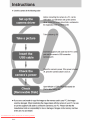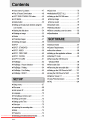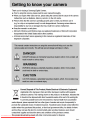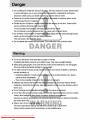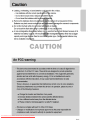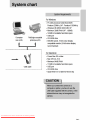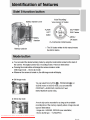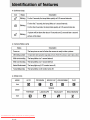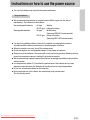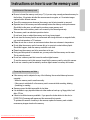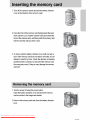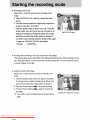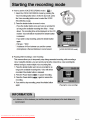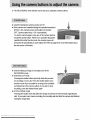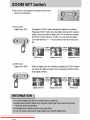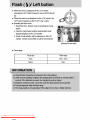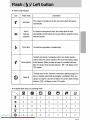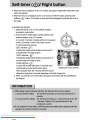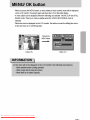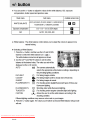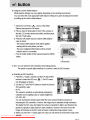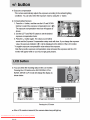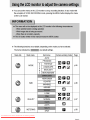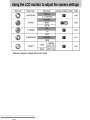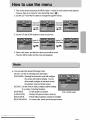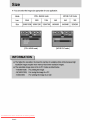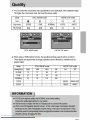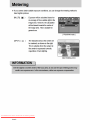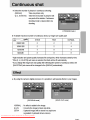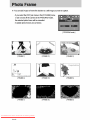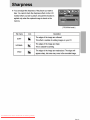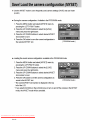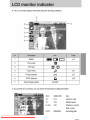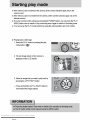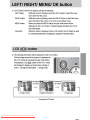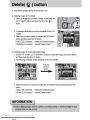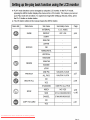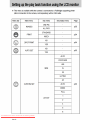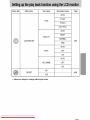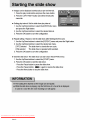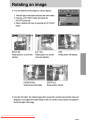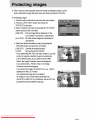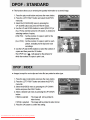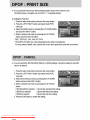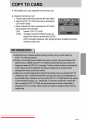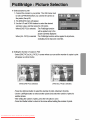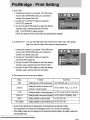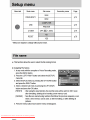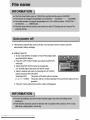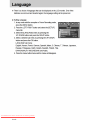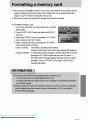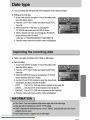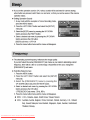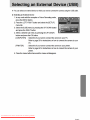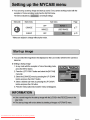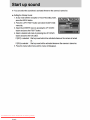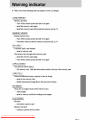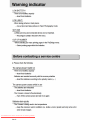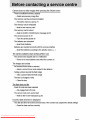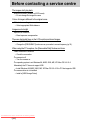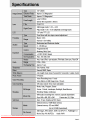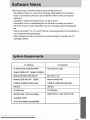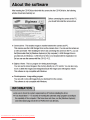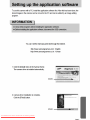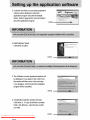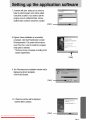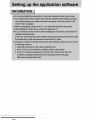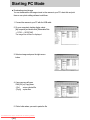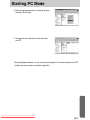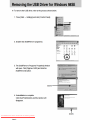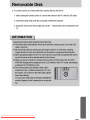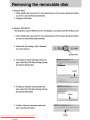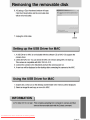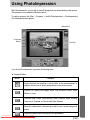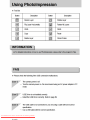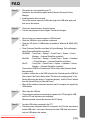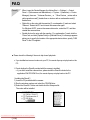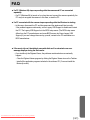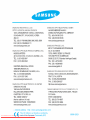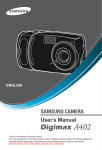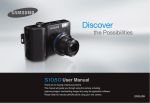Download Samsung DIGIMAX-A302 Specifications
Transcript
Downloaded From camera-usermanual.com Samsung Manuals Downloaded From camera-usermanual.com Samsung Manuals Downloaded From camera-usermanual.com Samsung Manuals Downloaded From camera-usermanual.com Samsung Manuals Downloaded From camera-usermanual.com Samsung Manuals Downloaded From camera-usermanual.com Samsung Manuals Downloaded From camera-usermanual.com Samsung Manuals Downloaded From camera-usermanual.com Samsung Manuals Downloaded From camera-usermanual.com Samsung Manuals Downloaded From camera-usermanual.com Samsung Manuals Downloaded From camera-usermanual.com Samsung Manuals Downloaded From camera-usermanual.com Samsung Manuals Instructions on how to use the power source ■ You can use batteries only to provide the camera with power. Using the batteries ● We recommend using batteries for a digital camera (Within a year from the date of manufacture). The batteries are listed below. Non rechargeable batteries : AA type - Alkaline CR-V3 type - Lithium Ion battery Rechargeable batteries : AA type - Ni-MH battery (Samsung SNB-2312 recommended) CR-V3 type - Lithium Ion battery (Samsung SBP-1303 recommended) ● It is easy to buy alkaline batteries. However, the duration for using batteries varies in accordance with the battery manufacturer or the photographic conditions. ● When the camera is not used, turn off the camera power. ● Do not recharge the non rechargeable batteries. It may cause an explosion. ● Please remove the batteries if the camera will not be used for long periods. Batteries can lose power over time and are prone to leaking if kept inside the camera. ● We recommend high capacity batteries (listed above) as manganese batteries cannot deliver sufficient power. ● Low temperatures (below 0°C) can affect the performance of the batteries and you may experience reduced battery life. Batteries will usually recover at normal temperatures. ● Do not use old and new batteries at the same time. ● During extended use of the camera, the camera body may become warm. This is perfectly normal. Downloaded From camera-usermanual.com Samsung Manuals 《13》 Downloaded From camera-usermanual.com Samsung Manuals Instructions on how to use the memory card Maintenance of the memory card ● Be sure to format the memory card (see p.71) if you are using a newly purchased memory for the first time, if it contains data that the camera cannot recognize, or if it contains images captured with a different camera. ● Turn off the camera power whenever the memory card is being inserted or removed. ● Repeated use of the memory card will eventually reduce the memory card’s performance. Should this be the case, you will need to purchase a new memory card. Wear and tear on the memory card is not covered by the Samsung warranty. ● The memory card is an electronic precision device. Do not bend, drop or subject the memory card to any heavy impact. ● Do not store the memory card in an environment with strong electronic or magnetic fields, e.g. near loud speakers or TV receivers. ● Please do not use or store in an environment where there are extremes in temperature. ● Do not allow the memory card to become dirty or to come into contact with any liquid. Should this happen, clean the memory card with a soft cloth. ● Please keep the memory card in its case when not in use. ● During and after periods of extended use, you may notice that the memory card is warm. This is perfectly normal. ● Do not use a memory card that is used in another digital camera. To use the memory card in this camera, format first the memory card by using this camera. ● Do not use a memory card formatted by another digital camera or memory card reader. Preserving the memory card data ● If the memory card is subjected to any of the following, the recorded data may become corrupted : - When the memory card is used incorrectly. - If the power is switched off or the memory card is removed while recording, deleting (formatting) or reading. ● Samsung cannot be held responsible for lost data. ● It is advisable to copy important data onto other media as back-up e.g. floppy disks, hard disks, CD etc. ● If there is insufficient memory available : If you press the shutter button for the shot, a [CARD FULL!] message will appear and the camera will not operate. To optimize the amount of memory in the camera, replace the memory card or delete unnecessary images stored on the memory. Downloaded From camera-usermanual.com Samsung Manuals 《15》 Downloaded From camera-usermanual.com Samsung Manuals Downloaded From camera-usermanual.com Samsung Manuals Downloaded From camera-usermanual.com Samsung Manuals Downloaded From camera-usermanual.com Samsung Manuals Downloaded From camera-usermanual.com Samsung Manuals Downloaded From camera-usermanual.com Samsung Manuals Downloaded From camera-usermanual.com Samsung Manuals Downloaded From camera-usermanual.com Samsung Manuals Downloaded From camera-usermanual.com Samsung Manuals Downloaded From camera-usermanual.com Samsung Manuals Downloaded From camera-usermanual.com Samsung Manuals Downloaded From camera-usermanual.com Samsung Manuals Downloaded From camera-usermanual.com Samsung Manuals Downloaded From camera-usermanual.com Samsung Manuals Downloaded From camera-usermanual.com Samsung Manuals Downloaded From camera-usermanual.com Samsung Manuals Downloaded From camera-usermanual.com Samsung Manuals Downloaded From camera-usermanual.com Samsung Manuals Downloaded From camera-usermanual.com Samsung Manuals Downloaded From camera-usermanual.com Samsung Manuals Downloaded From camera-usermanual.com Samsung Manuals Downloaded From camera-usermanual.com Samsung Manuals Downloaded From camera-usermanual.com Samsung Manuals Downloaded From camera-usermanual.com Samsung Manuals Downloaded From camera-usermanual.com Samsung Manuals Downloaded From camera-usermanual.com Samsung Manuals Downloaded From camera-usermanual.com Samsung Manuals Downloaded From camera-usermanual.com Samsung Manuals Downloaded From camera-usermanual.com Samsung Manuals Downloaded From camera-usermanual.com Samsung Manuals Downloaded From camera-usermanual.com Samsung Manuals Downloaded From camera-usermanual.com Samsung Manuals Downloaded From camera-usermanual.com Samsung Manuals Downloaded From camera-usermanual.com Samsung Manuals Downloaded From camera-usermanual.com Samsung Manuals Downloaded From camera-usermanual.com Samsung Manuals Downloaded From camera-usermanual.com Samsung Manuals Downloaded From camera-usermanual.com Samsung Manuals Downloaded From camera-usermanual.com Samsung Manuals Downloaded From camera-usermanual.com Samsung Manuals Downloaded From camera-usermanual.com Samsung Manuals Downloaded From camera-usermanual.com Samsung Manuals Downloaded From camera-usermanual.com Samsung Manuals Downloaded From camera-usermanual.com Samsung Manuals Downloaded From camera-usermanual.com Samsung Manuals Downloaded From camera-usermanual.com Samsung Manuals Downloaded From camera-usermanual.com Samsung Manuals Downloaded From camera-usermanual.com Samsung Manuals Downloaded From camera-usermanual.com Samsung Manuals Downloaded From camera-usermanual.com Samsung Manuals Downloaded From camera-usermanual.com Samsung Manuals Downloaded From camera-usermanual.com Samsung Manuals Downloaded From camera-usermanual.com Samsung Manuals Downloaded From camera-usermanual.com Samsung Manuals Downloaded From camera-usermanual.com Samsung Manuals Downloaded From camera-usermanual.com Samsung Manuals Downloaded From camera-usermanual.com Samsung Manuals Downloaded From camera-usermanual.com Samsung Manuals Downloaded From camera-usermanual.com Samsung Manuals Downloaded From camera-usermanual.com Samsung Manuals Downloaded From camera-usermanual.com Samsung Manuals Downloaded From camera-usermanual.com Samsung Manuals Downloaded From camera-usermanual.com Samsung Manuals Downloaded From camera-usermanual.com Samsung Manuals Important notes ■ Caution on Using the Lens - If the lens is subjected to direct sunlight, it could result in discoloration and deterioration of the image sensor. - Pay attention not to get fingerprints or foreign substances on the surface of the lens. ■ If the digital camera is not used for a long period, an electric discharge can occur. It is a good idea to remove the batteries and the memory card if you do not intend using the camera for an extended period of time. ■ If the camera is exposed to an electronic interference, it will turn itself off to protect the memory card. ■ Camera Maintenance - Use a soft brush (available from photo stores) to gently clean the lens and LCD assemblies. If this does not work, lens-cleaning paper with lens cleaning fluid can be used. Clean the camera body with a soft cloth. Do not allow this camera to come into contact with solvent materials such as benzol, insecticide, thinners etc. This may damage the body shell of the camera and also affect its performance. Rough handling can damage the LCD monitor. Take care to avoid damage and keep the camera in its protective carry case at all times when not in use. ■ Do not attempt to disassemble or modify the camera. ■ Under certain conditions, static electricity can cause the flash unit to fire. This is not harmful to the camera and is not a malfunction. ■ When images are uploaded or downloaded, the data transfer may be affected by static electricity. In this case, disconnect and re-connect the USB cable before trying the transfer again. ■ Before an important event or going on a trip, you should check the camera condition. - Take a picture for testing the camera condition and prepare extra batteries. - Samsung cannot be held responsible for camera malfunctions. Downloaded From camera-usermanual.com Samsung Manuals 《80》 Downloaded From camera-usermanual.com Samsung Manuals Downloaded From camera-usermanual.com Samsung Manuals Downloaded From camera-usermanual.com Samsung Manuals Before contacting a service centre The images don't play back ㆍIncorrect file name (Violation of DCF format) → Do not change the image file name Colour of image is different to the original scene ㆍWhite balance setting is incorrect → Select appropriate White balance Images are too bright ㆍExposure is excessive → Reset exposure compensation There are horizontal lines on the LCD monitor and stored images. ㆍIncorrect [FREQUENCY] sub menu is selected. → Change the [FREQUENCY] sub menu as your nation’s current frequency (p.74). When using the PC’s explorer, the [Removable Disk] file does not show ㆍCable connection is incorrect → Check the connection ㆍThe camera is off → Turn the camera on ㆍThe operating system is not Windows 98, 98SE, 2000, ME, XP/ Mac OS 9.2~10.2. Alternatively the PC does not support USB → Install Windows 98, 98SE, 2000, ME, XP/ Mac OS 9.2~10.2 to PC that supports USB ㆍThe camera driver is not installed → Install a [USB Storage Driver] Downloaded From camera-usermanual.com Samsung Manuals 《84》 Downloaded From camera-usermanual.com Samsung Manuals Specifications Image Size Storage Capacity (16MB) Image Play Type Editing Interface Power Source Dimensions (WxHxD) Weight Operating Temperature Operating Humidity Camera Driver Software Application 2048 : 2048X1536 1600 : 1600X1200 1024 : 1024X768 640 : 640X480 2048 : Super fine (13) Fine (27) Normal (42) 1600 : Super fine (17) Fine (37) Normal (50) 1024 : Super fine (38) Fine (78) Normal (113) 640 : Super fine (81) Fine (145) Normal (234) * These figures are measured under Samsung’s standard conditions and may vary depending on shooting conditions and camera settings. Single image/ Thumbnails/ Slide show/ Movie clip Rotation, Trimming, Resizing Digital output connector: USB 1.1 Primary battery : 2 x AA alkaline, Lithium, Ni-Mn, Ni-Zn, 1X CR-V3 Rechargeable battery : 2 x AA Ni-MH, Ni-Cd / 1 x I-Pack(SBP-1303) Approx. 96.5 x 52.5 x 29.7 mm (excluding the projecting parts of the camera) Approx. 104g (without batteries and card) 0 ~40°C 5 ~85% Storage Driver (Windows98/98SE) Digimax Viewer, Arcsoft PhotoImpression * Specifications are subject to change without prior notice. * All trademarks are the property of their respective owners. Downloaded From camera-usermanual.com Samsung Manuals 《86》 Downloaded From camera-usermanual.com Samsung Manuals Downloaded From camera-usermanual.com Samsung Manuals Downloaded From camera-usermanual.com Samsung Manuals Downloaded From camera-usermanual.com Samsung Manuals Downloaded From camera-usermanual.com Samsung Manuals Downloaded From camera-usermanual.com Samsung Manuals Downloaded From camera-usermanual.com Samsung Manuals Downloaded From camera-usermanual.com Samsung Manuals Downloaded From camera-usermanual.com Samsung Manuals Starting PC Mode ■ Downloading stored images You can download the still images stored on the camera to your PC's hard disk and print them or use a photo editing software to edit them. 1. Connect the camera to your PC with the USB cable. 2. On your computer's desktop display, select [My computer] and double click [Removable Disk → DCIM → 100SSCAM]. The image files will then be displayed. 3. Select an image and press the right mouse button. 4. A pop-up menu will open. Click [Cut] or [Copy] menu. - [Cut] : cuts a selected file. - [Copy] : copies files. 5. Click a folder where you want to paste the file. Downloaded From camera-usermanual.com Samsung Manuals 《96》 Starting PC Mode 6. Press the right mouse button and a pop-up menu will open. Click [Paste]. 7. An image file is transferred from the camera to your PC. - By using [Digimax Viewer], you can see the stored images in the memory directly on the PC monitor and you can copy or move the image files. Downloaded From camera-usermanual.com Samsung Manuals 《97》 Downloaded From camera-usermanual.com Samsung Manuals Downloaded From camera-usermanual.com Samsung Manuals Downloaded From camera-usermanual.com Samsung Manuals Downloaded From camera-usermanual.com Samsung Manuals Downloaded From camera-usermanual.com Samsung Manuals Using PhotoImpression With PhotoImpression, you can edit or store still images that you downloaded from the camera. This software is only available in Windows version. To start the program, click [Start → Programs → ArcSoft PhotoImpression → PhotoImpression]. The following screen will appear. [ Help Button ] [ Command Button ] [ Tool Bar ] You can use PhotoImpression to perform the following tasks. ■ Command Button Button Description Imports a picture from an album, a source folder, or the camera/scanner, or captures screen shots of what is being viewed on the current monitor. Selects Cut, Resize, Edit Image, Insert Text, Enhance Picture, Insert Effects, or Layer. Performs Insert Frame, Insert Borders, Insert Calendar, Insert Greeting Cards, Insert Template, or Connect with Other Software. Saves the edited picture, and sends an e-mail or uses it as the background image. Outputs the edited picture according to your preferences. Downloaded From camera-usermanual.com Samsung Manuals 《103》 Downloaded From camera-usermanual.com Samsung Manuals FAQ [Case 4] The camera is not recognised by your PC. Sometimes, the camera may appear under [Unknown Devices] in Device Manager. → Install the camera driver correctly. Turn off the camera, remove the USB cable, plug in the USB cable again, and then turn on the camera. [Case 5] There is an unexpected error during file transfer → Turn the camera power off and on again. Transfer the file again. [Case 6] → → → → How do I know my computer supports a USB Interface? Check the USB port in your computer or keyboard. Check the OS version. A USB Interface is available in Windows 98, 98SE, 2000, ME .XP. Check [Universal Serial Bus controllers] in Device Manager. Do the following to check [Universal Serial Bus controllers]. Win 98/ME : Trace [Start → Settings → Control Panel → System → Device Manager → Universal Serial Bus controllers]. Win 2000 : Trace [Start → Settings → Control Panel → System → Hardware → Device Manager → Universal Serial Bus controllers]. Win XP : Trace [Start → Control Panel → System → Hardware → Device Manager → Universal Serial Bus controllers]. There must be USB Host Controller and USB root hub under [Universal Serial Bus controllers]. In addition, double-click on the USB Universal Host Controller and the USB Root Hub to check if the Device Status states "This device is working properly". If the Device Status says the device is "not working properly", click the "Driver" tab and then click [Update Driver] or [Reinstall Driver]. When all the conditions mentioned above are met, the computer can support the USB interface. [Case 7] When using the USB hub. → There may be a problem in connecting the camera to the PC through the USB hub if the PC and the hub are not compatible. Wherever possible, connect the camera to the PC directly. [Case 8] Are other USB cables connected to the PC? → The camera may malfunction when it is connected to the PC at the same time as another USB cable. In this case, disconnect the other USB cable, and connect only one USB cable to the camera. Downloaded From camera-usermanual.com Samsung Manuals 《105》 FAQ [Case 9] When I open the Device Manager (by clicking Start → (Settings) → Control Panel → (Performance and Maintenance) → System → (Hardware) → Device Manager), there are「 Unknown Devices 」or「 Other Devices 」entries with a yellow question mark(?) beside them or devices with an exclamation mark(!) beside them. → Right-click on the entry with the question(?) or exclamation (!) mark and select "Remove". Restart the PC and connect the camera the again. For Windows 98 PC, remove the camera driver also, restart the PC, and then reinstall the camera driver. → Double-click on the entry with the question (?) or exclamation (!) mark, click the "Driver" tab, and click [Update Driver] or [Reinstall Driver]. If a message appears asking you to specify the location of the appropriate device driver, specify "USB Driver" in the CD supplied. ■ Please check the following if the movie clip doesn't play back. ※ If you installed an incorrect codec onto your PC, the movie clip may not play back on the PC. 1. Check whether the DirectX provided with the camera is installed. → If you didn't install the camera driver, please install the DirectX included in the application S/W CD-ROM. If not, the movie clip may not play back on the PC. [ Installing the DirectX ] 1) Insert the CD provided with the camera. 2) Run the windows explorer and select the CD-ROM drive. 3) Select the DirectX8.1 folder and double click the Setup.exe file. The codec will be installed. Downloaded From camera-usermanual.com Samsung Manuals 《106》 FAQ ● If a PC (Windows 98) stops responding while the camera and PC are connected repeatedly → If a PC (Windows 98) is turned on for a long time and connect the camera repeatedly, the PC may not recognise the camera. In this case, re-start the PC. ● If a PC connected with the camera stops responding while the Windows is starting. → In this case, disconnect the PC and the camera and the windows will start correctly. If the problem happens continuously, set the Legacy USB Support to disable and re-start the PC. The Legacy USB Support is in the BIOS setup menu. (The BIOS setup menu differs from the PC manufacturers and some BIOS menus don’t have Legacy USB Support) If you can’t change the menu by yourself, contact to the PC manufacturer or BIOS manufacturer. ● If the movie clip can’t be deleted, removable disk can’t be extracted or an error message displays during the file transfer. → If you install only the Digimax Viewer, the problems mentioned above occasionally happen. - Close the Digimax Viewer program by clicking the Digimax Viewer icon on the Taskbar. - Install all the application programs included in the software CD. (You must install the Movie clip codec) Downloaded From camera-usermanual.com Samsung Manuals 《107》 Downloaded From camera-usermanual.com Samsung Manuals