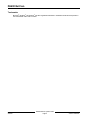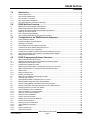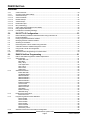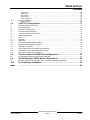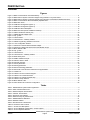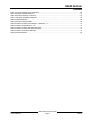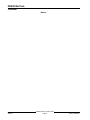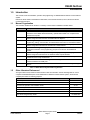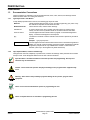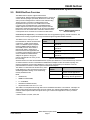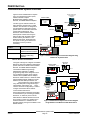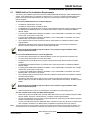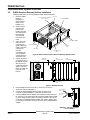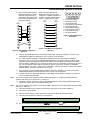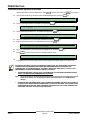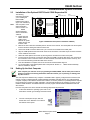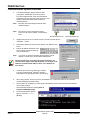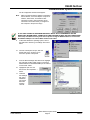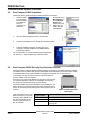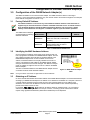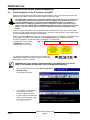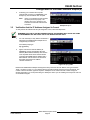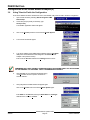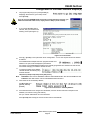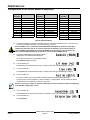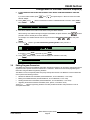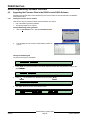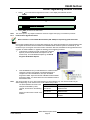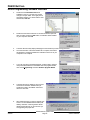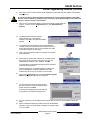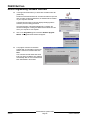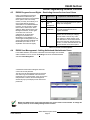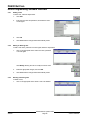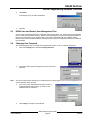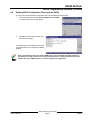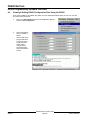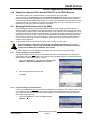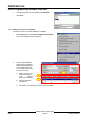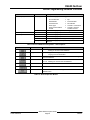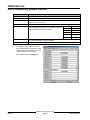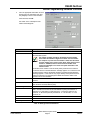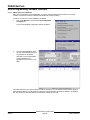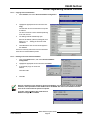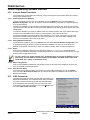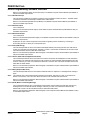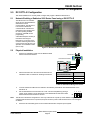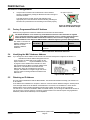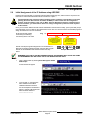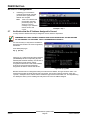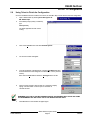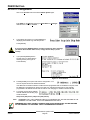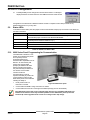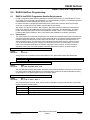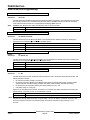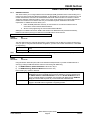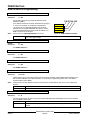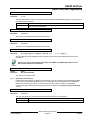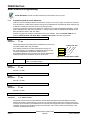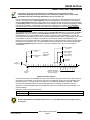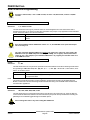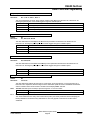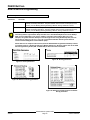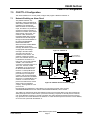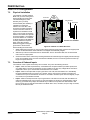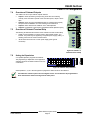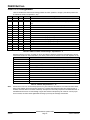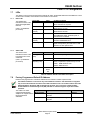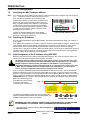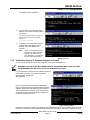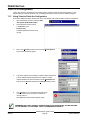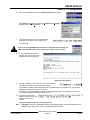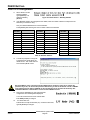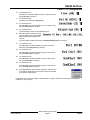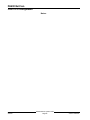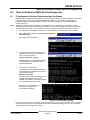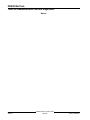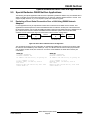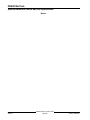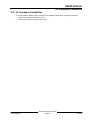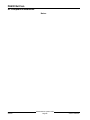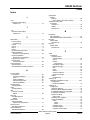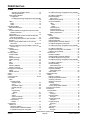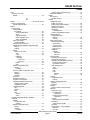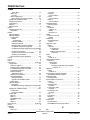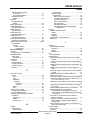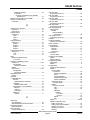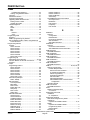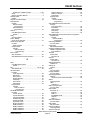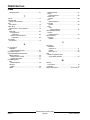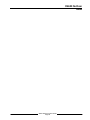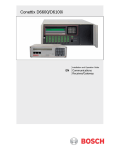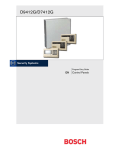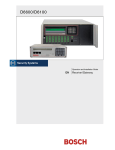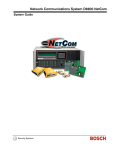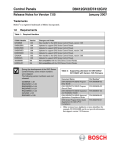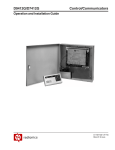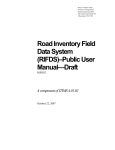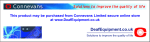Download Radionics D6600 NetCom Installation guide
Transcript
D6600 NetCom System Guide Network Communications System D6600 NetCom Trademarks Microsoft®, Windows®, Windows NT® are either registered trademarks or trademarks of Microsoft Corporation in the United States and/or other countries. 46542C D6600 NetCom System Guide Page 2 © 2001 Radionics D6600 NetCom Contents 1.0 Introduction......................................................................................................... 9 1.1 1.2 1.3 1.3.1 1.3.2 Manual Organization ................................................................................................................................. 9 Other Literature Referenced ...................................................................................................................... 9 Documentation Conventions.................................................................................................................... 10 Type Styles Used in this Manual.............................................................................................................. 10 Tips, Important Notes, Cautions and Warnings......................................................................................... 10 2.0 D6600 NetCom Overview ................................................................................. 11 2.1 2.2 2.3 2.4 2.5 2.6 D6600 NetCom Pre-Installation Requirements ......................................................................................... 13 D6600 Receiver/Gateway NetCom Installation ......................................................................................... 14 Installation of the Optional D6672 Serial COM1 Expansion Kit .................................................................. 17 Setting Up the Host Computer ................................................................................................................. 17 Host Computer D6200 Installation ........................................................................................................... 20 Host Computer D6200 Security Key Protection Overview ......................................................................... 20 3.0 Configuration of the D6680 Network Adapter(s)............................................ 21 3.1 3.2 3.3 3.4 3.5 3.6 3.7 3.8 3.9 Factory Default IP Address...................................................................................................................... 21 Identifying the MAC Hardware Address.................................................................................................... 21 Obtaining an IP Address.......................................................................................................................... 21 Initial Assignment of the IP Address using ARP........................................................................................ 22 Verification that the IP Address Assigned is Correct ................................................................................. 23 Using Telnet to Finish the Configuration................................................................................................... 24 Programming the D6600 Communications Receiver/Gateway Overview ................................................... 28 Configuring for Network Communication via a D6680 Network Adapter..................................................... 28 Editing Program Parameters.................................................................................................................... 29 4.0 D6200 Programming Software Overview........................................................ 31 4.1 4.2 4.2.1 4.2.2 4.3 4.4 4.4.1 4.4.2 4.4.3 4.5 4.6 4.7 4.8 4.9 4.10 4.11 4.11.1 4.11.2 4.11.3 4.11.4 4.11.5 4.11.6 4.12 4.12.1 4.12.2 4.12.3 4.12.4 4.12.5 D6200 Software Password Protection...................................................................................................... 31 Upgrading the Firmware Files in the D6600 via the D6200 Software ......................................................... 32 Finding the Firmware version number ...................................................................................................... 32 Firmware Files Upgrade Procedure.......................................................................................................... 33 D6200 Program Access Rights - Restricting Access for Low Level Users.................................................. 37 D6200 User Management - Adding Authorized Administrator Users.......................................................... 37 Adding a User ......................................................................................................................................... 38 Editing an Existing User .......................................................................................................................... 38 Deleting an Existing User ........................................................................................................................ 38 D6200 Save and Restore User Management Files ................................................................................... 39 Changing User Password........................................................................................................................ 39 Opening/Editing D6600 Configuration Files on Host PC............................................................................ 40 Reading D6600 Configuration Files Using the D6200 ............................................................................... 41 Viewing & Editing D6600 Configuration Files Using the D6200 ................................................................. 42 Sending Configuration Files from the D6200 PC to the D6600 Receiver.................................................... 43 Managing Field Unit Accounts in the D6600 ............................................................................................. 43 Previous Reading of Account Database ................................................................................................... 43 First Time Reading of Account Database ................................................................................................. 43 Adding an Account in the Database ......................................................................................................... 44 Editing the Account Database.................................................................................................................. 48 Copying Account Information................................................................................................................... 49 Deleting an Account from the Database ................................................................................................... 49 Account Status Procedures ..................................................................................................................... 50 Searching the Account Database............................................................................................................. 50 Sorting Database Information .................................................................................................................. 50 Status ..................................................................................................................................................... 50 Status Changed Time.............................................................................................................................. 50 Show Account Status .............................................................................................................................. 50 D6600 NetCom System Guide © 2001 Radionics Page 3 46542C D6600 NetCom Contents 4.13 4.13.1 4.13.1.1 4.13.1.2 4.13.1.3 4.13.1.4 4.13.1.5 4.13.1.6 4.13.1.7 4.13.1.8 4.13.1.9 C900 Commands.................................................................................................................................... 50 Changing C900 Status Settings............................................................................................................... 51 Switch to Intercept .................................................................................................................................. 51 Switch to Fallback ................................................................................................................................... 51 Disable Intercept..................................................................................................................................... 52 Activate Output ....................................................................................................................................... 52 Deactivate Output ................................................................................................................................... 52 Idle (C900 Polling) .................................................................................................................................. 52 Active (C900 Acknowledgement from Dialer) ........................................................................................... 52 Retry (Elapsed Wait Time) ...................................................................................................................... 52 Hold (Before Transmitting Message)........................................................................................................ 52 5.0 D9133TTL-E Configuration............................................................................... 53 5.1 5.2 5.3 5.4 5.5 5.6 5.7 5.8 5.9 5.10 Network Enabling a Radionics 9000 Series Panel using a D9133TTL-E.................................................... 53 Physical Installation ................................................................................................................................ 53 Factory Programmed Default IP Address ................................................................................................. 54 Identifying the MAC Hardware Address ................................................................................................... 54 Obtaining an IP Address ......................................................................................................................... 54 Initial Assignment of the IP Address using ARP.EXE................................................................................ 55 Verification that the IP Address Assigned is Correct ................................................................................. 56 Using Telnet to Finish the Configuration .................................................................................................. 57 Status LEDs ........................................................................................................................................... 60 9000 Series Panel Programming for Communication................................................................................ 60 6.0 RAM IV NetCom Programming ........................................................................ 61 6.1 6.1.1 RAM IV And D5200 Programmer Handler Requirements.......................................................................... 61 SDI Automation ...................................................................................................................................... 61 Enable SDI Auto .............................................................................................................................. 61 Baud Rate........................................................................................................................................ 61 Parity / Stop ..................................................................................................................................... 61 9133 Supervision ............................................................................................................................. 62 RTS Control ..................................................................................................................................... 62 DTR Control..................................................................................................................................... 62 Status Rate...................................................................................................................................... 62 SDI RAM Parameters.............................................................................................................................. 63 Enable SDI RAM.............................................................................................................................. 63 Call Back Enabled............................................................................................................................ 63 RAM IP Address 1............................................................................................................................ 64 RAM IP Address 2............................................................................................................................ 64 RAM IP Address 3............................................................................................................................ 64 RAM IP Address 4............................................................................................................................ 64 Enable Ext Modem ........................................................................................................................... 64 Answer Armed ................................................................................................................................. 64 Answer Disarmed............................................................................................................................. 65 RAM Line Monitor ............................................................................................................................ 65 Seize Relay ..................................................................................................................................... 65 Modem Init String............................................................................................................................. 65 RAM Dial String ............................................................................................................................... 65 Enhanced Communications..................................................................................................................... 65 Enhanced Comm ............................................................................................................................. 65 Programming Path #'s and IP Addresses ................................................................................................. 66 Path # IP Add1................................................................................................................................. 66 Path # IP Add2................................................................................................................................. 66 Path # IP Add3................................................................................................................................. 66 Path # IP Add4................................................................................................................................. 66 Path # Poll Rate............................................................................................................................... 66 Path # Ack Wait ............................................................................................................................... 68 Path # Retry Count........................................................................................................................... 68 SDI RAM / Enhanced Communications Configuration .............................................................................. 68 6.1.2 6.1.3 6.1.4 6.1.5 46542C D6600 NetCom System Guide Page 4 © 2001 Radionics D6600 NetCom Contents 6.1.6 Baud Rate........................................................................................................................................ 68 Parity / Stop ..................................................................................................................................... 69 RTS Control ..................................................................................................................................... 69 DTR Control ..................................................................................................................................... 69 9133 Supervision ............................................................................................................................. 69 Route Group Attempts............................................................................................................................. 69 RG# 1 Attempt ................................................................................................................................. 70 7.0 C900TTL-X Configuration ................................................................................ 71 7.1 7.2 7.3 7.4 7.5 7.6 7.7 7.7.1 7.7.2 7.8 7.9 7.10 7.11 7.12 7.13 Network Enabling an Alarm Panel............................................................................................................ 71 Physical Installation................................................................................................................................. 72 Overview of Onboard Inputs .................................................................................................................... 72 Overview of Onboard Outputs ................................................................................................................. 73 Overview of Onboard Terminal Strip ........................................................................................................ 73 Setting the Dipswitches ........................................................................................................................... 73 LEDs ...................................................................................................................................................... 75 Dialer LED .............................................................................................................................................. 75 Status LED ............................................................................................................................................. 75 Factory Programmed Default IP Address ................................................................................................. 75 Identifying the MAC Hardware Address.................................................................................................... 76 Obtaining an IP Address.......................................................................................................................... 76 Initial Assignment of the IP Address using ARP.EXE................................................................................ 76 Verification that the IP Address Assigned is Correct ................................................................................. 77 Using Telnet to Finish the Configuration................................................................................................... 78 8.0 Tools for Radionics D6600 NetCom Diagnostics........................................... 83 8.1 IP Assignment & Network Communications Verification............................................................................ 83 9.0 Special Radionics D6600 NetCom Applications ............................................ 85 9.1 Emulating a Direct Serial Connection Over a LAN Using D6680 Network Adapters ................................... 85 10.0 Index UL Compliance Installation.............................................................................. 87 ........................................................................................................................... 89 © 2001 Radionics D6600 NetCom System Guide Page 5 46542C D6600 NetCom Contents Figures Figure 1: D6600 Communications Receiver/Gateway .................................................................................................. 11 Figure 2: D6600 NetCom System Connection Diagram using C900TTL & any Alarm Panel ........................................... 12 Figure 3: D6600 NetCom System Connection Diagram using D9133TTL and Radionics 9000 Series Panel ................... 12 Figure 4: D6600 Communications Receiver/Gateway Exploded View............................................................................ 14 Figure 5: D6600 Rear Panel ........................................................................................................................................ 14 Figure 6: Null Modem Configuration (Option 1)............................................................................................................. 15 Figure 7: Null Modem Configuration (Option 2)............................................................................................................. 15 Figure 8: Null Modem Pinout Description...................................................................................................................... 15 Figure 9: D6600 Rear View (before installation of D6672) ............................................................................................. 17 Figure 10: D6201 Parallel Port Security Key ................................................................................................................. 20 Figure 11: D6680 Network Adapter Label ..................................................................................................................... 21 Figure 12: arp –g table................................................................................................................................................. 23 Figure 13: Telnet session............................................................................................................................................. 25 Figure 14: Telnet session – Gateway Address.............................................................................................................. 25 Figure 15: D6200 Programming Software main screen ................................................................................................. 31 Figure 16: CPU Configuration Window ........................................................................................................................ 40 Figure 17: D9133TTL-E Serial Interface Network Adapter............................................................................................. 53 Figure 18: D9133TTL-E Diagnostic LEDs and the LED Enable Jumper ......................................................................... 54 Figure 19: MAC Address Label .................................................................................................................................... 54 Figure 20: arp –g table................................................................................................................................................. 56 Figure 21: Telnet Session ............................................................................................................................................ 58 Figure 22: Telnet session – Gateway Address.............................................................................................................. 59 Figure 23: 9000 Series panel ....................................................................................................................................... 60 Figure 24: RAM IP Address Prompts............................................................................................................................ 64 Figure 25: Path # IP Add1 to Add4............................................................................................................................... 66 Figure 26: Poll Rate Timeline....................................................................................................................................... 67 Figure 27: Phone parameters ...................................................................................................................................... 70 Figure 28: Routing parameters..................................................................................................................................... 70 Figure 29: Enhanced Routing parameters .................................................................................................................... 70 Figure 30: Enhanced Communications and Route Group parameters............................................................................ 70 Figure 31: C900TTL-X................................................................................................................................................. 71 Figure 32: C900TTL-X Interconnection Diagram........................................................................................................... 71 Figure 33: C900TTL-X in D2203 Enclosure .................................................................................................................. 72 Figure 34: C900TTL-X Onboard Terminal Strip............................................................................................................. 73 Figure 35: C900TTL-X Dip Switches ............................................................................................................................ 73 Figure 36: MAC Address Label .................................................................................................................................... 76 Figure 42: Direct Serial LAN Connection Configuration ................................................................................................. 85 Tables Table 1: D6600 NetCom System Guide Organization ..................................................................................................... 9 Table 2: Other Literature Referenced ............................................................................................................................. 9 Table 3: Network Adapters Part Numbers .................................................................................................................... 11 Table 4: C900TTL Part Numbers ................................................................................................................................. 11 Table 5: D9133TTL Part Numbers ............................................................................................................................... 12 Table 6: D6201 Security Key Part Numbers ................................................................................................................. 20 Table 7: D6680 Default IP Addresses........................................................................................................................... 21 Table 8: Netmask Address........................................................................................................................................... 26 Table 9: New D9133TTL-E Parameters........................................................................................................................ 27 Table 10: Firmware Folder Contents ............................................................................................................................ 33 Table 11: Access Level Descriptions ............................................................................................................................ 37 Table 12: Account Database Configuration – Search Options ....................................................................................... 45 Table 13: Account Operation Buttons........................................................................................................................... 45 D6600 NetCom System Guide 46542C Page 6 © 2001 Radionics D6600 NetCom Contents Table 14: Account Database Column Definitions .......................................................................................................... 46 Table 15: Settings Tab Field Definitions........................................................................................................................ 47 Table 16: D9133TTL-E Wiring Connections.................................................................................................................. 53 Table 17: D9133TTL-E Default IP Addresses ............................................................................................................... 54 Table 18: Netmask Address ......................................................................................................................................... 59 Table 19: D9133TTL-E Status LEDs ............................................................................................................................ 60 Table 20: C900TTL-X Dialer Format Settings – Dipswitches 1 - 4.................................................................................. 74 Table 21: C900TTL-X Dipswitches 5 – 10..................................................................................................................... 74 Table 22: C900TTL-X Dialer LED Status Description .................................................................................................... 75 Table 23: C900TTL-X Status LED Status Description ................................................................................................... 75 Table 24: C900TTL-X Default IP Addresses ................................................................................................................. 75 Table 25: Netmask Address ......................................................................................................................................... 80 © 2001 Radionics D6600 NetCom System Guide Page 7 46542C D6600 NetCom Contents Notes: 46542C D6600 NetCom System Guide Page 8 © 2001 Radionics D6600 NetCom Introduction 1.0 Introduction This manual covers the installation, operation and programming of a D6600 NetCom Network Communications System. References will be made to the Radionics 9000 Series, which include the D9412, D9112, D7412 and D7212 Control/Communicators. 1.1 Manual Organization This manual is divided into ten sections. A summary of each section is detailed in the table below. Sections 1 2 3 4 5 6 7 8 9 10 Description Introduction D6600 NetCom Overview – provides an overview of the NetCom system, installation instructions for the D6600 Receiver/Gateway, optional D6672 Serial Com 1 Expansion Kit and the host computer. D6680 Network Adapter Configuration – provides configuration, programming and IP address assignment instructions for the D6680 Network Adapters. D6200 Programming/Administration Software Overview – provides overview, programming, editing, communication and administration instructions for the D6200 software. D9133TTL Configuration – provides configuration, programming and assigning of IP address assignment instructions for the D9133TTL Serial Interface. RAM IV NetCom Programming – provides Handler requirements for both RAM IV and the D5200 plus information on the programming prompts encountered in the RADXAUX1 Handler. C900TTL-X Configuration – provides configuration, programming and assigning of IP address assignment instructions for the C900TTL Dialer Capture Modules. Tools for Radionics D6600 NetCom Diagnostics – provides explanation of utility commands used to verify IP Addresses. Special Radionics D6600 NetCom Applications – using a network to emulate a direct connection between two COM ports. UL Compliance Installation – lists the documents to reference when installing to comply with UL. Table 1: D6600 NetCom System Guide Organization 1.2 Other Literature Referenced Throughout this manual, references will be made to other documentation. See the following table for a more complete and detailed description of the D6600 NetCom Network Communications System, which lists the complete part number for ordering purposes. Name of document Part Number RAM IV Operation Manual 38849 D6600 Operation & Installation Guide 39964 D9133TTL-E Operation and Installation Guide 41124 C900TTL-E Operation and Installation Guide 41123 D6600 Program Entry Guide 39962 D6600 Release Notes 39660 9000 Series Program Entry Guide 74-07695-000 Table 2: Other Literature Referenced © 2001 Radionics D6600 NetCom System Guide Page 9 46542C D6600 NetCom Introduction 1.3 Documentation Conventions These conventions are intended to call out important features, items, notes, cautions, and warnings that the reader should be aware of in reading this document. 1.3.1 Type Styles Used in this Manual To help identify important items in the text, the following type styles are used: Bold text Usually indicates selections that you may use while programming your panel. It may also indicate an important fact that should be noted. Bold Italicized text Used to denote notes, cautions and/or warnings Italicized text Is used to reference the user to another part of this manual or another manual entirely. It is also used to symbolize names for records that the user will create. Courier Text Text that appears like this indicates what may appear on the D5200 Programmer display, command center/keypad or internal printer. [F1] Text like this in brackets is used to indicate to the user that a specific key should be pressed. Example: …type [F1] and press… Italicized Text 1.3.2 Text that appears like this indicates what would be seen in the D5200 Programmer’s Display. It is used as a section heading and screen example. Shaded boxes indicate programmer prompts that are only available when Custom or View Events are selected. (Used only in the Program Entry Guide documents). Tips, Important Notes, Cautions and Warnings Throughout this document, helpful tips, important notes, cautions and warnings will be presented for the reader to keep in mind. These will appear different from the rest of the text as follows: Important Notes - should be heeded for successful operation and programming. Also tips and shortcuts may be included here. Caution - These caution the operator that physical damage to the program and/or equipment may occur. Warning - These warn of the possibility of physical damage to the operator, program and/or equipment. 0101 0101 0101 These cover notes and clarifications specific to programming the unit. Programming Note 0101 0101 0101 These are helpful shortcuts or reminders in programming the unit. Programming Tip 46542C D6600 NetCom System Guide Page 10 © 2001 Radionics D6600 NetCom Communication System Overview 2.0 D6600 NetCom Overview The D6600 NetCom System supports data network communications. NetCom allows the D6600 Receiver to connect to various network topologies, specifically Ethernet and Token Ring, and to process messages both to and from most networks using TCP/IP protocols. Connection to a data network can be implemented through the use of the COM4 and/or a COM1 connection from the D6600 Receiver to the D6680 Network Adapter. Reports from alarm control panels via phone lines OR Ethernet and Token Ring data networks can be sent to the D6600 Receiver and onto the central station automation software. Alarm control panels can be monitored on the network for their status. Figure 1: D6600 Communications Receiver/Gateway Connection (line supervision) - The D6600 firmware can be upgraded through any network connection. The D6600 can be remotely programmed through the D6200 Programming/Administration Software. The D6600 has two COM ports on the back available for network communication connections – COM4 and the optional COM1. The D6600 requires a separate Radionics D6680 Network Adapter for each COM port to be used in order to interface with either a Token Ring or Ethernet network. Most applications will not initially require that both COM ports be used. The Radionics D6680 Network Adapters are specific to the type of network and application to which you will be connecting. Radionics part number D6680-E120 D6680-E240 D6680-T120 D6680-T240 Application description D6600 Ethernet Network Adapter, 120VAC applications D6600 Ethernet Network Adapter, 240VAC applications D6600 Token Ring Network Adapter, 120VAC applications D6600 Token Ring Network Adapter, 240VAC applications Table 3: Network Adapters Part Numbers All Alarm Panels to be used with the D6600 NetCom System (from Radionics or other manufacturers) must have an interface similar in function to the Radionics D6680 Network Adapter to allow for network reporting. One method of interfacing an Alarm Panel (Radionics or from other manufacturers) to a network is to use the patented Radionics C900TTL-X Dialer Capture Module/network adapter.* Radionics model Application description The C900TTL module will work with almost any Alarm number Panel (Radionics or other manufacturer) that uses a standard digital dialer utilizing one of the following C900TTL-E C900 Dialer Intercept Module for industry standard formats: Ethernet network applications BFSK, C900TTL-TR C900 Dialer Intercept Module for • CONTACT ID, Token Ring network applications • ADEMCO HIGH SPEED, Table 4: C900TTL Part Numbers • 4 + 2 EXPRESS, • All Radionics MODEM formats, • All pulsed formats such as 4+2, 3+1, etc. The C900TTL accomplishes this through dial tone and handshake simulations. The C900TTL “intercepts” the Alarm Panel’s signals and transmits them across the network to a network-enabled D6600. The Radionics C900TTL Dialer Capture Modules are specific to the type of network and application to which you will be connecting. * Patent numbers 5,134,644, 5,943,394 © 2001 Radionics D6600 NetCom System Guide Page 11 46542C D6600 NetCom Communication System Overview Figure 2 shows a D6600 NetCom System using any manufacturer’s alarm panel, C900TTL-E Dialer Capture Module/network adapters, D6600 Receiver, and D6680 Network Adapters. The other type of network interface for Alarm Panels is the D9133TTL-X Serial Interface. The D9133TTL is designed for use with Radionics 9000 Series control panels ONLY. No other Alarm Panel will function with the D9133TTL. The D9133TTL and the Radionics 9000 Series panels communicate using the SDI bus rather than the dialer capture method used by the C900TTL. The Radionics D9133TTL Serial Interfaces are specific to the type of network and application to which you will be connecting. Radionics model Application description number D9133TTL-E Radionics 9000 series Serial Interface, Ethernet networks D9133TTL-TR Radionics 9000 series Serial Interface, Token Ring networks D6200 Programming Administrative Software CONTROL PANEL ANY MANUFACTURER'S ALARM PANEL Ethernet NIC HOST PC To Panel PA NEL 1 2 3 4 5 6 7 8 9 0 1 O F F TELCO Connection TELC O C900TTL-E C OU T4 OUT 3 O UT2 OUT1 IN 3 I N2 C IN 1 I -12V+ ETHERNET Ethernet HUB D6680 D6680 D6600 COM4 COM1 (optional) Figure 2: D6600 NetCom System Connection Diagram using C900TTL & any Alarm Panel Table 5: D9133TTL Part Numbers The figure at the right is a diagram of a D6600 NetCom System using Radionics 9000 Series panels, D9133TTL-E Serial Interface, D6600 Receiver, and D6680 Network Adapters. CONTROL PANEL (9000 Series) SDI Bus D9133TTL-E (Ethernet) R 1 2 4 8 The Radionics D6200 Programming/ Administration Software is a D6600 programming utility that is designed to work over a network connection. Each network interface device (D6680 Network Adapter, D9133TTL Serial Interface, or C900TTL Dialer Capture Module/network adapters) must be added to the ARP table (see Section 5.6 Initial Assignment of the IP Address using ARP.EXE) then configured through a Telnet session (See Section 5.8 Using Telnet to Finish the Configuration) in order to configure each device before network communications will function. Ethernet HOST PC Ethernet HUB Ethernet NIC D6680 D6200 Programming Administrative Software D6600 D6680 COM4 COM1 (optional) See the appropriate configuration information for the device that you are setting up (D6680, D9133TTL, or C900TTL) in this manual. ARP stands for Address Resolution Protocol and is used to convert an IP address into a hardware address. It is installed into the Windows directory during the installation of the D6200 software. 46542C Figure 3: D6600 NetCom System Connection Diagram using D9133TTL and Radionics 9000 Series Panel D6600 NetCom System Guide Page 12 © 2001 Radionics D6600 NetCom Communication System Overview 2.1 D6600 NetCom Pre-Installation Requirements The following pre-installation requirements must be considered BEFORE attempting to install a D6600 NetCom System. These bulleted items are arranged by network type. If you have any questions regarding these items, please contact the network administrator for the network you are planning to interface with or a Radionics NetCom Engineer. To connect the D6600 NetCom over an Ethernet Network: • • • • • • • • The Ethernet network MUST use a Hub. The Ethernet network MUST use Ethernet cables. The D6200 host computer MUST have a properly configured Ethernet network interface card (NIC) installed. The D6600 Receiver/Gateway MUST be connected to the Ethernet network via a Radionics D6680-E Network Adapter. If connecting the D6680 Network Adapter’s CHANNEL 1 port to COM4/COM1 on the D6600, use a straight modem cable, 9-pin female to 25-pin male. If connecting the D6680 Network Adapter’s CHANNEL 2 port to COM4/COM1 on the D6600, use a NULL MODEM cable, 9-pin female to 9-pin female. All non-Radionics Alarm Panels used with the NetCom system MUST use a Radionics C900TTL Dialer Capture Module. All Radionics 9000 Series Alarm Panels used with the NetCom system can use either the Radionics D9133TTL-E Serial Interface OR C900TTL-E Dialer Capture Module. Remote Programming (RAM) through the network is not possible if using the C900TTL-E with Radionics 9000 Series panels. To connect the D6600 NetCom over a Token Ring Network: • • • • • • • • The Token Ring network MUST use a MAU (Multistation Access Unit, equivalent to an Ethernet Hub). The Token Ring network MUST use Token Ring cables. The D6200 host computer MUST have a properly configured Token Ring network interface card (NIC) installed. The D6600 Receiver/Gateway MUST be connected to the Token Ring network via a Radionics D6680-T Network Adapter. If connecting the D6680 Network Adapter’s CHANNEL 1 port to COM4/COM1 on the D6600, use a straight modem cable, 9-pin female to 25-pin male. If connecting the D6680 Network Adapter’s CHANNEL 2 port to COM4/COM1 on the D6600, use a NULL MODEM cable, 9-pin female to 9-pin female. All non-Radionics Alarm Panels that will be used with the NetCom system MUST use a Radionics C900TTLTR Dialer Capture Module. All Radionics 9000 Series (D9412, D9112, D7412, and D7212) Alarm Panels that will be used with the NetCom system can use either the Radionics D9133TTL-T Serial Interface OR C900TTL-TR Dialer Capture Module. Remote Programming (RAM) through the network is not possible if using the C900TTL-E with Radionics 9000 Series panels. • RING IN and RING OUT must be connected together on the MAU of the Token Ring network. The host computer used to setup the D6600 NetCom System: • Note: Will be used to ARP and TELNET (both are DOS utilities that must be run from the DOS prompt) the D6680 Network Adapter, D9133TTL-X Serial Interface, or C900TTL-X Dialer Capture Module. • The host computer MUST have a properly configured Ethernet OR Token Ring network interface card (NIC) installed (card dependent on network type). • The host computer MUST have the appropriate cables - Ethernet or Token Ring. Be sure to manually set the Host Computer's IP address to an address that is acceptable to the particular class of the network. All devices that will be using this network must have the same first three digits of the four-digit IP address. (For the example above, all IP addresses would begin with 202.96.168.xxx. 'xxx' will be different for each device.) © 2001 Radionics D6600 NetCom System Guide Page 13 46542C D6600 NetCom Communication System Overview 2.2 D6600 Receiver/Gateway NetCom Installation Follow the steps below to correctly install the D6600 Receiver/Gateway. BACKPLANE 1. Place the D6600 TELEPHONE LINE CARD TERMINATORS CPU TERMINATOR CARD Receiver/ (D6645 or D6645INTL) (D6615) Gateway in a secure location (Rack mount, Desktop, etc.) 2. Remove the tie wrap from the receiver door handle. Open the door and remove the packaging foam from the front of the CPU Card. AC/DC POWER SUPPLY (D6630) 3. Verify CPU Card and Line Card connections by TELEPHONE LINE CARD (D6640) CPU CARD gently pushing the (D6610) cards in their slots CARD GUIDES until they are securely DC/DC POWER SUPPLY (D6631) connected to the CPU Terminator Figure 4: D6600 Communications Receiver/Gateway Exploded View Card and the Line Terminator Card. 4. Plug the AC Power D6672 COM1 D6615 D6645 Expansion Kit CPU Terminator Card Line Terminator Card Cord into the rear of the D6600. Plug the other end into an unswitched 120 VAC 1 60 Hz or 220 VAC 2 50 Hz line. Keep the ON OFF power off to the 3 receiver. 4 Detection Systems Inc. Fairport N.Y. USA B A T T E R Y Input: 85-264 AC 47-63 Hz 2.5 Amps External Parallel Printer Connection (25-pin) Figure 5: D6600 Rear Panel 5. 6. 7. Plug the telephone lines into the RJ-11 connectors on the Line Terminator card (See Example 1). Connect an External Parallel Printer (power off) to the 25-pin connector, marked ‘PRINTER,’ on the CPU Terminator card. Connect a D6680 Network Adapter (not included) to COM4, the top 9pin connector on the CPU Terminator card of the D6600 marked ‘COM 4.’ Use a straight modem cable if connecting to Channel 1 (the 25-pin connector) of the D6680 Network Adapter. Use a NULL modem cable if connecting to Channel 2 (the 9-pin connector) of the D6680 Network Adapter. RJ-11 connector of Line 1 1 RJ-11 connector of Line 2 2 3 4 Example 1: Connecting phone lines to D6600 46542C D6600 NetCom System Guide Page 14 © 2001 Radionics D6600 NetCom Communication System Overview 8. When connecting data terminal equipment together (i.e. D6600 COM port to PC serial port), a null modem cable must be used. One possible configuration for a null modem cable is: DTE DB-9 Pin DTE DB-9 Pin 1 1 2 2 3 3 4 4 5 5 6 6 7 7 8 8 9 9 Figure 6: Null Modem Configuration (Option 1) Note: DTE DB-9 Pin DCE DB-25 Pin 1 8 2 3 3 2 4 20 5 7 6 6 7 4 8 5 9 22 1 2 6 3 7 4 8 5 9 1 = CD (Carrier Detect) 2 = RX (Receive Data) 3 = TX (Transmit Data) 4 = DTR (Data Terminal Ready 5 = SG (Signal Ground) 6 = DSR (Data Set Ready) 7 = RTS (Request to Send) 8 = CTS (Clear to Send) 9 = RI (Ring Indicator) Figure 8: Null Modem Pinout Description Figure 7: Null Modem Configuration (Option 2) 9. Using an appropriate (Ethernet or Token Ring) network cable, connect the 10 Base-T connector of the D6680 Network Adapter to network drop (This is usually a RJ-45 wall plate). 10. If a COM1 expansion package is installed in the D6600 Receiver (see next section for installation instructions), then connect a second D6680 Network Adapter (not included) to COM1. (A D6672 COM1 Expansion Kit must be separately ordered and the D6672 must be installed. See the D6672 Installation Sheet for details.) COM1 is the 9-pin connector to the left of the CPU Terminator card looking at the rear of the unit. Use a straight modem cable if connecting to Channel 1 (the 25 pin connector) of the D6680 Network Adapter. Use a NULL modem cable if connecting to Channel 2 (the 9-pin connector) of the D6680 Network Adapter. (See Figure 6 or Figure 7 for pin outs). 11. If you are utilizing a second D6680 Network Adapter, connect the 10 BASE T connector of the second D6680 Network Adapter to the network drop (This is usually a RJ-45 wall plate). 12. Connect a PC with an appropriate (Ethernet or Token Ring) network interface card (NIC) to the network using a 10 Base-T Ethernet cable. This PC is connected to the network for D6200 Software applications, for configuring the D6680 Network Adapters, and setting up any D9133TTL’s or C900TTL’s. 13. Note: When connecting data terminal equipment to data communication equipment (i.e. D6600 COM port to a modem), a modem cable should be used (i.e. straight-through cable): OPTIONAL: Connect a second PC with an appropriate (Ethernet or Token Ring) network interface card (NIC) to the network using an appropriate network cable. This PC is connected to the network for Automation software applications such as the products from MAS, ABM, BOLD, S.I.S., SIMS, etc. 14. Using the supplied 16 VAC wall plug-in transformers, apply power to the network adapter(s). 15. Turn power on to the D6600. 16. After the System is ready, use the up and down arrow keys to adjust the contrast if needed. 17. The first prompt will ask for a password. You should see: ENTER PASSWORD: _ 18. Key in the default programming password, then press the M/E key. 1. EVENT DATABASE © 2001 Radionics D6600 NetCom System Guide Page 15 46542C D6600 NetCom Communication System Overview Use the arrow keys to move through menus, press 19. M/E to enter a menu level, and CAN to exit a level. Use the down arrow key go to Menu 2 CPU CONFIGURATION, then press the M/E key. 2. CPU CONFIGURATION 20. Use the arrow keys to Menu 2.2 GLOBAL, then press the M/E key. 2.2 Global 21. Use the arrow keys to Menu 2.2.1 Time Setup, then press the M/E key. 2.2.1 Time Setup Current setting [00:15:32.] 22. Key in the current time in 24-hour format (HH:MM:SS). Press the 23. Use the arrow keys to Menu 2.2.2, Date Setup, then press the M/E M/E key. key. 2.2.1 Date Setup Current setting [01/01/1980] 24. Key in the current date in the following format: MM/DD/YYYY. Press the 25. Press CAN M/E key. to exit through the menus. The display will then show: 05/22/2000 00:15:05 26. The D6600 unit is now close to being ready to accept signals from digital dialers via the phone line. ALTHOUGH THE D6600 IS CLOSE TO RECEIVING SIGNALS VIA THE TRADITIONAL PHONELINE, OTHER D6600 PROGRAMMING STEPS MUST BE PERFORMED BEFORE THE D6600 CAN COMMUNICATE TO THE NETWORK VIA THE NEWLY INSTALLED D6680 Network Adapter! THIS PROGRAMMING CAN BE PERFORMED IN ONE OF TWO WAYS: • PROGRAM THE D6600’s INITIAL NetCom PARAMETERS VIA THE FRONT MOUNTED KEYPAD. THIS IS THE METHOD RECOMMENDED BY RADIONICS. Note: • 46542C The programming of the initial NetCom parameters via the front mounted keypad is covered further on in Section 3.8 Configuring for Network Communication via a D6680 Network Adapter. PROGRAM THE FUNCTIONS FROM A HOST COMPUTER RUNNING THE D6200 SOFTWARE VIA A DIRECT NULL MODEM SERIAL CONNECTION TO COM4 ON THE D6600. THIS OPTION IS NOT PREFERRED BECAUSE THIS WOULD REQUIRE DISCONNECTING THE CABLE BETWEEN THE D6680 AND THE D6600 THAT WAS JUST INSTALLED. D6600 NetCom System Guide Page 16 © 2001 Radionics D6600 NetCom Communication System Overview 2.3 Installation of the Optional D6672 Serial COM1 Expansion Kit The following instructions will assist you in installing the D6672 COM1 Expansion Kit (refer to Figure 9 for assistance.) Note: D6615 CPU Terminator Card D6645 Line Terminator Card Detection Systems Inc. Fairport N.Y. USA 1 Location of installed D6672 Serial COM1 Expansion Kit 2 After completion of the ON OFF 3 D6672 installation, 4 return to section 2.2 D6600 Receiver/Gateway NetCom Installation, “Blank Pate” STEP #9. 5. Power down the External Parallel Printer Connection D6600. Remove (25-pin) battery power. Remove AC power. Figure 9: D6600 Rear View (before installation of D6672) Unplug the AC cord from the outlet. 2. Remove the four screws from the blank plate on the rear of the receiver. The blank plate is the second plate from the left when viewing the receiver from the rear. 3. Connect the COM1 connector cable to the 4-pin connector on the inside of the COM1 plate. B A T T E R Y Input: 85-264 AC 47-63 Hz 2.5 Amps 4. 5. 6. 7. 8. 2.4 Align the COM1 plate with the screw holes at the rear of the receiver. The COM1 9-pin connector should be on the outside of the receiver. Attach the COM1 plate to the receiver by securing the four screws at the corners of the plate. From the front of the receiver, connect the other end of the COM1 connector cable to the 4-pin connector at the front bottom corner of the CPU Card. The cable should be connected with the red wire on the top, and the connector tabs facing toward the inside of the receiver. Once the installation is complete, the rear of the receiver should resemble Figure 5. To connect COM1 to the network please refer to the previous Section 2.2 D6600 Receiver/Gateway NetCom Installation, Step #9. Setting Up the Host Computer If the computer you intend to use for programming the D6600, D6680, and the alarm panel network adapters is already a functioning workstation within the network you are planning on utilizing, then skip this section! The host computer is defined as any computer or workstation that is properly configured and connected to the network you plan on utilizing that will manage/administer the D6600 and other devices. Any existing desktop computer or laptop on the network could be used. However, for security reasons, it is probably best the computer be set aside and not used as a regular workstation. This computer will also be the computer on which you will install the D6200 Software. The D6200 Software is used to program and administer the D6600 Receiver and other devices. If the host computer is new to the network the following steps MUST be performed: ® ® 1. In Microsoft Windows operating system click on the Start button and then go to Settings and Control Panel. 2. Once the control panel is open, find and double-click on the “Network” icon to launch the Network control panel. © 2001 Radionics D6600 NetCom System Guide Page 17 46542C D6600 NetCom Communication System Overview 3. The network dialog box appears with three tabs: Configuration, Identification and Access Control. From the Configuration tab, scroll down the Network components until you get to the TCP\IP protocol for your Network Interface Card (NIC) which should look something like this. Note: Most NIC cards will be displayed with the label “Network Adapter.” Note: Be sure that you have selected the TCP/IP protocol for the network adapter, not the adapter itself. Microsoft Protocol Icon 4. Highlight the protocol icon for TCP/IP bound to your NIC card and click the "Properties…" button. 5. Select the IP address tab, then click the "Specify an IP address" radio button. 6. Enter an IP address and subnet mask for the network you will be setting up, such as 202.96.168.1. Note: Microsoft Adapter Icon If you have any questions regarding the assignment of the IP address or subnet mask, see the network administrator! All devices that will be using this network will usually have the same first three digits of the 4-digit IP address. (For example, all IP addresses would be 202.96.168.xxx, where 'xxx' is different for each device). 5. Some files may have to be copied to the computer. This may require Microsoft® Windows® operating system disk for the appropriate version you are using. 6. After copying the files, the PC may have to be restarted. If so, connect the Host PC's NIC card to the network (hub/MAU) and restart the PC. 7. After the reboot is completed, you should perform the following check to see if the previous procedures were correctly entered. Open a MS-DOS window by selecting Start à Programs à MS DOS Prompt: 8. 46542C Once the DOS Window appears, type the command winipcfg [ENTER]. D6600 NetCom System Guide Page 18 © 2001 Radionics D6600 NetCom Communication System Overview The IP Configuration window should appear: Note: Make sure that the Network Adapter is selected in the first window, not a PPP adapter. Verify the IP address, subnet mask, and whatever other information is listed. (This information should match the IP and subnet mask you assigned to this computer in the previous steps). IF YOU HAVE CHOSEN TO PROGRAM THE D6600’s INITIAL NetCom PARAMETERS VIA THE DIRECT NULL MODEM SERIAL CONNECTION, THEN CONTINUE ON WITH THE FOLLOWING STEPS. These steps are ONLY necessary if the host computer running the D6200 Software is connected to the D6600’s COM4 port via a direct NULL modem serial cable! 9. In Microsoft® Windows® operating system, click on the Start button and then go to Settings and Control Panel. 10 . Once the control panel is open, find and double-click on the “System” icon to launch the System control panel. 9. From the Device Manager tab, select Ports. Highlight the COM port (usually COM1) used to connect the D6200 Software to the D6600 COM4 port via a direct connect NULL Cable. 10. Highlight the port icon and then click on the "Properties…" button. 11. Under the Port Settings tab, select 38400 bits per second baud rate and then click OK. © 2001 Radionics D6600 NetCom System Guide Page 19 46542C D6600 NetCom Communication System Overview 2.5 Host Computer D6200 Installation Follow these steps to install the Radionics’ D6200 Software on the Host PC. 1. Insert the D6600 Communications Receiver/Gatewa y CD-ROM into the host computer’s CDROM drive. or Double-click on the My Computer icon or start Windows Explorer then double-click on the letter of your CDROM to view the CD-ROM files. 2. Open the D6200 Programmer folder on the CD-ROM. 3. Double click the D6200.exe icon to begin the installation process. 4. Follow the installation instruction prompts given by the computer to complete installation of the D6200 NetCom programming software. For more information on using the D6200 Programming Software see Section 4.0 D6200 Programming Software Overview. 2.6 Host Computer D6200 Security Key Protection Overview Follow these steps to install the Radionics’ D6200 Software on the Host PC. The D6200 Software is available from Radionics and is ordered under the part number D6600 CD-XXXX (XXXX is the current revision number). The D6200 Software comes on the installation CD equipped to administer up to 10 client accounts. To administer more than 10 client accounts an external Security Key must be installed on the host computer. A Security Key is a device that attaches to a computer to control access to a particular application or features of an application. Security Keys also provide the most effective means of copy protection. The Radionics D6201 Security Key attaches to a PC's parallel port. The D6201 Security Key passes through all data coming through the port so it does not prevent the port from being used for other purposes (such as a printer). There are multiple versions of the D6201 Security Key. The version necessary for the application you are using is dependent on the number of client accounts you plan to administer. Radionics Security Key part number D6201-0500 D6201-3600 D6201-SUPV Figure 10: D6201 Parallel Port Security Key Application Allows administration of up to 500 client accounts Allows administration of up to 3600 client accounts Allows administration of multiple D6600’s from one host computer Table 6: D6201 Security Key Part Numbers 46542C D6600 NetCom System Guide Page 20 © 2001 Radionics D6600 NetCom Configuration of the D6680 Network Adapter(s) 3.0 Configuration of the D6680 Network Adapter(s) The Radionics D6680 is a two-channel network adapter. The D6680 includes a cable for connecting to Channel 1, and for most NetCom installations, only one channel needs to be used and configured. The examples below illustrate configuration of Channel 1 only. 3.1 Factory Default IP Address The default IP address is not used for any of the Radionics NetCom functions. This information is supplied only to assist the technician if a failure of the ARP commands occurs. It could be useful to know the default IP address should the ARP commands fail. However, this occurrence is highly unlikely. Contact Radionics Tech Support or a NetCom engineer if you have further questions! The D6680 Network Adapters are shipped with the following default IP addresses: Radionics Model Number Application D6680E120 D6680E230 Network Adapter for Ethernet networks (Either USA 120 Volts or International 230 Volts) 194.039.078.254 D6680T120 D6680T230 Network Adapter for Token Ring networks (Either USA 120 Volts or International 230 Volts) 194.039.079.254 Default IP Address Table 7: D6680 Default IP Addresses 3.2 Identifying the MAC Hardware Address Once everything is verified for proper setup per the previous steps it is time to program the IP address of the D6680 Network Adapter. The first step is finding and writing down the MAC or hardware address of the D6680 Network Adapter. MAC is short for Media Access Control address, a hardware address that uniquely identifies each node of a network. This address is hard-coded into the D6680 Network Adapter during its manufacture and cannot be changed. This address is 6 bytes (which is 12 digits) in length and can be found on a label on the D6680 Network Adapter. The MAC or hardware address for the D6680 Network Adapter is found on the label under the words ‘Ethernet Address.’ Note: It is a good idea to record this 12-digit number for future reference. 3.3 Obtaining an IP Address MAC Address Figure 11: D6680 Network Adapter Label Go to the network administrator with the MAC address of the D6680 Network Adapter. The network administrator will assign your D6680 network adapter an IP Address. An IP Address is an identifier for a computer or device on a TCP/IP network. Networks using the TCP/IP protocol route messages based on the IP address of the destination. The format of an IP address is a 32-bit numeric address written as four numbers separated by periods. Each number can be 0 to 255. For example, could be an IP address. Within an isolated network, you can assign IP addresses at random as long as each one is unique. However, connecting a private network to the Internet requires using registered IP addresses (called Internet addresses) to avoid duplicates. © 2001 Radionics D6600 NetCom System Guide Page 21 46542C D6600 NetCom Configuration of the D6680 Network Adapter(s) 3.4 Initial Assignment of the IP Address using ARP Radionics recommends that you read this entire step before beginning. Also, make sure there is power to the D6680 Network Adapter and the Ethernet Network RJ45 connection is in place. The D6680 Network Adapter being configured and the PC being used to configure it must both be on the same gateway (the device that connects the LAN to the WAN) in order to telnet (the process of using the TELNET program to communicate with the D6680 Network Adapter and establish its communications configuration parameters) into the configuration program. The gateway may be called a router, hub, or MAU. After the D6680 Network Adapter has been configured and it has an IP address - you will be able to telnet in to change configuration parameters from anywhere on the network. Once you have the IP address and the network administrator confirms that it is ready, open up the MS-DOS® prompt on the host computer tied into the network that is to be used. You will now need to use the ARP program to assign the D6680 Network Adapter its new IP address. ARP, short for Address Resolution Protocol, is a program used to convert an IP address into a hardware address such as a MAC. The ARP program is installed into the C:\WINDOWS directory by default by Microsoft® Windows® 95, Windows® 98, Windows® 2000, and Windows® NT, during install. At the MS-DOS® prompt (usually C:\WINDOWS), the following command syntax is to be used: arp –s xxx.xxx.xxx.xxx zz-zz-zz-zz-zz-zz xxx.xxx.xxx.xxx is the IP address assigned to the D6680 Network Adapter by the Network Administrator The following steps detail the assignment of an IP address to a D6680 Network Adapter, using the ARP program. The following MAC address is used as an example. zz-zz-zz-zz-zz-zz is the MAC hardware address found on the label of the D6680 Network Adapter. Example MAC Address REMEMBER THAT THE IP AND MAC ADDRESSES USED IN THIS EXAMPLE WILL NOT BE THE SAME AS THE NUMBERS YOU ARE USING. THIS IS FOR DEMONSTRATION ONLY. 1. Open a MS-DOS® window by selecting Start à Programs à MS- DOS Prompt: A DOS window will appear. 2. Type the ARP –s command with the IP Address and the MAC Hardware address from above. For this example the IP address to assign is 190.200.128.220 and the MAC hardware address is: 00-20-4a-12-04-0e 46542C D6600 NetCom System Guide Page 22 © 2001 Radionics D6600 NetCom Configuration of the D6680 Network Adapter(s) 3. If following your command the computer responds with a prompt of C:\WINDOWS> (see Example 2), then the address was accepted. Note: 3.5 There is no indication that the operation has been performed properly. The absence of an error message is your indication that the ARP command was successful. Example 2: arp -s Verification that the IP Address Assigned is Correct To verify that the IP Address that was just assigned is correct, follow the steps below. REMEMBER THAT THE IP AND MAC ADDRESS USED IN THIS EXAMPLE WILL NOT BE THE SAME AS THE NUMBERS YOU ARE USING. THIS IS FOR DEMONSTRATION ONLY! 1. It is now necessary to verify that the IP address is assigned to the D6680 Network Adapter and is recognized by the network. At the DOS prompt type: arp -g [ENTER] 2. Figure 12 shows the Internet address (IP ADDRESS) and the corresponding Physical Address (MAC hardware address). The first line of the arp table above shows that the network recognizes the D6680 Network Adapter with a MAC address of 00-20-04a-12-04-0e and has temporarily assigned the IP address 190.220.128.220 to it. Figure 12: arp –g table Because the D6680 Network Adapter is designed to always have the same IP address, the Type should be “static”, as shown in Figure 12. The network uses the arp table to identify the devices and route signals. The number of devices and other types like “dynamic” will depend on the network and the number and type of devices that reside on it. The important thing is to identify the device you are installing and verify that it now has an IP address assigned. © 2001 Radionics D6600 NetCom System Guide Page 23 46542C D6600 NetCom Configuration of the D6680 Network Adapter(s) 3.6 Using Telnet to Finish the Configuration Once the IP address has been verified to be correct, the TELNET utility must be used to finish the configuration. 1. Open a DOS window by selecting Start à Programs à MSDOS Prompt: 2. At the DOS prompt (usually C:\windows), type telnet [ENTER] . The TELNET application window will appear. 3. Click on the Connect pull-down menu and then Remote System. 4. The Connect window will appear. 5. Type the IP address of the D6680 Network Adapter into the Host Name field (this is the IP address that was assigned to the D6680 Network Adapter in the previous section). Enter 1 into the Port field and leave the TermType field at "vt100" REMEMBER THAT THE IP AND MAC ADDRESSES USED IN THIS EXAMPLE WILL NOT BE THE SAME AS THE NUMBERS YOU ARE USING. THIS IS FOR DEMONSTRATION ONLY. 6. Click Connect. An error message will appear saying "’Connect Failed’ Could not open a connection to 190.200.128.220.” 7. Click [OK] and the TELNET window will appear again. Click on the Connect menu and choose Remote System again. Enter 9999 into the Port field, leaving the Host Name and TermType fields the same. Click the Connect. 46542C D6600 NetCom System Guide Page 24 © 2001 Radionics D6600 NetCom Configuration of the D6680 Network Adapter(s) 8. The program will prompt you to press [ENTER] by displaying "Press Enter to go into setup mode." Press [ENTER]. If you do not press [ENTER] within 5 seconds of seeing the above message, you will be disconnected. If this occurs, simply return to Step 1 (in this section). 9. If you pressed [ENTER] within 5 seconds, then you should see the following screen (See Figure 13). Figure 13: Telnet session 10. Press [0] + [ENTER] to set up the basic Server Configuration. You are now required to enter the desired IP address. If the D6680 Network Adapter has been programmed with an IP address in the past, it will be displayed in parentheses. For example, if this D6680 Network Adapter were originally programmed to IP address 190.200.128.152, we would be changing it to address 190.200.128.220. 11. To properly program the IP address 190.200.128.220, the following keys would be entered: 190 [ENTER] 200 [ENTER] 128 [ENTER] 220 [ENTER] Note: 12. REMEMBER THAT THE IP ADDRESS USED IN THIS EXAMPLE WILL NOT BE THE SAME AS THE NUMBERS YOU ARE USING. THIS IS FOR DEMONSTRATION ONLY! When asked to set the Gateway address, type N [ENTER] or Y [gateway address] [ENTER] 13. Figure 14: Telnet session – Gateway Address If the Netmask needs to be changed from the default, enter the number of bits that correspond to the Netmask your network is using (see Table 8). See your network administrator for more information. Press [ENTER] after entering the correct number of bits for the Netmask. © 2001 Radionics D6600 NetCom System Guide Page 25 46542C D6600 NetCom Configuration of the D6680 Network Adapter(s) Number of Host Bits 1 2 3 4 5 6 7 8 9 10 Netmask 255.255.255.254 255.255.255.252 255.255.255.248 255.255.255.240 255.255.255.224 255.255.255.192 255.255.255.128 255.255.255.0 255.255.254.0 255.255.252.0 Number of Host Bits 11 12 13 14 15 16 17 18 19 20 Netmask 255.255.248.0 255.255.240.0 255.255.224.0 255.255.192.0 255.255.128.0 255.255.0.0 255.254.0.0 255.252.0.0 255.248.0.0 255.240.0.0 Number of Host Bits 21 22 23 24 25 26 27 28 29 30 31 Netmask 255.224.0.0 255.192.0.0 255.128.0.0 255.0.0.0 254.0.0.0 252.0.0.0 248.0.0.0 240.0.0.0 224.0.0.0 192.0.0.0 128.0.0.0 Table 8: Netmask Address 14. You will be prompted to change the TELNET password, press [N] for the default of "No". This screen will now show the Setup Mode screen you saw previously in Figure 13. Be careful NOT to enter a password into the D6680 Network Adapter by accident or select [Y] to change the password. If you do, do not lose the password. Otherwise, you will not be able to reenter a TELNET programming session with the D6680. The unit will have to be sent back to the factory and reconditioned before it will be able to receive another TELNET session. 15. Now press [1] [ENTER] to go into setup Channel 1 configuration. The following will be displayed: You must set the baud rate of the D6680 to 38400. Enter 38400 [ENTER] to change it. 16. You should then see: Press [ENTER] to accept the default of (4C). If it doesn't show that, type 4C [ENTER] to change it. 17. You should then see: Press [ENTER] to accept the default of (00). If it doesn't show that, type 00 [ENTER] to change it. 18. You should then see: For the Port number, type a number that is between 2000 and 10000 followed by [ENTER]. The port number can be compared to a phone extension on a PBX system. For our example we will be using D9133TTLs and C900TTLs all set up on port 7700. Be sure to set the port number for Channel 1 different from the port number for Channel 2 (displayed in the TELNET configuration screen). 19. You should then see: Press [ENTER] to accept the default of (CC). If no default is shown, type CC [ENTER] to change it. 20. You should then see: Type 00 [ENTER] 46542C D6600 NetCom System Guide Page 26 © 2001 Radionics D6600 NetCom Configuration of the D6680 Network Adapter(s) Note: 21. The rest of these parameters will be seen only if this is a new D9133TTL that has never been programmed before If your unit has been programmed before you will automatically arrive at the “save changes and exit” function (next step). Parameter Remote port (00000) Pack Cntrl (00) Send Char 1(00) Send Char 2 (00) Action required Press [ENTER] to leave at: 0000 00 00 00 Table 9: New D9133TTL-E Parameters Press 9 [ENTER] to save changes and exit the TELNET session. A message is displayed that the connection was lost. Click OK and close the TELNET window. Configuration of the D6680 Network Adapter is complete. Perform this procedure again for any additional D6680’s you may have. © 2001 Radionics D6600 NetCom System Guide Page 27 46542C D6600 NetCom Configuration of the D6680 Network Adapter(s) 3.7 Programming the D6600 Communications Receiver/Gateway Overview The D6600 Receiver is shipped with factory default program parameters and features already installed. Descriptions of the program items are found in the D6600 Program Entry Guide (P/N 39962). Many of the operational features of the D6600 can be altered through programming options. The programming options you choose will depend on the type(s) of peripheral reporting device(s) used in your central station (i.e. external printer or automation computer), the supervision characteristics for these devices, the type of communicators reporting to the receiver, and the number and type of receiving lines in use. 3.8 Configuring for Network Communication via a D6680 Network Adapter The following steps will allow the D6600 to communicate using a D6680 Network Adapter on a network. Note: For this to function, a properly configured D6680 Network Adapter must be installed per the previous sections. If they are not installed, then further D6200 software programming via the network is not possible. 1. Enter programming mode from the front panel keypad of the D6600 by pressing M / E M/E . Note: To change any programming parameter, follow this syntax: Press M / E , then enter the desired value, then press M / E again to store. key, scroll down to section 6 - NETWORK CONFIGURATION, then press M / E 2. Using the 3. Press 4. Verify that section 6.1.1 COM4 Baud Rate is set to a value of 9 then press M / E 5. Verify parameters 6.1.2 COM4 Data Bit is set to 8 (default) then press M / E 6. Verify that section 6.1.3 COM4 Parity is set to 0 (default) then press M / E 7. Verify that section 6.1.4 COM4 Stop Bit is set to 1 (default). Change if necessary. 8. Set 6.1.5 COM4 Network Port Adapter Enabled to a value of 1 then press M / E . M / E again to enter section 6.1 - COM4 Network Adapter. then press M / E . . . Change if necessary. . Change if necessary. . If not set to 1, press M / E , then enter [1], then M / E . 46542C D6600 NetCom System Guide Page 28 © 2001 Radionics D6600 NetCom Configuration of the D6680 Network Adapter(s) 9. IF YOU HAVE NOT INSTALLED THE OPTIONAL D6672 SERIAL COM1 EXPANSION KIT SKIP THIS STEP!! If you have COM1 installed, press CAN Network Adapter. 10. Press CAN , then twice. then and repeat steps 4-7 above for section 6.2 COM1 twice to scroll down to section 6.4 D6200 Network Connection. Press M / E 11. Enter the IP address of the Host PC that will be running the D6200 Software. When entering an IP address through the keypad of the D6600, an alpha character, either pressed to enter a decimal point in the IP address. For example, an IP address 202.96.168.127 may be entered as 202 96 168 - , must be 127, then press M/E . 12. Press the twice to go to 6.4.3 Network Programming Enable. Verify it is set to 1. If not set to 1, press M / E , then enter [1], then 13. Press CAN 3.9 M/E . multiple times to return to the idle stage (time and date on the LCD). Editing Program Parameters The D6600 must have account database information entered into it before it can be ready to manage and receive signals from alarm panels connected to D9133TTLs or C900TTLs. Radionics recommends programming this information using the D6200 Programming Software. The D6200 is a GUI, a Graphical (rather than purely textual) User Interface. The D6200 is a GUI that allows the user to perform the following functions: • Retrieval of data files from the D6600 (CPU/Host/Network, Account Database, or Line Card) • Editing of the D6600 data files (CPU/Host/Network, Account Database, or Line Card) • Sending the files back to the D6600 (CPU/Host/Network, Account Database, or Line Card) • Upgrading the firmware installed in the D6600 (CPU, System, or PSTN line cards) Section 4.0 D6200 Programming Software Overview provides information and procedures on how to accomplish these tasks. © 2001 Radionics D6600 NetCom System Guide Page 29 46542C D6600 NetCom Configuration of the D6680 Network Adapter(s) Notes: 46542C D6600 NetCom System Guide Page 30 © 2001 Radionics D6600 NetCom D6200 Programming Software Overview 4.0 D6200 Programming Software Overview The D6200 is a PC-based application for Microsoft® Windows® 95, Windows® 98, Windows® 98 Second Edition and Windows® NT that allows the user to view, change, upload and download all of the D6600’s programming parameters via a network OR the receiver’s and the host’s serial COM ports. Figure 15: D6200 Programming Software main screen The D6600 programming is loaded via three different files: • CPU/Host/Network File • Account Database File • Line Card File These three files can be modified, uploaded or downloaded separately. Be sure to review the previous Section 2.2 D6600 Receiver/Gateway NetCom Installation before connecting or using the D6200. See Section 4.7 Opening/Editing D6600 Configuration Files on Host PC for details on working with these files. 4.1 D6200 Software Password Protection The D6200 Programming/Administration Software is password protected. To log in, the user must enter the correct User ID and password upon opening the D6200 Software. Only one user can be logged on at a time. To log off select File then Log Off. A window will pop up prompting the user for the correct User ID and Password necessary to log on again. Note: The default User ID is RAD. The default Password is RAD. The D6200 passwords do not correspond with the D6600 passwords. © 2001 Radionics D6600 NetCom System Guide Page 31 46542C D6600 NetCom D6200 Programming Software Overview 4.2 Upgrading the Firmware Files in the D6600 via the D6200 Software Upgrading the Firmware files is recommended only if the version number of the Firmware files in the D6600 is not the latest revision. 4.2.1 Finding the Firmware version number There are two ways to check the software versions loaded in the receiver: • Use of the 6200 Programming Software. • Through the keypad on the receiver. Through D6200 Programming Software 1. Click on User Interface menu, and select Software Version. 2. This will display the CPU and Line Card software versions on your PC. Through the D6600 keypad You will see this screen on the D6600: 46542C 1. Press M / E and enter the password. The default password is 6600. After the password is entered, the display will read: 2. Press 3. The display will show the CPU card software version. to scroll down to 5. Software Version and press M / E . D6600 NetCom System Guide Page 32 © 2001 Radionics D6600 NetCom D6200 Programming Software Overview 4. Press to scroll down through the line cards 1 to 8 to display their software versions. to 5. Press CAN to return to the main menu. Note: This menu option is very helpful to Radionics Customer Support when trying to troubleshoot problems. 4.2.2 Firmware Files Upgrade Procedure Refer to Section 7.0 of the D6600 Release Notes (P/N: 39660) for important upgrade information. If the receiver software files are not of the latest revision(s), they should be upgraded. It is recommended that the user upgrade the firmware within the D6600 via the D6200 Software when the system is first started up. This insures that you are using the most recent revision of firmware. After that, the D6600 can be upgraded whenever upgrades are made available. To upgrade the firmware use the following procedure: Note: 1. To browse the contents of the CD, use Microsoft® Windows® Explorer (or Microsoft® Windows® NT Explorer in an NT environment). To access Windows Explorer go to Start à Programs à Windows Explorer. 2. Insert the D6600 CD into your CD ROM drive. It contains the files necessary to perform the upgrade. Use Windows Explorer to navigate over to the CD-ROM drive, then open the D6200 Programmer folder. Open the Firmware subfolder inside the D6200 Programmer folder. You should see three more subfolders inside of the Firmware folder. The version number 01.01.01 used in this example is for demonstration only. The version number may be different depending on the release version of the software CD you have. The three subfolders as shown in the example are identified by name, contents, and function in the following table: XX.XX.XX is the version number of the software. Folder Name CPU-D6610 VXX.XX.XX PSTN-D6640 VXX.XX.XX System Files Contains CPU main operational firmware for the D6600 Receiver Line Card Configuration firmware for the D6600 Receiver System Files firmware for the D6600 Receiver Table 10: Firmware Folder Contents © 2001 Radionics D6600 NetCom System Guide Page 33 46542C D6600 NetCom D6200 Programming Software Overview 46542C 3. Double click the CPU-D6610 V01.01.01 subfolder to open it. The folder icon should change to an open folder. In the right pane of the Explorer window, you should see the CPU firmware file, CPU.exe 4. Double click the CPU firmware file. A window should then open that tells you that by clicking the OK button, the software will be installed on your computer. Click OK. 5. A window will then briefly display identifying that the extraction process is being performed. 6. Once the extraction of the CPU software file is complete, the window will disappear. Loading the D6600 CPU software from the CD to your computer is now complete 7. You must now launch the D6200 Software. It will be used to load the newly extracted software into the D6600. After the program initiates, click on the Programming and select Software Upgrade Wizard. 8. A window will then be displayed. The program must then be told which software files you would like to send to the D6600. Select CPU files then click ‘Next’. 9. After selecting the file you wish to upgrade, see section 7.0 of the D6600 Release Notes (P/N: 39660), click Next. A warning window will be displayed that instructs you to make sure you are upgrading the proper files. D6600 NetCom System Guide Page 34 © 2001 Radionics D6600 NetCom D6200 Programming Software Overview 10. Click Yes to continue. Next a window will be displayed that will provide real-time updates of the software loading process. In order for the Remote Execute Software command to be executed, the Event Buffer in the D6600 Receiver must be cleared (no pending events). If necessary, press [Acknowledge] on the front of the receiver to clear the events out of the buffer. 11. Now you must command the D6600 to execute the software upgrade within the receiver. To do this, click on Programming menu, then Remote Execute Software. 12. The D6200 Software will then display a prompt, advising you of the intended operation. Click Yes to complete the software upgrade. 13. To load the System Files software from Windows Explorer, navigate to the correct directory and then double click on the System Files subfolder to open it on the CD-ROM. The folder icon should change to an open folder. 14. Look to the right hand side window. You should see a System Files firmware file. 15. Double click the System Files software file. A window should then open that tells you that by clicking the OK button, the software will be installed on your computer. Click OK. A window will then briefly display identifying that the extraction process is being performed. Once the extraction of the System Files file is complete, the window will disappear. Loading the D6600 System Files software from the CD to your computer is now complete. 16. Click on the Programming menu and select Software Upgrade Wizard. The Upgrade wizard window will appear. 17. The program must then be told which software files you would like to send to the D6600. Select System Files then click Next. A window will be displayed that will provide realtime updates of the software loading process. 18. It is now necessary to turn the D6600 Receiver power OFF and then ON for the System Files to take effect. 19. Return to Windows Explorer and double click on the PSTN-D6640 subfolder to open it on the CD-ROM. The folder icon should change to an open folder. © 2001 Radionics D6600 NetCom System Guide Page 35 46542C D6600 NetCom D6200 Programming Software Overview 20. In the right hand side window you should see a PSTN firmware file (PSTN.exe). Double click the PSTN firmware file. A window should then open that tells you that by clicking the OK button, the software will be installed on your computer. Click OK. A window will then briefly (3 seconds) display identifying that the extraction process is being performed. Once the extraction of the PSTN software file is complete, the window will disappear. Loading the D6600 PSTN software from the CD to your computer is now complete. 21. Click on the Programming menu and select Software Upgrade Wizard. The Upgrade wizard window will appear. 22. The program must then be told which software files you would like to send to the D6600. Select Line Card Files then click Next. Line Card Files will take effect after all the lines have been re-initialized. This happens automatically after the Line Card Files have been downloaded to the receiver. 46542C D6600 NetCom System Guide Page 36 © 2001 Radionics D6600 NetCom D6200 Programming Software Overview 4.3 D6200 Program Access Rights - Restricting Access for Low Level Users Users of the D6200 Programming/ Administration Software may be granted access rights to varying D6200 menu options. This is for security reasons, as it may be necessary for a user to have selective access to administration of the D6600 database. However, you may choose to restrict that access to certain areas. When adding or editing users from the User Management window, access rights are chosen from one of four categories: All, All except User Management, Read/Off Line Modification, & User Defined. If no access rights are designated, the user access rights default to Read/Off Line Modification (see Table 11 for an explanation of access level rights). Level # Access Rights Level Explanation of Available Access 1 All User can access all D6200 menu options 2 All Except User Management Users can access all D6200 menu options except user management 3 Read/Off Line Modification Users can read configurations from D6600 and modify parameters but cannot program the D6600 4 User Defined If the User Defined access category is selected, the user making the category can then select or remove any of the menu options by double clicking on the menu title listed. A check mark indicates that the user has been granted access to the item; no check mark indicates the user has been denied access to that option Table 11: Access Level Descriptions 4.4 D6200 User Management - Adding Authorized Administrator Users In the D6200 Software, User Names, Passwords and Access Rights can be added, edited or deleted. To do so, click on the Settings menu from the D6200 interface and select User Management. A Password Check window will appear. Enter the correct user ID and password. The same user ID and password must be used that was used to log into the D6200. User names and passwords are not case sensitive. If the correct name and password is entered, the User Management window will pop up and display all user names and passwords. Master User (RAD) access rights cannot be edited, nor can the master user be deleted. To change the master password, use the Settings/Change Password menu. © 2001 Radionics D6600 NetCom System Guide Page 37 46542C D6600 NetCom D6200 Programming Software Overview 4.4.1 Adding a User To add a user, follow the steps below. 4.4.2 1. Click Add. 2. Enter the user name and password, and select the user’s access rights. 3. Click OK. 4. Click Close and the changes will be automatically saved. Editing an Existing User To edit a user name, password or access rights, follow the steps below. 1. Click on the appropriate cell to edit a user name, password or access rights. Click Modify, allowing the user to modify the current value. 4.4.3 2. Make the appropriate changes, then click OK. 3. Click Close and the changes will be automatically saved. Deleting an Existing User To delete a user, 1. 46542C Click on the appropriate cell to select a user to be deleted. D6600 NetCom System Guide Page 38 © 2001 Radionics D6600 NetCom D6200 Programming Software Overview 2. Click Delete. A window will pop up to confirm the deletion. 3. 4.5 Click Yes. D6200 Save and Restore User Management Files Once the user configurations have been completed, click the Close button. This will save the user Configuration file to a hidden file in the D6600 Receiver. This file can be advantageous when performing D6200 upgrades, so that all user configurations can be updated. After a new version of the D6200 has been installed, click the Restore button in the new D6200 Software, and the previously setup user configurations will now be loaded into the new D6200. 4.6 Changing User Password The currently logged in user can change his/her password at anytime. To do so, follow the steps below. Note: 1. Click on the Settings menu and select Change Password. 2. A Password Check window will appear. Enter the User ID and Password. If the name and password entered are inconsistent with the currently logged in user, an error message will occur and the operation will be canceled. 3. If the correct name and password have been entered, a Change Password window will pop up. Enter the new password twice for verification. 4. Click Change to accept the new password. © 2001 Radionics D6600 NetCom System Guide Page 39 46542C D6600 NetCom D6200 Programming Software Overview 4.7 Opening/Editing D6600 Configuration Files on Host PC Remember that the D6200 Software is nothing more than a tool for programming and administration of the D6600. This tool allows you to read configuration files from the D6600, modify/edit them, and send them back to the D6600. Note: The currently open configuration file is displayed at the bottom of the D6200 window (see Figure 16). To make a change to the configuration of the D6600 you can access a configuration file in one of two ways: • • 46542C If the D6200 Software has read the configuration files from the D6600 before, then there will be a saved version of the file on the hard drive of the computer running the D6200 Software. To read the files into the D6200 Software to allow editing, select File, then select either Open CPU Host and Network Configuration or Open Figure 16: CPU Configuration Window Line Card Configuration. Then select the appropriate file to view or edit. If the configuration files have never been read from the D6600 (new installation) then a generic version of the files are located on the hard drive of the computer running the D6200 Software. (These generic files were copied to the hard drive at the time of the D6200 installation.) To read the files into the D6200 software to allow editing, select File, then select either Open CPU Host and Network Configuration or Open Line Card Configuration. Then select the appropriate file to view or edit. For the CPU Host and Network configuration file the generic file is named “default.cpu”. For the Line Card configuration file the generic file is named “default.lnc” D6600 NetCom System Guide Page 40 © 2001 Radionics D6600 NetCom D6200 Programming Software Overview 4.8 Reading D6600 Configuration Files Using the D6200 To read the CPU Host and Network configuration files from the D6600, follow these steps. 1. Click on the File menu and select Read Configuration from D6600. A communication status window appears. 2. Click OK to close the status window once file transfer is complete. The D6600’s CPU Host, Network and Line Card configuration files are now located in the D6200 Program. Keep in mind that these files now reside in RAM memory and are available for editing. However, if any changes are made you must save a copy to the hard drive for archival purposes and you must send the files to the D6600 to allow it to operate using the new configuration. © 2001 Radionics D6600 NetCom System Guide Page 41 46542C D6600 NetCom D6200 Programming Software Overview 4.9 Viewing & Editing D6600 Configuration Files Using the D6200 Once a file is loaded into the D6200 using either one of the methods described above, the user can now view and edit all of the parameters. 1. Click on the User Interface menu from the D6200 Menu Bar and select the CPU Configuration. 2. Select configuration file to be viewed or edited. Click the tabs of the program selections you wish to view or modify, and enter values. Value changes will be saved temporarily when the window is closed. 46542C D6600 NetCom System Guide Page 42 © 2001 Radionics D6600 NetCom D6200 Programming Software Overview 4.10 Sending Configuration Files from the D6200 PC to the D6600 Receiver After modifying options from the D6200 interface you must send them over to the D6600. To do this, click on the Programming menu, select Parameter Programming, and then select the appropriate (CPU-HOST-Network or line card) parameters to be sent from the D6200 to the D6600 Receiver. Parameter changes will take effect immediately at the receiver. For example, after modifications have been made to the line card configuration file, it is necessary to send this file over to the D6600. If you do not send the files over to the D6600 then no changes are made to the operation of the D6600. 4.11 Managing Field Unit Accounts in the D6600 Before the D6600 can begin to supervise Alarm panels connected to the network via Radionics D9133s or C900s, the D6600 Account Database must be programmed to include information about each NetCom account. The programming of field accounts is stored within the D6600 in a file called the Account Database File. This file holds all of the necessary information the D6600 needs to process signals and manage/supervise field accounts. The D6200 allows the user to view, change, upload and download all of the D6600’s programming parameters via the receiver’s and the Host PC’s serial comports, or network connections. Through the D6200 software the user can view the status of all accounts in the database, add accounts, edit accounts, delete accounts, and configure network operations. Note: Connect D6200 software to the network through the COM4 or COM1 port of the D6600. All account database configurations will be lost when the D6600 is rebooted. Be sure to save all database configuration changes to the “ACTXX.DB” file with the D6200. The database must then be reloaded into the D6600 after the D6600 has been rebooted. To make a change to the Account Database of the D6600 you must first open the file into the D6200. 4.11.1 Previous Reading of Account Database If the Account Database file has been read by the D6200 Software from the D6600 before, then there will be a saved version of the file on the hard drive of the computer running the D6200 Software. To read the files into the D6200 Software to allow adding, deleting, or editing, 1. Click on the NetCom menu, then select either Open Account Database or Read Account Database from the D6600. 2. Select the appropriate file to view or edit. Click Open. 4.11.2 First Time Reading of Account Database If the Account Database file has never been read from the D6600 (new installation), then a generic version of the Account Database is located on the hard drive of the computer running the D6200 Software. (This generic file was copied to the hard drive at the time of the D6200 installation.) To read the file into the D6200 Software to allow editing, follow these steps: 1. Click on the NetCom menu, then select Open Account Database. © 2001 Radionics D6600 NetCom System Guide Page 43 46542C D6600 NetCom D6200 Programming Software Overview 2. The select the generic Account Database file ACT00.db. Click Open. 4.11.3 Adding an Account in the Database To add an account in the current database in the D6200, 1. Select NetCom menu, then Account Database Configuration. An Account Database window will appear. 2. The Account Database file shows all of the networked field accounts programmed into the D6600. From here you can add, delete, or edit any of the accounts. A. Search functions – see Table 12 and Section 4.12.1 Searching the Account Database. A B C B. Account Operations – see Table 13 C. See Table 14 for a description of each column in the table. 46542C D6600 NetCom System Guide Page 44 © 2001 Radionics D6600 NetCom D6200 Programming Software Overview Section Search by key field Field Search by Description Allows searching by the following parameters: • • • • • Search by IP Address Search by combined values Find value IP Address Virtual account Virtual line Enable Panel poll rate Account Number • Zip Administrator • Phone Number Virtual Account • Fax Number Panel Type • Contact 1 to Contact 5 Panel Communication • Contact 1 Phone to Format Contact 5 Phone Allows searching by a specific text string Allows searching by a specific IP address Allows searching by a specific Virtual account Allows searching by a specific Virtual line from 0 to 32 Allows searching by disabled (0) or enabled (1) Allows searching by specific poll rates (see Poll Rate in Table 14. Table 12: Account Database Configuration – Search Options Buttons Name Add Account List All Accounts Description Adds a new account to the database. See Section 4.11.3 Adding an Account in the Database. Makes a copy of an existing account. See Section 4.11.5 Copying Account Information. Edits the selected account. See Section 4.11.4 Editing the Account Database. Deletes the selected account from the database. See Section 4.11.6 Deleting an Account from the Database. Lists all the accounts in the database. Save Account as Saves the selected account under a new name. Exit database Exists the account database configuration and returns to the main D6200 screen. Copy Account Edit Account Delete Account Table 13: Account Operation Buttons © 2001 Radionics D6600 NetCom System Guide Page 45 46542C D6600 NetCom D6200 Programming Software Overview Column IP Address Virtual Account Virtual Line Enable Poll Rate Description The IP address of the panel. The account number of the panel as it is identified in the automation system. Enter this line number only if it is part of the alarm panel account number. If the line number is not used, enter “0” “0” disables and “1” enables communication between the alarm panel and the receiver. This is a range of zero to 300 seconds in 30 second Selection Seconds intervals. Enter the value that is closest to the number of 0 0 seconds desired for polling the receivers. 1 2 30 60 3 Status Status Changed Time 3. 90 4 The current communication status between the panel and D6600. (0 = panel is OFFLINE, 1 panel is ONLINE). The time and the date status of the IP address were changed/updated. 120 Table 14: Account Database Column Definitions Click Add to add an additional account. Fill in the appropriate information for each field by typing the information and use the Tab key to move to the next field. When finished, click the Settings tab. 46542C D6600 NetCom System Guide Page 46 © 2001 Radionics D6600 NetCom D6200 Programming Software Overview 4. Fill in the appropriate information for each field by typing the information and using the [TAB] key to move to the next field. When finished, click OK. See Table 15 for a description of the fields in the Settings tab. Field IP Address Virtual Account Description Enter the IP Address of the panel. This is where the account number of the panel can be placed as it is identified in the automation system. The number of digits entered for the Virtual Account number must match the number of digits in the dialer account number. For example: if a panel account number is 1234, then the virtual account number must consist of four digits. If the panel account number is 12345678, then the virtual account number must consist of eight digits. You cannot use alpha characters in the virtual account. A Virtual Account number is used to identify which panel has lost its network connection when an “Off Normal Status” message appears. If no Virtual Account number has been entered, the default message “ACT0000 Off Normal Status” message appears. In this case the only way to identify which panel has lost its network connection is to read through the D6200 and view the status of the panels in the account database. Enable Communication Virtual Line Priority Level Panel Poll “0” disables and “1” enables communication between the alarm panel and the receiver. Enter this line number only if it is part of the alarm panel account number. If the line number is not used, select 0 (zero). Reserved Feature. This is a range of zero to 300 seconds in 30 second intervals. Enter the value that is closest to the number of seconds desired for polling the receivers. A selection of “0” will result in no poll being sent. “1” will send a poll every 30 seconds, “2” will send a poll every 60 seconds. “3” = 90 seconds, “4” = 120 seconds, etc. Receiver Poll Reserved Feature. Redirect Automation Reserved Feature. Backup Automation Reserved Feature. Table 15: Settings Tab Field Definitions © 2001 Radionics D6600 NetCom System Guide Page 47 46542C D6600 NetCom D6200 Programming Software Overview 4.11.4 Editing the Account Database After you have selected the Account Database you wish to edit, the D6200 screen will return to the normal condition. The file has now been loaded into the D6200 and is ready for editing. To edit an account in the current database in the D6200: 1. Click on the NetCom menu and select Account Database Configuration. The Account Database Configuration window will appear. 2. The Account Database file shows all of the networked field accounts programmed into the D6600. See Table 14: Account Database Column Definitions for a description of each column in the table. The same screens that you used to add an account are used here. The only difference will be that the fields for each tab will be filled in. You will be able to change any of the information except the IP address in the Settings tab. The following sections describe the procedures for maintaining accounts. 46542C D6600 NetCom System Guide Page 48 © 2001 Radionics D6600 NetCom D6200 Programming Software Overview 4.11.5 Copying Account Information 1. Select NetCom, then select Account Database Configuration. 2. Highlight the appropriate account and then click Copy. This will retain all account information except the IP address. The user must enter a new IP address pertaining to the new account. 3. The Settings tab will automatically open. Enter the IP address under the Settings tab. See Section 4.11.3 Adding an Account in the Database. 4. Click OK and the new account should appear in the database. This tool is extremely useful when account information is the same for several different panels. 4.11.6 Deleting an Account from the Database 1. Click on the NetCom menu, then select Account Database Configuration. 2. Highlight the appropriate account and then click Delete. 3. A window will pop up to confirm the deletion. Click Yes or No 4. Click OK. After the completion of any changes to the account database, you must first save the file to the D6200 hard drive, then upload the account database file to the D6600. The new account database becomes active in the receiver after the upload is complete. To do this, click on NetCom then Load Account Database Configuration to D6600. © 2001 Radionics D6600 NetCom System Guide Page 49 46542C D6600 NetCom D6200 Programming Software Overview 4.12 Account Status Procedures The procedures for Account Status are searching, sorting, receiver-panel communication status, time of status change and IP Address status. 4.12.1 Searching the Account Database To locate a particular account in the current database, click on the NetCom menu, then select Account Database Configuration. The user can choose to search the database by a key field, by a specific IP address, or by combined options. To search the database by a key field, select a particular field from the Search By box. Enter the keyword in the Find Value box and then click Go. To return to the entire database and to clear any previous queries, click on the List All button. To search the database by a specific IP Address, enter an IP address and then click on the adjacent GO button. To return to the entire database and to clear any previous queries, click on the List All button. To search the database by combined options, enter information in one or more of the boxes. Once all of the desired search criteria has been entered, click on the Search button. To return to the entire database and to clear any previous queries, click on the List All button. 4.12.2 Sorting Database Information To sort database information, click on the NetCom menu, then select Account Database Configuration. Click on the desired heading by which the program should sort the database. The user can choose to sort the database by IP address, Virtual Account, Virtual Line, Enable, Poll Rate, Status, or Status Changed Time. 4.12.3 Status Under Account Database Configuration, this value will be either be a “1” or a “0”. A “1” will indicate that the connection is good between the receiver and that particular panel. A “0” will indicate that the receiver is no longer receiving polls from that particular panel. For both “Status” and “Status Changed Time” the database must be read into the D6200 for an up to date reading. After the database has been loaded from the D6200 to the D6600, all the status fields will be blank until a change on the network occurs. 4.12.4 Status Changed Time Under Account Database Configuration, this indicates the time at which the status changed for this panel, not when the database is read into the D6200. 4.12.5 Show Account Status To view the account status and status changed time for corresponding IP Addresses, click on the NetCom menu, then select Show Account Status. For up-to-date account status, the database must be read into the D6200 from the D6600. 4.13 C900 Commands The D6200 Programming Software will send C900 Commands to the D6600 Receiver/Gateway. The commands will be held by the D6600 until a poll is received from the appropriate C900 Interface Module. Once that happens, the command(s) will be sent on to that C900. To access the C900 Control Commands, click on the NetCom menu, then select C900 Control Commands. 46542C D6600 NetCom System Guide Page 50 © 2001 Radionics D6600 NetCom D6200 Programming Software Overview The C900 Control Commands Screen appears. A C900 IP Address must be selected from the Select C900 drop down menu. Once a C900 has been selected, the Dialer Status and Message Transmission Rate can be modified. After selections have been made, the Change button must be pressed for the commands to be sent to the C900. 4.13.1 Changing C900 Status Settings NetCom is capable of sending several Control Commands to the C900 to change its status. All these commands and related C900 status changes will be recorded on the printer and sent to the automation software. Other C900 status messages such as Low Battery, Reboot, and Dialer Diagnostic are also sent to the D6600 where they are processed and sent to the automation computer and the printer. The C900 input #1 status report (Open, Short and Normal) will be generated by the D6600 and sent to the automation and printer. To send C900 Control Commands, use D6200 software, click on the NetCom menu, the select C900 Control Commands. In this window, click the select button to choose a C900 account. All C900 accounts that are online (Status=1) will appear in this window. The status of a C900 may have changed since the last time the Account database was read from the D6600. For an accurate C900 Account status, read the Account database from the D6600 before making any C900 changes. To view all C900 accounts, click the “List All C900” button. This will show all accounts that have the net device specified as C900 in the account database will be displayed in this window. (To specify the net device (C900 or 9133) for each account, use the D6200 software, click on the NetCom menu, the select Account Database Configuration. In this window select an account and click the edit button. In this window under the Account tab, select the device in the Net Device section, then click OK. NOTE: If this is left blank - no selection - the account will be displayed in the selection window.) In the C900 Command window select the C900 account that will receive the commands. Select the command that will be transmitted to the C900 (See definitions above). Click the change button, this message will be transmitted to the C900 upon the next poll the D6600 receives from that selected C900. All these status changes are recorded in the D6200 History Log file. To query the status of an active C900, click the Query button under the D6200 menu item C900 Control Commands. The real status of the queried C900 will be displayed in the History Log upon the next poll the D6600 receives from that selected C900. Click the Explain C900 Status button in the History Log window to get a more detailed explanation. The following sections describe these Control Commands. 4.13.1.1 Switch to Intercept This command will force the C900 to work in the Intercept mode. This allows the C900 to receive the dialer signals and then send them to the D6600 NetCom through LAN/WAN. Refer to “Command Sent (Switch to Intercept mode)” in the D6600 Computer Interface Manual (P/N 39963F or later) for the D6600 output format. 4.13.1.2 Switch to Fallback This command will force the C900 to temporarily work in the fallback mode, so that the dialer can use its PSTN network to communicate with the central stations. This feature allows the central station to remotely access the dialer for uploading and downloading. If a C900 is switched to fallback, an optional reminder message can be created every 30 minutes. This will ensure that the operator is aware the C900 is in the fallback mode and may return the C900 back to the intercept mode for LAN/WAN communications. The C900 will automatically switch to Intercept after one hour of being switched to Fallback or turn to Intercept mode immediately once it has received the command Switch to Intercept. © 2001 Radionics D6600 NetCom System Guide Page 51 46542C D6600 NetCom D6200 Programming Software Overview Refer to “Command Sent (Switch to Intercept mode)” in the D6600 Computer Interface Manual (P/N 39963F or later) for the D6600 output format. 4.13.1.3 Disable Intercept This command is provided as a measure to remotely remove a defective C900 from service. The dialer will be connected to the PSTN until Intercept is enabled or the C900 reboots. Refer to “Command Sent (Disable Intercept Mode)” in the D6600 Computer Interface Manual (P/N 39963F or later) for the D6600 output format. 4.13.1.4 Activate Output Turn on Output #4. Refer to “Command Sent (Activate Output)” in the D6600 Computer Interface Manual (P/N 39963F or later) for the D6600 output format. 4.13.1.5 Deactivate Output Turn off Output #4. Refer to “Command Sent (Deactivate Output)” in the D6600 Computer Interface Manual (P/N 39963F or later) for the D6600 output format. Output #4 is an open collector output that can be used for signaling various conditions by connecting to annunciating devices or directly to a control panel input. 4.13.1.6 Idle (C900 Polling) This command specifies the time in seconds that will elapse between polls. During this time, the C900 will not receive any information from the network. Valid entry is 0-255. If 0 is entered, the default of 30 seconds is used. This value should be resent to C900 after C900 reboot. Refer to “Command Sent (Supervision Rate Changed)” in the D6600 Computer Interface Manual (P/N 39963F or later) for the D6600 output format. 4.13.1.7 Active (C900 Acknowledgement from Dialer) This command specifies the time in seconds for the C900 to receive the acknowledgment or other information from the dialer. The C900 will enter the Active mode if it does not receive the dialer acknowledgement from the receiver. Valid entry is 0-255. If 0 is entered, the default of 1 second is used. This value should be resent to the C900 after the C900 reboots. Refer to “Command Sent (Supervision Rate Changed)” in the D6600 Computer Interface Manual (P/N 39963F or later) for the D6600 output format. 4.13.1.8 Retry (Elapsed Wait Time) This command specifies the time in seconds that C900 will wait for a response to a message before sending it again. Note: The C900 will retry 9 times before deciding that the host has failed. Valid entry is 0-255. If 0 is entered, the default of 5 seconds is used. This value should be resent to the C900 after the C900 reboots. Refer to “Command Sent (Supervision Rate Changed)” in the D6600 Computer Interface Manual (P/N 39963F or later) for the D6600 output format. 4.13.1.9 Hold (Before Transmitting Message) This command specifies the time, in 256 millisecond increments, that the C900 must wait after receiving any message before it can transmit another message. Valid entry is 0-255. If 0 is entered, the default of 256 milliseconds is used. This value should be resent to C900 after C900 reboot. Refer to “Command Sent (Supervision Rate Changed)” in the Computer Interface Manual (P/N 39963F or later) for the D6600 output format. 46542C D6600 NetCom System Guide Page 52 © 2001 Radionics D6600 NetCom D9133TTL Configuration 5.0 D9133TTL-E Configuration This section details how to correctly install, configure and program a Radionics D9133TTL-E. 5.1 Network Enabling a Radionics 9000 Series Panel using a D9133TTL-E The D91331TTL-E is a SDI bus device for use with the Radionics 9000 Series Control/ Communicators. The D9133TTLE is used for bi-directional communications over Ethernet networks that are typically used for event reporting, PC9000 monitoring, and RAM remote programming. A Door Bracket (P/N: 40182C) is included for mounting the D9133TTL-E on the door of the enclosure. Mounting instructions can be found in the D9133TTL-E Operation and Installation Guide (P/N: 41124). Figure 17: D9133TTL-E Serial Interface Network Adapter 5.2 Physical Installation 1. Remove AC and battery power from the Radionics 9000 Series Control/Communicator. D9133TTL-E Control/Communicator PERIPHERAL DEVICE WIRING RED 2. Wire the D9133TTL-E to the Control/ Communicator as indicated in Table 16: D9133TTL-E Wiring Connections. POWER + YELLOW DATA BUS A GREEN DATA BUS B BLACK COMMON 32 31 30 29 9000 Series Control/Communicator SDI PWR (Terminal 32) SDI A (Terminal 31) SDI B (Terminal 30) SDI COM (Terminal 29) D9133TTL-E SDI PWR SDI A SDI B SDI COM Table 16: D9133TTL-E Wiring Connections Note: 3. Connect an Ethernet cable from the network to be utilized by the Modular Jack labeled Ethernet on the D9133TTL-E. 4. Set the SDI address for the D9133TTL-E to “88”. This is accomplished by placing a jumper across position 8 on the D9133TTL-E. SDI Address 88 is reserved for 9000 Series Alternate Communication Functions. 1 2 4 8 88 The D9133TTL-E address configuration is read only at D9133TTL-E power-up. If the address configuration is changed while the D9133TTL-E is powered, the power must be cycled so that the D9133TTL-E can reconfigure its address. 5. Reconnect AC and battery power to the Control/Communicator and power up the system. © 2001 Radionics D6600 NetCom System Guide Page 53 46542C D6600 NetCom D9133TTL Configuration 6. Verify that the connection from the D9133TTL-E to the Ethernet Network is established by viewing the Ethernet link LED to the right of the RJ45 connector. LED Enable Jumper (P2) This LED should be on solid. Also the LED indicator for the appropriate port on the network hub should be blinking indicating the D9133TTL-E is powered and communicating to the network properly. LEDs Figure 18: D9133TTL-E Diagnostic LEDs and the LED Enable Jumper 5.3 Factory Programmed Default IP Address Radionics has programmed a default IP address into the D9133TTL-E Serial Interface. The default IP address is not used for any of the Radionics functions. This information is supplied only to assist the technician if a failure of the ARP commands occurs. It could be useful to know the default IP address should the ARP commands fail. However, this occurrence is highly unlikely. Contact Radionics Tech Support at 888-723-9376 or a NetCom engineer if you have further questions! See Table 17: D9133TTL-E Default IP Addresses for the D9133TTL-E Serial Interface’s default IP addresses. Radionics Part Number D9133TTL-E D9133TTL-TR Application Network Adapter for Ethernet networks Network Adapter for Token Ring networks Default IP Address 194.039.078.253 194.039.079.253 Table 17: D9133TTL-E Default IP Addresses 5.4 Identifying the MAC Hardware Address Note: If you already know the IP address of the D9133TTL-E and it has already been configured, see Section 5.7 Verification that the IP Address Assigned is Correct. Once everything is verified and set up properly per the steps in Section 5.2 Physical Installation, it is time to program in the IP address of the D9133TTL-E. First, find and write down the MAC or hardware address of the D9133TTL-E. This address is hard-coded into the D9133TTL-E during its manufacture and cannot be changed. This address is 12 digits in length and can be found on a label on the large metal box soldered to the D9133TTL-E. Figure 19: MAC Address Label 5.5 Obtaining an IP Address Go to the network administrator with the MAC address. The network administrator will assign your D9133TTL-E an IP Address. An IP Address is an identifier for a computer or device on a TCP/IP network. Networks using the TCP/IP protocol route messages based on the IP address of the destination. The format of an IP address is a 32-bit numeric address written as four numbers separated by periods. Each number can be zero to 255. For example, 190.200.128.111 could be an IP address. Within an isolated network, you can assign IP addresses at random as long as each one is unique. However, connecting a private network to the Internet requires using registered IP addresses (called Internet addresses) to avoid duplicates. 46542C D6600 NetCom System Guide Page 54 © 2001 Radionics D6600 NetCom D9133TTL Configuration 5.6 Initial Assignment of the IP Address using ARP.EXE Radionics recommends that you read this entire step before beginning. Also, make sure there is power to the D9133TTL-E and the Ethernet Network RJ45 connection is in place. The D9133TTL-E being configured and the PC being used to configure it must both be on the same gateway (the device that connects the LAN to the WAN) in order to telnet into the configuration program. It may be called a router, hub, or MAU. After the D9133TTL-E has been configured and it has an IP address, you will be able to telnet in to change configuration parameters from anywhere on the network. Once you have the IP address and the network administrator confirms that it is ready, open up the DOS prompt (from Windows) on any PC tied into the network that is to be used. You will now need to use the ARP program to assign the D9133TTL-E its new IP address. At the DOS prompt (usually C:\windows), the following command syntax is to be used. arp –s xxx.xxx.xxx.xxx zz-zz-zz-zz-zz-zz xxx.xxx.xxx.xxx is the IP address assigned to the D9133TTL-E Serial Interface by the Network Administrator We will now step through the assignment of an IP address to a D9133TTL-E Network Interface Module, using the ARP program. We will use the EXAMPLE MAC address found in the step above: zz-zz-zz-zz-zz-zz is the MAC hardware address found on the label of the D9133TTL-E Serial Interface. Example MAC Address REMEMBER THAT THE IP AND MAC ADDRESS USED IN THIS EXAMPLE WILL NOT BE THE SAME AS THE NUMBERS YOU ARE USING. THIS IS FOR DEMONSTRATION ONLY! 1. Open a DOS window by selecting Start à Programs à MSDOS Prompt A DOS window will appear. 2. Type the ARP –s command with the IP Address and the MAC Hardware address from above. For this example the IP address to assign is 190.200.128.220 and the MAC hardware address is: 00-20-4a-12-04-0e © 2001 Radionics D6600 NetCom System Guide Page 55 46542C D6600 NetCom D9133TTL Configuration 3. If following your command the computer responds with a prompt (as shown to the right) then the address was accepted. Note: 5.7 There is no indication that the operation has been performed properly. The absence of an error message is your indication that the function was correct. Example 3: arp -s Verification that the IP Address Assigned is Correct To verify that the IP Address that was just assigned is correct, follow the steps below. REMEMBER THAT THE IP AND MAC ADDRESS USED IN THIS EXAMPLE WILL NOT BE THE SAME AS THE NUMBERS YOU ARE USING. THIS IS FOR DEMONSTRATION ONLY! It is now necessary to verify that the IP address is assigned to the D9133TTL-E and is recognized by the network. At the DOS prompt type: arp –g [ENTER] Figure 20: arp –g table shows the Internet address (IP ADDRESS) and the corresponding Physical Address (MAC hardware address). The first line of the table above shows that the network recognizes the D9133TTL-E with a MAC address of 00-20-4a-12-04-0e and has temporarily assigned the IP address 190.220.128.220 to it. Figure 20: arp –g table Because the D9133TTL-E is designed to always have the same IP address, the Type should be “static”. The network uses this table to identify devices and route signals. The number of devices and other “types,” like “dynamic,” will depend on the network and the number and type of devices that reside on it. The important thing is to identify the device you are installing and verify that it now has an IP address assigned. 46542C D6600 NetCom System Guide Page 56 © 2001 Radionics D6600 NetCom D9133TTL Configuration 5.8 Using Telnet to Finish the Configuration Once the IP address has been verified to be correct, the TELNET utility must be used to finish the configuration. 1. Open a DOS window by selecting Start à Programs à MS- DOS Prompt 2. At the DOS prompt (usually C:\windows), type telnet [ENTER] . The telnet application should now be running. 3. Click on the Connect menu and select Remote System. 4. The Connect window will appear. 5. Type the IP address of the D9133TTL-X into the Host Name field (this is the IP address that was assigned to the D9133TTL-X in the previous section). Enter 1 into the Port field and leave the TermType field at "vt100". 6. Click [Connect] and wait a few seconds for a message to display saying "’Connect Failed’ Could not open a connection to 190.200.128.220.” REMEMBER THAT THE IP AND MAC ADDRESS USED IN THIS EXAMPLE WILL NOT BE THE SAME AS THE NUMBERS YOU ARE USING. THIS IS FOR DEMONSTRATION ONLY! 7. Click OK and the Telnet window will appear again. © 2001 Radionics D6600 NetCom System Guide Page 57 46542C D6600 NetCom D9133TTL Configuration Click on the Connect menu and choose Remote System again. Enter 9999 into the Port field, leaving the Host Name and TermType fields the same. Click the Connect. 8. The program will prompt you to press [ENTER] by displaying "Press Enter to go into setup mode." Press [ENTER]. If you do not press [ENTER] within 5 seconds of seeing the above message, you will be disconnected. If this occurs, simply return to Step 1 (in this section). 9. If you pressed [ENTER] within 5 seconds, then you should see the following screen (See Figure 21: Telnet Session). Figure 21: Telnet Session 10. Press 0 [ENTER] to set up the basic Server Configuration. You are now required to enter the desired IP address. If the D9133TTL-E Network Interface module has been programmed with an IP address in the past, it will be displayed in parentheses (as shown to the right). For example, this D9133TTL-E was originally programmed to IP address 190.200.128.152. We are now changing it to address 190.200.128.220. 11. To properly program the IP address 190.200.128.220, the following keys would be entered: 190 [ENTER] 200 [ENTER] 128 [ENTER] 220 [ENTER] Note: REMEMBER THAT THE IP ADDRESS USED IN THIS EXAMPLE WILL NOT BE THE SAME AS THE NUMBERS YOU ARE USING. THIS IS FOR DEMONSTRATION ONLY! REMEMBER THAT THE IP AND MAC ADDRESS USED IN THIS EXAMPLE WILL NOT BE THE SAME AS THE NUMBERS YOU ARE USING. THIS IS FOR DEMONSTRATION ONLY! 46542C D6600 NetCom System Guide Page 58 © 2001 Radionics D6600 NetCom D9133TTL Configuration 12. When asked to set the Gateway address type N [ENTER] or Y [gateway address] [ENTER] 13. Figure 22: Telnet session – Gateway Address If the Netmask needs to be changed from the default, enter the number of bits that correspond to the Netmask your network is using (see Table 18). See your network administrator for more information. Press [ENTER] after entering the correct number of bits for the Netmask. Number of Host Bits 1 2 3 4 5 6 7 8 9 10 Netmask Number of Host Bits 11 12 13 14 15 16 17 18 19 20 255.255.255.254 255.255.255.252 255.255.255.248 255.255.255.240 255.255.255.224 255.255.255.192 255.255.255.128 255.255.255.0 255.255.254.0 255.255.252.0 Netmask 255.255.248.0 255.255.240.0 255.255.224.0 255.255.192.0 255.255.128.0 255.255.0.0 255.254.0.0 255.252.0.0 255.248.0.0 255.240.0.0 Number of Host Bits 21 22 23 24 25 26 27 28 29 30 31 Netmask 255.224.0.0 255.192.0.0 255.128.0.0 255.0.0.0 254.0.0.0 252.0.0.0 248.0.0.0 240.0.0.0 224.0.0.0 192.0.0.0 128.0.0.0 Table 18: Netmask Address 14. You will be prompted to change the Telnet password, press [N] for the default of "No". This screen will now show the Setup Mode screen you saw previously. Be careful NOT to enter a password into the D9133TTL-X by accident or select [Y] to change the password. If you do, do not lose the password. Otherwise, you will not be able to re-enter a TELNET programming session with the D9133TTL-X. The unit will have to be sent back to the factory and reconditioned before it will be able to receive another TELNET session. 15. Now press 1 [ENTER] to go into setup Channel 1 configuration. The following will be displayed: Press Enter to accept the default of (9600). Enter 9600 [ENTER] to change it. 16. You should then see: Press Enter to accept the default of (4C). If it doesn't show that, type 4C [ENTER] to change it. 17. You should then see: Press [ENTER] to accept the default of (00). If it doesn't show that, type 00 [ENTER] to change it. 18. You should then see: For the Port number, type a number that is between 2000 and 10000 followed by [ENTER]. The port number can be compared to a phone extension on a PBX system. For our example we will be using D9133TTL-Es and C900TTLs all set up on port 7700. 19. You should then see: Press Enter to accept the default of (CC). If it doesn't show that, type CC [ENTER] to change it. 20. You should then see: Type 00 [ENTER]. © 2001 Radionics D6600 NetCom System Guide Page 59 46542C D6600 NetCom D9133TTL Configuration 21. Press 9 [ENTER] to save changes and exit the Telnet session. A message is displayed that the connection was lost. Click OK and close the Telnet window. Configuration of the D9133TTL-E Network Interface module is complete. Perform this procedure for any additional D9133TTL-E’s you may have. 5.9 Status LEDs To enable the status LEDs, place the jumper across the LED Enable Jumper (P2). The function of the LEDs are the table to the below. LED ETHERNET LINK BUS RX BUS TX SER RX SER TX Function This LED should be illuminated solid after about 30 seconds of being connected. This LED indicates proper connection to the Ethernet NETWORK. Flashes when the 9000 Series panel talks to the D9133TTL-E. (Normally this LED continually flashes when the Reset Pin is up.) Flashes when the D9133TTL-E sends data to the 9000 Series panel. Flashes when data is received by the D9133TTL-E from the Ethernet NETWORK. Flashes when data is transmitted to the Ethernet NETWORK from the D9133TTL-E. Table 19: D9133TTL-E Status LEDs 5.10 9000 Series Panel Programming for Communication The RADXAUX1 Handler is a new handler for the 9000 Series panels and is primarily used for programming Enhanced Communication capabilities such as NetCom. As new features (that require new programmable prompts) are added to the 9000 Series Control/Communicators, they will most likely be added to a new revision of this handler. The term Enhanced Communications is used to represent the ability to provide new communication functions for the 9000 Series panels via the SDI Bus including the ability to: • Route panel events to a D9133TTL-X module. • • Communicate with RAM IV using a D9133TTL-X module. Communicate with a remote or local high-end software package (such as the PC9000). Figure 23: 9000 Series panel Only 9000 Series panels with version 6.00 and higher firmware are compatible with NetCom as outlined in this manual. Previously installed expanded version 9000 Series panels (lower than version 6.00) can be upgraded to this version at no charge with a chip change. 46542C D6600 NetCom System Guide Page 60 © 2001 Radionics D6600 NetCom RAM IV NetCom Programming 6.0 RAM IV NetCom Programming 6.1 RAM IV And D5200 Programmer Handler Requirements In order to program the D6600 NetCom parameters for the 9000 Series panels, you must use RAM IV version 2.9 or higher and a new handler called RADXAUX1. To add the RADXAUX1 handler to your D5200 Programmer, call the Radionics Handler Update System at (831) 757-1190. For further information on programming 9000 Series panels, please refer to the 9000 Series Program Entry Guide (P/N: 74-07695-000) and the RAM IV Operation Manual (P/N: 38849). This handler currently has six sections: SDI Automation, SDI RAM Parameters, Enhanced Communications, Route Group Attempts, SDI RAM/Enhanced Communication Configuration, and Miscellaneous. The D5200 handler required for these options is found in the RADXAUX1 handler, version 1.2 and is available on the Handler Update System at Radionics. Each of the sections within RADXAUX1 are listed in order below: 6.1.1 SDI Automation This section allows you to define the characteristics of the D9133 Serial Interface Module when used with Home or Business Automation software. The D9133 Serial Interface Module is a bi-directional SDI to RS232 interface module that allows the 9000 Series panels, version 6.00 and higher, to send/receive information to/from an external software program. This Automation protocol will allow external software programs perform functions such as arming and disarming areas, changing user passcodes and names, and turning relays on and off to name a few. The following items allow some simple configuration options, however, to receive the D9133 Automation protocol you must contact Radionics’ Marketing Department in Salinas, CA at 800-757-8877. Enable SDI Auto Default: Selections: No Yes or No Turning this item to Yes enables the automation address for use with PC9000 software (SDI Address 80). Yes No Enable PC9000 Automation software. Disable PC9000 Automation software. Baud Rate Default: Selections: 9600 300, 1200, 2400, 4800, 9600, 14.4K This item determines the baud rate between the D9133 and the external hardware connected to it. Since the SDI bus communicates at 9600 baud, Radionics recommends that this prompt also be kept at 9600 baud. Pressing the [SPACE] bar on the D5200 toggles through the available options. Parity / Stop Default: Selections: No / 1 No / 1, No / 2, Odd / 1, Even / 1 This prompt addresses two items; Parity and the number of Stop Bits. Pressing the [SPACE] bar on the D5200 toggles through the available options. No / 1 No / 2 Odd / 1 Even / 1 © 2001 Radionics ♦THIS IS THE SETTING NECESSARY FOR NetCom NETWORK COMMUNICATIONS No Parity, 2 Stop Bits Odd Parity, 1 Stop Bit Even Parity, 1 Stop Bit D6600 NetCom System Guide Page 61 46542C D6600 NetCom RAM IV NetCom Programming 9133 Supervision Default: Selections: No Yes or No This item determines whether the D9133 Serial Interface Module is supervised or not. If the D9133 is supervised, disconnecting the D9133 from the 9000 series panel will create a TROUBLE SDI 80 event and the command center will annunciate a trouble tone (if programmed) and display SERVC SDI 80. Note: TROUBLE SDI 80 reports are always reported using Area 1’s Account number. Yes No Supervise the D9133 Serial Interface Module. Do not supervise the D9133 Serial Interface Module. RTS Control Default: Selections: On On, AutoX, Off, AutoR This item determines how the Request To Send Control parameters are defined for the D9133. Pressing the [SPACE] bar on the D5200 toggles through the available options. On ♦THIS IS THE SETTING NECESSARY FOR NetCom NETWORK COMMUNICATIONS AutoX Automatically enables Xon/Xoff (software control). Off Sets RTS off (hardware control). AutoR Sets this to Auto RTS. DTR Control Default: Selections: On On, AutoD, Off This item determines how the Data Terminal Ready Control parameters are defined for the D9133. Pressing the [SPACE] bar on the D5200 toggles through the available options. On ♦THIS IS THE SETTING NECESSARY FOR NetCom NETWORK COMMUNICATIONS AutoD Sets this to Auto DTR. Off Sets DTR off (hardware control). Status Rate Default: Selections: 0 0 – 255 This item determines how often the default status information is sent to the D9133 Serial Interface Module. The Status information includes: • • the current point status (normal or off-normal), the panel’s area status (Master Armed, Master Instant Armed, Perimeter Delay Armed, Perimeter Instant Armed, Disarmed, Area Entry Delay, Perimeter Entry Delay, Area Exit Delay, Perimeter Exit Delay), • the panel status (AC fail, battery missing, AC restore, battery low, etc.), and • relay status (relay on or relay off). Entries are in 100 millisecond increments. Therefore, if a 5 is entered, the Status information is sent every 500 milliseconds (or ½ second). An entry of 10 would equal 1 second. 0 1 – 255* Status information never sent unless requested. Status information is sent at the interval programmed. * Note: If the Status Rate is set to a value under 10 and there are 1 – 6 SDI devices connected to the system, the fastest the panel can send the Status information is approximately 1 second. In addition, if there are more than 6 SDI Devices connected to the panel, the fastest the panel can send the information is approximately 1½ to 2 seconds. 46542C D6600 NetCom System Guide Page 62 © 2001 Radionics D6600 NetCom RAM IV NetCom Programming 6.1.2 SDI RAM Parameters This section allows you to configure Remote Account Manager (RAM) parameters when communicating over a private Local Area or Wide Area Network (LAN/WAN). To allow RAM IV to communicate to a panel over a Local or Wide Area Network, a D9133TTL-E SDI-Ethernet Bi-directional Interface module or a D9133TTL-TR SDIToken Ring Interface module and RAM IV, version 2.8 or higher, will be required. The computer that RAM IV is installed on must also have a network card. See your Information Systems’ administrator for network requirements. In addition this section allows you to a. Define the RAM parameters necessary to communicate via an external modem that can be connected to a D9133 Serial Interface Module or b. Allow for local programming via a D9133 Serial Interface Module. Although it is not listed in this section, RAM IV still checks for the RAM Passcode (see RAM Parameters), Datalock Code and the panel type to determine if this RAM session should continue. Enable SDI RAM Default: Selections: Note: No Yes or No This item determines if the panel will allow RAM IV communications over the SDI bus. This item must be set to Yes if you plan on using the External Modem configuration, a private Local or Wide Area Network, or local RAM IV programming. Yes Enable RAM sessions over the SDI bus. If set to YES, the RAM Line Monitor is always ready. No Do not enable RAM sessions over the SDI bus. If the reset pin is in the locked position, local RAM IV programming is still allowed even if this prompt is set to No. Call Back Enabled Default: Selections: No Yes or No Using this function allows the panel, after it has verified the RAM passcode, to provide an additional level of security by ending the SDI RAM session and then reconnecting with RAM using a) The RAM IP Address (Enable Ext Modem must be set to No) or b) The RAM Dial String (Enable Ext Modem must be set to Yes) before allowing any upload or download. Yes No © 2001 Radionics When the panel hears the proper RAM password (see RAM Passcode in RAM Parameters it ends the SDI RAM session and then attempts to reconnect to RAM using the RAM IP Address if Enable Ext Modem is set to No. If Enable Ext Modem is set to Yes, the panel will attempt to re-establish communication with RAM using the RAM Dial String. This ensures that the panel only communicates with valid RAM units. The SDI RAM session is initiated immediately; no ‘call back’ is required. The panel can engage in SDI RAM sessions regardless of originating location. D6600 NetCom System Guide Page 63 46542C D6600 NetCom RAM IV NetCom Programming RAM IP Address 1 Default: Selections: 0 0 – 255 This prompt and the next 3 prompts will determine the IP address for RAM IV. An IP Address consists of four fields. Each field has a range of 0 – 255. As an example, an IP Address is expressed as 110.227.64.190. The D5200 Programmer has split the IP Address into four programmable fields. Be sure you contact your network administrator to find out which IP Address your RAM IV computer is connected to. Note: Set this item to 0 if Enable Ext Modem is set to Yes. 0 – 255 110.227.64.190 RAM IP Address 1 RAM IP Address 2 RAM IP Address 3 RAM IP Address 4 Figure 24: RAM IP Address Prompts Enter the first three digits of the IP Address. Leading zero’s are not required if the field is one or two digits in length. RAM IP Address 2 Default: Selections: 0 0 – 255 See RAM IP Address 1. RAM IP Address 3 Default: Selections: 0 0 – 255 See RAM IP Address 1. RAM IP Address 4 Default: Selections: 0 0 – 255 See RAM IP Address 1. Enable Ext Modem Default: Selections: No Yes or No Setting this item to Yes instructs the 9000 Series Control/Communicator that SDI Address 88 is enabled for use with an External Modem. For further information on Local RAM IV programming, please refer to the RAM IV Operation Manual (P/N: 38849). Note: Setting this item to YES disables Enhanced Communication and SDI RAM for use over a Local or Wide Area Network. Yes No Enable SDI Address 88 for use with an External Modem. Disable SDI Address 88 for use with an External Modem. Answer Armed Default: Selections: 7 0 – 15 This item determines the number of rings when the External Modem will automatically answer a call if all areas are in the Master Armed state. 0 1-15 46542C No answer when all areas are Master Armed. The panel answers the phone after the specified number of rings when all areas are Master Armed. D6600 NetCom System Guide Page 64 © 2001 Radionics D6600 NetCom RAM IV NetCom Programming Answer Disarmed Default: Selections: 7 0 – 15 This item determines the number of rings when the External Modem will automatically answer a call if any area is Perimeter Armed or Disarmed. 0 No answer when any area is Perimeter Armed or Disarmed. 0-15 The panel answers the phone after the specified number of rings when any area is Perimeter Armed or Disarmed. RAM Line Monitor Default: Selections: No Yes or No This item is not yet implemented. Keep this item set to No. Seize Relay Default: Selections: No Yes or No This item is not yet implemented. Keep this item set to No. Modem Init String Default: Selections: ATEO A – Z (caps only), 0 – 9, (space), ! “ # $ % & ‘ ( ) * + , - . / : ; < = > ? @ [ \ ] ^ _ This item determines what Initialization String the panel will send to the External Modem when the panel is powered up. 0101 0101 0101 This item can only be programmed successfully from RAM IV. The D5200 Programmer does not allow certain characters as noted above. Programming Note RAM Dial String Default: Selections: ATDT Not yet implemented This item is not yet implemented. 6.1.3 Enhanced Communications Enhanced Communications is the ability to communicate by some other means than the standard digital dialer. In this section, programmable parameters allow you to define up to four separate Enhanced Communication paths to which events can be routed. To route an event (such as an alarm or trouble) to an Enhanced communication path, additional programming must also be completed in the Routing and Enhanced Routing sections. Enhanced Comm Default: Selections: No Yes or No This item determines if the panel will allow Enhanced communications over the SDI bus. Yes No © 2001 Radionics ♦THIS IS THE SETTING NECESSARY FOR NetCom NETWORK COMMUNICATIONS Do not enable Enhanced communications over the SDI bus. D6600 NetCom System Guide Page 65 46542C D6600 NetCom RAM IV NetCom Programming 0101 0101 0101 Enable Ext Modem must be set to NO if Enhanced Communications are to be used. Programming Note 6.1.4 Programming Path #'s and IP Addresses There are up to four available Paths that events can be routed to. If an event (or group of events) is to be routed to an SDI Path, the number that is entered in Primary Device will determine which SDI Path will be used (as long as RG# Prim, Primary SDI has been set to Yes in Routing as well). If events are going to be routed to an IP Address (in a Private Local or Wide Area Network application), you will need to determine which Path will be used (Path 1 – Path 4) and then enter the appropriate IP Address for that Path (see Path # IP Add1 to Path # IP Add4). If events are going to be routed to an SDI Path but not to an IP Address , leave the Path # IP Add# set to 0. However, Path # Poll Rate, Path # Ack Wait, and Path # Retry Count must still be programmed. Path # IP Add1 Default: Selections: 0 0 – 255 This prompt and the next 3 determine the IP Addresses for each of the four paths available when using the D5200. An IP Address consists of four fields. Each field has a range of 0 – 255. As an example, an IP Address is expressed as 110.227.64.190. The D5200 Programmer has split the IP Address into four programmable fields. Be sure you contact your network administrator to find out exactly which IP Address events are to be sent to. 110.227.64.190 Path # IP Add1 Path # IP Add2 Path # IP Add3 Path # IP Add4 Figure 25: Path # IP Add1 to Add4 0 – 255 Enter the first three digits of the IP Address. Leading zero’s are not required if the first field is one or two digits in length. Path # IP Add2 Default: Selections: 0 0 – 255 See Path 1 IP Add1. Path # IP Add3 Default: Selections: 0 0 – 255 See Path 1 IP Add1. Path # IP Add4 Default: Selections: 0 0 – 255 See Path 1 IP Add1. Path # Poll Rate Default: Selections: 0 0, 5 – 65535 seconds This prompt and the next two prompts determine how the Signal Path will be supervised between the 9000 Series Control and the central station(s). This is not to be confused with the supervision of the SDI device (the connection of the SDI device to the 9000 Series control panel). Each Signal Path can be configured to transmit a ‘heartbeat’ event to the central station for supervision purposes. This is used to make sure the integrity of the connection is established at all times. 46542C D6600 NetCom System Guide Page 66 © 2001 Radionics D6600 NetCom RAM IV NetCom Programming If the panel is going to be programmed to send "heartbeat" events to the central station, consideration must be given to the frequency. The connection with RAM IV over a Local or Wide Area Network becomes increasingly difficult the lower the poll rate is set. Each time the 9000 series panel sends this heartbeat event, it will expect an acknowledgement back within the amount of time programmed in Path # Ack Wait. If the acknowledgement is not received, the panel checks to see if the Path # Retry Count entry is greater than 0. If so, the panel will retry the number of times programmed (in Path # Retry Count) to send the heartbeat event before declaring the Path as failed and generating a COMM FAIL SDI ## event (Path 1 = SDI 88, Path 2 = SDI 89, Path 3 = SDI 90, Path 4 = SDI 91). If the Poll Rate is programmed with a value and the Central Station does not acknowledge the Poll from the panel, Command Centers will not currently annunciate a trouble condition. To transmit this event to the central station, see Comm Fail in the Routing section. As an example of how the "heartbeat" operates, let’s say the Path # Poll Rate is set to 120 seconds, the Path # Ack Wait time is set to 10 seconds, and the Path # Retry Count is set to 2. In the example below when the panel first powers up, the first ‘heartbeat’ event for Path 1 is sent and it gets acknowledged in 1 second. 120 seconds after the first heartbeat event is sent, the second heartbeat event for Path 1 is generated and sent to the central station. To show how the Retry Count operates, we will assume that the acknowledgement is not received in 10 seconds. When this occurs, the heartbeat event is re-sent after the first 10 second ack wait period has expired. If this heartbeat event is not acknowledged, the panel declares this Path as failed (and generates the Comm Fail SDI ## Event) but continues to re-send the heartbeat events every 10 seconds until it is acknowledged. Second 'heartbeat' event sent 'heartbeat' event sent Acknowledgement received about 500 milliseconds difference No ack, 'heartbeat' re-sent, retry #1 No ack, 'heartbeat' re-sent, retry #2 Path declared as failed Panel Powered Up 10 20 30 40 50 60 70 80 90 100 110 120 130 140 150 160 170 180 190 200 210 Additional heartbeats sent every 10 seconds until acknowledged. 10 second interval Figure 26: Poll Rate Timeline Once the panel receives acknowledgement from the central station, the panel will then return to the normal Poll Rate (which, in this example, is 120 seconds). If more than one SDI Path is being used, the 9000 series panel will handle them on a successive basis. For example, in a “dual SDI Path application”, if SDI Path 1 did not receive its acknowledgement within 10 seconds (using the previous example), the panel will move on to SDI Path 2 to send its heartbeat event (and subsequently wait for the ack) before returning to SDI Path 1 to resend its heartbeat. Entries are made in one second increments. 0 5 – 65535 0101 0101 0101 Disables the ‘heartbeat’ poll. Enables the poll rate for the amount of time programmed here. Even though RAM IV and the D5200 allow entries of 1 – 4, the 9000 series panel will interpret this as an entry of 5. Programming Tip © 2001 Radionics D6600 NetCom System Guide Page 67 46542C D6600 NetCom RAM IV NetCom Programming 0101 0101 0101 5 minutes = 300 seconds, 1 hour = 3600 seconds, 12 hours = 43,200 seconds, 18 hours = 64,800 seconds. Programming Tip Path # Ack Wait Default: Selections: 13 0, 5 – 65535 seconds This item determines how long the panel will wait for an acknowledgement from the central station after a heartbeat event (poll) or an actual event has been transmitted. This prompt is only applicable to SDI transmitted events. Entries are made in one second increments. 0 5 – 65535 0101 0101 0101 The panel will not look for any acknowledgement from the central station. The panel will wait this amount of time to receive an acknowledgement from the central station. Even though RAM IV and the D5200 allow entries of 1 – 4, the 7000/9000 series panel will interpret this as an entry of 5. Programming Tip The value entered for Path # Ack Wait Tone must not be equal to the “Time Out” entry made in the RAM IV Account (see RAM IV Operation Manual [P/N: 38849], v2.9 or higher). Instead, offset these values by 2 or 3. For example, if your Path # Ack Wait time = 15, program your Time Out value as 17 in the RAM IV account. Path # Retry Count Default: Selections: 6.1.5 5 0 – 255 This item determines how many times the panel will re-send the heartbeat event before declaring a Path Failure and generating a COMM FAIL RG# SDI ### (“RG #” = 1 – 4, “SDI ###” = 88 for Path 1, 89 for Path 2, 90 for Path 3, 91 for Path 4) event. 0 COMM FAIL RG# SDI ### events are not generated. 1 – 255 COMM FAIL RG# SDI ### events are generated after the number of retries are reached for a given SDI Path. SDI RAM / Enhanced Communications Configuration This section provides the necessary prompts needed for configuring the D9133TTL-E SDI-Ethernet Serial Module, or D9133TTL-TR SDI-Token Ring Interface Module when using it for SDI RAM and/or SDI Enhanced Communication applications. Baud Rate Default: Selections: 9600 300, 1200, 2400, 4800, 9600, 14.4K This item determines the communication baud rate for the D9133TTL-E or D9133TTL-TR. Since the SDI bus communicates at 9600 baud, Radionics recommends that this prompt also be kept at 9600 baud. Pressing the [SPACE] bar on the D5200 toggles through the available options. Do not change this value to any other setting than 9600 baud. 46542C D6600 NetCom System Guide Page 68 © 2001 Radionics D6600 NetCom RAM IV NetCom Programming Parity / Stop Default: Selections: No / 1 No / 1, No / 2, Odd / 1, Even / 1 This prompt addresses two items: Parity and the number of Stop Bits for the D9133TTL-E or D9133TTL-TR. Pressing the [SPACE] bar on the D5200 toggles through the available options. No / 1 ♦THIS IS THE SETTING NECESSARY FOR NetCom NETWORK COMMUNICATIONS No / 2 No Parity, 2 Stop Bits. Odd / 1 Odd Parity, 1 Stop Bit. Even / 1 Even Parity, 1 Stop Bit. RTS Control Default: Selections: On On, AutoX, Off, AutoR This item determines how the Request To Send Control parameters are defined for the D9133TTL-E or D9133TTL-TR. Pressing the [SPACE] bar on the D5200 toggles through the available options. On AutoX Off AutoR ♦THIS IS THE SETTING NECESSARY FOR NetCom NETWORK COMMUNICATIONS Automatically enables Xon/Xoff (software control). Sets RTS off (hardware control). Sets this to Auto RTS. DTR Control Default: Selections: On On, AutoD, Off This item determines how the Data Terminal Ready Control parameters are defined for the D9133TTL-E or D9133TTL-TR. Pressing the [SPACE] bar on the D5200 toggles through the available options. On AutoD Off ♦THIS IS THE SETTING NECESSARY FOR NETWORK COMMUNICATIONS Sets this to Auto DTR. Sets DTR off (hardware control). 9133 Supervision Default: Selections: No Yes or No This item determines whether the D9133TTL-E or D9133TTL-TR is supervised or not. If the D9133TTL-E or D9133TTL-TR is supervised, disconnecting it from the 9000 series panel will create a TROUBLE SDI 88 event and the command center will annunciate a trouble tone and display SERVC SDI 88. Note: TROUBLE SDI 88 reports are always reported using Area 1’s Account number. 6.1.6 Yes Supervise the D9133TTL-E or D9133TTL-TR Interface Module. No Do not supervise the D9133TTL-E or D9133TTL-TR Interface Module. Route Group Attempts This section determines how many times a Route Group will try the Primary destination before attempting the Backup destination should the Primary destination fail. This entry applies to both Phone numbers and IP Addresses. © 2001 Radionics D6600 NetCom System Guide Page 69 46542C D6600 NetCom RAM IV NetCom Programming RG# 1 Attempt Default: Selections: No Yes or No Yes No Application Tip This Route Group will attempt the Primary destination once and, if unsuccessful, will then attempt the Backup destination. The panel will still make a total of 10 attempts (5 to the Primary, 5 to the Backup) before generating a Route Group Comm Fail event. This Route Group will attempt the Primary destination twice and, if unsuccessful, will then attempt the Backup destination. The panel will still make a total of 10 attempts (6 to the Primary, 4 to the Backup) before generating a Route Group Comm Fail event. A common D6600 NetCom System application with the 9000 Series panels may be to use NetCom as the Primary Path in a given Route Group and then use a standard PSTN phone line as the Backup Path. In this configuration, if an event is unable to reach the central station after one or two attempts, the system will then attempt to send the original event using the Backup Path (over the phone line) as well as a Comm Fail SDI ##* event (which indicates that the system failed to receive an acknowledgement via the NetCom path).* Shown below is an example of the sections (from the D7412/D7212 Program Record Sheet) needed to program events to a Primary IP Path and a Backup Phone Line. However, please refer to the 9000 Series Program Entry Guide (P/N: 74-07695-000) for full instructions and details. Figure 28: Routing parameters Figure 27: Phone parameters Figure 29: Enhanced Routing parameters Figure 30: Enhanced Communications and Route Group parameters 46542C D6600 NetCom System Guide Page 70 © 2001 Radionics D6600 NetCom C900TTL-X Configuration 7.0 C900TTL-X Configuration This section details how to correctly install, configure and program a Radionics C900TTL-X. 7.1 Network Enabling an Alarm Panel The patented C900TTL-X is designed to network enable almost ANY industry standard alarm panel, regardless of its manufacturer. When the dialer has something to report, the C900TTL-X provides the signals and voltages necessary to simulate a connection to the central station through a phone line. The C900TTL-X then decodes the transmitted digital dialer message and delivers the decoded signals through an Ethernet NETWORK to the network enabled D6600 RECEIVER/GATEWAY. When the network enabled D6600 acknowledges receipt of the message, the C900TTL-X transmits an appropriate acknowledge message to the Alarm Panel. True end-to-end security is maintained in this manner. The C900TTL-X has three modular jacks. One is labeled "TELCO", and is intended for connection to an RJ31X jack. The second is labeled "PANEL", and is intended for connection to the Alarm Panel via a Telco cord. The third, marked "ETHERNET” is for connection to the Ethernet NETWORK RG-45 interface. In "Intercept Mode" the C900TTL-X connects the house phone directly to the telephone company, and connects the digital dialer to its internal Telco simulation electronics. In "Fallback Mode," the C900TTL-X connects the house phone to the Alarm Panel, and the Alarm Panel to the telephone company, shunting itself out of the phone circuit. Figure 31: C900TTL-X ETH ERN ET To LAN/WAN via Ethernet connection C900TTL-E OUTPUTS Aux. Power Supply Battery INPUTS 12 VDC Communicator Phone Line PANEL TELCO RJ31X Battery House Phones Control Panel Input Phone Line Monitor Telco Figure 32: C900TTL-X Interconnection Diagram Intercept Mode is maintained only if the C900TTL-X is functioning properly and is receiving ACKNOWLEDGEMENTS from the network enabled D6600 RECEIVER, via the network. The C900TTL-X intercepts the phone line between the Telco service and the Alarm Panel, thus rendering the Alarm panel's phone line monitor inactive. If phone line monitoring is required, an external phone line monitor, such as the Detection Systems Inc. DS7481, should be used. Alarm Panels with internal phone line monitors may generate an error when attached to the C900TTL-X. Unless the internal phone line monitor can be disabled, do not use such a panel with the C900TTL-X. © 2001 Radionics D6600 NetCom System Guide Page 71 46542C D6600 NetCom C900TTL-X Configuration 7.2 Physical Installation The C900TTL-X is static sensitive. Make sure you touch earth ground before handling the circuit board. This will discharge any static electricity from your body. Ground Tab 2. 3. 7.3 Circuit board Enclosure PA NEL 1 2 3 4 5 6 7 8 9 10 O F F A Door Bracket (P/N: 40182C) is included for mounting the C900TTL-X on the door of the enclosure. Mounting instructions can be found in the C900TTL-E Operation and Installation Guide (P/N: 41123). Figure 33 shows the C900TTL-X mounted in a separate enclosure (D2203). It is possible to mount the C900TTL-X in a D8103 or D8109 enclosure, but additional mounting hardware is required. When using either method, Radionics suggests running the ground wire to the enclosure before handling the circuit board. 1. Retainer Tabs Mounting Holes TEL CO C OUT 4 OU T3 OU T2 O UT1 IN3 IN 2 C IN1 I-1 2 V+ C900TTL-E Retainer Holes Wire Knockouts Mounting Hole Mounting Hole SUPPORT POST ASSEMBLY Figure 33: C900TTL-X in D2203 Enclosure While holding the ground wire (or using a ground strap), install the circuit board. Insert the two support posts into the circuit board retainer holes as shown in the Support Post Assembly diagram. Slide the top of the circuit board into the two retainer tabs. Once in the retainer tabs, the circuit board will rest on the two support posts. Secure the bottom of the enclosure by screwing the bottom two holes through the support posts and through to the control retainer holes. Once the circuit board is installed, be sure to connect its ground wire to the top hinge of the panel enclosure. Overview of Onboard Inputs The C900TTL-X has 3 inputs monitored by A/D converters. They serve the following functions: • • • 46542C Input 1: Used as an EOL supervised loop. If the D6200 host computer enables Input status reports, then any voltage above 3.33 VDC is reported as an open condition to the host. Any voltage below 1.66 volts is reported as a short. Input 1 must be EOL terminated with a 10 K resistor. Input 2: Used for Intercept Inhibit. If input 2 goes above 1.66 volts, then the C900TTL-X is immediately forced into Fallback Mode for a minimum of 2 minutes. Input 2 must go low for at least 5 seconds to be considered low. Input 2 is intended for connection to a fire bell to force fire reports to be sent digitally. If input 2 is unused, it may be left disconnected. Input 3: Used for Intercept Override. If input 3 goes above 1.66 volts for 5 seconds, then the C900TTL-X enters into Fallback Mode. If input 3 goes low, then the C900TTL-X will return to Intercept Mode. If this is driven by ground start relay output, the C900 will stay in Fallback, except when the dialer wishes to dial. Input 3 cannot force an intercept if the C900 is in Fallback due to error, command, or input 2 high. If unused, this may be left disconnected. D6600 NetCom System Guide Page 72 © 2001 Radionics D6600 NetCom C900TTL-X Configuration 7.4 Overview of Onboard Outputs The C900TTL-X has 4 open-collector outputs onboard: • • • • 7.5 Output 1: Active (shorted to ground) as long as the CPU is functioning normally. If the CPU fails to operate or the CPU loses power, output 1 will be open. Output 2: Active as long as the D6600 Receiver is communicating properly, and open when the D6600 is not communicating to the C900TTL-E. Output 3: Active whenever the C900TTL-X is in Intercept Mode. Output 4: Controlled by command from the D6200 software (default is open). 10K EOL Resistor Overview of Onboard Terminal Strip The following list describes the functions of the C900TTL’s Power Terminal Strip: • • +12 V: Connect regulated 12 volt DC power to this terminal and the -12 V terminal. This power may be supplied by a separate power supply, battery, or Auxiliary power from the Control/ Communicator. -12 V: Return terminal for the 12 VDC power supply (earth ground connection). Figure 34: C900TTL-X Onboard Terminal Strip 7.6 Setting the Dipswitches A 10-position dipswitch programs the C900TTL. The programming is dependent on the application and dialer format of the Alarm Panel that it is to be connected to. 1 2 3 4 5 6 7 8 9 10 O F F ROCKER DOWN OFF ON Figure 35: C900TTL-X Dip Switches Switch positions 1,2,3, & 4 all work together to program the dialer format into the C900TTL. The C900 must emulate a phone line and a digital receiver. It must therefore be programmed to know what format it will be receiving from the alarm panel. © 2001 Radionics D6600 NetCom System Guide Page 73 46542C D6600 NetCom C900TTL-X Configuration DS-1 OFF OFF OFF OFF OFF OFF OFF OFF ON ON ON ON ON ON ON ON Table 20 identifies the Dialer Format settings possible for switch positions 1 through 4 (the switch positions will be referred to as DS-1 for Dipswitch 1, etc): DS-2 DS-3 DS-4 Dialer Format of Host Alarm Panel OFF OFF OFF Radionics MODEM IIe and MODEM IIIa2 (D7212, D9112 & equivalent) OFF OFF ON Radionics MODEM II (D4112, D6112, D7112, D8112 and equivalent) OFF ON OFF Any ADEMCO DTMF format (4+2 EXPRESS, ADEMCO High Speed, Contact ID) OFF ON ON Any ADEMCO DTMF where the dialer retransmits quickly ON OFF OFF 2300 Hz ACK Tone, RADIONICS BFSK ON OFF ON 1400 Hz ACK Tone, RADIONICS BFSK ON ON OFF Reserved ON ON ON Reserved OFF OFF OFF 2300 Hz ACK Tone, Any digital pulse type format OFF OFF ON 1400 Hz ACK Tone, Any digital pulse type format OFF ON OFF Long 2300 Hz ACK Tone, Any digital pulse type format OFF ON ON Long 1400 Hz ACK Tone, Any digital pulse type format ON OFF OFF Unused ON OFF ON Unused ON ON OFF Unused ON ON ON Unused Table 20: C900TTL-X Dialer Format Settings – Dipswitches 1 - 4 Dipswitch positions 5 through 10 (Table 21) set up the C900TTL behavior, based upon the application. See the notes below the table for more information. (The switch positions will be referred to as DS-5 for Dipswitch 5, etc): Switch and Condition DS-5 ON DS-5 OFF DS-6 ON DS-6 OFF DS-7 ON DS-7 OFF DS-8 ON DS-8 OFF DS-9 ON DS-9 OFF DS-10 ON DS-10 OFF APPLICATION Enable AUTO FALLBACK condition after detection of an intercept error Disable AUTO FALLBACK condition after detection of an intercept error No number of hang-ups will cause FALLBACK MODE Third hang-up without D6600 or host computer ACK causes error. Default 240 second poll of D6600 or host computer during idle state Default 30 second poll of D6600 or host computer during idle state C900 will send initial handshake to Alarm Panel after 6 second break in dialing C900 will send initial handshake to Alarm Panel after 1 second break in dialing Unused Unused 9600 BAUD data rate from C900 to onboard Network interface 1200 BAUD data rate from C900 to onboard Network interface Table 21: C900TTL-X Dipswitches 5 – 10 Note: 46542C Several errors can occur in the intercept process. Any error will force the C900TTL-X to switch the Alarm Panel dialer to the Fallback (phone line backup) position for 2 minutes when the Alarm Panel next seizes the line (if enabled, and if the seize occurs within 2 minutes). Intercept errors are always reported to the D6600 Receiver. If the D6600 Receiver does not acknowledge a signal sent that was intercepted by the C900TTL-X in the proper amount of time, the Alarm Panel digital dialer will hang up and retry the message transmission. D6600 NetCom System Guide Page 74 © 2001 Radionics D6600 NetCom C900TTL-X Configuration 7.7 LEDs The C900TTL has two dual-colored LEDs that indicate its status: the DIALER LED and the SYSTEM LED. There are also three red LEDs, which indicate communications to the network. 7.7.1 Dialer LED The DIALER LED indicates the status of the alarm Panel digital dialer interface. (Hertz = cycles/flashes per second). Dialer LED Off Color (No color) Solid Green Blinking (5 hertz) Solid Green Red Blinking (5 hertz) Alternating Red Red / Green Condition Indicated The C900 is in permanent FALLBACK mode due to command or no power. The C900 is in INTERCEPT mode and the Alarm Panel is on-hook. The C900 is in INTERCEPT mode and the Alarm Panel is off-hook. The C900 is in FALLBACK mode due to error, the INTERCEPT inhibit, Override inputs, or command from the D6200 The previous Alarm Panel signal send session caused an INTERCEPT error The Alarm Panel dialer is off-hook, but the last signal was rejected by the C900 due to a bad checksum or other protocol error. Table 22: C900TTL-X Dialer LED Status Description 7.7.2 Status LED The STATUS LED indicates the status of the host interface and of the C900 itself. Dialer LED Blinking (5 hertz) Color Green (Hertz = cycles/flashes per second). Blinking (repeating code) Steady Red Red Red Green Off Condition Indicated The host is responding normally. The host is not responding. A Self Test error has occurred. The code is a series of rapid blinks, repeated every second. 1 blink: ROM checksum error 2 blinks: RAM test error The C900 has crashed or has no power. Table 23: C900TTL-X Status LED Status Description 7.8 Factory Programmed Default IP Address Radionics has programmed in a default IP address into the C900TTL-X Dialer Capture Module. The default IP address is not used for any of the Radionics functions. This information is supplied only to assist the technician if a failure of the ARP commands occurs. It could be useful to know the default IP address should the ARP commands fail. However, this occurrence is highly unlikely. Contact Radionics Technical Support at (888) 732-9376 or a NetCom engineer if you have further questions. The C900TTL-X Dialer Capture Module Network Adapters are shipped with the following default IP addresses: Radionics Model Number C900TTL-E C900TTL-TR Application Dialer Capture Module, Ethernet networks Dialer Capture Module, Token Ring networks Default IP Address 194.039.078.253 194.039.079.253 Table 24: C900TTL-X Default IP Addresses © 2001 Radionics D6600 NetCom System Guide Page 75 46542C D6600 NetCom C900TTL-X Configuration 7.9 Identifying the MAC Hardware Address Note: If you already know the IP address of the C900TTL-X and it has already been configured, skip down to Section 7.12 Verification that the IP Address Assigned is Correct. Once everything is verified and set up properly per the previous steps it is time to program in the IP address of the C900TTL-X. The first step is finding and writing down the MAC or hardware address of the C900TTL-X. This address is hard-coded into the C900TTL-X during its manufacture and cannot be changed. This address is 6 bytes (12 digits) in length and can be found on a label on the large metal box soldered to the C900TTL-X. The MAC or hardware address for the above labeled C900TTL-X is found on the label here. It is a good idea to record this number for future reference. 7.10 Figure 36: MAC Address Label Obtaining an IP Address Go to the network administrator with the MAC address. The network administrator will assign your C900TTL-X an IP Address. An IP Address is an identifier for a computer or device on a TCP/IP network. Networks using the TCP/IP protocol route messages based on the IP address of the destination. The format of an IP address is a 32-bit numeric address written as four numbers separated by periods. Each number can be zero to 255. For example, 190.200.128.111 could be an IP address. Within an isolated network, you can assign IP addresses at random as long as each one is unique. However, connecting a private network to the Internet requires using registered IP addresses (called Internet addresses) to avoid duplicates. 7.11 Initial Assignment of the IP Address using ARP.EXE Radionics recommends that you read this entire step before beginning. Also, make sure there is power to the C900TTL-X and the Ethernet Network RJ45 connection is in place. The C900TTL-X being configured and the PC being used to configure it must both be on the same gateway [the device that connects the LAN to the WAN] In order to Telnet [the process of using the TELNET program to communicate with the C900TTL-X and establish it’s communications configuration parameters] into the configuration program. The gateway may be called a router, hub, or MAU. After the C900TTL-X has been configured and it has an IP address - you will be able to telnet in to change configuration parameters from anywhere on the network. Once you have the IP address and the network administrator confirms that it is ready, open up the MS-DOS® prompt (from Windows) on any PC tied into the network that is to be used. You will now need to use the ARP program to assign the C900TTL-X its new IP address. ARP, short for Address Resolution Protocol, is a program used to convert an IP address into a hardware address such as a MAC. The ARP program is installed into the C:/WINDOWS directory by default in Microsoft® Windows® 95, Windows® 98, Windows® 2000, and Windows® Millennium Edition during install. At the MS-DOS® prompt (usually C:\windows), the following command syntax is to be used: arp –s xxx.xxx.xxx.xxx zz-zz-zz-zz-zz-zz xxx.xxx.xxx.xxx is the IP address assigned to the C900TTL-E Dialer Capture Module by the Network Administrator The following steps detail the assignment of an IP address to a C900TTL-X Dialer Capture Module, using the ARP program. The EXAMPLE MAC Address is used as an example. zz-zz-zz-zz-zz-zz is the MAC hardware address found on the label of the C900TTL-E Dialer Capture Module . Example MAC Address REMEMBER THAT THE IP AND MAC ADDRESS USED IN THIS EXAMPLE WILL NOT BE THE SAME AS THE NUMBERS YOU ARE USING. THIS IS FOR DEMONSTRATION PURPOSES ONLY! 1. 46542C ® Open a MS-DOS window by selecting Start à Programs à MS- DOS Prompt: D6600 NetCom System Guide Page 76 © 2001 Radionics D6600 NetCom C900TTL-X Configuration A MS-DOS® window will appear. 2. Type the ARP –s command with the IP Address and the MAC Hardware address from above. For our example the IP address to assign is 190.220.128.219 and the MAC hardware address is: 00-20-4a-01-65-3d 3. If following your command the computer responds with a prompt (as shown in Example 4) then the address was accepted. Note: There is no indication that the operation has been performed properly. The absence of an error message is your indication that the function was correct. Example 4: arp -s 7.12 Verification that the IP Address Assigned is Correct To verify that the IP Address that was just assigned is correct, follow the steps below. REMEMBER THAT THE IP AND MAC ADDRESS USED IN THIS EXAMPLE WILL NOT BE THE SAME AS THE NUMBERS YOU ARE USING. THIS IS FOR DEMONSTRATION ONLY! It is now necessary to verify that the IP address is assigned to the C900TTL-X and is recognized by the network. At the MS-DOS® prompt type: arp -g [ENTER] Figure 37 shows the Internet address (IP ADDRESS) and the corresponding Physical Address (MAC hardware address). The first line of the table above shows that the network recognizes the C900TTL-X with a MAC address of 00-20-4a-01-b5-3d and has temporarily assigned the IP address 190.200.128.219 to it. Figure 37: arp-g Table Because the C900TTL-X is designed to always have the same IP address, the Type should be “static”, as shown in Figure 37. The network uses this table to identify devices and route signals. The number of devices and other © 2001 Radionics D6600 NetCom System Guide Page 77 46542C D6600 NetCom C900TTL-X Configuration “types,” like “dynamic,” will depend on the network and the number and type of devices that reside on it. The important thing is to identify the device you are installing and verify that it now has an IP address assigned. 7.13 Using Telnet to Finish the Configuration Once the IP address has been verified to be correct, the TELNET utility must be used to finish the configuration. 1. Open a MS-DOS® window by selecting Start à Programs à MS- DOS Prompt: 2. At the MS-DOS® prompt (usually C:\WINDOWS), type telnet [ENTER] . The telnet application should now be running. 3. Click on the Connect pull-down menu and then Remote System. The Connect window will appear. 4. Type the IP address of the C900TTL-X Dialer Capture Module (this is the IP address that was assigned to the C900TTL-X Dialer Capture Module in the previous section) into the Host Name field. Enter 1 into the Port field and leave the TermType field at "vt100" 5. Click Connect. An error message will appear saying "’Connect Failed’ Could not open a connection to 190.200.128.219.” Click OK and the Telnet window appears again. REMEMBER THAT THE IP AND MAC ADDRESS USED IN THIS EXAMPLE WILL NOT BE THE SAME AS THE NUMBERS YOU ARE USING. THIS IS FOR DEMONSTRATION ONLY! 46542C D6600 NetCom System Guide Page 78 © 2001 Radionics D6600 NetCom C900TTL-X Configuration 6. Click on the Connect menu and then Remote System selection again. Enter 9999 into the Port field, leaving the Host Name and TermType fields the same. Click the Connect. 7. The program will prompt you to press [ENTER] by displaying "Press Enter to go into setup mode." Press [ENTER]. If you do not press [ENTER] within 5 seconds of seeing the above message, you will be disconnected. If this occurs, simply return to Step 1 (in this section). 8. If you pressed [ENTER] within 5 seconds, then you should see the following screen (See Figure 38: ). Figure 38: Telnet Session 9. Press [0] + [ENTER] to set up the basic Server Configuration. You are now required to enter the desired IP address. If the C900TTL-X Dialer Capture Module has been programmed with an IP address in the past, it will be displayed in parentheses (as shown to the right). For example, if this D6680 Network Adapter was originally programmed to IP address 190.200.128.152, we would be changing it to address 190.200.128.219. 10. To properly program the IP address 190.200.128.219, the following keys would be entered: 190 [ENTER] 200 [ENTER] 128 [ENTER] 219 [ENTER] Note: © 2001 Radionics REMEMBER THAT THE IP ADDRESS USED IN THIS EXAMPLE WILL NOT BE THE SAME AS THE NUMBERS YOU ARE USING. THIS IS FOR DEMONSTRATION ONLY! D6600 NetCom System Guide Page 79 46542C D6600 NetCom C900TTL-X Configuration 11. 12. When asked to set the Gateway address. type N [ENTER] or Y [gateway address] [ENTER] Figure 39: Telnet Session – Gateway Address If the Netmask needs to be changed from the default, enter the number of bits that correspond to the Netmask your network is using. See your network administrator for more information. Press [ENTER] after entering the correct number of bits for the Netmask. Number of Host Bits 1 2 3 4 5 6 7 8 9 10 Netmask 255.255.255.254 255.255.255.252 255.255.255.248 255.255.255.240 255.255.255.224 255.255.255.192 255.255.255.128 255.255.255.0 255.255.254.0 255.255.252.0 Number of Host Bits 11 12 13 14 15 16 17 18 19 20 Netmask 255.255.248.0 255.255.240.0 255.255.224.0 255.255.192.0 255.255.128.0 255.255.0.0 255.254.0.0 255.252.0.0 255.248.0.0 255.240.0.0 Number of Host Bits 21 22 23 24 25 26 27 28 29 30 31 Netmask 255.224.0.0 255.192.0.0 255.128.0.0 255.0.0.0 254.0.0.0 252.0.0.0 248.0.0.0 240.0.0.0 224.0.0.0 192.0.0.0 128.0.0.0 Table 25: Netmask Address 13. You will be prompted to change the Telnet password, press [N] for the default of "No". This screen will now show the Setup Mode screen. Be careful NOT to enter a password into the C900TTL-X by accident or select [Y] to change the password. If you do, do not lose the password. Otherwise, you will not be able to re-enter a TELNET programming session with the C900TTL-X. The unit will have to be sent back to the factory and reconditioned before it will be able to receive another TELNET session. 14. Now press [1] [ENTER] to go into setup Channel 1 configuration. The following will be displayed: You must set the baud rate of the C900 to 9600. Enter 9600 [ENTER] to change it. 15. 46542C You should then see: Press Enter to accept the default of (4C). If it doesn't show that, type 4C [ENTER] to change it. D6600 NetCom System Guide Page 80 © 2001 Radionics D6600 NetCom C900TTL-X Configuration 16. You should then see: Press Enter to accept the default of (00). If it doesn't show that, type 00 [ENTER] to change it. 17. You should then see: Therefore you should type 7700 [ENTER] 18. You should then see: Press [ENTER] to accept the default of (CC). If it doesn't show that, type CC [ENTER] to change it. 19. You should then see: Type 01 [ENTER]. C900s are DATAGRAM type 01. 20. Enter the remote IP address (this will be the IP address used by the D6680 that the C900 being configured will report to. Type the remote IP address in the form of 000.000.000.000 [ENTER] to change it. 21. You should then see: Press [ENTER] to accept the default of (07700). If it doesn't show that, type 07700 [ENTER] to change it. 22. You should then see: Press [ENTER] to accept the default of (00). If it doesn't show that, type 00 [ENTER] to change it. 23. You should then see: Press [ENTER] to accept the default of (00). If it doesn't show that, type 00 [ENTER] to change it. 24. You should then see: Press [ENTER] to accept the default of (00). If it doesn't show that, type 00 [ENTER] to change it. 25. Press [9] [ENTER] to save changes and exit the Telnet session. A message is displayed that the connection was lost. Click OK and close the Telnet window. Configuration of the C900TTL-X Dialer Capture Module is complete. Perform this procedure for any additional C900TTL-X’s you may have. © 2001 Radionics D6600 NetCom System Guide Page 81 46542C D6600 NetCom C900TTL-X Configuration Notes: 46542C D6600 NetCom System Guide Page 82 © 2001 Radionics D6600 NetCom Tools for Radionics D6600 NetCom Diagnostics 8.0 Tools for Radionics D6600 NetCom Diagnostics 8.1 IP Assignment & Network Communications Verification PING.EXE (short for Packet Internet Groper) is a utility to determine whether a specific IP address is accessible. It works by sending a packet to the specified address and waiting for a reply. PING is used primarily to troubleshoot network connections and can be used to verify either a D9133TTL, C900 or D6600 Receiver network connection. Note: Under Microsoft® Windows® 95, Windows® 98, Windows® 2000, and Windows® NT, PING.EXE is normally installed along with the networking component of Windows, but will not be installed if you have not yet installed any networking components. If it is not present, it can be extracted from the Windows Installation CAB files. 1. You must know the IP address of the device you are attempting to verify. Write down the IP address. 2. Open a MS-DOS® window by selecting Start à Programs à MS- DOS Prompt: A MS-DOS® window will appear. 3. Use the PING command, followed by the IP address of the device you are attempting to verify. The correct syntax is: ping xxx.xxx.xxx.xxx [ENTER] “xxx.xxx.xxx.xxx” is the IP address assigned to the D9133TTL-E or C900TTL-E by the network administrator. 4. For example, to verify network communications with a D9133TTL-E that has been assigned an IP address of: 10.0.0.5 the correct syntax would be: PING 10.0.0.5 [ENTER]. See Figure 40: Successful Ping Display for an example of the display when a device is installed on the network, is functioning properly and a successful ping has occurred. Figure 40: Successful Ping Display See Figure 41: Unsuccessful Ping Display for an example of an unsuccessful ping display. Figure 41: Unsuccessful Ping Display If your machine is not properly configured, it may appear to be doing nothing; this is also an indicator of a failure of the PING command. You can usually terminate the PING command by pressing the Ctrl+C key combination (press and hold the [Ctrl] and press [C] once). © 2001 Radionics D6600 NetCom System Guide Page 83 46542C D6600 NetCom Tools for Radionics D6600 NetCom Diagnostics Notes: 46542C D6600 NetCom System Guide Page 84 © 2001 Radionics D6600 NetCom Special Radionics D6600 NetCom Applications 9.0 Special Radionics D6600 NetCom Applications The following are special applications that have been requested by Radionics dealers. They are included here to assist you should you have the same requirements. If you have any questions, please feel free to contact Tech Support at (888) 723-9376, or you can request to speak with a NetCom Engineer. 9.1 Emulating a Direct Serial Connection Over a LAN Using D6680 Network Adapters In some applications it may be required that a direct serial connection be emulated over the network. One application that would require this is where the D6600 Receiver is located on another part of the network from the Automation System. We can take the COM3 automation output from the D6600 and using 2 D6680’s we can pipe a direct serial connection between the D6600 and the Automation System. This is true serial cable emulation over the network (see Figure 42: Direct Serial LAN Connection Configuration). D6600 Receiver COM3 Ethernet D6680 #1 192.158.001.017 D6680 #2 RS232 Automation System 192.168.001.016 Figure 42: Direct Serial LAN Connection Configuration The commands necessary for this configuration to automatically establish this connection are as follows. Note the reference to the D6680’s by their number (#1 or #2). You will also need to insure that the port parameters such as speed, number of bits, flow control etc. are correct on the D6680 for the serial device that they are connected to. D6680 #1: D6680 #2: *** basic parameters Hardware: Ethernet TPI IP address: 192.168.001.017, no gateway set *** basic parameters Hardware: Ethernet TPI IP address: 192.168.001.016, no gateway set ******* Channel 1 ******* Baudrate 38400, I/F Mode 4C, Flow 00 Port 10001 Remote IP Adr: 192.168.001.016, Port 10001 Connect Mode: CC ******* Channel 1 ******* Baudrate 09600, I/F Mode 4C, Flow 00 Port 10001 Remote IP Adr: 192.168.001.017, Port 10001 Connect Mode: CC © 2001 Radionics D6600 NetCom System Guide Page 85 46542C D6600 NetCom Special Radionics D6600 NetCom Applications Notes: 46542C D6600 NetCom System Guide Page 86 © 2001 Radionics D6600 NetCom UL Compliance Installation 10.0 UL Compliance Installation To correctly install the NetCom system according to UL Standards, please refer to the following document: • • D9133TTL-E Installation Guide (P/N: 41124) C900TTL-E Installation Instructions (P/N: 41123) © 2001 Radionics D6600 NetCom System Guide Page 87 46542C D6600 NetCom UL Compliance Installation Notes: 46542C D6600 NetCom System Guide Page 88 © 2001 Radionics D6600 NetCom Index Index + +12V Onboard Terminal Strip C900TTL-X........................................................ 73 1 Applications Special NetCom............................................................. 85 Direct Serial Connection Emulation ................. 85 Assignment using ARP IP Address C900TTL-X........................................................ 76 D6680 ............................................................... 22 D9133TTL-E...................................................... 55 -12V Onboard Terminal Strip C900TTL-X........................................................ 73 9 9000 Series................................................................ 9 Communication Programming..................................................... 60 D7212..................................................................... 9 D7412..................................................................... 9 D9112..................................................................... 9 D9412..................................................................... 9 Enhanced Communication..................................... 60 Network Enabling D9133TTL-E Configuration ................................ 53 Physical Installation D9133TTL-E Configuration ................................ 53 Program Entry Guide............................................... 9 Programming for Communication............................................. 60 9133 Supervision SDI Automation..................................................... 62 SDI RAM/Enhanced Communication ..................... 69 A Account Status Procedures ........................................................... 50 Searching Database .......................................... 50 Show................................................................. 50 Sorting Database............................................... 50 Status Changed Time ........................................ 50 Status of Database ............................................ 50 Activate Output Changing Status ................................................... 52 Active Changing Status ................................................... 52 Add Field Unit Accounts D6600 ............................................................... 44 Add User User Management D6200 ............................................................... 38 Alarm Panel Network Enabling C900TTL-X Configuration .................................. 71 Answer Armed SDI RAM Parameters............................................ 64 Answer Disarmed SDI RAM Parameters............................................ 65 © 2001 Radionics B Baud Rate SDI Automation..................................................... 61 SDI RAM/Enhanced Communication...................... 68 BUS RX Status LEDs D9133TTL-E...................................................... 60 BUS TX Status LEDs D9133TTL-E...................................................... 60 C C900 Commands Changing Status Activate Output............................................... 52 Active............................................................. 52 D6200 Programming .............................................. 51 Deactivate Output........................................... 52 Disable Intercept ............................................ 52 Idle ................................................................ 52 Retry.............................................................. 52 Status ............................................................ 52 Switch to Fallback .......................................... 51 Switch to Intercept.......................................... 51 D6200 Programming ................................................. 50 C900TTL-E Operation & Installation Guide ........................... 9, 87 Configuration Physical Installation ........................................ 72 C900TTL-X Configuration ........................................................ 71 Default IP Address............................................. 75 Identifying MAC Hardware Address .................... 76 IP Address Assignment using ARP..................... 76 IP Address Verification....................................... 77 Network Enabling Alarm panel.................................................... 71 Obtaining an IP Address .................................... 76 Physical Installation ........................................... 72 LEDs.............................................................. 75 Dialer.......................................................... 75 Status......................................................... 75 Onboard Inputs .............................................. 72 Onboard Outputs............................................ 73 Onboard Terminal Strip .................................. 73 D6600 NetCom System Guide Page 89 46542C D6600 NetCom Index Operation & Installation Guide ........................ 72 Setting Dipswitches........................................ 73 Dialer Capture Module Configuration IP Address Finishing configuration using TELNET .................................................................. 78 LEDs .................................................................... 75 Dialer ................................................................ 75 Status ............................................................... 75 Call Back Enabled SDI RAM Parameters............................................ 63 Caution Account Database Configurations will be lost when D6600 is rebooted ............................................. 43 Conventions ......................................................... 10 D6600 Event Buffer must be cleared to Remotely Execute the software ......................................... 35 Do not change Baud Rate to other than 9600......... 68 Example ............................................................... 10 Failure to press ENTER within 5 seconds will disconnect.............................................. 25, 58, 79 Path # Ack Wait must not equal RAM IV Time Out account entry..................................................... 68 Changing User Password D6200 ............................................................... 39 Changing Status Activate Output ..................................................... 52 Active ................................................................... 52 Deactivate Output ................................................. 52 Disable Intercept................................................... 52 Idle....................................................................... 52 Retry .................................................................... 52 Status................................................................... 52 Switch to Fallback ................................................. 51 Switch to Intercept ................................................ 51 Changing User Password D6200 .................................................................. 39 D6200 Software.................................................... 39 COM1 ...................................................................... 11 COM4 ...................................................................... 11 command center .................................................62, 69 Commands C900 Changing Status Activate Output .............................................. 52 Active ............................................................ 52 Deactivate Output .......................................... 52 Disable Intercept ............................................ 52 Idle ................................................................ 52 Programming D6200 ........................................................ 51 Retry ............................................................. 52 Status ............................................................ 52 Switch to Fallback .......................................... 51 Switch to Intercept.......................................... 51 Programming D6200............................................................ 50 Configuration C900TTL-X........................................................... 71 Default IP Address............................................. 75 Identifying MAC Hardware Address.................... 76 IP Address Assignment using ARP..................... 76 46542C IP Address Finishing configuration using TELNET ...................................................................... 78 IP Address Verification....................................... 77 Network Enabling Alarm panel ................................................... 71 Obtaining an IP Address .................................... 76 Physical Installation ........................................... 72 LEDs ............................................................. 75 Dialer ......................................................... 75 Status......................................................... 75 Onboard Inputs .............................................. 72 Onboard Outputs ........................................... 73 Onboard Terminal Strip .................................. 73 Setting Dipswitches ........................................ 73 D6680 .................................................................. 21 D6600 Programming ................................................. 28 Default IP Address............................................. 21 Editing Parameters ............................................ 29 Identifying MAC Hardware Address.................... 21 IP Address Assignment using ARP..................... 22 IP Address Finishing configuration using TELNET ...................................................................... 24 IP Address Verification....................................... 23 Network Communication via a D6680................. 28 Obtaining an IP Address .................................... 21 D9133TTL-E......................................................... 53 Default IP Address............................................. 54 Identifying MAC Hardware Address.................... 54 IP Address Assignment using ARP..................... 55 IP Address Finishing configuration using TELNET ...................................................................... 57 IP Address Verification....................................... 56 Network Enabling 9000 Series panel .......................................... 53 Obtaining an IP Address .................................... 54 Physical Installation 9000 Series panel .......................................... 53 Status LEDs ...................................................... 60 Configuration Files D6600 Editing on Host PC ............................................ 40 Editing using D6200 Software ............................ 42 Opening on Host PC.......................................... 40 Reading on Host PC .......................................... 41 Sending from D6200 PC .............................................. 43 Viewing using D6200 Software........................... 42 Control/Communicators .............................................. 9 Conventions Documentation...................................................... 10 Caution ............................................................. 10 Example ........................................................ 10 Important Notes ................................................. 10 Example ........................................................ 10 Programming Note Example ........................................................ 10 Programming Tip Example ........................................................ 10 Tips................................................................... 10 Type Styles ....................................................... 10 Warning ............................................................ 10 Example ........................................................ 10 D6600 NetCom System Guide Page 90 © 2001 Radionics D6600 NetCom Index Copy Field Unit Accounts D6600 ............................................................... 49 D Finding version number through ......................... 32 Software Installation .............................................. 20 D6201 Security Key.......................................................... 20 multiple versions................................................ 20 D6600 Configuration Files Editing on Host PC ............................................ 40 Editing using D6200 Software ............................ 42 Opening on Host PC .......................................... 40 Reading on Host PC .......................................... 41 Sending to ......................................................... 43 from D6200 PC .............................................. 43 Viewing using D6200 Software........................... 42 D6200 Software Configuration Files Editing ........................................................... 42 Viewing .......................................................... 42 Field Unit Accounts D6200 Programming.......................................... 43 Add Account .................................................. 44 Copy Account................................................. 49 Delete Account............................................... 49 Edit Account................................................... 48 Database Reading First Time ................................................... 43 Previous ..................................................... 43 Firmware Files Changing User Password................................... 39 Program Access Rights...................................... 37 Upgrading through D6200 Software.................... 32 Finding version number .................................. 32 Upgrade Procedure ........................................ 33 User Management ............................................. 37 Add................................................................ 38 Delete ............................................................ 38 Edit ................................................................ 38 Files Restore....................................................... 39 Save........................................................... 39 Host PC Configuration Files Editing ........................................................... 40 Host PC Configuration Files Opening ............................................................ 40 Reading............................................................. 41 Keypad Finding version number through ......................... 32 NetCom Diagnostic Tools ................................................ 83 IP Assignment Verification.................................................. 83 Network Communications Verification.................................................. 83 Host PC D6200 Software Installation ............................ 20 Installation ......................................................... 14 Optional Serial COM1..................................... 17 Overview ........................................................... 11 Requirements – Pre-Installation.......................... 13 Ethernet ......................................................... 13 Host PC ......................................................... 13 D5200 ............................................... 62, 64, 65, 68, 69 NetCom Programming Handler Requirements ....................................... 61 D6200 Programming Account Status Procedures .................................................... 50 Searching Database.................................... 50 Show.......................................................... 50 Sorting Database ........................................ 50 Status Changed Time ................................. 50 Status of Database ..................................... 50 C900 Commands............................................... 50 Changing Status............................................. 51 Changing User Password................................... 39 D6200 Software D6600 Configuration Files Editing ........................................................... 42 Viewing.......................................................... 42 D6600 Field Unit Accounts ........................................ 43 Add ............................................................ 44 Copy .......................................................... 49 Database Reading First Time ............................................ 43 Previous .............................................. 43 Delete......................................................... 49 Edit ............................................................ 48 D6600 Configuration Files Sending to D6600..................................................... 43 Host PC D6600 Configuration Files Editing ........................................................... 40 Opening......................................................... 40 Reading ......................................................... 41 Overview ........................................................... 31 Password Protection.......................................... 31 Program Access Rights...................................... 37 Upgrading D6600 Firmware Files ....................... 32 Finding version number .................................. 32 Upgrade Procedure ........................................ 33 User Management ............................................. 37 Add................................................................ 38 Delete ............................................................ 38 Edit................................................................ 38 Files Restore....................................................... 39 Save........................................................... 39 Programming/Administration Software ................... 11 Software D6600 Configuration Files Viewing ...................................................... 42 D6600 Configuration Files Editing ........................................................... 42 Sending to D6600..................................................... 43 D6600 NetCom System Guide © 2001 Radionics Page 91 46542C D6600 NetCom Index Token Ring .................................................... 13 Setting Up Host PC......................................................... 17 Special Applications .......................................... 85 Direct Serial Connection Emulation................. 85 Operation & Installation Guide ................................. 9 Program Entry Guide .............................................. 9 Programming ........................................................ 28 Receiver ............................................................... 11 Release Notes ........................................................ 9 D6672 COM1 Expansion Kit............................................. 17 Installation......................................................... 17 D6680 Network Adapter ................................................... 11 Network Adapters Configuration..................................................... 21 D6600 Programming.............................................. 28 Default IP Address ......................................... 21 Editing Parameters......................................... 29 Identifying MAC Hardware Address ................ 21 IP Address Assignment using ARP ................. 22 IP Address Finishing configuration using TELNET .................................................................. 24 IP Address Verification ................................... 23 Network Communication via a D6680 ............. 28 Obtaining an IP Address................................. 21 Direct Serial Connection Emulation .................... 85 D7212........................................................................ 9 D7412........................................................................ 9 D9112........................................................................ 9 D9133TTL-E ................................................. 63, 68, 69 Configuration ........................................................ 53 Default IP Address............................................. 54 Identifying MAC Hardware Address.................... 54 IP Address Assignment using ARP..................... 55 IP Address Verification....................................... 56 Network Enabling 9000 Series panel .......................................... 53 Obtaining an IP Address .................................... 54 Physical Installation 9000 Series panel .......................................... 53 Operation & Installation Guide ........................ 53 Status LEDs ...................................................... 60 Network Adapters Configuration IP Address Finishing configuration using TELNET .................................................................. 57 Operation & Installation Guide ............................9, 87 Configuration Physical Installation........................................ 53 Status LEDs BUS RX ............................................................ 60 BUS TX............................................................. 60 ETHERNET LINK .............................................. 60 SER RX ............................................................ 60 SER TX............................................................. 60 D9133TTL-TR ............................................... 63, 68, 69 D9412........................................................................ 9 Database Reading First Time.......................................................... 43 46542C Previous............................................................ 43 Searching Account Status .................................................. 50 Sorting Account Status .................................................. 50 Status of Account Status .................................................. 50 Deactivate Output Changing Status ................................................... 52 Default IP Address C900TTL-X ....................................................... 75 D6680 ............................................................... 21 D9133TTL-E...................................................... 54 Delete Field Unit Accounts D6600 ............................................................... 49 Delete User User Management D6200 ............................................................... 38 Diagnostic Tools D6600 NetCom............................................................. 83 IP Assignment Verification ................................................. 83 Network Communications Verification ................................................. 83 Dialer LEDs C900TTL-X ....................................................... 75 Dialer Capture Module C900TTL-X Configuration IP Address Finishing configuration using TELNET C900TTL-X ............................................. 78 Dipswitch Setting C900TTL-X ....................................................... 73 Direct Serial Connection Emulation using D6680 Network Adapters ............................. 85 Disable Intercept Changing Status ................................................... 52 Documentation Conventions ..................................... 10 Caution................................................................. 10 Example............................................................ 10 Important Notes .................................................... 10 Example............................................................ 10 Programming Note Example............................................................ 10 Programming Tip Example............................................................ 10 Tips ...................................................................... 10 Type Styles........................................................... 10 Warning................................................................ 10 Example............................................................ 10 DTR Control SDI Automation..................................................... 62 SDI RAM/Enhanced Communication ..................... 69 Edit D6600 NetCom System Guide Page 92 E © 2001 Radionics D6600 NetCom Index D6600 Configuration Files on Host PC........................................................ 40 using D6200 Software........................................ 42 Field Unit Accounts D6600 ............................................................... 48 Edit User User Management D6200 ............................................................... 38 Editing Parameters ................................................... 29 Enable Ext Modem SDI RAM Parameters............................................ 64 Enable SDI Auto SDI Automation..................................................... 61 Enable SDI RAM SDI RAM Parameters............................................ 63 Enhanced Comm SDI RAM Parameters............................................ 65 Enhanced Communication ........................................ 64 9000 Series programming ..................................... 60 Enhanced Communications ................................ 60, 66 Requirements Handler NetCom RAM IV Programming .............................................. 65 Enhanced Routing.................................................. 65 Ethernet ................................................................... 11 Requirements – Pre-Installation............................. 13 ETHERNET LINK Status LEDs D9133TTL-E...................................................... 60 Example of Caution................................................................. 10 Important Notes .................................................... 10 Programming Note................................................ 10 Programming Tip .................................................. 10 Warning................................................................ 10 Programming ................................................. 61 NetCom RAM IV Programming ................................................. 61 Enhanced Communications......................... 65 IP Address Programming ............................ 66 Path # Programming ................................... 66 Route Group Attempts................................. 69 SDI Automation........................................... 61 SDI RAM Parameters.................................. 63 SDI RAM/Enhanced Communications Configuration........................................... 68 Host PC D6600 Configuration Files Editing............................................................... 40 Opening ............................................................ 40 Reading............................................................. 41 Requirements – Pre-Installation............................. 13 Setting Up............................................................. 17 I Identifying MAC Hardware Address C900TTL-X........................................................ 76 D6680 ............................................................... 21 D9133TTL-E...................................................... 54 Idle Changing Status ................................................... 52 Important Note C900 must emulate a phone and line and a digital receiver ............................................................. 73 C900TTL-X and PC must both be on same gateway to telnet ............................................................. 76 D6600 Programming Steps before communication to network ............................................................. 16 D6680 and PC must both be on same gateway to telnet ................................................................. 22 D9133TTL-E and PC must both be on same gateway F to telnet ............................................................. 55 Field Unit Accounts Default IP address is not used for NetCom............. 21 D6600................................................................... 43 Files reside in RAM ............................................... 41 Add ................................................................... 44 Frequency must be considered when programming 67 Copy ................................................................. 49 IP and MAC addresses used are for demo only22, 23, Database 24, 55, 56, 57, 58, 76, 77, 78 Reading Master User access rights cannot be edited or deleted First Time ................................................... 43 ......................................................................... 37 Previous ..................................................... 43 Number of Virtual Account and Dialer account digits Delete................................................................ 49 must match........................................................ 47 Edit ................................................................... 48 Refer to D6600 Release Notes for upgrade info ..... 33 Finding version number ............................................ 32 Remote Programming not possible through D6200 Software........................................ 32 using C900TTL-E with 9000 Series panels ......... 13 through D6600 Keypad.......................................... 32 using C900TTL-E with 9000 Series panels through Finishing configuration using TELNET the network .................................................... 13 IP Address Set Channel 1 and Channel 2 port numbers to C900TTL-X........................................................ 78 different numbers............................................... 26 D6680 ............................................................... 24 Skip if PC is already functioning workstation for D9133TTL-E...................................................... 57 D6600, D6680 and panel network adapters programming ..................................................... 17 Steps necessary only if Host PC is connected via a H Null modem serial cable..................................... 19 Important Notes Handler Conventions.......................................................... 10 Requirements Example ............................................................... 10 NetCom D5200 D6600 NetCom System Guide © 2001 Radionics Page 93 46542C D6600 NetCom Index Installation D6200 Software.................................................... 20 D6600 .................................................................. 14 Optional Serial COM1 ........................................... 17 UL Compliance Referenced Documents ..................................... 87 Introduction ................................................................ 9 Documentation Conventions.................................. 10 Caution ............................................................. 10 Example ........................................................ 10 Important Notes................................................. 10 Example ........................................................ 10 Programming Note Example ........................................................ 10 Programming Tip Example ........................................................ 10 Tips................................................................... 10 Type Styles ....................................................... 10 Warning ............................................................ 10 Example ........................................................ 10 Manual Organization............................................... 9 Other Literature Referenced .................................... 9 IP Address Assignment using ARP C900TTL-X ....................................................... 76 D6680 ............................................................... 22 D9133TTL-E ..................................................... 55 Default C900TTL-X ....................................................... 75 D6680 ............................................................... 21 D9133TTL-E ..................................................... 54 Finishing configuration using TELNET C900TTL-X ....................................................... 78 D6680 ............................................................... 24 D9133TTL-E ..................................................... 57 Obtaining C900TTL-X ....................................................... 76 D6680 ............................................................... 21 D9133TTL-E ..................................................... 54 Verification C900TTL-X ....................................................... 77 D6680 ............................................................... 23 D9133TTL-E ..................................................... 56 IP Address Programming Requirements Handler NetCom RAM IV Programming.............................................. 66 IP Assignment Verification............................................................ 83 C900TTL-X ....................................................... 76 D6680 ............................................................... 21 D9133TTL-E...................................................... 54 Manual Organization Introduction............................................................. 9 Modem Init String SDI RAM Parameters............................................ 65 N NetCom Diagnostic Tools ................................................... 83 IP Assignment Verification..................................................... 83 Network Communications Verification..................................................... 83 Host PC D6200 Software Installation ............................... 20 Installation ............................................................ 14 Optional Serial COM1 ........................................ 17 Overview .............................................................. 11 Programming D5200 Handler Requirements.................................... 61 RAM IV ............................................................. 61 Handler Requirements.................................... 61 Enhanced Communications......................... 65 IP Address Programming ............................ 66 Path # Programming ................................... 66 Route Group Attempts ................................ 69 SDI Automation .......................................... 61 SDI RAM Parameters.................................. 63 SDI RAM/Enhanced Communications Configuration........................................... 68 Requirements – Pre-Installation............................. 13 Ethernet ............................................................ 13 Host PC ............................................................ 13 Token Ring........................................................ 13 Setting Up Host PC ............................................................ 17 Special Applications .............................................. 85 Direct Serial Connection Emulation .................... 85 NetCom only compatible with 9000 Series panels (v6.00 or higher) .............................................................. 60 Network Adapters C900TTL-X Configuration Default IP Address ......................................... 75 D6680 Configuration..................................................... 21 D6600 Programming.............................................. 28 L Default IP Address ......................................... 21 LEDs Editing Parameters......................................... 29 C900TTL-X........................................................... 75 Identifying MAC Hardware Address ................ 21 Status IP Address D9133TTL-E ..................................................... 60 Assignment using ARP ............................... 22 Local Area Network .................................................. 63 Finishing configuration using TELNET ......... 24 Verification ................................................. 23 Network Communication via a D6680 ............. 28 M Obtaining an IP Address................................. 21 D9133TTL-E MAC Hardware Address Configuration Identifying D6600 NetCom System Guide 46542C Page 94 © 2001 Radionics D6600 NetCom Index Default IP Address ......................................... 54 IP Address Finishing configuration using TELNET D9133TTL-E ........................................... 57 Network Communication via a D6680........................ 28 Network Communications Verification............................................................ 83 O Obtaining an IP Address ........................................... 21 C900TTL-X........................................................... 76 D9133TTL-E ......................................................... 54 Onboard Inputs C900TTL-X........................................................... 72 Input 1............................................................... 72 Input 2............................................................... 72 Input 3............................................................... 72 Onboard Outputs C900TTL-X........................................................... 73 Output 1 ............................................................ 73 Output 2 ............................................................ 73 Output 3 ............................................................ 73 Output 4 ............................................................ 73 Onboard Terminal Strip C900TTL-X........................................................... 73 +12V ................................................................. 73 -12V .................................................................. 73 Open D6600 Configuration Files on Host PC........................................................ 40 Operation & Installation Guide C900TTL-E....................................................... 9, 87 Configuration Physical Installation........................................ 72 D6600..................................................................... 9 D9133TTL-E ..................................................... 9, 87 Configuration Physical Installation........................................ 53 Operation Manual RAM IV................................................................... 9 Overview D6600 NetCom ..................................................... 11 Host PC D6200 Software Installation ............................ 20 Installation ......................................................... 14 Optional Serial COM1..................................... 17 Requirements – Pre-Installation ......................... 13 Ethernet ......................................................... 13 Host PC ......................................................... 13 Token Ring .................................................... 13 Setting Up Host PC ......................................................... 17 P Path # IP Add1 Programming Path #’s........................................... 66 Path # IP Add2 Programming Path #’s........................................... 66 Path # IP Add3 Programming Path #’s........................................... 66 Path # IP Add4 Programming Path #’s........................................... 66 Path # Poll Rate Programming Path #’s........................................... 66 Path # Programming Requirements Handler NetCom RAM IV Programming .............................................. 66 Path # Retry Count Programming Path #’s........................................... 68 PC9000.................................................................... 60 Physical Installation C900TTL-X Configuration...................................... 72 PING command........................................................ 83 Pre-Installation Requirements ....................................................... 13 Ethernet ............................................................ 13 Host PC............................................................. 13 Token Ring........................................................ 13 Procedures Account Status...................................................... 50 Program Access Rights D6200................................................................... 37 D6200 Software .................................................... 37 Program Entry Guide 9000 Series ............................................................ 9 D6600..................................................................... 9 Programming Changing User Password ...................................... 39 D6200 Account Status Procedures .................................................... 50 Searching Database.................................... 50 Show .......................................................... 50 Sorting Database ........................................ 50 Status Changed Time ................................. 50 Status of Database...................................... 50 C900 Commands............................................... 50 Changing Status............................................. 51 D6600 Field Unit Accounts ........................................ 43 Add ............................................................ 44 Copy........................................................... 49 Database Reading First Time ............................................ 43 Previous .............................................. 43 Delete......................................................... 49 Edit............................................................. 48 D6600............................................................. 28, 29 D6600 Configuration Files Editing on Host PC ............................................ 40 Editing using D6200 Software ............................ 42 Opening on Host PC .......................................... 40 Reading on Host PC .......................................... 41 Sending Parity/Stop SDI Automation..................................................... 61 SDI RAM/Enhanced Communication ..................... 69 Password Protection D6200 Software .................................................... 31 Path # Ack Wait Programming Path #’s........................................... 68 D6600 NetCom System Guide © 2001 Radionics Page 95 46542C D6600 NetCom Index to D6600 from D6200 PC ............................... 43 Viewing using D6200 Software........................... 42 Overview .............................................................. 31 Password Protection ............................................. 31 Program Access Rights......................................... 37 Upgrading D6600 Firmware Files .......................... 32 Finding version number ..................................... 32 Upgrade Procedure ........................................... 33 User Management ................................................ 37 Add ................................................................... 38 Delete ............................................................... 38 Edit ................................................................... 38 Files Restore.......................................................... 39 Save.............................................................. 39 Programming Note Example ............................................................... 10 RAM IV programming only allowed ........................ 65 Set ‘Enable Ext Modem’ to NO if using Enhanced Communications................................................ 66 Programming Path #’s Prompts Path # Ack Wait................................................. 68 Path # IP Add1 .................................................. 66 Path # IP Add2 .................................................. 66 Path # IP Add3 .................................................. 66 Path # IP Add4 .................................................. 66 Path # Poll Rate ................................................ 66 Path # Retry Count ............................................ 68 Programming Tip 9000 Series panel interprets.............................67, 68 Common Minutes to Seconds conversions............. 68 Example ............................................................... 10 Prompts Programming Path #’s Path # Ack Wait................................................. 68 Path # IP Add1 .................................................. 66 Path # IP Add2 .................................................. 66 Path # IP Add3 .................................................. 66 Path # IP Add4 .................................................. 66 Path # Poll Rate ................................................ 66 Path # Retry Count ............................................ 68 Route Group Attempts RG# 1 Attempt .................................................. 70 SDI Automation 9133 Supervision............................................... 62 Baud Rate......................................................... 61 DTR Control ...................................................... 62 Enable SDI Auto................................................ 61 Parity/Stop ........................................................ 61 RTS Control ...................................................... 62 Status Rate ....................................................... 62 SDI RAM Parameters Answer Armed................................................... 64 Answer Disarmed .............................................. 65 Call Back Enabled ............................................. 63 Enable Ext Modem ............................................ 64 Enable SDI RAM ............................................... 63 Enhanced Comm............................................... 65 Modem Init String .............................................. 65 RAM Dial String................................................. 65 RAM IP Address 1 ............................................. 64 RAM IP Address 2 ............................................. 64 46542C RAM IP Address 3 ............................................. 64 RAM IP Address 4 ............................................. 64 RAM Line Monitor.............................................. 65 Seize Relay ....................................................... 65 SDI RAM/Enhanced Communication 9133 Supervision............................................... 69 Baud Rate ......................................................... 68 DTR Control ...................................................... 69 Parity/Stop ........................................................ 69 RTS Control ...................................................... 69 R RADAUX1 Sections Configuration..................................................... 61 Miscellaneous.................................................... 61 Route Group Attempts ....................................... 61 SDI Automation ................................................. 61 SDI RAM Parameters ........................................ 61 RADXAUX1.............................................................. 60 Sections Enhanced Communications ............................... 61 SDI RAM/Enhanced Communication .................. 61 RAM Dial String SDI RAM Parameters............................................ 65 RAM IP Address 1 SDI RAM Parameters............................................ 64 RAM IP Address 2 SDI RAM Parameters............................................ 64 RAM IP Address 3 SDI RAM Parameters............................................ 64 RAM IP Address 4 SDI RAM Parameters............................................ 64 RAM IV ................................................... 60, 64, 65, 67 NetCom Programming........................................... 61 Handler Requirements ....................................... 61 Enhanced Communications............................ 65 IP Address Programming................................ 66 Path # Programming ...................................... 66 Route Group Attempts.................................... 69 SDI Automation.............................................. 61 SDI RAM Parameters..................................... 63 SDI RAM/Enhanced Communications Configuration .............................................. 68 Operation Manual ................................................... 9 RAM Line Monitor SDI RAM Parameters............................................ 65 Read D6600 Configuration Files on Host PC........................................................ 41 Referenced Documents Installation UL Compliance.................................................. 87 Referenced Literature 9000 Series Program Entry Guide ........................... 9 C900TTL-E Operation & Installation Guide........................ 9, 87 D6600 Operation & Installation Guide.............................. 9 Program Entry Guide ........................................... 9 Release Notes..................................................... 9 D9133TTL-E D6600 NetCom System Guide Page 96 © 2001 Radionics D6600 NetCom Index Operation & Installation Guide........................ 9, 87 Other ...................................................................... 9 RAM IV Operation Manual....................................... 9 Release Notes D6600..................................................................... 9 Remote Account Manager ........................................ 63 Requirements Handler NetCom D5200 Programming ................................................. 61 NetCom RAM IV Programming ................................................. 61 Restore User Management Files D6200 ............................................................... 39 Retry Changing Status ................................................... 52 RG# 1 Attempt Route Group Attempts........................................... 70 Route Group Attempts Prompts RG# 1 Attempt................................................... 70 Requirements Handler NetCom RAM IV Programming .............................................. 69 RTS Control SDI Automation..................................................... 62 SDI RAM/Enhanced Communication ..................... 69 S RAM IP Address 4 ............................................. 64 RAM Line Monitor .............................................. 65 Seize Relay ....................................................... 65 Requirements Handler NetCom RAM IV Programming .............................................. 63 SDI RAM/Enhanced Communication Prompts 9133 Supervision............................................... 69 Baud Rate ......................................................... 68 DTR Control ...................................................... 69 Parity/Stop......................................................... 69 RTS Control....................................................... 69 SDI RAM/Enhanced Communications Configuration Requirements Handler NetCom RAM IV Programming .............................................. 68 Searching Database Account Status...................................................... 50 Seize Relay SDI RAM Parameters............................................ 65 Sending to D6600 Receiver D6600 Configuration Files from D6200 PC.................................................. 43 SER RX Status LEDs D9133TTL-E...................................................... 60 SER TX Status LEDs D9133TTL-E...................................................... 60 Setting Dipswitches C900TTL-X ........................................................... 73 Setting Up Host PC ................................................................ 17 Show Account Status...................................................... 50 Sorting Database Account Status...................................................... 50 Special Applications NetCom ................................................................ 85 Direct Serial Connection Emulation .................... 85 Status Changing Status ................................................... 52 LEDs C900TTL-X........................................................ 75 Status Changed Time Account Status...................................................... 50 Status LEDs D9133TTL-E ......................................................... 60 BUS RX............................................................. 60 BUS TX ............................................................. 60 ETHERNET LINK .............................................. 60 SER RX............................................................. 60 SER TX ............................................................. 60 Status of Database Account Status...................................................... 50 Status Rate SDI Automation..................................................... 62 Switch to Fallback Changing Status ................................................... 51 Switch to Intercept Save User Management Files D6200 ............................................................... 39 SDI ...............................................................60, 62, 69 SDI Address 88..................................................... 64 SDI Automation Prompts 9133 Supervision............................................... 62 Baud Rate ......................................................... 61 DTR Control ...................................................... 62 Enable SDI Auto................................................ 61 Parity/Stop......................................................... 61 RTS Control ...................................................... 62 Status Rate ....................................................... 62 Requirements Handler NetCom RAM IV Programming .............................................. 61 SDI RAM Parameters Prompts Answer Armed................................................... 64 Answer Disarmed .............................................. 65 Call Back Enabled ............................................. 63 Enable Ext Modem ............................................ 64 Enable SDI RAM ............................................... 63 Enhanced Comm............................................... 65 Modem Init String .............................................. 65 RAM Dial String................................................. 65 RAM IP Address 1 ............................................. 64 RAM IP Address 2 ............................................. 64 RAM IP Address 3 ............................................. 64 D6600 NetCom System Guide © 2001 Radionics Page 97 46542C D6600 NetCom Index Changing Status ................................................... 51 T TCP/IP..................................................................... 11 Terminal Strip C900TTL-X (Onboard) .......................................... 73 Tips Conventions ......................................................... 10 Token Ring .............................................................. 11 Requirements – Pre-Installation............................. 13 Tools Diagnostic ............................................................ 83 IP Assignment Verification..................................................... 83 Network Communications Verification..................................................... 83 Type Styles Conventions ......................................................... 10 D6200 Software .................................................... 37 Delete D6200 Software................................................. 38 Delete User D6200 ............................................................... 38 Edit D6200 Software................................................. 38 Edit User D6200 ............................................................... 38 Files Save D6200 Software ............................................. 39 User Management Files Restore D6200 Software................................................. 39 User Password Changing D6200 ............................................................... 39 V U UL Compliance Installation Referenced Documents ..................................... 87 Upgrade Procedure .................................................. 33 Upgrading D6600 Firmware Files D6200 Software.................................................... 32 Finding version number ..................................... 32 Upgrade Procedure ........................................... 33 User Management Add D6200 Software................................................. 38 Add User D6200 ............................................................... 38 D6200 .................................................................. 37 46542C Verification IP Address C900TTL-X ....................................................... 77 D6680 ............................................................... 23 D9133TTL-E...................................................... 56 View D6600 Configuration Files using D6200 Software........................................ 42 W Warning Conventions.......................................................... 10 Example ............................................................... 10 Wide Area Network.................................. 63, 64, 66, 67 D6600 NetCom System Guide Page 98 © 2001 Radionics D6600 NetCom Notes © 2001 Radionics D6600 NetCom System Guide Page 99 46542C © 2001 Radionics, a division of Detection Systems, Inc. PO Box 80012, Salinas, CA 93912-0012, USA Customer Service: (800) 538-5807 46542C System Guide 5/01 D6600 NetCom Page 100 of 100