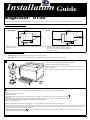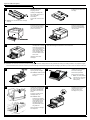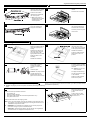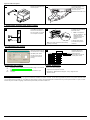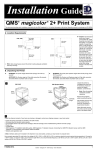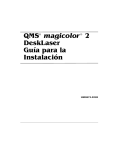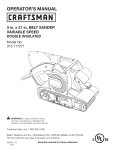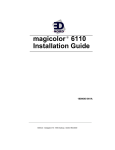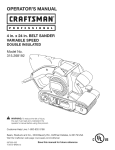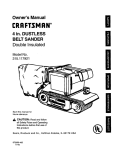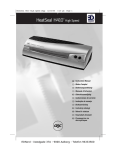Download QMS Magicolor 6100 Installation guide
Transcript
Installation Guide
PDJLFRORU 9433
®
This document provides quick installation information for the magicolor 6100. For further information, refer to the Operation manual (in hardcopy and CD).
$1 /RFDWLRQ 5HTXLUHPHQWV
'3 PRGHO
5; LQFKHV
+:3 FP,
; LQFKHV
+53 FP,
53 LQFKHV
+83 FP,
)URQW
53 LQFKHV
+83 FP,
5; LQFKHV
+:3 FP,
)URQW
1/ (1/ *1 PRGHOV
5; LQFKHV
+:3 FP,
7 LQFKHV
015mati.eps
+43
FP,
7 LQFKHV
+43 FP,
015mati.eps
Note: Allow enough space around the printer to allow adequate ventilation
and easy servicing.
»
‹ Caution: For best output quality and longest
consumables life, install the printer on a hard, flat,
level (within 1.5°) surface capable of supporting
about 119 lbs (54 kg).
%1 8QSDFNLQJ WKH 3ULQWHU
0
WARNING! The printer weighs about 119 lbs (54 kg). Don’t lift it by yourself.
ACHTUNG! Der Drucker wiegt ca 54 kg; bitte versuchen Sie niemals, das Gerät alleine anzuheben oder zu tragen.
Unpack the printer by cutting the straps and lifting off the outer box.
1
»
Note: Save the packing material for possible repacking.
Remove the protective plastic covering the printer.
With another person’s help, lift the printer from the base tray, and place it in its
permanent location.
When lifting and carrying the printer, use the carrying grips on the bottom sides.
&DUU\LQJ
*ULSV
2
Check the shipment contents; if any items are missing or damaged, contact your shipping company or your local vendor.
•
•
•
•
•
•
Printer
250-sheet universal media cassette
Envelope tray adapter
Consumables starter kit (4 starter toner cartridges, OPC belt cartridge, fuser oil bottle, cleaning roller and oil removal syringe)
Power cord
magicolor 6100 Installation Guide (this handout), magicolor 6100 Operation manual, Connecting Your QMS Print System manual,
magicolor 6100 Documentation CD-ROM and QMS Software Utilities CD-ROM
• Warranty and registration card
» Note: Interface cables aren’t included in the shipment. If you need cables, contact your local vendor or computer store.
Use a properly grounded AC outlet with a line voltage of 100 V, 120 V, or 220–240 V, ±10%. The maximum electrical current required during operation is 13 amps
for a 100 V system, 11 amps for 120 V, and 6 amps for 220–240 V, and the recommended frequency is 50–60 Hz ±2 Hz for a 100 V system, 60 Hz ±2 Hz for a
120 V system, and 50 Hz ±2 Hz for a 220–240 V system.
»
Note: Installation steps containing the
magicolor 6100 Documentation CD-ROM.
4;339830334$
4;339830334
symbol are viewable as QuickTime video clips in the Adobe Acrobat PDF version of this guide found on the
EDNord - Istedgade 37A - 9000 Aalborg - telefon 96333500
1
magicolor 6100 Print System
!""# $
Remove the toner
cartridges from their
shipping cartons.
1
2
Remove the orange
protective cover from each
cartridge.
4
Align the toner cartridge
with the cartridge guides.
Gently push the cartridge
into the printer.
Holding a cartridge with
both hands, gently rock it
five or six times
horizontally.
Pull the tab to remove the
tape.
Caution: Do not hold the toner cartridge
vertically.
Press the front cover latch
on the upper-right side of
the printer and open the
printer’s front cover.
3
5
»
Caution: Each toner
cartridge has a colored
label that corresponds
to a colored label to the
right of the cartridge
slots. Always install the
toner cartridge in the
slot with a label of the
same color.
Note: Leave the printer’s front cover in the open position while installing the
OPC Belt Cartridge as described in the next section.
Install the other toner
cartridges.
%!""& " $
Caution: The OPC belt is extremely sensitive to bright light and touch. Always leave it in its protective box until you’re ready to install it. Any exposure to light
should be limited to less than two minutes or permanent damage could result. Always handle the cartridge by its sides so you don’t touch the surface of the belt.
1
#$#%
Rotate up the two lock
levers to prepare the
opening for the cartridge.
2
Caution: Make sure the
printer’s front cover is
still open.
Holding the cartridge above
the printer, align the guide
pins on the cartridge with
the guide slots in the lock
levers.
3
Remove the protective
sheet from the cartridge.
» Note: The white powder
lubricant on a new OPC
belt is normal; it won’t
affect quality.
4
The green surface of the
cartridge faces you.
Caution: When
lowering the cartridge
into the guide slots, the
metal contact on the
lower left side of the
cartridge should be
aligned outside of the
left guide slot.
Gently guide the cartridge
into the printer.
2
Pull out the two tensionrelease pins (one on each
side of the cartridge).
EDNord - Istedgade 37A - 9000 Aalborg - telefon 96333500
Rotate the two lock levers
toward the back of the
printer to secure the
cartridge in the printer.
magicolor 6100 Print System (continued)
'!""(&""$ """
1
'
%
!$%
&
Open the two cleaning
roller lock levers by rotating
them toward each other.
Close the two lock levers.
Push the two tension
release levers toward the
rear of the printer.
» Note: The printer is
shipped with the tension
release levers in the
forward position.
Open the two oil bottle lock
levers by rotating them
away from each other.
3
Install the cleaning roller in
its slot.
2
Insert the new oil bottle with
the nozzle pointed down.
4
Close the two lock levers.
Close the printer’s top and
front covers.
&
($)$ 1
#&!(
Unpack the media cassette.
Adjust the media guides to
fit the size paper you’re
loading.
2
Squeeze the retainers at
the ends of the left guide,
move the guide to the
appropriate location (media
sizes are listed on the
cassette).
)"("
Squeeze the retainers at
the ends of the center
guide, and move the guide
to the appropriate location.
Release the retainers.
Push the media pressure
plate down to lock it in
position.
!(
Release the retainers.
Fan a stack of approximately 250 sheets
(½ ream) of letter-size
paper.
3
4
Caution: Do not overfill the cassette.
Load the paper.
Caution: The paper should
fit easily between the
guides. Make sure the
paper corners are not bent.
*!""+($,(-
A fill limit mark is provided
on the inside left side of the
cassette.
The paper should face up
with its top toward the right
of the cassette.
Slide the media cassette
back into the printer.
(Skip to “I. Connecting Interface and Power Cables” if you didn’t purchase a lower
input feeder or duplex unit.)
Caution: Unplug the printer’s AC power cord before performing the following
steps.
1
2
Check the lower input feeder kit contents:
•
•
•
•
Input feeder unit
Universal media cassette
One small metal bracket with thumbscrew (attached to LFU)
Two plastic side covers
Move the LFU(s) to a table
or flat surface near the
printer.
Position the LFU cable
connector away from the
rear of the LFU.
Remove the feeder from the shipping carton.
» Note: One or two lower feeder units may be installed on the magicolor 6100
Print System. The following steps apply to both single and dual LFU kit
installations except where noted.
WARNING! If consumables are installed, be sure to keep the printer
level when moving it to prevent accidental spills.
ACHTUNG! Achten Sie bitte darauf, das der Drucker mit eingebauten
Tonerkartuschen nur waagerecht transportiert wird.
EDNord - Istedgade 37A - 9000 Aalborg - telefon 96333500
3
magicolor 6100 Print System
3
!
Locate the front and rear
positions of the positioning
pins on the LFU, and make
sure the metal coupler is in
the open position.
For dual LFU installations:
After verifying that both
metal couplers are in
the open position, align
the positioning pins and
set one LFU on top of
the other.
)(""
"
Set the printer on top of the
input feeder.
4
5
*%
Be sure to align the printer
and LFU as precisely as
possible. Make sure the
printer is not tilted on top of
the LFU.
Install the metal bracket
underneath the side of the
printer just below the
connector.
6
The connector access
cover is replaced by the left
side cover of the LFU.
7
Push the handle of the
metal coupler around so
the hook is attached to the
slot on the printer.
Make sure that the hole in
the metal bracket is lined
up with the corresponding
hole on the input feeder.
Tighten the thumbscrew to
attach the bracket to the
lower input feeder.
For dual LFU installations:
In addition to the above
instructions, close the
metal coupler inside of the
top-most LFU’s cassette
slot to secure the two LFU’s
together.
For dual LFU installations:
After completing the above
steps, repeat the bracket
installation between the
lower and upper LFU.
8
Connect the LFU cable to
the white printer connector.
9
For dual LFU installations:
Complete the above
instructions and connect
the lower LFU cable to the
upper LFU connector.
4
Remove the cassette from
the printer.
You should be able to see
the metal coupler at the
front upper-right corner of
the printer’s cassette slot.
Holding the bracket at a
slight angle, slide it up
into the hole underneath
the printer before setting
it to vertical.
098mati.eps
Remove the printer’s
connector access cover
from the bottom left side of
the printer by sliding the
cover down and then out.
EDNord - Istedgade 37A - 9000 Aalborg - telefon 96333500
Install the right side
cover(s).
magicolor 6100 Print System (continued)
Install the left side cover(s).
10
Adjust the two anchor feet
on the right side of the LFU
to level the printer.
11
Attach the rotation slot on
the cover to the rotation pin
on the LFU.
Rotate the left side cover to
snap it into place on the
printer.
For dual LFU installations:
Adjust both the upper and
lower LFU anchor feet to
level the printer.
.!""%"/
»
Note: At least one lower feeder unit must be installed on the printer before the duplexer unit can be installed.
Caution: Unplug the printer’s AC power cord before performing the following steps.
1
+""
!"
Remove the duplex unit
from its shipping box .
Remove the upper paper
exit cover from the top-rear
of the printer.
2
Remove the shipping
spacer from the bottom of
the duplex unit.
,""""-%
Retain all packaging
materials for future storage
and shipping use.
(!
Using a flat-bladed
screwdriver or small coin,
remove the two plugs from
the rear of the printer by
gently prying outward from
the plug slots.
Facing the back of the
printer, remove the two
access plates located on
the rear, inside panels of
the LFU by sliding them
toward you.
*
Open the duplexing unit top
cover.
3
'"%
4
'(./
Attach the duplex unit by
aligning the pins with the
slots located at the lower
rear of the LFU.
Fasten the two
thumbscrews to lock the
duplexing unit into place.
Close the duplexing unit top
cover.
Push the top of the duplex
unit toward the printer to
snap it into place against
the rear printer casing.
EDNord - Istedgade 37A - 9000 Aalborg - telefon 96333500
5
magicolor 6100 Print System
Remove the left side cover
from the printer.
5
Connect the duplex unit
cable to the black
connector at the left rear
side of the printer.
6
Reattach the left side cover.
! !0$+ 1"
Refer to the Connecting
Your QMS Print System
manual for instructions on
how to connect your printer
to a computer or network.
1
Plug the printer into a
grounded, surge-protected
electrical outlet.
2
»
» Note: The printer requires a brief warmup
(typically 3 minutes).
Note: In compliance
with UL guidelines, “The
appliance inlet is
considered to be the
main disconnect
device.”
A startup page should
print when the printer is
turned on.
2 0
See the Connecting Your
QMS Print System manual
for instructions on installing
the QMS printer driver.
1
Use the on line help to
configure the driver for
printing.
2
Idle
Installation
Operator
Control
Operator
(Enter
password)
Use Operator
Admin
Use Admin
See the magicolor 6100
Operation manual for
further instructions on
Administration advanced printer
configuration through the
control panel menus.
Off, On
(Enter
password)
Off, On
(
Internet—Visit the QMS Product Registration page on the Internet
at http://www.qms.com/support/prodreg/.
Mail—Fill out and send in the warranty card enclosed in your
shipment.
Refer to one of the following:
• magicolor 6100 Operation manual.
• Appendix A, “QMS Customer Support,” in any magicolor Print
System manual.
#$$ 34
QMS, magicolor, and the QMS logo are registered trademarks of QMS, Inc. Adobe, Acrobat, the Acrobat logo/Adobe Systems Incorporated.This docu ment
is Copyrighted © 2000 by QMS, Inc., One Magnum Pass, Mobile, AL 36618. All Rights Reserved. This document may not be copied in whole or in part, nor transferred to any other media or language, without the express written permission of QMS, Inc.
6
EDNord - Istedgade 37A - 9000 Aalborg - telefon 96333500