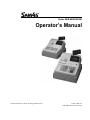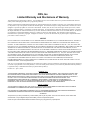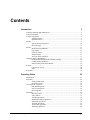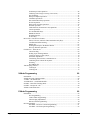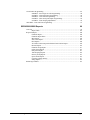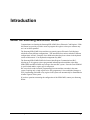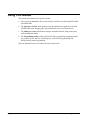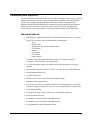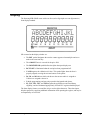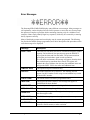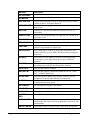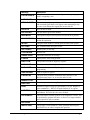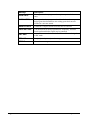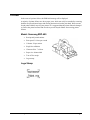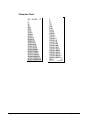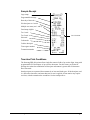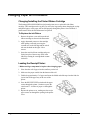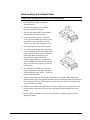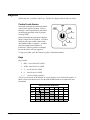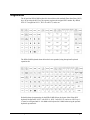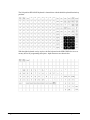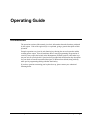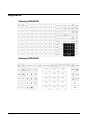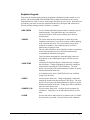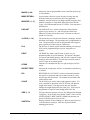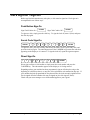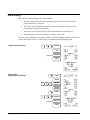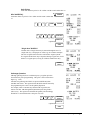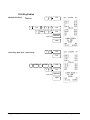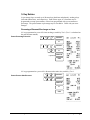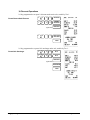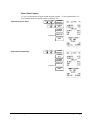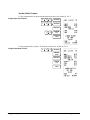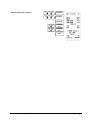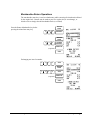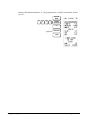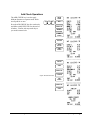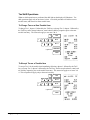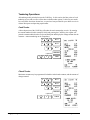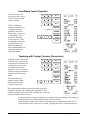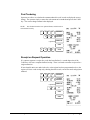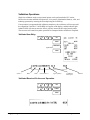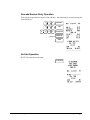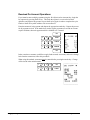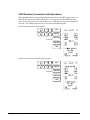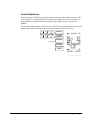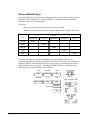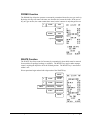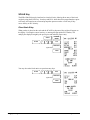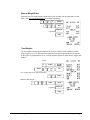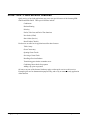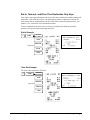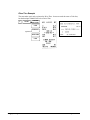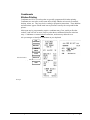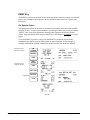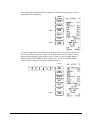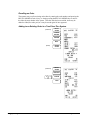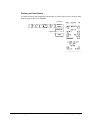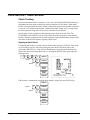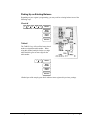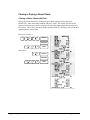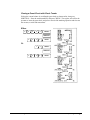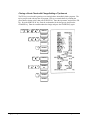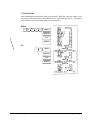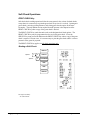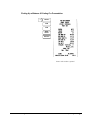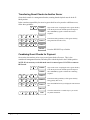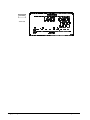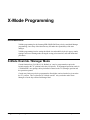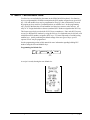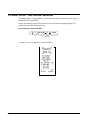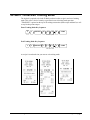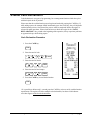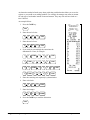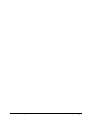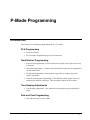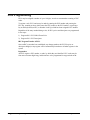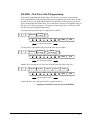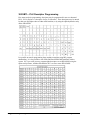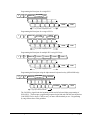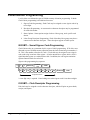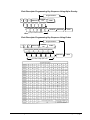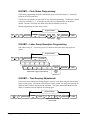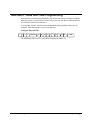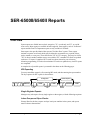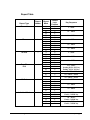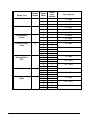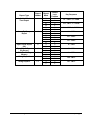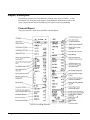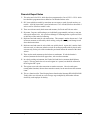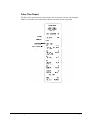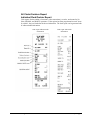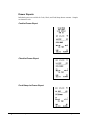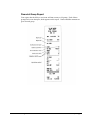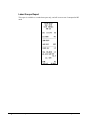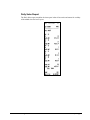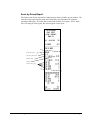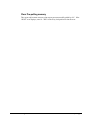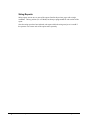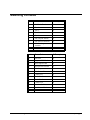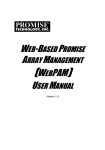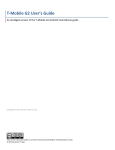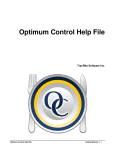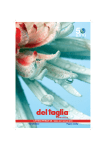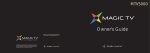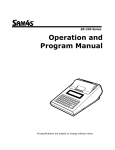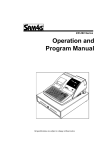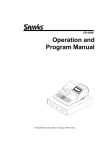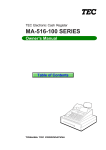Download Samsung SER-6540II Series Operator`s manual
Transcript
Series SER-6500II/6540II
Operator’s Manual
All specifications are subject to change without notice.
©2005, CRS, Inc.
OM-SER6500/6540 Version 2.0
CRS, Inc.
Limited Warranty and Disclaimers of Warranty
This manual has been developed by CRS, Inc. It is intended for the use of its customers and service personnel and should be read in its
entirety before attempting to install, use or program the product(s).
Nothing contained in this manual shall be deemed to be, and this manual does not constitute, a warranty of, or representation with respect
to, the product or any of the products to which this manual applies. This manual is subject to change without notice and CRS, Inc. has no
obligation to provide any updates or corrections to this manual. Further, CRS, Inc. also reserves the right, without prior notice, to make
changes in equipment design or components as it deems appropriate. No representation is made that this manual is complete or accurate in
all respects and CRS, Inc. shall not be liable for any errors or omissions contained in this manual. In no event shall CRS, Inc. be liable for
any incidental or consequential damages relating to or arising out of the use of this manual. This document contains proprietary
information that is protected by copyright. All rights are reserved. No part of this document may be photocopied or reproduced without
prior written consent of CRS, Inc.
NOTICE
IF ANY WARRANTY IS EXTENDED TO YOU WITH REGARD TO THE PRODUCT(S) TO WHICH THIS MANUAL APPLIES, IT
IS A WARRANTY FROM THE ENTITY OR INDIVIDUAL FROM WHOM YOU DIRECTLY PURCHASED THE PRODUCT(S).
SUBJECT TO THE FOREGOING, UNLESS YOU ARE A DIRECT END USER CUSTOMER OF CRS, INC., CRS, INC. DOES NOT
EXTEND TO YOU ANY EXPRESS WARRANTY OR ANY IMPLIED WARRANTY AND EXPRESSLY DISCLAIMS ANY IMPLIED
WARRANTY OF MERCHANTABILITY, FITNESS FOR USE, OR FITNESS FOR ANY PARTICULAR PURPOSE, OR ANY
WARRANTY OF NON-INFRINGEMENT OF INTELLECTUAL PROPERTY RIGHTS IN CONNECTION WITH THE PRODUCT(S)
OR ANY SOFTWARE, DRIVERS, OR PROGRAMMING PRODUCT, WHETHER EMBEDDED IN PRODUCT(S) OR PROVIDED AS
A SEPARATE PROGRAM, OR USED IN CONJUNCTION WITH THIS/THESE PRODUCT(S). CRS, INC. SPECIFICALLY DOES
NOT WARRANT THAT THE OPERATION OF ANY DRIVERS, SOFTWARE, OR PROGRAMMING PRODUCTS LICENSED
HEREUNDER, WHETHER EMBEDDED IN PRODUCTS OR PROVIDED AS SEPARATE PROGRAMS, SHALL BE
UNINTERRUPTED OR ERROR FREE OR THAT FUNCTIONS CONTAINED IN SUCH DRIVERS, SOFTWARE OR
PROGRAMMING PRODUCTS SHALL OPERATE IN COMBINATION(S) WHICH MAY BE SELECTED FOR USE BY YOU OR
OTHERWISE MEET YOUR REQUIREMENTS.
CRS, Inc. is not responsible for any damages or loss, either direct, indirect, special, incidental or consequential, which you may experience
as a result of your purchase or use of the product(s). Your sole remedy in the event that you encounter any difficulties with the product(s)
is against the entity or individual from whom you purchased the product(s).
Revision 2.0 - April 1, 2005
WARNING - U.S.
THIS EQUIPMENT GENERATES, USES AND CAN RADIATE RADIO FREQUENCY ENERGY, AND IF NOT INSTALLED AND USED
IN ACCORDANCE WITH THE INSTRUCTIONS MANUAL, MAY CAUSE INTERFERENCE TO RADIO COMMUNICATIONS. IT HAS
BEEN TESTED AND FOUND TO COMPLY WITH THE LIMITS FOR A CLASS A COMPUTING DEVICE PURSUANT TO SUBPART J
OF PART 15 OF FCC RULES WHICH ARE DESIGNED TO PROVIDE REASONABLE PROTECTION AGAINST SUCH
INTERFERENCE WHEN OPERATED IN A COMMERCIAL ENVIRONMENT. OPERATIONS OF THE EQUIPMENT IN A
RESIDENTIAL AREA IS LIKELY TO CAUSE INTERFERENCE IN WHICH CASE THE USER, AT HIS OWN EXPENSE, WILL BE
REQUIRED TO TAKE WHATEVER MEASURES MAY BE REQUIRED TO CORRECT THE INTERFERENCE.
NOTICE - CANADA
THIS APPARATUS COMPLIES WITH THE CLASS “A” LIMITS FOR RADIO INTERFERENCE AS SPECIFIED IN THE CANADIAN
DEPARTMENT OF COMMUNICATIONS RADIO INTERFERENCE REGULATIONS.
CET APPAREIL EST CONFORME AUX NORMES CLASS “A” D’INTERFERENCE RADIO TEL QUE SPECIFIER PAR MINISTRE
CANADIEN DES COMMUNICATIONS DANS LES REGLEMENTS D’INTERFERENCE RADIO.
ATTENTION
The product that you have purchased may contain a battery that may be recyclable. At the end of its useful life, under various state
and local laws, it may be illegal to dispose of the battery into the municipal waste system.
Check with your local solid waste officials for details concerning recycling options or proper disposal.
Contents
Introduction
5
About the Samsung SER-6500II Series.................................................................................5
Using This Manual...............................................................................................................6
Features and Options............................................................................................................7
Standard Features ...................................................................................................7
Optional Features....................................................................................................8
Display.................................................................................................................................9
Special Messages Displayed.................................................................................. 10
Error Messages ..................................................................................................... 11
Printer ................................................................................................................................ 15
Model: Samsung ERP-400 .................................................................................... 15
Logo Stamp .......................................................................................................... 15
Character Chart .................................................................................................... 16
Sample Receipt ..................................................................................................... 17
Two-Line Print Conditions ................................................................................... 17
Changing Paper & Print Ribbon ......................................................................................... 18
Changing/Installing the Printer Ribbon Cartridge................................................. 18
Loading the Receipt Printer: ................................................................................. 18
Initial Loading of the Detail Printer ...................................................................... 19
Keylock .............................................................................................................................. 20
Control Lock Access ............................................................................................. 20
Keys ..................................................................................................................... 20
Keyboards .......................................................................................................................... 21
Operating Guide
23
Introduction........................................................................................................................ 23
Keyboards .......................................................................................................................... 24
Samsung SER-6500 .............................................................................................. 24
Keyboard Legend.................................................................................................. 25
Clerk Sign-On / Sign-Off ................................................................................................... 29
Push Button Sign-On ............................................................................................ 29
Secret Code Sign-On ............................................................................................ 29
Direct Sign-On ..................................................................................................... 29
Item Entry.......................................................................................................................... 30
PLU Key Entries................................................................................................... 32
% Key Entries....................................................................................................... 33
Void Key Operations ............................................................................................ 38
Merchandise Return Operations............................................................................ 39
Add Check Operations.......................................................................................... 41
Tax Shift Operations............................................................................................. 42
Tax Exempt Operations ........................................................................................ 43
Tendering Operations ........................................................................................... 44
SER-6500II/6540II Program Manual
Introduction • i
Food Stamp Tender Operation .............................................................................. 46
Tendering with Foreign Currency (Conversion).................................................... 46
Post Tendering ..................................................................................................... 47
Receipt on Request Operation ............................................................................... 47
Validation Operations........................................................................................... 48
Non-add Number Entry Operation ........................................................................ 49
No Sale Operation ................................................................................................ 49
Received On Account Operations.......................................................................... 50
Paid Out Operation............................................................................................... 51
VOID Position (Transaction Void) Operations...................................................... 52
Cancel Operations ................................................................................................ 53
Size and Modifier Keys......................................................................................... 54
PROMO Function................................................................................................. 55
WASTE Function ................................................................................................. 55
SCALE Key.......................................................................................................... 56
Drive Thru / Food Service Features .................................................................................... 58
Eat-In, Take-out, and Drive Thru Destination Only Keys...................................... 59
Condiments Kitchen Printing ............................................................................... 61
PRINT Key........................................................................................................... 62
Sending the Receipt to the Remote Printer ............................................................ 63
Drive-Up Window Operatons................................................................................ 64
Food Service / Table Service .............................................................................................. 68
Check Tracking .................................................................................................... 68
Picking Up an Existing Balance............................................................................ 69
Closing or Paying a Guest Check.......................................................................... 70
Soft Check Operations .......................................................................................... 74
Transferring Guest Checks to Another Server....................................................... 76
Combining Guest Checks for Payment.................................................................. 76
Scanning .............................................................................................................. 77
PLU PRICE Key................................................................................................... 77
Time Keeping Features ...................................................................................................... 79
Clocking In .......................................................................................................... 79
Clocking Out ........................................................................................................ 79
X-Mode Programming
80
Introduction ....................................................................................................................... 80
X-Mode Override / Manager Mode..................................................................................... 80
77 SBTL - Set Default Size ................................................................................................ 81
78 SUBTOTAL - Set Default Modifier ............................................................................... 82
88 SBTL - Enter/Exit Training Mode................................................................................. 83
99 SBTL - Receipt On / Off................................................................................................ 84
X-Mode Cash Declaration .................................................................................................. 85
P-Mode Programming
89
Introduction ....................................................................................................................... 89
PLU Programming ............................................................................................... 89
Clerk/Cashier Programming: ................................................................................ 89
Time Keeping Adjustments .................................................................................. 89
Date and Time Programming................................................................................ 89
PLU Programming ............................................................................................................. 90
200 SBTL - PLU Price / HALO Programming ...................................................... 91
300 SBTL - PLU Descriptor Programming ........................................................... 92
ii • Introduction
SER-6500II/6540II Program Manual
Clerk/Cashier Programming............................................................................................... 94
800 SBTL - Secret Sign-on Code Programming.................................................... 94
810 SBTL - Clerk Descriptor Programming.......................................................... 94
820 SBTL - Clerk Status Programming................................................................. 96
830 SBTL - Labor Group Descriptor Programming............................................... 96
835 SBTL - Time Keeping Adjustments ............................................................... 96
1400 SBTL - Date and Time Programming ........................................................................ 97
SER-6500II/6540II Reports
99
Overview............................................................................................................................ 99
Report Table ....................................................................................................... 101
Report Examples .............................................................................................................. 104
Financial Report ................................................................................................. 104
Financial Report Notes ....................................................................................... 105
IRC Reports........................................................................................................ 106
Sales Time Report............................................................................................... 107
PLU Reports ....................................................................................................... 108
All Clerks/Cashiers Report Individual Clerk/Cashier Report............................... 109
Drawer Reports................................................................................................... 110
Financial Group Report ...................................................................................... 111
Labor Groups Report .......................................................................................... 112
Daily Sales Report .............................................................................................. 113
Time Keeping Reports ........................................................................................ 114
Items by Group Report ........................................................................................ 115
Open Check Reports ........................................................................................... 116
Clear Pre-polling memory................................................................................... 117
String Reports..................................................................................................... 118
Balancing Formulas ......................................................................................................... 119
SER-6500II/6540II Program Manual
Introduction • iii
Introduction
About the Samsung SER-6500II Series
Congratulations on choosing the Samsung SER-6500II Series Electronic Cash Register! With
this manual we provide you with a means to program this register so that your customer may
use it to its fullest potential.
The Samsung SER-6500II Series machines are general purpose Electronic Cash Registers
which allow many different configurations. This manual has been written with these different
configurations in mind. Examples of two different keyboard styles are shown in the keyboard
section of this manual. Your keyboard arrangement may differ.
The Samsung SER-6500II/6540II also features Inter-Register Communications (IRC),
allowing up to 16 registers to share programmed information and consolidate report data.
SER-6500IIs and SER-6540IIs may belong to the same IRC system. Since the same EPROM
is used for both models, register type is transparent.
IRC may also be used to transfer programming from one machine to another in the same
system, requiring only a single register to be fully programmed. Once established, changes to
PLU programming performed at any register in the system will automatically be downloaded to
all other registers in the system.
If you have questions concerning the configuration of the SER-6500II, contact your Samsung
Dealer.
SER-6500II/6540II Program Manual
Introduction • 5
Using This Manual
This manual is divided into four separate sections:
This section, the Overview, discusses the features available on the Samsung SER-6500II
and SER-6540II.
The Operator's Section, which guides the user through the basic operation of the SER6500II/6540II, from changing paper and print ribbons, to the use of function keys.
The Manager's section, which shows manager controlled functions, along with reports
and balancing information.
The Programming section, which explains NLU/PLU programming (changing assigned
key positions, prices, HALOs, and descriptors), Clerk/Cashier programming, and
Receipt/Journal control programming.
Notes on individual features are found at the end of each section.
6 • Introduction
SER-6500II/6540II Program Manual
Features and Options
The Samsung SER-6500II/6540II ECR features a high-speed alpha-numeric printer, a two-line
Alpha-numeric display, and inter-register communications capabilities. The Samsung SER6500II series includes two models: the SER-6500II which features a 160 position flat
keyboard, and the SER-6540II which uses a standard 90 position raised keyboard. Program
features for these two models are identical, unless otherwise noted. The only difference
between the two is the greater number of keyboard positions available on the SER-6500II.
Standard Features
•
Inter-Register Communications (IRC) for communications between up to 16 registers.
•
2 RS-232C serial ports (DB-9) programmable to interface with :
- Scale
- Kitchen Video
- Serial printer (guest check, kitchen printer)
- Coin Changer
- Scanner
- Pole display
- PC interface
- Liquor Systems
•
2-station (receipt and journal) Dot-Matrix printer with single line validation
•
Cash drawer with 5 bill and 5 coin compartments
•
Two line front display (Alpha over numeric) with single line numeric rear pop up
standard
•
Programmable Keyboard with up to 25 PLUs accessible from one keyboard position
•
40 programmable Macro keys
•
7-position control lock
•
24-hour real-time clock with automatic day and date change
•
Employee Time keeping Features
•
4 Tax Rates with VAT tax capability; Each tax rate is programmable as a tax table
look-up or straight percentage tax. Tax rate 4 may be programmed as Canadian GST.
•
Food Stamp Capability
•
8 Charge totals using a single Code entry key, or individual charge keys.
•
Promo and Waste functions
•
Expandable to 99 clerks/cashiers with added memory
•
Expandable to over 19,000 PLUs with added memory
•
99 programmable groups for detailed reporting
SER-6500II/6540II Program Manual
Introduction • 7
•
10 % (percentage) keys with programmable tax status for item or sale percent
discounts or surcharges, and/or item or sale Coupons (preset or manual amount entry)
•
Guest Check Tracking (hard or soft check)
•
Add Check key feature (Tray Subtotal function)
•
Received on Account & Paid Out
•
Merchandise Return
•
Error Correct - (Item immediately previous)
•
Void - (Any previous item within a sale)
•
Transaction Void Operations - (Void of entire sale after finalization)
•
Cancel Feature - Clears transaction (Void of entire sale before finalization)
•
Decimal (fractional) Multiplication of PLU entries
•
Compulsory Scale entry for PLUs
•
2 Foreign Currency Conversion keys
•
Check and Cash tender keys
•
Post Tendering Feature
•
6 line programmable message on receipts (4 line pre-amble, 2 line post-amble)
•
Receipt on request (the SER-6500II/6540II will buffer a full receipt of up to 80 item
entries)
•
Programmable System Options
•
Management X and Z reports
Optional Features
8 • Introduction
Optional two-port I/O board for communications ports 3 and 4.
512 K-bytes of standard RAM, expandable to 2048 K-bytes RAM.
SER-6500II/6540II Program Manual
Display
The Samsung SER-6500II comes with a two line (twelve digit alpha over ten digit numeric)
front display standard.
Silk screened on the display window are:
•
The RPT symbol designates the area the counter appears when multiple entries are
made to the same item key.
•
The AMOUNT area is reserved for the price field.
•
The DESCRIPTOR symbol defines the alpha descriptor display area
•
RCPT OFF is illuminated when the receipt has been programmed off.
•
VALID requires the validation of a form. This symbol lights when the form is
properly aligned, covering the activated sensors in the printer.
•
D1, D2, and D3 indicate which cash drawer the current cashier is assigned to.
Cashiers are assigned a drawer in
•
P-Mode programming, and may only open their designated cash drawer.
•
FS, TX1, TX2, TX3, and TX4 designate the applicable tax and Food Stamp
eligibility, and are illuminated appropriately for each PLU registered and displayed.
The front display features a second line of up to twelve alpha characters. These descriptors
help the operator by supplying additional information while operating the register, and may be
accompanied by an error tone.
SER-6500II/6540II Program Manual
Introduction • 9
Special Messages Displayed
When all cashiers are signed off, the alpha-numeric display will read CLOSED while the
keylock is in the REG position. The illustration below shows the message displayed when the
keylock is turned to the "OFF" position. Each of the other keylock positions also show in the
alpha portion of the display.
10 • Introduction
SER-6500II/6540II Program Manual
Error Messages
The Samsung SER-6500II/6540II displays many different error messages. Many messages are
self explanatory, and are displayed in order for the operator to correct the error. Some prompt
the operator to complete a procedure before continuing (inserting a slip for validation is one
example). Others simply identify illegal key sequences, which may be corrected by re-entering
the key sequence correctly.
Many of the display prompts and error displays may be custom programmed. The following
list provides the default message programmed, and a brief description of the procedures which
cause the message to be displayed.
Message
Description
BUFF. FULL
The buffer for soft check, hard check, or buffered receipt has reached
capacity. For hard checks, the operator must press the SERVICE
key to print the items and clear the buffer. The operator must then
pick up the previous balance again in order to continue.
In a soft check environment, this message will appear when the check
has reached capacity (maximum lines stored). The register will
maintain the correct ballance, but does not print additional items and
will give the BUFF. FULL error after each additional item.
AMOUNT REQ!
This operation requires an amount entry.
NO PLU!
The number entered is not a valid PLU. This message will also
appear if an NLU number "built" using size and modifier keys recalls
an invalid PLU number.
HALO OVER!
The amount entered exceeds the programmed HALO.
INACTIVE!
The keyspace pressed is inactive. This message also appears if
VOID Mode has been disabled.
F-STAT ERR
Function key status being entered is illegal (P-Mode).
REQ GAL AMT
This entry involves a gallonage PLU, and requires an amount entry.
NEGATIVE
This sale has gone negative. The register has been programmed to
not allow negative sales.
REQ COND!
This PLU has been programmed to require a condiment entry.
NOT PGMMED!
This key has not been programmed
OVERRIDE X
The key lock has to be moved to the X-Mode position in order to
override a HALO amount, or other restriction.
SER-6500II/6540II Program Manual
Introduction • 11
Message
Description
NO OVERRIDE
X-Mode override is not allowed.
NO MANUAL
Manual entry is not allowed (scale function).
SYS-OPN ERR
Appears when attempting to access a check and the register holding
check track data is not properly identified.
OPEN DRAWER
The register has been programmed not to operate with the cash
drawer open.
BAD LINK
Linked PLU is not found, or number of linked PLUs is over 20
(maximum).
SINGLE ITEM!
This PLU has been programmed as a single item PLU and can not be
used within a sale.
SCALE FAIL!
The register is not able to communicate with the scale.
REQ NONADD#
This operation requires the entry of a Non-Add number.
ZERO AMT
The register has been programmed to not allow negative sales, and to
consider a zero amount as a negative sale.
ADDCHK REQ!
This prompt appears while in an ADD CHECK transaction. The
operator must first press the ADD CHECK key before pressing any
tender keys.
R/A REQ!
The operator is in the middle of a received on account operation,
which requires a final depression of the R/A key to finalize the
operation.
P/O REQ!
The operator is in the middle of a paid out operation, which requires
a final depression of the P/O key to finalize the operation.
VALID REQ!
This operation requires validation.
REQ EAT-IN!
This operation requires a depression of either the EAT-IN, TAKEOUT, or DRIVE-THRU keys.
SCALE REQ!
This item requires a quantity entry (weight) via the SCALE key.
Weight may be entered either manually or automatically.
K-PRN FAIL
The kitchen printer has failed to respond. Printing has been re-routed
to the designated back-up printer.
SEQ.ERROR!
The preceding key sequence is not allowed.
REQ TARE#
This PLU/scale item requires a tare weight entry.
C-I-D OVER
The programmed Cash-In-Drawer limit has been exceeded.
SUBTOTAL
REQ
The SUBTOTAL key must be pressed before continuing.
CHECK# AUTO
The operator has attempted to open a new guest check by assigning a
check number. The register has been programmed to generate its own
check numbers.
ENTER TABLE#
Table number entry is required to open a guest check, or begin sale.
12 • Introduction
SER-6500II/6540II Program Manual
Message
Description
ENTER GUEST#
The operator must enter the number of guests when opening a guest
check, or beginning a sale.
NOT DISCNT
The preceding entry is not discountable.
WRONG CLERK
The clerk attempting to open this guest check is not the original clerk
who started the guest check. Also appears when attempting to sign
on a new clerk without first signing the current clerk off.
NO DATA
PLU can not be found.
NO CHECK #
Can not find this guest check number.
MGR MODE!
This operation requires the keylock to be turned to the X position.
CHANGE BACK
R/A tender enrty error. Enter an amount and press a tender key to
end the R/A operation.
IN USE!
This guest check number is already open elsewhere in the system.
OFF LINE!
IRC communications have gone off line.
NOT READY!
Remote printer is not ready.
SYSTEM ERR
Normal error.
RANGE OVER
The number entered is out of range.
E MODE
The keylock is in the wrong position.
BAD FLOW
The operator has used an illegal key sequence.
BAD VALUE
The number entered is wrong.
DUPLICATE!
This check already exists. May also apply to secret code
programming.
SIGN ON REQ!
Clerk is required to sign-on.
PAPER END
The guest check printer has reached the end of the form, or the
Receipt/Journal paper is at, or near, the end of its roll.
MEMORY FULL
Memory is full.
BAD FUNC
Function key number is wrong (S-Mode).
BUSY
Destination register is busy (pre-poll memory is in use). Requires a
clear command (18 – SBTL in Z-mode) from the PC or register.
NOT ZERO
Displayed when trying to delete a PLU which still has sales counts
and amounts. PLU must first be reset in Z-Mode.
NO DRAWER!
The clerk/cashier currently signed on is not assigned to a drawer, and
is not allowed to perform cash sales, or drawer is no longer attached
and is required in order to continue.
NO PAPER
Slip printer is out of paper.
WASTE REQ!
The operator is in the middle of a waste operation, and must press
the WASTE key in order to complete the operation.
SER-6500II/6540II Program Manual
Introduction • 13
Message
Description
P/BAL REQ!
This register has been programmed to require a previous balance
entry.
CHECK# REQ!
This register has been programmed to allow check number entry to
begin a guest check transaction. An existing guest check must be
recalled, or a new one started.
REMOV PAPER
Validation is complete and the form must now be removed.
CASH DEC REQ
Cash declaration has been programmed as compulsory, and must
first be performed before reports may be generated.
CRC ERR
An error has occurred in the block check sum while transferring data
in IRC mode.
ERR JAM
Receipt / journal printer jammed message.
ERROR
General error message.
14 • Introduction
SER-6500II/6540II Program Manual
Printer
In the event of a printer failure, the ERR JAM message will be displayed.
A majority of printer failures are due to paper jams, which can easily be remedied by removing
both the receipt and journal tapes and clearing obstruction from the print head. Worn out and
frayed printer ribbons may also jam printers. It is suggested that the printer ribbon be changed
as soon as the prints becomes faint in order to prevent frayed ribbons from causing printer
failures.
Model: Samsung ERP-400
•
Receipt and journal stations.
•
Print speed: 3.0 lines per second
•
Columns: 24 per station.
•
Single line validation
•
Character Size: 7 x 9 dots
•
Paper size: 44mm width.
•
Tear off for receipt.
•
Logo stamp:
Logo Stamp
SER-6500II/6540II Program Manual
Introduction • 15
Character Chart
16 • Introduction
SER-6500II/6540II Program Manual
Sample Receipt
Logo stamp
Programmable message
Date day of the week
Plu descriptor tax 1 status
Multiple tax status (tax 1 and 2)
Food stamp eligible
Tax 1 total
Tax 2 total
Two Line Print
Sale total
Cash tender
Cashier descriptor
Time register number
Transaction number
Two-Line Print Conditions
The Samsung ERP-400 printer allows single line numeric fields of up to nine digits, along with
programmable PLU descriptors of up to twelve characters. For this reason, provisions for
printing sales where the combination of descriptor and amount is greater than 24 characters
have been made.
Item descriptors are separated from amounts by at least one blank space. If the descriptor used
is a full twelve characters, and more than one tax rate is applied, all item entries may require
two lines, with the amount on the second line. See the example above.
SER-6500II/6540II Program Manual
Introduction • 17
Changing Paper & Print Ribbon
Changing/Installing the Printer Ribbon Cartridge
The Samsung SER-6500II/6540II receipt/journal printer uses a replaceable ink ribbon
cartridge. This cartridge must be in place (as well as the logo stamp) when changing the receipt
and journal paper, or the paper will not feed properly through the printer. Once installed, if
print becomes faint, the ink ribbon must be replaced.
To Replace the Ink Ribbon
1. Remove the printer cover and locate the ink
ribbon cartridge as shown in the illustration.
2. Apply downward pressure to the cartridge
while pulling it towards you using the
serrated area on the left edge and the raised
tab near the knob on the right. Lift to
remove.
3. Insert the new ink ribbon cartridge and press
firmly into place. Remove any slack in the
ribbon by rotating he cartridge knob counterclockwise.
Loading the Receipt Printer:
* Ribbon and logo stamp must be in place when changing paper.
1. Place the other roll of paper into the small tray on the left.
2. Make sure the paper unrolls from the bottom of the roll.
3. Fold back approximately 6" of paper and insert the folded end of the tape into the feed slot
just in front of the paper tray at the rear of the
printer.
4. Press the RECEIPT FEED switch until the paper
comes through the printer. Continue to press the
switch until 3 - 4 inches of paper are through the
printer.
5. Replace the printer cover, making sure the receipt
paper comes out through the opening in the printer
cover.
18 • Introduction
SER-6500II/6540II Program Manual
Initial Loading of the Detail Printer
* Ribbon and logo stamp must be in place when changing paper.
1. Locate and install ribbon cartridge (as
instructed above).
2. Plug the cash registers power cord into
properly grounded wall socket.
3. Place the key marked REG into the control
lock and turn to the REG position.
4. Locate the printer cover key. The printer
cover key is the smallest key on the key ring.
Insert this key into the printer cover lock.
Turn the key, and remove the printer cover.
5. Locate the 2 pieces for the rewind spindle.
6. As you face the keyboard, notice two plastic
trays at the bottom of the cash register. Place
one of the rolls of printer paper into the tray
on the right. Make sure the paper will
unwind from the bottom of the roll.
7. Fold back approximately 6" of paper and
insert the folded end of the tape into the feed
slot just in front of the paper tray at the rear
of the printer.*
8. Press the DETAIL FEED key on the cash
register keyboard until the edge of the paper
feeds through the printer. Run 6 - 8 inches of
paper through the printer.
9. Insert the end of the paper into the slot on the shaft of the rewind spindle, holding the
spindle with the gear to the right and the shaft to the left. Wind the spindle several turns to
be sure the paper will stay on the spindle. Press the end piece of the rewind spindle back
onto the left end of the shaft.
10. Slide the axle of the rewind spindle (between the gear and the shaft) into the notch of the
printer housing. Make sure the gear on the rewind spindle meshes with the gear on the
printer.
11. Press the DETAIL FEED several more times to make sure the paper moves properly
through the printer.
SER-6500II/6540II Program Manual
Introduction • 19
Keylock
The Keylock has 7 positions, with 5 keys. Each ECR is shipped with two full sets of keys.
Control Lock Access
All normal operations are performed with the
control lock in the REG position. Refer to
Manager Control Operations for instructions
on performing operations in the X position
(see page XXX).
Before performing any operations in Register
Mode a cashier must be signed on. All entries
following will report to that cashiers totals
until another cashier is signed on. A cashier
cannot be changed in the middle of a
transaction. If the key position is changed,
the current cashier will stay logged on.
To sign on a cashier, press the Cashier key (this is the default method).
Keys
Keys include:
1. REG - travel from OFF to REG.
2. VOID - travel from X to VOID.
3. Z
- travel from Z to VOID.
4. P
- travel from P to VOID.
5. C
- travel to all key positions.*
*The C key also travels to the S-Mode, or service position, at 6 o’clock on the keylock. SMode is reserved for dealer access. See the SER-6500II/6540II service manual for more
information.
.(<6?.(</2&.326,7,216
92,'
2))
5(*
;
=
3
6
5(*
92,'
=
3
&
20 • Introduction
SER-6500II/6540II Program Manual
Keyboards
The 90 position SER-6540II keyboard is shown below with standard fifteen Item Entry (NLU)
keys. By pressing the NLU key, the operator registers the assigned PLU number. By default,
PLU #1 is assigned to NLU 1, PLU #2 to NLU 2, and so on.
The SER-6540II keyboard shown below has been expanded, using the optional keyboard
expansion kit.
Default keyboard programming for the SER-6540II follows the layout of the fifteen NLU
keyboard configuration. NLU 1 calls PLU #1, NLU 2 calls PLU #2, and so on. NLU keys 1 15 must be reassigned and 16 - 40 added to the keyboard in S-Mode when using the optional
keyboard expansion kit.
SER-6500II/6540II Program Manual
Introduction • 21
The 160 position SER-6500II keyboard is shown below with the default keyboard function key
positions.
With the alpha keyboard overlay in place, the flat keyboard on the SER-6500II also serves as
an entry device for programming descriptors. Alpha characters are shown below:
22 • Introduction
SER-6500II/6540II Program Manual
Operating Guide
Introduction
The operations section of this manual gives basic information about the functions performed
by the register. Each of the register keys are explained, giving a general description of their
operation.
Example operations are given for each function key showing the correct keystrokes and the
resulting printer output. Since all machines differ in actual programming, the operation of
some keys may require the keylock in the Management (X-Mode) position, while other keys
may not exist on your keyboard. Space has been provided with each function key description
for your dealer to note the customized descriptor (if different from default) along with any
other special programming dealing with that function key.
If you have questions concerning your keyboard set-up, please contact your authorized
Samsung dealer.
SER-6500II/6540II Program Manual
Operating Guide • 23
Keyboards
Samsung SER-6500II
Samsung SER-6540II
24 • Operating Guide
SER-6500II/6540II Program Manual
Keyboard Legend
Please keep in mind that the descriptions of operations and functions in this manual are very
general. The Samsung SER-6500 and SER-6540 are highly customizable in the way any
single function key works, as well as the descriptor that prints on your receipt. Space has been
provided for your dealer to note any customized function key descriptors and restrictions in
keylock positions (Manager Mode), validation, or amounts.
ADD CHECK
Used to combine individual customers orders so that they may be
tendered together. Each Add Check entry can advance the
consecutive number. (NOT used to combine guest checks or
tracking totals.)
CANCEL
The Cancel function allows the operator to abort the present
incomplete transaction (of up to 80 item entries) without updating
PLU or function key totals. The Cancel function may only be
used prior to tendering. Once tendering begins, the Cancel
function may no longer be used.
The only totals effected by cancel functions are those accumulated
for the cancel function key itself, and cancel function totals
accumulated for individual clerk reports.
Cancel operations attempted after more than eighty items have
been entered, or after tendering has begun, will cause an error
condition.
CASH TEND
Calculates sale total including tax, finalizes the sale, and opens
the cash drawer. Change computation is allowed by entering an
amount before depressing the CASH TEND key. The cash
drawer will open only if the amount tendered is equal to or greater
than the total amount of the sale.
A second depression of the CASH TEND will issue a buffered
receipt (up to 80 items).
CHECK
Used to register check sales. Change computation is allowed by
entering an amount before depressing the CHECK key. The cash
drawer will open only if the amount tendered is equal to or greater
than the total amount of the sale. Change given will be subtracted
from the cash-in-drawer total.
CHARGE (1-8)
Used to register charge sales. Finalizes the sale and opens the
cash drawer. Charge keys can be individual touch keys or code
entry.
CLEAR
Used to clear entries made on the 10 key numeric pad or X/TIME
key before they are printed. Also used to clear error conditions.
SER-6500II/6540II Program Manual
Operating Guide • 25
CLERK/CASHIER -
All entries made on the register will report to one of the clerk
totals. When a clerk key is signed on, all entries following will
report to that clerk total until another clerk key is signed on.
However, a clerk cannot be changed in the middle of a
transaction. The register will not operate in register mode unless a
clerk key has been signed on. Clerk sign-on methods are defined
as part of System Option programming. This requires that a clerk
key signed on one of three ways:
1 - Press a clerk key in the register mode.
2 - Enter the pre-programmed code, and press the CLERK key.
3 - Depress the clerk key to be signed on, enter the
preprogrammed code and depress the clerk key again (also in the
register mode).
To sign a clerk off, thereby displaying the CLOSEd message on
the display, repeat the sign-on procedure. This effectively
disables the register until a clerk key is signed on.
CURRENCY
CONVERSION 1/2
The currency conversion function, allowed after subtotal, converts
and re-displays the subtotal at a preprogrammed exchange rate.
Tendering is allowed after using the currency conversion function.
Change is calculated and issued in home currency. The amount of
Foreign currency tendered is stored in a separate total on the
financial report, but not added to the drawer total.
DETAIL FEED
Advances the journal paper one line, or continuously until the key
is released.
DRIVE THRU
Designates the order as a Drive-Thru order (printed on receipt)
and adjusts taxes accordingly.
EAT-IN
Designates the order as an Eat-In order (printed on receipt) and
adjusts taxes accordingly.
F/S AMOUNT
TEND -
Used to register Food Stamps as tender for eligible sales.
F/S SHIFT -
When depressed before a PLU number entry, the Food Stamp
Shift key reverses the Food Stamp status of the PLU, i.e., an item
with no Food Stamp eligibility would then become eligible
F/S SUBTTL
When depressed before the SUBTOTAL key, the amount of the
sale that is Food Stamp eligible is displayed for finalization.
GALLONAGE
PLUS -
Open-amount PLU entry keys which compute quantity sold by
dividing amount entered by the programmed unit price.
00, 0-9
For all numeric entries in REG, X, Z, VOID, and P positions.
#/NO SALE
The #/NO SALE key is used as a non-add key, and prints up to a
14 digit numeric entry on the receipt and journal. This entry will
not add to any sales totals. The #/NO SALE key is also used for
No-Sale operations to simply open the cash drawer.
26 • Operating Guide
SER-6500II/6540II Program Manual
MACRO (1-40)
Macro keys may be programmed to record, and later perform, up
to 50 keystrokes.
MDSE RETURN -
Used to return (refund or reverse) an entry from any item key.
Will also return any tax which may have been applicable.
MODIFIER ( 1 - 5 )
Modifiers work like level keys to change (modify) item entry keys.
Modifier examples are: Deep Dish, Hand Tossed, and Thin &
Crispy, all of which would precede 12" PIZZA. Each may have a
different price.
PAID OUT
The PAID OUT key is used to record money taken from the
register to pay invoices, etc., and will open the cash drawer.
Subtracts from the cash-in-drawer total. Paid outs are allowed
outside of a sale only.
% KEYS (1 - 10)
The percent keys are used for item discounts, surcharges, and sale
discounts or surcharges. The percentage rate is programmable in
each. The percent keys can also be programmed with a negative
open or preset price, thus acting as coupon keys.
PLU
The PLU key is used to register coded (numbered) price look ups.
PLUs can be programmed open or preset, and positive or
negative.
PRINT
The PRINT key sends a specific item, or items, to a predesignated printer for special attention. This option is designed
for systems with kitchen printers, and will issue a separate receipt
listing just the items affected. The print key can also be used to
issue a receipt on an external printer.
X/TIME
Functions as a multiplication key or a split pricing key for PLU
entries.
RECEIPT FEED
Advances the receipt paper one line, or continuously until the key
is released.
R/A
RECEIVED ON ACCOUNT is used to record media loaned to
the cash till, or payments made on accounts (outside of a sale),
and will open the cash drawer. The amount received adds to the
cash-in-drawer total.
SCALE
The SCALE key is used to make weight (quantity) entries. If a
scale is attached, a depression of the SCALE key will show the
weight in the display. Pressing an item entry key will then
multiply the weight displayed by the preset price. PLUs may be
programmed to require an entry through the SCALE key.
SIZE (1 - 5)
Size keys allow the operator to access five different items through
a single key. By preceding a key labeled "COKE" with a size key
(CHILD, SMALL, MED, LARGE, JUMBO) the operator can
access five different price levels of coke.
SUBTOTAL
Displays subtotal of sale including tax. Must be pressed prior to
a sale discount or surcharge. Must also be pressed before
tendering guest checks.
SER-6500II/6540II Program Manual
Operating Guide • 27
TAX
When depressed before an item key, the tax shift key reverses the
tax status of that item, i.e., an item with no tax status would then
become taxable by Tax 1, Tax 2, or both taxes, depending on
which number is entered before pressing the TAX key.
TAX EXEMPT
The TAX EXEMPT key is used to exempt Tax 1, Tax 2, Tax 3,
and/or Tax 4 from the entire sale.
TAKE-OUT
Designates the order as a Take-Out order (printed on receipt) and
adjusts taxes accordingly.
TIME IN/OUT
Used to clock employees in and out of the time keeping feature of
the register. When using this option, total hours worked will print
as part of register reports.
VALID
Depressing the VALID (validate) key after a PLU entry, received
on account operation, paid out operation, % key entry,
merchandise return operation, void operation, add check
operation, or finalization on a tender key will print a one-line
validation through the receipt/journal printer.
VOID
The VOID key is used for error correct operations, or to reverse a
previous incorrect entry. Both the Error Correct and Void
functions must be used inside of a sale, and will correct all totals
which the incorrect entry affected. For void operations outside of
a sale, the VOID position on the control lock is used. The
financial report records totals for each void separately.
Other optional functions are available, but are not assigned to the default keyboard. For more
information on these keys, please see the special sections for Drive-Thru and Table Service
operations.
28 • Operating Guide
SER-6500II/6540II Program Manual
Clerk Sign-On / Sign-Off
Before any kind of transaction may take place, a clerk must be signed on. Clerk sign-on is
accomplished in one of three ways:
Push Button Sign-On
CASHIER
Sign Clerk/Cashier On =
CASHIER
Sign Clerk/Cashier Off =
To sign on a clerk, simply press the clerk key. To sign the clerk off, enter 0 (Zero) and press
the clerk key again.
Secret Code Sign-On
CASHIER
1
2
3
4
5
6
7
8
9
0
CASHIER
To sign on a clerk, press the clerk key followed by the clerk's secret sign-on entry code, and
press the clerk key again. The initial depression of the CASHIER key prevents the code from
appearing on the display as it is entered. To sign the clerk off, repeat the sign-on sequence.
Direct Sign-On
1
2
3
4
5
6
7
8
9
0
CASHIER
Direct sign-on allows a clerk/cashier to simply enter their code number and press the
CASHIER key. The code number appears on the display as it is being entered.
Depending on how your machine has been programmed, sign-on will take place only at the
beginning of a shift (Stay-down), or may have to be repeated for each transaction (Pop-up). If
your machine has been programmed for Stay-down clerks, the clerk currently signed on must
first be signed off before another clerk may be signed on (see clerk sign-off, above).
Check with your store manager to see which method applies to your register.
SER-6500II/6540II Program Manual
Operating Guide • 29
Item Entry
Sales are entered into the register by several methods:
•
The simple depression of an item key (Number Look-Up or NLU) which has been
programmed with a preset price;
•
The entry of a price and the depression of an item key (Number Look-Up or NLU)
programmed to accept an open amount;
•
The entry of a PLU (Price Look-Up) code and the depression of the PLU key;
•
Registering the price and PLU number by scanning a UPC code.
There are many variations to each of these methods, involving quantities, gallonage PLUs, split
pricing, and single item PLUs. Each of these is touched upon in the following pages.
Open Amount
ItemEntry
Entry
Single
Preset Item
1
2
5
GROCERY
TEA
SUBTOTAL
(Optional)
CASH
Repeat
Entry
Single
Open
Amount
Entry
Multiple
Preset
Entry
Multiple
Open
Item
Entry
3
X/TIME
DECAF
1
6
9
TAXABLE
GROCERY
TAXABLE
GROCERY
1
3
2
X/TIME
5
GROCERY
SUBTOTAL
(Optional)
CASH
30 • Operating Guide
SER-6500II/6540II Program Manual
Split Pricing
Used when items are priced "3 for a dollar" and the count is other than "3".
Decimal
4
X/TIME
3
X/TIME
9
9
Non
/AddMultiplicaton
# Entry
Alsowhen
used for
item
weight
than scale)
entry.
Used
items
arebypriced
"3(other
for a dollar"
and the
count is other than
"3".
1
.
5
3
5
7
0
X/TIME
8
2
FROZEN
FROZEN
# / NO SALE
SUBTOTAL
(Optional)
CASH
“Single Item” NLU/PLU
Common sales of single items may be entered through the use of a
"single item" key. Newspapers or coffee to go are common examples.
The sale is registered and closed to CASH with a single keystroke.
If a single item NLU/PLU key is depressed during a regular sale, it will
behave as a regular preset, as long as it follows another item entry.
PAPER
(NLU 5)
Gallonage Operation
Although gallonage PLUs are considered open, a per gallon price has
been entered as part of programming. This price is carried out to three
digits (e.g. 1.399).
Amounts into gallonage NLU/PLUs are processed differently than
standard item entries. The register divides the dollar amount entered by
the programmed price to arrive at the quantity dispensed.
For example, when a customer buys $10.00 worth of gasoline, the
cashier will enter 1000 through the keyboard and press the gasoline
(NLU 6) key. The register will calculate the quantity sold accordingly.
NLU/PLU 6 is non-taxable with a unit price of $1.399.
1
0
0
0
NO LEAD
(NLU 6)
SUBTOTAL
(Optional)
CASH
SER-6500II/6540II Program Manual
Operating Guide • 31
PLU Key Entries
Code
Entry
PLU
- Preset
Multiple
PLUPLU
Entry
Code Entry
– Open Amount
1
PLU
3
1
X/TIME
1
0
PLU
2
5
PLU
1
0
PLU
SUBTOTAL
(Optional)
CASH
1
Code Entry Open PLU – Split Pricing
Code Entry PLU – Repeat Entry
0
PLU
PLU
4
X/TIME
3
X/TIME
9
1
PLU
9
PLU
SUBTOTAL
(Optional)
CASH
32 • Operating Guide
SER-6500II/6540II Program Manual
% Key Entries
% (percentage) keys are made up of discount keys (both item and subtotal), surcharge keys
(item and subtotal also), and coupon keys. Each of these types of % functions may be
programmed to accept open amounts, or have been programmed with a preset amount or
percentage. The preset amount or percentage may be overridable. Check with your store
manager.
Percentage Discount/Surcharge on Item
%1 key programmed as preset 10% item surcharge, taxable by Tax 1 (Tax 1 is calculated on
the post-discount amount).
Preset
Preset Percentage
Percent ItemOverride
Surcharge
2
0
0
0
GROCERY
%1
1
0
0
0
GROCERY
1
5
%1
SUBTOTAL
(Optional)
CASH
%1 key programmed as a preset 10% discount on the entire sale, taxable by Tax 1.
Preset Percent Sale Discount
4
0
0
GROCERY
6
0
0
GROCERY
SUBTOTAL
%1
CASH
SER-6500II/6540II Program Manual
Operating Guide • 33
% Discount Operations
%1 key programmed as an open % discount on the entire sale, taxable by Tax 1.
Preset Percent Sale Discount
2
0
0
0
GROCERY
1
0
0
0
TAXABLE
GROCERY
SUBTOTAL
(Optional)
1
5
.
5
EMPLOYEE
DISCOUNT
CASH
%1 key programmed as a preset 10% surcharge on the sale, taxable by Tax 1.
Preset Sale Surcharge
2
0
0
0
NLU 1
1
0
0
0
NLU 1
SUBTOTAL
(Optional)
SURCHARGE
CASH
34 • Operating Guide
SER-6500II/6540II Program Manual
Store (Item) Coupon
%1 key is programmed as an open amount discount (coupon). %2 key programmed as .50
preset amount discount (coupon), both are taxable by Tax 1.
Open Item Coupon Entry
3
9
5
TAXABLE
GROCERY
5
0
COUPON
(% 1)
TAXABLE
GROCERY
SUBTOTAL
(Optional)
CASH
Preset Item Coupon Entry
2
9
5
TAXABLE
GROCERY
COUPON
(% 2)
TAXABLE
GROCERY
SUBTOTAL
(Optional)
CASH
SER-6500II/6540II Program Manual
Operating Guide • 35
Vendor (Sale) Coupon
%1 key programmed as an open amount discount on entire sale, taxable by Tax 1.
Single Open Sale Coupon
2
2
5
GROCERY
1
9
5
GROCERY
SUBTOTAL
7
5
COUPON
(% 1)
CASH
%2 key programmed as a preset .50 discount on entire sale, taxable by Tax 1.
Single Preset Sale Coupon
2
3
5
GROCERY
CHERRY
COKE
SUBTOTAL
COUPON
(% 2)
CASH
36 • Operating Guide
SER-6500II/6540II Program Manual
Multiple Open Sale Coupons
1
9
5
GROCERY
2
6
5
GROCERY
SUBTOTAL
2
5
COUPON
(% 1)
5
0
COUPON
(% 1)
CASH
SER-6500II/6540II Program Manual
Operating Guide • 37
Void Key Operations
The void key shares the error correct (last item void) and void (previous item) functions.
Which function applies depends on the order of the keystroke performed.
Error Correct
Error Correct operations void the last item
entered, provided no other key has been pressed.
1
0
0
GROCERY
2
0
0
TAXABLE
GROCERY
VOID
3
0
0
GROCERY
SUBTOTAL
(Optional)
CASH
Previous Item Void
Previous item voids allow the void of any item
previously entered in the current transaction.
Either the CLEAR or 1 X/TIME must be pressed
before the VOID key and the item entry being
voided.
1
0
0
GROCERY
2
0
0
TAXABLE
GROCERY
3
0
0
MEAT
CLEAR
VOID
2
0
0
TAXABLE
GROCERY
SUBTOTAL
(Optional)
CASH
38 • Operating Guide
SER-6500II/6540II Program Manual
Merchandise Return Operations
The merchandise return key is used to refund money while correcting all related totals affected
by the original sale. Returns may be made as part of a regular sale (as an exchange), or
outside a sale to simply take the merchandise back (as a refund).
RETURN
MDSE
Press the Return Merchandise key before
pressing the related item entry key.
2
0
0
GROCERY
RETURN
MDSE
3
0
0
TAXABLE
GROCERY
SUBTOTAL
(Optional)
CASH
Exchanging one item for another.
2
2
5
0
AUTO
RETURN
MDSE
1
9
9
5
AUTO
SUBTOTAL
(Optional)
CASH
SER-6500II/6540II Program Manual
Operating Guide • 39
Return of discounted merchandise. % 1 key programmed as a 10.00% item discount, taxable
by Tax 1.
RETURN
MDSE
1
2
6
5
TAXABLE
GROCERY
%1
SUBTOTAL
(Optional)
CASH
40 • Operating Guide
SER-6500II/6540II Program Manual
Add Check Operations
ONION
RINGS
The ADD CHECK key is used to apply
different discounts to separate meals which
are all paid for at once.
3
9
5
Press the ADD CHECK key after each order,
and follow with SUBTOTAL for the total of
all orders. Finalize with any tender key as
you would a normal sale.
DELI
SUBTOTAL
SENIOR
DISCOUNT
ADD
CHECK
COFFEE
CHIX
SALAD
ADD
CHECK
POLISH
SODA
SUBTOTAL
COUPON
Open Amount Discount
ADD
CHECK
SUBTOTAL
CASH
SER-6500II/6540II Program Manual
Operating Guide • 41
Tax Shift Operations
When tax shift operations are performed, the shift light on the display will illuminate. Tax
shift operations apply only to one item at a time. A tax shift procedure will add tax to nontaxable items, and remove tax from taxable items.
To Charge Tax on a Non-Taxable Item
To charge Tax 1, depress 1 followed by the TAX key; to charge Tax 2, depress 2 followed by
the TAX key; and to charge both taxes, enter both tax shift key sequences prior to the nontaxable item entry. The same rules apply to tax rates 3 & 4.
1
1
TAX
0
0
0
NLU 1
5
0
0
NLU 1
SUBTOTAL
(Optional)
CASH
To Except Tax on a Taxable Item
To except Tax 1 for the taxable item immediately following, depress 1 followed by the TAX
key; to except Tax 2, depress 2 followed by the TAX key; and to except both taxes, enter both
tax shift key sequences prior to the taxable item entry. The same rules apply to tax rates 3 &
4. This exception will apply only to the next item entry.
1
1
TAX
5
0
0
NLU 2
0
0
0
NLU 2
SUBTOTAL
(Optional)
CASH
42 • Operating Guide
SER-6500II/6540II Program Manual
Tax Exempt Operations
To Exempt Tax on Entire Sale
Enter the entire sale as you would normally and, after pressing the SUBTOTAL key
(mandatory), press the TAX EXEMPT key. This key has been pre-programmed to remove one
or more tax rates from an entire sale.
1
0
0
0
NLU 1
1
0
0
0
NLU 2
5
0
0
NLU 3
SUBTOTAL
(Required)
EXEMPT
TAX
CASH
To Exempt One or More Specific Taxes
Enter the entire sale and, after pressing SUBTOTAL, press 1, 2, 3, or 4 and then the TAX key.
You may repeat this for each rate to be removed.
1
0
0
0
NLU 1
1
0
0
0
NLU 2
5
0
0
NLU 3
SUBTOTAL
(Required)
1
TAX
2
TAX
CASH
SER-6500II/6540II Program Manual
Operating Guide • 43
Tendering Operations
All tendering to this point has been to the CASH key. In this section, the finer points of cash
tendering are covered as well as all the other available tender options. Labels on your tender
keys may differ from those shown here, so space has been provided for your dealer to write in
custom descriptors and operating requirements.
Cash Tender
A direct depression of the CASH key will tender the entire amount due to cash. By entering
the amount tendered (in this example $10.00) and pressing the CASH key, the register will
print the amount tendered on the receipt and both print and display the change amount due the
customer. Amount tendering can be compulsory.
2
9
5
NLU 1
4
5
0
NLU 2
9
5
NLU 3
SUBTOTAL
(Optional)
1
0
0
0
CASH
Check Tender
Maximum amounts may be programmed for both the initial tender amount, and the amount of
change returned.
2
9
5
NLU 1
4
5
0
NLU 2
9
5
NLU 3
SUBTOTAL
(Optional)
1
44 • Operating Guide
0
0
0
CHECK
SER-6500II/6540II Program Manual
Check Cashing
A function key is available for the express purpose of cashing
checks. Enter the check amount and depress the CHECK
CASHING key.
2
0
0
0
CHECK
CASHING
1
0
0
0
NLU 1
5
0
0
NLU 2
Charge Tendering
Depending upon how your
register is set up, charge
sales are tendered by
pressing an individual
charge key, or by entering
a charge code number.
SUBTOTAL
(Optional)
CHARGE
If you are tendering into a
code entry charge key,
enter the code (1 - 8)
before pressing the charge
key, then press the charge
key a second time.
or
1
CHARGE
CHARGE
Split Tender
NOTE: The cash drawer
will not open on the $2.00
CASH or the $2.00
CHECK entries because
they are less than the total
amount of the sale. The
cash drawer will open on
the CHARGE 2 entry.
1
0
0
0
NLU 1
2
5
0
0
NLU 2
SUBTOTAL
(Optional)
2
0
0
CASH
2
0
0
CHECK
1
CHARGE
0
CHARGE
2
CHARGE
5
0
CHARGE
SER-6500II/6540II Program Manual
Operating Guide • 45
Food Stamp Tender Operation
The Food Stamp key has
been programmed to forgive
all tax on amounts paid for
with Food Stamps.
NOTE: Food Stamp
change of less than $1.00
is applied towards the
purchase of non-Food
Stamp items, or given out
as cash change. This is
shown as Food Stamp
Credit on reports. If the
Food Stamp key has been
programmed to accept
decimal amounts, the
entire amount tendered will
be applied towards the
food stamp amount.
3
7
5
NLU 1
4
5
0
NLU 2
2
0
0
NLU 3
SUBTOTAL
(Optional)
F/STMP
SUBTOTAL
1
0
0
0
F/STMP
TEND
CASH
Tendering with Foreign Currency (Conversion)
In Register mode, a depression
of the currency conversion key
would cause the subtotal to be
multiplied by the conversion
rate and the new subtotal
displayed. This is a reference
total only, displayed to note the
amount required in foreign
tender.
The amount offered in
foreign currency should
then be entered, and the
CASH key depressed.
3
0
0
NLU 1
4
0
0
NLU 2
2
0
0
NLU 3
SUBTOTAL
CURRENCY
CONV 1
2
0
0
0
CASH
The amount tendered is then converted into home currency by
dividing the amount by the exchange rate programmed. This
amount is applied to the sale total and any change due is normally
issued in the native (home) currency.
If a separate drawer has been designated for a foreign currency, then change will be displayed
based on that currency, and the foreign currency drawer will open.
In the following example, the Foreign Currency key has been programmed to allow for 1.35
foreign monetary units to equal one U.S. dollar. (Roughly the same as Canadian exchange.)
46 • Operating Guide
SER-6500II/6540II Program Manual
Post Tendering
Operators are able to re-calculate the amount tendered in cash, in order to display the correct
change. The operator simply re-enters the cash amount to be tendered and presses the CASH
key. The correct change amount is then displayed.
NOTE: Post Tender Function is an optional feature, and allowed on
cash transactions only.
1
0
0
0
GROCERY
5
0
0
TAXABLE
GROCERY
SUBTOTAL
(Optional)
CASH
2
0
3
3
CASH
Receipt on Request Operation
If a customer requests a receipt after a sale has been finalized,, a second depression of the
CASH key will issue a complete buffered receipt. There is no need to turn the receipt on for a
single transaction.
If more than 80 entries are made in the sale, or the register has been programmed to do so, the
register will issue a stub receipt only, showing the total net sale, correct tax totals and payment
tendered.
1
0
0
0
GROCERY
2
0
0
0
TAXABLE
GROCERY
SUBTOTAL
(Optional)
1
5
%1
CASH
CASH
SER-6500II/6540II Program Manual
Operating Guide • 47
Validation Operations
Single line validations on the receipt/journal printer can be performed after PLU entries,
Received on Account and Paid Out operations, % key entries, Merchandise Returns, voids, and
tendering operations by inserting the form depressing the VALID key.
If an operation is programmed with validation compulsory, the cash drawer will not open until
the compulsion is satisfied. VALID REQ! will appear on the display, and the indicator light
behind VALID will come on once the form is properly inserted in the receipt/journal printer.
The error tone will sound if any other operations are attempted before validation is completed.
Validated Item Entry
1
0
0
0
OIL
VALID
SUBTOTAL
(Optional)
CASH
Clerk #
Date
Time
Consecutive #
Type of Entry
Validated
Descriptor
Amount
Validated Received On Account Operation
1
0
0
0
R/A
1
0
0
0
CHECK
VALID
48 • Operating Guide
SER-6500II/6540II Program Manual
Non-add Number Entry Operation
PLUs may be programmed to require a Non-add entry. Non-add numbers are entered using the
#/NO SALE key.
5
5
7
5
GROCERY
9
9
5
CAR
0
8
2
# / NO SALE
SUBTOTAL
(Optional)
CASH
No Sale Operation
NOTE: The cash drawer will open.
% / NO SALE
SER-6500II/6540II Program Manual
Operating Guide • 49
Received On Account Operations
If you intend to enter multiple payments using the R/A (Received on Account) key, begin the
key sequence by pressing the R/A key. This locks the register in a received on account
operation, and requires the operator to press the R/A key again in order to complete the cycle.
Entries to the R/A key while within a sale are not allowed.
Enter the amount of each payment and depress the appropriate tender key. Repeat the process
for all payment received. If the tender keys used to register payments to received on account
require validation, then each payment must be validated as it is entered.
R/A
1
0
0
CASH
1
0
0
CHECK
1
0
0
CHARGE
R/A
In the event that a customer would like to apply funds towards an account, and receive change
back from the transaction, follow this procedure:
When using this method, an amount must be entered before pressing the tender key. Change
will be issued in the normal manner.
50 • Operating Guide
1
5
0
0
R/A
2
0
0
0
CHECK
SER-6500II/6540II Program Manual
Paid Out Operation
Paid Out (P/O) operations follow the same guidelines as received on account. To begin a paid
out operation, press the P/O key, followed by the amount and the method of payment. A final
depression of the P/O key ends the operation.
The P/O key may also be used as a "drop" key, to account for a reduction of the cash or check
amount in the drawer.
Amounts paid out in cash reduce the cash-in-drawer figure.
NOTE: CHARGE key is not allowed in P/O operations
P/O
1
0
0
CASH
1
0
0
CHECK
1
0
0
CHARGE
P/O
SER-6500II/6540II Program Manual
Operating Guide • 51
VOID Position (Transaction Void) Operations
Most operations which can be performed with the control lock in the REG position can be undone with the control lock in the VOID position. The exceptions are Merchandise Returns,
Error correct, and previous item voids within a sale. VOID position operations will adjust all
sale totals. The VOID position carries its own total on the financial report.
Sale entered in the REG keylock position:
1
0
0
0
DELI
2
0
0
0
BAKERY
SUBTOTAL
(Optional)
DISCOUNT
CASH
Same sale re-entered in the VOID keylock position:
1
0
0
0
DELI
2
0
0
0
BAKERY
SUBTOTAL
(Optional)
DISCOUNT
CASH
52 • Operating Guide
SER-6500II/6540II Program Manual
Cancel Operations
Depression of the CANCEL key anywhere within a transaction cancels that transaction. This
is not a tender key! Transactions of up to a maximum of eighty items may be canceled. If a
Cancel function is attempted after the entering more than eighty items, the function will
ERROR .
The only total updated by this transaction is the CANCEL total, which would be the total of all
positive entries made in the transaction before the depression of the CANCEL key.
2
0
0
0
GROCERY
1
0
0
0
TAXABLE
GROCERY
SUBTOTAL
(Optional)
DISCOUNT
CANCEL
SER-6500II/6540II Program Manual
Operating Guide • 53
Size and Modifier Keys
Size and Modifier keys are used to access different products (or items) from a single key on the
keyboard. Using a single NLU key, labeled "SHAKE", a combination of size and modifier
keys can access up to 25 different shakes.
Here's how:
Size keys are labeled Child, Small, Medium, Large, and Jumbo.
Modifier keys are labeled Strawberry, Chocolate, Butterscotch, Pineapple, and Cherry
Flavors
Sizes
Childs
Strawberry
Chocolate
Butterscotch
Pineapple
Cherry
Shake
Small
Shake
Medium
Shake
Large
Shake
Jumbo
Shake
The above chart shows the possible combinations of size and modifiers (flavors). By
preceding the SHAKE key with both the SMALL and CHOCOLATE keys, a S.Choc.Shake is
registered. SMALL and CHOCOLATE may be pressed in any order with the same result, as
long as SHAKE is the last keystroke. Preceding the FRENCH FRY key with SMALL and
CHOCOLATE will more than likely result in an error.
SIZE
MODIFIER
ITEM
SMALL
CHOCOLATE
SHAKE
MODIFIER
SIZE
ITEM
CHOCOLATE
SMALL
SHAKE
SUBTOTAL
(Optional)
CASH
54 • Operating Guide
SER-6500II/6540II Program Manual
PROMO Function
The PROMO key allows the operator to account for promotional items (buy two, get one free).
By design, this key will remove the items cost from the sale, but not the count. In the case of
buy two, get one free, the count remains three items, but the customer is only charged for two.
3
X/TIME
TACO
COKE
PROMO
TACO
SUBTOTAL
(Optional)
CASH
WASTE Function
The WASTE key allows control of inventory by accounting for items which must be removed
from stock due to spoilage, breakage, or mistakes. The WASTE key may be under manager
control, requiring the keylock to be in the X-Mode position. The WASTE key is not allowed
within a sale.
Waste operations begin and end with a depression of the WASTE key:
WASTE
SMALL
5
X/TIME
CHICKEN
SALAD
3
X/TIME
FISH SAND
CHOCOLATE
SHAKE
SCALE
CHEF SALAD
WASTE
SER-6500II/6540II Program Manual
Operating Guide • 55
SCALE Key
The SER-6500/6540 may be interfaced to a load-cell scale, allowing direct entry of the item's
weight by using the SCALE key. Item keys and PLUs which have been programmed to require
scale entry will sound an error tone and prompt the operator to make a scale entry if they
access the key or PLU directly.
Direct Scale Entry
When product is placed on the scale and the SCALE key depressed, the weight will appear on
the display. Pressing the correct item key, or entering the appropriate PLU number, will
multiply the displayed weight by the preset price and make the proper entry.
COFFEE
BEANS
SCALE
SCALE
1
2
3
PLU
SUBTOTAL
(Optional)
CASH
You may also make Scale entries to open item entry keys.
SCALE
5
9
9
DELI
SUBTOTAL
(Optional)
CASH
56 • Operating Guide
SER-6500II/6540II Program Manual
Manual Weight Entry
Operators may also make manual weight entries if the item has been programmed to accept
them. You must use the decimal key for manual weight entry.
1
.
2
5
SCALE
4
9
9
DELI
SUBTOTAL
(Optional)
CASH
Tare Weights
The tare weight accounts for the weight of the vessel or container used to hold the product
being weighed. Up to 19 different tare weights have been pre-programmed into you register.
If the register is programmed to do so, it will prompt the operator to enter the tare weight code
number:
TARE #
3
SCALE
COFFEE
BEANS
SCALE
1
2
3
PLU
2
0
SCALE
Tare weights may also be entered manually:
Manual TARE Weight ->
1
.
2
3
SCALE
SALAD
SUBTOTAL
(Optional)
CASH
SER-6500II/6540II Program Manual
Operating Guide • 57
Drive Thru / Food Service Features
Quick service or fast food applications may put to use special features of the Samsung SER6500II and SER-6540II. These special features include:
Condiments
Kitchen Printing
Print key
Eat-In, Take-Out, and Drive-Thru functions
New Order (P/Bal)
Store Order (Service)
Recall Order (Check #)
Food service or table service applications utilize other features:
Table # entry
Guest Count entry
Opening Guest Checks
Servicing a Guest Check
Recalling a Previous Balance
Transferring guest checks to another server
Combining Guest checks for payment
Adding a tip prior to payment
Of course, any one of the features listed may apply to either quick service or table service.
Examples given are for demonstration purposes only, and are by no means the only application
of the function.
58 • Operating Guide
SER-6500II/6540II Program Manual
Eat-In, Take-out, and Drive Thru Destination Only Keys
Your register may require the depression of one of the above function keys before ending each
transaction. Each of the above keys is programmed separately to adjust taxes on each sale.
Some locales will tax food purchases one way if the food is consumed on the premises, and
another if it is "carried out" to be consumed elsewhere.
Taxes are adjusted for the entire sale, so if items are purchased for both on and off the
premises, two separate transactions must take place.
Eat-In Example
2
X/TIME
CHICKEN
SOFT SHELL
COKE
SUBTOTAL
(Optional)
EAT-IN
CASH
Take-Out Example
The same order registered as Take-Out.
2
X/TIME
CHICKEN
SOFT SHELL
COKE
SUBTOTAL
(Optional)
TAKE OUT
CASH
SER-6500II/6540II Program Manual
Operating Guide • 59
Drive Thru Example
The same order again, only registered as Drive-Thru. Items are taxed the same as Take-Out,
but the descriptor identifies the sale as Drive-Thru.
2
X/TIME
CHICKEN
SOFT SHELL
COKE
SUBTOTAL
(Optional)
DRIVE THRU
CASH
60 • Operating Guide
SER-6500II/6540II Program Manual
Condiments
Kitchen Printing
Condiments are PLUs or item keys that are specially programmed for kitchen printing.
Condiments are most often, as their name infers, things added to an item such as mustard,
ketchup, onions, etc. They may also be cooking or preparation instructions. These additions
and instructions appear with the main item on print-outs issued by the receipt and kitchen
printers.
Main items may be programmed to require a condiment entry ("how would you like that
cooked?") and will issue an error if any key other than a condiment follows the main item
entry. Condiments are entered after the main item, and some may add to the cost.
Ask you manager to identify the condiments on your keyboard.
DBL
CHEESEBGR
MED WELL
ONION
RINGS
COKE
Kitchen Printer
(Optional)
SUBTOTAL
CASH
Receipt
SER-6500II/6540II Program Manual
Operating Guide • 61
PRINT Key
The PRINT key allows the operator to alter the normal printer output by sending it to a kitchen
printer, or by sending receipt output to a directly attached remote printer for a regular sales
transaction.
For Special Orders
This arrangement allows the operator to send items to the kitchen printer that either wouldn't
normally go there, or require special attention. In some applications, this key may be labeled
"GRILL", since it can be programmed to send the printer output to the grill area kitchen
printer. All printer output made using the PRINT key in this fashion is in addition to regular
output.
To use the PRINT key feature, simply press the PRINT key before the first item and
immediately after the last item you want printed for special attention. In this example, a
normally cold HAM & CHEESE sandwich has been ordered as a hot HAM & CHEESE.
Kitchen Printer
Print Key Output
DBL
HAMBGR
MED WELL
PRINT
Kitchen Printer
Regular Output
HAM &
CHEESE
PRINT
DIET COKE
SUBTOTAL
(Optional)
CASH
Receipt
62 • Operating Guide
SER-6500II/6540II Program Manual
Sending the Receipt to the Remote Printer
When the PRINT key has been programmed to re-route receipt output, the following key
sequences are required to produce a reciept in either batch mode or real time (instant) mode.
Check with your manager regarding which key sequence is proper for your application.
Batch Mode
HAM
BURGER
PIZZA
DIET COKE
CASH
PRINT
Printing begins upon pressing the PRINT key.
The entrie order is printed at once.
Real Time Mode
1
PRINT
HAM
BURGER
PIZZA
CASH
Printing begins upon pressing the PRINT key,
and prints each item as it is registered.
SER-6500II/6540II Program Manual
Operating Guide • 63
Drive-Up Window Operatons
In applications where one station may be taking orders and another collecting payments, orders
may be stored for a time before they are paid. This may also be true of establishments that
take phone in orders for carry-out.
New Order (P/BAL)
Store Order (Service)
Recall Order (Check #)
To begin an order at the drive-up window, press the NEW ORDER (P/Bal) key. This will
begin a tracking total for this order, issuing an order number. Items are registered in the
normal manner, except that the STORE ORDER (Service) is pressed at the end of the
transaction, rather than a payment key. NEW ORDER (P/Bal) may be pressed anytime within
the transaction.
To recall an order, press the RECALL ORDER (Check #) key to recall the oldest stored order,
or enter the order number and press the RECALL ORDER (Check #) key. Once an order has
been recalled, the operator may add to it, void items from it, or simply pay it as they would any
order.
Starting an Order
In a true Drive-Thru environment, pressing the NEW ORDER key is all that is necessary to
begin an order. The register assigns a sequential order number automatically.
(P/BAL)
NEW
ORDER
HAM
BURGER
MEDIUM
FRIES
COLA
(SERV)
64 • Operating Guide
STORE
ORDER
SER-6500II/6540II Program Manual
Pressing the NEW ORDER (P/BAL) key anywhere within the sale gets the same result as
beginning the sale with that key:
HAM
BURGER
LARGE
FRIES
(P/BAL)
NEW
ORDER
MEDIUM
COLA
(SERV)
STORE
ORDER
In a carry-out application, the customer may call in an order well in advance, and pay for it
when it is picked up or delivered. In this case, an order number may be assigned. In some
applications the customer's phone number is used. In this case, the seven digit number is
entered, and the NEW ORDER (P/BAL) key depressed. As above, the NEW ORDER
(P/BAL) entry may take place anywhere within the operation.
(P/BAL)
5
5
5
1
2
1
2
NEW
ORDER
HAM
BURGER
MEDIUM
WELL
FRIES
COLA
(SERV)
SER-6500II/6540II Program Manual
STORE
ORDER
Operating Guide • 65
Recalling an Order
The operator may recall an existing order either by entering the order number and pressing the
RECALL ORDER (Check #) key, or simply pressing the RECALL ORDER key to retrieve
the oldest (lowest) number in the system. Once the order has been recalled, items may be
added or voided, the order paid, or it may be stored again for later payment.
Adding to an Existing Order In a True Drive-Thru System
(CHECK #)
RECALL
ORDER
CHEESE
BURGER
MEDIUM
WELL
(SERV)
STORE
ORDER
(CHECK #)
RECALL
ORDER
SUBTOTAL
5
0
COUPON
CASH
66 • Operating Guide
SER-6500II/6540II Program Manual
Entering an Order Number
For orders that have been assigned an order number, or orders paid out of turn, enter the order
number and press RECALL ORDER#.
(CHECK #)
5
5
5
1
2
1
2
RECALL
ORDER
SUBTOTAL
(Optional)
CASH
SER-6500II/6540II Program Manual
Operating Guide • 67
Food Service / Table Service
Check Tracking
In an environment that allows customers to "run a tab", the Samsung SER-6500/6540 may be
programmed to allow check tracking in the form of either hard or soft checks. Hard checks
involve a form provided by the house, which is inserted into the guest check printer each time it
is serviced. In a soft check environment, a third station printer simply issues a receipt listing
the items registered, along with a service total, or balance carried forward.
Several entries may be compulsory when opening a guest check for the first time. The
CUSTOMER # and TABLE # keys are used to enter the number of people served, and their
location. Registers programmed as pre-check machines require all transactions to begin with a
new check or check recall sequence. Opening a Hard Check
Opening a Hard Check
If assigned check numbers are used, enter the check number and press CHECK#. Enter items
as you would for any sale, and exit by placing the guest check in the check printer, and
pressing the SERVICE key. If the operator should forget to insert the guest check into the
printer, the register will prompt them to do so. Pressing the SERVICE key again begins the
printing process.
5
5
0
Optional
8
2
CHECK #
1
2
TABLE #
2
CUSTOMER#
Optional
IMPORT
BEER
DOMESTIC
BEER
SERVICE
If the register is automatically assigning check numbers, simply press the CHECK# key:
CHECK #
Optional
Optional
1
2
TABLE #
2
CUSTOMER#
IMPORT
BEER
DOMESTIC
BEER
SERVICE
68 • Operating Guide
SER-6500II/6540II Program Manual
Picking Up an Existing Balance
Depending on your register's programming, you may recall an existing balance in on of the
following ways:
Check #
5
5
0
8
2
CHECK #
MUSH
ROOMS
ONION
RINGS
SERVICE
Table #
The TABLE # key will recall the lowest check
number assigned that table number. When
using this method, multiple checks at a single
table should be given an extra digit for the
table number.
1
2
TABLE #
MUSH
ROOMS
ONION
RINGS
SERVICE
*Shaded part of the sample guest check indicates items registered in previous postings.
SER-6500II/6540II Program Manual
Operating Guide • 69
Closing or Paying a Guest Check
Closing a Guest Check with Cash
Pick up the current balance by recalling the guest check as shown earlier, then press
SUBTOTAL. Enter the amount tendered, and press CASH. The register will call for the
operator to insert the guest check, and print a record of the tendering operation and close out
the account. This removes the check number from the check file, allowing a new account to be
opened under the same number.
Enter Guest Check #, or
5
5
0
8
2
CHECK #
SUBTOTAL
2
0
0
0
CASH
1
2
TABLE #
Enter Table #.
SUBTOTAL
2
70 • Operating Guide
0
0
0
CASH
SER-6500II/6540II Program Manual
Closing a Guest Check with Check Tender
Pick up the current balance by recalling the guest check as shown earlier, then press
SUBTOTAL. Enter the amount tendered, and press CHECK. The register will call for the
operator to insert the guest check, and print a record of the tendering operation and close out
the account, as with cash transactions.
Either
5
5
0
8
2
CHECK #
SUBTOTAL
2
0
0
0
CHECK
1
2
TABLE #
Or
SUBTOTAL
2
0
SER-6500II/6540II Program Manual
0
0
CHECK
Operating Guide • 71
Closing a Guest Check with Charge/Adding a Tip Amount
The TIP key is used to add a gratuity to an existing balance immediately before payment. The
tip key may be used with any form of payment. Pick up a current balance by recalling the
guest check as shown earlier, then press SUBTOTAL. Enter the tip amount, and press the TIP
key. Press the SUBTOTAL key, enter the code number for the charge type and press the
CHARGE key. Enter the amount tendered to charge and press the CHARGE key again.
5
5
0
8
2
CHECK #
SUBTOTAL
7
5
0
CHARGE
TIP
SUBTOTAL
1
CHARGE
CHARGE
1
2
TABLE #
SUBTOTAL
7
5
0
CHARGE
TIP
SUBTOTAL
1
CHARGE
CHARGE
72 • Operating Guide
SER-6500II/6540II Program Manual
% Tip Function
Some establishments automatically add a tip to the check. When this is the case, simply recall
the guest check balance and press the SUBTOTAL key, followed by the TIP key. The register
will calculate the preset percentage and add it to the total due.
Either
5
5
0
8
2
CHECK #
SUBTOTAL
% TIP
SERVICE
Or
1
2
TABLE #
SUBTOTAL
% TIP
SERVICE
SER-6500II/6540II Program Manual
Operating Guide • 73
Soft Check Operations
PRINT CHECK Key
Soft check check tracking operations follow the same general rules as those for hard checks,
except that it is not necessary to print the guest check every time it is serviced. Opening new
guest checks, retrieving existing balances, and closing guest checks require all the same
keystrokes. The only addition action required from the operator is the depression of the
PRINT CHECK key when a copy of the guest check is desired.
The PRINT CHECK key sends the entire order to the designated soft check printer. The
PRINT CHECK key may be programmed to also service the guest check. If not, the
SERVICE key must pressed in addition to the PRINT CHECK key when a copy of the guest
check is required. In most cases, it is not necessary to print the guest check until it is time to
present it to the guest for payment.
The PRINT CHECK key applies to soft check operations only.
Starting a Soft Check
CHECK #
Optional
Optional
1
2
TABLE #
2
CUSTOMER#
ITEM
ITEM
SERVICE
Receipt Print Only/
No Check Print
74 • Operating Guide
SER-6500II/6540II Program Manual
Picking Up a Balance & Printing For Presentation
3
CHECK #
ITEM
ITEM
PRINT
CHECK
SERVICE
Entire order to date is printed
SER-6500II/6540II Program Manual
Operating Guide • 75
Transferring Guest Checks to Another Server
Guest check transfer is a management function, meaning that the keylock must be in the XMode position.
In the event that responsibility for an active guest check has to be passed to a different server,
follow these guidelines:
8
2
CASHIER
Sign on the server accepting the active guest check(s),
CASHIER
Turn the keylock to the X-Mode position and press
the CASHIER key again to initiate the transfer
sequence.
5
5
0
8
2
CHECK #
5
5
4
1
8
CHECK #
5
5
0
4
2
CHECK #
SERVICE
Enter the tracking number(s) of the guest check(s)
being transferred to this server,
Press the SERVICE key to finalize.
Combining Guest Checks for Payment
On occasion, the need may arise to pay several guest checks all at once. This is also
considered a management function, and takes place with the keylock in the X-Mode position.
NOTE: If it is necessary to exit this mode once it is entered, press CANCEL to return to
REG mode.
8
2
CASHIER
Sign on the server accepting the active guest check(s),
CASHIER
Turn the keylock to the X-Mode position and press
the CASHIER key again to initiate the combining
sequence.
5
5
0
8
2
CHECK #
5
5
4
1
8
CHECK #
Enter the tracking number(s) of the guest check(s)
being paid by this server,
5
5
0
4
2
CHECK #
Press the SUBTOTAL key to display the total amount
due
SUBTOTAL
1
76 • Operating Guide
0
0
0
0
CASH
Close the transaction to a tender key as you would
any other transaction.
SER-6500II/6540II Program Manual
Scanning
Scanning UPC, EAN, or store generated bar codes is just another way to enter a PLU number
into the register. Each time an item is scanned, the register enters the PLU number read from
the bar code. Your 6500II/6540II can also be set to scan price or weight embedded bar codes.
Price embedded bar codes will print with the correct embedded price; weight embedded bar
codes will show the weight multiplied by the preset price.
If the scanner is not able to read the code, simply enter the digits using the ten key pad and
press the PLU key. If the register returns a PLU NOT FOUND or similar message, the item
may not be programmed into the system.
SCAN ITEM
SCAN ITEM
SCAN ITEM
SUBTOTAL
1
0
0
0
CASH
PLU PRICE Key
The PLU PRICE key works together with the scanner to allow price checks, or price previews
of items. Many times items themselves are not marked with a price, only a UPC code. To find
the programmed price for an item without actually ringing the item up, first press the PLU
PRICE key, then scan the item. The price is shown on the register's display.
SER-6500II/6540II Program Manual
Operating Guide • 77
PLU PRICE
SCAN ITEM
78 • Operating Guide
SER-6500II/6540II Program Manual
Time Keeping Features
The Samsung SER-6500/6540 features a built-in time clock, allowing it to track employee
hours worked. All time keeping operations take place at one register, which holds all the time
keeping data. Ask your manager to identify the register used for time keeping.
Clocking In
Press the TIME IN/OUT key. The register will prompt the operator for their cashier sign-in
code. Enter the code and press the TIME IN/OUT key again. The register will issue a receipt
listing the clerk logged in and the time.
TIME
IN/OUT
1
2
3
4
5
TIME
IN/OUT
Clocking Out
Follow the same procedure as above, being sure to use the correct register. The SER6500/6540 will again issue a receipt listing time in, time out, and an optional line showing the
total hours worked that day.
Employees may clock in and out up to eight times in a single working day.
TIME
IN/OUT
1
2
3
4
5
TIME
IN/OUT
SER-6500II/6540II Program Manual
Operating Guide • 79
X-Mode Programming
Introduction
X-Mode programming for the Samsung SER-6500II/6540II may also be considered Manager
programming, since many of the functions may fall under the responsibility of the store
manager.
X-Mode programming involves setting the default size and modifier levels (for pop-up mode),
signing in and out of training mode, turning the receipt print on and off, and cash declaration
procedures.
X-Mode Override / Manager Mode
Certain function keys (Void, R/A, P/O, Refund, etc.) may be programmed to require the
keylock turned to the "X" position before they will operate. If an attempted operation results in
a "MANAGER" error prompt, the keylock must be turned to the "X" (Manager) position and
the operation repeated.
Certain entry limits may also be programmed to allow higher entries when the key is turned to
the "X" position. This is referred to as X-Mode override. Ask your dealer and/or Store
Manager to list the keys affected in Manager Mod
80 • X-Mode Programming
SER-6500II/6540II Program Manual
77 SBTL - Set Default Size
Five Size keys are available for placement on the SER-6500/6540 keyboard. Size function
keys are programmable in P-Mode to manipulate the PLU number assigned to any given NLU
key. Size and modifier keys may be programmed to "Pop-Up" after each time they are used.
By popping up, they return to a predetermined size or modifier level. In this programming
step, you may determine the size and modifier level these keys return to after each use. An
entry of "0" assigns the default as the true (unaltered) PLU number assigned to that NLU key.
This feature may also be used to shift all NLU keys to another use. Since each NLU key may
access five different PLU numbers by using the size keys, five keyboards may be laid out, each
with different PLU numbers assigned to NLU keys. Five more keyboards are available using
modifier keys. And by combining the default settings of the two types of keys, up to 25
separate "levels" may be programmed.
See the programming section of this manual for more information regarding building PLU
numbers using the Size and Modifier keys.
Programming the Default Size:
7
7
SUBTOTAL
X
X/TIME
0-5
(Size)
A receipt is issued, showing the new default size.
SER-6500II/6540II Program Manual
X-Mode Programming • 81
78 SUBTOTAL - Set Default Modifier
The default modifier is programmable. All considerations listed for default Size also apply to
default Modifier programming.
See the programming section of this manual for more information regarding building PLU
numbers using the Size and Modifier keys.
Programming the Default Modifier:
7
8
SUBTOTAL
X
X/TIME
0-5
(Modifier)
A receipt is issued, showing the new default modifier.
82 • X-Mode Programming
SER-6500II/6540II Program Manual
88 SBTL - Enter/Exit Training Mode
The keylock is required to be in the X-Mode position in order to sign in and out of training
mode. This offers a level of security to prevent mis-use of training mode operation.
"TRAINING" is printed on the top of all training transactions (both receipt and detail) as well
as any kitchen printer output.
Enter Training Mode Key Sequence:
8
8
SUBTOTAL
N1
N2
N3
N4
X/TIME
0
X/TIME
Secret Entry Code
Exit Training Mode Key Sequence:
8
8
SUBTOTAL
0
0
0
Enter Four Zeros
A receipt is issued each time you enter or exit training mode.
SER-6500II/6540II Program Manual
X-Mode Programming • 83
99 SBTL - Receipt On / Off
The receipt printer may be turned on and off in X-Mode. If the register has been programmed
for buffered receipt, the receipt printer itself should be programmed off in X-Mode. An
additional keystroke at the end of a sale (the depression of the CASH key) will issue a receipt.
Additional programming for buffered receipts is done in P-Mode (50 SUBTOTAL), where
multiple receipt and stub receipt are available.
Programming the Receipt Off:
9
9
SUBTOTAL
1
X/TIME
CASH
X/TIME
CASH
Receipt Off
Programming the Receipt On:
9
9
SUBTOTAL
0
Receipt On
A receipt is issued to confirm that the receipt has been programmed on or off.
84 • X-Mode Programming
SER-6500II/6540II Program Manual
X-Mode Cash Declaration
Cash declaration is not a part of programming, but a management function which takes place
with the keylock in the X position.
Please note that the cash declaration process begins and ends with pressing the CASH key. If,
while taking reports, the manager should inadvertently press the CASH key, they will begin the
cash declaration process. Once started, the process must be completed* before the register is
released for other operations. Please teach end users to check the receipt for the *CASH
DECLARATION* line, printed at the beginning of the operation, if they experience problems
or apparent lock-ups while taking reports.
Cash Declaration Procedure
1. Press the CASH key.
CASH
2. Enter the total of cash.
1
3
7
5
1
CASH
3. Enter the total of checks.
9
4
7
0
CHECK
4. Enter the total of food stamps.
8
5
0
0
CHECK
5. Press the CASH key to total the declaration.
CASH
* It is possible to declare only 1 cent and press the CASH key twice to satisfy cash declaration
requirements. The register will allow multiple cash declarations, but bases cash-in-drawer
over/short figures on the last declaration done.
SER-6500II/6540II Program Manual
X-Mode Programming • 85
An alternative method of tender entry when performing cash declaration allows you to use the
register as you would use an adding machine. For example, the manager may enter an amount
for each type of cash tender instead of one total amount. They may also enter one check at a
time if desired.
An example follows:
1. Press the CASH key.
CASH
2. Enter the total of coins:
3
7
5
1
CASH
3. Enter the total of ones:
2
8
0
0
CASH
4. If you wish you can multiply the count times the
denomination. Enter, for example:
1
3
7
X/TIME
1
1
3
X/TIME
X/TIME
1
X/TIME
5
5
0
0
CASH
0
0
0
CASH
2
0
0
0
0
0
0
CASH
CASH
5. Enter the remaining cash separately by denomination.
6. Enter each check:
9
4
7
0
CHECK
0
F/STEND
7. Enter food stamps:
9
5
0
8. Press the CASH key to total the declaration.
CASH
86 • X-Mode Programming
SER-6500II/6540II Program Manual
SER-6500II/6540II Program Manual
X-Mode Programming • 87
P-Mode Programming
Introduction
This section covers all Manager programming in the “P” position.
PLU Programming
•
Preset Price/HALO
•
PLU Descriptor Programming (up to twelve characters)
Clerk/Cashier Programming:
•
Sign-on Code Programming - Each Clerk may be assigned a secret sign-in code of up
to ten digits.
•
Descriptor Programming - A custom twelve-character descriptor may be programmed
for each clerk/cashier.
•
Clerk Status Programming - Status options assign clerks to a labor group, and a
specific cash drawer.
•
Labor Group Descriptor Programming - Each of the thirty labor groups may have a
custom twelve-character descriptor. These descriptors appear on labor reports.
Time Keeping Adjustments
•
Time Keeping Adjustments - Time worked for each employee may be adjusted in PMode.
Date and Time Programming
•
Date and time may be set in P-Mode.
SER-6500II/6540II Program Manual
P-Mode Programming • 89
PLU Programming
PLUs may be assigned a number of up to 14 digits, in order to accommodate scanning of UPC
codes.
To register a sale, PLU entries may be made by entering the PLU number and pressing the
PLU key, scanning an item, which enters the UPC number as the PLU number, or pressing a
key on the keyboard (an NLU, or Number Look Up) which has been assigned a PLU number.
Regardless of the entry method during a sale, all PLUs prices and descriptors are programmed
in two steps:
1) Program 200 - PLU HALO/Preset Price
2) Program 300 - PLU Descriptors
IRC Program Transfer of PLUs
Once an IRC system has been established, any changes made to the PLU file (price or
descriptor changes) at any register will be automatically broadcast to all other registers in the
system.
Preparation
All PLUs require a PLU number, or code, by which they are identified. PLU codes may be
from one to fourteen digits long, and do not have to be programmed in any particular order.
90 • P-Mode Programming
SER-6500II/6540II Program Manual
200 SBTL - PLU Price / HALO Programming
PLUs may be programmed to register either a pre-set price, or to accept an open amount.
PLUs programmed to accept an open amount may be programmed for an entry limit, or High
Amount Lock Out. The SER-6500II/6540II will accept HALOs and preset prices of up to 8
digits, but not higher than $500,000.00. Prices and HALOs may also be assigned by range, in
the same way as the program status. The register will not assign a price or HALO to a PLU
that has not yet been programmed for status.
Price and HALO programming for a single PLU is as follows:
2
0
0
SUBTOTAL
PLU CODE
1-14 Digits
PLU
X/TIME
CASH
Up to eight-digit Price or HALO
A range of PLU code numbers may be given the same price or HALO:
2
0
0
SUBTOTAL
STARTING
PLU CODE
PLU
ENDING
PLU CODE
PLU
X/TIME
CASH
Up to eight-digit Price or HALO
Multiple PLUs assigned to NLU keys may given the same price/HALO this way:
2
0
0
SUBTOTAL
NLU/PLU
NLU/PLU
NLU/PLU
NLU/PLU
X/TIME
CASH
Up to eight-digit Price or HALO
Pressing the NLU key will program the PLU assigned to that key.
•
SER-6500II/6540II Program Manual
8 digit prices and HALOs may not exceed $500,000.00
P-Mode Programming • 91
300 SBTL - PLU Descriptor Programming
Like status and price programming, descriptors may be programmed for one or a thousand
PLUs. PLUs may have a descriptor of up to 12 characters. These descriptors may be entered
by their two digit alpha-codes on either model machine, or by using the alpha keyboard overlay
on the SER-6500II.
It is possible to transfer programming from machine to machine using IRC program
downloading. It is also possible to mix SER-6500II and SER-6540II machines within a
system. So, if you wish, you may program alpha descriptors on an SER-6500II, using the
alpha-overlay feature, and then download the PLU's to one or more SER-6540IIs.
92 • P-Mode Programming
SER-6500II/6540II Program Manual
Programming the Descriptor for a single PLU:
3
0
0
SUBTOTAL
PLU CODE
1-14 Digits
PLU
___ ___ ___ ___ ___ ___
___ ___ ___ ___ ___ ___
X/TIME
CASH
X/TIME
CASH
Up to twelve 3-digit alpha codes
Programming the Descriptor for a range of PLUs:
3
0
0
SUBTOTAL
STARTING
PLU CODE
PLU
ENDING
PLU CODE
PLU
___ ___ ___ ___ ___ ___
___ ___ ___ ___ ___ ___
Up to twelve 3-digit alpha codes
Programming the Descriptor for multiple PLUs using NLU keys:
3
0
0
SUBTOTAL
NLU/PLU
NLU/PLU
NLU/PLU
NLU/PLU
___ ___ ___ ___ ___ ___
___ ___ ___ ___ ___ ___
X/TIME
CASH
Up to twelve 3-digit alpha codes
Programming the Descriptor using the alpha-numeric keyboard overlay (SER-6500II only):
3
0
0
SUBTOTAL
PLU CODE
1-14 Digits
PLU
VALIDATE
VALIDATE
X/TIME
CASH
Type up to twelve characters
The VALID key signals both the beginning and the end of keyboard alpha programming of
PLUs/NLUs. The descriptor programming sequence begins and ends with the same keystrokes
(300 SUBTOTAL to begin, CASH to exit), no matter which method you use. Programming
by range follows these same guidelines.
SER-6500II/6540II Program Manual
P-Mode Programming • 93
Clerk/Cashier Programming
1 to 99 clerks were allocated as part of S-Mode memory allocation programming. P-Mode
Clerk/Cashier programming is divided into four areas:
1. Sign-on Code Programming - Each Clerk may be assigned a secret sign-in code of up
to ten digits.
2. Descriptor Programming - A custom twelve-character descriptor may be programmed
for each clerk/cashier.
3. Status Options - Status options assign clerks to a labor group, and a specific cash
drawer.
4. Labor Group Descriptor Programming - Each of the thirty labor groups may have a
custom twelve-character descriptor. These descriptors appear on labor reports.
800 SBTL - Secret Sign-on Code Programming
Clerk/Cashiers take on a permanent clerk # as part of initial programming. If 50 clerks were
allocated as part of S-Mode memory allocation, then the clerks created are given numbers 1 50. This is the number referred to as Clerk #. Each clerk may be assigned a secret sign-in
code, used to log in and out of the register. All sales entered into a register while a clerk is
signed into that register are credited to that clerk. In addition, the cash register maintains
separate financial totals for each clerk.
Sign-on code programming key sequence:
8
0
0
D1
D2
SUBTOTAL
D3
D4
CLERK #
1-99
D5
D6
X/TIME
D7
D8
D9
D10
SUBTOTAL
CASH
10 Digit Clerk Code *
* A ten digit entry is required. Enter leading zeros when sign-on code is less than ten digits.
810 SBTL - Clerk Descriptor Programming
Each clerk may be assigned a twelve-character descriptor, which will print on guest checks,
receipts, and reports.
94 • P-Mode Programming
SER-6500II/6540II Program Manual
Clerk Descriptor Programming Key Sequence Using Alpha Overlay
Program Another?
8
1
0
SUBTOTAL
CLERK #
1-99
X/TIME
VALIDATE
SUBTOTAL
CASH
Type up
Upto
totwelve
twelvecharacters
3-digit alpha codes
Clerk Descriptor Programming Key Sequence Using Codes
Program Another?
8
1
0
SUBTOTAL
CLERK #
1-99
X/TIME
___ ___ ___ ___ ___ ___
___ ___ ___ ___ ___ ___
SUBTOTAL
CASH
Up to twelve 3-digit alpha codes
SER-6500II/6540II Program Manual
P-Mode Programming • 95
820 SBTL - Clerk Status Programming
Clerk status programming determines which labor group each clerk belongs to. Each labor
group has its own report total.
Clerk drawer assignments are also made as part of status programming. Clerks may be signed
exclusively to drawers 1 - 3, or barred from cash sales by programming 0 as the drawer
number. Drawer 0 will allow only P/Bal sales that end with the Service key.
Default programming for clerk status is "001"
Program Another?
2
8
0
SUBTOTAL
CLERK
1-99
X/TIME
N1
N2
N3
Labor Group
SUBTOTAL
CASH
Drawer
0-3
830 SBTL - Labor Group Descriptor Programming
Each Labor Group (1 - 30) may be given a 12 character descriptor which will appear on
reports.
Program Another?
3
8
0
SUBTOTAL
Group
1-30
X/TIME
___ ___ ___ ___ ___ ___
VALID
___ ___ ___ ___ ___ ___
SUBTOTAL
CASH
Alpha
Overlay
Only
Alpha Codes or type on Alpha Overlay
835 SBTL - Time Keeping Adjustments
From time to time employees will either forget to clock in or out when using the time keeping
feature of the register. In order to reflect accurate "hours worked" for labor cost reporting, an
adjusted "hours worked" may be entered in P-Mode. The figure entered in P-Mode does not
add to, or subtract from, but replaces the existing figure.
Program Another?
8
3
5
SUBTOTAL
CLERK
1-99
X/TIME
H
H
.
M
M
SUBTOTAL
CASH
Adjusted Hours Worked
(Use decimal)
96 • P-Mode Programming
SER-6500II/6540II Program Manual
1400 SBTL - Date and Time Programming
Date and time are maintained automatically, with the date advancing each night at midnight.
When the register is removed from it's power source, the time and date are maintained by the
NiCad battery found on the main board.
You may find, however, that the time needs adjustment (during daylight savings time for
example). Both date and time are set in one operation.
Setting the Date and Time:
1
4
0
0
SUBTOTAL
M
M
D
D
Y
Y
H
H
M
M
X/TIME
The Month/Day/Year order is set in P-Mode, Program 50, address 11.
SER-6500II/6540II Program Manual
P-Mode Programming • 97
SER-6500II/6540II Reports
Overview
System reports are divided into two basic categories; "X", or read-only, and "Z", or read &
reset to zero. Most reports are available in both categories. Some reports, such as "In-Drawer"
reports and the From-To Department report are only available in X-Mode.
Some reports also provide identical but separate "Period to Date" reports. These reports
maintain a separate set of totals which may be allowed to accumulate over a period of days,
weeks, months, or even years. These fall into the "X2" & "Z2" category. They may be read in
"X2" as often as needed, and then reset to zero with the "Z2" command. Z2 totals are updated
each time a Z1 report is completed. If Z3 totals have been selected as part of memory
allocation programming, Z3 totals also maintained. Z3 totals are updated every time Z2 reports
are completed.
A complete list of possible reports is presented in the charts on the following pages.
IRC Reporting
You may consolidate reports by first entering IRC mode, and then entering the report number.
The key sequence for IRC reports is shown below:
All Registers
9
9
9
9
SUBTOTAL
X/TIME
st
1 Reg #
1-16
Another Report?
X/TIME
Last Reg #
1-16
C
C
SUBTOTAL
CASH
Report
Code#
Single Register Reports
Managers may take reports for any single register at that register, with the following exeptions:
Labor Groups and Open Checks
Primary Data for the above reports are kept in only one machine in the system, and reports
must be taken at that machine.
SER-6500II/6540II Program Manual
SER-6500II/6540II Reports • 99
String Reports
Two programmable String Reports are also available. A String Report will automatically
execute each of the predetermined reports one after the other. By using pre-programmed String
Reports, store closing and end-of-shift reports may all be taken by entering a single command.
100 • SER-6500II/6540II Reports
SER-6500II/6540II Program Manual
Report Table
Report Type
Report
Number
Report
Mode
Control
Lock
Position
Financial
1
X
Z
X2
Z2
X3
Z3
X
Z
X2
Z2
X3
Z3
X
Z
X2
Z2
X3
Z3
X
Z
X2
Z2
X
Z
X
Z
X
Z
X
Z
X
Z
X
Z
X
Z
X
Z
X
Z
X
Z
X
Z
X3
X
24 – SBTL = X2/Z2
Z3
Z
34 – SBTL = X3/Z3
X
Z
X2
Z2
X3
Z3
X
Z
X
Z
X
Z
X
Z
X
Z
3 – SBTL
6 – SBTL,
Clerk#, CLERK key
X2
Z2
X
Z
26 – SBTL,
Clerk#, CLERK key
X3
Z3
X
Z
36 – SBTL,
Clerk#, CLERK key
Time
All PLU
From/To
PLU
All Clerk
Individual Clerk
SER-6500II/6540II Program Manual
2
3
4
5
6
Key Sequence
1 – SBTL
21 – SBTL
31 – SBTL
2 – SBTL
22 – SBTL
32 – SBTL
3 – SBTL
23 – SBTL
33 – SBTL
XX – SBTL
Starting PLU#, PLU key
Ending PLU#, PLU key
4 – SBTL = X/Z
23 – SBTL
33 – SBTL
SER-6500II/6540II Reports • 101
Report
Mode
Control
Lock
Position
Key Sequence
Report Type
Report
Number
Cash-in-Drawer
7
X
X
7 – SBTL
X2
X
27 – SBTL
X3
X
X
X
37 – SBTL
X2
X
28 – SBTL
X3
X
X
X
38 – SBTL
X2
X
29 – SBTL
X3
X
Z
X2
Z2
X3
Z3
X
Z
X2
Z2
X3
Z3
X
Z
X2
Z2
X
Z
X2
Z2
X3
Z3
X
X
Z
X
Z
X
Z
X
Z
X
Z
X
Z
X
Z
X
Z
X
Z
X
Z
X
Z
39 – SBTL
Check-in-Drawer
Food Stamp-inDrawer
Financial Group
Totals
Labor Groups
(Not Available in
IRC)
Daily Sales
Time Report – All
Clerks
102 • SER-6500II/6540II Reports
8
9
10
11
12
13
8 – SBTL
9 – SBTL
10 – SBTL
210 – SBTL
310 – SBTL
11 – SBTL
211 – SBTL
311 – SBTL
212 - SBTL
312 - SBTL
13 – SBTL
213 – SBTL
313 – SBTL
SER-6500II/6540II Program Manual
Report Type
Individual Clerk
Time Report
Items By Group
Report
Report
Number
Report
Mode
Control
Lock
Position
14
X
Z
X2
Z2
X3
Z3
X
Z
X2
Z2
X3
Z3
X
Z
X
Z
X
Z
X
Z
X
Z
X
Z
X
Z
X
Z
X
Z
X
Z
X
Z
X
Z
X
Z
X
Z
X
Z
X
Z
15
Open Check Report
(All)
Open Check Report
(By Server)
Clear Pre-Polling
Memory
String Report 1
100
String Report 2
101
SER-6500II/6540II Program Manual
16
17
18
Key Sequence
14 – SBTL, #, CLERK
214 – SBTL, #, CLERK
314 – SBTL, #, CLERK
15 – SBTL
215 – SBTL
315 – SBTL
16 - SBTL
17 - SBTL
18 - SBTL
100 - SBTL
101 - SBTL
SER-6500II/6540II Reports • 103
Report Examples
The following examples have been labeled to point out areas of special interest. A short
introduction will accompany each example, giving additional information specific to that
report. Reports shown may be modified as part of register custom programming.
Financial Report
The report shown is a stand-alone (non-IRC) Financial Report.
104 • SER-6500II/6540II Reports
SER-6500II/6540II Program Manual
Financial Report Notes
c This sales total is for PLUs which have been programmed as "no tax" PLUs. PLUs which
have had their programmed taxes shifted are not included in these sales.
d PLU items which are taxable by more than one rate report to totals for each rate they are
taxable. A $10.00 item which is taxed at both rates 1 & 2 will add $10.00 to the taxable 1
sales as well as $10.00 to taxable 2 sales.
e These are reference totals (both counts and amounts) for Eat-in and Take-out orders.
f Discounts, Coupons, and Surcharges are individually programmable, and may or may not
affect gross and net sales. Ask your Store Manager or Samsung dealer to point out which
of these keys affect totals for balancing.
g Reference total and count for cash transactions. This amount is not the drawer total. Cash
in Drawer amounts are affected by check cashing, cash paid outs, tips, and change issued
from check transactions.
h Reference total and count for sales which were paid by check. Again, this is not the check
in drawer total, as it does not include received on account payments made by check, and it
accounts only for the price of the merchandise purchased and not the amount of the check
written.
i These are the tender amounts used to balance to settlements. If cash declaration is
enforced, amounts declared will appear here, with over/short amounts.
j In a check tracking environment, the Checks Paid and Service amounts should balance
(equal). This may not be the case at each register in a system, but should be reflected in
the all register IRC report.
k The register treats each sales transaction as another customer. No-sales and reports
(among other functions) advance the transaction counter, but do not advance the customer
count.
l This as a function of the Time Keeping feature found on the Samsung SER-6500II/6540II.
Today's labor cost is based on a store average wage multiplied by the number of hours
clocked by each employee for the day.
SER-6500II/6540II Program Manual
SER-6500II/6540II Reports • 105
IRC Reports
The Financial report shown is data consolidated from both register 1 & 2. IRC Reports are
identical in content to individual (stand-alone) register reports. Z-Mode IRC reports will
consolidate data and reset totals to zero on each register included in the report.
106 • SER-6500II/6540II Reports
SER-6500II/6540II Program Manual
Sales Time Report
The Sales Time report breaks the days business into 24 one hour sections, each listing the
number of customers (sales transactions) and the total sales for that time period.
SER-6500II/6540II Program Manual
SER-6500II/6540II Reports • 107
PLU Reports
PLU reports (All PLUs / From -To PLU / Items By Group) all list the PLU descriptor,
quantity sold, preset price (if applicable) and total sales dollar amount. Print programming
options allow the addition of PLU #, along with PROMO, WASTE, and ITEM USAGE
counts.
One set of PLU totals are maintained in the register for each of the active Z counters (Z1, Z2,
& Z3). These totals may be reset by any of the following reports: 3/23/33 - All PLUs, 4/24/34
- From-To PLUs, 15/215/315 - Items by Group. PLU reporting may also be a part of the
Financial report (though programming), or a string report sequence.
All PLUs Report
108 • SER-6500II/6540II Reports
SER-6500II/6540II Program Manual
All Clerks/Cashiers Report
Individual Clerk/Cashier Report
Clerk reports list the number of customers (sales transactions), net sales, and counts for No
Sales, PROMO, and WASTE operations. If the register has been programmed to track "items
by cashier", they are listed after the above information. The clerk report can be generated with
or without media information.
Clerk report without media
information
SER-6500II/6540II Program Manual
Clerk report with media
information
SER-6500II/6540II Reports • 109
Drawer Reports
Individual reports are available for Cash, Check, and Food Stamp drawer amounts. Samples
are shown for each.
Cash-In-Drawer Report
Check-In-Drawer Report
Food Stamp-In-Drawer Report
110 • SER-6500II/6540II Reports
SER-6500II/6540II Program Manual
Financial Group Report
Your register has the ability to sort items sold into as many as 99 groups. Each of these
groups has its own descriptor, which appears on this report. Counts and dollar amounts are
given for each group.
SER-6500II/6540II Program Manual
SER-6500II/6540II Reports • 111
Labor Groups Report
This report is available as a stand-alone report only, and will issue an error if attempted in IRC
mode.
112 • SER-6500II/6540II Reports
SER-6500II/6540II Program Manual
Daily Sales Report
The Daily Sales report resembles the time report in that it lists totals and counts for each day
of the month since the last Z report.
SER-6500II/6540II Program Manual
SER-6500II/6540II Reports • 113
Time Keeping Reports
Time keeping reports list Employees who have been active since the last Z report, times
clocked in and out, and total hours worked.
114 • SER-6500II/6540II Reports
SER-6500II/6540II Program Manual
Items by Group Report
This feature must first be activated in S-Mode and may not be available on your machine. The
Items By Group report lists the group name followed by sales information for each item
reporting to that group. This sales data is shared with all other PLU reports. If PLU totals
were reset using an earlier report, they will not appear in this report.
Group Descriptor
Item (PLU) Descriptor
Quantity Sold
Amount
Totals for this group
SER-6500II/6540II Program Manual
SER-6500II/6540II Reports • 115
Open Check Reports
Systems using tracking totals (Check Tracking or Drive-Thru) keep a list of open (unpaid)
tracking totals in memory. This information may be seen by taking an Open Check report (for
either one or all servers) at any register.
116 • SER-6500II/6540II Reports
SER-6500II/6540II Program Manual
Clear Pre-polling memory
This report only becomes necessary when reports are unsuccessfully polled by a PC. If the
“BUSY” error displays, enter 18 – SBTL in the Z key lock position to clear the error.
SER-6500II/6540II Program Manual
SER-6500II/6540II Reports • 117
String Reports
String reports execute two or more of the reports listed in the previous pages with a single
command. The key position (X- or Z-Mode) has been pre-programmed for each section of the
report.
Once the string report has been initiated, each report within the string runs just as it would if
the operator was to enter each of the report codes separately.
118 • SER-6500II/6540II Reports
SER-6500II/6540II Program Manual
Balancing Formulas
+/-
Net Sales
$ Example
=
PLU Sales Total
$
+
Tax 1
$
+
Tax 2
$
+
Tax 3
$
+
Tax 4
$
+
Sale Coupon Amouts
$
+
Sale Percent Discounts
$
+
Sale Surcharge
Amounts
$
=
Net Sales
$
+/-
Gross Sales
$ Example
=
Net Sales
$
+
Negative PLU Total
$
+
Item Coupon Total
$
+
Item Percent Discount
$
+
Sale Coupon Amounts
$
+
Sale Percent Discounts
$
+
Credit Tax 1
$
+
Credit Tax 2
$
+
Credit Tax 3
$
+
Credit Tax 4
$
+
Merchandise Return
$
+
Void Positon Total
$
=
Gross Sales
$
SER-6500II/6540II Program Manual
SER-6500II/6540II Reports • 119