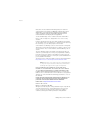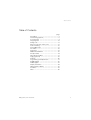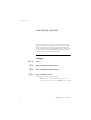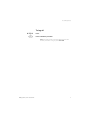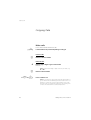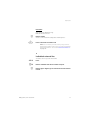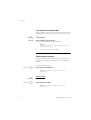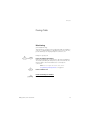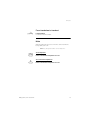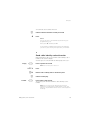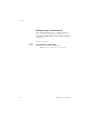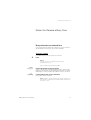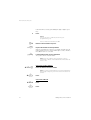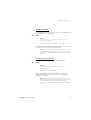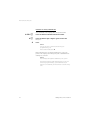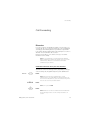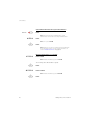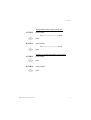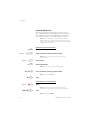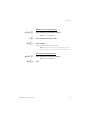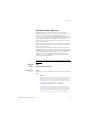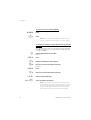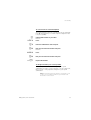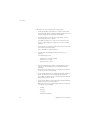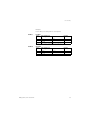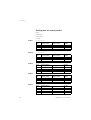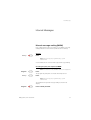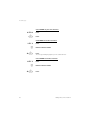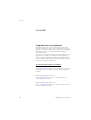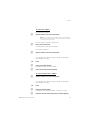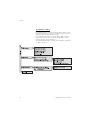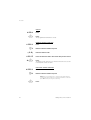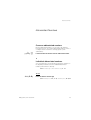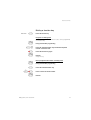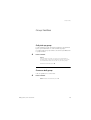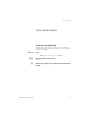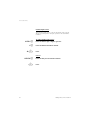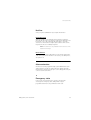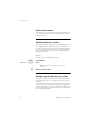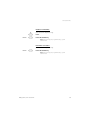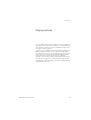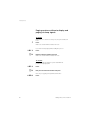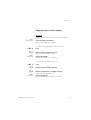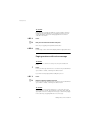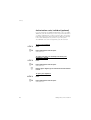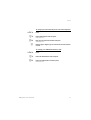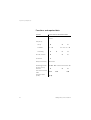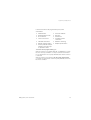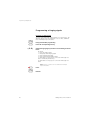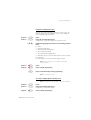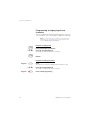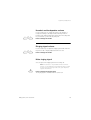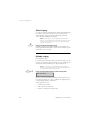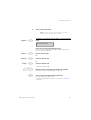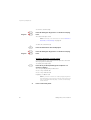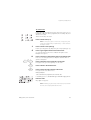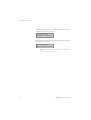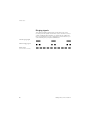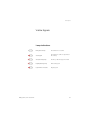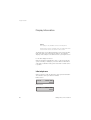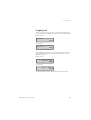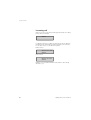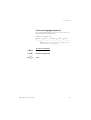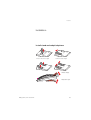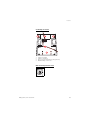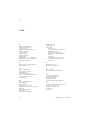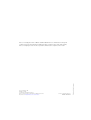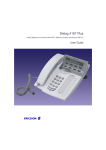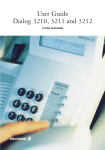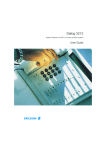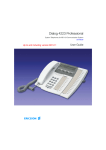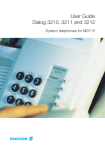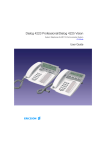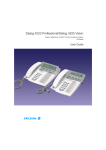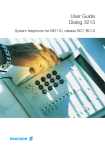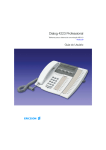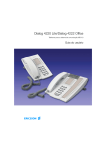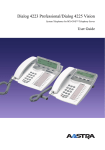Download Ericsson Dialog 3211 User guide
Transcript
Dialog 3210/3211/3212
System Telephones for MD110 Communication System
User Guide
Cover Page Graphic
Place the graphic directly on the page, do not care about
putting it in the text flow. Select Graphics > Properties
and make the following settings:
•
Width: 15,4 cm (Important!)
•
Height: 11,2 cm (May be smaller)
•
Top: 5,3 cm (Important!)
•
Left: -0,3 cm (Important!)
This text should then be hidden.
?
Welcome
Welcome
Welcome to the User Guide for the Dialog 3210, 3211 and 3212
system telephones in the Ericsson MD110 communication system,
release BC11. It is a state-of-the-art business communications
system. Its alliance of features and facilities effectively improves
communications for virtually any kind of organization.
To take full advantage of these advanced features and facilities
there is a line of telephones, designed for ease of use in every
situation.
Function descriptions that do not include speaking in the handset,
are described off-hook, if nothing else is stated. Instead of pressing
the ”Clear-key”, you can always replace the handset.
Some markets use differing codes for some functions. In this guide,
all functions are described using the most common code for every
specific function. As a note the markets and their differing code is
shown.
The User Guide describes the facilities of the Dialog 3210, 3211
and 3212 system telephones as they are programmed at delivery
from the factory. There may be some differences in the way your
phone is programmed. Please consult your system administrator if
you need further information.
The latest version of this User Guide can also be downloaded from:
http://www.ericsson.com/enterprise/archive/manuals.shtml
Note Dialog 3210, 3211 and 3212 are system telephones,
i.e. they can only be used for an Ericsson private branch
exchange that supports these types of telephones.
ERICSSON MAKES NO WARRANTY OF ANY KIND WITH
REGARD TO THIS MATERIAL, INCLUDING, BUT NOT LIMITED
TO, THE IMPLIED WARRANTIES OF MERCHANTABILITY AND
FITNESS FOR A PARTICULAR PURPOSE. Ericsson shall not be
liable for errors contained herein nor for incidental or consequential
damages in connection with the furnishing, performance or use of
this material.
Hereby, Ericsson Enterprise AB, declares that this telephone, is in
conformity with the essential requirements and other relevant
provisions of the European R&TTE directive 1999/5/EC.
Please refer to http://www.ericsson.com/sdoc.
EN/LZT 102 2552 RE
© Ericsson Enterprise AB 2002
All rights reserved. No parts of this publication may be reproduced,
stored in retrieval system, or transmitted in any form or by any
means, electronic, mechanical, photocopying, recording or
otherwise, without prior written permission of the publisher.
2
Dialog 3210, 3211 and 3212
Table of Contents
Table of Contents
page
Description ....................................................... 4
Free Seating (optional) ...................................... 6
Incoming Calls ................................................. 8
Outgoing Calls ............................................... 10
During Calls .................................................... 13
When You Receive a Busy Tone ..................... 21
Call Forwarding .............................................. 25
Internal Messages .......................................... 37
Voice Mail ....................................................... 40
Information ..................................................... 43
Abbreviated Numbers .................................... 45
Group Facilities .............................................. 49
Other Useful Facilities ..................................... 51
Paging (optional) ............................................ 61
Authority ........................................................ 66
Programming and Adjustments ...................... 72
Audible Signals .............................................. 85
Visible Signals ................................................ 87
Display Information ......................................... 88
Option Unit/Vocabulary .................................. 92
Installation ...................................................... 93
Index .............................................................. 96
Dialog 3210, 3211 and 3212
3
Description
Description
Dialog 3210
Dialog 3211 and Dialog 3212.
The 3211 is not equipped with a display.
Transfer
Inquiry
Access 2
Dialog 3212
Access 1
MD110
MD110
Program
ABC
ABC
DEF
DEF
GHI
JKL
MNO
GHI
JKL
MNO
PQRS
TUV
WXYZ
PQRS
TUV
WXYZ
Transfer
Inquiry
Access 2
Access 1
Note: The functions available on each model vary. If any
functions differ or are unavailable, this will be indicated in
the relevant section of the User Guide.
4
1
Display (3212 only)
2x20 characters. See section “Display Information” on page 88.
2
Programming
See section “Programming and Adjustments” on page 72.
3
Callback
See section “When You Receive a Busy Tone” on page 21.
Function can be removed or moved to other programmable
function key by system administrator.
Dialog 3210, 3211 and 3212
Description
4
Diversion (follow-me)
See section “Call Forwarding” on page 25. Function can be
removed or moved to other programmable function key by system
administrator.
5
Programmable function keys
See section “Programming and Adjustments” on page 72.
6
Programmable function key/Headset key
Normally a programmable function key as described at 5. With
Option unit DBY 410 02 (optional accessory) installed under the
telephone, the key is dedicated to be programmed by the system
administrator as the Headset key. See section “Other Useful
Facilities” on page 51.
7
Transfer
See section “During Calls” on page 13.
8
Triple access line
For handling calls. Access 1 and 2 are available both for incoming
and outgoing calls. Inquiry can only be used for outgoing calls.
9
Volume control
See section “Programming and Adjustments” on page 72.
10
Mute
a
b
11
Loudspeaker on/off
See section “During Calls” on page 13.
12
Clear
To disconnect calls or exit a function. Can always be pressed
instead of replacing the handset. Also to clear the display in
programming mode (3212 telephone only).
13
Handset
Supplied with hearing aid function as standard.
To switch the microphone on or off during a call.
To switch off the ringing signal in idle state or when ringing.
See sections “During Calls” on page 13 and “Audible
Signals” on page 85.
Please note: The handset may attract and retain small
metal objects in the earcap region.
14
Optional pull-out leaf for easy guide
See inside of the back cover.
15
Mute and Programming
See section “During Calls” on page 13 (for Mute) and section
“Programming and Adjustments” on page 72.
Dialog 3210, 3211 and 3212
5
Free Seating (optional)
Free Seating (optional)
The free seating function is used for persons who have an office
extension number but no telephone set of their own. For example,
flexible office workers, persons mostly working outside the office,
etc. As a free seating user and working from the office, you logon to
any free telephone set that temporarily will be assigned with your
extension number and your system authorities.
*11*
z*
z#
X
To log on
Press
Enter the authorization code and press
Enter your telephone number and press
Press to finish the procedure
The display shows your telephone number.
*10*
Note: An earlier version of the free seating function use
extension No.
another procedure: To log on, press
6
#.
Dialog 3210, 3211 and 3212
Free Seating (optional)
#11#
X
To log off
Press
Press to finish the procedure
#10#
Note: An earlier version of the free seating function use
another procedure: To log off, press
.
Dialog 3210, 3211 and 3212
7
Incoming Calls
Incoming Calls
Answer calls
A ringing signal and a flashing lamp indicate an incoming call.
On Access 1
u
Normally you will receive calls on the Access 1 line.
u
{g
On any other line key
Lift the handset
Lift the handset
Press the flashing line key
Handsfree
{g
X
8
(3211 and 3212 telephones only).
Press the flashing line key
You are connected to the caller via the loudspeaker and
microphone.
Press to terminate a handsfree call
Dialog 3210, 3211 and 3212
Incoming Calls
On another extension
uz
8
You can answer a call to a phone in another room:
Call the ringing extension
Press
Notes:
You can also press On-hold/Pick-up (function key preprogrammed by you).
4
France press ; Sweden press
6
Answer a second call during an ongoing
call
Free on 2nd Access
g
If your telephone is pre-programmed with a “Free on 2nd access”
key, you can receive another call, if this function is activated.
Press to activate / deactivate
When Free on 2nd access is active the lamp is lit.
Note: Function key pre-programmed by system
administrator.
Access 2
Access 1
{g
{g
X
You have an ongoing call on Access 1, when the Access 2 key
flashes to indicate a new incoming call:
Press to answer
The first call is put on hold.
Press to switch back to the first call
The second call is put on hold. You are connected to the first caller.
Press to terminate the connected call
Note: If the calling party has activated Call waiting, you can
receive a second call even if Free on 2nd access is not
activated.
Dialog 3210, 3211 and 3212
9
Outgoing Calls
Outgoing Calls
Make calls
u
How to make internal and external calls:
Lift the handset and proceed depending on call type:
z
Internal calls
0
External calls
Dial the extension number
Dial the digit or digits to get an external line
Dial tone.
0 or 00.
Note: The particular digit or digits used in your office, e.g.
z
d X
or
Dial the external number
Press to end the call
Note: If you receive a queue tone when the digit or digits to
get an external line are dialled (optional function Least Cost
Routing is used in the system), keep waiting. Once a line
becomes free you will receive a dial tone. If a warning tone
is heard, the selected line is marked “Expensive”.
10
Dialog 3210, 3211 and 3212
Outgoing Calls
Handsfree
(3211 and 3212 telephones only).
z
X
With the handset on hook:
Dial the number
You are connected via the loudspeaker and microphone.
Press to terminate a handsfree call
Note: You can make your calls faster by using common
abbreviated numbers and by using your own programmed
abbreviated numbers. See section “Abbreviated Numbers”
on page 45.
Individual external line
*0*
z#
z
Dialog 3210, 3211 and 3212
To make a call on a specific external line:
Press
Dial the individual external line number and press
Dial the digit or digits to get an external line and the external
number
11
Outgoing Calls
Last external number redial
u
***
When you initiate an external call the system automatically stores all
the dialled digits, irrespective of whether the call was successful or
not.
Lift the handset
Press to redial the saved number
The last external number is automatically redialled.
Notes:
You can also press Last number redial (function key preprogrammed by you).
Finland and Sweden press
**0
Save external number
When you make an external call, you can save the number in order
to redial the same number easily. Any previously saved number is
erased.
Redial
g
To save an external number:
Press before you finish the call
Note: Function key pre-programmed by system
administrator.
Redial
u
g
Redial number
Lift the handset
Press to redial the number
Note: Function key pre-programmed by system
administrator.
12
Dialog 3210, 3211 and 3212
During Calls
During Calls
Monitoring
(3210 telephone only).
This function lets you listen to the loudspeaker while the handset is
onhook, e.g. while waiting for a called busy person to become free,
passive listening to an ongoing telephone conference, etc.
sd
X
u
Dialog 3210, 3211 and 3212
During an ongoing call:
Press and replace the handset
When the key lamp is lit, you monitor the call via the loudspeaker.
The handset (including the microphone) is disconnected. Also the
mute key lamp is lit to inform that there is no microphone
connected.
Note: You can adjust the volume. See section
“Programming and Adjustments” on page 72.
Press to end the call
From monitoring to handset
Lift the handset
13
During Calls
Group listening (loudspeaking)
(3211 and 3212 telephones only).
This function lets other people in your room listen to your telephone
conversation. You speak in the handset while the other party´s
voice is heard on the loudspeaker.
s
During an ongoing conversation:
Press to switch between loudspeaker and handset
When the key lamp is lit, the other party´s voice is heard on the
loudspeaker.
Note: You can adjust the volume, See section
“Programming and Adjustments” on page 72.
d
From loudspeaking to handsfree
us
X
From handsfree to loudspeaking
sd
X
14
Replace the handset
Handsfree conversation.
Lift the handset and press
Press to end the call
From handset to handsfree
Press and replace the handset
Handsfree conversation.
Press to end the call
Dialog 3210, 3211 and 3212
During Calls
u
From handsfree to handset
Lift the handset
Conversation via the handset.
Mute
When the lamp is lit, the person on the line cannot hear what is
being said in your room.
Note: Key designation differs on the telephones.
H
3210 telephone
m
3211 and 3212 telephones
Dialog 3210, 3211 and 3212
Press to switch the microphone on or off
Press to switch the microphone on or off
15
During Calls
Inquiry
Inquiry
Access 1
g
z
X
{g
You have speech connection on Access 1 and want to make an
inquiry to an internal or external party.
Press
Note: You can also press Access 2.
Call the second party
The first party is put on hold (the Access 1 key lamp flashes slowly).
When the other party answers you can switch between the calls
(refer back), transfer the call, create a conference and end one of
the calls.
Press to end the inquiry call
The second party is disconnected.
Press to return to the first party
Refer back
Access 1
Inquiry
16
{g
{g
X
The key lamp flashes for the call put on hold.
Press to put second party on hold
First party is connected.
Press to put first party on hold
Second party is connected.
Press to terminate the connected call
Dialog 3210, 3211 and 3212
During Calls
Transfer
Inquiry
Transfer
g
z
g
You want to transfer an ongoing call.
Press
Call the second party
Press before or after answer
The ongoing call is transferred.
Note: If you have put more than one call on hold, the last
call that was put on hold will be transferred. If the dialled
extension is busy or transfer is not allowed, your phone will
ring again.
Conference
With this procedure you can include up to seven parties in a
conference. Only the conference leader can admit participants.
During the conference a tone will be heard every 15th second.
Note: The conference tone might be disabled for your
system.
Inquiry
g
z
3
You have an ongoing conversation (Access 1) and want to establish
a telephone conference. You will become the conference leader.
Press
Note: You can also press Access 2.
Call the second party
Wait for answer.
Press to establish a conference
Note: You can also press: Conference (function key preprogrammed by you).
d
Dialog 3210, 3211 and 3212
Repeat the procedure to add more conference members
Replace the handset to leave the conference
17
During Calls
On hold
You can temporarily put the ongoing call on hold. Calls put on hold
can be resumed on your own telephone or another.
gd
{g
Individual
8
Common
Press the ongoing call line key and replace the handset
The key lamp flashes slowly.
Press the line key again to resume the call
Press
Notes:
You can also press: On hold/Pick-up (function key preprogrammed by you).
d
{g
18
4
France press ; Sweden press
6
Replace the handset
The key lamp flashes slowly. If your number is multiple represented
on other telephones, the key lamp that represents your number
flashes slowly on these telephones.
To resume the call on your own extension:
Press the line key
Dialog 3210, 3211 and 3212
During Calls
z
8
To resume the call on another extension:
Call the extension where the call was put on hold
Press
Notes:
You can also press: On hold/Pick-up (function key preprogrammed by you).
4
France press ; Sweden press
6
If your number is multiple represented on the telephone,
you can also press the key that represents your number.
Send caller identity code at transfer
When transferring a call you can send the caller´s identity code or
number to the receiver´s display.
Inquiry
Transfer
g
*77*
z#
z
g
You have speech connection with an external party on Access 1.
Press to put the call on hold
Note: You can also press Access 2.
Press
Dial the caller´s identity code or number and press
Call the second party
Press before or after answer
The ongoing call is transferred with the caller´s identity code or
number.
Note: You can only use this function if the receiver´s
telephone is programmed to handle identity codes. This
function is only available in newer versions of the telephone
exchange.
Dialog 3210, 3211 and 3212
19
During Calls
Dialling during a connected call
When calling interactive tele services, e.g. telephone banks, you
need to use Dual Tone Multi Frequency (DTMF) signals. If your
exchange is not already programmed to automatically convert your
entered digits into DTMF signals, you need to activate the function
during the call.
9z
During an ongoing call:
Press and dial the requested digits
Entered digits are transferred as DTMF signals.
Note: Finland press
20
1 and dial the required digits.
Dialog 3210, 3211 and 3212
When You Receive a Busy Tone
When You Receive a Busy Tone
Busy extension or external line
If you call an extension and receive a busy tone or get no answer or
all external lines are busy you can use these methods:
Automatic callback
6
If a called extension is busy or there is no answer:
Press
Notes:
You can also press: Callback (function key preprogrammed by you).
d
u
France, Finland and Sweden press
5
Replace the handset to finish procedure
You are called back (recall ringing signal) when the ongoing call is
finished or the next time a new call is finished. You have to answer
within eight seconds, otherwise the Callback service is cancelled.
Lift the handset when you are called back
The system calls the extension.
Note: Callbacks can be activated on several extensions at
the same time. Callbacks from additional lines will recall on
the Access 1 line.
Dialog 3210, 3211 and 3212
21
When You Receive a Busy Tone
6
If all external lines are busy (after dialling the digit or digits to get a
line):
Press
Notes:
You can also press: Callback (function key preprogrammed by you).
z#
d
u
France, Finland and Sweden press
5
Dial the external number and press
Replace the handset to finish procedure
When an external line becomes free you will be called back (recall
ringing signal). You have to answer within eight seconds, otherwise
the Callback service is cancelled.
Lift the handset when you are called back
The system calls the external number.
Note: Only one Callback can be activated on a busy
external line. Callbacks from additional lines will recall on the
Access 1 line.
#37*z
#X
#37#
X
22
Cancel any single callback
Press and dial the extension number
Note: To cancel a single Callback on a specific external line,
dial the digit or digits to get a line instead of the extension
number.
Press
Cancel all callbacks
Press
Press
Dialog 3210, 3211 and 3212
When You Receive a Busy Tone
Activate call waiting
5
If you urgently wish to contact a busy extension or external line, you
can notify it by a call waiting signal.
Press
Notes:
You can also press: Call waiting (function key preprogrammed by you).
6
France and Finland press ; Sweden press
4
Keep handset off-hook. When the called extension or the external
line becomes free, it will be called automatically.
Note: The call waiting function might be blocked for use on
your extension (programmed by system administrator). If
call waiting is not allowed you will continue to receive a busy
tone.
Intrusion on a busy extension
4
You can intrude on an ongoing call on a busy extension.
Press
Notes:
You can also press: Intrusion (function key preprogrammed by you).
France and Sweden press
8
Before the intrusion is executed a warning tone is sent to the
parties in the ongoing call. A three party call is established and a
warning tone is heard.
Note: The warning tone might be disabled for your system.
The Intrusion function might be blocked for use on your
extension (programmed by system administrator). If
Intrusion is not allowed you will continue to receive a busy
tone.
Dialog 3210, 3211 and 3212
23
When You Receive a Busy Tone
Intrusion on a busy external line
*44*z
#z
4
You can intrude on an ongoing call on a busy external line.
Press and dial the individual external line number
Press and dial the digit or digits to get an external line
Busy tone.
Press
Notes:
You can also press: Intrusion (function key preprogrammed by you).
France and Sweden press
8
Before the intrusion is executed a warning tone is sent to the
parties in the ongoing call. A three party call is established and a
warning tone is heard.
Notes:
The warning tone might be disabled for your system.
The Intrusion function might be blocked for use on your
extension (programmed by system administrator). If
Intrusion is not allowed you will continue to receive a busy
tone.
24
Dialog 3210, 3211 and 3212
Call Forwarding
Call Forwarding
Diversion
If you do not want to be disturbed or will be out of the office, you
can have all calls to your extension diverted to a pre-programmed
answering position. During diversion you will hear a special dial
tone and the diversion lamp indicates that your triple access line is
diverted. You can still make calls as usual.
Diversion can be direct, on no answer, on busy or to another
information service facility.
Note: If your telephone is programmed with “Multiple
Directory Diversion and Do not disturb” (ask your system
administrator), Diversion is ordered and cancelled
simultaneously on all lines.
Order direct diversion from your own extension
Diversion
g
*21#
X
The call is diverted to an individual position or up to three predetermined common answering positions (depending on the type
of the incoming call). Programmed by the system administrator.
Press
Note: Function key pre-programmed by system
administrator. If you order diversion with the handset offhook or the loudspeaker on, press the diversion key twice.
You can also use the procedure below.
Press
Note: U.K. press
*2#
Press
Note: Diversion can also be ordered and cancelled from
the answering position, use the same procedure as in
section .
Dialog 3210, 3211 and 3212
25
Call Forwarding
Diversion
(g
#21#
X
Cancel direct diversion from your own extension
Press
Note: Function key pre-programmed by system
administrator. You can also use the procedure below.
Press
Note: U.K. press
#2#
Press
Note: Diversion can also be ordered and cancelled from
the answering position, use the same procedure as in
section “Internal follow-me” on page 28.
*211#
Diversion when there is no answer
Press to order
Note: Finland and Norway press
X
#211#
X
26
*61#
The incoming call is diverted after 3 signals.
Press
Press to cancel
Note: Finland and Norway press
#61#
Press
Dialog 3210, 3211 and 3212
Call Forwarding
*212#
X
#212#
X
*218#
X
#218#
X
Dialog 3210, 3211 and 3212
Diversion when caller receives a busy tone
Press to order
Note: Finland and Norway press
*67#
Press
Press to cancel
Note: Finland and Norway press
#67#
Press
Diversion to another information service facility
Press to order
Press
Press to cancel
Press
27
Call Forwarding
Internal follow-me
All calls to your extension are diverted to an extension of your
choice (within the private network). During follow-me you will hear a
special dial tone and the diversion lamp indicates that your triple
access line has follow-me. You can still make calls as usual.
Note: If your telephone is programmed with “Multiple
Directory Diversion and Do not disturb” (ask your system
administrator), Internal follow-me is ordered and cancelled
simultaneously on all lines.
Diversion
u
gz
Diversion
g
d
Order from your own extension
Lift the handset
Press and dial the answering position number
Note: Function key pre-programmed by system
administrator.
Press to order
Replace the handset
Note: You can also use the procedure below.
*21*z
#X
Diversion
(g
#21#X
Press and dial the answering position number
Note: U.K. press
Press
Cancel from your own extension
Press
Note: Function key pre-programmed by system
administrator. You can also use the procedure below.
Press
Note: U.K. press
28
* 2 * No.
#2#
Dialog 3210, 3211 and 3212
Call Forwarding
*21*z
*z
#X
Redirect from answering position
Press and dial your own extension number
Note: U.K. press
* 2 * No.
Press and dial the diversion number
Press to redirect
Calls are diverted to the answering position.
Note: Internal follow-me must be ordered from your own
extension before you can redirect from answering position.
#21*z
#X
Dialog 3210, 3211 and 3212
Cancel from answering position
Press and dial your own extension number
Note: U.K. press
# 2 * No.
Press
29
Call Forwarding
External follow-me
If external follow-me is allowed you can have all calls to your
extension diverted to an external number of your choice. A special
dial tone will be heard. You can still make calls as usual.
*22#z
#X
Diversion
(g
#22#
X
Order
Press and dial the digit or digits to get an external line and the
external number
Press
Cancel
Press
Note: Function key pre-programmed by system
administrator. You can also use the procedure below.
Press
Press
Bypass diversion
*60*z
#
30
If bypass diversion is allowed from your extension, you can bypass
an activated diversion/follow-me on a specific extension.
Press and dial the extension number
Press and wait for answer
Dialog 3210, 3211 and 3212
Call Forwarding
Personal number (optional)
With this function you can be reached on your normal office
telephone number even if you are in another room, out of the office,
at home, etc. Depending on the functionality of your office
exchange, you can have either one individual single search profile
or you can choose between five individual search profiles. A search
profile can be designed to fit the situation, i.e. In the office, On
travel, At home, etc. Both internal or external telephone numbers
can be used in a profile.
On your request, the search profiles are programmed or modified
by the system administrator. See section “To design and order your
search profiles” on page 33.
When the function is activated, incoming calls are transferred to
different telephones or back-up services in your decided order. If an
answering position in the profile is busy, the call can be transferred
to another predefined position in the profile, i.e. Voice mail or a
colleague. You can activate the function from your own office
telephone or when out of the office, by using the Direct Inward
System Access function (DISA).
*10*
(1—5)
#X
To activate or change to another profile from your office
telephone
Press
Dial the search profile digit
Press
On the 3212 telephone the display shows the chosen search profile
digit.
Notes:
In newer versions of the telephone exchange you can also
activate and change to another profile by programming one
function key/search profile (the function keys has to be preassigned by your system administrator). When the search
profile is active the key lamp is on. See section
“Programming and Adjustments” on page 72.
If the operator is included in the activated profile as an
answering position, always inform the operator if you are
absent. Use the Absence information function or call the
operator. If Voice Mail is included in the activated profile,
always update your greeting with absence information.
Dialog 3210, 3211 and 3212
31
Call Forwarding
#10#
X
To cancel from your office telephone
Press
Press
Note: If you have activated a profile via a function key, you
can press this key instead of using the procedure above.
To activate or change to another profile from an external
telephone
z
*75*
z*
z#
*10*
z*
(1—5)
#d
#
*
The external telephone must be of push button type provided with
hash ( ) and star ( ) keys or a mobile telephone adapted for dial
tone pulses (DTMF).
Call the DISA function at your office
Dial tone.
Press
Enter the authorization code and press
Dial your own extension number and press
Dial tone.
Press
Dial your own extension number and press
Dial the search profile digit
Press and replace the handset
Note: If the operator is included in the activated profile as
an answering position, always inform the operator if you are
absent. Use the Absence information function or call the
operator. If Voice Mail is included in the activated profile,
always update your greeting with absence information.
32
Dialog 3210, 3211 and 3212
Call Forwarding
To cancel from an external telephone
z
*75*
z*
z#
#10*
z#
d
#
*
The external telephone must be of push button type provided with
hash ( ) and star ( ) keys or a mobile telephone adapted for dial
tone pulses (DTMF).
Call the DISA function at your office
Dial tone.
Press
Enter the authorization code and press
Dial your own extension number and press
Dial tone.
Press
Dial your own extension number and press
Replace the handset
To design and order your search profiles
The search profiles are installed or changed by the system
administrator. In order to set up your profiles, copy the setting form,
fill in your new or changed profiles and give it to your system
administrator.
Note: If Personal Screen Call Server is connected to your
system, you can edit the profiles via your Intranet. See
instructions for the server!
Dialog 3210, 3211 and 3212
33
Call Forwarding
Important notes when designing your search profiles:
•
Avoid a ringing time longer than 45 seconds for your profiles
Usually the caller hangs up after 3–6 ringing signals. If you need
a longer ringing time, the maximum time is 60 sec.
•
Consider the time you need to react and answer on each
answering position in your profiles
You might need up to 15 seconds to react and answer on a
desk or cordless telephone and 20–25 seconds for a mobile
telephone.
•
There must be an answering position at the end of every profile
(voice mail or operator/secretary)
If not, calls might end up unanswered.
•
Consider what should happen when you are busy on a
telephone
The available options are:
•
–
Activate Free on 2nd (if available)
–
Diversion to Voice mail
–
Diversion to the operator
If an answering machine, a FAX or other answering service is
used as an early answering position, it might interrupt the
searching
Disconnect the answering service, or design the ringing times
so they do not affect the searching.
•
If your system admits just one single personal profile, design the
profile only with your 2–3 most frequently used positions
If you add more numbers, there is a risk that the caller hangs up
before a late position is called.
•
If your system admits 1–5 personal profiles, design the different
profiles to fit your most used positions
Make sure you use as few answering positions as possible for
each profile. Profile examples:
34
–
In office
–
At home
–
On travel
–
Absent/not reachable
Dialog 3210, 3211 and 3212
Call Forwarding
Example:
How to fill in your setting form for search profiles:
Profile 1
In office
Search
order
Type of telephone or
answering position*
Telephone number
Ring time
(seconds)
1
2
Desk
1234
10
Cordless
5234
3
Voice Mail
15
* Examples: Desk, Cordless, Mobile, External, Voice Mail, Operator, etc.
Profile 2
Dialog 3210, 3211 and 3212
At home
Search
order
Type of telephone or
answering position*
1
External
222222
20
2
Mobile
0706666666
25
3
Voice Mail
Telephone number
Ring time
(seconds)
35
Call Forwarding
Setting form for search profiles
Name:
Department:
Telephone No:
Account:
Profile 1
..........................
Search
order
Type of telephone or
answering position*
Telephone number
Ring time
(seconds)
1
2
3
4
* Examples: Desk, Cordless, Mobile, External, Voice Mail, Operator, etc.
Profile 2
..........................
Search
order
Type of telephone or
answering position*
Telephone number
Ring time
(seconds)
Telephone number
Ring time
(seconds)
Telephone number
Ring time
(seconds)
Telephone number
Ring time
(seconds)
1
2
3
4
Profile 3
..........................
Search
order
Type of telephone or
answering position*
1
2
3
4
Profile 4
..........................
Search
order
Type of telephone or
answering position*
1
2
3
4
Profile 5
..........................
Search
order
Type of telephone or
answering position*
1
2
3
4
36
Dialog 3210, 3211 and 3212
Internal Messages
Internal Messages
Manual message waiting (MMW)
If the called extension does not answer you can initiate a message
waiting indication on that extension (if this function is allowed).
Message
(g
Answer
Press
Note: Function key pre-programmed by system
administrator.
A call is initiated to the extension that requested message waiting.
Checking the party that requested MMW
Program
Message
g
g
Note: This function is only available on the 3212 telephone.
Press
The program key lamp turns on and all other lamps turn off.
Press
Note: Function key pre-programmed by system
administrator.
Program
(g
Dialog 3210, 3211 and 3212
The number that requested message waiting is shown in the
display.
Press to finish procedure
37
Internal Messages
#31#
X
*31*
z
#X
#31*
z
#X
38
Cancel MMW at your own extension
Press
Press
Order MMW to another extension
Press
Dial the extension number
Press
The message waiting key lights up on the called extension.
Cancel MMW to another extension
Press
Dial the extension number
Press
Dialog 3210, 3211 and 3212
Internal Messages
Message waiting (optional)
If assigned this function and your telephone is diverted to an
interception computer, a function key (programmed by the system
administrator) will flash when there are messages stored for you in
the computer. The messages will be printed out on a printer
connected to the computer.
Message
(g
#91#*
Dialog 3210, 3211 and 3212
To print out messages
Press
The display shows the identity of the computer and the number of
messages stored for you (3212 telephone only).
If you find that the notification of message waiting is intrusive or you
want to shut off the notification:
Press
Acknowledgement tone.
39
Voice Mail
Voice Mail
Integrated voice mail (optional)
This function allows you to leave a voice message to the caller
when you are unable to answer calls, e.g. when out of office, in a
meeting, etc. Then the caller can leave a message in your mailbox.
When back in office you can enter your mailbox and listen to
received messages.
You can choose to divert all incoming calls to your mailbox, or calls
when there is no answer, or calls when your telephone is busy.
When you enter your mailbox, you will hear recorded instructions
how to handle listening, recording, storing and deleting messages,
and how to change your security code.
To activate and deactivate your mailbox
For all incoming calls:
See “Call Forwarding” on page 25, section (function code 21). Use
the number to the voice mail system as the “answering position
number”.
When incoming calls get no answer:
See “Call Forwarding” on page 25, section when there is no
answer (function code 211).
When incoming calls get a busy tone:
See “Call Forwarding” on page 25, section when caller receives a
busy tone (function code 212).
40
Dialog 3210, 3211 and 3212
Voice Mail
To enter your mailbox
z
From your office telephone:
Dial the number to the voice mail system
Note: If a function key is programmed for your mailbox and
the key lamp is lit or flashing (= a new message is received),
you can also press this key.
z
If you are asked to enter your security code:
z
From another telephone:
#
z
z
z
#
z
z
Dialog 3210, 3211 and 3212
Enter your security code
Code at delivery = your extension number.
Dial the number to the voice mail system
If you are asked to enter your security code (the used telephone
has a mailbox of its own):
Press
Enter your mailbox number
(normally your office extension number)
Enter your security code (if required)
To enter someone else´s mailbox
Dial the number to the voice mail system
If you are asked to enter your security code (the used telephone
has a mailbox of its own):
Press
Enter the mailbox number
(normally the office extension number of the person served)
Enter the security code of the person served (if required)
41
Voice Mail
To handle the mailbox
Recorded information on the line informs about the number of new
and stored messages. If you have too many messages stored, you
will first be asked to delete saved messages.
Recorded instructions ask you to press different digits in order to
listen to caller's messages, record your own greetings, change
your password or exit your mailbox, etc.
The following diagram gives an overview of the mailbox system and
the digits to be used.
42
Dialog 3210, 3211 and 3212
Information
Information
Absence information (optional)
To be used during absence to inform callers about the reason and
time or date of your return. If you are authorized, you can also enter
absence information on another extension from your own
extension.
Order
*23*
(0—9)
*0915
#X
Dialog 3210, 3211 and 3212
Example:Back on September 15th (=0915).
Press
Enter the absence code
Note: The absence codes consist of one digit which
depends on the system connected to the exchange.
Contact your system administrator regarding your available
absence codes.
Press and enter the date (MMDD) or time (HHMM) of your
return
Note: If no return time or date is needed, this step can be
excluded.
Press
On the 3212 telephone the display shows the reason, and if
entered, time or date of return.
43
Information
#23#
X
Press
Press
The programmed information is erased.
*230*
z*
(0—9)
*0915
#X
Order for another extension
#230*
z#
Cancel for another extension
X
44
Cancel
Press
Dial the extension number and press
Enter the absence code
Press and enter the date or time of the other person’s return
Press
The display on the other person's extension shows the reason, and
if entered, time or date of return.
Press
Dial the extension number and press
Note:If the special dial tone is received, the authorization
code for the other extension is required. Add the code and
press before pressing the Clear key.
#
Press
Dialog 3210, 3211 and 3212
Abbreviated Numbers
Abbreviated Numbers
Common abbreviated numbers
uz
By using abbreviated numbers, you can make calls simply by
pressing a few keys. The common abbreviated numbers consist of
1–5 digits and are stored in the exchange (by the system
administrator).
Lift the handset and dial the common abbreviated number
Individual abbreviated numbers
You can program up to ten frequently used telephone numbers on
the dFigit keys 0–9 and use them as individual abbreviated
numbers (if this function is allowed).
Note: In Finland up to nine numbers, keys
**(0—9)
To use
Press and dial the relevant digit
Note: Finland press
Dialog 3210, 3211 and 3212
1 – 9.
* * ( 1 - 9 ); Sweden press ( 0 - 9 ) #
45
Abbreviated Numbers
*51*(0—9)
*z
#X
Program and alter individual abbreviated numbers
Press and dial selected digit
Note: Finland press
*51*(1-9)
Press and dial the telephone number
Press
*
Note: The programmed number may consist of a
maximum of 20 digits plus a “ ”, which indicates the
second dial tone from the public network. On the 3212
telephone, the display only shows the last 20 characters in
a number.
#51*(0—9)
#X
#51#
X
46
Erase one programmed number
Press and dial selected digit
Note: Finland press
#51*(1-9)
Press
Erase all programmed numbers
Press
Press
Dialog 3210, 3211 and 3212
Abbreviated Numbers
Head office
g
Dial by a function key
Press the function key
Program on Dialog 3210
H
gz
(g
H
H
g
X (g
H
Dialog 3210, 3211 and 3212
Both telephone numbers and function codes can be programmed
on a function key.
Keep pressed while programming
Press the selected function key and dial the telephone
number or function code
Press the function key again
Release
Assign the key.
Erase programmed number on Dialog 3210
Keep pressed while programming
Press the selected function key
Press to erase the stored number
Release
47
Abbreviated Numbers
Program on Dialog 3211/3212
g
gz
(g
(g
Program
Program
Both telephone numbers and function codes can be programmed
on a function key.
Press
Press the selected function key and dial the telephone
number or function code
Press the function key again
Press to finish programming
Assign the key.
Erase and verify programmed number on Dialog 3211/
3212
g
g
X (g
(g
Program
Program
48
Note: The verify programmed number function is only
available on the 3212 telephone.
Press
Press the selected function key
On the 3212 telephone the stored number is shown on the display.
Press if you want to erase the stored number
The stored number is erased.
Press
Dialog 3210, 3211 and 3212
Group Facilities
Group Facilities
Call pick-up group
People working in a team can have their telephones programmed
by the system administrator to form Call Pick-up groups.
8
In a Call Pick-up group, any member can answer any individual call
to group members.
Press to answer
Notes:
One Call Pick-up group can serve as an alternative to
another group. Calls to the alternative group can only be
answered when there are no calls to your own group.
Finland and Sweden press
0
Common bell group
8
Calls are signalled on a common bell.
Press to answer
Note: Finland and Sweden press
Dialog 3210, 3211 and 3212
0
49
Group Facilities
Group hunting
*21*z
#X
#21#
X
*24*
z*
z
#X
#24*
z
#X
50
As a member of a group of extensions that is called by a common
number, you can temporarily leave the group.
Press and dial your own extension number
Note: U.K. press
* 2 * No.
Press
To re-enter the group
Press
Note: U.K. press
#2#
Press
If you are authorized you can divert all calls to a group to another
extension or group:
Press
Dial the number of the group to be diverted and press
Dial the extension number of the new anwering position
Press
To cancel the diversion:
Press
Dial the number of the group that has been diverted
Press
Dialog 3210, 3211 and 3212
Other Useful Facilities
Other Useful Facilities
Account code (optional)
*61*
z#
z
Dialog 3210, 3211 and 3212
This function is used to charge a call to an account number or to
prevent unauthorised calls from your telephone. The account code
can have 1 to 15 digits.
Press
Note: Finland and Norway press
*71*
Enter the account code and press
Dial tone.
Dial the digit or digits to get an external line and the external
number
51
Other Useful Facilities
Ongoing external call
When used to charge a call it is also possible to connect an
ongoing external call to an account code.
Access
g
*61*
Access
z#
{g
During the call:
Press the line key to put the ongoing call on hold
Press
Note: Finland and Norway press
*71*
Enter the account code and press
Dial tone.
Press the line key for the call put on hold
Immediate speech connection
On the Dialog 3211 and 3212 telephones calls are automatically
answered without lifting the handset or pressing any keys. The call
starts in handsfree mode.
On the Dialog 3210 telephone calls are automatically answered and
the caller can leave a message over the built-in loudspeaker. To
answer the call you have to lift the handset.
The function can be permanently active or activated by use of a
function key (programmed by system administrator).
Permanently active
Program the ringing option with “Immediate speech connection
with single tone burst”, option 6, on the Access line key. See
section “Programming and Adjustments” on page 72.
Automatic answer
g
Activated on a function key
Press to order or cancel
Note: Function key pre-programmed by system
administrator.
The incoming call is signalled with a tone burst. When the key lamp
is lit you can use this function.
52
Dialog 3210, 3211 and 3212
Other Useful Facilities
General cancellation
The following features can be simultaneously cancelled:
#001#
X
•
Callback (all Callbacks are cancelled).
•
Diversion/Internal and External Follow-me.
•
Manual message waiting/Message diversion.
•
Do not disturb.
•
Flexible night service.
Order
Press
Press
Night service
When the exchange is in night service mode, all your incoming calls
to the operator are transferred to a selected extension or group of
extensions. The exchange is equipped with four different night
service modes:
Common night service
All incoming calls to the operator are transferred to one specific
extension. Answer the call in the normal way.
Individual night service
Selected external calls to the operator are transferred to one
specific extension. Answer the call in the normal way.
Universal night service
All incoming calls to the operator are transferred to a universal
signalling device, e.g. the common bell. Answer the call as
descibed in section “Common bell group” on page 49.
Dialog 3210, 3211 and 3212
53
Other Useful Facilities
Flexible night service
This function permits you to order an external line and connect it
directly to your telephone. Ask your operator for the external line
numbers.
*84*z
*z
#X
#84#z
X
54
To order flexible night service
Press and dial the digit or digits to get a line
Press and dial the external line number
Press
Cancel
Press and dial your own extension number
Press
Dialog 3210, 3211 and 3212
Other Useful Facilities
Hot line
Ask your system administrator if you require this function.
Delayed hot line
When the handset of the delayed hot-line telephone is lifted or
when the line key is pressed, a timer is started. If no digit is pressed
before time out, a call is automatically generated to a specific
extension or external line. If a digit is pressed before time out the
telephone works as an ordinary telephone.
Note: This function is only available in newer versions of the
telephone exchange.
Direct hot line
The same function as described above, but no delay. Only hot line
calls can be placed from this line. To be used e.g. as alarm phone,
door phone etc.
Alarm extension
An extension can be programmed by system administrator as an
alarm extension. A call to an alarm extension obtains automatic
intrusion if the extension is busy. Up to seven calling parties may be
connected at the same time.
Emergency state
In the event of an emergency the operator can switch the
exchange into emergency state, during which only preprogrammed extensions are permitted to make calls.
Dialog 3210, 3211 and 3212
55
Other Useful Facilities
Data communication
Your telephone can be used together with a PC as an integrated
voice and data terminal. Contact your system administrator if you
require this function.
Additional directory number
You can be assigned (programmed by system administrator) one or
more additional directory numbers (lines) on free function keys.
To answer, make calls and use functions on the additional directory
lines, use the same procedure as for triple access lines if nothing
else is stated. However, you have to press the additional line key
after lifting the handset.
Example:
Additional line
u
g
z
To make a call on an additional directory line:
Lift the handset
Press
Note: Function key pre-programmed by system
administrator.
Dial the extension number
Multiple represented directory number
Your extension number can be programmed on a dedicated key on
other system telephones, i.e. the number is “represented” on these
telephones.
This means that incoming calls to your extension can be answered
on any of these other telephones by just pressing the dedicated
key. The dedicated key can also be assigned the possibility to call
your extension when pressed. This function has to be programmed
by your System Administrator.
56
Dialog 3210, 3211 and 3212
Other Useful Facilities
Malicious call tracing
If you are disturbed by malicious external incoming calls, you can
request a number tracing from the network provider.
You can invoke tracing during or after an ongoing conversation.
The external line can be held for a limited period of time.
Order
Mal. Call Tracing
g
During an ongoing conversation:
Press
Note: Function key pre-programmed by system
administrator.
The system acknowledges with different tones whether the tracing
request was accepted or rejected.
Headset
If your telephone is equipped with Option unit DBY 410 02, the
following headset functions are available.
Note: How to install Option unit and headset, see
installation instruction provided with the Option unit.
Headset
g
Activate/Deactivate the headset
Press the headset key to activate/deactivate the headset
Note: Function key pre-programmed by system
administrator.
See section “Description” on page 4. All calls can be handled via
the headset.
Dialog 3210, 3211 and 3212
57
Other Useful Facilities
Headset
{g
X
Answer calls
z
X
Make calls
Press the flashing line key to answer
Press to terminate a headset call
Dial the number
Press to terminate the call
u
Headset to handset
g
Handset to headset
Lift the handset
Press the headset key
Note: Function key pre-programmed by system
administrator.
Headset with loudspeaking
s
58
(3211 and 3212 telephones only).
Press to toggle between headset with or without
loudspeaking
Dialog 3210, 3211 and 3212
Other Useful Facilities
Headset to handsfree
Headset
s
g
(3211 and 3212 telephones only).
Press
Press the headset key
Note: Function key pre-programmed by system
administrator.
Handsfree to headset
Headset
g
(3211 and 3212 telephones only).
Press the headset key
Note: Function key pre-programmed by system
administrator.
Dialog 3210, 3211 and 3212
59
Other Useful Facilities
Direct Inward System Access (DISA)
(optional)
If you are assigned to use this function and you are working
externally, you can call your office and get access to an external line
in order to make business calls. The business call will be charged
your office extension number or an account number. You will just
be charged for the call to the office.
#
*
The external telephone must be of push button type provided with
hash ( ) and star ( ) keys or a mobile telephone adapted for dial
tone pulses (DTMF).
After a completed DISA call you must hang up before a new DISA
call can be made.
Depending on the type of authorization code and if an account
code is used, different procedures must be used:
60
z
*72*
z#
z
With common authorization code
z
*75*
z*
z#
z
With individual authorization code
Call the DISA function at your office
Dial tone.
Press
Enter the authorization code and press
Dial tone.
Dial the external number
Call the DISA function at your office
Dial tone.
Press
Enter the authorization code and press
Dial your own extension number and press
Dial tone.
Dial the external number
Dialog 3210, 3211 and 3212
Paging (optional)
Paging (optional)
Persons equipped with a wireless paging receiver or assigned to a
lamp signal, can be paged from a telephone set. Depending on the
type of paging system it is possible to send digit messages or voice
messages to the paged person.
Paging can also be initiated and answered during an ongoing call.
Make an Inquiry call and proceed according to the appropriate
procedure for the type of connected paging system. You can then
either return to the ongoing call or transfer the paging call to the
person that was put on hold. If this person is an external
subscriber, your exchange must be programmed for this function.
If you receive a congestion tone when paging, this indicates that
the paged person has his paging receiver in the charging rack and
is probably out of the office.
Dialog 3210, 3211 and 3212
61
Paging (optional)
Paging receivers without a display and
paging via lamp signals
To initiate
7
*81*
z#
When there is no answer or a busy tone, keep the handset off
hook:
Press
Wait for an answer with the handset off hook.
If you want to start paging without calling the person:
Press
Dial the extension number and press
Wait for an answer with the handset off hook.
To answer
*82*
z#
*82#
62
From any telephone within the system and within the
predetermined paging time:
Press
Dial your own extension number and press
Or if only one paging call is permitted at the time:
Press
Dialog 3210, 3211 and 3212
Paging (optional)
Paging receivers with a display
To initiate
7d
When there is no answer or a busy tone, keep the handset off
hook:
Press and replace the handset
Wait for the paged person to call back.
*81*
z#
d
If you want to start paging without calling the person:
*81*
z*
z#
d
If you want to send a digit message code:
Dialog 3210, 3211 and 3212
Press
Dial the extension number and press
Wait for the acknowledgement tone.
Replace the handset
Wait for the paged person to call back.
Press
Dial the extension number and press
Dial the message code (1—10 digits) and press
Wait for the acknowledgement tone.
Replace the handset
If expected, wait for the paged person to call back.
63
Paging (optional)
To answer
*82*
z#
*82#
From the nearest telephone within the system: Call the extension
number shown in the display of your paging receiver. If zeros are
shown it indicates that you are being paged from an external
subscriber. To answer:
Press
Dial your own extension number and press
Or if only one paging call is permitted at the time:
Press
If a message code is shown in the display, take the appropriate action.
Paging receivers with voice message
To initiate
7
*81*
z#
When there is no answer or a busy tone, keep the handset off
hook:
Press
Leave your message after the tone. Just before the predetermined
speech time is ended, a warning tone will be heard.
If you want to start paging without calling the person:
Press
Dial the extension number and press
Leave your message after the tone. Just before the predetermined
speech time is ended, a warning tone will be heard.
To answer
If your paging receiver has bothway voice connection, press the
answer button to speak. If no bothway connection exists, take the
appropriate action according to the message or answer the paging
in the same way as paging without a voice message.
64
Dialog 3210, 3211 and 3212
Paging (optional)
Alarm paging
*810*
z#
d
To initiate
*810*
z*
z#
d
If you want to send an alarm message code:
Press
Dial the extension number and press
Wait for the acknowledgement tone.
Replace the handset
Press
Dial the extension number and press
Dial the message code (1—5 digits) and press
Wait for the acknowledgement tone.
Replace the handset
To acknowledge an alarm
*820*
z#
You must acknowledge the alarm to be terminated:
*820*
z*
z#
To acknowledge an alarm for another extension:
Dialog 3210, 3211 and 3212
Press
Dial your own extension number and press
Press
Dial the other extension number and press
Dial your own extension number and press
65
Authority
Authority
Data privacy
Data privacy allows you to make a call without any disturbances,
i.e. intrusion. This function is automatically cancelled when the call
is finished.
u
*41#z
66
Order
Lift the handset
Press and dial the number
Dialog 3210, 3211 and 3212
Authority
Do not disturb, DND
DND
g
*27#
#27#
X
When you activate DND, calls to your extension are not indicated.
Outgoing calls can be made as usual.
Press to activate or deactivate DND
Note: You can also use the procedure below.
Dial to activate
Special dial tone.
or
Dial to deactivate
Press to finish activation/deactivation
Note: If your telephone is programmed with “Multiple
Directory Diversion and Do not disturb” (ask your system
administrator), DND is ordered and cancelled
simultaneously on all lines. (This function is only available in
newer versions of the telephone exchange).
Dialog 3210, 3211 and 3212
67
Authority
Group do not disturb
If your extension is defined as a master extension (programmed by
system administrator), you can mark a group of extensions as
Group do not disturb. The group can be bypassed by you.
*25*z
#
X
#25*z
#X
*60*z
#
68
Order
Press and dial the group number
Note: Germany and South Africa press
* 2 8 * No.
Press
Special dial tone.
Press
Cancel
Press and dial the group number
Note: Germany and South Africa press
# 2 8 * No.
Press
Bypass
Press and dial the extension number
Press
The call is made to the specified extension in the group.
Dialog 3210, 3211 and 3212
Authority
Authorization code, common (optional)
If you are assigned to use a common authorization code (1 to 7
digits) you can temporarily change any used telephone within the
exchange to the authority level connected to this code. You can
use the code for one call only or you can open the phone for some
calls and lock it when leaving the phone.
*72*
z#
z
To use for a single call
#73*
z#
To open an extension for some calls
*73*
z#
To lock an extension
Dialog 3210, 3211 and 3212
Press
Enter authorization code and press
Verification tone.
Dial the digit or digits to get an external line and the external
number
Press
Enter authorization code and press
Verification tone.
Press
Enter authorization code and press
Verification tone.
69
Authority
Authorization code, individual (optional)
If you are assigned to an individual authorization code (1 to 7 digits,
affiliated to your own extension) you can lock your own extension to
a common authority level, e.g. when out of the office. You can also
temporarily change any other used telephone within the exchange
to the same authority level as you have on your own phone.
The individual code can be changed from your own extension.
*76*
z#
*75*
z#
z
#76*
z#
70
To lock your telephone
Press
Enter authorization code and press
Verification tone.
To make calls with your authority level when your
telephone is locked
Press
Enter authorization code and press
Verification tone.
Dial the digit or digits to get an external line and the external
number
To open your telephone
Press
Enter authorization code and press
Verification tone.
Dialog 3210, 3211 and 3212
Authority
*75*
z*
z#
z
To assign your own authority level to another telephone
*74*
z*
z#
To change your individual authority code
Dialog 3210, 3211 and 3212
Press
Enter authorization code and press
Verification tone.
Dial your own extension number and press
Verification tone.
Dial the digit or digits to get an external line and the external
number
Press
Enter old authorization code and press
Enter new authorization code and press
Verification tone.
71
Programming and Adjustments
Programming and Adjustments
Programming of functions
Frequently used functions and telephone numbers can be
programmed on the function keys for easy access. When you want
to use the function, just press the key. Certain functions must be
pre-programmed by the system administrator.
H
g
z
(g
H
Program or change a function on Dialog 3210
Keep pressed while programming
Press selected function key
Enter telephone number or a function code according to the
list in Functions and required data
Note: If a wrong number is entered, press the Clear key to
erase it, and then enter the number again.
Press the function key again
Release
Remove the transparent cover and write the function name or
telephone number beside the key.
Note: To erase a programmed function, press the Clear
key, instead of the telephone number or function code, in
the sequence above.
72
Dialog 3210, 3211 and 3212
Programming and Adjustments
Program
g
g
z
Program
(g
(g
Program or change a function on Dialog 3211/3212
Press
Press selected function key
Note: If the key is already programmed, the number or
function will be displayed (3212 telephone only).
Enter telephone number or a function code according to the
list in Functions and required data
Note: If a wrong number is entered, press the Clear key to
erase it, and then enter the number again.
Press the function key again
Press to finish programming
Remove the transparent cover and write the function name or
telephone number beside the key.
Note: To erase a programmed function, press the Clear
key, instead of the telephone number or function code, in
the sequence above.
Verify a programmed number or function on Dialog 3212
Program
Program
g
g
(g
Dialog 3210, 3211 and 3212
Note: This function is only available on the 3212 telephone.
Press
Press selected function key
The stored number or function is displayed.
Press
73
Programming and Adjustments
Functions and required data
Function
Function code or Associated number
Most
common
Finland
France
Sweden
Call pick up:
Group
Individual
Call waiting
On hold, common
Conference
Dial by a function key
Flexible night service
Intrusion on busy
extension
Last external number
redial
Personal number
(list No.)
74
8
No. +
5
8
3
8
4
No. +
6
6
4
4
6
No. +
4
6
6
Extension No.
* 8 4 * 0 * + External line number + #
4
8
8
*** **0
**0
(1—5)
Dialog 3210, 3211 and 3212
Programming and Adjustments
Functions that need to be programmed by the system
administrator:
•
Additional lines
•
Automatic callback*
•
Dedicated intercom link
•
Diversion*
•
Do not disturb*
•
External line
•
Free on 2nd access
•
Immediate speech
connection*
•
Individual external line
•
Malicious call tracing
•
Manual message waiting
•
Multiple representation
•
Search profile lists and preassigning of function keys
for personal number
*Function can be programmed by you.
When the function is programmed by you, you will not get a toggle
function. Instead you will have one key for activation and another
key for deactivation. The key lamp will not indicate that the function
is activated.
When the function is programmed by the System Administrator
you will get a toggle function and the key lamp will indicate that the
function is activated.
Dialog 3210, 3211 and 3212
75
Programming and Adjustments
Programming of ringing signals
Program on Dialog 3210
H
g
(0—6)
(g
H
76
You have 6 programmable ringing signals on your telephone. The
different signals can be programmed on access lines, additional
lines and multiple represented lines.
Keep pressed while programming
Press the corresponding line key
Select the ringing signal you want to use according to the list
below
0 = Silent.
1 = Periodic ringing signal.
2 = Delayed periodic ringing signal.
3 = One muted ringing signal.
4 = One muted delayed ringing signal.
5 = Immediate one way speech connection with single tone
burst controlled by function key.
6 = Immediate one way speech connection with single tone
burst.
Note: Options 5 and 6 are not available for multiple
represented lines.
Press
Release
Dialog 3210, 3211 and 3212
Programming and Adjustments
Program on Dialog 3211/3212
Program
Access 1
g
g
(0—6)
You have 6 programmable ringing signals on your telephone. The
different signals can be programmed on access lines, additional
lines and multiple represented lines.
Press
Press the corresponding line key
A digit (0–6) is shown in the display (3212 telephone only).
Select the ringing signal you want to use according to the list
below
0 = Silent.
1 = Periodic ringing signal.
2 = Delayed periodic ringing signal.
3 = One muted ringing signal.
4 = One muted delayed ringing signal.
5 = Immediate speech connection with single tone burst controlled
by function key.
6 = Immediate speech connection with single tone burst.
Access 1
Program
(g
(g
X
Note: Options 5 and 6 are not available for multiple
represented lines.
Press
Press to finish programming
Press to clear the display during programming
Note: 3212 telephone only.
To verify a ringing signal on Dialog 3212
Program
Access 1
Program
g
g
(g
Dialog 3210, 3211 and 3212
Note: This function is only available on the 3212 telephone.
Press
Press the corresponding line key
A digit (0–6) is shown in the display.
Press to finish programming
77
Programming and Adjustments
Programming of ringing signal tone
character
There are 10 different programmable ringing signal tone characters
on your telephone, each corresponding to a digit between 0 and 9.
Note: If you use melodies to signal incoming calls (3212
telephone only), this will replace the tone character. See
section “Melody ringing” on page 80.
H
(0—9)
H
Program
Program
78
g
(0—9)
(g
Program on Dialog 3210
Keep pressed while programming
Press the corresponding digit
The telephone rings with the chosen character.
Release
Program on Dialog 3211/3212
Press
The current tone character is displayed (3212 telephone only).
Press the corresponding digit
The telephone rings with the chosen character.
Press to finish programming
Dialog 3210, 3211 and 3212
Programming and Adjustments
Handset and loudspeaker volume
V
Use the volume keys to change the volume of the handset or
loudspeaker during a call. Adjust handset listening volume in
handset mode. Adjust loudspeaker volume when the loudspeaker
key is activated, e.g. when the key lamp is lit.
Press to change the volume
Ringing signal volume
V
Use the volume keys to adjust the ringing signal volume when the
telephone is idle or ringing. Adjusted volume is stored.
Press to change the volume
Mute ringing signal
You can supress the ringing signal for an incoming call.
m
Dialog 3210, 3211 and 3212
Note: This function is only available in newer software
versions of your telephone. If the Mute key lamp is turned
on when you press the key in idle state, your telephone
supports this function.
Press to supress the ringing signal
The ringing signal is switched off for the current call.
79
Programming and Adjustments
Silent ringing
If you do not want to be disturbed by the ringing signal but still want
to be able to answer an incoming call, you can switch off the
ringing signal. Incoming calls are only indicated by a flashing
access line lamp and display information.
m
Note: This function is only available in newer software
versions of your telephone. If the Mute key lamp is turned
on when you press the key in idle state, your telephone
supports this function.
Press to switch off the ringing signal
The Mute key lamp is switched on to indicate silent ringing. The
ringing signal will automatically be switched on the next time you lift
the handset or press any key.
Melody ringing
(3212 telephone only).
If you want personal melodies when your telephone rings, you can
program one melody to signal an internal call, a second melody for
an external call and a third melody to signal a callback call.
X*7
Note: This function is only available in newer software
versions of your telephone. If you can enter “Melody mode”,
your telephone supports this function.
Press and hold simultaneously to enter melody mode
Melody Mode
If there is a stored and activated melody for internal calls (Access 1
key), external calls (Access 2 key) or callback calls (Inquiry key), the
corresponding key lamp is switched on.
In melody mode you can:
80
•
Program new melodies
•
Edit or delete stored melodies
•
Activate or deactivate stored melodies
Dialog 3210, 3211 and 3212
Programming and Adjustments
#
Press to exit melody mode
Note: If you do not press any key within 30 seconds,
melody mode is automatically cancelled.
Program
Access 1
Access 2
Inquiry
g
g
g
g
V
X
Program a new melody, edit or delete a current melody
Press
Program Melody
Press the key for the requested type of call:
If there is a current melody, the melody is played and the last 19
notes or signs are displayed.
Press for internal calls
or
Press for external calls
or
Press for callback calls
To edit the current melody:
Move the cursor to the right of the position to be edited
Keep pressed to go to the beginning or to the end.
Press to erase the note to the left of the cursor
Keep pressed to erase all the notes.
To enter a new melody or new notes, see section “To enter notes”
on page 83.
Dialog 3210, 3211 and 3212
81
Programming and Adjustments
Program
{g
(g
To store the current melody:
Press the flashing line key (Access 1 or Access 2 or Inquiry)
Press
The current melody is stored.
Note: The melody is not activated, see section “Activate or
deactivate a stored melody” on page 82.
Program
X
{g
(g
To delete the current melody:
Press and hold until no notes are displayed
Press the flashing line key (Access 1 or Access 2 or Inquiry)
Press
Activate or deactivate a stored melody
A stored melody has to be activated in melody mode to be heard
when you get an incoming call.
g
To activate (in melody mode):
Press the key for the requested type of call (Access 1 or
Access 2 or Inquiry)
The corresponding key lamp is switched on:
Access 1 key = Internal calls
Access 2 key = External calls
Inquiry key = Callback calls
#
82
Note: If you want to return to an ordinary ringing singnal but
keep the melody stored, just press the key for the requested
type of call again. When key lamp is off the stored melody
is deactivated.
Press to exit melody mode
Dialog 3210, 3211 and 3212
Programming and Adjustments
To enter notes
In melody mode, the keypad is used to enter notes, pauses, etc. A
maximum of 40 notes can be programmed for incoming calls, and
20 notes for recalls.
This is how the keys are used:
Press to insert notes (1—9)
*
0
#
V
s
X
Note: A short press gives a short note, a long press gives
a long tone (displayed by a capital letter), +c and +d means
the higher octave.
Press to insert a short pause (p)
Hold to get a long pause (P). Repeat to get a longer pause (pp...p).
Press to get a higher octave for the inserted note
A + is shown in front of the note to indicate the higher octave.
Example: 30 to get +e
Press to increase or decrease the pitch for the inserted note
Press once for sharp pitch, twice for flat pitch and three times to
get the normal pitch.
Press to move the cursor to the left or to the right
Keep pressed to go to the beginning or to the end.
Press to listen to the entered notes
Press to erase the note to the left of the cursor
Keep pressed to erase all the notes.
Melody example:
James Bond theme programmed for Internal calls:
C d d D D pp C C C C #d #d #D #D pp D D D ##A G pppp G F G
Enter the notes
Grey digit = Long press.
Note: The # key (to get a sharp or flat tone) is pressed after
the note, but is displayed before the note.
Dialog 3210, 3211 and 3212
83
Programming and Adjustments
When the first 19 positions are entered, the display shows (only last
entered 19 positions can be shown):
Program Intern
CddDDppCCCC#d#d#D#D<
When all the notes are entered, the display shows (only last entered
19 positions are shown):
Program Intern
#D#DppDDDbAGppppGFG<
Note: The flat A (##A) is shown as bA, i.e. b is used to show
both the note b and the flat sign.
84
Dialog 3210, 3211 and 3212
Audible Signals
Audible Signals
The following different tones and signals are sent from the
exchange to your telephone.
Tone characteristics
The tones shown in this section are the most used tones
worldwide. Many markets use a differing tone for one or more
situations
Dial tone
Special dial tone
Ringing tone or Queue tone
every 4th second
Busy tone
Congestion tone
Number unobtainable tone
Call waiting tone
Intrusion tone
Conference tone
every 15th second (to all parties)
Verification tone
Warning tone, expensive route
Dialog 3210, 3211 and 3212
85
Audible Signals
Ringing signals
Three different ringing signals inform you about the type of the
incoming call. The signals shown in this section are the most used
signals worldwide. Many markets use signals that are adapted for
the local standards. If you get a signal that is not described or you
cannot identify, ask your system administrator.
Internal ringing signal
External ringing signal
Recall signal
(automatic callback reminder)
86
Dialog 3210, 3211 and 3212
Visible Signals
Visible Signals
Lamp indications
g
(g
{g
{g
(g
Dialog 3210, 3211 and 3212
Extinguished lamp
The function is not active.
Steady light
The function is active or supervised
line is busy.
Slowly flashing lamp
The line (or function) is put on hold.
Rapidly flashing lamp
An incoming call.
Light with short breaks
Ongoing call.
87
Display Information
Display Information
Notes:
The display is only available on the 3212 telephone.
There are two versions of display texts, an earlier and a later
version. Both versions are shown in this section.
The display gives you feedback information such as time and date,
traffic state and connected telephone numbers. The following
displays show examples of the different states your telephone is in.
For the later display text version:
When an information end with three dots (...), this means that the
system is working or waiting for your action. When an information
ends with a exclamation mark (!), this means that no further action
is possible.
Idle telephone
When your phone is idle, the upper line shows general information.
The lower line shows your extension number.
Earlier version:
14:25
12FEB 2001
22222
Later version:
14:25
88
12Feb 2001
22222
Dialog 3210, 3211 and 3212
Display Information
Outgoing call
When you make an outgoing call on your telephone, the upper line
shows the traffic state and the lower line shows the dialled number.
Earlier version:
CALLING
22222
Later version:
Calling...
22222
If the called party´s telephone is diverted, the upper line shows the
dialled number and diversion state. For the later version, > is the
diversion symbol.
Earlier version:
33333 DIV DIR.
55555
Later version:
33333
>Direct
55555
The dialled number (3333) is directly diverted to number 5555.
Dialog 3210, 3211 and 3212
89
Display Information
Incoming call
When you receive an incoming call the upper line flashes the calling
party´s extension number.
33333
If a diverting extension is calling, the upper line shows the diversion
information. The calling party´s number is flashing on the lower line.
For the later version, > is the diversion symbol.
Earlier version:
44444 DIV DIR.
22222
Later version:
44444 >Direct
22222
Number 22222 has dialled number 44444 and the call is directly
diverted to you.
90
Dialog 3210, 3211 and 3212
Display Information
Choice of language (optional)
One of the following languages can be chosen to be used for the
display information on your telephone.
Digit 0–9 = the language code:
0 English
1 French
2 German 3 Spanish 4 Italian
5__________ 6 _________ 7 _________ 8 _________ 9 _________
Note: By default 5-9 are programmed for English. To be
changed locally to other languages.
*08*
(0—9)
*X
Dialog 3210, 3211 and 3212
To choose a language
Press
Enter the language code
Press
91
Option Unit/Vocabulary
Option Unit/Vocabulary
Option unit
The Option unit DBY 410 02 is an optional accessory, to be
installed under your telephone set. The following devices can be
installed via the Option unit:
•
Tape recorder
•
Extra bell or busy signal outside your door
•
Headset or conference unit
Note: Regarding the headset functions see Facilities
section .
•
Second handset
Note: For people with impaired hearing the Option unit
offers the possibility to amplify the receiving volume in the
handset and headset.
Vocabulary
92
Additional lines
One or more additional extension numbers can be assigned to
your telephone, these are programmed on free function keys.
Idle message
A message shown in the display when the telephone is idle.
This message is programmed by your system administrator.
(3212 telephone only).
Multiple
represented line
Your extension number can be represented on a function key
on other extensions (two or more).
Triple access line
A collective name for the Access 1, Access 2 and Inquiry lines.
Access 1 and Access 2 forms your extension number and are
available both for incoming and outgoing calls. Inquiry can
only be used for outgoing calls.
Dialog 3210, 3211 and 3212
Installation
Installation
Install stand and adapt telephone
Press to decrease angle
Pull to increase angle
Tiltable display
Adjustable angle
Dialog 3210, 3211 and 3212
93
Installation
Install cables
On Dialog 3210
1
2
3
4
94
Cable to handset
Cable to exchange
Space for personal directory list (optional)
Wallmounting screw holes
Dialog 3210, 3211 and 3212
Installation
On Dialog 3211/3212
1
2
3
4
Cable to handset
Cable to exchange
Space for personal directory list (optional)
Wallmounting screw holes
Wall mounting handset hook
Dialog 3210, 3211 and 3212
95
Index
Index
A
Abbreviated Numbers 45
Absence information 43
Account code 51
Additional directory number 56
Alarm extension 55
Alarm paging 65
Answer calls 8
Audible Signals 85
Authority 66
Authorization code, common 69
Authorization code, individual 70
Automatic callback 21
DTMF signals 20
During Calls 13
During calls
Conference 17
Conversation via the handset 15
DTMF signals 20
Handsfree conversation 14
Handsfree to loudspeaking 14
Hold 18
Inquiry 16
Loudspeaking to handsfree 14
Send caller´s identity code 19
Transfer 17
B
Busy extension or external line 21
Bypass diversion 30
E
Emergency state 55
External follow-me 30
C
Call Forwarding 25
Call pick-up group 49
Call waiting 23
Choice of language 91
Common abbreviated numbers 45
Common bell group 49
Conference 17
F
Free seating 6
Functions and required data 74
D
Data communication 56
Data privacy 66
Description 4
Dial by a function key 47
Dialling during a connected call 20
DISA 60
Display Information 88
Diversion 25
Do not disturb, DND 67
96
G
General cancellation 53
Group do not disturb 68
Group Facilities 49
Group hunting 50
Group listening (loudspeaking) 14
H
Handset and loudspeaker volume 79
Handset to handsfree 14
Handsfree to handset 15
Headset 57
Hot line 55
Dialog 3210, 3211 and 3212
Index
I
Immediate speech connection 52
Incoming Calls 8
Incoming calls
On Access 8
Individual abbreviated numbers 45
Information 43
Inquiry 16
Installation 93
Integrated voice mail 40
Internal follow-me 28
Internal Messages 37
Intrusion on a busy extension 23
L
Lamp indications 87
Language 91
M
Mailbox 42
Make calls 10
Malicious call tracing 57
Manual message waiting (MMW) 37
Melody ringing 80
Message waiting 39
Monitoring 13
Multiple represented directory number 56
Mute 15
Mute ringing signal 79
N
Night service 53
O
On hold 18
Option Unit 92
Option unit 92
Other Useful Facilities 51
Outgoing Calls 10
Outgoing calls
Save external number 12
Dialog 3210, 3211 and 3212
P
Paging 61
Alarm paging 65
Paging receivers with a display 63
Paging receivers with voice message 64
Paging receivers without a display and
paging via lamp signals 62
Personal number 31
Programming and Adjustments 72
Programming of functions 72
Programming of ringing signal tone
character 78
Programming of ringing signals 76
Put a call on hold 18
R
Redial number 12
Refer back 16
Ringing signals 86
S
Send caller identity code at transfer 19
Setting form for search profiles 36
Short numbers 45
Silent ringing 80
T
Tone characteristics 85
Transfer 17
V
Visible Signals 87
Vocabulary 92
Voice Mail 40
Volume 79
W
When You Receive a Busy Tone 21
When you receive a busy tone
Call waiting 23
Callback 21
Intrusion 23
97
Ericsson Enterprise AB
All rights reserved.
For questions regarding the product,
please contact your Ericsson Enterprise Certified Sales Partner.
Also visit us on http://www.ericsson.com/enterprise
© Ericsson Enterprise AB 2002
EN/LZT 102 2552 RE
Printed on chlorine free paper.
Ericsson is shaping the future of Mobile and Broadband Internet communications through its
continuous technology leadership. Providing innovative solutions in more than 140 countries,
Ericsson is helping to create the most powerful communication companies in the world.